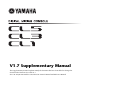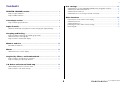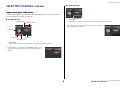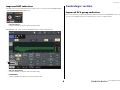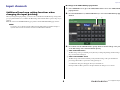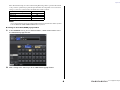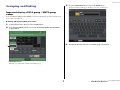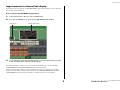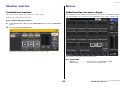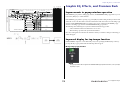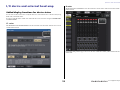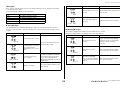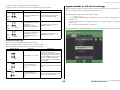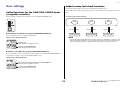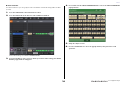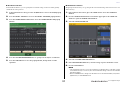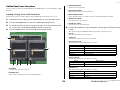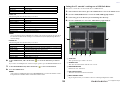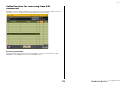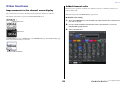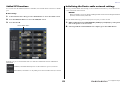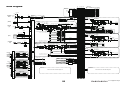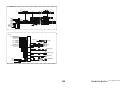EN
V1.7 Supplementary Manual
This supplementary manual explains mainly the functions that have been added or changed in
CL5/CL3/CL1 firmware V1.6 and V1.7.
Use it in conjunction with the CL5/CL3/CL1 Owner’s Manual and Reference Manual.

Contents
V1.7 Supplementary Manual
2
Contents
SELECTED CHANNEL section ...................................................... 3
Improved gain indication......................................................................................... 3
Improved HPF indication ......................................................................................... 4
Centralogic section ................................................................... 4
Improved DCA group indication .............................................................................. 4
Input channels .......................................................................... 5
Additional head amp setting functions when changing the input patching.............. 5
Grouping and linking ............................................................... 7
Improved display of DCA group / MUTE group names............................................. 7
Added functions for DCA groups ............................................................................. 8
Improvements in channel link display ...................................................................... 9
Monitor and Cue ..................................................................... 10
Extended cue functions ......................................................................................... 10
Meters ..................................................................................... 10
Added functions for meter display ......................................................................... 10
Graphic EQ, Effects, and Premium Rack ................................. 11
Improvements in popup window operation........................................................... 11
Improved display for tap tempo function............................................................... 11
I/O device and external head amp ......................................... 12
Added display functions for device status............................................................... 12
Improvements in I/O device settings...................................................................... 14
User settings............................................................................ 15
Added functions for the GAIN/PAN/ASSIGN knobs (assignable encoders)............... 15
Added custom fader bank functions ....................................................................... 15
Added load/save functions ..................................................................................... 18
Added function for recovering from USB overcurrent.............................................. 21
Other functions ....................................................................... 22
Improvements to the channel name display ........................................................... 22
Added channel color .............................................................................................. 22
Added GPI functions............................................................................................... 23
Initializing the Dante audio network settings .......................................................... 23
Block Diagram........................................................................................................ 24

SELECTED CHANNEL section
V1.7 Supplementary Manual
3
SELECTED CHANNEL section
Improved gain indication
In the GAIN/PATCH field of the SELECTED CHANNEL VIEW screen, the analog gain and digital
gain of the head amp are both shown at all times.
■ A.GAIN indication
•Gain value
If analog gain is assigned to the GAIN knob, the digital gain value is shown here.
The GAIN knob, +48V indicator, and HPF ON indicator are not
shown if an input without a head amp is patched to the input
channel.
■ D.GAIN indication
• Gain value
If digital gain is assigned to the GAIN knob, the analog gain value is shown here.
The analog gain value is not shown if an input without a head amp
is patched to the input channel.
GAIN knob
OVER indicator
Ø (Phase) indicator
+48V indicator
HPF ON indicator
Gain value

Centralogic section
V1.7 Supplementary Manual
4
Improved HPF indication
The HPF status of an external head amp such as the R-series is now shown in the GAIN/PATCH field
of the SELECTED CHANNEL VIEW screen.
• HPF ON indicator
Indicates the HPF on/off status of the external head amp.
The HPF/EQ popup screen now shows an HPF ON indicator and the cutoff frequency.
1 HA HPF ON indicator
Indicates the HPF on/off status of the external head amp.
2 FREQUENCY
Indicates the HPF cutoff frequency of the external head amp.
Centralogic section
Improved DCA group indication
If 15 or more channels are registered in the DCA member indication of the OVERVIEW screen, you
can now use the multifunction knobs of the Centralogic section to scroll the channels.
1
2

Input channels
V1.7 Supplementary Manual
5
Input channels
Additional head amp setting functions when
changing the input patching
When you change the input patching, you can now choose whether the HA (Head Amp) settings of the
port you patched will be used, or whether the HA settings of the channel will be copied to the port you
patched.
Make this selection in the PORT SELECT popup window and the PATCH/NAME popup window.
NOTE
You can also choose whether the HA settings from CL Editor will be used without change or
copied from the channel. For details, refer to the CL Editor Owner’s Manual.
■ Settings in the PORT SELECT popup window
1. In the OVERVIEW screen, press the GAIN/PATCH field to access the GAIN/PATCH
popup window.
2. Press the PATCH button (or INPUT PORT button) to access the PORT SELECT popup
window.
3. Press a button in the HA INFO field to specify whether the HA settings of the port
or the HA settings of the channel will take priority.
1 TAKE FROM PORT button
The HA settings of the port will take priority. Even if you change the patching, the HA settings of
the port will remain unchanged.
2 TAKE FROM CHANNEL button
The HA settings of the channel will take priority. The HA settings of the port that had been
previously patched will be copied to the newly-patched port.
A confirmation dialog box will appear when you switch buttons.
If an input without a HA is patched to the input channel, the dialog box is not shown.
1 2

Input channels
V1.7 Supplementary Manual
6
If the channel’s HA settings are selected, the following HA settings will be copied from the channel
to the port that is patched. If you patch the input channel from an input that does not have these
settings (i.e., that does not have a HA), the default values will be specified.
NOTE
If you’re newly patching a previously-unpatched input channel, the default values will be specified
if the HA INFO field’s TAKE FROM CHANNEL button is pressed.
■ Settings in the PATCH/NAME popup window
1. In the OVERVIEW screen, press a channel number / channel name field to access
the GAIN/PATCH popup window.
2. Make settings in the same way as in the PORT SELECT popup window.
HA setting Default value
HA gain amount –6 dB
HPF on/off Off
Phantom power on/off Off
Gain compensation on/off Off

Grouping and linking
V1.7 Supplementary Manual
7
Grouping and linking
Improved display of DCA group / MUTE group
names
In the DCA/MUTE GROUP ASSIGN MODE popup window, the DCA group names and mute group
names can now be displayed.
■ Editing and displaying DCA group names
1. In the Function Access Area, press the CH JOB button.
2. Press the DCA GROUP button to access the DCA/MUTE GROUP ASSIGN MODE
popup window.
1 NAME EDIT button
Edits the group name of the currently selected DCA group.
3. Press the NAME EDIT button to access the NAME screen.
The keyboard window will appear, allowing you to enter or edit the text.
4. The DCA group name is shown on the DCA group select button.
1

Grouping and linking
V1.7 Supplementary Manual
8
■ Editing and displaying mute group names
Mute group names can be specified in the same way as for DCA groups.
1 NAME EDIT button
Edits the group name of the currently selected MUTE group.
The registered group name is shown in the RECALL SAFE MODE popup window, the GLOBAL
RECALL SAFE popup window, and the GLOBAL PASTE window’s PATCH/NAME tab.
Added functions for DCA groups
Sends from an input channel to a bus whose send point is set to PRE can now be assigned to be muted
by a DCA group.
1 POST ONLY button
Specifies the object of muting as POST only.
2 PRE & POST button
Specifies the object of muting as PRE and POST.
The PRE&POST indicator is shown below a DCA group that has this setting.
The object of muting for a DCA group can be specified individually for each DCP group.
For channels that are assigned to more than one DCA group, muting any of the DCA groups will mute
that channel’s signal path (including sends to the corresponding buses).
1
1 2

Grouping and linking
V1.7 Supplementary Manual
9
Improvements in channel link display
A link indicator has been added to the CH LINK MODE popup window, making it easier to determine
the currently-assigned link group.
■ Accessing the CH LINK MODE popup window
1. In the Function Access Area, press the CH JOB button.
2. Press the CH LINK button to open the CH LINK MODE popup window.
3. Use the [SEL] keys or the channel display field to select the channels that you want
to link; the link indicator will show the link group.
If a channel belonging to a link group is selected, the associated link group is shown. The LINK
PARAMETER field and SEND PARAMETER field show the link settings.
While you hold down the [SEL] key of a channel that does not belong to any link group, the link
indicator shows the link group that will be created next. The LINK PARAMETER field and SEND
PARAMETER field show the settings of the link group that had been previously displayed.
Channel display fieldLink indicator

Monitor and Cue
V1.7 Supplementary Manual
10
Monitor and Cue
Extended cue functions
The cue monitor level range has been expanded to –30 dB – +20 dB.
Make this setting in the CUE popup window.
■ Accessing the CUE popup window
1. In the Function Access Area, press the MONITOR button to access the MONITOR
screen.
2. Press the CUE popup display button.
Use the knob to adjust the monitor level in the range of –30 dB – +20 dB.
Meters
Added functions for meter display
PRE GC METER and POST DIGITAL GAIN METER have been added to the METERING POINT
field of the METER screen. In addition, the name of PRE HPF has been changed to PRE D.GAIN.
Select the meter point at which the level will be detected.
■ For INPUT METER
• PRE GC .......................................Immediately before GAIN COMPENSATION
• POST D.GAIN...........................Immediately after DIGITAL GAIN

Graphic EQ, Effects, and Premium Rack
V1.7 Supplementary Manual
11
Graphic EQ, Effects, and Premium Rack
Improvements in popup window operation
In the EFFECT popup window, GEQ popup window, and PREMIUM RACK popup window, you can
now use the [SEL] keys to switch channels.
In the EFFECT popup window, pressing a top panel [SEL] key while editing an effect parameter will
switch the screen to the effect that is inserted in that channel. The same will occur in the GEQ popup
window and the PREMIUM RACK popup window. You can also switch from the EFFECT popup
window to the GEQ popup window or the PREMIUM RACK popup window.
The following items will change in conjunction with the channel being operated.
• Selected channel indication in the Function Access Area
• Channel being operated in the synchronized CL Editor
If no insert settings have been made in the channel to which you switched, a dialog box informing you
of this will appear.
Improved display for tap tempo function
If TAP TEMPO is assigned to a user defined key, and you are specifying the BPM (tempo value) by
pressing that key, a popup window like the following will now appear.
■ Tap tempo popup window
NOTE
This popup window will not appear if the EFFECT EDIT popup window in which you’re specifying
tap tempo is open.
ATT
Keyin
Self PRE EQ
Self POST EQ
MIX21-24 OUT
CH[1-8,9-16,17-24,25-32,33-40,41-48, 49-56, 57-64, 65-72]POST EQ(CL5)
CH[1-8,9-16,17-24,25-32,33-40,41-48, 49-56, 57-64]POST EQ(CL3)
CH[1-8,9-16,17-24,25-32,33-40,41-48]POST EQ(CL1)
ON
4BAND
EQ
GATE
DUCK
EXPAND
COMP
GR METER
COMP
COMPAND
DE-ESSER
KEYIN CUE
HPF
PRE HPF
POST EQ
INSERT
METER
LEVEL/
DCA1-16
PRE FADER
PRE FADER POST ON
PRE FADER
INSERT OUT
PRE EQ
INSERT OUT
To OUTPUT PATCH
PRE EQ
INSERT POINT
POST ON INSERT OUT
PRE FADER INSERT OUT
PRE EQ INSERT OUT
GR METER
METER
POST ON
METER
DYNA2OUT
METER
DYNA1OUT
METER
EQ OUT
METER
PRE EQ
PRE HPF / PRE EQ / PRE FADER/POST ON
ON LEVEL
DIRECT OUT 1-72{64,48}
To OUTPUT PATCH
PAN LINK
MATRIX1,3...7
MATRIX2,4...8
CUE R
MIX1,3...23
MIX2,4...24
CUE L
Keyin Filter
CH INSERT IN
1-72{64,48}
To RACKIN PATCH
INSERT
CH 1-72{64,48}
(PRE FADER)PFL / (POST ON)AFL / POST PAN L
ON
ON
ST L
MONO(C)
ST R
MIX
12 2324
ST
LR
M
O
N
O
(C)
MATRIX
12 78
CUE
LR
METER
PRE D.GAIN
CH INSERT OUT
1-72{64,48}
PRE EQ / PRE FADER / POST ON
ON
LEVEL
ON
LEVEL
LEVEL
PAN
ON
PRE EQ / PRE FADER / POST ON
To MATRIX
VARI
To MATRIX
VARI
STEREO
PRE EQ / PRE FADER / POST ON
ON
LEVEL
ON
LEVEL
LEVEL
PAN
ON
PRE EQ / PRE FADER / POST ON
To MIX
VARI
To MIX
VARI
STEREO
To MIX
FIXED
POST ON
ON
ON
To MIX
FIXED
STEREO
POST PAN L
POST PAN R
ON
ON
PAN
TO ST
LR MONO
TO MONO
LCR
TO LCR
CSR
POST PAN L
POST PAN R
(PRE FADER)PFL / (POST ON)AFL / POST PAN R
PAN MODE
DELAY
Max
1000ms
INSERT
POST ON
INSERT OUT
Digital
GAIN
OSCILLATOR
ON
ON
ON
ON
ON
ON
ON
ON
ON
ON
METER
POST DG
72
{64,
48}
INPUT PATCH

I/O device and external head amp
V1.7 Supplementary Manual
12
I/O device and external head amp
Added display functions for device status
You can now use the touch screen to verify the status of a connected CL series or R-series unit (except
the Ro8-D) or the Dante status.
In order to verify the status of an R-series unit from the console, it must be assigned to REMOTE HA
in DANTE SETUP.
CL series
The SETUP field of the DANTE SETUP screen shows indicators for the status of the CL series console
and the Dante network.
R-series
The Rio field of the I/O DEVICE screen shows indicators for the status of the R-series units and the
Dante network.
For firmware that predates support for V1.61, the version indication will be yellow and the indicator
will be unlit.

I/O device and external head amp
V1.7 Supplementary Manual
13
Messages
Error, warning, and information messages are displayed. Messages are also displayed in the Dante
Controller Error Status field.
Each indicator lights or flashes as described below:
■ Error Messages
The SYSTEM indicators will remain lit/blinking as follows until the problem has been resolved.
If service is necessary, please contact the Yamaha service center listed in the CL5/CL3/CL1 owner’s
manual.
■ Warning Messages
The indicators will light and/or flash as shown until the cause is resolved.
If the green [SYNC] indicator is unlit, the unit’s clock is unconfirmed.
No call-out The indicator is off.
Light The indicator remains lit steadily.
Flash The indicator continues to flash.
Flash x2 The indicator flashes twice cyclically.
Flash x3 The indicator flashes three times cyclically.
SYSTEM Indicators Description Possible Solution
An internal error has occurred.
The device has failed. Contact your
Yamaha dealer for repair.
The MAC address setting has
been corrupted and no
communication can occur via
Dante.
The internal memory has
been corrupted.
Use the front-panel DIP switches to
set START UP MODE to REFRESH,
then restart the unit. If the problem
persists after setting START UP
MODE back to RESUME, consult your
Yamaha dealer.
UNIT ID is not unique.
Set a unique UNIT ID number for the
Dante network.
Flash x2
Flash x3
Flash x3Light
Light
The DIP switches are not set
correctly.
Check the DIP switch settings, and set
them correctly.
Dante flow number limit was
exceeded.
Examine the Dante network routing.
SYNC Indicators Description Possible Solution
The word clock is not set
correctly.
Set the clock master and sampling
frequency correctly on the CL5/CL3/
CL1-native device or in Dante
Controller.
Dante Network circuit is
broken.
Make sure that the Ethernet cables
are not removed or short-circuited.
Other Dante-compatible
devices cannot be found due
to an incorrectly-wired Dante
Network.
Make sure that the Ethernet cables
are connected correctly.
SYSTEM Indicators Description Possible Solution
Flash
FlashLight
Flash
Flash x2
Flash x3

I/O device and external head amp
V1.7 Supplementary Manual
14
If the green indicator is flashing, the unit is the clock master.
If the green indicator is lit, the unit is the clock slave and the clock is synchronized.
■ Information Messages
The status is shown by the lit/flashing state of the indicator.
If the orange [SYNC] indicator is unlit, the unit is operating normally.
If the green [SYNC] indicator is unlit, the unit’s clock is unconfirmed.
Improvements in I/O device settings
When mounting an I/O device on the Dante audio network, the settings and indications have been
improved so that the units can be differentiated by their device type.
The following device labels are detected as supported devices.
Y###-**********
# is a three-digit hexadecimal number (000–FFF) consisting of the digits 0–9 and the uppercase
characters A–F
* indicates any desired character (alphabetical uppercase or lowercase, numerals, or - (hyphen)
may be used)
Up to 31 characters including the ‘Y’ are supported.
The DEVICE LIST field of the DEVICE SELECT popup window shows the device label and device type.
SYNC Indicators Description Possible Solution
A non-GbE-compatible device
is connected.
When transferring audio via Dante,
use device that supports GbE.
The SECONDARY connector
has taken over
communications during
redundant network operation.
Check the circuit connected to the
PRIMARY connector.
An abnormality has occurred
on the circuit connected to the
SECONDARY connector
during redundant network
operation.
Check the circuit connected to the
SECONDARY connector.
SYNC Indicators Description Explanation
Synchronization is occurring.
Please wait until the unit synchronizes
completely. It may take up to
45 seconds to synchronize completely.
(If the DIP switches of an R-series unit
are set to REFRESH, synchronization
will not be completed until the CL
series unit that is set to “with RECALL”
has started up.)
The unit is functioning
correctly as the word clock
master.
The unit is operating as the word clock
master.
The unit is functioning
correctly as the word clock
slave.
The unit is operating as the clock slave
and the clock is synchronized.
Light
Light
or
flash
Flash
Light
or
flash
Flash x2
Light
or
flash
Light
Flash
Light

User settings
V1.7 Supplementary Manual
15
User settings
Added functions for the GAIN/PAN/ASSIGN knobs
(assignable encoders)
Functions have been added to the assignable encoders in SENDS ON FADER mode.
■ If ASSIGN is selected by the top panel [GAIN/PAN/ASSIGN] key
Use the assignable encoders to adjust the channel levels.
Channel name display indication
■ If PAN is selected by the top panel [GAIN/PAN/ASSIGN] key
Use the assignable encoders to adjust the pan of the send from the channel to the MIX/MATRIX bus
(buses that are assigned to stereo send in the BUS SETUP screen).
Channel name display indication
Added custom fader bank functions
Custom fader bank settings can now be stored/recalled for individual scenes.
Custom fader bank settings are separated into areas for each model and stored together in the scene
data.
NOTE
Custom fader bank settings differ between models, and are not compatible. For example, custom
fader bank settings included in a scene stored by the CL5 will not be reproduced if that scene is
recalled on the CL3 or CL1. The settings must be created and stored on the CL3 or CL1.
Channel level
Adjust using the assignable encoders.
Send level to MIX/MATRIX bus
Adjust using the top panel faders.
Pan of the send from the channel to the MIX/MATRIX bus
Adjust using the assignable encoders.
Send level to MIX/MATRIX bus
Adjust using the top panel faders.
CL5
CL5 console
Recall Store Recall Store Recall Store
CL3 CL1
CL3 console CL1 console
Custom fader bank settings

User settings
V1.7 Supplementary Manual
16
■ Focus function
For the focus function, you can specify for each scene whether custom bank settings will be recalled
(loaded).
1. Press the SCENE field of the Function Access Area.
2. Press the FOCUS tab at the bottom of the SCENE LIST window.
Custom bank settings are included in OTHER PARAMs.
3. Press the SET button of the scene for which you want to make settings; the FOCUS
RECALL popup window will appear.
4. Press a button in the FOCUS PARAMETER field to access the FOCUS PARAMETER
popup window.
5. Verify the object of focus.
6. Press the CLOSE button to close the popup window; then perform a recall
operation.

User settings
V1.7 Supplementary Manual
17
■ Recall Safe function
In the Recall Safe function, you can specify that custom bank settings of all scenes will be globally
excluded from recall operations.
1. In the Function Access Area, press the CH JOB button to access the CH JOB popup
window.
2. Press the RECALL SAFE button to access the RECALL SAFE MODE popup window.
3. Press the GLOBAL RECALL SAFE field to access the GLOBAL RECALL SAFE popup
window.
4. Press the CUSTOM FADER BANK button to specify it as the object of recall safe.
5. Press the CLOSE button to close the popup window; then perform a recall
operation.
■ Global Paste function
The global paste function lets you copy and paste the custom bank settings of the current scene to scene
data in memory.
1. In the Function Access Area, press the SCENE field to access the SCENE LIST
window.
2. Press the GLOBAL PASTE button located in the upper part of the SCENE LIST
window to open the GLOBAL PASTE window.
3. Select the PATCH/OTHERs tab.
4. Select the CUSTOM FADER BANK button.
5. In the DESTINATION SCENE area, select the range of paste-destination scenes.
6. Press the PASTE button.
NOTE
• If the internal data of the CL console was loaded from a USB flash drive as a package, load the
user authentication key as necessary. The custom fader bank settings of the user who loaded the
data will be applied.
• When in PREVIEW mode, changes from CL Editor are not reflected immediately. They will be
applied when you exit PREVIEW mode.

User settings
V1.7 Supplementary Manual
18
Added load/save functions
CL series settings can now be loaded individually from a USB flash drive, or saved individually to a USB
flash drive.
Loading settings from a USB flash drive
Follow the steps below to load CL settings from the USB flash drive into the CL series console.
1. In the Function Access Area, press the SETUP button to access the SETUP screen.
2. Press the SAVE/LOAD button to access the SAVE/LOAD popup window.
3. To select the file that you want to load, press the name of the desired file in the file
list, or rotate the corresponding multifunction knob on the panel.
4. Press the LOAD button to access the LOAD SELECT popup window.
1 TYPE field
Selects the type of data to be loaded.
2 SOURCE field
This area lists the data that is saved on the USB flash drive.
3 DESTINATION field
Indicates the load-destination.
4 Data selection knob
This knob selects the data shown in the field.
5 MULTI SELECT button
By pressing this button you can make a selection containing multiple items of data.
6 SELECT ALL button
Press this button to select all items.
7 CLEAR ALL button
Press this button to clear all selections.
5. Press the tabs and buttons of the TYPE field to select the type of data that you want
to load.
The content shown in the TYPE field will vary depending on the tab you select.
•ALL tab
All items will be the target of the operation.
•SCENE tab
Scene memories will be the target of the operation.
• INPUT/OUTPUT tab
The following table lists the items that you can select.
• EFFECT/GEQ tab
The following table lists the items that you can select.
• PREMIUM tab
The following table lists the items that you can select.
1
23
4 45 67
Buttons Data content
IN CH LIB Input channel library
OUT CH LIB Output channel library
IN EQ LIB Input EQ library
OUT EQ LIB Output EQ library
DYNA LIB Dynamics library
Buttons Data content
EFFECT LIB Effect library
GEQ LIB GEQ library
Buttons Data content
5033 LIB Portico 5033 library
5043 LIB Portico 5043 library
U76 LIB U76 library

User settings
V1.7 Supplementary Manual
19
• SETUP tab
The following table lists the items that you can select.
NOTE
If you load output port items individually, the settings of the channel assigned to the port will not
be reflected. Recall them after loading a scene that includes input/output patching with those
channel settings.
• ADMIN tab
The following table lists the items that you can select.
6. In the SOURCE field, add a check mark ( ) to select the data that you want to
load.
If you want to load multiple items of data in a single operation, press the MULTI SELECT button.
7. In the DESTINATION field, add a check mark ( ) to the load-destination.
8. Press the LOAD button.
NOTE
If the number of loadable data items in the DESTINATION list is less than the number of items
being loaded, the allowable number of data items will be loaded.
Saving the CL console’s settings on a USB flash drive
Here’s how to save the CL console’s internal data on a USB flash drive.
1. In the Function Access Area, press the SETUP button to access the SETUP screen.
2. Press the SAVE/LOAD button to access the SAVE/LOAD popup window.
3. If necessary, press the directory icon and change the directory.
4. Press the SAVE button to access the SAVE SELECT popup window.
1 TYPE field
This specifies the types of data to be saved.
2 SOURCE field
This shows the internal data of the CL series console.
3 DESTINATION field
Indicates the save-destination.
4 Data selection knob
This knob selects the data shown in the field.
5 MULTI SELECT button
By pressing this button you can make a selection containing multiple items of data.
Opt-2A LIB Opt-2A library
EQ-1A LIB EQ-1A library
DynaEQ LIB DynamicEQ library
Buttons Data content
MIXER SETUP Mixer setup
OUTPUT PORT Output ports
MONITOR CUE/MONITOR/OSCILLATOR/TALKBACK
MIDI SETUP MIDI Setup
MIDI PGM MIDI program changes
MIDI CTL MIDI control changes
Dante In Patch DANTE input patch library
Buttons Data content
ADMIN PREF PREFERENCE (For administrator)
ADMIN UDEF USER DEFINED KEYS/USER DEFINED KNOBS (For administrator)
ADMIN FADER CUSTOM FADER BANK (For administrator)
GUEST PREF PREFERENCE (For guest)
GUEST UDEF USER DEFINED KEYS/USER DEFINED KNOBS (For guest)
GUEST FADER CUSTOM FADER BANK (For guest)
GUEST LEVEL USER LEVEL (For guest)
Buttons Data content
3
4 45 6 7
1
2

User settings
V1.7 Supplementary Manual
20
6 SELECT ALL button
Press this button to select all items.
7 CLEAR ALL button
Press this button to clear all selections.
5. Press the tabs and buttons of the TYPE field to select the type of data that you want
to save.
The content shown in the TYPE field will vary depending on the tab you select.
• ALL tab
All items will be the target of the operation.
•SCENE tab
Scene memories will be the target of the operation.
• INPUT/OUTPUT tab
The following table lists the items that you can select.
• EFFECT/GEQ tab
The following table lists the items that you can select.
• PREMIUM tab
The following table lists the items that you can select.
• SETUP tab
The following table lists the items that you can select.
NOTE
• If you save output port items individually, the settings for the channel assigned to the port will not
be saved. You will also need to save the scene that includes the input/output patching for those
channel settings.
• Items that are included in the ADMIN tab when loading items individually will be included in ALL
when saving.
6. In the SOURCE field, add a check mark ( ) to select the data that you want to
save.
If you want to save multiple items of data in a single operation, press the MULTI SELECT button.
7. In the DESTINATION field, add a check mark ( ) to the save-destination.
8. Press the SAVE button to access the FILE SAVE popup window.
9. Enter a file name or comment, and press the SAVE button.
Buttons Data content
IN CH LIB Input channel library
OUT CH LIB Output channel library
IN EQ LIB Input EQ library
OUT EQ LIB Output EQ library
DYNA LIB Dynamics library
Buttons Data content
EFFECT LIB Effect library
GEQ LIB GEQ library
Buttons Data content
5033 LIB Portico 5033 library
5043 LIB Portico 5043 library
U76 LIB U76 library
Opt-2A LIB Opt-2A library
EQ-1A LIB EQ-1A library
DynaEQ LIB DynamicEQ library
Buttons Data content
MIXER SETUP Mixer setup
OUTPUT PORT Output ports
MONITOR CUE/MONITOR/OSCILLATOR/TALKBACK
MIDI SETUP MIDI Setup
MIDI PGM MIDI program changes
MIDI CTL MIDI control changes
Dante In Patch DANTE input patch library
Seite wird geladen ...
Seite wird geladen ...
Seite wird geladen ...
Seite wird geladen ...
Seite wird geladen ...
Seite wird geladen ...
-
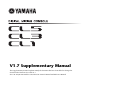 1
1
-
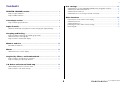 2
2
-
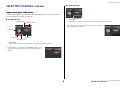 3
3
-
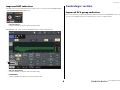 4
4
-
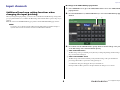 5
5
-
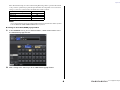 6
6
-
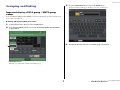 7
7
-
 8
8
-
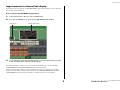 9
9
-
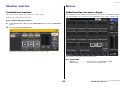 10
10
-
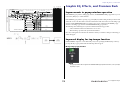 11
11
-
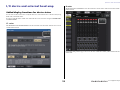 12
12
-
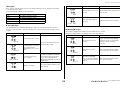 13
13
-
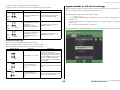 14
14
-
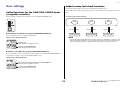 15
15
-
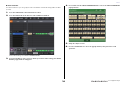 16
16
-
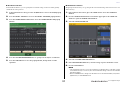 17
17
-
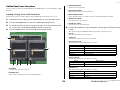 18
18
-
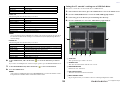 19
19
-
 20
20
-
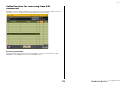 21
21
-
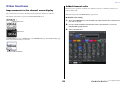 22
22
-
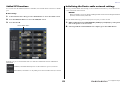 23
23
-
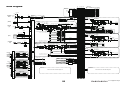 24
24
-
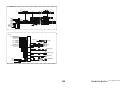 25
25
-
 26
26
Yamaha V1 Benutzerhandbuch
- Kategorie
- Audiomischer
- Typ
- Benutzerhandbuch
in anderen Sprachen
- English: Yamaha V1 User manual
- français: Yamaha V1 Manuel utilisateur
- español: Yamaha V1 Manual de usuario
- italiano: Yamaha V1 Manuale utente
- русский: Yamaha V1 Руководство пользователя
- Nederlands: Yamaha V1 Handleiding
- português: Yamaha V1 Manual do usuário
- dansk: Yamaha V1 Brugermanual
- polski: Yamaha V1 Instrukcja obsługi
- čeština: Yamaha V1 Uživatelský manuál
- svenska: Yamaha V1 Användarmanual
- Türkçe: Yamaha V1 Kullanım kılavuzu
- suomi: Yamaha V1 Ohjekirja
- română: Yamaha V1 Manual de utilizare