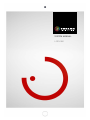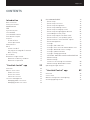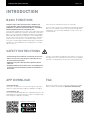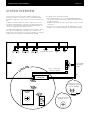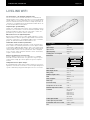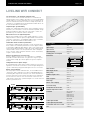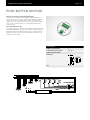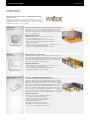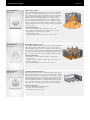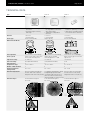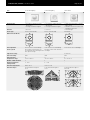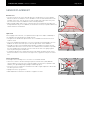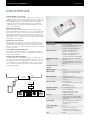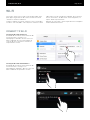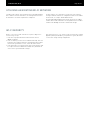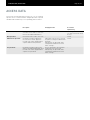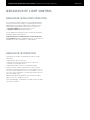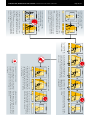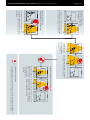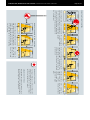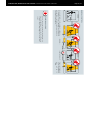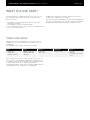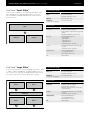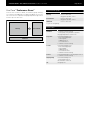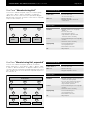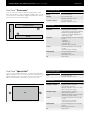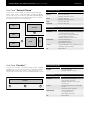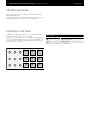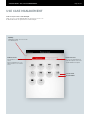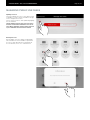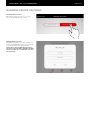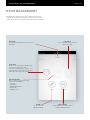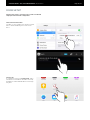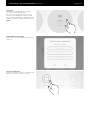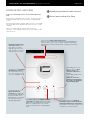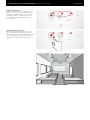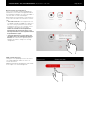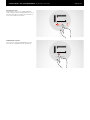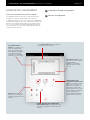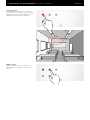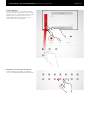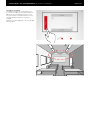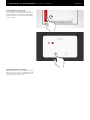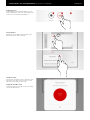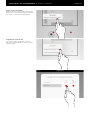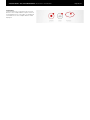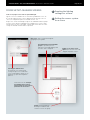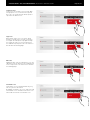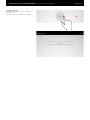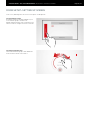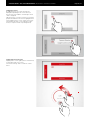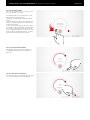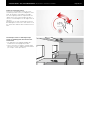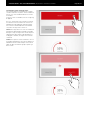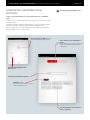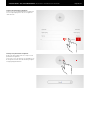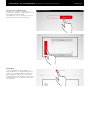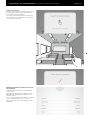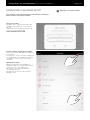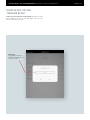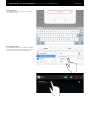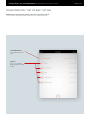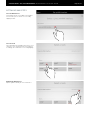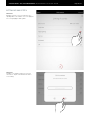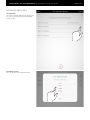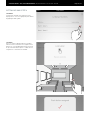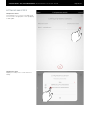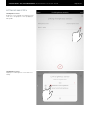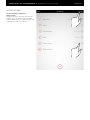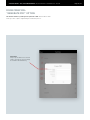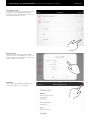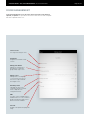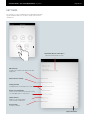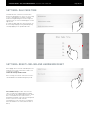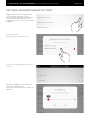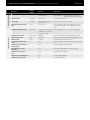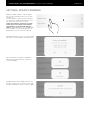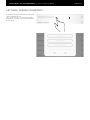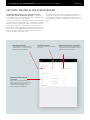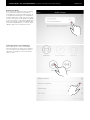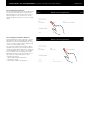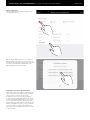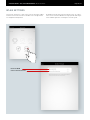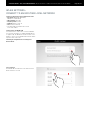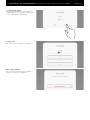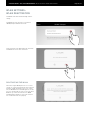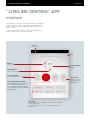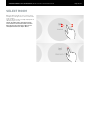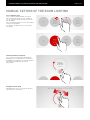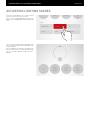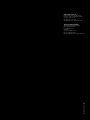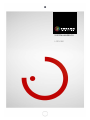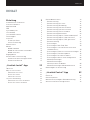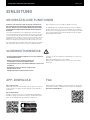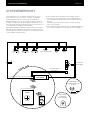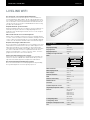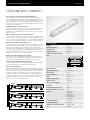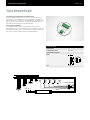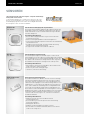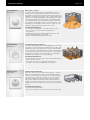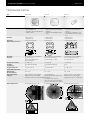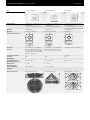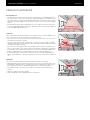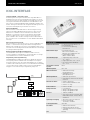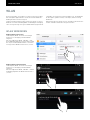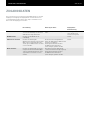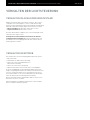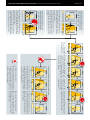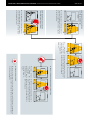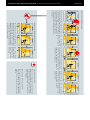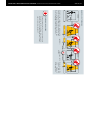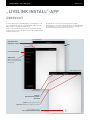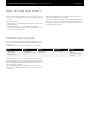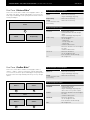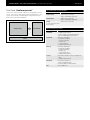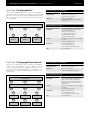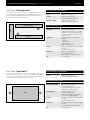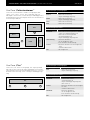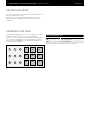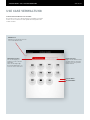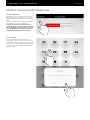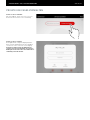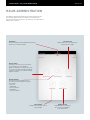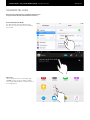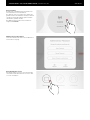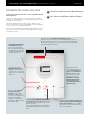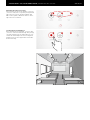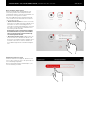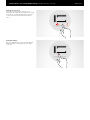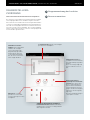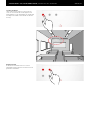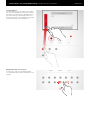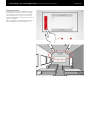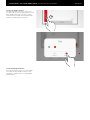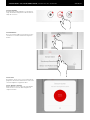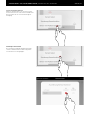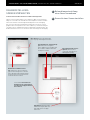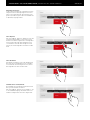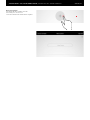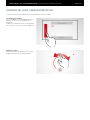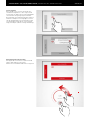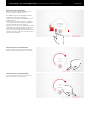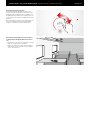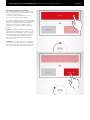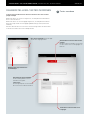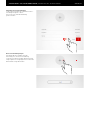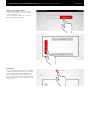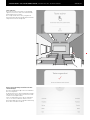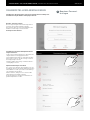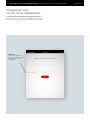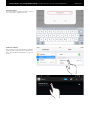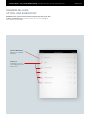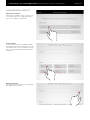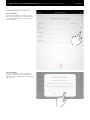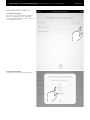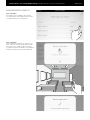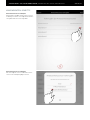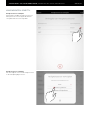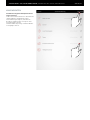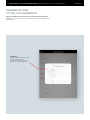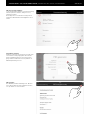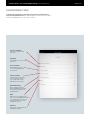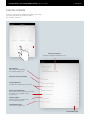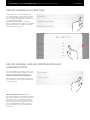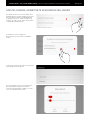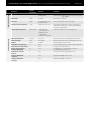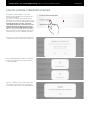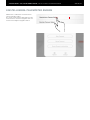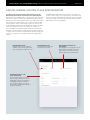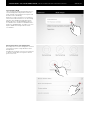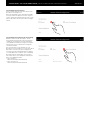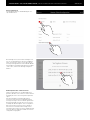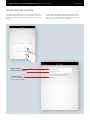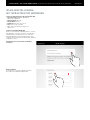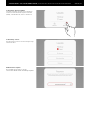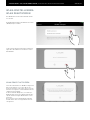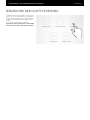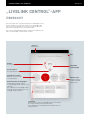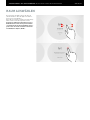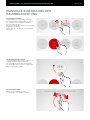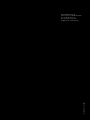STEINEL LiveLink Steuergerät Benutzerhandbuch
- Typ
- Benutzerhandbuch

LIVELINK
SYSTEM MANUAL

Introduction 3
Basic functions 3
Safety instructions 3
App download 3
FAQ 3
System overview 4
LiveLink WiFi 5
LiveLink WiFi Connect 6
Push-button coupler 7
Sensors 8
· Technical Data 10
· Sensor placement 12
KNX Interface 13
WI-FI 14
· Connect to WI-FI 14
· Utilising an existing WI-FI network 15
· WI-FI security 15
Access data 16
Behaviour of light control 17
· Behaviour in delivery condition 17
· Behaviour in operation 17
“LiveLink Install” app 22
Overview 22
What is a Use Case? 23
· Public Use Cases 23
· Private Use Cases 29
· Universal Use Case 29
Use Case management 30
· Managing public Use Cases 31
· Managing private Use Cases 32
Room MANAGEMENT 33
· Room setup 34
· Room setup: Use Case 36
· Room setup: Assignment 40
· Room setup: Manage scenes 48
· Room setup: Setting up scenes 51
· Room setup: Assigning push-buttons 56
· Concluding the room setup 60
· Room setup: Option “Rename room” 61
· Room Creation: “Set Up KNX” option 63
· Room Creation: “Generate PDF” option 71
· Room management 73
· Settings 74
· Settings: DALI fade time 75
· Settings: Reset LiveLink and hardware reset 75
· Settings: Advanced sensor settings 76
· Settings: Update firmware 78
· Settings: Change passwords 79
· SETTINGS: MASTER-SLAVE CONFIGURATION 80
· WLAN settings 84
· WLAN settings:
Connect to an existing local network 85
· WLAN settings: WLAN deactivation 87
Operating the light control 88
“LiveLink Control” app 89
Overview 89
Select room 90
Manual setting of the room lighting 91
Activating lighting scenes 92
Page 2 / 93
CONTENTS

INTRODUCTION / BASIC FUNCTIONS
www.trilux.com/livelink-app
Page 3 / 93
BASIC FUNCTIONS
LiveLink is a light control system which offers automatic and/
or semi-automatic control for optimal quality and efficiency of
illumination. The innovative operation via tables or smart phones
provides maximum comfort for setup and operation.
LiveLink can be configured to meet all the client’s requirements with a
demand-oriented operation of luminaires. All luminaires and sensors
which are connected must be equipped with a DALI interface (Digital
Addressable Lighting Interface). Luminaires, sensors and push-but-
tons are connected per room to a LiveLink control device, whereby a
room does not necessarily have to correspond to a physical room.
The system is setup via tablet and operated via tablet or smart phone.
The highest security standards are also complied with (see chapter
“Wi-Fi Security”).
Connectivity to an existing network structure is possible.
Use Cases, which contain a pre-configuration of luminaire groups and
light scenes are available to help set the system up. Through further
configuration, each room can be individually set to meet their respec-
tive requirements.
SAFETY INSTRUCTIONS
• Commissioning (electrical) must be carried out by an electrician.
• Work on electric devices may only be carried out when they are
disconnected from mains power.
• Applicable safety and accident prevention regulations must be
adhered to.
• Regarding installation, please adhere to the corresponding instal-
lation steps from the installation instructions of the luminaire to
be installed.
LiveLink is not intended for any application other than the one listed here.
Other applications are considered to be in violation of the intended use.
If LiveLink is used improperly, safe operation cannot be guaranteed.
“LiveLink Install” app
The system is set up with the “LiveLink Install” app. The system pre-
requisite is a tablet with iOS 8 (or higher) or Android 4.1 (or higher).
“LiveLink Control” app
The “LiveLink Control” app provides for a comfortable operation of the
room lighting. The system prerequisite is a tablet or smartphone with
iOS 8 (or higher) or Android 4.1 (or higher).
APP DOWNLOAD
INTRODUCTION
As well as this manual, the latest frequently asked questions (FAQs)
and their answers are available at: www.trilux.com/livelink-faq
FAQ

INTRODUCTION / SYSTEM OVERVIEW Page 4 / 93
SYSTEM OVERVIEW
The LiveLink system has just a single hardware component, the
LiveLink control device. Luminaires, sensors, push-buttons and/or
push-button couplers are connected to the LiveLink control device via
DALI.
In addition, LiveLink includes two software components: The “Live-
Link Install” tablet app for the setup of the system by expert person-
nel and the “LiveLink Control” tablet and/or smart phone app for the
control of the lighting installation by the end user.
The tablet and/or smart phone communicate directly with the control
device which is equipped with its own Wi-Fi (access point) for this
purpose, but, as an alternative, the LiveLink control device can also be
integrated into an existing Wi-Fi network within the building.
The lighting can be controlled in two ways:
1. The activating of light scenes or switching and dimming of lumi-
naire groups can be carried out with commercial push-buttons via
the DALI installation.
In addition, a push-button can be connected directly to the LiveLink
control device.
2. Control via the “LiveLink Control” app. The app provides access to
all light scenes and allows individual control of luminaire groups.
LiveLink Dali Sensor
Direct connection
for 1 push-button
Dali
LiveLink Dali
Push-button
coupler
LiveLink
Control gear
N
L
LiveLink
Control
70 %
LiveLink
Install
L
i
v
e
L
i
n
k
O
p
t
i
o
n
a
l
Connection to an
existing Wi-Fi network
with the building
O
p
t
i
o
n
a
l
Connection to KNX
building control

INTRODUCTION / LIVELINK WIFI Page 5 / 93
LIVELINK WIFI
The control device – the intelligent command centre.
The core element of the LiveLink control device is a Linux-based
high-performance mini-computer which processes the incoming data
streams and issues control commands to the system components. To
make the communication with the installer as simple as possible, the
control device is equipped with an integrated Wi-Fi module which can
be controlled via tablet or smart phone.
Compact design – great flexibility
Thanks to its compact dimensions with a construction depth of just 21
millimetres, the control device can fit into shallow suspended ceilings
without any problems. Upon request the control device can be inte-
grated directly into a luminaire (master luminaire).
DALI interface for clever light management.
With the universal DALI interface, DALI-capable luminaires, sensors
and push-buttons can be integrated, configured and controlled effort-
lessly. Each control device can individually address up to 16 luminaire
groups. The maximum number of DALI members is 64.
Comfortable control via tablet or push-button.
The luminaires and/or groups of luminaires can be controlled either
with a commercial installation push-button or via the app on a tablet
or smart phone. Additional push-buttons can be connected via an op-
tional LiveLink DALI push-button coupler that can be simply integrat-
ed into the DALI control circuit. The push-button can be configured
freely – this way, “offline” groups of luminaires can be controlled too,
or light scenarios called up.
Autarkic encryption for increased security.
To protect against external access, the control device is equipped
with a Wi-Fi network with autarkic encryption. This way, the system
remains unaffected by cyber attacks against the general computer
network.
Configuration survives power outages.
No reprogramming is required after a power outage. The system con-
figuration is stored in the control device so that the light management
system is immediately fully operational again in the case of a restart.
Technical Data
Weight 76 g
Input voltage 220-230 V
Input current max. 50 mA
Input frequency 50/60 Hz
Standby power consumption <2 W
Dimensions
22
204
190
30
250
DALI members max. 64
DALI output current max. 128 mA
DALI groups max. 16
Number of light scenes max. 50
WiFi IEEE 802.11b
WiFi encryption WPA2
WiFi range max. 25 m
Protection rating IP20
Temperature of case tc max. 0-85 °C
Ambient temperature ta max. 0-65°C
Standards IEC 61347-2-11
EN 55015
EN 61000-32
EN 61000-33
EN 61000-547
IEC 62386
Cable length for DALI max. 300 m
Cable length for push-button max. 25 m
Permissible cable cross-section 0,5 bis 1,5mm²
TOC 6565200

INTRODUCTION / LIVELINK WIFI CONNECT Page 6 / 93
LIVELINK WIFI CONNECT
The control device – the intelligent command centre.
The core element of the LiveLink control device is a Linux-based
high-performance mini-computer which processes the incoming data
streams and issues control commands to the system components. To
make the communication with the installer as simple as possible, the
control device is equipped with an integrated Wi-Fi module which can
be controlled via tablet or smart phone.
Compact design – great flexibility
Thanks to its compact dimensions with a construction depth of just 21
millimetres, the control device can fit into shallow suspended ceilings
without any problems. Upon request the control device can be inte-
grated directly into a luminaire (master luminaire).
DALI interface for clever light management.
With the universal DALI interface, DALI-capable luminaires, sensors
and push-buttons can be integrated, configured and controlled effort-
lessly. Each control device can individually address up to 16 luminaire
groups. The maximum number of DALI members is 64.
Comfortable control via tablet or push-button.
The luminaires and/or groups of luminaires can be controlled either
with a commercial installation push-button or via the app on a tablet
or smart phone. Additional push-buttons can be connected via an op-
tional LiveLink DALI push-button coupler that can be simply integrat-
ed into the DALI control circuit. The push-button can be configured
freely – this way, “offline” groups of luminaires can be controlled too,
or light scenarios called up.
Autarkic encryption for increased security.
To protect against external access, the control device is equipped
with a Wi-Fi network with autarkic encryption. This way, the system
remains unaffected by cyber attacks against the general computer
network.
Configuration survives power outages.
No reprogramming is required after a power outage. The system con-
figuration is stored in the control device so that the light management
system is immediately fully operational again in the case of a restart.
Master-slave networking
For using in sports halls or industrial halls, 10 LiveLink WiFi Connect
control units can be coupled over the own LiveLink WLAN. With this
networking, both single room control (for each control unit) and over-
all room control (via all control units) is possible. The precondition for
this function is the same Use Case in all LiveLink control units. For
competitions in sports halls, a predefined light scene can be enforced
with a key-operated switch.
Technical Data
Weight 76 g
Input voltage 220-230 V
Input current max. 50 mA
Input frequency 50/60 Hz
Standby power consumption <2 W
Dimensions
22
204
190
30
250
DALI members max. 64
DALI output current max. 128 mA
DALI groups max. 16
Number of light scenes max. 50
WiFi IEEE 802.11b
WiFi encryption WPA2
WiFi range max. 25 m
Master-slave coupling max. 10
Protection rating IP20
Temperature of case tc max. 0-85 °C
Ambient temperature ta max. 0-65°C
Standards IEC 61347-2-11
EN 55015
EN 61000-32
EN 61000-33
EN 61000-547
IEC 62386
Cable length for DALI max. 300 m
Cable length for push-button max. 25 m
Permissible cable cross-section 0,5 bis 1,5mm²
TOC 6925600
LiveLink Dali Sensor
Slave switch
Dali
LiveLink
WiFi Connect
NL
Slave
LiveLink Dali Sensor
Key-operated switch
Dali
LiveLink
WiFi Connect
Master
LiveLink Dali Sensor
Slave switch
Dali
LiveLink
WiFi Connect
Slave

INTRODUCTION / PUSH-BUTTON COUPLER
LiveLink DALI PB4
T5T4T3T2
L= max. 25 m
3 4 765
N
DALI 1
DALI 2
L
S
(T1)
LiveLink WiFi
min. 60
16
50
D Elektrischer Anschluss: Tasterleitungen sind in separater
Mantelleitung zu verlegen, max. 25 m. Tastereingänge nicht
netzspannungsfest.
E Electrical connection: push-button lines must be routed in
separate sheathed cables, length max. 25m. Push-button inputs are
not rated for mains voltage.
F Raccordement électrique: : installez les câbles de bouton-pous-
soir dans un câble sous gaine, d’une longueur maximale de 25
m. Les entrées de bouton-poussoir ne supportent pas la tension
secteur.
I Collegamento elettrico: : Le linee pulsanti devono essere posate
in un cavo inguainato separato, mass. 25m. Gli ingressi del pulsante
non sopportano la rigidità dielettronica.
S Conexión eléctrica: : Los cables del pulsador deben colocarse
dentro de un cable de envoltura plástica, 25m máx. Las entradas de
pulsador no son resistentes a la tensión de red.
N Elektrische verbinding: sensorleidingen moeten in een aparte
ommanteling worden gelegd, max. 25 m. Sensoringangen niet
geschikt voor netspanning.
1
2
Page 7 / 93
PUSH-BUTTON COUPLER
Interface for commercial installation push-buttons
The push-button coupler integrates additional push-buttons into a
LiveLink system. For this, up to 4 commercial installation push-buttons
can be connected to each push-button coupler. The push-button
coupler
passes the signals on to the LiveLink control device via DALI.
The function of the push-buttons is freely programmable during
commissioning.
Fits into the flush device box
The compact dimensions allow for an installation in flush device boxes
with a minimum depth of 60 mm. The push-button cables may have a
maximum length of 25 m and must be installed in a separate plastic- -
sheathed cable. The connections at the push-button coupler are not
suitable for mains voltage.
Technical Data
Number of push-buttons 4
Cable length for push-button max. 25 m
Number of DALI members 1
Dimensions
16
50
11
TOC 6565200
LiveLink DALI PB4
T5T4T3T2
L= max. 25 m
3 4 765
N
DALI 1
DALI 2
L
S
(T1)
LiveLink WiFi
min. 60
16
50
D Elektrischer Anschluss: Tasterleitungen sind in separater
Mantelleitung zu verlegen, max. 25 m. Tastereingänge nicht
netzspannungsfest.
E Electrical connection: push-button lines must be routed in
separate sheathed cables, length max. 25m. Push-button inputs are
not rated for mains voltage.
F Raccordement électrique: : installez les câbles de bouton-pous-
soir dans un câble sous gaine, d’une longueur maximale de 25
m. Les entrées de bouton-poussoir ne supportent pas la tension
secteur.
I Collegamento elettrico: : Le linee pulsanti devono essere posate
in un cavo inguainato separato, mass. 25m. Gli ingressi del pulsante
non sopportano la rigidità dielettronica.
S Conexión eléctrica: : Los cables del pulsador deben colocarse
dentro de un cable de envoltura plástica, 25m máx. Las entradas de
pulsador no son resistentes a la tensión de red.
N Elektrische verbinding: sensorleidingen moeten in een aparte
ommanteling worden gelegd, max. 25 m. Sensoringangen niet
geschikt voor netspanning.
1
2

INTRODUCTION / SENSORS
TOC: 6565500
TOC: 6565600
TOC: 6906300
Page 8 / 93
SENSORS
Any brain needs its sensory organs – and any light management
system its sensors.
Light only when and where it is wanted and as bright as necessary.
For
a lighting control system to meet all the client’s requirements, the
framework conditions must be detected precisely. This task is handled
by STEINEL’s intelligent sensor technology.
Doubly convincing across the board.
The high frequency corridor sensor Dual HF, with its detection area
of 20 x 3 metres, is suitable for long corridors. Decisive for a corridor
sensor is how well radial movements are detected. This refers to the
frontal direction of walking towards the sensor. The STEINEL high
frequency technology masters this perfectly.
Equipment and functions:
• Two integrated HF sensors with dual directional characteristic
for up to 20 metres of radial detection
• Detects equally well from any direction of walking
• Continuously variable, electronic setting
Compact, integrated and with high-performance.
The IR Micro embedded sensor bundles outstanding sensor tech-
nology in a highly compact space. Equipped with a high-sensitivity
pyrosensor and special lens, the miniature sensor quickly and relia-
bly detects even the minutest movements. The sensor is so compact
that it can be assembled into almost all TRILUX luminaires – and
blends harmoniously into the luminaire design thanks to its discreet
appearance. With a mounting height of up to 4 metres and a square
detection range of 36 m² the IR Micro embedded sensor is ideal for
use in offices and classrooms. A further benefit: because it is already
integrated in the luminaire, no extra installation effort is necessary.
Features and functions:
• Miniature sensor for assembling in luminaires
with almost all TRILUX product ranges
• High-sensitivity pyro-sensor with special lens
for detecting the smallest of movements
• Mounting height of up to 4 m
• Square detection range of up to 36 m2
• No additional installation effort because
the sensor is already built in to the luminaire
Dual HF
IR Micro embedded sensor
Detects the most minute of movements all the way into any corner.
The infra-red presence detector IR Quattro HD is ideal for medium
to large offices, conference rooms and meeting rooms as well as
classrooms and lecture halls. Its high resolution detection is ideal in
the case of sitting activities.
Equipment and functions:
• Highest quality of detection due to 4 pyro sensors
with 4,800 switching zones per 64 m2
• Straight-forward planning with square detection area
• Quick setting due to patented mechanical scalability
without loss of quality
• 8 x 8 metres presence detection, 8 x 8 metres radial detections
and 20 x 20 metres tangential detection
• Suitable for ceiling heights from 2.5 up to 10 metres
IR Quattro HD

INTRODUCTION / SENSORS
TOC: 6781000
TOC: 6781100
TOC: 6780900
Page 9 / 93
Higher, further, quicker.
The IS 3360 MX Highbay infrared motion sensor indoor and outdoor
applications with a mounting height of up to 14 metres is ideal for
detecting movement in high rooms and wide areas such as parking
garages, underground garages, production or storage areas and
dispatch halls. The IS 3360 MX Highbay infrared motion sensor
achieves seamless all-round detection in rooms thanks to a 360°
detection angle and aperture angle of 180°. It is equipped with three
high-sensitivity pyro-sensors which register movements in a radius
of up to 18 metres. Installation is very simple thanks to the generous
connection space.
Features and functions:
• Sensor for ceiling mounting at heights of 3 to 14 metres
• Three pyro-sensors with a detection radius of max. 18 metres
• All-round detection via 360° detection angle
and 180° aperture angle
• • Simple installation thanks to generous connection space
Monitoring at the highest levels.
The IS 345 MX Highbay infrared motion sensor for indoor and outdoor
applications is ideal for high heights in e.g. warehouses, logistics
halls and highbay racking areas. The sensor has a detection angle of
180°, a detection field of 30 x 4 metres (radial) and is equipped with a
special optical system designed for high mounting heights of up to 14
metres. The generous connection space enables simple mounting.
Features and functions:
• Special optical system enables mounting to ceiling heights
of 4 to 14 metres
• Two pyro-sensors for radial detection of up to 30 x 4 metres at a
180° detection angle
• Simple mounting thanks to generous connection space
The duality of light measurement.
Whether measurements are directed or diffuse, both work perfectly
with the Light Sensor Dual. The challenge is considerable: in order
to gain information about the light situation in a room that is suitable
for evaluation purposes, it‘s not sufficient to just determine general
brightness. What’s important is measuring at table height, for exam-
ple, and combining this with the recording of diffuse general bright-
ness. In this way, influences of error can be eliminated in favour of
better light control. The Light Sensor Dual is ideal for this purpose.
Features and functions:
• Sensor technology with two photo-diodes
• Two light measurement methods:
diffuse and targeted measurement
IS 3360 MX Highbay
IS 345 MX Highbay
Light Sensor Dual

INTRODUCTION / SENSORS / TECHNICAL DATA Page 10 / 93
TECHNICAL DATA
Type Quattro HD Dual HF IR Micro
Characteristics • Square detection area typical
for a room
• Particularly high sensitivity
and range
• Dual directional characteristic
for targeted detection of hall-
ways and corridors
• Temperature-independent
detection
• Compact design for installation in
luminaire or, optionally, in ceilings
• Upon request, available installed
in a LiveLink master luminaire
Function • Presence
• Constant light
• Presence
• Constant light
• Presence
• Constant light
Sensor type Passive infrared (PIR) High frequency Passive infrared (PIR)
Dimensions (H x W x D)
30
120
40
30
120
45
Site of operation In the interior area of buildings In the interior area of buildings In the interior area of buildings
Sensor system 4 pyro sensors with 13 detection
levels, 4800 switching zones
High frequency 5.8 GHz,
transmitting power < 1 mW
High-sensitivity pyro sensor with
special lens
Light value setting 10-1000 Lux 10-1000 Lux 10-1000 Lux
Protection rating IP 20 (IP54 with AP Box) IP 20 (IP54 with AP Box) IP 20
Protection class II II II
Temperature range -20 °C to +55 °C -20 °C to +55 °C 0 °C to +40 °C
Number of DALI members 382
Height of installation
(ceiling mount)
2.5 - 10 m 2.5 - 3.5 m 2.5 - 4.0 m
Detection angle/square Presence: max. 8 x 8 m (64 m²)
Circular: max. 8 x 8 m (64 m²)
Tangential: max. 20 x 20 m (400 m²)
see diagram; through glass, wood
and lightweight partition walls
if required; range max. 20 x 3 m
(max. 10 x 3m in each direction),
infinitely variable electronic setting
Presence: max. 4 x 4 m (16 m²)
Circular: max. 4 x 4 m (16 m²)
Tangential: max. 6 x 6 m (36 m²)
Detection ranges at an installation height of
2.8-3.0 m:
Tangential
Circular
Presence
Presence
Circular
Tangential
at an installation height of
2.8-3.0 m:
at an installation height of
2.8-3.0 m:
Circular
Presence
Tangential
Presence
Circular
Tangential

INTRODUCTION / SENSORS / TECHNICAL DATA Page 11 / 93
Type IS 3360 MX Highbay IS 345 MX Highbay LIGHT DUAL
Characteristics • For industry, production halls,
warehouses
• For high installation heights
• For industry, production halls,
warehouses
• For high installation heights
• Light measurement for constant
light control
• Two different lenses for directed
and diffuse detection
Function • Presence • Presence • Constant light
Sensor type Passive infrared (PIR) Passive infrared (PIR) Photodiode
Dimensions (H x W x D)
65
65
Site of operation In the interior area of buildings In the interior area of buildings In the interior area of buildings
Sensor system Three high-sensitivity pyro sen-
sors with 360° detection angle and
180° aperture angle
Two pyro sensors with 180° detec-
tion angle
Light value setting - - 2-1000 Lux
Protection rating IP54 IP54 IP54
Protection class II II II
Temperature range -20 °C to +50 °C -20 °C to +50 °C 0 °C to +40 °C
Number of DALI members 333
Height of installation
(ceiling mount)
3 - 14 m 4 - 14 m -
Detection angle/square Ø max. 36 m max. 30 x 4 m
Detection ranges at an installation height of
14 m:
14 m
at an installation height of
14 m:
14 m
at an installation height of
2.8-3.0m:

INTRODUCTION / SENSORS / SENSOR PLACEMENT Page 12 / 93
SENSOR PLACEMENT
Detection area
• The detection area of the sensor must be taken into consideration (see sensor’s product
data sheet). On the one hand, the sensor should detect areas of work and movement in the
room but, on the other, also the entrance so that the light can be switched on early. If the
detection area is insufficient, additional sensors must be planned in.
• When using HF and/or radar sensors, it must be taken into consideration that a detection
through thin walls may occur. In addition, the narrow detection area (see product data sheet)
must be taken into consideration.
Light sensor
For the daylight control function, it is important that the light sensor and/or combined
pres-
ence and light sensor be position in a suitable location.
• The light sensor should not be positioned too close to window areas but also not too far
inside the room.
• The sensor should be positioned where it receives an average intensity of daylight, e.g. in the
middle of the room or near work spaces to which the light control can be calibrated.
• If possible, the light sensor should be positioned above a suitable area. Ideally, this area
should also be utilised as a reference area for the calibration of the illuminance. If possible,
this area should feature an average reflectance value. Desk surfaces or light-grey path
areas are particularly well suited to this.
• It should also be taken into consideration that no items be placed underneath the sensor
that have an influence on the function of the light sensor, e.g. pallets or tall pieces of furni-
ture.
Sources of interference
Positioning near the following sources of interference should be avoided:
• Heat sources influence measurement by the passive infrared sensors (PIR). Maintain
sufficient distance to the heat sources. Typical examples are fan heaters, open doors and
windows, pets, light bulbs/halogen spotlights and moving objects.
• Interference sources of light such as luminaires the indirect light component of which radi-
ates directly onto the sensor
• Daylight reflections, e.g. by mirrors
• Radio and/or Wi-Fi transmitters at a distance of approx. one metre

INTRODUCTION / KNX INTERFACE
KNX
WLAN
LiveLink
Steuergerät
DALI
LiveLink DALI Sensor
Netzanschluss
LiveLink DALI Tasterkoppler
Page 13 / 93
KNX INTERFACE
LiveLink and KNX – a perfect team
Especially in larger projects, building management systems based
on KNX are used for networking and controlling various systems. The
light management system is often handled as an integral component
of the building management technology and must be accordingly
integrated and controlled via KNX with high effort. In comparison,
integrating the DALI-controlled LiveLink light management system
offers several advantages.
Simple integration via ETS
With LiveLink, DALI-based lighting control can be seamlessly inte-
grated into KNX building automation. In such cases the LiveLink KNX
interface wirelessly connects the LiveLink system to the KNX system
via a supplementary WLAN access point. Up to 6 LiveLink control units
can be integrated for each KNX interface. All requisite characteristics
and parameters of the LiveLink interface are already saved in the KNX
ETS database for this purpose.
All luminaires at the same time
With LiveLink, it is no longer the case that each luminaire has to be
individually addressed in KNX – now the whole room can be linked at
the same time to the KNX system. The single luminaire groups and
light scenes can then be conveniently assigned using the LiveLink app
in the specific room.
Fewer additional hardware components
LiveLink pools all existing luminaires, sensors and push-buttons in
the room and connects these together to the building technology via a
single LiveLink KNX interface.
Plug & Play instead of programming
As standard, KNX offers no predefined module for constant light con-
trol, meaning complex programming would be required in such cases.
HCL applications such as circadian light curves and colour sequences
are also complex to create via KNX. With LiveLink on the other hand,
these and many other applications can be quickly and simply imple-
mented via plug & play..
Technical data
Electrical safety • Protection rating
(in accordance with EN 60529): IP20
• Complies with EN 50491-3
• Safety low voltage SELV DC 24 V
EMC requirements • Complies with EN 61000-6-2,
EN 61000-6-3,EN 50491-5-1,
EN 50491-5-2 and EN 50491-5-3
• Complies with EMC directive
(residential and functional buildings)
Environmental condi-
tions
• Ambient temperature in operation: -
5 to +45 °C
• Storage temperature: - 25 to +70 °C
• Relative humidity (non-condensing):
5% to 93%
Integrative LiveLink
systems
max. 6
KNX data points max. 1000
KNX interfaces • KNXnet/IP tunnelling (telegram level)
• KNX application layer (data point
level)
KNX compatibility • KNXnet/IP specification
• Programming interface for ETS as of
version 3c
Mechanical data • Housing: plastic
• Series installation, installation width
2 sub-units
• Weight: approx. 100 g
Operating elements Teach-in buttons for KNX
Display elements • Teach-in LED (red)
• Display LED (green) for KNX
• Display LED (green) for LAN
Ethernet • 10BaseT (10Mbit/s)
• Internet protocols supported: ARP,
ICMP,IGMP, UDP/IP, TCP/IP, DHCP
and Auto IP
Power supply • Alternatively: Power-over-Ethernet
• External supply: 12-30V DC /
12-24V AC
Power consumption <800 mW
Connections • KNX connection terminal
• LAN RJ-45 connection socket
• Screw terminals for supply voltage
TOC 6781200
LiveLink
Control gear
WIFI

INTRODUCTION / WI-FI Page 14 / 93
WI-FI
The setup or control of the LiveLink system via tablet and/or smart
phone app is only possible if a Wi-Fi connection with the LiveLink
control device has been established.
In delivery condition, the LiveLink control device offers its own Wi-Fi
for a direct connection (AdHoc connection). Each control device bears
a Wi-Fi name of its own, starting with “LIVELINK”, which is printed
onto the control device. The Wi-Fi name can be changed later, see
chapter “Room setup: room name”.
Optionally, the control device can be integrated into an existing Wi-Fi
network and utilised from there.
Selecting the Wi-Fi with an iOS device
All available Wi-Fi networks can be found in the Wi-
Fi menu in the device settings screen.
Upon tapping the “LIVELINK...” Wi-Fi the connection
will be established. The exact name (SSID) of the
respective Wi-Fi is located on the control device.
The password is “livelink”.
Selecting the Wi-Fi with an Android device
All available Wi-Fi networks can be found in the Wi-
Fi menu in the device settings screen.
U
pon tapping the “LIVELINK...” Wi-Fi the connection
will be established. The password is “livelink”.
CONNECT TO WI-FI

INTRODUCTION / WI-FI Page 15 / 93
WI-FI SECURITY
Wi-Fi access to the LiveLink control device is protected by a three-
tiered security concept.
1. In the first step, a password for the Wi-Fi must be entered
(WPA2 encryption).
2. In the second step, a connection is established via https. This is an
asymmetrical encryption. Data that is transmitted from the app to
the LiveLink system and vice versa, can not be read in transit.
3. In the third step, a user authentication ensures that only those who
are in possession of the administrator and/or user password can
connect to the system and make changes.
This means that user access can be set up restrictively (via a separate
app and separate password) they can operate the system, but cannot
create new or change existing configurations.
UTILISING AN EXISTING WI-FI NETWORK
Instead of a direct Wi-Fi connection between the iOS and/or Android
device and the LiveLink control device, an existing network can also
be utilised once the initial setup has been completed.
In order to do this, the control device needs to be connected to the
existing local Wi-Fi network. The configuration is done via the admin-
istrator menu, see chapter “Room administration”.
The iOS and/or Android app can then also be used in the local Wi-Fi
network. All LiveLink rooms which are integrated into the local Wi-Fi
network in the building can then be controlled via the app.

INTRODUCTION / ACCESS DATA Page 16 / 93
ACCESS DATA
The LiveLink system provides different types of access for setup and
operation. The access data should be changed upon initial setup and
should be made available only to correspondingly authorised users.
Description Changing the data Access data
upon delivery
Wi-Fi name (SSID) Name of the LiveLink Wi-Fi that is
selected in case of a direct connection
from the iOS and/or Android device.
See chapter “Room setup: room name” LIVELINK_...
(see print on LiveLink control
device)
Wi-Fi password
Password for the direct Wi-Fi connection.
- livelink
Administrator password Password for using the administra-
tor menu of the “Install” app. Each
LiveLink room can be equipped with a
separate administrator password.
Upon initial setup, the user is offered
the option to change the administrator
password.
Subsequently, the password can be
changed in the administrator menu
under “Settings”.
livelink
User password Password for using the light control
with the iOS and/or Android apps. Each
LiveLink room can be equipped with a
separate user password.
The user password is specified upon
completion of the room setup.
Subsequently, the password can be
changed in the administrator menu
under “Settings”.
-

INTRODUCTION / BEHAVIOUR OF LIGHT CONTROL / BEHAVIOUR IN DELIVERY CONDITION Page 17 / 93
BEHAVIOUR IN DELIVERY CONDITION
If the control device and the luminaires were already installed, but
the light control was not installed yet, the lighting can be switched
and dimmed nevertheless (touch/dim function). Operation can be
performed via any push-button connected to the control device:
• Short push of button: Turns all luminaires on or off
• Long push of button: Dimming all luminaires
The touch/dim function allows for a quick testing of the installation
with all push-buttons and luminaires.
Caution: Initially, the touch/dim function is only available in de-
livery condition.
During the configuration process, the function is not
available, but can be re-assigned to select push-buttons.
BEHAVIOUR IN OPERATION
The behaviour of the light control depends on how the system is
switched on:
• Fully automatic presence detection
• Starting a scene with semi-automatic presence detection
• Starting a scene with light control
• Manual switching on of all or selected luminaire groups
The decisive factor is, which controls (presence detection, light
control) are contained in the default scene. In the public Use Cases,
the respective most important scene is set as the default scene. In a
lot of cases, this is an automatic scene with fully automatic presence
detection and light control.
Additional information regarding this can be found in the chapter
“What is a Use Case? / Public Use Cases”.
On the following pages, the behaviour of the light control in the differ-
ent situations is shown.
BEHAVIOUR OF LIGHT CONTROL

INTRODUCTION / BEHAVIOUR OF LIGHT CONTROL / BEHAVIOUR IN DELIVERY CONDITION
Szene
i
Page 18 / 93
Scene
i
If the default scene contains presence detec-
tion with fully automatic operation, the lighting
starts with the default scene upon entering the
room.
If the scene additionally contains constant light
control, the overall illumination (from daylight
and artificial light) is continuously adjusted to
the pre-set target value.
If the default scene contains presence detec-
tion with semi-automatic operation, the scene
is started with a push-button or with a tablet or
smart phone.
If the scene additionally contains constant light
control, the overall illumination (from daylight
and artificial light) is continuously adjusted to
the pre-set target value.
The illumination ad-
justs itself to the
changing daylight.
In the case of a manual intervention, the dim-
ming and switching of luminaire groups, the
constant light control is deactivated for these
luminaire groups. During the stay in the room,
the changed dimming levels of the lighting
scene are retained.
CHANGE OF THE SCENE
If a change is made to a scene that contains
other operating modes (constant light control
and presence detection), the behaviour will
of course, change as well (see other pages in
this chapter).
In case of strong ingress of sunlight, the illu-
mination initially dims to a minimum. If the
overall illumination exceeds the target value
by 25 % for more than 5 minutes, the lighting
turns itself off.
If the amount of day-
light decreases, the
lighting switches itself
on again and adjusts to
the target value.
After a subsequent holding time, the light-
ing turns itself off after the room has been
vacated
The presence detection remains active even
after a manual change of the lighting. After a
subsequent holding time, it turns the lighting
off after the room has been vacated.
• CONSTANT LIGHT CONTROL
• PRESENCE DETECTION
(AUTOMATIC OPERATION)
• CONSTANT LIGHT CONTROL
• PRESENCE DETECTION
(SEMI-AUTOMATIC OPERATION)
MANUAL CHANGES TO THE LIGHTING
ADVANCED SETTINGS
Through advanced settings in the default
scene, a switching on again of the lighting
upon dropping below the target value can be
prevented.

INTRODUCTION / BEHAVIOUR OF LIGHT CONTROL / BEHAVIOUR IN DELIVERY CONDITION
Scene
i
Page 19 / 93
Scene
i
If the default scene contains presence detection
with fully automatic operation, the lighting starts
with the default scene upon entering the room.
If the default scene contains presence detec-
tion with semi-automatic operation, the scene
is started with a push-button or with a tablet or
smart phone.
If somebody is pres-
ent, the lighting re-
mains at the dimming
level pre-defined in
the scene.
Manual switching and
dimming of luminaire
groups is possible.
They remain main-
tained during the stay
in the room.
If a change is made to a scene that contains other controls (constant light control and presence
detection), the behaviour will of course, change as well (see other pages in this chapter).
After a subsequent holding time, the lighting
turns off after the room has been vacated.
The presence detection remains active even
after a manual change of the lighting.After a
subsequent holding time, it turns the lighting
off after the room has been vacated.
PRESENCE DETECTION
(AUTOMATIC OPERATION)
PRESENCE DETECTION
(SEMI-AUTOMATIC OPERATION)
MANUAL CHANGES TO THE LIGHTING
CHANGE OF THE SCENE

INTRODUCTION / BEHAVIOUR OF LIGHT CONTROL / BEHAVIOUR IN DELIVERY CONDITION
Szene
i
Page 20 / 93
Scene
i
Upon entering the room, a scene is started with
a push-button or via tablet or smart phone. If
the scene exclusively contains constant light
control, the overall lighting (from daylight and
artificial light) is continuously adjusted to the
pre-set target value.
CONSTANT LIGHT CONTROL
The lighting adjusts
itself to the changing
daylight.
In the case of a manual intervention, the dim-
ming and switching of luminaire groups, the
constant light control is deactivated for these
luminaire groups. During the stay in the room,
the changed dimming levels of the lighting
scene are retained.
In the case of strong ingress of sunlight, the
lighting initially dims to a minimum. If the
overall lighting exceeds the target value by
25 % for more than 5 minutes, the lighting
turns itself off.
If the amount of day-
light decreases, the
lighting switches
itself on again and
adjusts to the target
value.
After leaving the
room, the lighting
remains switched on.
After leaving the
room, the illumina-
tion remains in the
last selected setting.
CHANGE OF THE SCENE
If a change is made to a scene that contains other
controls (constant light control and presence de-
tection), the behaviour will, of course, change as
well (see other pages in this chapter).
ADVANCED SETTINGS
Through advanced settings in the default scene, a
switching on again of the lighting upon dropping
below the target value can be prevented.
MANUAL CHANGES TO THE LIGHTING
Seite laden ...
Seite laden ...
Seite laden ...
Seite laden ...
Seite laden ...
Seite laden ...
Seite laden ...
Seite laden ...
Seite laden ...
Seite laden ...
Seite laden ...
Seite laden ...
Seite laden ...
Seite laden ...
Seite laden ...
Seite laden ...
Seite laden ...
Seite laden ...
Seite laden ...
Seite laden ...
Seite laden ...
Seite laden ...
Seite laden ...
Seite laden ...
Seite laden ...
Seite laden ...
Seite laden ...
Seite laden ...
Seite laden ...
Seite laden ...
Seite laden ...
Seite laden ...
Seite laden ...
Seite laden ...
Seite laden ...
Seite laden ...
Seite laden ...
Seite laden ...
Seite laden ...
Seite laden ...
Seite laden ...
Seite laden ...
Seite laden ...
Seite laden ...
Seite laden ...
Seite laden ...
Seite laden ...
Seite laden ...
Seite laden ...
Seite laden ...
Seite laden ...
Seite laden ...
Seite laden ...
Seite laden ...
Seite laden ...
Seite laden ...
Seite laden ...
Seite laden ...
Seite laden ...
Seite laden ...
Seite laden ...
Seite laden ...
Seite laden ...
Seite laden ...
Seite laden ...
Seite laden ...
Seite laden ...
Seite laden ...
Seite laden ...
Seite laden ...
Seite laden ...
Seite laden ...
Seite laden ...
Seite laden ...
Seite laden ...
Seite laden ...
Seite laden ...
Seite laden ...
Seite laden ...
Seite laden ...
Seite laden ...
Seite laden ...
Seite laden ...
Seite laden ...
Seite laden ...
Seite laden ...
Seite laden ...
Seite laden ...
Seite laden ...
Seite laden ...
Seite laden ...
Seite laden ...
Seite laden ...
Seite laden ...
Seite laden ...
Seite laden ...
Seite laden ...
Seite laden ...
Seite laden ...
Seite laden ...
Seite laden ...
Seite laden ...
Seite laden ...
Seite laden ...
Seite laden ...
Seite laden ...
Seite laden ...
Seite laden ...
Seite laden ...
Seite laden ...
Seite laden ...
Seite laden ...
Seite laden ...
Seite laden ...
Seite laden ...
Seite laden ...
Seite laden ...
Seite laden ...
Seite laden ...
Seite laden ...
Seite laden ...
Seite laden ...
Seite laden ...
Seite laden ...
Seite laden ...
Seite laden ...
Seite laden ...
Seite laden ...
Seite laden ...
Seite laden ...
Seite laden ...
Seite laden ...
Seite laden ...
Seite laden ...
Seite laden ...
Seite laden ...
Seite laden ...
Seite laden ...
Seite laden ...
Seite laden ...
Seite laden ...
Seite laden ...
Seite laden ...
Seite laden ...
Seite laden ...
Seite laden ...
Seite laden ...
Seite laden ...
Seite laden ...
Seite laden ...
Seite laden ...
Seite laden ...
Seite laden ...
Seite laden ...
Seite laden ...
Seite laden ...
Seite laden ...
Seite laden ...
Seite laden ...
Seite laden ...
Seite laden ...
Seite laden ...
Seite laden ...
Seite laden ...
Seite laden ...
Seite laden ...
-
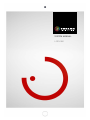 1
1
-
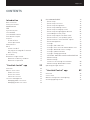 2
2
-
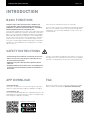 3
3
-
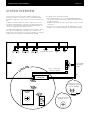 4
4
-
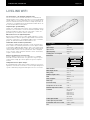 5
5
-
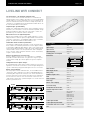 6
6
-
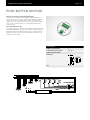 7
7
-
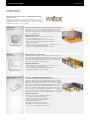 8
8
-
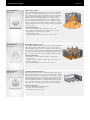 9
9
-
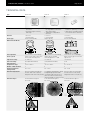 10
10
-
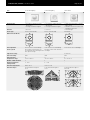 11
11
-
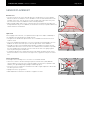 12
12
-
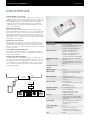 13
13
-
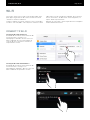 14
14
-
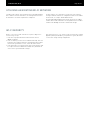 15
15
-
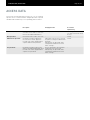 16
16
-
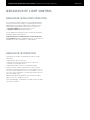 17
17
-
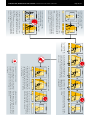 18
18
-
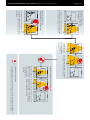 19
19
-
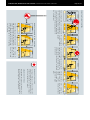 20
20
-
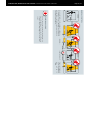 21
21
-
 22
22
-
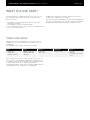 23
23
-
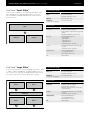 24
24
-
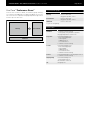 25
25
-
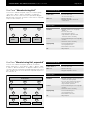 26
26
-
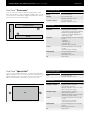 27
27
-
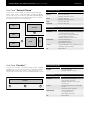 28
28
-
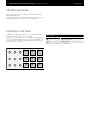 29
29
-
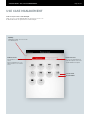 30
30
-
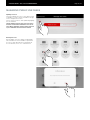 31
31
-
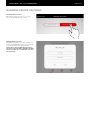 32
32
-
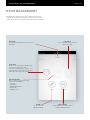 33
33
-
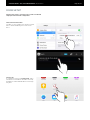 34
34
-
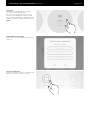 35
35
-
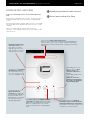 36
36
-
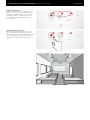 37
37
-
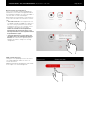 38
38
-
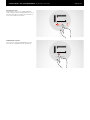 39
39
-
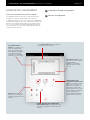 40
40
-
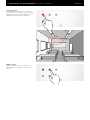 41
41
-
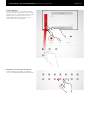 42
42
-
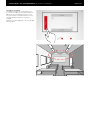 43
43
-
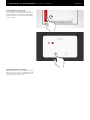 44
44
-
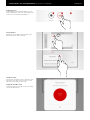 45
45
-
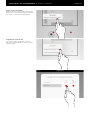 46
46
-
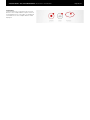 47
47
-
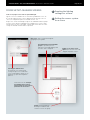 48
48
-
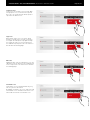 49
49
-
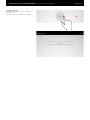 50
50
-
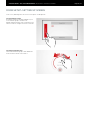 51
51
-
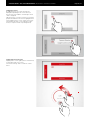 52
52
-
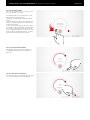 53
53
-
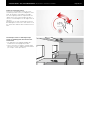 54
54
-
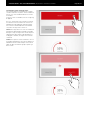 55
55
-
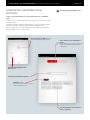 56
56
-
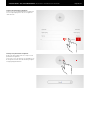 57
57
-
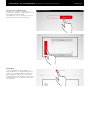 58
58
-
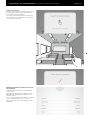 59
59
-
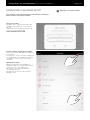 60
60
-
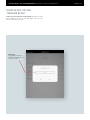 61
61
-
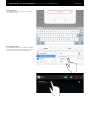 62
62
-
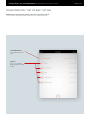 63
63
-
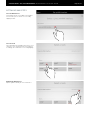 64
64
-
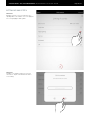 65
65
-
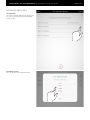 66
66
-
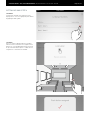 67
67
-
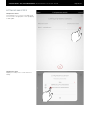 68
68
-
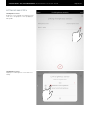 69
69
-
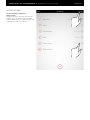 70
70
-
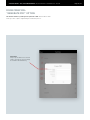 71
71
-
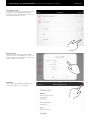 72
72
-
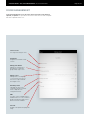 73
73
-
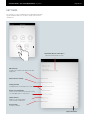 74
74
-
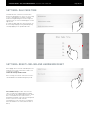 75
75
-
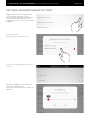 76
76
-
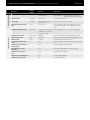 77
77
-
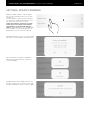 78
78
-
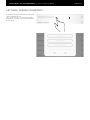 79
79
-
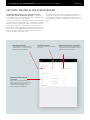 80
80
-
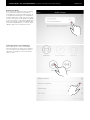 81
81
-
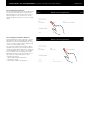 82
82
-
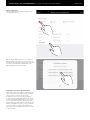 83
83
-
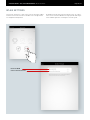 84
84
-
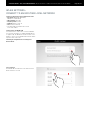 85
85
-
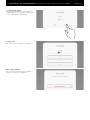 86
86
-
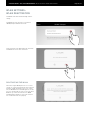 87
87
-
 88
88
-
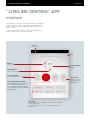 89
89
-
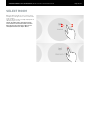 90
90
-
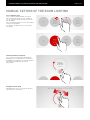 91
91
-
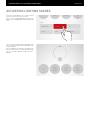 92
92
-
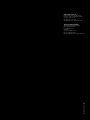 93
93
-
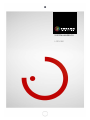 94
94
-
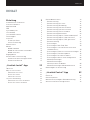 95
95
-
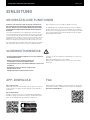 96
96
-
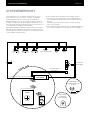 97
97
-
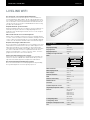 98
98
-
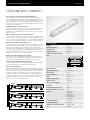 99
99
-
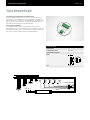 100
100
-
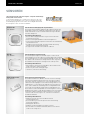 101
101
-
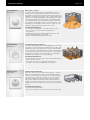 102
102
-
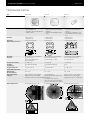 103
103
-
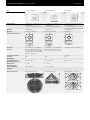 104
104
-
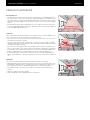 105
105
-
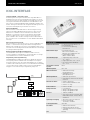 106
106
-
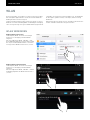 107
107
-
 108
108
-
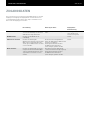 109
109
-
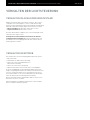 110
110
-
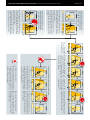 111
111
-
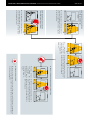 112
112
-
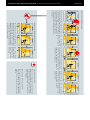 113
113
-
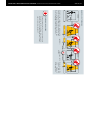 114
114
-
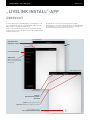 115
115
-
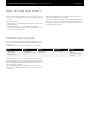 116
116
-
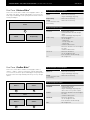 117
117
-
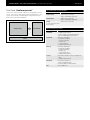 118
118
-
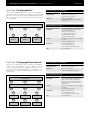 119
119
-
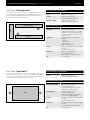 120
120
-
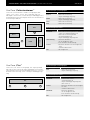 121
121
-
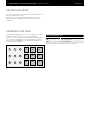 122
122
-
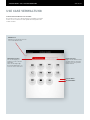 123
123
-
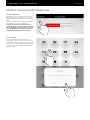 124
124
-
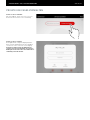 125
125
-
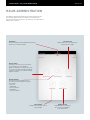 126
126
-
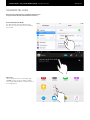 127
127
-
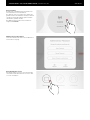 128
128
-
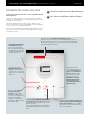 129
129
-
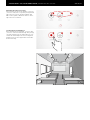 130
130
-
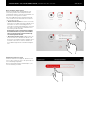 131
131
-
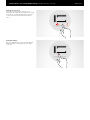 132
132
-
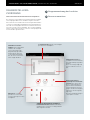 133
133
-
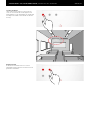 134
134
-
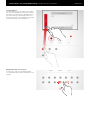 135
135
-
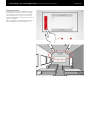 136
136
-
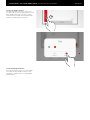 137
137
-
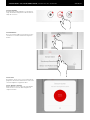 138
138
-
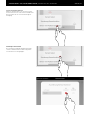 139
139
-
 140
140
-
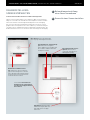 141
141
-
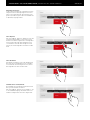 142
142
-
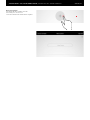 143
143
-
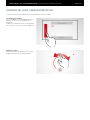 144
144
-
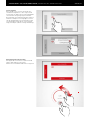 145
145
-
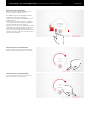 146
146
-
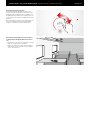 147
147
-
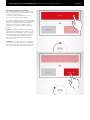 148
148
-
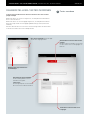 149
149
-
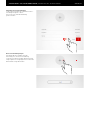 150
150
-
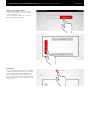 151
151
-
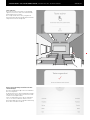 152
152
-
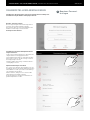 153
153
-
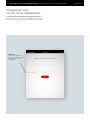 154
154
-
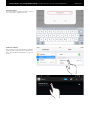 155
155
-
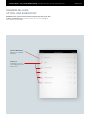 156
156
-
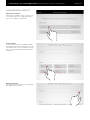 157
157
-
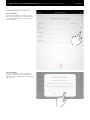 158
158
-
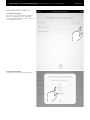 159
159
-
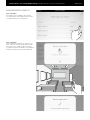 160
160
-
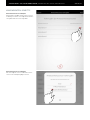 161
161
-
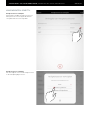 162
162
-
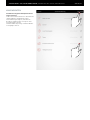 163
163
-
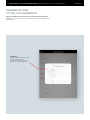 164
164
-
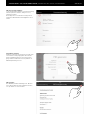 165
165
-
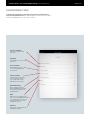 166
166
-
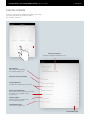 167
167
-
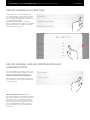 168
168
-
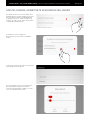 169
169
-
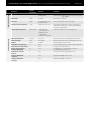 170
170
-
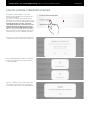 171
171
-
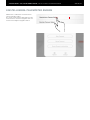 172
172
-
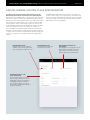 173
173
-
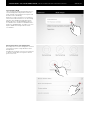 174
174
-
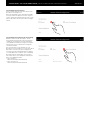 175
175
-
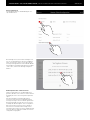 176
176
-
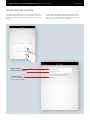 177
177
-
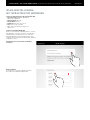 178
178
-
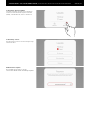 179
179
-
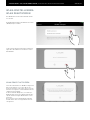 180
180
-
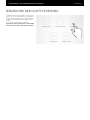 181
181
-
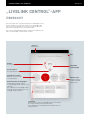 182
182
-
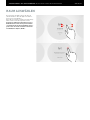 183
183
-
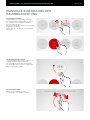 184
184
-
 185
185
-
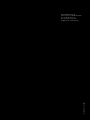 186
186
STEINEL LiveLink Steuergerät Benutzerhandbuch
- Typ
- Benutzerhandbuch
in anderen Sprachen
Verwandte Papiere
Sonstige Unterlagen
-
LEDmaxx SLB3 Benutzerhandbuch
-
ENCELIUM DALI Benutzerhandbuch
-
Blaupunkt HOS-X20 Benutzerhandbuch
-
Niko Swiss Garde 300 Presence Detector Bedienungsanleitung
-
TRILUX 2380 Benutzerhandbuch
-
ISE KNX Bedienungsanleitung
-
Dell Broadcom NetXtreme Family of Adapters Benutzerhandbuch
-
Dell Supported Configurations for Oracle Database 10g R2 for Windows Schnellstartanleitung
-
Dell Broadcom NetXtreme Family of Adapters Bedienungsanleitung
-
Xerox SmartSend Benutzerhandbuch