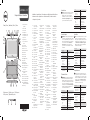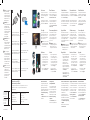Dell Latitude 10e ST2E Schnellstartanleitung
- Kategorie
- Tablets
- Typ
- Schnellstartanleitung
Dieses Handbuch eignet sich auch für

LATITUDE 10 ST2
Setup and Features Information
Views | Vues | Ansichten | Viste | Vistas
Installation et caractéristiques | Informationen zur Einrichtung und zu Funktionen
Informazioni sulla configurazione e sulle funzionalità | Información sobre la
configuración y funciones
1 lecteur de carte
àpuce (en option)
2 caméra avant
3 voyant de la caméra
4 microphones
5 capteur de luminosité
ambiante
6 lecteur de carte
mémoire
7 voyant de
l’alimentation
8 bouton d’alimentation
9 bouton de
verrouillage de la
rotation de l’écran
10 écran tactile
11 connecteur audio
12 connecteur USB
13 connecteur mini
HDMI
14 bouton Démarrer
15 caméra arrière
16 flash de caméra
17 batterie échangeable
18 haut-parleurs
19 loquet de libération
de la batterie
20 voyant d’état de
labatterie
21 station d’accueil/
connecteur
d’alimentation
22 connecteur micro-
USB/d’alimentation
23 lecteur d’empreintes
digitales (en option)
24 emplacement pour
verrou de sécurité
25 bouton de diminution
du volume
26 bouton
d’augmentation
duvolume
27 pointe de stylo
(remplaçable)
28 bouton
programmable - clic
droit (par défaut)
29 gomme à eacer
1 Smart Card-Leser
(optional)
2 Vorderseite Kamera
3 Kamera-LED
4 Mikrofone
5 Umgebungs-
lichtsensor
6 Speicherkartenleser
7 Betriebsanzeige-LED
8 Betriebsschalter
9 Bildschirmdrehungs-
Sperrtaste
10 Touchscreen
11 Audioanschluss
12 USB-Anschluss
13 Mini-HDMI-
Anschluss
14 Start-Schaltfläche
15 Kamera an der
Rückseite
16 Kamerablitz
17 Austauschbarer Akku
18 Lautsprecher
19 Akkufreigabe-
vorrichtung
20 Akkustatus-LED
21 Dockingstation/
Netzanschluss
22 Micro-USB/
Stromversorgung-
Anschluss
23 Fingerabdruckleser
(optional)
24 Sicherheits-
verschlussönung
25 Taste zum Verringern
der Lautstärke
26 Taste zum Erhöhen
der Lautstärke
27 Stiftspitze
(austauschbar)
28 Programmierbare
Taste - Klicken
mit der rechten
Maustaste (Standard-
einstellung)
29 Löschspitze
1 lettore scheda
smart (opzionale)
2 fotocamera anteriore
3 LED fotocamera
4 microfoni
5 Sensore di luminosità
ambientale
6 lettore di schede di
memoria
7 LED alimentazione
8 pulsante di
alimentazione
9 pulsante blocco
rotazione schermo
10 schermo touch
11 connettore audio
12 connettore USB
13 connettore mini
HDMI
14 pulsante avvio
15 fotocamera
posteriore
16 flash della
fotocamera
17 batteria sostituibile
18 altoparlanti
19 dispositivo di chiusura
della batteria
20 LED di stato della
batteria
21 connettore dock/
alimentazione
22 connettore micro
USB/alimentazione
23 lettore di impronte
digitali (opzionale)
24 slot blocco di
sicurezza
25 pulsante diminuzione
volume
26 pulsante aumento
volume
27 Punta della penna
(sostituibile)
28 Pulsante
programmabile.
Fare clic con il
pulsante destro del
mouse (predefinito)
29 Gommino
1 lector de tarjeta
smart (opcional)
2 cámara frontal
3 LED de la cámara
4 micrófonos
5 Sensor de Luz
Ambiental
6 lector de tarjeta
dememoria
7 LED de alimentación
8 Botón de encendido
9 botón para bloquear
el giro de la pantalla
10 pantalla táctil
11 conector de audio
12 Conector USB
13 conector mini HDMI
14 botón de inicio
15 cámara posterior
16 Flash de la cámara
17 batería
intercambiable
18 altavoces
19 pasador de la batería
20 LED de estado de
labatería
21 Conector de
acoplamiento/
alimentación
22 micro USB/conector
de alimentación
23 Lector de huellas
dactilares (opcional)
24 Ranura del bloqueo
de seguridad
25 Botón para bajar
elvolumen
26 Botón para subir
elvolumen
27 Punta del lápiz
(reemplazable)
28 botón programable -
clic con botón
derecho del mouse
(predeterminado)
29 Punta del borrador
Caractéristiques
REMARQUE: Les ores proposées peuvent dépendre
de la région. Les caractéristiques suivantes se limitent
à celles que la législation impose de fournir avec la
tablette. Pour plus d’informations sur la configuration
de votre ordinateur, allez à l’écran Démarrer→
Aide et support et sélectionnez l’option qui
permet de consulter les informations concernant
votre tablette.
Alimentation
Pile bouton
Tension en entrée
Puissance de sortie
3V CR2025 lithium-ion
100-240 VCA
19,5V/1,54A
Caractéristiques physiques
Hauteur
(avec sécurité)
Largeur
Profondeur
Poids (minimum)
de 10,50mm à 13,40mm
(de 0,41” à 0,53”)
274mm (10,79”)
176,60mm (6,95”)
685g (1,51lb)
Conditions
environnementales
Température en
fonctionnement
de 0°C à 35°C (de 32°F à 95°F)
Technische Daten
ANMERKUNG: Die angebotenen Konfigurationen
können je nach Region variieren. Die folgenden
Angaben enthalten nur die technischen Daten, die
laut Gesetz im Lieferumfang Ihres Tablets enthalten
sein müssen. Für Informationen zur Konfiguration
Ihres Tablets gehen Sie auf Start→ Hilfe und Support
und wählen Sie die Option zum Anzeigen von
Informationen über Ihr Tablet aus.
Stromversorgung
Knopfzellenbatterie
Eingangsspannung
Ausgangsleistung
CR2025 Lithium-Ionen-Batterie, 3 V
100–240 V Wechselspannung
19,5V, 1,54A
Abmessungen und Gewicht
Höhe
(mit Sicherheit)
Breite
Tiefe
Gewicht (Minimum)
10,50mm bis 13,40mm
(0,41Zoll bis 0,53Zoll)
274 mm (10,79 Zoll)
176,60 mm (6,95 Zoll)
685 Gramm (1,51 lb)
Umgebungsbedingungen
Betriebstemperatur 0 °C bis 35 °C (32 °F bis 95 °F)
Specifiche
N.B.: Le oerte variano in base al Paese. Le seguenti
specifiche sono esclusivamente quelle richieste
dalla legge per la spedizione del tablet. Per ulteriori
informazioni sulla configurazione del tablet, fare
clic Schermata avvio→ Guida in linea e supporto
tecnico e selezionare l’opzione per visualizzare le
informazioni relative al tablet.
Alimentazione
Batteria a pulsante
Tensione in entrata
Alimentazione in uscita
CR2025 agli ioni di litio da 3 V
100-240 V c.a.
19,5 V, 1,54 A
Dimensioni
Altezza
(con protezione)
Larghezza
Profondità
Peso (minimo)
da 10,50 mm a 13,40 mm
(da 0,41 pollici a 0,53 pollici)
274mm (10,79 pollici)
176,60 mm (6,95 pollici)
685 grammi (1,51 lb)
Caratteristiche ambientali
Temperatura in funzione da 0 °C a 35 °C (da 32 °F a 95 °F)
Especificaciones
NOTA: Las ofertas pueden variar según la región.
Las especificaciones siguientes son únicamente las
que deben incluirse por ley con el envío del equipo.
Para obtener más información sobre la configuración
del equipo, haga clic en Pantalla Inicio→ Ayuda
ysoporte técnico y seleccione la opción para ver
la información acerca de su equipo.
Alimentación
Batería de tipo botón
Voltaje de entrada
Potencia de salida
Iones de litio CR2025 de 3 V
100-240 VCA
19,5V, 1,54A
Características físicas
Altura
(con seguridad)
Anchura
Profundidad
Peso (mínimo)
De 10,50mm a 13,40 mm
(de 0,41pulg. a 0,53 pulg.)
274mm (10,79 pulg.)
176,60mm (6,95 pulg.)
685 g (1,51 lb)
Especificaciones
ambientales
Temperatura de
funcionamiento
De 0 °C a 35 °C (32 °F a 95 °F)
Specifications
NOTE: Oerings may vary by region. The following
specifications are only those required by law to
ship with your tablet. For more information
regarding the configuration of your tablet, go to
Start Screen→ Help and Support and select the
option to view information about your tablet.
Power
Coin-cell battery
Input voltage
Output Power
3 V CR2025 lithium ion
100-240 VAC
19.5V, 1.54A
Physical
Height
(with security)
Width
Depth
Weight (Minimum)
10.50mm to 13.40mm
(0.41inch to 0.53inch)
274mm (10.79 inches)
176.60mm (6.95 inches)
685 grams (1.51 lb)
Environmental
Operating Temperature 0 °C to 35 °C (32 °F to 95 °F)
Stylus (optional) | Stylet (en option) | Stift (optional)
Stile (opzionale) | Lápiz táctil (opcional)
1 smart card reader
(optional)
2 front camera
3 camera LED
4 microphones
5 Ambient Light Sensor
6 memory card reader
7 power LED
8 power button
9 screen rotation lock
button
10 touch screen
11 audio connector
12 USB connector
13 mini HDMI connector
14 start button
15 rear camera
16 camera flash
17 swappable battery
18 speakers
19 battery latch
20 battery status LED
21 dock/power connector
22 micro USB/power
connector
23 finger print reader
(optional)
24 security lock slot
25 volume decrease button
26 volume increase button
27 Pen Tip (replaceable)
28 Programmable button -
right mouse click (default)
29 Eraser Tip
2013 - 03

1
2
Connect the AC adapter to the
AC adapter connector on the
tablet and to the electrical outlet.
Press the power button to turn
on the tablet.
Branchez l’adaptateur secteur
sur le connecteur secteur de la
tablette et sur la prise électrique.
Appuyez sur le bouton
d’alimentation pour allumer
latablette.
Schließen Sie den Netzadapter
an den Netzadapteranschluss des
Tablets und an die Steckdose an.
Drücken Sie den Betriebsschalter,
um das Tablet einzuschalten.
Collegare l’adattatore c.a. al
connettore dell’adattatore
c.a. sul tablet e alla presa elettrica.
Premere il pulsante di accensione
per accendere il tablet.
Conecte el adaptador de CA a su
conector en el equipo y a la toma
de alimentación eléctrica.
Presione el botón de encendido
para encender el equipo.
More Information
For regulatory and safety best
practices see the safety and
regulatory documents that
shipped with your tablet and the
regulatory compliance website
at www.dell.com/regulatory_
compliance.
See www.dell.com for additional
information.
Informations
complémentaires
Pour connaître les pratiques
recommandées en matière
de conformité réglementaire
et de sécurité, consultez les
documents livrés avec votre
tablette ainsi que le site Web
www.dell.com/regulatory_
compliance.
Voir www.dell.com pour des
informations complémentaires.
Weitere Informationen
Vorschriften und Anweisungen
zur bestmöglichen Einhaltung
der Sicherheitsbestimmungen
finden Sie in den im Lieferumfang
Ihres Computers enthaltenen
Dokumenten mit
Sicherheitshinweisen und
Zulassungsinformationen oder
auf der Website zur Konformität
mit behördlichen Bestimmungen
unter www.dell.com/regulatory_
compliance.
Weitere Informationen finden Sie
auf www.dell.com.
Maggiori informazioni
Per conformità e protezioni ottimali
consultare le ducumentazioni su
protezione e conformità fornite
con il tablet e la conformità
alle normative sul sito Web
all’indirizzo www.dell.com/
regulatory_compliance.
Consultare www.dell.com per
ulteriori informazioni.
Más Información
Para obtener información sobre las
mejores prácticas de seguridad,
consulte los documentos sobre
seguridad y normativas que se
enviaron con el equipo y el sitio
web sobre el cumplimiento de
normativas en www.dell.com/
regulatory_compliance.
Consulte www.dell.com para
obtener más información.
Regulatory Model
Modèle réglementaire
Muster-Modellnummer
Modello normativo
Modelo normativo
T05G
Regulatory Type
Type réglementaire
Muster-Typnummer
Tipo normativo
Tipo normativo
T05G001
© 2012 - 2013 Dell Inc.
Start screen
You can get to the Start screen
by swiping in from the right edge
of your screen and tapping the
Startcharm.
Écran Démarrer
Pour accéder à l’écran Démarrer,
balayez à partir du bord droit de
l’écran et tapotez sur Démarrer
dans la barre latérale Charm.
Close App
If you’re using a mouse, click the
top of the app and drag it to the
bottom of the screen. If you’re
using touch, drag the app to the
bottom of the screen.
NOTE: When you’re not using
an app, Windows will remain
open in the background and it
will close eventually.
Fermer une application
Si vous utilisez la souris, cliquez
enhaut de l’application et faites
glisser celle-ci vers le bas de
l’écran. Si vous utilisez le tactile,
faites glisser l’application vers le
basde l’écran.
REMARQUE: Lorsque vous
n’utilisez pas une application,
Windows restera ouvert en
arrière-plan et se fermera à la fin.
Shutdown
• Swipe in from the right
edge of the screen, and
then tap Settings. If you’re
using a mouse, point to the
upper-right corner of the
screen, move the mouse
pointer down, and then
clickSettings.
• Tap or click Power, and then
tap or click Shut down.
Arrêter
• Balayez en partant du bord
droit de l’écran et tapotez
ensuite sur Réglages. Si vous
utilisez une souris, pointez
vers l’angle supérieur droit de
l’écran, déplacez le pointeur
de la souris vers le bas, puis
cliquez sur Réglages.
• Tapotez ou cliquez sur
Alimentation, puis tapotez
ou cliquez sur Éteindre.
App schließen
Wenn Sie eine Maus verwenden,
klicken Sie in den oberen Bereich
der App und ziehen Sie sie zur
Unterseite des Bildschirms. Wenn
Sie das Touchpad verwenden,
ziehen Sie die App zur Unterseite
des Bildschirms.
ANMERKUNG: Wenn Sie keine
App verwenden, bleibt Windows
im Hintergrund geönet und
schließlich geschlossen.
Chiudere un app
Se si utilizza un mouse, fare clic
sulla parte superiore dell’app
etrascinarla verso il fondo dello
schermo. Se si utillizza il touch,
trascinare l’app verso il fondo
delloschermo.
N.B.: Nel momento in cui non vi
sono app in esecuzione, Windows
rimane aperto in background
einfine sarà chiuso.
Cerrar aplicación
Si usa el mouse, haga clic en la
parte superior de la aplicación
yarrástrela hacia la parte inferior
de la pantalla. Si está usando el
modo táctil, arrástrela hacia la parte
inferior de la pantalla.
NOTA: Cuando no esté usando la
aplicación, Windows permanecerá
abierto en segundo plano y se
cerrará eventualmente.
Abgeschaltet
• Wischen Sie ausgehend von der
rechten Seite des Bildschirms
und tippen Sie anschließend
auf „Einstellungen“. Wenn
Sie eine Maus verwenden,
positionieren Sie den
Mauszeiger in der oberen
rechten Ecke des Bildschirms,
bewegen Sie den Mauszeiger
nach unten und klicken Sie
auf Einstellungen.
• Tippen oder klicken Sie auf
Stromversorgung, und tippen
oder klicken Sie anschließend
auf Herunterfahren.
Arrestare il sistema
• Passare sul bordo destro
dello schermo e toccare
Impostazioni. Se si utilizza
un mouse, posizionarsi
nell’angolo superiore destro
dello schermo e muovere il
puntatore in basso, quindi
fare clic su Impostazioni.
• Toccare o fare clic su
Spegnimento quindi toccare
o fare clic su Arresta sistema.
Apagado
• Pase el puntero sobre el
borde derecho de la pantalla,
y pulse Configuración. Si
usa el ratón, llévelo hacia la
esquina superior derecha de
la pantalla, mueva el puntero
hacia abajo, y haga clic en
Configuración.
• Pulsa o haz clic en Inicio,
y a continuación pulsa
o haz clic en Apagado.
Or point the mouse at the lower
or upper right corner of the screen
and then click the Startcharm.
Vous pouvez également pointer
la souris sur l’angle intérieur ou
supérieur droit de l’écran, puis
cliquer sur Démarrer dans labarre
latérale Charm.
Startbildschirm
Sie gelangen zum Startbildschirm,
indem Sie von der rechten Seite
Ihres Bildschirms ausgehend wischen
und auf den Start-Charm tippen.
Schermata di avvio
Si può raggiungere la schermata di
avvio muovendosi dal bordo destro
dello schermo e toccando Barra avvio.
Pantalla de inicio
Puede llegar a la Pantalla de inicio
pasando sobre el límite superior de
la pantalla y pulsando en Iniciar la
barra charm.
Information para NOM
(únicamente para México)
La siguiente información afecta a los dispositivos descritos en este
documento de acuerdo a los requisitos de la Normativa Oficial
Mexicana (NOM)
Voltaje de alimentación
Frecuencia
Consumo eléctrico
Voltaje de salida
Intensidad de salida
100 V AC - 240 V AC
50 - 60 Hz
1,00 A ~ 1,30 A
19,0 V de CC ~ 19,5 V de CC
1,54 A ~ 1,58 A
Oder positionieren Sie den Mauszeiger
in der unteren oder oberen rechten
Ecke des Bildschirms und klicken
Sie auf den Start-Charm.
Oppure posizionare il puntatore
del mouse nell’angolo inferiore
osuperiore destro dello schermo
efare clic su Barra avvio.
O apunta con el puntero hacia la
esquina superior o inferior derecha
de la pantalla y luego haz clic en
Inciarla barra charm.
NOTE: It is recommended
that you immediately
backup the operating
system image using the
USB device through Dell
Backup and Recovery
(DBAR) application.
REMARQUE : Il est
recommandé d’eectuer
immédiatement une
sauvegarde de l’image
du système d’exploitation
à l’aide d’un périphérique
USB via l’application
DellBackup and
Recovery (DBAR).
ANMERKUNG: Es wird
empfohlen, das
Betriebssystem-Abbild
sofort über ein USB-
Gerät und die Anwendung
„Dell Backup and Recovery
(DBAR)“ zu sichern.
N.B.: È consigliabile
eseguire immediatamente
un backup dell’immagine
del sistema operativo
mediante l’applicazione
Backup e Ripristino di
Dell (DBAR) contenuta
nella periferica USB.
NOTA: Se recomienda
respaldar la imagen del
sistema operativo
utilizando el dispositivo
USB mediante una
aplicación de Respaldo
yRecuperación de
Dell(DBAR).
-
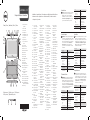 1
1
-
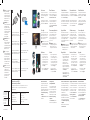 2
2
Dell Latitude 10e ST2E Schnellstartanleitung
- Kategorie
- Tablets
- Typ
- Schnellstartanleitung
- Dieses Handbuch eignet sich auch für