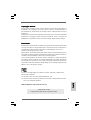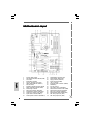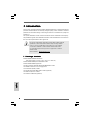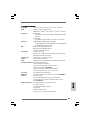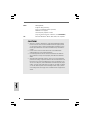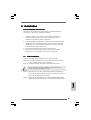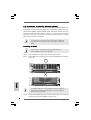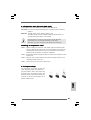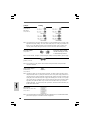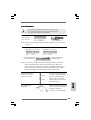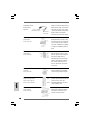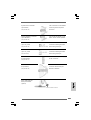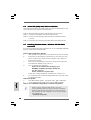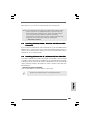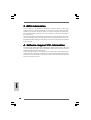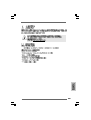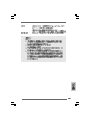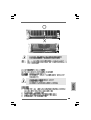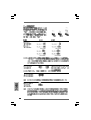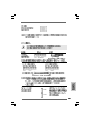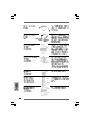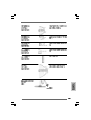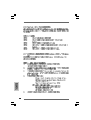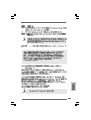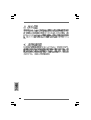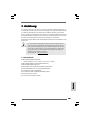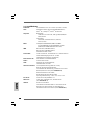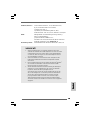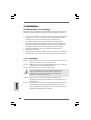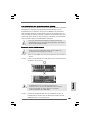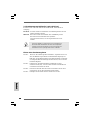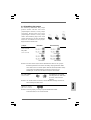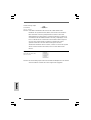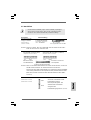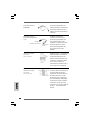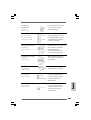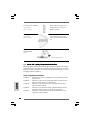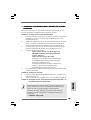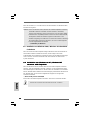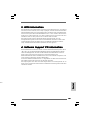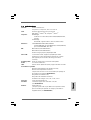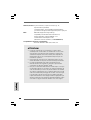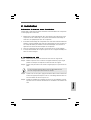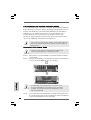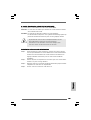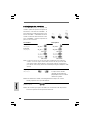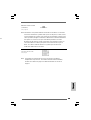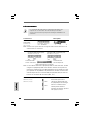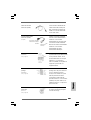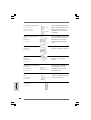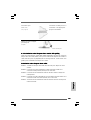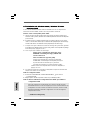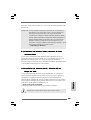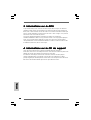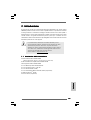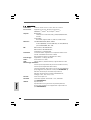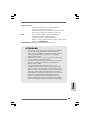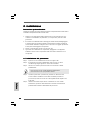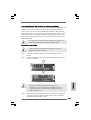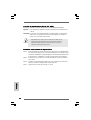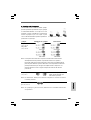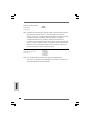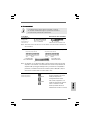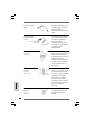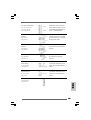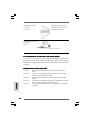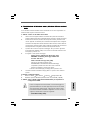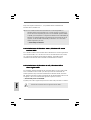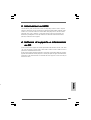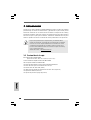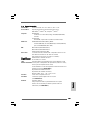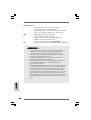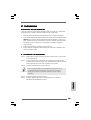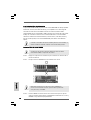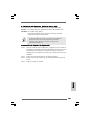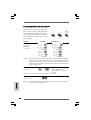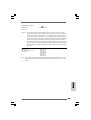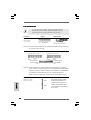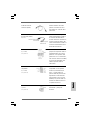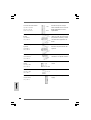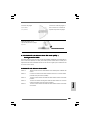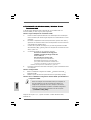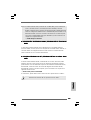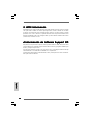ASROCK K7NF2-RAID Bedienungsanleitung
- Kategorie
- Motherboards
- Typ
- Bedienungsanleitung

11
11
1
ASRock K7NF2-RAID Motherboard
EnglishEnglish
EnglishEnglish
English
Copyright Notice:Copyright Notice:
Copyright Notice:Copyright Notice:
Copyright Notice:
No part of this installation guide may be reproduced, transcribed, transmitted, or
translated in any language, in any form or by any means, except duplication of
documentation by the purchaser for backup purpose, without written consent of
ASRock Inc.
Products and corporate names appearing in this guide may or may not be registered
trademarks or copyrights of their respective companies, and are used only for
identification or explanation and to the owners’ benefit, without intent to infringe.
Disclaimer:Disclaimer:
Disclaimer:Disclaimer:
Disclaimer:
Specifications and information contained in this guide are furnished for informational
use only and subject to change without notice, and should not be constructed as a
commitment by ASRock. ASRock assumes no responsibility for any errors or
omissions that may appear in this guide.
With respect to the contents of this guide, ASRock does not provide warranty of any
kind, either expressed or implied, including but not limited to the implied warranties or
conditions of merchantability or fitness for a particular purpose.
In no event shall ASRock, its directors, officers, employees, or agents be liable for
any indirect, special, incidental, or consequential damages (including damages for
loss of profits, loss of business, loss of data, interruption of business and the like),
even if ASRock has been advised of the possibility of such damages arising from any
defect or error in the guide or product.
This device complies with Part 15 of the FCC Rules. Operation is subject to the
following two conditions:
(1) this device may not cause harmful interference, and
(2) this device must accept any interference received, including interference that
may cause undesired operation.
ASRock Website: http://www.asrock.com
Published March 2005
Copyright©2005 ASRock INC. All rights reserved.

ASRock K7NF2-RAID Motherboard
22
22
2
Motherboard LMotherboard L
Motherboard LMotherboard L
Motherboard L
ayoutayout
ayoutayout
ayout
EnglishEnglish
EnglishEnglish
English
1 PS2_USB_PWR1 Jumper 16 Infrared Module Connector (IR1)
2 FID Jumpers (FID0, FID1, FID2, FID3, FID4) 17 USB 2.0 Header (USB67, Blue)
3 CPU Socket 18 Floppy Connector (FLOPPY1)
4 North Bridge Controller 19 Game Connector (GAME1)
5 CPU Fan Connector (CPU_FAN1) 20 JR1 / JL1 Jumpers
6 184-pin DDR DIMM Slots (DDR1- 3) 21 Front Panel Audio Connector (AUDIO1)
7 AGP Slot (AGP1) 22 Flash Memory
8 Secondary Serial ATA Connector (SATA2) 23 PCI Slots (PCI1- 5)
9 Primary Serial ATA Connector (SATA1) 24 Clear CMOS Jumper (CLRCMOS2)
10 South Bridge Controller 25 Internal Audio Connector: AUX1 (White)
11 Primary IDE Connector (IDE1, Blue) 26 Internal Audio Connector: CD1 (Black)
12 Secondary IDE Connector (IDE2, Black) 27 ATX Power Connector (ATXPWR1)
13 Chassis Fan Connector (CHA_FAN1) 28 Shared USB 2.0 Header (USB45E, Blue)
14 System Panel Connector (PANEL1) 29 FSB Select Jumper (FSB_SEL1)
15 Chassis Speaker Connector (SPEAKER 1) 30 FSB Select Jumper (FSB_SEL0)

33
33
3
ASRock K7NF2-RAID Motherboard
ASRock I/O PlusASRock I/O Plus
ASRock I/O PlusASRock I/O Plus
ASRock I/O Plus
TMTM
TMTM
TM
1 Parallel Port 7 USB 2.0 Ports (USB01)
2 RJ-45 Port 8 USB 2.0 Ports (USB23)
3 Line In (Light Blue) 9 Serial Port: COM1
4 Line Out (Lime) 10 PS/2 Keyboard Port (Purple)
5 Microphone (Pink) 11 PS/2 Mouse Port (Green)
6 USB 2.0 Ports (USB45)
EnglishEnglish
EnglishEnglish
English

ASRock K7NF2-RAID Motherboard
44
44
4
EnglishEnglish
EnglishEnglish
English
1. Introduction1. Introduction
1. Introduction1. Introduction
1. Introduction
Thank you for purchasing ASRock K7NF2-RAID motherboard, a reliable motherboard
produced under ASRock’s consistently stringent quality control. It delivers excellent
performance with robust design conforming to ASRock’s commitment to quality and
endurance.
This Quick Installation Guide contains introduction of the motherboard and step-by-
step installation guide. More detailed information of the motherboard can be found in
the user manual presented in the Support CD.
Because the motherboard specifications and the BIOS software might be
updated, the content of this manual will be subject to change without
notice. In case any modifications of this manual occur, the updated
version will be available on ASRock website without further notice.
You may find the latest memory and CPU support lists on ASRock
website as well.
ASRock website
http://www.asrock.com
1.1 Package Contents1.1 Package Contents
1.1 Package Contents1.1 Package Contents
1.1 Package Contents
ASRock K7NF2-RAID Motherboard
(ATX Form Factor: 12.0-in x 7.8-in, 30.5 cm x 19.8 cm)
ASRock K7NF2-RAID Quick Installation Guide
ASRock K7NF2-RAID Support CD
One 80-conductor Ultra ATA 66/100/133 IDE Ribbon Cable
One Ribbon Cable for a 3.5-in Floppy Drive
One Serial ATA (SATA) Cables
One Serial ATA (SATA) HDD Power Cable (Optional)
One ASRock I/O Plus
TM
Shield
One Game Port Bracket (Optional)

55
55
5
ASRock K7NF2-RAID Motherboard
EnglishEnglish
EnglishEnglish
English
1.2 Specifications1.2 Specifications
1.2 Specifications1.2 Specifications
1.2 Specifications
Platform: ATX Form Factor (12.0-in x 7.8-in, 30.5-cm x 19.8-cm)
CPU: Supports Socket A (462 pins) for
AMD Athlon
TM
/ Athlon
TM
XP / Sempron
TM
/ Duron
TM
processor
Chipsets: North Bridge:
nVidia nForce 2 Ultra 400, FSB @ 400/333/266/200 MHz,
AGP 8X;
South Bridge:
MCP-RAID, supports USB 2.0, ATA 133, SATA 1.5Gb/s
Memory: 3 DDR DIMM slots: DDR1, DDR2, and DDR3
PC2100 (DDR266) / PC2700 (DDR333) / PC3200 (DDR400)
for 3 DDR DIMM slots, Max. 3GB;
IDE: IDE1: ATA 133 / Ultra DMA Mode 6;
IDE2: ATA 133 / Ultra DMA Mode 6;
Supports up to 4 IDE devices
Serial ATA: 2 SATA connectors,
support up to 2 SATA devices at1.5Gb/s data transfer rate
(Not Support “Hot Plug” function)
Floppy Port: Supports up to 2 floppy disk drives
Audio: 5.1 channels AC’97 Audio
LAN: Speed: 802.3u (10/100 Ethernet), supports Wake-On-LAN
Hardware Monitor: CPU temperature sensing;
Chassis temperature sensing;
CPU overheat shutdown to protect CPU life
(ASRock U-COP)(see CAUTION 1);
CPU fan tachometer; Chassis fan tachometer;
Voltage monitoring: +12V, +5V, +3.3V, Vcore
PCI slots: 5 slots with PCI Specification 2.3
AGP slot: 1 AGP slot, supports 1.5V, AGP 8X card (see CAUTION 2)
USB 2.0: 8 USB 2.0 ports:
includes 6 default USB 2.0 ports on the rear panel,
plus two headers to support 2 additional USB 2.0 ports
(see CAUTION 3)
ASRock I/O Plus
TM
: 1 PS/2 keyboard port, 1 PS/2 mouse port;
1 serial port: COM1;
1 parallel port: ECP/EPP support;
1 RJ 45 port;
6 default USB 2.0 ports;
Audio Jack: Line Out / Line In / Microphone

ASRock K7NF2-RAID Motherboard
66
66
6
EnglishEnglish
EnglishEnglish
English
BIOS: AMI legal BIOS;
Supports “Plug and Play”;
ACPI 1.1 compliance wake up events;
SMBIOS 2.3.1 support;
CPU frequency stepless control
(only for advanced users’ reference, see CAUTION 4)
OS: Microsoft
®
Windows
®
98 SE / ME / 2000 / XP compliant
CAUTION!
1. While CPU overheat is detected, the system will automatically shutdown.
Please check if the CPU fan on the motherboard functions properly before
you resume the system. To improve heat dissipation, remember to spray
thermal grease between the CPU and the heatsink when you install the PC
system.
2. Do NOT insert a 3.3V AGP card into the AGP slot of K7NF2-RAID
motherboard!It may cause permanent damage!
3. Power Management for USB 2.0 works fine under Microsoft
®
Windows
®
XP SP1/2000 SP4. It may not work properly under Microsoft
®
Windows
®
98/ME.
4. Although K7NF2-RAID offers stepless control, it is not recommended to
perform over clocking. Frequencies other than the recommended CPU bus
frequencies may cause the instability of the system or damage the CPU.
The CPU host frequency of this motherboard is determined by the jumper-
setting. You must set the FSB jumper according to your AMD CPU before
you use the “Manual” option as the FSB setting in BIOS setup to perform
over clocking. Please check page 24 of “User Manual” in the Support CD for
details.

77
77
7
ASRock K7NF2-RAID Motherboard
2. Installation2. Installation
2. Installation2. Installation
2. Installation
Pre-installation PrecautionsPre-installation Precautions
Pre-installation PrecautionsPre-installation Precautions
Pre-installation Precautions
Take note of the following precautions before you install motherboard
components or change any motherboard settings.
1. Unplug the power cord from the wall socket before touching any
component. Failure to do so may cause severe damage to the
motherboard, peripherals, and/or components.
2. To avoid damaging the motherboard components due to static electricity,
NEVER place your motherboard directly on the carpet or the like. Also
remember to use a grounded wrist strap or touch a safety grounded
object before you handle components.
3. Hold components by the edges and do not touch the ICs.
4. Whenever you uninstall any component, place it on a grounded
antstatic pad or in the bag that comes with the component.
2.1 CPU Installation2.1 CPU Installation
2.1 CPU Installation2.1 CPU Installation
2.1 CPU Installation
STEP 1: Unlock the socket by lifting the lever up to a 90
o
angle.
STEP 2: Position the CPU directly above the socket such that its marked
corner matches the base of the socket lever.
STEP 3: Carefully insert the CPU into the socket until it fits in place.
The CPU fits only in one correct orientation. DO NOT force the CPU
into the socket to avoid bending of the pins.
STEP 4: When the CPU is in place, press it firmly on the socket while you
push down the socket lever to secure the CPU. The lever clicks on
the side tab to indicate that it is locked.
STEP 5: Install CPU fan and heatsink. For proper installation, please kindly
refer to the instruction manuals of your CPU fan and heatsink vendors.
EnglishEnglish
EnglishEnglish
English

ASRock K7NF2-RAID Motherboard
88
88
8
EnglishEnglish
EnglishEnglish
English
2.22.2
2.22.2
2.2
Installation of Memory Modules (DIMM)Installation of Memory Modules (DIMM)
Installation of Memory Modules (DIMM)Installation of Memory Modules (DIMM)
Installation of Memory Modules (DIMM)
K7NF2-RAID motherboard provides three 184-pin DDR (Double Data Rate) DIMM slots,
and supports Dual Channel Memory Technology. To enable Dual-Channel mode, you
need to install 2 DIMMs into DDR1 and DDR3 slots. Although this chipset can work on
the Dual-Channel mode with 2 different modules, we recommend users to use two
identical (the same brand, speed, size and chip-type) memory modules in the DDR
DIMM slots for optimized performance.
If you install only one memory module, please install it on DDR1 first.
If you install 2 memory modules, please install them on DDR1 and
DDR3.
Installing a DIMMInstalling a DIMM
Installing a DIMMInstalling a DIMM
Installing a DIMM
Please make sure to disconnect power supply before adding or
removing DIMMs or the system components.
Step 1. Unlock a DIMM slot by pressing the retaining clips outward.
Step 2. Align a DIMM on the slot such that the notch on the DIMM matches the break
on the slot.
The DIMM only fits in one correct orientation. It will cause permanent
damage to the motherboard and the DIMM if you force the DIMM into
the slot at incorrect orientation.
Step 3. Firmly insert the DIMM into the slot until the retaining clips at both ends fully
snap back in place and the DIMM is properly seated.

99
99
9
ASRock K7NF2-RAID Motherboard
2.3 Expansion Slots (PCI and AGP Slots)2.3 Expansion Slots (PCI and AGP Slots)
2.3 Expansion Slots (PCI and AGP Slots)2.3 Expansion Slots (PCI and AGP Slots)
2.3 Expansion Slots (PCI and AGP Slots)
There are 5 PCI slots and 1 AGP slot on K7NF2-RAID motherboard.
PCI slots: PCI slots are used to install expansion cards that have the 32-bit PCI
interface.
AGP slot: The AGP slot is used to install a graphics card.
The ASRock AGP slot has a special locking mechanism which can
securely fasten the graphics card inserted.
Please do NOT use a 3.3V AGP card on the AGP slot of K7NF2-RAID
motherboard! It may cause permanent damage! For the voltage
information of your VGA card, please check with the VGA card vendors.
Installing an expansion cardInstalling an expansion card
Installing an expansion cardInstalling an expansion card
Installing an expansion card
STEP 1: Before installing the expansion card, please make sure that the power
supply is switched off or the power cord is unplugged. Please read the
documentation of the expansion card and make necessary hardware
settings for the card before you start the installation.
STEP 2: Remove the bracket facing the slot that you intend to use. Keep the screws
for later use.
STEP 3: Align the card connector with the slot and press firmly until the card is
completely seated on the slot.
STEP 4: Fasten the card to the chassis with screws.
2.4 Jumpers Setup2.4 Jumpers Setup
2.4 Jumpers Setup2.4 Jumpers Setup
2.4 Jumpers Setup
The illustration shows how jumpers are
setup. When the jumper cap is placed on
pins, the jumper is “Short”. If no jumper cap
is placed on pins, the jumper is “Open”. The
illustration shows a 3-pin jumper whose pin1
and pin2 are “Short” when jumper cap is
placed on these 2 pins.
Short
Open
EnglishEnglish
EnglishEnglish
English

ASRock K7NF2-RAID Motherboard
1010
1010
10
EnglishEnglish
EnglishEnglish
English
Jumper Setting
FSB_SEL0
(see p.2 item 30)
FSB_SEL1
(see p.2 item 29)
Note: The setting of the CPU front side bus frequency of this motherboard is by means of the
adjustment of jumper-setting. You must set the FSB jumper according to your AMD CPU
before you use the “Manual” option as the FSB setting in BIOS setup to perform over
clocking. Please follow the figures above to set the CPU front side bus frequency.
PS2_USB_PWR1 Short pin2, pin3 to enable
(see p.2 item 1) +5VSB (standby) for PS/2
or USB wake up events.
Note: To select +5VSB, it requires 2 Amp and higher standby current provided by power supply.
JR1(see p.2 item 20)
JL1(see p.2 item 20)
Note: If the jumpers JL1 and JR1 are short, both the front panel and the rear panel audio
connectors will work.
Clear CMOS Jumper
(CLRCMOS2)
(see p.2 item 24)
Note: CLRCMOS2 allows you to clear the data in CMOS. The data in CMOS includes system
setup information such as system password, date, time, and system setup parameters. To
clear and reset the system parameters to default setup, please turn off the computer and
unplug the power cord from the power supply. After waiting for 15 seconds, use a jumper
cap to short 2 pins on CLRCMOS2 for 5 seconds. However, please do not clear the CMOS
right after you update the BIOS. If you need to clear the CMOS when you just finish
updating the BIOS, you must boot up the system first, and then shut it down before you
do the clear-CMOS action.
FID Jumpers
(FID0, FID1, FID2, FID3, FID4)
(see p.2 item 2)
Note: The set of FID jumpers are designed to adjust the multiplier of CPU. For detailed information,
please refer to page 15 of user Manual in the Support CD.
2-pin jumper

1111
1111
11
ASRock K7NF2-RAID Motherboard
2.5 Connectors2.5 Connectors
2.5 Connectors2.5 Connectors
2.5 Connectors
Connectors are NOT jumpers. DO NOT place jumper caps over
these connectors. Placing jumper caps over the connectors will
cause permanent damage of the motherboard!
FDD Connector
(33-pin FLOPPY1)
(see p.2 item 18)
Note: Make sure the red-striped side of the cable is plugged into Pin1 side of the
connector.
Primary IDE Connector (Blue) Secondary IDE Connector (Black)
(39-pin IDE1, see p.2 item 11) (39-pin IDE2, see p.2 item 12)
Note: If you use only one IDE device on this motherboard, please set the IDE
device as “Master”. Please refer to the instruction of your IDE device
vendor for the details. Besides, to optimize compatibility and performance,
please connect your hard disk drive to the primary IDE connector (IDE1,
blue) and CD-ROM to the secondary IDE connector (IDE2, black).
Serial ATA Connectors These two Serial ATA (SATA)
(SATA1: see p.2 item 9) connectors support SATA data
(SATA2: see p.2 item 8) cables for internal storage
devices. The current SATA
interface allows up to 1.5 Gb/s
data transfer rate.
Serial ATA (SATA) Either end of the SATA data cable
Data Cable can be connected to the SATA
hard disk or the SATA
connector on the motherboard.
connect the black end
to the IDE devices
connect the blue end
to the motherboard
80-conductor ATA 66/100/133 cable
the red-striped side to Pin1
SATA1
SATA2
EnglishEnglish
EnglishEnglish
English

ASRock K7NF2-RAID Motherboard
1212
1212
12
EnglishEnglish
EnglishEnglish
English
Serial ATA (SATA) Please connect the black end of
Power Cable SATA power cable to the power
(Optional) connector on each drive. Then
connect the white end of SATA
power cable to the power
connector of the power supply.
USB 2.0 Connector ASRock I/O Plus
TM
provides you
(9-pin USB67) 6 default USB 2.0 ports on the
(see p.2 item 17) rear panel. If the rear USB ports
are not sufficient, this USB 2.0
connector (USB67) is available
to support 2 additional USB 2.0
ports.
Shared USB 2.0 Connector This USB45 connector is shared
(9-pin USB45) with the USB 2.0 ports 4,5 on
(see p.2 item 28) the rear panel. When using the
front panel USB ports by
attaching the front panel USB
cable to this header (USB45),
the shared USB ports 4,5 on
the rear panel will not be able
to function.
Infrared Module Connector This connector supports an
(5-pin IR1) optional wireless transmitting
(see p.2 item 16) and receiving infrared module.
Internal Audio Connectors These connectors allow you to
(4-pin CD1, 4-pin AUX1) receive stereo audio input from
(CD1: see p.2 item 26) sound sources such as a
(AUX1: see p.2 item 25) CD-ROM, DVD-ROM, TV tuner
card, or MPEG card.
Front Panel Audio Connector This is an interface for front
(9-pin AUDIO1) panel audio cable that allows
(see p.2 item 21) convenient connection and
control of audio devices.
CD1
AUX1
connect to the
power supply
connect to the SATA
HDD power connector

1313
1313
13
ASRock K7NF2-RAID Motherboard
System Panel Connector This connector accommodates
(9-pin PANEL1) several system front panel
(see p.2 item 14) functions.
Chassis Speaker Connector This connector allows you to
(4-pin SPEAKER 1) attach to the chassis speaker.
(see p.2 item 15)
Chassis Fan Connector Connect the fan cable to the
(3-pin CHA_FAN1) connector matching the black
(see p.2 item 13) wire to the ground pin.
CPU Fan Connector Connect the fan cable to the
(3-pin CPU_FAN1) connector matching the black
(see p.2 item 5) wire to the ground pin.
ATX Power Connector Connect an ATX power supply
(20-pin ATXPWR1) to the connector.
(see p.2 item 27)
Game Connector Connect a Game cable to this
(15-pin GAME1)
connector if the Game port
(see p.2 item 19) bracket is installed.
Game cable with the
Game port bracket
(Optional)
connect to the Game connector
EnglishEnglish
EnglishEnglish
English
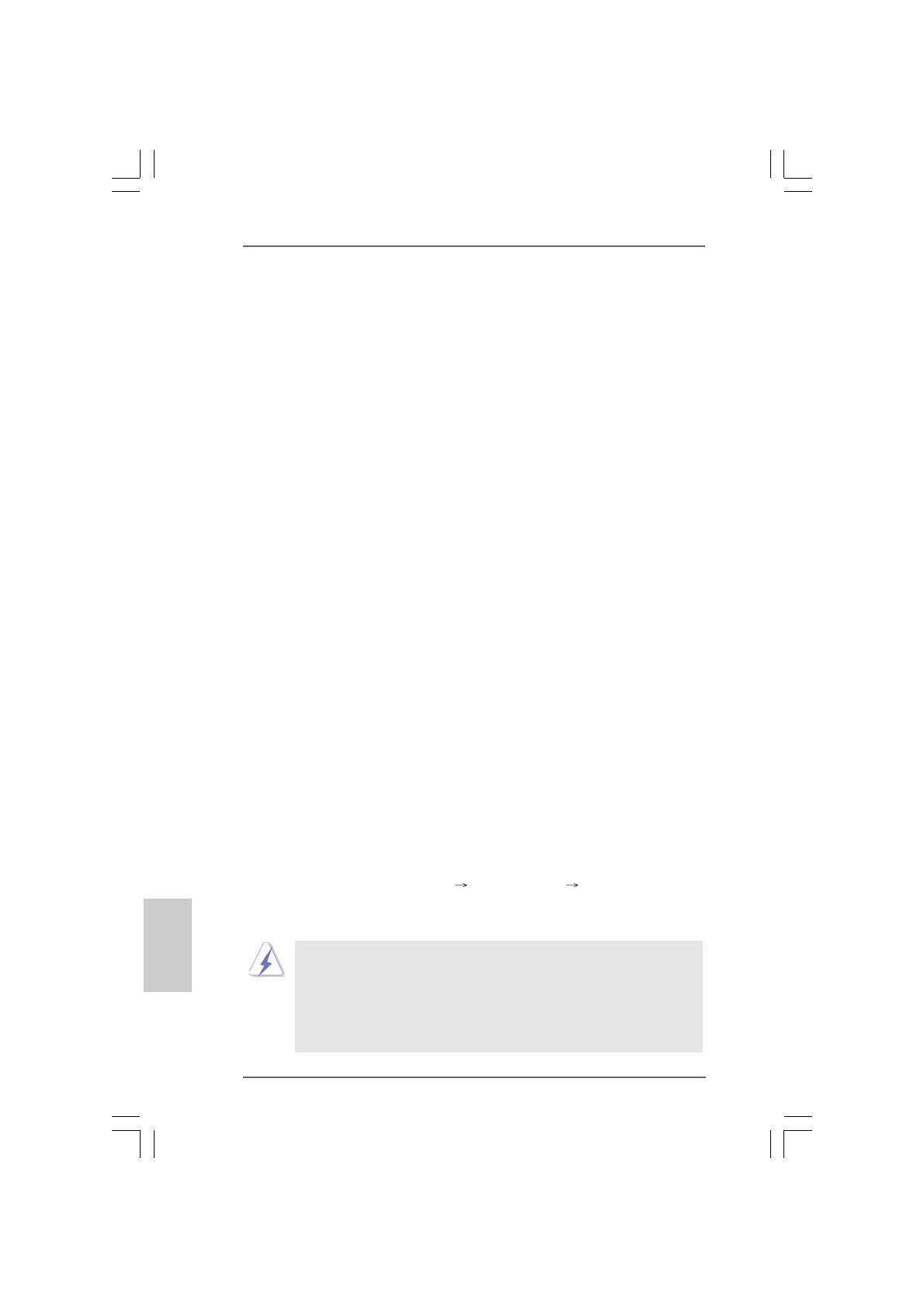
ASRock K7NF2-RAID Motherboard
1414
1414
14
EnglishEnglish
EnglishEnglish
English
2.62.6
2.62.6
2.6
Serial ASerial A
Serial ASerial A
Serial A
TT
TT
T
A (SAA (SA
A (SAA (SA
A (SA
TT
TT
T
A) Hard Disks InstallationA) Hard Disks Installation
A) Hard Disks InstallationA) Hard Disks Installation
A) Hard Disks Installation
This motherboard supports Serial ATA (SATA) hard disks and RAID functions. This
section will guide you to install the SATA hard disks.
STEP 1: Install the SATA hard disks into the drive bays of your chassis.
STEP 2: Connect the SATA power cable to the SATA hard disk.
STEP 3: Connect one end of the SATA data cable to the motherboard’s SATA
connector.
STEP 4: Connect the other end of the SATA data cable to the SATA hard disk.
2.72.7
2.72.7
2.7
Installing Windows 2000 / Windows XP With RAIDInstalling Windows 2000 / Windows XP With RAID
Installing Windows 2000 / Windows XP With RAIDInstalling Windows 2000 / Windows XP With RAID
Installing Windows 2000 / Windows XP With RAID
FunctionsFunctions
FunctionsFunctions
Functions
If you want to install Windows 2000 or Windows XP on your SATA HDDs with RAID
functions, please follow the below steps.
STEP 1: Make a SATA Driver Diskette.
A. Insert the ASRock Support CD into your optical drive to boot your system.
B. During POST at the beginning of system boot-up, press <F11> key, and
then a window for boot devices selection appears. Please select CD-
ROM as the boot device.
C. When you see the message on the screen, “Do you want to generate
Serial ATA driver diskette [YN]?”, press <Y>.
D. Then you will see these messages,
Please insert a diskette into the floppy drive.
WARNING! Formatting the floppy diskette will
lose ALL data in it!
Start to format and copy files [YN]?
Please insert a floppy diskette into the floppy drive, and press <Y>.
E. The system will start to format the floppy diskette and copy SATA drivers
into the floppy diskette.
STEP 2: Set Up BIOS.
A. Enter BIOS SETUP UTILITY Advanced screen IDE Configuration.
B. Set the “SATA Operation Mode” option from [non-RAID] to [RAID].
STEP 3: Use “RAID BIOS Setting Utility” to set RAID configuration.
Before you start to configure the RAID function, you need to
check the installation guide in the Support CD for proper configuration.
Please refer to the document in the Support CD, “Guide to SATA Hard
Disks Installation and RAID Configuration”, which is located in the folder
at the following path:
.. \ RAID BIOS Setting Utility

1515
1515
15
ASRock K7NF2-RAID Motherboard
EnglishEnglish
EnglishEnglish
English
After step1, 2, 3, you can start to install Windows 2000 / Windows XP.
NOTE. If you install Windows 2000 / Windows XP on IDE HDDs and want to manage
(create, convert, delete, or rebuild) RAID functions, you still need to set up
“SATA Operation Mode” to [RAID] first. Then, please set the RAID configura
-tion by using “RAID Utility for Windows” in Windows environment.
Please refer to the document in the Support CD, “Guide to nVidia RAID Utility
for Windows”, which is located in the folder at the following path:
.. \ RAID Utility for Windows
2.92.9
2.92.9
2.9
Installing WInstalling W
Installing WInstalling W
Installing W
indows 98 SE / Windows 98 SE / W
indows 98 SE / Windows 98 SE / W
indows 98 SE / W
indows ME on SAindows ME on SA
indows ME on SAindows ME on SA
indows ME on SA
TT
TT
T
A HDDA HDD
A HDDA HDD
A HDD
If you want to install Windows 98 SE / Windows ME on SATA HDD, it must be installed
on SATA 1 in order to finish the OS installation process. After finishing the installation
of Windows 98 SE / Windows ME, please install Windows SE 98 / Windows ME
registry patch file provided in the support CD, which is located in the folder at the
following patch:
.. \ Nvidia SATA patch for Win98/ME
Then the SATA HDD can be used in SATA 1 or SATA 2 port.
Windows 98 SE / Windows ME does not support RAID function.
2.82.8
2.82.8
2.8
Installing Windows 2000 / Windows XP Without RAIDInstalling Windows 2000 / Windows XP Without RAID
Installing Windows 2000 / Windows XP Without RAIDInstalling Windows 2000 / Windows XP Without RAID
Installing Windows 2000 / Windows XP Without RAID
FunctionsFunctions
FunctionsFunctions
Functions
If you just want to install Windows 2000 or Windows XP on your SATA HDDs without
RAID functions, you don’t have to make a SATA driver diskette. Besides, there is no
need for you to change the BIOS setting. You can start to install Windows 2000 or
windows XP on your system directly.

ASRock K7NF2-RAID Motherboard
1616
1616
16
3. BIOS Information3. BIOS Information
3. BIOS Information3. BIOS Information
3. BIOS Information
The Flash Memory on the motherboard stores BIOS Setup Utility. When you start up the
computer, please press <F2> during the Power-On-Self-Test (POST) to enter BIOS Setup utility;
otherwise, POST continues with its test routines. If you wish to enter BIOS Setup after POST,
please restart the system by pressing <Ctl> + <Alt> + <Delete>, or pressing the reset button on
the system chassis.
The BIOS Setup program is designed to be user-friendly. It is a menu-driven program, which allows
you to scroll through its various sub-menus and to select among the predetermined choices. For
the detailed information about BIOS Setup, please refer to the User Manual (PDF file) contained
in the Support CD.
4. Software Suppor4. Software Suppor
4. Software Suppor4. Software Suppor
4. Software Suppor
t CD informationt CD information
t CD informationt CD information
t CD information
This motherboard supports various Microsoft
®
Windows
®
operating systems: 98 SE / ME / 2000
/ XP. The Support CD that came with the motherboard contains necessary drivers and useful
utilities that will enhance motherboard features.
To begin using the Support CD, insert the CD into your CD-ROM drive. It will display the Main
Menu automatically if “AUTORUN” is enabled in your computer. If the Main Menu does not appear
automatically, locate and double-click on the file “ASSETUP.EXE” from the BIN folder in the
Support CD to display the menus.
EnglishEnglish
EnglishEnglish
English

1717
1717
17
ASRock K7NF2-RAID Motherboard

ASRock K7NF2-RAID Motherboard
1818
1818
18

1919
1919
19
ASRock K7NF2-RAID Motherboard
®
®
” ”

ASRock K7NF2-RAID Motherboard
2020
2020
20
Seite wird geladen ...
Seite wird geladen ...
Seite wird geladen ...
Seite wird geladen ...
Seite wird geladen ...
Seite wird geladen ...
Seite wird geladen ...
Seite wird geladen ...
Seite wird geladen ...
Seite wird geladen ...
Seite wird geladen ...
Seite wird geladen ...
Seite wird geladen ...
Seite wird geladen ...
Seite wird geladen ...
Seite wird geladen ...
Seite wird geladen ...
Seite wird geladen ...
Seite wird geladen ...
Seite wird geladen ...
Seite wird geladen ...
Seite wird geladen ...
Seite wird geladen ...
Seite wird geladen ...
Seite wird geladen ...
Seite wird geladen ...
Seite wird geladen ...
Seite wird geladen ...
Seite wird geladen ...
Seite wird geladen ...
Seite wird geladen ...
Seite wird geladen ...
Seite wird geladen ...
Seite wird geladen ...
Seite wird geladen ...
Seite wird geladen ...
Seite wird geladen ...
Seite wird geladen ...
Seite wird geladen ...
Seite wird geladen ...
Seite wird geladen ...
Seite wird geladen ...
Seite wird geladen ...
Seite wird geladen ...
Seite wird geladen ...
Seite wird geladen ...
Seite wird geladen ...
Seite wird geladen ...
Seite wird geladen ...
Seite wird geladen ...
Seite wird geladen ...
Seite wird geladen ...
Seite wird geladen ...
Seite wird geladen ...
Seite wird geladen ...
Seite wird geladen ...
Seite wird geladen ...
Seite wird geladen ...
Seite wird geladen ...
Seite wird geladen ...
Seite wird geladen ...
Seite wird geladen ...
Seite wird geladen ...
Seite wird geladen ...
Seite wird geladen ...
Seite wird geladen ...
Seite wird geladen ...
Seite wird geladen ...
-
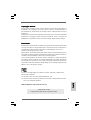 1
1
-
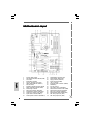 2
2
-
 3
3
-
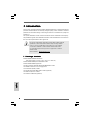 4
4
-
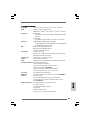 5
5
-
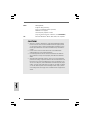 6
6
-
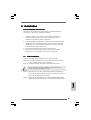 7
7
-
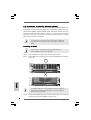 8
8
-
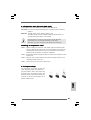 9
9
-
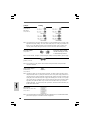 10
10
-
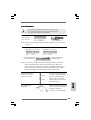 11
11
-
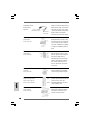 12
12
-
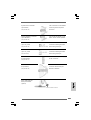 13
13
-
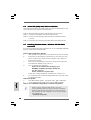 14
14
-
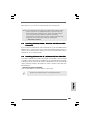 15
15
-
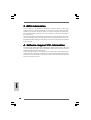 16
16
-
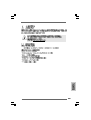 17
17
-
 18
18
-
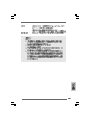 19
19
-
 20
20
-
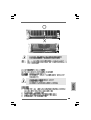 21
21
-
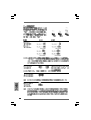 22
22
-
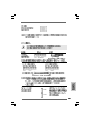 23
23
-
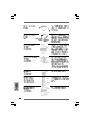 24
24
-
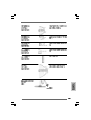 25
25
-
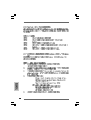 26
26
-
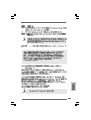 27
27
-
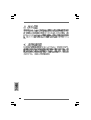 28
28
-
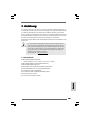 29
29
-
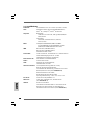 30
30
-
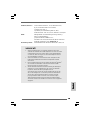 31
31
-
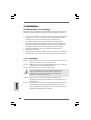 32
32
-
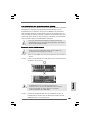 33
33
-
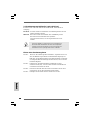 34
34
-
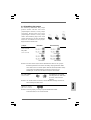 35
35
-
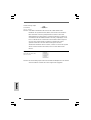 36
36
-
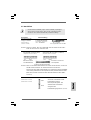 37
37
-
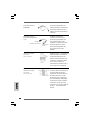 38
38
-
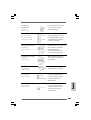 39
39
-
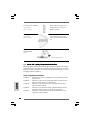 40
40
-
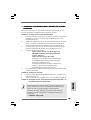 41
41
-
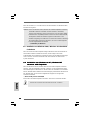 42
42
-
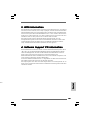 43
43
-
 44
44
-
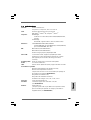 45
45
-
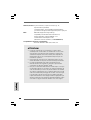 46
46
-
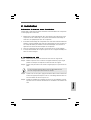 47
47
-
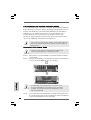 48
48
-
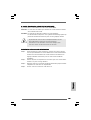 49
49
-
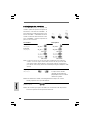 50
50
-
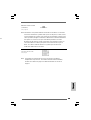 51
51
-
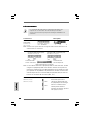 52
52
-
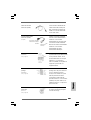 53
53
-
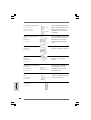 54
54
-
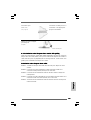 55
55
-
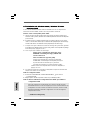 56
56
-
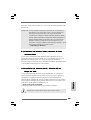 57
57
-
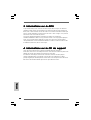 58
58
-
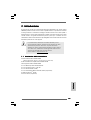 59
59
-
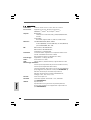 60
60
-
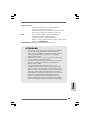 61
61
-
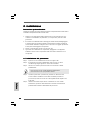 62
62
-
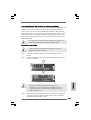 63
63
-
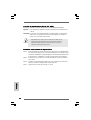 64
64
-
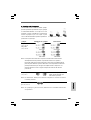 65
65
-
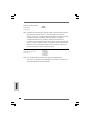 66
66
-
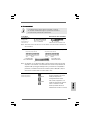 67
67
-
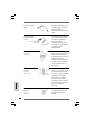 68
68
-
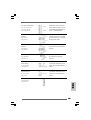 69
69
-
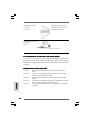 70
70
-
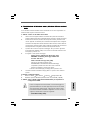 71
71
-
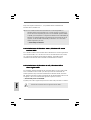 72
72
-
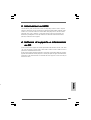 73
73
-
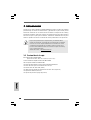 74
74
-
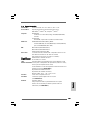 75
75
-
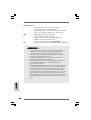 76
76
-
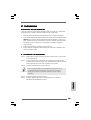 77
77
-
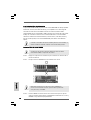 78
78
-
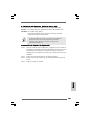 79
79
-
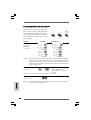 80
80
-
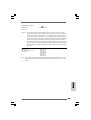 81
81
-
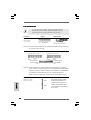 82
82
-
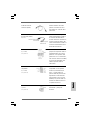 83
83
-
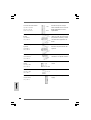 84
84
-
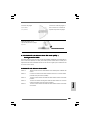 85
85
-
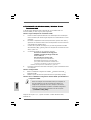 86
86
-
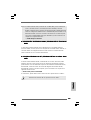 87
87
-
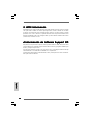 88
88
ASROCK K7NF2-RAID Bedienungsanleitung
- Kategorie
- Motherboards
- Typ
- Bedienungsanleitung
in anderen Sprachen
- English: ASROCK K7NF2-RAID Owner's manual
- français: ASROCK K7NF2-RAID Le manuel du propriétaire
- español: ASROCK K7NF2-RAID El manual del propietario
- italiano: ASROCK K7NF2-RAID Manuale del proprietario
Verwandte Artikel
-
ASROCK K8UPGRADE-VM800 Bedienungsanleitung
-
ASROCK K7VT4A PRO Bedienungsanleitung
-
ASROCK K8NF3-VSTA Bedienungsanleitung
-
ASROCK 939S56-M Bedienungsanleitung
-
ASROCK 939Dual-VSTA Installationsanleitung
-
ASROCK 939Dual-VSTA Bedienungsanleitung
-
ASROCK 939Dual-SATA2 Bedienungsanleitung
-
ASROCK K7S41GX Bedienungsanleitung
-
ASROCK PV4V88PLUS Bedienungsanleitung
-
ASROCK 775V88 PLUS Bedienungsanleitung