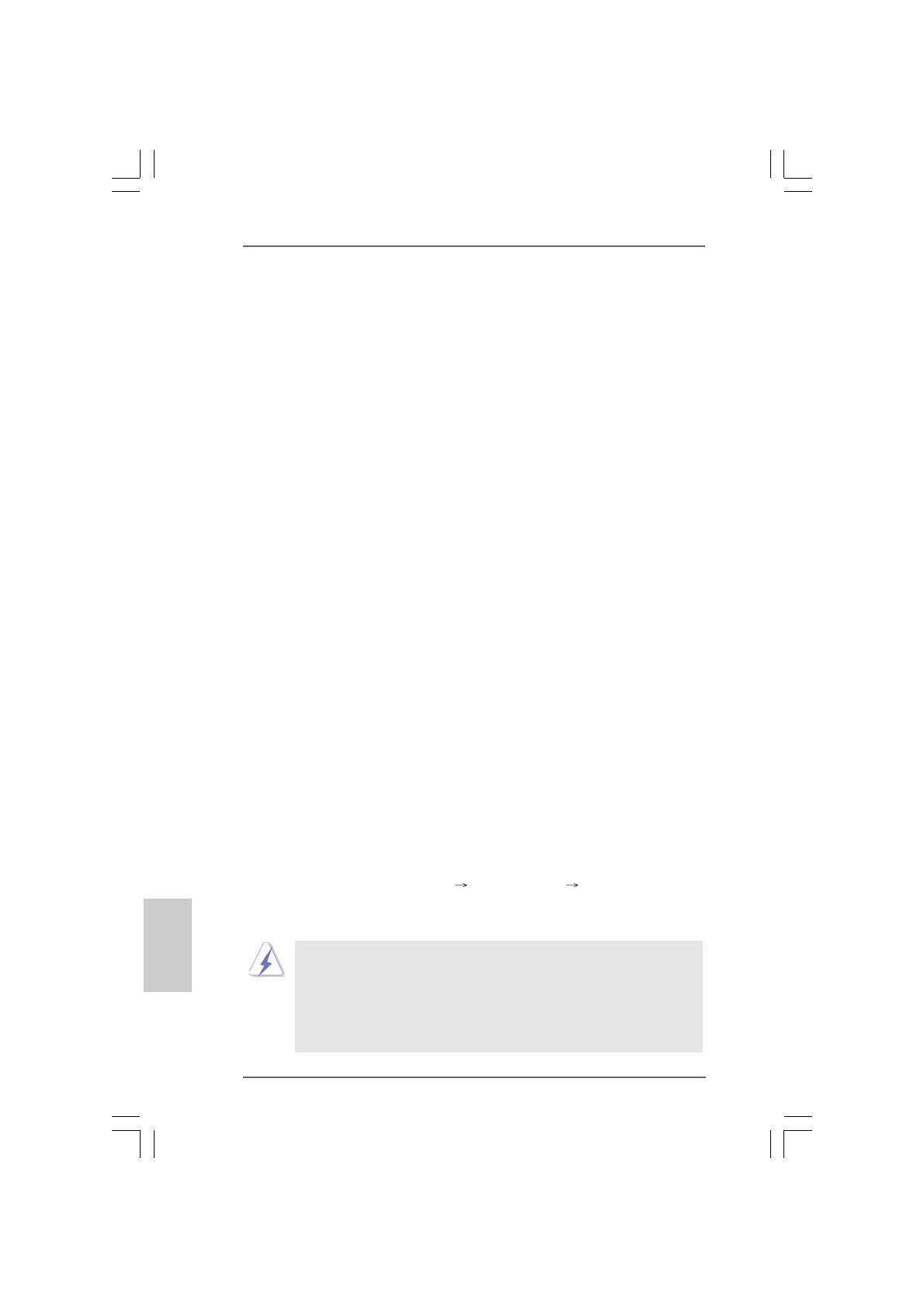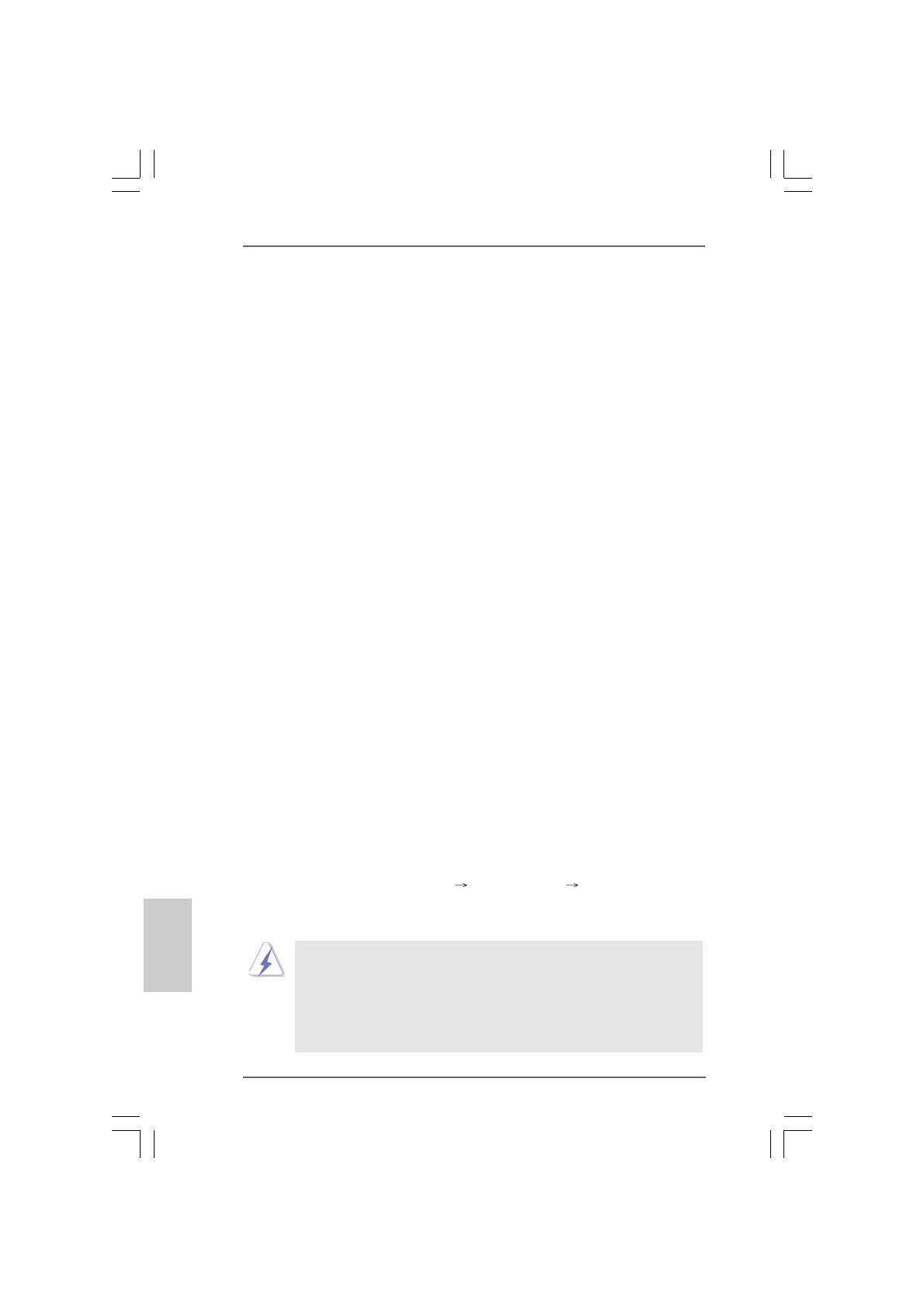
ASRock K7NF2-RAID Motherboard
1414
1414
14
EnglishEnglish
EnglishEnglish
English
2.62.6
2.62.6
2.6
Serial ASerial A
Serial ASerial A
Serial A
TT
TT
T
A (SAA (SA
A (SAA (SA
A (SA
TT
TT
T
A) Hard Disks InstallationA) Hard Disks Installation
A) Hard Disks InstallationA) Hard Disks Installation
A) Hard Disks Installation
This motherboard supports Serial ATA (SATA) hard disks and RAID functions. This
section will guide you to install the SATA hard disks.
STEP 1: Install the SATA hard disks into the drive bays of your chassis.
STEP 2: Connect the SATA power cable to the SATA hard disk.
STEP 3: Connect one end of the SATA data cable to the motherboard’s SATA
connector.
STEP 4: Connect the other end of the SATA data cable to the SATA hard disk.
2.72.7
2.72.7
2.7
Installing Windows 2000 / Windows XP With RAIDInstalling Windows 2000 / Windows XP With RAID
Installing Windows 2000 / Windows XP With RAIDInstalling Windows 2000 / Windows XP With RAID
Installing Windows 2000 / Windows XP With RAID
FunctionsFunctions
FunctionsFunctions
Functions
If you want to install Windows 2000 or Windows XP on your SATA HDDs with RAID
functions, please follow the below steps.
STEP 1: Make a SATA Driver Diskette.
A. Insert the ASRock Support CD into your optical drive to boot your system.
B. During POST at the beginning of system boot-up, press <F11> key, and
then a window for boot devices selection appears. Please select CD-
ROM as the boot device.
C. When you see the message on the screen, “Do you want to generate
Serial ATA driver diskette [YN]?”, press <Y>.
D. Then you will see these messages,
Please insert a diskette into the floppy drive.
WARNING! Formatting the floppy diskette will
lose ALL data in it!
Start to format and copy files [YN]?
Please insert a floppy diskette into the floppy drive, and press <Y>.
E. The system will start to format the floppy diskette and copy SATA drivers
into the floppy diskette.
STEP 2: Set Up BIOS.
A. Enter BIOS SETUP UTILITY Advanced screen IDE Configuration.
B. Set the “SATA Operation Mode” option from [non-RAID] to [RAID].
STEP 3: Use “RAID BIOS Setting Utility” to set RAID configuration.
Before you start to configure the RAID function, you need to
check the installation guide in the Support CD for proper configuration.
Please refer to the document in the Support CD, “Guide to SATA Hard
Disks Installation and RAID Configuration”, which is located in the folder
at the following path:
.. \ RAID BIOS Setting Utility