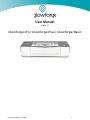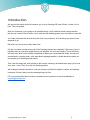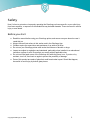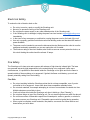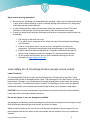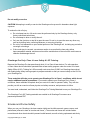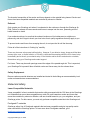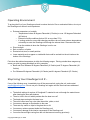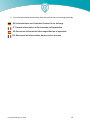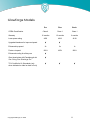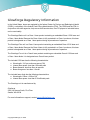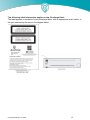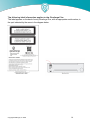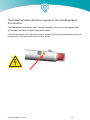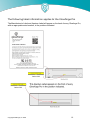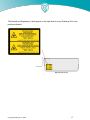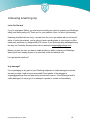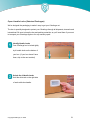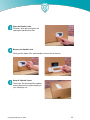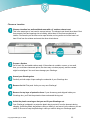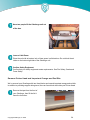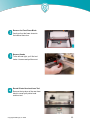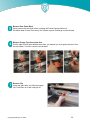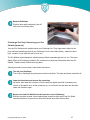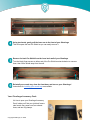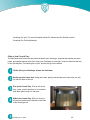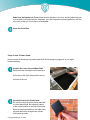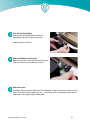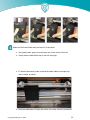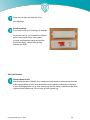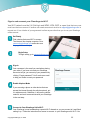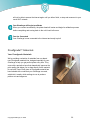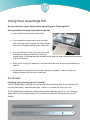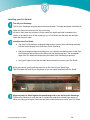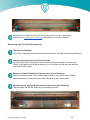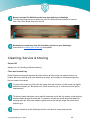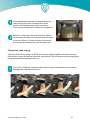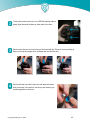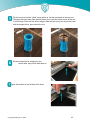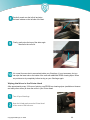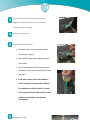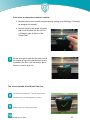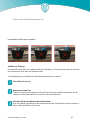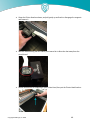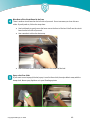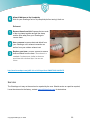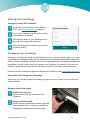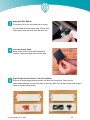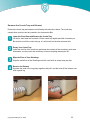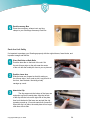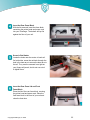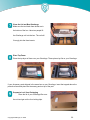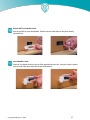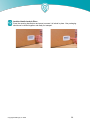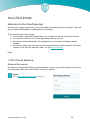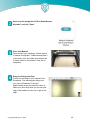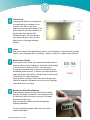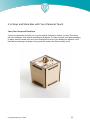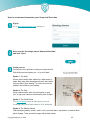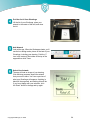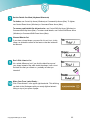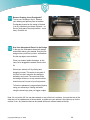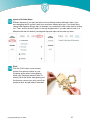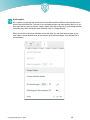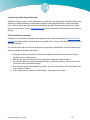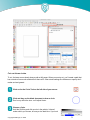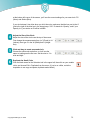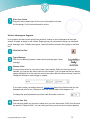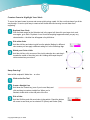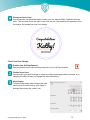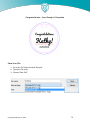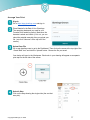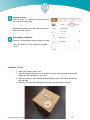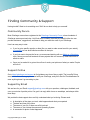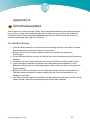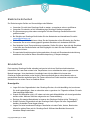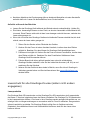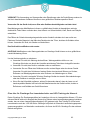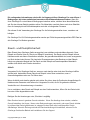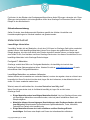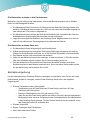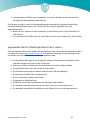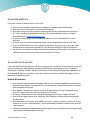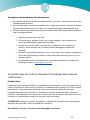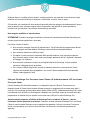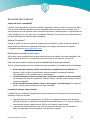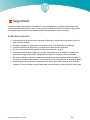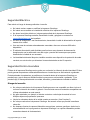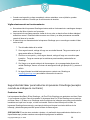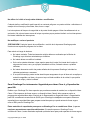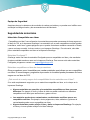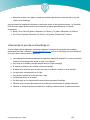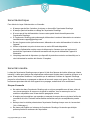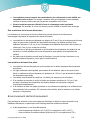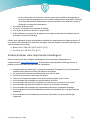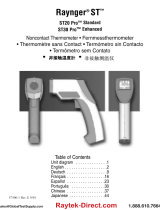User Manual
Version 2.7
Glowforge Pro | Glowforge Plus | Glowforge Basic
Copyright Glowforge, Inc. 2020 1

Introduction
We are over-the-moon excited to introduce you to your Glowforge 3D Laser Printer. It’s here. You’re
here. This is a big deal.
With your Glowforge, you’re going to do incredible things. You’ll build that custom storage solution
that you can’t seem to find in stores. You’ll make the best birthday present your aunt has ever received.
You’ll start a business that knocks the socks off of every customer. You’ll do things you haven’t even
dreamed of yet.
But before you can do any of that, there's this.
Our job is to make sure that every part of the Glowforge experience is delightful. We’re sorry, but it is
important that you read a few pages that are not delightful: the ones about safety. They’re a little dry,
and a bit scary. Most of this manual is dedicated to helping you create beautiful things, but this part
was written by our safety team, in the most direct language possible, to make absolutely certain you
can operate your Glowforge printer safely.
Then, after the safety talk, we’ll get back to the fun part: unboxing, the easiest laser setup you’ve ever
seen, and... Laser Time! Your very first Glowforge prints.
We’re deeply humbled to be able to count you among our brilliant, thoughtful, creative, and inspiring
customers. We can’t wait to see the amazing things you’ll do.
PS: If you see anything that is unclear or seems incorrect, please let us know immediately at
Copyright Glowforge, Inc. 2020 2

Safety
Now, it’s time to get serious. Improperly operating the Glowforge unit can cause fire, eye or skin injury
from laser exposure, or exposure to chemicals that may be health hazards. These can result in serious
injury or even death.
Before you start
● Read this manual before using your Glowforge printer, and ensure everyone else who uses it
reads this too.
● Always follow all instructions in this section and in the Glowforge App.
● Children require the supervision and assistance of an adult at all times.
● Do not use your Glowforge printer while under the influence of alcohol or drugs.
● Lasers are subject to regulations and standards, particularly when installed in an educational
institution or place of work. Ensure that you comply with all applicable rules.
● Do not touch the head or arm of the Glowforge unit while the power is on. If you do so by
accident, turn it off, then back on again to prevent the possibility of damage.
● Parts of this product are made of glass that could break under impact. Should that happen,
be careful to avoid injury by broken glass pieces.
Copyright Glowforge, Inc. 2020 3

Electrical Safety
To reduce the risk of electric shock or fire:
● Do not try to service, repair, or modify the Glowforge unit.
● Never try to access the wiring of the Glowforge unit.
● Do not open the power supply or any other sealed portion of the Glowforge unit.
● If the Glowforge unit is damaged, unplug the power cord and contact [email protected]
immediately.
● In the event of any emergency or malfunction, unplug the power cord on the back of the unit.
● Use only a properly grounded outlet that meets local building codes and has least 800 watts of
power available.
● The power cord is intended to serve as the disconnect device. Make sure the outlet is near the
equipment and easily accessible, so you can unplug the unit if needed.
● The minimum rating of the circuit breaker, also known as an over-current protective device, on
this circuit feeding the outlet should be at least 15 amps.
Fire Safety
The Glowforge unit’s laser cuts and engraves with a beam of high-intensity infrared light. The laser
can generate extremely high temperatures in the material being cut or engraved. Under some
circumstances, it is possible for the material inside the Glowforge unit to ignite and for the flame to
spread outside of the area being cut or engraved. If ignited, the flame could destroy your unit and
spread, potentially setting fire to the building.
Fire Risk
● Do not put anything inside the Glowforge printer that is not laser-compatible, even if you do
not intend to cut or engrave it. Learn more about laser-compatible materials below.
● Do not stack materials; for example attempting to cut two or more sheets of material at a time.
Multiple sheets are more likely to burn.
● Clean out leftover bits inside the Glowforge unit when it builds up. (See “Cleaning”)
● Do not place things on top of the Glowforge unit. Do not store things that can catch fire above it.
● Do not store sources of flammable vapors like oil-based paint, acetone, gasoline, or alcohol in
the same room as your Glowforge unit. Flammable vapors could be ignited during operation.
● When a print is complete, certain materials, like plastics, can remain hot. Allow them to cool
down before you touch them.
Copyright Glowforge, Inc. 2020 4

Keep watch during operation
● Never leave the Glowforge unit unattended while operating – either when it’s paused and ready
to print (with the button flashing) or while it’s actually printing (with the button on). Always stay
within sight and look inside frequently.
● A small, candle-like flame where the laser beam strikes the material is normal. This flame
should move with the laser and should not remain lit when the laser has moved past.
● If there is a lasting flame inside the Glowforge unit that does not extinguish when the laser has
moved past:
1. Pull the plug on the back of the unit.
2. If it is safe to do so, extinguish the fire with a wet towel. Note that water may damage
your Glowforge.
3. If that is not an option, then if it is safe to do so, extinguish the fire with a fire
extinguisher. Note that fire extinguishers may cause damage to your Glowforge.
4. If the fire cannot be safely extinguished or if it spreads outside the Glowforge unit,
call your local emergency number (for example 911) and evacuate the building.
5. Do not operate the unit further until you have contacted Glowforge for service
information at [email protected] .
Laser Safety for all Glowforge Printers (except where noted)
Laser Products
The Glowforge Basic 3D Laser Printer and the Glowforge Plus 3D Laser Printer are Class 1 laser
products which contain an embedded Class 4 laser. The Glowforge Pro 3D Laser Printer is a Class 4
laser product. The laser in your Glowforge emits enough infrared light to cause instant skin and eye
injury, or start a fire. This infrared laser light is invisible. The Glowforge unit has a case and glass lid
which block harmful levels of infrared and ultraviolet light to allow you to operate the laser safely.
CAUTION! Use of controls or adjustments or performance of procedures other than those specified
herein may result in hazardous radiation exposure.
Do not use if glass or case are damaged or modified.
Any damage or modifications could allow dangerous contact with moving and/or electrical parts, and/or
allow infrared and ultraviolet light, heat, smoke, and fumes to escape.
Safety interlock switches on the front door turn off the laser immediately if they are opened. Do not
place magnets near the lid or doors as they can interfere with the switches. Do not try to defeat the
switches.
Copyright Glowforge, Inc. 2020 5

Do not modify or service
CAUTION ! Attempting to modify or service the Glowforge unit may result in hazardous laser light
exposure.
To reduce the risk of injury:
● Do not attempt service. All service must be performed only by the Glowforge factory or by
factory-authorized technicians.
● Do not attempt to alter or modify the unit.
● Only use the front door or top lid to open the case. Do not try to open the case any other way,
such as by drilling holes, removing fasteners, or removing coverings.
● Do not try to disassemble or open sealed portions of the Glowforge unit, including any protective
coverings or housings.
● If the crumb tray is removed, use extreme caution to ensure that the laser only strikes
laser-compatible material, and does not touch the metal bottom of the unit which could cause a
reflection and damage the unit.
Glowforge Pro Only: Class 4 Laser Safety & LSO Training
Because the Glowforge Pro has pass-through slots, it is a Class 4 laser device. For safe operation,
a Class 4 laser device should be operated under a laser safety program under the control of a Laser
Safety Officer (LSO). Training for LSOs normally costs more than $1,000, but Glowforge has worked
with leading laser safety training experts to prepare materials so that you can act safely as the LSO for
your Glowforge Pro.
These materials will train you to operate your Glowforge Pro in Class 1 conditions, which do not
require additional special precautions. If you need to operate your Glowforge Pro in Class 4
conditions, these materials will explain what you must do in order to operate it safely. They will also
provide you with an overview of laser physics and safety concerns, and processes to follow.
You must read, understand, and follow the Glowforge Pro Training Materials to use your Glowforge Pro.
The Glowforge Pro LSO Training materials are emailed to all Glowforge Pro owners as a
password-protected PDF.
Smoke and Fume Safety
When you use your Glowforge, the laser creates visible and invisible aerosols, gases, vapors, and
particulates (referred to here as “smoke and fumes”). The smoke and fumes can include carbon
monoxide and other chemicals which present health hazards, as well as being unpleasant and stinky.
Copyright Glowforge, Inc. 2020 6

The chemical composition of the smoke and fumes depend on the material being lasered. Smoke and
fumes from laser-compatible materials are controlled by exhaust or filtration.
Exhaust
Only operate your Glowforge unit when it is exhausted to the outdoors or through the Glowforge Air
Filter. Failure to exhaust will cause smoke and fumes to escape into the room, presenting a risk of
health hazards or death.
If you exhaust outdoors, be sure that the exhaust location won’t be bothersome to neighbors or
passers-by, and don’t forget to check your local rules for air quality regulations that may apply to you.
To prevent smoke and fumes from escaping the unit, do not open the lid until the fans stop.
Follow all of the instructions in “Setting Up” carefully.
There may be some odor present while printing. However, if you detect a strong, sharp smell that also
causes eyes, nose, or throat irritation, or if there is visible smoke escaping while the lid is closed, stop
immediately and re-check your exhaust setup. If the irritation and/or smoke emissions do not abate,
discontinue using your Glowforge and contact support.
Pro Users: There may be small openings around the edges of the passthrough slot. This is expected;
your Glowforge Pro’s powerful fans will whisk smoke and fumes away into the exhaust hose.
Safety Equipment
Be sure carbon monoxide detectors are installed and tested in the building as recommended by local
codes and manufacturer recommendations.
Materials Safety
Laser-Compatible Materials
“Laser-compatible” refers to materials that can be safely processed with the CO2 laser in the Glowforge
unit. Materials that are not laser-compatible may catch fire, emit hazardous smoke and fumes that
cannot be controlled by exhaust or filtration, and are a health hazard to you, your neighbors, and your
Glowforge printer. For this reason, you must only put laser-compatible materials in the Glowforge unit.
Proofgrade™ materials
Glowforge sells a line of Proofgrade materials that are laser-compatible and give top-quality results
when used with the Glowforge printer. To learn more about Proofgrade materials, go to
glowforge.com/materials .
Copyright Glowforge, Inc. 2020 7

Laser-compatible materials from other suppliers
Other suppliers like Inventables.com sell material that they indicate is laser-compatible. If you are
uncertain, ask the supplier if the material may be processed safely with a CO
2
laser.
Food Safety
Many food products can be engraved, and some can even be cut. However, residue from prints on
acrylic or other materials might be present in your Glowforge and could contaminate food that you put
in your Glowforge. For that reason, if you use your Glowforge for materials other than food, then don’t
eat any food you put inside it.
What if I’m not certain whether my materials are laser-compatible?
If you aren’t completely sure that your material is laser-compatible, do not put it in the Glowforge unit.
● Some materials look similar to laser-compatible materials, but are different. For example,
vinyl can be mistaken for some laser-compatible materials but emits harmful smoke and fumes.
● Materials may have contaminants, coatings, or additives that are not laser-compatible.
For example, certain plywood glues, inks, adhesives, dyes, and paints may not be
laser-compatible.
● Some materials can reflect the laser and damage your Glowforge unit. For example,
copper and chrome can reflect the infrared laser light.
Materials must fit
Materials that do not fit properly may obstruct operation and result in damage and increased risk of fire.
● Materials must be no more than 21 in. wide and must not be so long as to touch the end of the
Glowforge unit. Material must be less than ½ in. tall if the crumb tray is in, or less than 2 in. tall
if it is removed.
● Materials must not extend past the side of the crumb tray (if it is being used) or the metal bottom
of the print area (if not).
● Do not place rolled-up material in the Glowforge. It may be too tall, or unroll during printing,
obstructing operation.
Materials must be flat
● Materials must be flat so they rest on the crumb tray.
● While a bulge is acceptable, for example from warped wood, the highest point of the material
may not extend more than ½ in. above the crumb tray.
● Material must never double back on itself, for example curling up.
● Should material curl or bend so it reaches more than ½ in. above the crumb tray during a print,
turn off the power immediately.
● If the material has a protective paper or plastic coating, that coating must be firmly affixed to the
material. If it begins to peel off, discard the material and do not print on it.
Copyright Glowforge, Inc. 2020 8

Operating Environment
To prolong the life of your Glowforge unit and to reduce the risk of fire or mechanical failure, do not put
the Glowforge unit where it could experience:
● Extreme temperature or humidity
○ Temperatures below 40 degrees Fahrenheit (5 Celsius) or over 120 degrees Fahrenheit
(48 Celsius)
○ Extreme humidity conditions (below 10% or more than 75%)
○ If venting outdoors, ensure that changing conditions do not cause extreme temperatures
or humidity to enter the Glowforge unit through the exhaust hose. Disconnect the hose
from the outside air when the Glowforge is not in use.
● Direct sunlight
● Rain, moisture, or liquids
● Excessive hair, dust, or small particles
● Loose materials such as paper or a tablecloth that could be sucked into the air intake on the
bottom of the Glowforge
Print when the ambient temperature is within the following ranges. Printing outside these ranges may
cause your print to pause periodically or fail to complete.
● Basic and Plus: Between 60 degrees Fahrenheit (16 Celsius) and 75 degrees Fahrenheit (24
Celsius)
● Pro: Between 60 degrees Fahrenheit (16 Celsius) and 81 degrees Fahrenheit (27 Celsius)
Stop Using Your Glowforge Unit If….
If any of the following occur, immediately turn off the power switch, unplug the unit, and contact
[email protected] . Do not use your Glowforge unit again until the issue has been addressed
by support.
● The default settings for a piece of Proofgrade™ material do not cut through the material even
after cleaning the lens and windows
● There is a fire in the unit which persists after the laser turns off
● The head stops moving but the laser is on
● The unit’s button turns any color other than white, yellow, or teal
● You see any damage or discoloration to the case
● There are any cracks or chips in the glass tube or lid
● You see any moisture present inside the Glowforge unit
● You see any damage to the interior components of the Glowforge unit
● You notice unusual light coming from the unit that was not occurring previously.
Copyright Glowforge, Inc. 2020 9

● You notice an unusual sound coming from the unit that was not occurring previously
DE: Informationen zur Sicherheit finden Sie im Anhang.
IT: Trovare informazioni sulla sicurezza nell'appendice.
ES: Encuentre información sobre seguridad en el apéndice.
FR: Retrouvez les informations de sécurité en annexe.
Copyright Glowforge, Inc. 2020 10

Glowforge Models
Pro
Plus
Basic
CDRH Classification
Class 4
Class 1
Class 1
Warranty
12 months
12 months
6 months
Laser power rating
45W
40 W
40 W
Upgraded hardware for improved speed
Enhanced top speed
3x
2x
1x
Faster cut speed
120%
100%
100%
Enhanced cooling for all day use
Giant sized prints with Passthrough slot
See “Using Your Glowforge Pro”
TUV Certified to UL Standards (only
when indicated on label on back of unit)
Copyright Glowforge, Inc. 2020 11

Glowforge Regulatory Information
In the United States, lasers are regulated by the federal Center for Devices and Radiological Health
(CDRH), a subsidiary of the federal Food & Drug Administration (FDA). The CDRH and the FDA, in
conjunction with other agencies, help ensure that laser devices, from CD players to industrial lasers,
can be used safely.
The Glowforge Basic unit is a Class 1 laser product containing an embedded Class 4 CO2 laser and
a Class 1 laser diode. Because the Class 4 laser is fully contained in a Class 1 enclosure, this laser
product is designated as a Class 1 laser product during all procedures of operation.
The Glowforge Plus unit is a Class 1 laser product containing an embedded Class 4 CO2 laser and
a Class 1 laser diode. Because the Class 4 laser is fully contained in a Class 1 enclosure, this laser
product is designated as a Class 1 laser product during all procedures of operation.
The Glowforge Pro unit is a Class 4 laser product containing an embedded Class 4 CO2 laser and
a Class 1 laser diode. It is designated as a Class 4 laser product.
The included CO2 laser has the following characteristics:
● Wavelength: 10.6 µm continuous wave (CW)
● Internal laser power: less than 100 watts peak
● Beam diameter: less than 5mm at aperture
● Beam divergence: less than 1.2mrad
The included laser diode has the following characteristics:
● Wavelength: 635nm - 650nm CW
● Internal laser power: less than 0.39 milliwatts peak
The Glowforge unit is manufactured by:
Glowforge
2200 1st Avenue South, First Floor
Seattle, WA 98134
For more information or support, contact [email protected]
Copyright Glowforge, Inc. 2020 12

The following label information applies to the Glowforge Basic
This label appears on the back of every Glowforge Basic, with an appropriate serial number, in
the spot indicated by the arrow in the diagram below.
Copyright Glowforge, Inc. 2020 13

The following label information applies to the Glowforge Plus
This label appears on the back of every Glowforge Plus, with an appropriate serial number, in
the spot indicated by the arrow in the diagram below.
Copyright Glowforge, Inc. 2020 14

The following label information applies to the Glowforge Basic,
Plus and Pro
This label appears on the laser tube in the spot indicated by the arrow in the diagram below
and indicates that there is a high voltage shock hazard.
Cette étiquette apparaît sur le tube laser à l'endroit indiqué par la flèche dans le diagramme ci-dessous
et indique qu'il y a un risque d'électrocution à haute tension.
Copyright Glowforge, Inc. 2020 15

The following label information applies to the Glowforge Pro
The Manufacturer’s Label and Aperture Label will appear on the back of every Glowforge Pro,
with an appropriate serial number, in the positions indicated.
Copyright Glowforge, Inc. 2020 16

The Hazard and Explanatory Label appear on the right side of every Glowforge Pro in the
position indicated.
Copyright Glowforge, Inc. 2020 17

Unboxing & Setting Up
Let's Get Started
If you’ve read about Safety, you now know everything you need to operate your Glowforge
safely, and that’s pretty cool. Thank you for your patience. Now, it’s time to get lasering!
Unboxing shouldn’t take too long – we can’t wait for you to get started with your first print,
either. In just a few minutes, you’re going to have a working laser in your home (or office,
classroom, workshop, or design studio)! Of course, if you encounter any challenges along
the way, our Customer Success team can be reached at [email protected] .
Before you start, be sure you have a stable surface on which to place your Glowforge
where you’ll have nearby access to an electrical outlet and exhaust vent.
Let’s get started, shall we?
Any damage?
If your packaging or any part of your Glowforge shipment is visibly damaged on arrival,
we want to make it right as soon as possible! Send photos of the damage to
[email protected] and wait until you hear back from us. If the Glowforge itself is
visibly damaged, do not plug it in or attempt to operate it; contact us immediately.
Copyright Glowforge, Inc. 2020 18

Getting Acquainted
Here’s a quick tour of parts you’ll need to know:
Copyright Glowforge, Inc. 2020 19

Your Glowforge 3D Laser Printer & Accessory Pack
Your shipment arrived in one or two boxes. The largest box contains your Glowforge printer and,
shipped inside your Glowforge for safety, the printer head. We suggest telling the neighbors the box
contains a big microwave, so they don’t pester you all day to use it.
The box that’s short and wide is your Glowforge
Accessory pack. This is either in the large box or a
stand alone package. It contains your Proofgrade™
materials along with your accessories. Set it to the
side for just a few minutes.
Remove straps and edge protectors (Selected Packages)
If your Glowforge box has straps and edge protectors as shown, cut the straps and remove the edge
protectors. You do not need to save these with the rest of your packaging.
Copyright Glowforge, Inc. 2020 20
Seite wird geladen ...
Seite wird geladen ...
Seite wird geladen ...
Seite wird geladen ...
Seite wird geladen ...
Seite wird geladen ...
Seite wird geladen ...
Seite wird geladen ...
Seite wird geladen ...
Seite wird geladen ...
Seite wird geladen ...
Seite wird geladen ...
Seite wird geladen ...
Seite wird geladen ...
Seite wird geladen ...
Seite wird geladen ...
Seite wird geladen ...
Seite wird geladen ...
Seite wird geladen ...
Seite wird geladen ...
Seite wird geladen ...
Seite wird geladen ...
Seite wird geladen ...
Seite wird geladen ...
Seite wird geladen ...
Seite wird geladen ...
Seite wird geladen ...
Seite wird geladen ...
Seite wird geladen ...
Seite wird geladen ...
Seite wird geladen ...
Seite wird geladen ...
Seite wird geladen ...
Seite wird geladen ...
Seite wird geladen ...
Seite wird geladen ...
Seite wird geladen ...
Seite wird geladen ...
Seite wird geladen ...
Seite wird geladen ...
Seite wird geladen ...
Seite wird geladen ...
Seite wird geladen ...
Seite wird geladen ...
Seite wird geladen ...
Seite wird geladen ...
Seite wird geladen ...
Seite wird geladen ...
Seite wird geladen ...
Seite wird geladen ...
Seite wird geladen ...
Seite wird geladen ...
Seite wird geladen ...
Seite wird geladen ...
Seite wird geladen ...
Seite wird geladen ...
Seite wird geladen ...
Seite wird geladen ...
Seite wird geladen ...
Seite wird geladen ...
Seite wird geladen ...
Seite wird geladen ...
Seite wird geladen ...
Seite wird geladen ...
Seite wird geladen ...
Seite wird geladen ...
Seite wird geladen ...
Seite wird geladen ...
Seite wird geladen ...
Seite wird geladen ...
Seite wird geladen ...
Seite wird geladen ...
Seite wird geladen ...
Seite wird geladen ...
Seite wird geladen ...
Seite wird geladen ...
Seite wird geladen ...
Seite wird geladen ...
Seite wird geladen ...
Seite wird geladen ...
Seite wird geladen ...
Seite wird geladen ...
Seite wird geladen ...
Seite wird geladen ...
Seite wird geladen ...
Seite wird geladen ...
Seite wird geladen ...
Seite wird geladen ...
Seite wird geladen ...
Seite wird geladen ...
Seite wird geladen ...
-
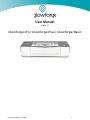 1
1
-
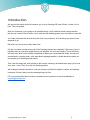 2
2
-
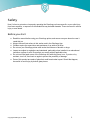 3
3
-
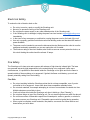 4
4
-
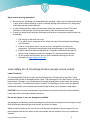 5
5
-
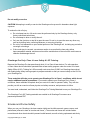 6
6
-
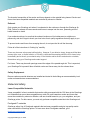 7
7
-
 8
8
-
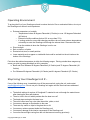 9
9
-
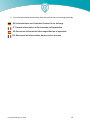 10
10
-
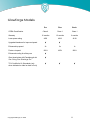 11
11
-
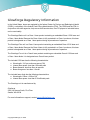 12
12
-
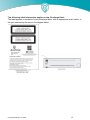 13
13
-
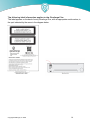 14
14
-
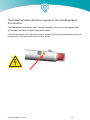 15
15
-
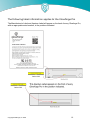 16
16
-
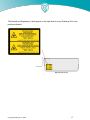 17
17
-
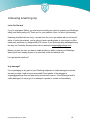 18
18
-
 19
19
-
 20
20
-
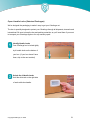 21
21
-
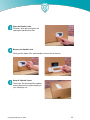 22
22
-
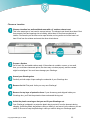 23
23
-
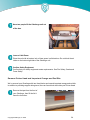 24
24
-
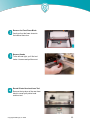 25
25
-
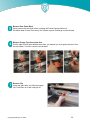 26
26
-
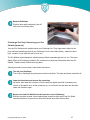 27
27
-
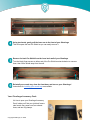 28
28
-
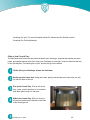 29
29
-
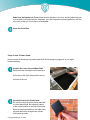 30
30
-
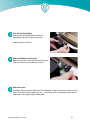 31
31
-
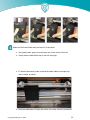 32
32
-
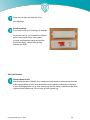 33
33
-
 34
34
-
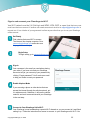 35
35
-
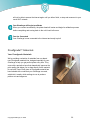 36
36
-
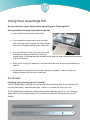 37
37
-
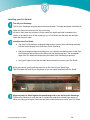 38
38
-
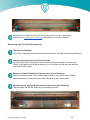 39
39
-
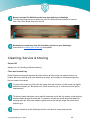 40
40
-
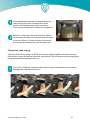 41
41
-
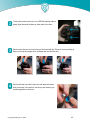 42
42
-
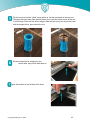 43
43
-
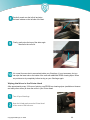 44
44
-
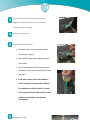 45
45
-
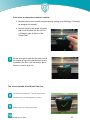 46
46
-
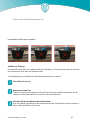 47
47
-
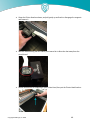 48
48
-
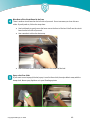 49
49
-
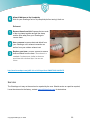 50
50
-
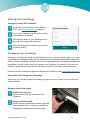 51
51
-
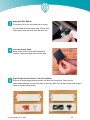 52
52
-
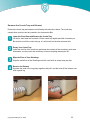 53
53
-
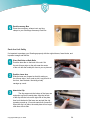 54
54
-
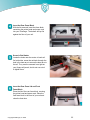 55
55
-
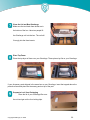 56
56
-
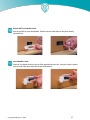 57
57
-
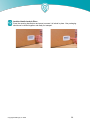 58
58
-
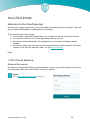 59
59
-
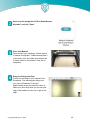 60
60
-
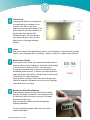 61
61
-
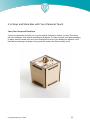 62
62
-
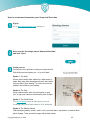 63
63
-
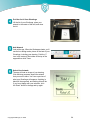 64
64
-
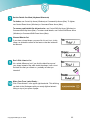 65
65
-
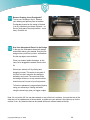 66
66
-
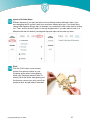 67
67
-
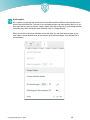 68
68
-
 69
69
-
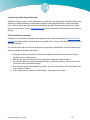 70
70
-
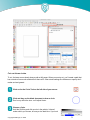 71
71
-
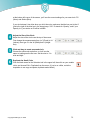 72
72
-
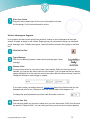 73
73
-
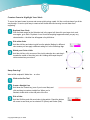 74
74
-
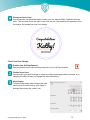 75
75
-
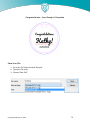 76
76
-
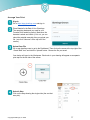 77
77
-
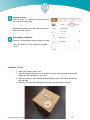 78
78
-
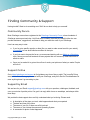 79
79
-
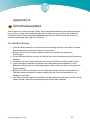 80
80
-
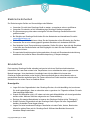 81
81
-
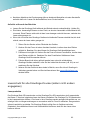 82
82
-
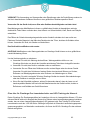 83
83
-
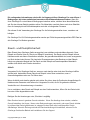 84
84
-
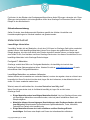 85
85
-
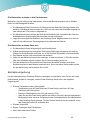 86
86
-
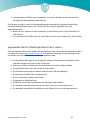 87
87
-
 88
88
-
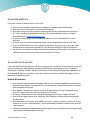 89
89
-
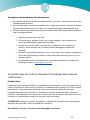 90
90
-
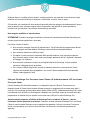 91
91
-
 92
92
-
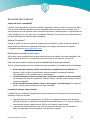 93
93
-
 94
94
-
 95
95
-
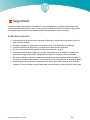 96
96
-
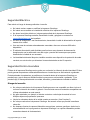 97
97
-
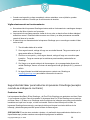 98
98
-
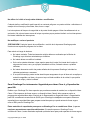 99
99
-
 100
100
-
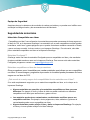 101
101
-
 102
102
-
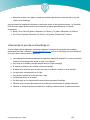 103
103
-
 104
104
-
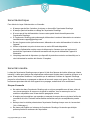 105
105
-
 106
106
-
 107
107
-
 108
108
-
 109
109
-
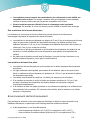 110
110
-
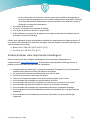 111
111
Glowforge 3D Laser Printer Benutzerhandbuch
- Typ
- Benutzerhandbuch
in anderen Sprachen
Andere Dokumente
-
ECOVACS 7 Series Benutzerhandbuch
-
Hitachi DDS 40 Getting Started Manual
-
Canon iRC3380 Benutzerhandbuch
-
Canon IMAGERUNNER C1028I Bedienungsanleitung
-
VOLTCRAFT IR 550-12SIP Operating Instructions Manual
-
VOLTCRAFT IR 500-10S Operating Instructions Manual
-
Canon iR1018 Schnellstartanleitung
-
VOLTCRAFT IR 1200-50D USB Bedienungsanleitung
-
Yamaha DV-S5550 Bedienungsanleitung
-
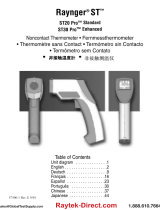 RayTek RAYST20XBUSVB Bedienungsanleitung
RayTek RAYST20XBUSVB Bedienungsanleitung