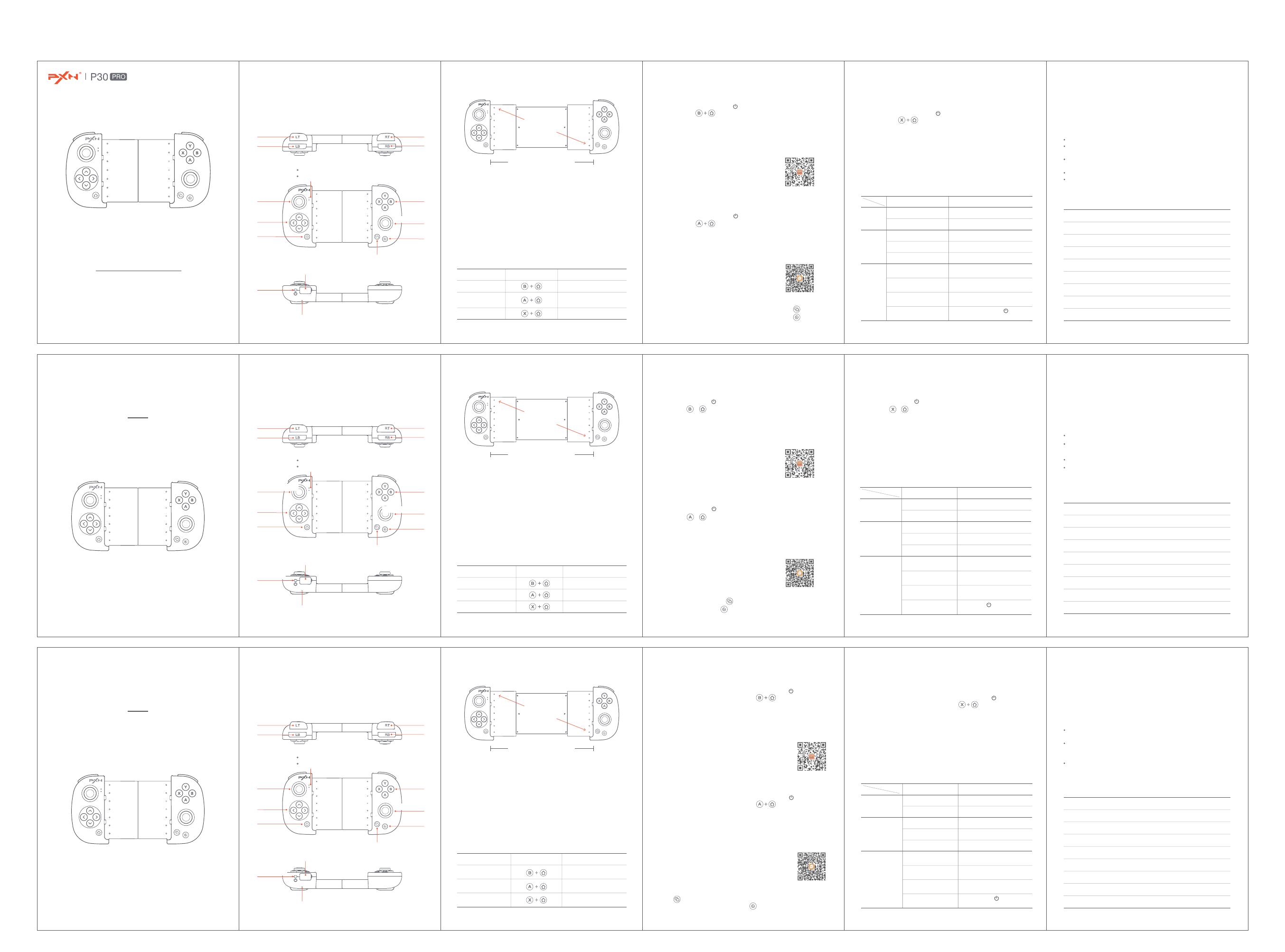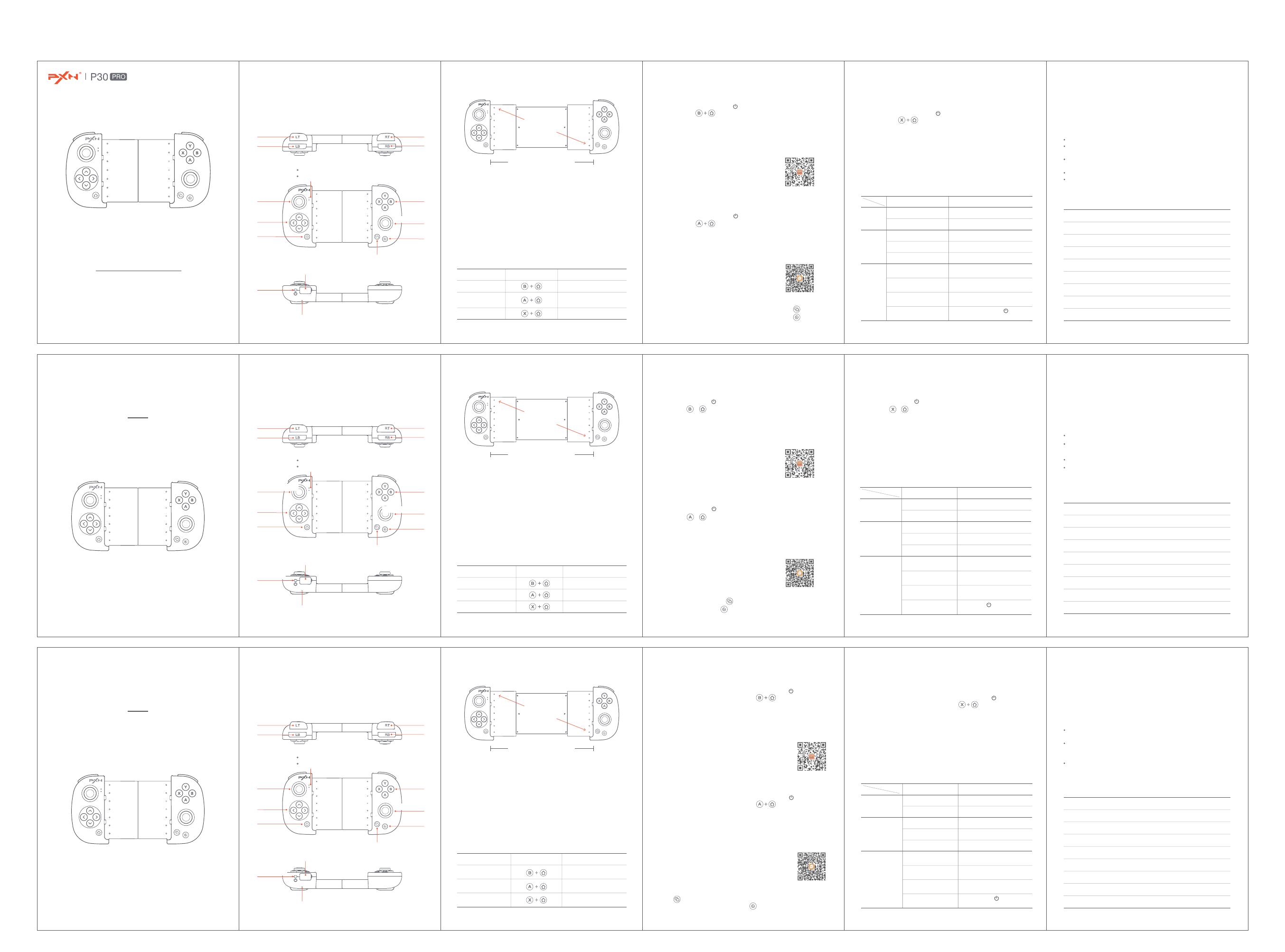
MOBILE GAMING CONTROLLER
User Manual
S-P30Pro-V1-211122
使用マニュアル
Erste Schritte mit Kompass
10 - English
Reset Function
06
Attention
07
Product Specification
08
When the controller has functional errors, crash or other abnormalities,
you can reset it by pressing the RESET button on the back of the controller,
and then power on and reconnect the controller.
Avoid strong vibration, do not disassemble, modify and repair by yourself.
Prevent water or other liquids from entering the inside of the controller,
which will affect the function and service life of the controller.
Built-in battery, please do not throw the controller into fire or river (sea) to
avoid explosion or pollution of the environment.
Avoid placing in humid, high temperature or soot place.
Children should be under adult’s supervision to use the product.
PXN-P30 PROProduct Model
Bluetooth
Connection Method
Built-in 250 mAh Lithium Battery
Power Supply
15 mAWorking Current
Appr. 200*125*56 mm
Package Size
Appr. 165*85*32 mm
Product Size
Appr. 155 g
Product Weight
10-40℃
Use Temperature
20-80%Use Humidity
7 - English
4-6.67 inches
≈ 165mm
Supported Size of Phone
4-6.67 inches, max to about 165mm
System Requirement
Power ON / OFF
iOS Native Mode : Support iOS 13.0 and later.
Android HID Mode: Support Android 4.4 and later.
Plug and Play Mode in Android: Support the phone with Android 7.0 and
later. (Non MediaTek chip cell phone)
ON: Short press POWER button for 1 second, the Battery Indicator is
always RED.
OFF: Long press POWER button for 3 seconds, the Battery Indicator
is OFF.
iOS Native Mode
Plug and Play
Mode in Android
Android HID Mode
Purple light keeps on
Mode SwitchSupported Modes Mode Indicator State
Blue light keeps on
Red light keeps on
6 - English
Product Overview
01
Thank you for your choosing and supporting our PXN. Please read this
user’s manual carefully before using the product.
Micro USB Charging Port
Reset
Joystick (L)
LT
D-pad
HOME
SELECT
START
A/B/X/Y
Buttons
LB
RT
RB
Battery Indicator
Modes Indicator
Power
Joystick (R)
9 - English
Android HID Mode
04
Indicator Description
05
Power
ON / OFF
Charging
Function
Sleeping
Function
Under the Reconnect State
Under the Working State
Under the Sleeping State
Red Indicator ONON
OFF
During Charging
Full Charged
Insufficient Battery
Under the Pairing State
Controller State Battery Indicator State
Red Indicator OFF
Red Indicator Flashes Slowly
Red Indicator Keeps ON
Red Indicator Flashes Quickly
The controller will enter the sleeping
state after 60 seconds no connection
The controller will enter the sleeping
state after 60 seconds no connection
The controller will enter the sleeping
state after 10 minutes no action
* Compatible with the games that natively support controller, requires
Android 4.4 and later system.
Press the Power button , the
controller will be connected again
Step 1 Press POWER button of the Controller to power on.
Step 2 Press buttons at the same time to pair until red LED
indicator flashes.
Step 3 Open the Bluetooth function in Android to search the controller
and click “PXN-P30PRO” to pair with. When the red LED indicator keeps
on, the connection is successful.
Step 4 The game that natively supports the controller can directly enter
the game to use the controller, or install [ Grape Game ], and
[ Tencent Game Manager ] to use the controller.
8 - English
iOS Native Mode
02
Plug and Play in Android
03
In Plug and Play Mode
Turn on the button layout prompt function: Press the button to turn on.
Open the button mapping setting interface: Press the button to associate.
Search the [ PXN Games ] in APP Store or scan
the QR code to download the APP.
Search or scan the QR code to download the APP.
* Requires Android 7.0 and later system.
Step 1 Press POWER button of the Controller to power on.
Step 2 Press buttons at the same time to pair until blue LED
indicator flashes.
Step 3 Open the Bluetooth function in Android to search the controller
and click “PXN-P30PROa” to pair with. When the blue LED indicator
keeps on, the connection is successful.
Step 4 If you require the button mapping, please check the Android APP
custom button tutorial.
* Compatible with Apple MFI games, requires iOS 13.0 and later system.
Step 1 Press POWER button of the Controller to power on.
Step 2 Press buttons at the same time to pair until purple LED
indicator flashes.
Step 3 Open the Bluetooth function on iPhone to search the controller
and click “PXN-P30PROm” to pair with. When the purple LED indicator
keeps on, the connection is successful.
Step 4 For the games that natively support controller, you can download
the app [ PXN Games ] to view the game list.
20 - Deutsche
Reset Funktion
06
Achtung
07
Produktspezifikationen
08
Im Falle eines Funktionsfehlers, eines Absturzes oder einer anderen
Abnormalität kann der Controller durch Drücken des Schalters in der Reset-
Öffnung auf der Rückseite des Controllers zurückgesetzt werden. Schalten
Sie den Controller danach wieder ein und verbinden Sie ihn erneut.
Vermeiden Sie starke Vibrationen. Sie dürfen das Gerät nicht selbst
zerlegen, verändern oder reparieren.
Der Controller besitzt eine eingebaute Batterie.Werfen Sie den Controller
nicht ins Feuer oder in ein Gewässer, da dies zu einer Explosion führen
kann und die Umwelt verschmutzt.
Vermeiden Sie die Aufbewahrung an Orten mit hoher Luftfeuchtigkeit,
hohen Temperaturen, oder Staub.
PXN-P30 PROModell
Bluetooth-VerbindungAnschlussart
Eingebaute 250 mAh-Lithium-BatterieStromquelle
15 mABetriebsstrom
Ca. 200*125*56 mmVerpackungsmaße
Ca. 165 * 85 * 32 mmGröße des Produkts
Ca. 155 gProduktgewicht
10-40℃
Betriebstemperatur
20-80%Betriebsfeuchtigkeit
17 - Deutsche
10,16-16,5 cm
≈ 165mm
Unterstützte Telefongrößen
10,16-16,5 cm Telefone mit einer maximalen Breite von ca. 165mm.
Systemanforderungen
Ein- und Ausschalten
iOS Native Modus: iOS 13.0 oder höher
Android-Standard-HID-Modus: Android 4.4 oder höher.
Android-Direktspiele-Modus: Android 7.0 oder höheres System und
Mobiltelefon. (Telefone mit MediaTek-Chip werden zur Zeit nicht unterstützt)
Einschalten: Drücken Sie die Power-Taste kurz für 1 Sekunde,
die Strom-Anzeige leuchtet durchgängig rot.
Ausschalten: Drücken Sie die Power-Taste kurz für 3 Sekunden,
die Strom-Anzeige erlischt.
iOS Native Modus
Android-Direktspiele-
Modus
Android-Standard-
HID-Modus
Violettes Licht leuchtet
durchgängig
ModuswechselUnterstützter Modus Modus-Anzeige-Status
Blaues Licht leuchtet
durchgängig
Rotes Licht leuchtet
durchgängig
16 - Deutsche
Produktansicht
01
Vielen Dank für Ihr Vertrauen in PXN und dass Sie sich für unser Produkt
entschieden haben. Bitte lesen Sie dieses Benutzerhandbuch sorgfältig
durch, bevor Sie das Produkt verwenden.
Micro USB Ladebuchse
Reset-Taste
Joystick (L)
LT
D-pad
HOME
SELECT
START
A/B/X/Y-
Tasten
LB
RT
RB
Strom-Anzeige
Modus-Anzeige
Power-Taste
Joystick (R)
19 - Deutsche
Android-Standard-HID-Modus
04
Erläuterung der Anzeigen
05
* Kompatibel mit Spielen, die standardmäßig Controller unterstützen,
erfordert Android 4.4 und höheres System.
Ein- und
Ausschalten
Akkuladefunktion
Ruhezustand
Neu verbinden
Im Arbeitszustand
Im Ruhezustand
Rotes Licht leuchtet durchgängig
Eingeschalten
Ausgeschalten
Laufender Ladevorgang
Aufgeladen
Schwache Batterie
Verbunden
Status des Joysticks Strom-Anzeige Status
Rotes Licht erlischt
Rotes Licht blinkt langsam
Rotes Licht leuchtet durchgängig
Rotes Licht blinkt schnell
Ruhezustand nach 60 Sekunden
ohne Verbindung
Ruhezustand nach 60 Sekunden
ohne Verbindung
Ruhezustand nach 10 Sekunden
ohne Aktion
die Powertaste drücken,
um den Controller aufzuwecken
Schritt 1 Drücken Sie zum Einschalten die Power-Taste des Controllers.
Schritt 2 Drücken Sie zum Verbinden die Tasten gleichzeitig, bis
die rote LED-Anzeige blinkt.
Schritt 3 Aktivieren Sie die Bluetooth-Funktion auf dem Android-Gerät, um
den Controller zu suchen, und wählen Sie zum Verbinden "PXN-P30PRO".
Wenn die rote LED-Anzeige dauerhaft leuchtet, ist die Verbindung hergestellt.
Schritt 4 Bei Spielen, die den Controller standardmäßig unterstützen,
können Sie das Spiel direkt aufrufen und den Controller verwenden oder
[ Grape Game ], [ Tencent Game Manage r ] installieren, um den Joystick zu
verwenden.
18 - Deutsche
iOS Native Modus
02
Android-Direktspiele-Modus
03
Android-Direktspiele-Modus
Schalten Sie die Abfragefunktion für das Tastenlayout ein: Drücken Sie die
Taste zum Einschalten. Öffnen Sie die Oberfläche zum Einstellen der
Tastenbelegung: Drücken Sie die Taste .
Suchen Sie die [ PXN Games ] App im APP Store oder
scannen Sie den QR-Code, um die APP herunterzuladen.
Suchen sie die App in Ihrem App-Shop oder scannen
Sie den Code, um die App herunterzuladen.
* Android 7.0 oder höher.
* Kompatibel mit Apple MFI-Spielen: iOS 13.0 oder höher.
Schritt 1 Drücken Sie zum Einschalten die Power-Taste des Controllers.
Schritt 2 Drücken Sie zum Verbinden die Tasten gleichzeitig, bis
die violette LED-Anzeige blinkt.
Schritt 3 Aktivieren Sie die Bluetooth-Funktion auf dem iPhone, um den
Controller zu suchen, und wählen Sie zum Verbinden "PXN-P30PROm". Wenn
die violette LED-Anzeige dauerhaft leuchtet, ist die Verbindung hergestellt.
Schritt 4 Für eine Liste der Spiele, die den Controller standardmäßig
unterstützen, laden Sie die [ PXN Games ] App herunter.
Schritt 1 Drücken Sie zum Einschalten die Power-Taste des Controllers.
Schritt 2 Drücken Sie zum Verbinden die Tasten gleichzeitig, bis
die blaue LED-Anzeige blinkt.
Schritt 3 Aktivieren Sie die Bluetooth-Funktion auf dem Android-Gerät, um
den Controller zu suchen, und wählen Sie zum Verbinden "PXN-P30PROa".
Wenn die blaue LED-Anzeige dauerhaft leuchtet, ist die Verbindung hergestellt.
Schritt 4 Wenn Sie die Tastenbelegung für ein Spiel anpassen möchten,
können Sie sich das Tutorial zum Anpassen der Tastenbelegung für
Android ansehen.
13 - 日本語
Android直接プレイモードの場合:
ボタン配置のプロンプト機能: を押してオンにします。
ボタンマッピング設定画面: を押して 設 定 に 入ります。
APP Storeで「 PXN Games」を 検 索 す る か 、ま た は QR
コ ードをスキャンして APPをダウン ロ ードしてくだ さい
ステップ 1 電源ボタン を押して電源を入れます。
ステップ 2 + ステップ 2を同時に押し続け、モード表示ランプが紫点滅し
たら、ボタンを放します。
ステップ 3 ス テップ 3 iPhoneのBluetoothを オ ン に し 、「 PXN-P30PROm」を タ ッ
プし、モード表示ランプが紫点灯すると、接続成功です。
ステップ 4 「PXN Games」をダウンロードして、コントローラーをサポートする
ゲームのリストをチェックすることができます。
iOSネ イティブ モ ード
02
Android直 接プレイモ ード
03
QRコ ー ド を ス キ ャ ン す る か 、ア プ リ ス ト ア で「 PXN Play」
を検 索して、APPをダウン ロ ードしてくだ さい 。
* Android 7.0以上が必要です。
ステップ 1 電源ボタン を押して電源を入れます。
ステップ 2 + を同時に押し続け、モード表示ランプが青点滅したら、ボタ
ンを放します。
ステップ 3 ス テップ 3 Androidデ バイス の Bluetoothをオンにし、「 PXN-P30PROa」
をタップし、モード表示ランプが青点灯すると、接続成功です。
ステップ 4 ボタンの割り当てが必要な場合、Android端末向けのボタンのカスタ
マイズチュートリアルをチェックすることができます
* MFi認証のゲームに対応し、iOS 13.0以上が必要です。
15 - 日本語
リ セ ット 機 能
06
コントローラーに誤動作、フリーズまたはほかの異常が発生した場合、コント
ローラー背面のリセットボタンを押すことでリセットを行い、本体を再起動し
て か ら 、接 続 を や り 直 し て み て く だ さ い 。
注意事項
07
激しい振動を避けてください。ご自分での分解・改造・修理はしないでください。
電池が内蔵されているため、コントローラーを火の中に入れたり、川や海に落
とさないようにご注意ください。爆発または環境汚染の原因となります。
湿気の多い場所、高温の場所、油煙のあたる場所などでの保管は避けてください。
品質に問題が生じた場合、またはご提案がある場合、販売業者またはアフター
サービス担当者までご連絡ください。
製品仕様
08
PXN-P30 PRO製品型番
Bluetooth 接続
接続方式
内蔵 250 mAhリチウム 電 池
動作電源
15 mA動作電流
約 200*125*56 mm
パッケー ジサイズ
約 165*85*32 mm
本 体 サイズ
約 155 g
本体重量
10-40℃
使用温度
20-80%使用湿度
11 - 日本語
製品外観
01
PXN製品をお買い上 げいただきまして、誠にありがとうございます。
ご使用になる前に、本取扱説明書をよくお読みください。
Micro USB充 電 ポ ート
リ セ ット ボ タ ン
LT
方 向 ボタン
HOME
SELECT
START
ABXY
ボタン
左 ジョイスティック
LB
RT
RB
電源表示ランプ
モ ード表 示 ランプ
電 源 ボタン
右 ジョイスティック
12 - 日本語
4~6.67インチ
≈ 165mm
対応機種
電 源 オ ン・オ フ
モ ード切 替
4~6.67インチのスマートフォン、最大伸縮距離は約165mmです。
電源オン: 電 源 ボタンを 1 秒間押すと、電源表示ランプが赤色に点灯します。
電 源 オフ: 電 源 ボタンを 3 秒間長押しすると、電源表示ランプが消灯します。
iOSネ イティブ モ ー ド
Android直 接プレイモ ード
Android HIDモード
紫点灯
モ ード切 替サ ポ ートさ れるモ ード モード表示ランプ状態
青点灯
赤点灯
システム要 件
iOSネ イ ティブ モ ー ド : iOS 13.0以上。
Android HIDモード: Android 4.4以上。
Android直 接プレイモ ード: Android 7.0以上を搭載したスマートフォン。
(MediaTek製チップ搭載のスマートフォンに対応していません)
14 - 日本語
04
Android HIDモード
表示ランプの説明
05
* コントローラーをサポートするゲームに適用し、Android 4.4以上が必要です。
ステップ 1 電源ボタン を押して電源を入れます。
ステップ 2 + を同時に押し続け、モード表示ランプが赤点滅したら、ボ
タンを放します。
ステップ 3 Androidデバ イスの Bluetoothを オ ン に し 、「 PXN-P30PRO」を タ ッ プ
しモード表示ランプが赤点灯すると、接続成功です。
ステップ 4 コ ントロ ー ラー を サ ポ ートす るゲ ー ム は 、コ ントロ ー ラ ー を直 接 使
用 す る か 、「 Putao Game」や「騰訊遊戯管家」を通してコントローラーを使用する
ことができます。
電 源 オフ
充電機能
スリープ 機 能
再接続状態
動作状態
スリープ 状 態
赤点灯電源オン
電 源 オフ
充電中
満充電時
低残量時
ペ アリン グ状 態
消灯
ゆ っくり 点 滅
赤点灯
高速点滅
60
60 秒間接続しない場合、スリープ
状 態 に なりま す
10 分間操作しない場合、スリープ
状 態 に なりま す
電源ボタン を押してコントロー
ラ ー をウェイクアップ します