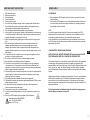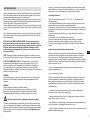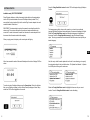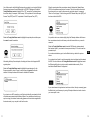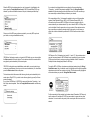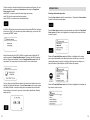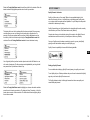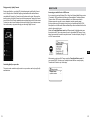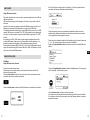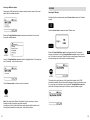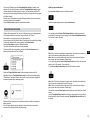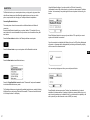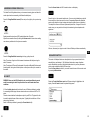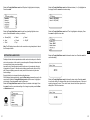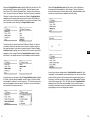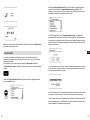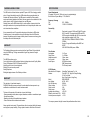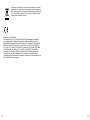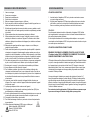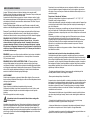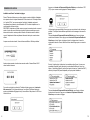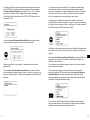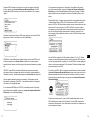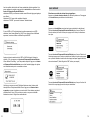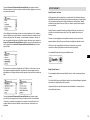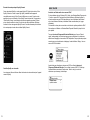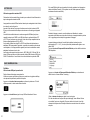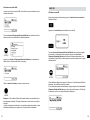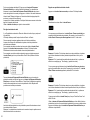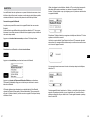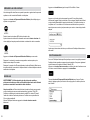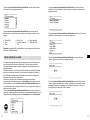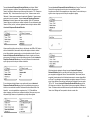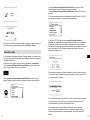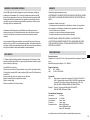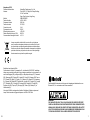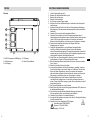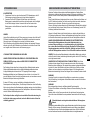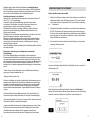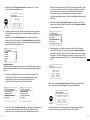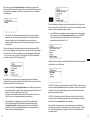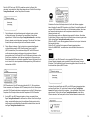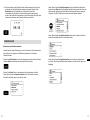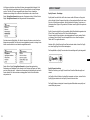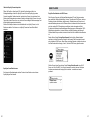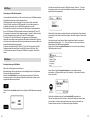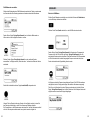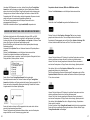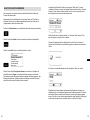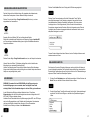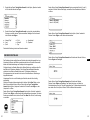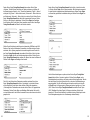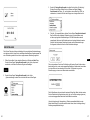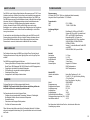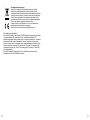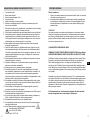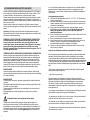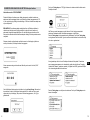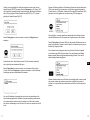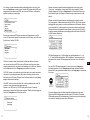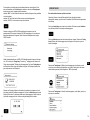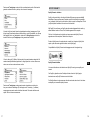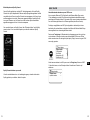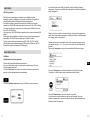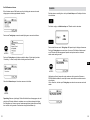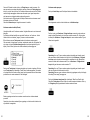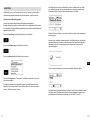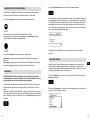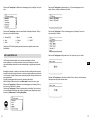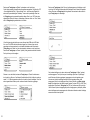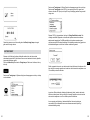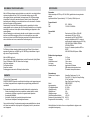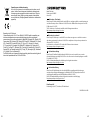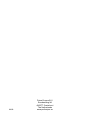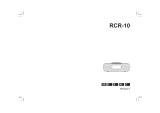Perfectpro AUDISSE Getting Started
- Kategorie
- Radios
- Typ
- Getting Started
Dieses Handbuch ist auch geeignet für

Getting started
To get started with the most common functions of the Perfectpro Audisse, please use
this „getting started“ user manual. For full explanation of all functions, please download
the extended user manual at
www.perfectpro.eu
Manuel de mise en marche rapide
Pour commencer à utiliser les fonctions les plus communes de Perfectpro Audisse,
veuillez vous référer à ce manuel de mise en marche rapide. Pour une explication
complète de toutes les fonctions, veuillez télécharger le manuel de l’utilisateur complet sur
www.perfectpro.eu
Kurzanleitung
Informieren Sie sich in dieser „Kurzanleitung“ über die wichtigsten Funktionen des
Perfectpro Audisse. Eine ausführliche Erläuterung aller Funktionen nden Sie in der
umfassenden Bedienungsanleitung unter
www.perfectpro.eu
Snel start gids
Om u op weg te helpen met de meest gebruikte functies van de Perfectpro Audisse kunt
u deze Snel start gids gebruiken. Voor uitleg van de geavanceerde functies kunt u de
volledig handleiding downloaden op
www.perfectpro.eu

1 2
The Bluetooth® word mark and logos are registered trademarks owned by Bluetooth
SIG, Inc. and any use of such marks is under license.
WARNING!
WARRANTY BECOMES VOID ONCE THE DEVICE CABINET HAS BEEN OPENED
OR ANY MODIFICATIONS OR ALTERATIONS TO THE ORIGINAL DEVICE HAVE
BEEN MADE.
NEVER OPEN THE DEVICE CASING. THE MANUFACTURER WILL NOT ACCEPT
ANY LIABILITY FOR DAMAGE RESULTING FROM IMPROPER HANDLING. THE
TYPE PLATE IS LOCATED ON THE BOTTOM OF THE DEVICE.
CONTROLS
Button overview
1. Info 8. Tuning / Seek / Select / Phone control
2. Menu 9. Preset + / Skip forward
3. Source 10. Preset / Play / Pause
4. Power 11. Alarm
5. Preset - / Skip backward 12. Forward
6. Volume / EQ control 13. Back
7. LCD Display
Top view
14. Metal handle 16. Top cover
15. Telescopic antenna
(Only required for DAB and FM band)
5 9
6 7 8
1
2
3
4
13
12
11
10
14
15
16
GB

3 4
CONTROLS
Front view
17. Bluetooth connected LED 18. Speakers
Bottom view
19. Microphone
19
CONTROLS
Rear view
20. USB-In and DC-Out socket 23. DC-in jack
21. Headphone jack 24. Lithium Polymer battery compartment
22. AUX-IN jack
22
21
20
23
24
GB
17
18

5 6
IMPORTANT SAFETY INSTRUCTIONS
1. Read these instructions.
2. Keep these instructions.
3. Heed all warnings.
4. Follow all instructions.
5. Clean only with dry cloth.
6. Do not block any ventilation openings. Install in accordance with the instructions.
7. Do not install near any heat sources such as radiators, heat registers, stoves or
other apparatus (including ampliers) that produce heat.
8. Only use attachments/accessories specied by the manufacturer.
9. Use only with the cart, stand, tripod, bracket, or table specied by the manufacturer,
or sold with the apparatus. When a cart is used, use caution when moving the cart/
apparatus combination to avoid injury from tip-over.
10. Unplug this apparatus during lightning storms or when unused for long periods of
time.
11. Refer all servicing to qualied service personnel. Servicing is required if the
apparatus has been damaged in any, such as power-supply cord or plug is
damaged, liquid has been spilled or objects have fallen into the apparatus, the
apparatus has been exposed to rain or moisture, does not operate normally, or has
been dropped.
12. To reduce the risk of re or electric shock, do not expose this appliance to rain or
moisture for non-battery operating mode.
13. Do not remove the cover; there are no user-serviceable parts inside.
14. No naked ame sources shall be placed on the apparatus.
15. For outdoors use, to avoid electric shock, use battery only during a raining day
or the weather is wet. To prevent electric shock, if the sound system has been
exposed to rain or water, the power supply cord and plug must be completely dried
before plugging into the mains socket outlet.
16. The power plug should be closed to the apparatus, and easy to be approached that
during emergency. To disconnect the power from the apparatus, just unplug the
power plug from the AC power slot.
17. The marking information is located at the bottom of the apparatus.
18. This apparatus is provided with protection against splashing water (IP65) and under
battery operation mode only.
19. In case of malfunction due to electrostatic discharge or fast transient (burst),
remove and reconnect the power supply.
20. The apparatus must be used in a moderate climate.
21. To prevent possible hearing damage, do not listen at high volume levels for long
periods.
22. Use only the AC/DC adaptor which is provided by the manufacturer:
Helms-Man model: SRB1502400PE
Input: AC 100-240V 50/60Hz
Output: 15V DC 2.4A
POWER SUPPLY
AC OPERATION
1. Before plugging the AC/DC adaptor into the AC mains power socket, be sure the
voltage is correct.
2. Never use the AC/DC adaptor in rainy or moist conditions to prevent short circuit or
moist from entering the radio. Under those conditions only use battery power and
keep all rubber covers well closed.
NOTE:
In order to disconnect the radio from the AC mains power completely, the AC/DC
adaptor should be removed from the AC mains power socket completely and it shall
remain readily operable and should not be obstructed during intended use.
In case of malfunction due to electrostatic discharge or fast transient (burst), remove
the AC/DC adaptor from AC mains power socket and reconnect the power supply after
approximately one minute.
LITHIUM BATTERY OPERATION AND CHARGING
NOTE ON FIRST USE : BEFORE OPERATING THE Perfectpro Audisse FOR THE
FIRST TIME ALWAYS FIRST FULLY CHARGE THE LITHIUM BATTERY.
The Perfectpro Audisse can be operated by the built-in Lithium battery. During operation
on battery power the approximate power level of the battery is displayed by the 4
segments battery icon in the top right corner of the LCD display. When the battery power
level is very low, the “empty” icon will start ashing. Under this condition, the battery
should be recharged as soon as possible to continue normal operation of the Perfectpro
Audisse.
Charging time from empty to full battery is approximately 6-7 hours (at room temperature
with the radio in Standby mode). The Perfectpro Audisse can be charged in Standby
mode as well as in On mode while playing music. While playing music the charging
time will be longer than in Standby mode. When charging is in process the battery icon
segments will animate.
The Perfectpro Audisse, for additional safety, will not start the charging process
when the battery is already full or nearly full.
GB
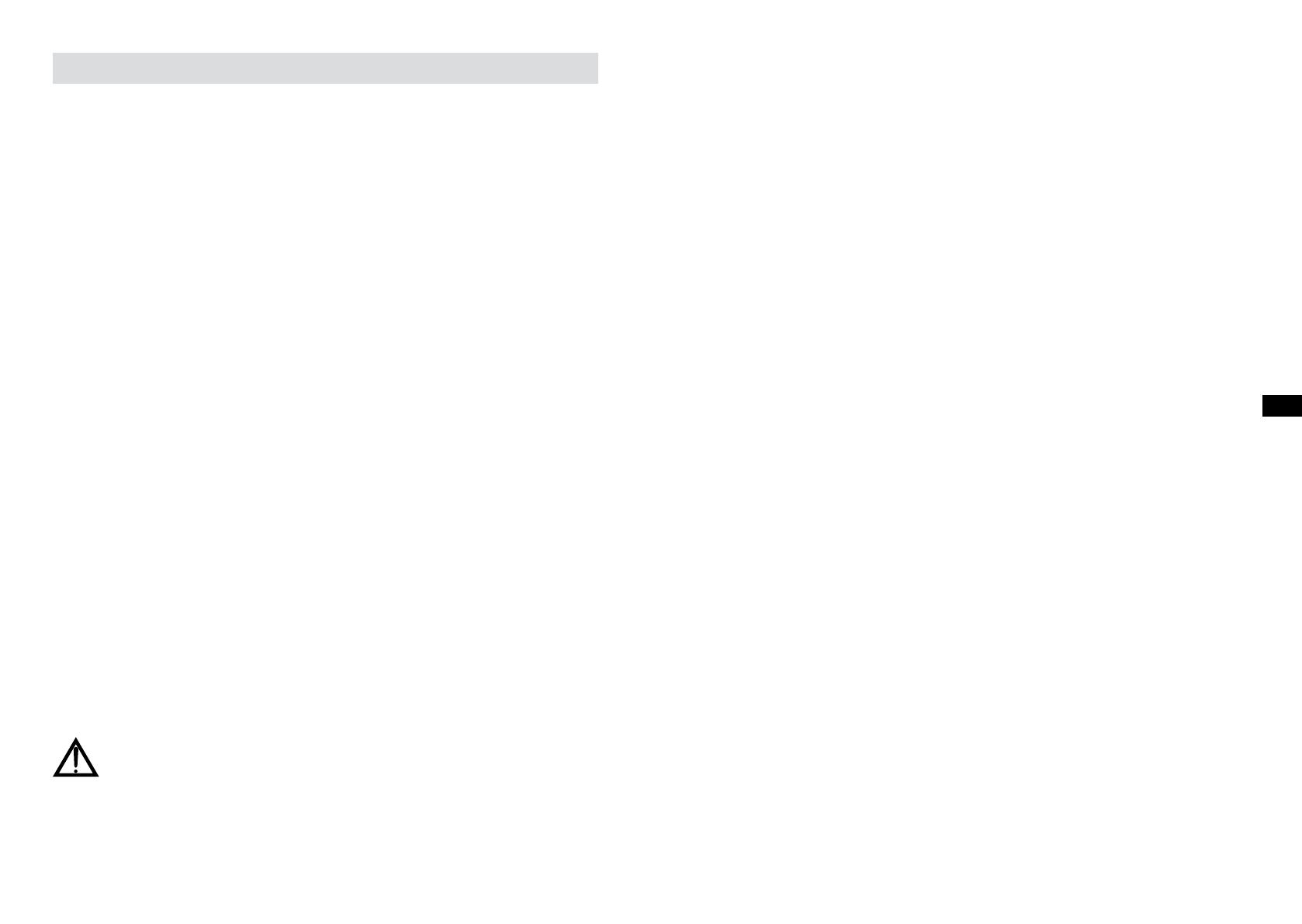
7 8
BATTERY SAVE MODE
When the Perfectpro Audisse is operated on battery power and put into Standby mode,
after 30 seconds the Perfectpro Audisse will be turned off completely. This is normal in
order prevent the battery from draining fully in Standby mode.
When the radio is powered on again by pushing the power button it will have to start up
fully again as well as reconnect to the WiFi network. It will rst try to reconnect with the
last used WiFi network. This may take up to one minute.
When the Perfectpro Audisse is operated on AC power and put into Standby mode it will
remain in Standby mode (date and clock display) and can remain connected to the WiFi
network.
Note: In Standby mode the alarm function can only be used when the radio is operated
on AC power. In Standby mode on battery power the radio will not be turned On by the
alarm function/settings.
NOTE ON PLAYING TIME ON BATTERY POWER: The achieved playing time on
battery power depends on many factors such as: selected volume level, music
type (bass heavy music consumes more energy), selected music source, selected
EQ setting, ambient temperature and age of the battery. Depending on these
variables a playing time of approximately 12-16 hours on a medium set volume
level can be achieved.
NOTE: When playing on battery power and the energy level of the battery is very low,
the sound may distort on higher volume and the WiFi-connection may become unstable.
NOTE ON LITHIUM BATTERY LIFE: If the Perfectpro Audisse is not used for any
extended period of time, always rst charge the built-in battery until it is full. The
optimum working life from the built-in battery will be obtained if it is kept topped up
by recharging after each use of the Perfectpro Audisse, even if it is only partially
discharged. The battery’s working life will be reduced if the product is left in a discharged
condition for a long period of time.
WARNING:
Do not attempt to replace or repair the built-in lithium battery. If you have any doubts
about the built-in lithium battery, please contact the service department for further
assistance.
WARNING:
Danger of explosion if the battery is incorrectly replaced.
Do not expose the battery to excessive heat such as sunshine, re or the like.
Batteries should not be disposed of by incineration and with household waste.
Disposable batteries should be taken to a suitable recycling centre if possible.
Safety information for internal rechargeable Lithium-polymer battery
The internal rechargeable lithium-polymer battery used in this device is able to supply
power for a long period of time. However, even lithium-polymer batteries reach a point
where they cannot be recharged. If the battery does not recharge after several attempts,
it may be drained (have a too low charge), please contact [email protected] for
repair information.
However, if you do not want us to replace the battery, you will need to dispose of used
batteries/ device in accordance to the laws and regulations in your area. In addition, you
can contact your local electronics retailers or recycling centre for disposal.
User Safety Precautions
Check the room temperature range is 0°C – 45° C (32° - 113° Fahrenheit) before
charging the battery.
Do not attempt to disassemble the plastic covering or any parts of the device, as the
materials inside may be toxic and may damage skin and clothes.
Do not puncture, crush, modify, throw or cause any unnecessary shock to your battery,
as the battery used in this device may present a risk of re, explosion, or chemical burn
if mistreated.
Do not leave, charge or use the battery in a car under direct sunlight, near re or a
heated source.
Do not immerse, throw, wet the battery in water/ seawater.
Do not use or charge the battery if it appears to be abnormally hot, discoloration,
deformation or abnormal conditions is detected during use, charge or storage.
Do not leave a charging battery unattended. Keep the battery away from babies and
children.
Instructions to prevent reasonably foreseeable misuse
A battery incorporated in the equipment and a battery together with its associated
components (including cells and electric power generators) shall be so constructed
that an electric shock or re safeguard failure (for example, ammable chemical
leakage causing re or insulation damage) is unlikely, taking all reasonably foreseeable
conditions into account. If applicable, this shall include extreme conditions as specied
by the manufacturer, such as:
- high or low extreme temperatures that a battery can be subjected to during use,
storage or transportation; and
- low air pressure at high altitude.
Where providing safety devices or design in a battery or equipment is not reasonably
practical considering the functional nature of the battery or equipment containing a
battery, instructional safeguards in accordance with Clause F.5 shall be provided to
protect the battery from extreme conditions or user's abuse. Examples that shall be
considered include:
- replacement of a battery with an incorrect type that can defeat a safeguard (for
example, in the case of some lithium battery types);
- disposal of a battery into re or a hot oven, or mechanically crushing or cutting of a
battery, that can result in an explosion;
- leaving a battery in an extremely high temperature surrounding environment that can
result in an explosion or the leakage of ammable liquid or gas;
- a battery subjected to extremely low air pressure that may result in an explosion or the
leakage of ammable liquid or gas.
GB

9 10
GETTING STARTED
Installation using THE "SET-UP WIZARD"
Place Perfectpro Audisse on a at surface and plug the cable from the mains adaptor
into the DC input socket located at the rear of Perfectpro Audisse (marked 'DC in')
ensuring that the plug is pushed fully into the socket. Plug the mains adaptor into a wall
socket and switch on the socket.
IMPORTANT: The mains adaptor is used as the means of connecting the radio to the
mains supply. The mains socket used for the radio must remain accessible during
normal use. In order to disconnect the radio from the mains, the mains adaptor should
be removed from the mains socket outlet completely.
When you apply power, the display on the sound system will light up.
After a few seconds the radio will then enter Standby and the clock will display '00:00' as
shown.
To continue to setup Perfectpro Audisse press the Power button. If this is the rst time
that you use Perfectpro Audisse (or after a Factory Reset) the display will show 'Setup
wizard' and 'YES' will be highlighted on the screen.
Press the Tuning/Seek/Select control to select 'YES' and to begin setting up Perfectpro
Audisse.
The Language menu will be shown on the screen for you to select your preferred
language. By default Perfectpro Audisse will display all menus and messages in English.
Rotate the Tuning/Seek/Select control until the desired language is highlighted on
the screen. Press the Tuning/Seek/Select control to select the chosen language
option. The set up procedure will be continued with Date/Time menu shown up with your
desired language.
Next, the way in which the radio updates its clock is set. A menu allowing you to specify
the auto-update option for the clock will be shown. The 'Update from Network' or “Update
from DAB” option will be good for most users.
Rotate the Tuning/Seek/Select control to highlight the time zone for your current
location. Press the Tuning/Seek/Select control to enter the setting.
GB

11 12
You will then need to set the Daylight Savings option according to your location (Daylight
Savings is also known as Summer/Winter time or CEST/ECT adjustment). Rotate the
Tuning/Seek/Select control to highlight 'ON' or 'OFF' as required. The asterisk shows
the current setting. For example, in the Germany, 'ON' is equivalent to Central European
Summer Time (CEST) and 'OFF' is equivalent to Central European Time (CET).
Rotate the Tuning/Seek/Select control to highlight the required option and then press
the control to make the selection.
After setting the Keep Connected option, the display will show a list of supported WiFi
regional options.
Rotate the Tuning/Seek/Select control to highlight the required region (for the
European countries, choose ' Europe'), and then press the control to make the
selection. Perfectpro Audisse will then scan for available WiFi networks.
If you plan to use a WiFi connection, you will rst need to identify your network in the list
of network names presented by the Network Wizard. If no networks are found then you
may have to get your wireless router working (please see the instructions supplied with
the wireless router) or you may be too far from the router.
When the sound system nds your wireless network, it displays the Network Name
(SSID) for the wireless access point on the screen. This is a name that is allocated to
the access point in your router by the person who set up the network - for example:
'Wilson' or 'Jame’s group'. If the router supports WiFi Protected Setup, then '[WPS]' will
be shown in front of the SSID.
It is possible, and in some locations highly likely, that Perfectpro Audisse will nd more
than one wireless network, in which case you should choose which one you need to
connect to.
Rotate the Tuning/Seek/Select control to see the SSID for each wireless network
that has been found. If your network is shown proceed to step 6. If it is not shown then
proceed to step 5.
If you make a mistake at any point, use the Back button to go back to the previous
screen.
If your network is not found, it may be because the router is congured not to broadcast
the SSID. You should then use the Tuning/Seek/Select control to highlight and select
the '[Manual cong]' option in order to enter the network details manually. This is
described in 'Manual Network Conguration'.
If your network name is being broadcast, and it was not found, then try re-scanning (press
the Back button), and if necessary try moving Perfectpro Audisse to a location closer to
your access point / router.
GB

When the SSID for the wireless network you wish to connect to is highlighted on the
screen, press the Tuning/Seek/Select control. If WiFi Protected Setup (WPS) was
indicated, you will see an additional menu at this point, otherwise proceed to step 7.
Choose one of the WPS menu options as required for your router (WPS may be via
push button, or using an identication number).
'WPS Button': the display prompts you to press the WPS button on your router and then
the Select control on the sound system. The two devices should then connect with the
encryption key sent automatically to the sound system.
'WPS PIN': the display shows an identication number which you must enter into your
router using a web browser (refer to your router's user documentation). You should then
press the Select control on the sound system.
The two devices should then connect with the encryption key sent automatically to the
sound system. 'Skip WPS' - if you wish to enter the encryption key yourself (or if it was
previously entered).
If you choose 'WPS Button' or 'WPS PIN' the screen will then show 'Connecting...' and
then 'Setup wizard completed'. Press the Tuning/Seek/Select control to exit the setup
wizard.
If your network is congured without an encryption key, the screen should say
'Connecting...', and then 'Setup wizard completed'. Press the Tuning/Seek/Select
control to exit the setup wizard and show the Main menu. If this is the case then you
have successfully connected Perfectpro Audisse to your network.
If the screen displays 'Key:', it is because the network is using one of the encryption
systems: Wired Equivalent Privacy (WEP) or WiFi Protected Access (WPA). You
will need to enter the correct WEP or WPA key into the sound system to allow it to
communicate with your wireless network. If you do not have the WEP or WPA key, then
you should obtain it from the person who set up your network. Some wireless routers
may come with an encryption key already set up by the supplier, in which case you
should refer to the documentation provided with it. WPA is used here to also include
WPA2.
WEP keys are 10 or 26 characters long (using 0 - 9, and A - F). Some wireless routers
can also use pass-phrases for WEP but these are not supported by the sound system.
WPA keys are usually set up using a pass-phrase of between 8 and 63 characters.
Perfectpro Audisse accepts pass-phrases for WPA keys.
To enter the WEP or WPA key, characters are selected and entered using the Tuning/
Seek/Select control. As you rotate the control, the highlight scrolls through the available
characters as well as the three controls on the right. The character currently highlighted
will be entered when you press the Tuning/Seek/Select control.
Do this as needed until the complete key has been entered. Remember, WEP keys only
use the numbers 0-9 and letters A-F. WPA keys are sensitive to upper and lower case
characters. You must enter the key exactly or the sound system will not connect to the
network.
GB
13 14

INTERNET RADIO
Selecting a radio station by location
Press the Power button to switch the sound system on. Then press the Source button
to select the Internet radio mode display.
Press the Menu button to enter the main Internet radio menu. Rotate the Tuning/Seek/
Select control until 'Station list' is highlighted on the display and then press the control
to select the option.
Rotate the Tuning/Seek/Select control until 'Stations' is highlighted on the display
and the press the control to select. Note that the menu may offer one or more local
selections based upon the country in which the unit is being used, according to your
internet IP address ('United Kingdom' and 'BBC' stations, for example).
Rotate the Tuning/Seek/Select control until 'Location' is highlighted on the display and
then press the control to select.
The three controls on the right-hand side of the screen have special functions. You can
quickly access these by pressing the Info button and then using the Tuning/Seek/
Select control as needed:
select 'BKSP ' to erase a character just entered (long press to clear);
select 'OK ' when the complete key has been entered
select 'CANCEL ' to cancel and re-run the Network Wizard
If a WEP or WPA key has previously been entered for the selected SSID then the display
will show 'Key: [Set]'. If you have previously entered a different key, you must clear this
by selecting the 'BKSP ' symbol.
After the nal character of the WEP or WPA key has been entered, highlight the 'OK'
symbol and press the Tuning/Seek/Select control. The screen will show 'Connecting...'
and then 'Setup wizard completed'. Press the Tuning/Seek/Select control to the exit
setup wizard. The sound system should now be able to connect to the network.
Once you have connected Perfectpro Audisse to the network (and therefore also to the
Internet) it will display the Main menu. Press the Power button to put the sound system
into Standby/Off mode. It should then display the time as obtained from the Internet. If
the time display is not correct for any reason, it can easily be adjusted later, 'Manually
setting the clock'.
GB
15 16

SPOTIFY CONNECT
Spotify Connect - the basics
Spotify is all the music you’ll ever need. Millions of songs available instantly. Just
search for the music you love, or let Spotify play you something great. Spotify works
on your phone, tablet, computer and home speakers. So you’ll always have the perfect
soundtrack for whatever you’re doing.
Spotify Connect allows your Spotify selections to be played through the radio, remotely
controlled from your iPhone, iPad, Android device or any Desktop.
Connect also allows you to transfer the playing of the sound to other Spotify Connect
enabled devices under the control of your smart-phone, tablet or any Desktop.
Once your Spotify account has been connected to your radio, you may start Spotify
playing from the radio without needing to use the Spotify app.
Spotify Connect compatibility is shown with the following identier:
Setting up Spotify Connect
For more details about setting up Spotify Connect, please go to spotify.com/connect
To use Spotify with your Perfectpro Audisse radio you will need to download the Spotify
app and you will need a Spotify Premium account.
The Spotify software is subject to third party licenses found here: www.spotify.com/
connect/third-party-licenses
Rotate the Tuning/Seek/Select control to scroll through the list of continents. When the
desired continent is highlighted press the control to enter your selection.
The display will show a list of countries within the chosen continent. If there are many
countries shown you can scroll through the list continually in either direction. For
example, if the chosen continent was Europe, then to nd the Netherlands scroll up
from the top of the list to the bottom by turning the Tuning/Seek/Select control anti-
clockwise. Press the Tuning/Seek/Select control to choose the desired country.
You will typically nd that you then have the option to select either 'All Stations' or one
of a number of categories. The lists are always sorted alphabetically, and long lists will
wrap around from top to bottom or bottom to top.
Rotate the Tuning/Seek/Select control to highlight your chosen radio station and then
press the control to enter your selection. The display will show 'Connecting...' while the
sound system connects to the new station. The station should then start playing. Adjust
the volume as needed.
GB
17 18

Playing music by Spotify Connect
Simply open Spotify on your Apple iOS / Android device and tap the Spotify Connect
icon on the play screen. When the Spotify app has identied other devices that are
compatible with Connect, the Connect icon will be shown with a circle. When another
device is playing, the Spotify Connect icon will be become green. Tapping the Connect
icon will show a list of Connect enabled devices and allow remote control of the volume.
To select your radio choose Perfectpro Audisse on the Spotify Connect devices screen.
You are now ready to play music through your radio using Spotify Connect.
Controlling Spotify on your radio
The music can be controlled using the controls on your radio as well as by any Spotify
enabled device.
MUSIC PLAYER
Accessing your audio les via a UPnP server
If your computer is running Windows (XP or Vista), then Windows Media Player version
11 includes a UPnP server which will make your les available to Perfectpro Audisse.
There are other UPnP server solutions available for non-Windows users and for
Windows users who may wish to use an alternative (see the preceding page).
It is beyond the scope of this instruction book to cover all possible options for UPnP.
We explain the use of Microsoft's Windows Media Player here since that will be the rst
choice for the majority of users.
Rotate the Tuning/Seek/Select control until 'Shared media' is highlighted and press
the control to select. The sound system will scan for all available UPnP servers. It may
take a few seconds for the radio to complete its scan. The radio will display '<Empty>' if
no UPnP servers are found.
After scanning, select your UPnP server using the Tuning/Seek/Select control. If
you are using WMP 11 as the server, Perfectpro Audisse will then normally display
'Unauthorised - Select to retry' at this stage.
GB
19 20

USB PLAYER
Using USB memory devices
This section describes how to use your radio to access and playback your audio les via
USB memory devices.
USB memory devices plug into the rectangular slot on the top of your radio on the left
hand side.
Important: Your radio is only designed to work with USB ash memory devices. It is not
intended to be connected to hard disk drives or any other type of USB device.
The Audisse radio has been tested with a range of USB memory devices of up to 128GB
capacity. USB memory must use the FAT or FAT 32 ling system in order to operate with
your radio. Your radio is unable to play from media formatted using the exFAT or NTFS
formats.
It is possible to use SD or SDHC cards for media storage and playback when held in
a suitable USB adaptor. However, due to the wide variation of such adaptors, it is not
possible to guarantee that all adaptor / card combinations will work in the radio.
Audio formats supported are MP3, WMA, AAC, FLAC and WAV. USB playback does not
support les encoded using WMA Lossless, WMA Voice, WMA 10 Professional, nor les
of any format, which have DRM protection.
DAB+ DIGITAL RADIO
DAB Radio
Using DAB mode for the rst time
Carefully extend the telescopic aerial.
Please make sure the antenna does not make contact with the metal handle. This
inuences the reception level.
Press the Power button to switch on the sound system. If the sound system has been
used before the last used mode will be selected.
Press the Source button as needed so that DAB radio mode is selected on the display.
If this is the rst time, the display will show 'Scanning'. (If the sound system has been
used before the last used station will be selected instead.)
During the scanning process, as new stations are detected the station counter will
increase and the stations will be added to the list which is stored in the sound system.
The bar graph indicates the progress of the scan.
When scanning is completed the radio will list the stations found (in numeric-alpha order
0....9...A...Z), unless it has previously been tuned to a DAB station.
Rotate the Tuning/Seek/Select control to scroll through the list of available DAB radio
stations.
Press the Tuning/Seek/Select control to select the highlighted station. The display may
show 'Connecting...' while the radio re-tunes.
Use the Volume control to set the sound level as needed.
If the station list is still empty after the scan the display will show 'Service not available'.
If no stations are found it may be necessary to relocate Perfectpro Audisse to a position
giving better reception.
GB
21 22

Selecting a DAB radio station
When playing a DAB radio station, the display normally shows the name of the current
station with other related information.
Rotate the Tuning/Seek/Select control to access the radio station list and to scroll
through the available stations.
Press the Tuning/Seek/Select control to select the highlighted station. The display may
show 'Connecting...' while the radio re-tunes.
Use the Volume control to set the sound level as needed.
Note: If the display shows 'Station Not Available' it may be necessary to relocate
Perfectpro Audisse to a position giving better reception.
A question mark in front of the station name merely indicates that the station has not
recently been detected by the sound system. It may still be available.
FM RADIO
Operating in FM mode
Carefully adjust the rod antenna and press the Power button to switch on Perfectpro
Audisse.
Press the Source button as needed to select FM radio mode.
Rotate the Tuning/Seek/Select control in a clockwise direction. The displayed
frequency will increase. Press the Tuning/Seek/Select control to carry out an auto-
tune. Your radio will scan up the FM band from the currently displayed frequency and
will stop scanning when it nds a station of sufcient strength.
The display will show the frequency of the signal which has been found. If RDS
information is available, after a few seconds the display will show the radio station name.
If you only hear hiss or interference, simply press the Tuning/Seek/Select control to
scan further. Perfectpro Audisse may have found a spurious interference signal.
GB
23 24

Recalling a preset radiostation
Press the Power button to switch on Perfectpro Audisse.
Select the required operating mode using the Source button.
You can briey press the Preset -/Skip Backward button to recall the previous one
preset station. For example, if you are playing P2, the Preset -/Skip Backward button
will recall the P1 station if it exists.
Note: If the P1 station is not existing in the preset menu, the sound system will directly
search for the previous available station in the list, then play.
Note: If there is no available station in the preset list, the sound system will display a
pop-up screen with an announcement "Preset empty".
or you can briey press the Preset +/Skip Forward button to recall the next one preset
station in the list. For example, if you are playing
P2, the Preset +/Skip Forward button will recall the P3 station if it exists.
Note: If the P3 station is not existing in the preset menu, the sound system will directly
search for the next available station in the list, then play.
Note: If there is no available station in the preset list, the sound system will display a
pop-up screen with an announcement "Preset empty".
Or press and release the Preset button until the display shows the “Recall from Preset”
screen.
Use the Tuning/Seek/Select control to scroll through the preset list until you reach the
preset you want to select. Press and release the Tuning/Seek/Select control to select
the preset.
To nd more FM stations press the Tuning/Seek/Select control to repeat the scan
operation. To scan down in frequency, rotate the Tuning/Seek/Select control in a anti-
clockwise direction rst and then press the control. Your radio will scan down the FM
band from the currently displayed frequency and will stop scanning when it nds a signal
of sufcient strength.
When the end of the waveband is reached Perfectpro Audisse will recommence tuning
from the opposite end of the waveband.
Use the Volume control to adjust the sound level as needed.
PRESETTING RADIOSTATIONS
There are 40 memorypresets. They are used in the same way for each operating mode.
The Perfectpro Audisse has the unique function of Preset + and Preset –
This enables you to quickly zap through your whole preset list.
When performing a Factory Reset the whole Preset memory of the radio will be emptied.
To store radio stations into 40 memory presets by using Preset button.
Press the Power button to switch on Perfectpro Audisse.
Tune to the required radio station as previously described.
To store the station as a preset station, press and hold the Preset button until the
display shows a preset menu 'Save to Preset'.
Rotate the Tuning/Seek/Select control to the desired preset number until it is
highlighted. Press the Tuning/Seek/Select control to conrm and the display shows
‘Preset Stored’. The station will be stored under the chosen preset button. Repeat this
procedure as needed for the remaining presets.
Stations which are already stored in the presets may be over written by following the
above procedure.
Note: The radio station presets are retained in memory when the sound system is
switched off and disconnected from the mains supply.
GB
25 26

BLUETOOTH
The Bluetooth mode on your sound system allows you to play audio, play sound from
video les and stream music from Bluetooth capable devices such as your mobile
phone, computer, tablet etc. through your Perfectpro Audisse's loudspeakers.
Connecting Bluetooth devices
The sound system allows to be connected to one Bluetooth device via Bluetooth
connection.
Ensure that the Bluetooth capability on your phone, tablet or PC is enabled. You may
need to refer to the user documentation for your device, since the method will vary with
each device.
Press the Power button to switch on the Perfectpro Audisse sound system.
Press the Source button on your sound system until the Bluetooth is selected.
Press the Menu button to enter Bluetooth menu;
Press the Tuning/Seek/Select control to select "Discoverable" and press the control
to start enter Bluetooth discovery mode.
The Perfectpro Audisse sound system will immediately enter discovery mode by ashing
its Bluetooth icon, and showing "Bluetooth Discoverable", "Please connect with a device
to: Perfectpro Audisse" on the display.
Using the Bluetooth settings of your phone, tablet or PC direct it to search for
'discoverable' devices. After a few seconds, you should see a device named 'Perfectpro
Audisse'. Just occasionally it may take longer for the sound system to be found by your
device.
Select 'Perfectpro Audisse' to cause your phone, tablet or PC to pair with your sound
system and to establish a connection.
Once the connection is established, the Bluetooth icon on the LCD will stop ashing and
will remain on. A message will be displayed briey conrming and followed by a display
with the name of the connected device.
You can now begin playing music from your smart-phone, tablet, etc.
Some Bluetooth devices may require a ‘Passkey’ (an authentication key) in order to
establish a link between devices. A passkey is similar to a password, although you only
need to use the passkey once to establish a link. If your device asks for a passkey to be
able to pair with your radio then enter a code of 0000 (four zeroes).
GB
27 28

ANSWERING INCOMING PHONE CALL
The Hands Free Calling feature allows you to answer an incoming phone call when the
sound system has been connecting to a Bluetooth mobile phone.
Press the Tuning/Seek/Select control (Phone icon) on the right to pick up an incoming
call.
Speak towards the microphone (MIC) located bottom side of the radio.
Adjust the conversation volume by rotating the Volume control. A lower volume setting
can reduce a possible echo in the phone conversation.
Press the Tuning/Seek/Select control again to hang up the phone call.
Note: The volume of ring tone will be increased to maximum after the phone rings for
about 10 seconds.
Note: The ringtone of iPhone will be streamed to the radio via Bluetooth. But because of
Android system, the ringtone of Android phone or other phones will only be sounded on
the mobile.
AUX INPUT
WARNING: Never use the AUX-IN socket in rainy or moist conditions to prevent
moist from entering the radio. Keep the rubber cover well closed under these
conditions.
A 3.5mm Auxiliary Input socket located on the rear of Perfectpro Audisse is provided
for connecting the audio signal from an external audio source such as an MP3 or CD
player.
Connect a stereo lead from the headphone output of your MP3 or CD player to the Aux
In socket located at the rear of the sound system. Typically this lead will have a 3.5mm
stereo plug at both ends.
Switch on Perfectpro Audisse by pressing the Power button briey.
Press the Source button until AUX in mode is shown on the display.
Press the 'play' on the connected audio device. If you are using its headphone output for
the connection, set its volume control to a level of somewhere between two-thirds and
maximum (the objective is to get a strong audio signal but without too much distortion).
Then adjust the volume on the sound system as required. Note, if using an iPod as the
sound source, you may need to set its output to maximum to get an adequate audio
signal level.
After use, disconnect your player in order to listen to Perfectpro Audisse conventionally.
EQUALIZER FUNCTION
The sound on Perfectpro Audisse can be adjusted to suit your personal taste for the
material that you are listening to. The Perfectpro Audisse has a range of equaliser
modes. Alternatively you may set the treble and bass levels to your own preferences
which can be accessed from the My EQ menu item.
Press the Power button to switch on your radio. Access the menu for the current mode
by pressing the Menu button.
Rotate the Tuning/Seek/Select control until 'System settings' is highlighted on the
display. Press the control to enter the system settings menu.
GB
29 30

Rotate the Tuning/Seek/Select control until 'Equaliser' is highlighted on the display.
Press the control.
Rotate the Tuning/Seek/Select control to cycle through and highlight the various
modes. Press the control to conrm your selection.
a - 'Normal (Flat)' d - 'Movie' g - 'News'
b - 'Jazz' e - 'Classic' h – 'My EQ'
c - 'Rock' f - 'Pop'
Note: The EQ settings have no effect on the sound when using a headphone to listen to
the Perfectpro Audisse.
SETTING THE ALARM CLOCK
Perfectpro Audisse has two separate alarms which can be set to wake you to either the
radio or a buzzer alarm. In the event of a power interruption Perfectpro Audisse has built
in memory that will retain your alarm settings.
Important note: In Standby mode the alarm function can only be used when the radio
is operated on AC power. In Standby mode on battery power the radio will turn off fully
after 30 seconds (battery power save mode) and will not be turned on by the alarm
function/settings.
Ensure that the time is set correctly before setting the alarms.
With Perfectpro Audisse switched on, press the Menu button to access the menu for the
current mode. Rotate the Tuning/Seek/Select control until 'Main menu' is highlighted
on the display. Press the control to enter the 'Main menu'.
Rotate the Tuning/Seek/Select control until 'Alarms' is selected on the display. Press
the control to see the current alarm settings. If no change is required, press the Menu
or Back buttons to exit.
Rotate the Tuning/Seek/Select control until the desired alarm (1 or 2) is highlighted on
the display. Press the control to enter alarm setup.
Rotate the Tuning/Seek/Select control until 'Time' is highlighted on the display. Press
the control to adjust the alarm time.
Rotate the Tuning/Seek/Select control to choose the alarm hour. Press the control to
conrm the setting.
Rotate the Tuning/Seek/Select control to choose the alarm minute. Press the control
to conrm the setting. The display will then return to the alarm setting menu. If the sound
system has been set to use a 12 hour clock format, there will also be an option here for
setting AM or PM for the alarm time.
GB
31 32

Rotate the Tuning/Seek/Select control to highlight 'Enable' and press the control. The
display will show the Frequency options for the alarm. The alarm frequency options
are as follows: 'Off' - the alarm will be disabled 'Daily' - the alarm will sound everyday
'Once' - the alarm will sound once 'Weekends' - the alarm will sound only at weekends
'Weekdays' - the alarm will sound on weekdays only. Rotate the Tuning/Seek/Select
control to choose the required alarm frequency option. Choosing Off will disable the
alarm. Press the control to conrm the selection. If you choose to set the alarm to Once
you will also need to set the date using the Tuning/Seek/Select control.
The alarm can be set to buzzer, Internet radio, DAB radio or FM radio. For whichever
radio mode is selected, the radio alarm may be set to any of the stations, which have
been stored as presets or to the station most recently listened to. Rotate the Tuning/
Seek/Select control to highlight the current 'Mode' option for the alarm, then press the
control if you wish to change it. Rotate the Tuning/Seek/Select control to highlight
either 'Buzzer' or the required radio mode. Press the control to conrm the selection.
If setting the alarm to a radio option, rotate the Tuning/Seek/Select control to highlight
the 'Preset:' option then press the control if you wish to change it. Choose from either
the radio station 'Last listened' to, or from the presets 1 - 40. Scroll to the chosen option
and press the control to conrm the selection. Note that you can only set the alarm to
use a preset which has already been stored.
Rotate the Tuning/Seek/Select control until the 'Volume:' option is highlighted on
the display and press the control if you wish to change it. The sound system uses
the saved volume setting for each alarm when it sounds. Rotate the control to set the
required volume and then press the control to conrm the setting.
In order to store the alarm settings rotate the Tuning/Seek/Select control until 'Save'
is highlighted. Press the control to store the alarm settings. Your radio will show 'Alarm
saved' and will then go back to the list of alarms with the new alarm setting shown in
the display. If you decide not to save the settings, press the Back button. The display
will show 'Save changes' with a 'YES' or 'NO' option. Rotate the Tuning/Seek/Select
control to choose 'NO' and then press the control. 'Alarm not saved' will show on
the display. Active alarms are shown using small alarm indicators at the bottom of the
playing displays and on the clock display when in standby.
GB
33 34

Note: If you make a mistake at any point while setting the alarms, use the Back button
to go back to the previous screen.
FACTORY RESET
If you wish to completely reset Perfectpro Audisse to its initial state this may be
performed by following this procedure. By performing a factory reset, all user entered
settings will be erased.
Access the menu for the current mode by pressing the Menu button. Rotate the
Tuning/Seek/Select control to highlight the 'Main menu' option, then press the control
to select.
Rotate the Tuning/Seek/Select control until 'System settings' is highlighted and then
press the control to select.
Rotate the Tuning/Seek/Select control until 'Factory Reset' is highlighted and then
press the control. Rotate the Tuning/Seek/Select control and highlight 'YES' to
proceed. If you do not wish to carry out a system reset, highlight 'NO' and then press
the control. The display will revert to the previous menu.
With 'YES' highlighted, press the Tuning/Seek/Select control. A full reset will be
performed and the sound system will restart as if rst plugged in. The DAB stations list
together with any preset stations will be erased and your wireless network connection
details will be lost. All conguration settings will be restored to their defaults, the clock
and alarms will be reset.
In case of malfunction for any reason, reset the product as described above to resume
normal operation. It may be necessary in some cases to disconnect the mains power,
then reconnect power after 10 seconds.
In case of malfunction due to electrical fast transient (burst), reset the product as above
(reconnection of the power source may be required) to resume normal operation.
Under the environment with Conducted Immunity disturbance / Radiated Immunity, the
sample may malfunction. It will automatically recover to normal when the Conducted
Immunity disturbance / Radiated Immunity stopped.
GB
35 36

CHARGING A MOBILE PHONE
The USB socket on the back side can provide DC power of 5V/1A for charging a mobile
phone. Connect the mobile phone to the USB socket with an appropriate cable (not
included with Perfectpro Audisse). The USB power is available in all the operating
modes and including standby mode. Refer to the user manual or the manufacturer of the
mobile phone to verify if it supports charging from an USB power.
Warning: Never use the USB socket in rainy or moist conditions to prevent moist from
entering the radio and so to prevent potential short circuit. Always keep the rubber cover
well closed under these conditions.
It is recommended to use AC power while charging a mobile phone via USB socket.
On battery power it is also possible to charge a mobile phone from the USB socket,
however using battery power to charge a mobile phone will consume much energy from
the battery and so drain the battery fast.
UNDOK APP
The Perfectpro Audisse supports remote control from Apple iPhone, iPad and Android
using the UNDOK app. The apps are available in Apple’s app store and Google’s
android play.
The UNDOK app allows you to:
Control all the modes of the Perfectpro Audisse, including internet radio, Spotify, Media
Player, USB playback, DAB, FM, Bluetooth and AUX-In;
Adjust the volume level of current playback;
Setting EQ for various audio presets;
Setting Sleep timer;
Editing the displayed name of the Perfectpro Audisse.
WARRANTY
This radio has a 2 year limited warranty.
WARNING! Warranty becomes void once the radio cabinet has been opened or any
modications or alterations to the radio have been made!
The terms of the warranty of this radio do not cover the following:
- Damage caused by misuse, abuse, neglect, alterations, accidents or unauthorized repair.
- Normal wear and tear.
- Breaking or bending of the metal telescopic antenna.
- Product with removed or defaced serial numbers.
Never open the device casing. The manufacturer will not accept any liability for damage
resulting from improper handling. The type plate is located on the bottom of the device.
SPECIFICATIONS
Power Requirements
AC adapter: 230 volts AC, 50Hz only (use only supplied adaptor)
Built-in Lithium Polymer Battery: 11.1V, 4000mAh
Frequency Coverage
FM 87.5 - 108MHz
DAB 174.928 - 239.200 MHz
Connectivity
WiFi Dual modes to support 2.4GHz and 5GHz WiFi system
802.11b and 802.11g supported with WEP and WPA/
WPA2 encryption compatible with 802.11n routers which
offer mixed mode support for 802.11b/g.
2400-2483.5MHz, 5150MHz-5350MHz, 5470MHz-
5725MHz
Bluetooth Version 4.1 supports Bluetooth proles A2DP and
AVRCP
2400-2483.5MHz, MAX power <20dBm
Circuit feature
Loudspeaker 2 x 76 mm
Output Power 2 x 15 Watts
Headphone socket 3.5mm, stereo
Aux In socket 3.5mm, stereo
Aerial System WiFi Built-in antenna
DAB Telescopic aerial
FM Telescopic aerial
AC/DC Adaptor
Manufacturer of AC Adaptor: Helms-Man Transformers Co., Ltd.
Address: Flat A,B,C,D, 3/F, High Win Factory Building,
47 Hoi Yuen Road,
Kwun Tong, Kowloon, Hong Kong.
Model: SRB1502400PE
Input Voltage: AC100 - 240V
Input AC frequency: 50/60Hz
Output voltage: DC 15.0V
Output current: 2.4A
Output power: 36.0W
Average active efciency: ≥ 87.40%
Efciency at low load (10%): 86.00%
No-load power consumption: < 0.1W
The company reserves the right to amend the specications without notice.
GB
37 38
Seite laden ...
Seite laden ...
Seite laden ...
Seite laden ...
Seite laden ...
Seite laden ...
Seite laden ...
Seite laden ...
Seite laden ...
Seite laden ...
Seite laden ...
Seite laden ...
Seite laden ...
Seite laden ...
Seite laden ...
Seite laden ...
Seite laden ...
Seite laden ...
Seite laden ...
Seite laden ...
Seite laden ...
Seite laden ...
Seite laden ...
Seite laden ...
Seite laden ...
Seite laden ...
Seite laden ...
Seite laden ...
Seite laden ...
Seite laden ...
Seite laden ...
Seite laden ...
Seite laden ...
Seite laden ...
Seite laden ...
Seite laden ...
Seite laden ...
Seite laden ...
Seite laden ...
Seite laden ...
Seite laden ...
Seite laden ...
Seite laden ...
Seite laden ...
Seite laden ...
Seite laden ...
Seite laden ...
Seite laden ...
Seite laden ...
Seite laden ...
Seite laden ...
Seite laden ...
Seite laden ...
Seite laden ...
Seite laden ...
Seite laden ...
Seite laden ...
Seite laden ...
Seite laden ...
Seite laden ...
Seite laden ...
Seite laden ...
-
 1
1
-
 2
2
-
 3
3
-
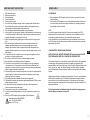 4
4
-
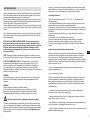 5
5
-
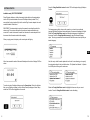 6
6
-
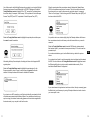 7
7
-
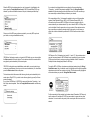 8
8
-
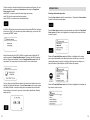 9
9
-
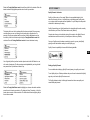 10
10
-
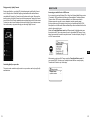 11
11
-
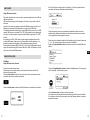 12
12
-
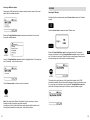 13
13
-
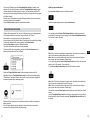 14
14
-
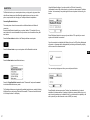 15
15
-
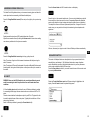 16
16
-
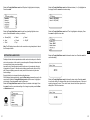 17
17
-
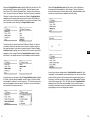 18
18
-
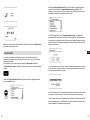 19
19
-
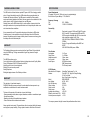 20
20
-
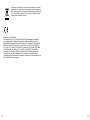 21
21
-
 22
22
-
 23
23
-
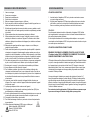 24
24
-
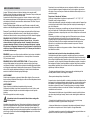 25
25
-
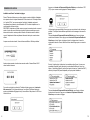 26
26
-
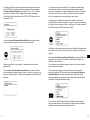 27
27
-
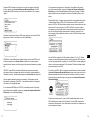 28
28
-
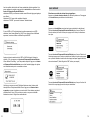 29
29
-
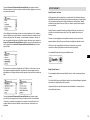 30
30
-
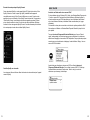 31
31
-
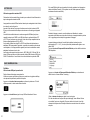 32
32
-
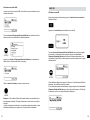 33
33
-
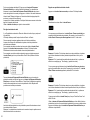 34
34
-
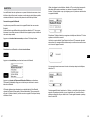 35
35
-
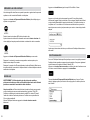 36
36
-
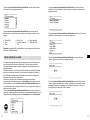 37
37
-
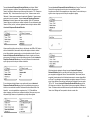 38
38
-
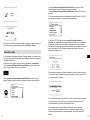 39
39
-
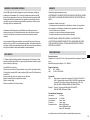 40
40
-
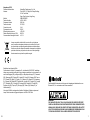 41
41
-
 42
42
-
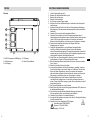 43
43
-
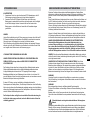 44
44
-
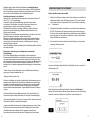 45
45
-
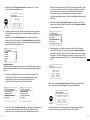 46
46
-
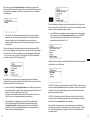 47
47
-
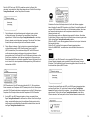 48
48
-
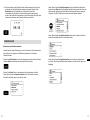 49
49
-
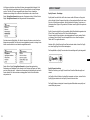 50
50
-
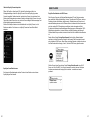 51
51
-
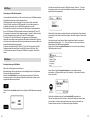 52
52
-
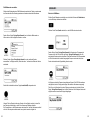 53
53
-
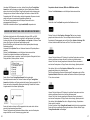 54
54
-
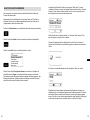 55
55
-
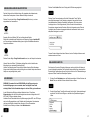 56
56
-
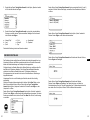 57
57
-
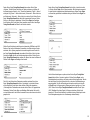 58
58
-
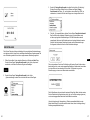 59
59
-
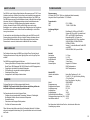 60
60
-
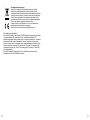 61
61
-
 62
62
-
 63
63
-
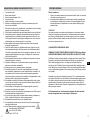 64
64
-
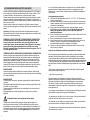 65
65
-
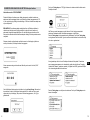 66
66
-
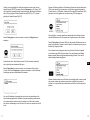 67
67
-
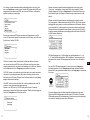 68
68
-
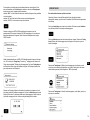 69
69
-
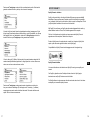 70
70
-
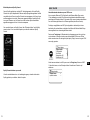 71
71
-
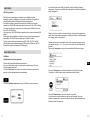 72
72
-
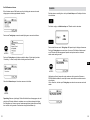 73
73
-
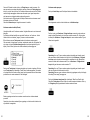 74
74
-
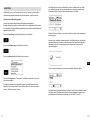 75
75
-
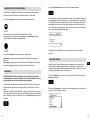 76
76
-
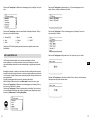 77
77
-
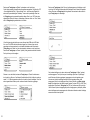 78
78
-
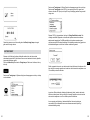 79
79
-
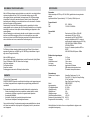 80
80
-
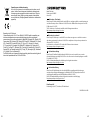 81
81
-
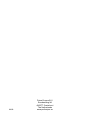 82
82
Perfectpro AUDISSE Getting Started
- Kategorie
- Radios
- Typ
- Getting Started
- Dieses Handbuch ist auch geeignet für
in anderen Sprachen
- English: Perfectpro AUDISSE
- français: Perfectpro AUDISSE
- Nederlands: Perfectpro AUDISSE
Verwandte Papiere
Sonstige Unterlagen
-
Tangent DAB2go+ BT/DAB+/FM Walnut Benutzerhandbuch
-
Sangean WFR-20 Operating
-
Sangean PR-D4BT Benutzerhandbuch
-
Lenco PDR-050BU Bedienungsanleitung
-
Medion P85060 Benutzerhandbuch
-
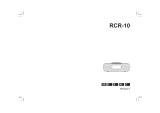 Sangean Electronics Sangean RCR-10 Benutzerhandbuch
Sangean Electronics Sangean RCR-10 Benutzerhandbuch
-
Lenco PIR-510BK Bedienungsanleitung
-
Revo SUPERCD Bedienungsanleitung
-
Sangean Electronics WFT-1 Benutzerhandbuch
-
Sangean WFT-1 Benutzerhandbuch