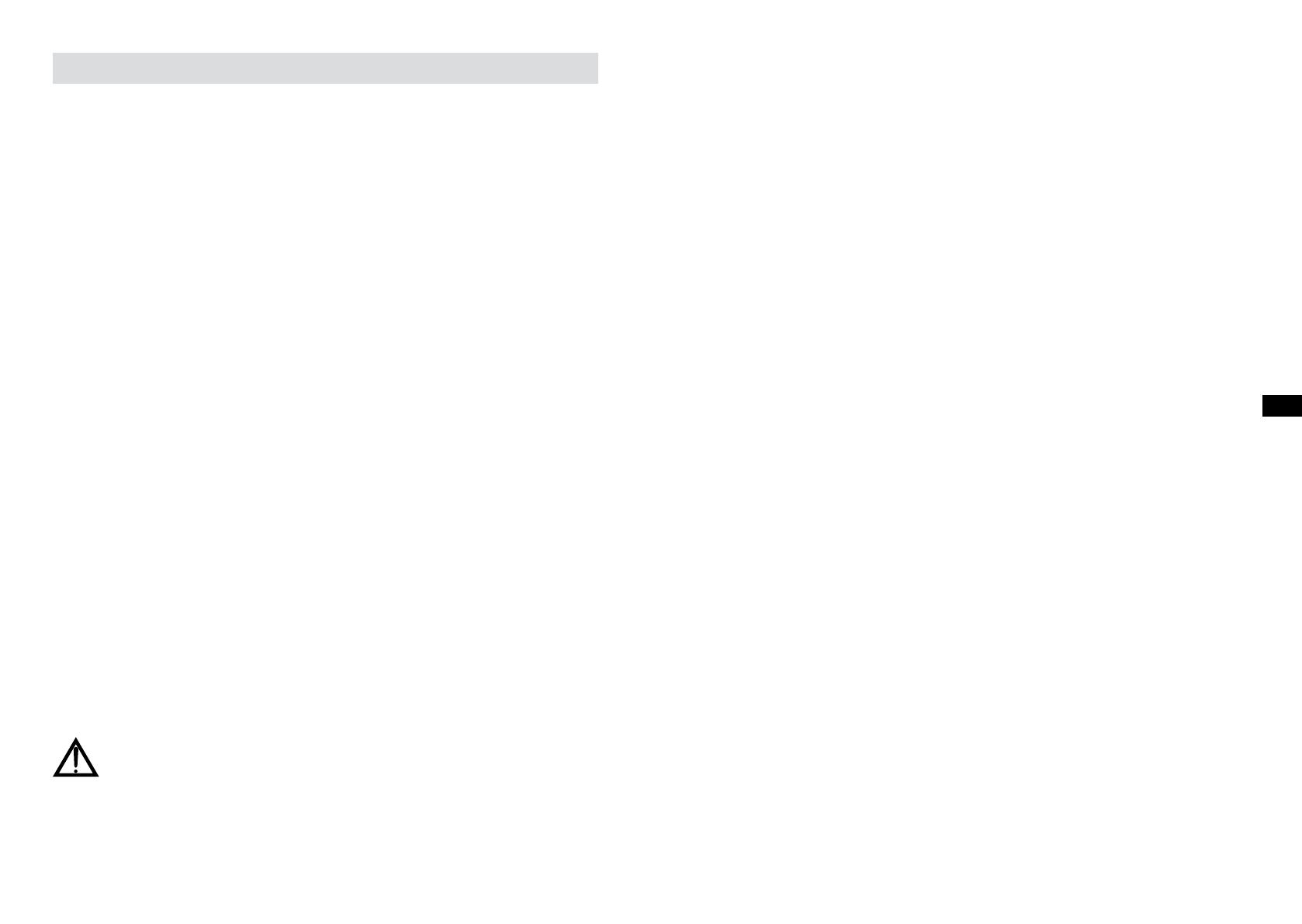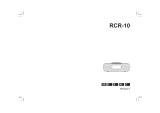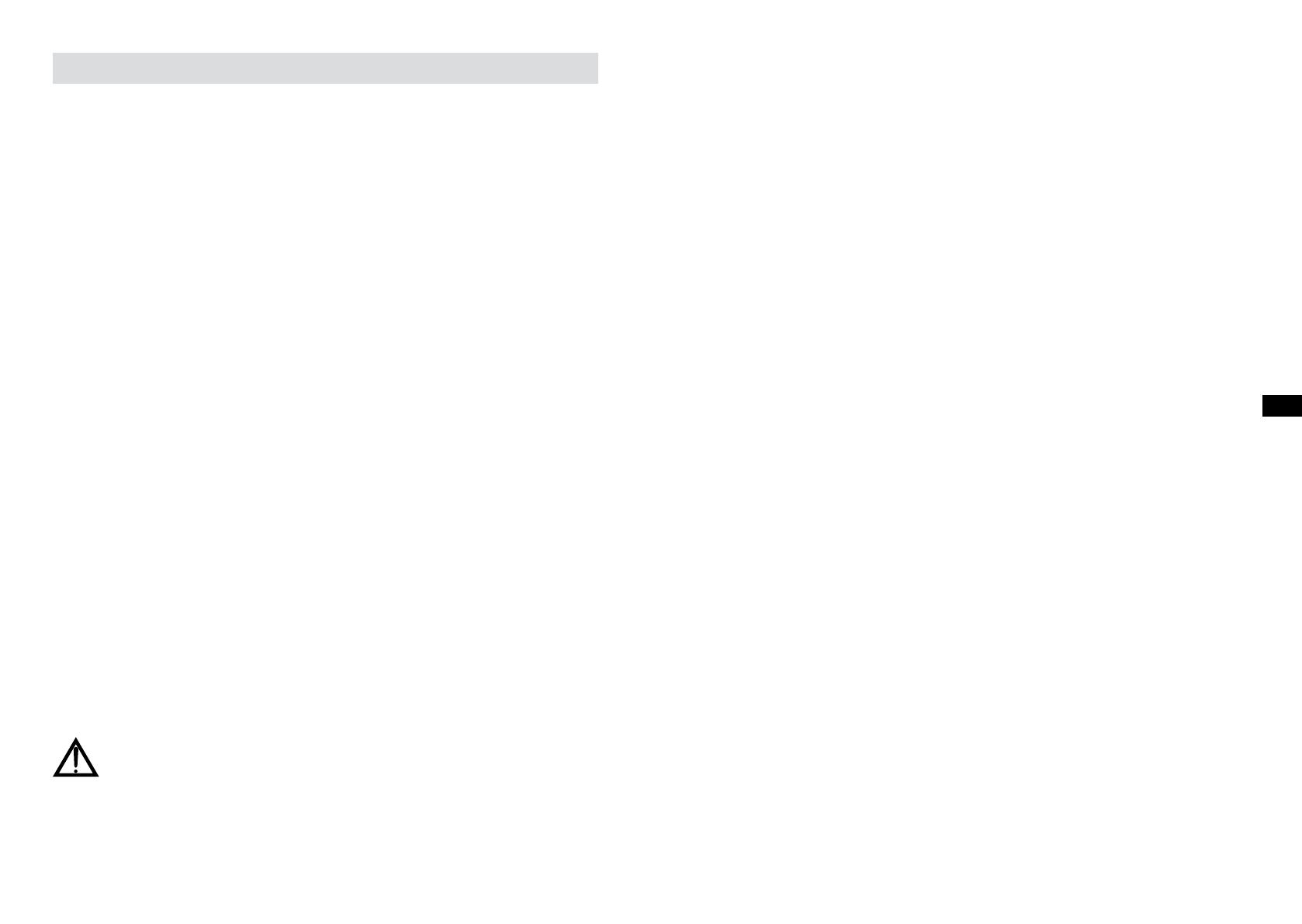
7 8
BATTERY SAVE MODE
When the Perfectpro Audisse is operated on battery power and put into Standby mode,
after 30 seconds the Perfectpro Audisse will be turned off completely. This is normal in
order prevent the battery from draining fully in Standby mode.
When the radio is powered on again by pushing the power button it will have to start up
fully again as well as reconnect to the WiFi network. It will rst try to reconnect with the
last used WiFi network. This may take up to one minute.
When the Perfectpro Audisse is operated on AC power and put into Standby mode it will
remain in Standby mode (date and clock display) and can remain connected to the WiFi
network.
Note: In Standby mode the alarm function can only be used when the radio is operated
on AC power. In Standby mode on battery power the radio will not be turned On by the
alarm function/settings.
NOTE ON PLAYING TIME ON BATTERY POWER: The achieved playing time on
battery power depends on many factors such as: selected volume level, music
type (bass heavy music consumes more energy), selected music source, selected
EQ setting, ambient temperature and age of the battery. Depending on these
variables a playing time of approximately 12-16 hours on a medium set volume
level can be achieved.
NOTE: When playing on battery power and the energy level of the battery is very low,
the sound may distort on higher volume and the WiFi-connection may become unstable.
NOTE ON LITHIUM BATTERY LIFE: If the Perfectpro Audisse is not used for any
extended period of time, always rst charge the built-in battery until it is full. The
optimum working life from the built-in battery will be obtained if it is kept topped up
by recharging after each use of the Perfectpro Audisse, even if it is only partially
discharged. The battery’s working life will be reduced if the product is left in a discharged
condition for a long period of time.
WARNING:
Do not attempt to replace or repair the built-in lithium battery. If you have any doubts
about the built-in lithium battery, please contact the service department for further
assistance.
WARNING:
Danger of explosion if the battery is incorrectly replaced.
Do not expose the battery to excessive heat such as sunshine, re or the like.
Batteries should not be disposed of by incineration and with household waste.
Disposable batteries should be taken to a suitable recycling centre if possible.
Safety information for internal rechargeable Lithium-polymer battery
The internal rechargeable lithium-polymer battery used in this device is able to supply
power for a long period of time. However, even lithium-polymer batteries reach a point
where they cannot be recharged. If the battery does not recharge after several attempts,
repair information.
However, if you do not want us to replace the battery, you will need to dispose of used
batteries/ device in accordance to the laws and regulations in your area. In addition, you
can contact your local electronics retailers or recycling centre for disposal.
User Safety Precautions
Check the room temperature range is 0°C – 45° C (32° - 113° Fahrenheit) before
charging the battery.
Do not attempt to disassemble the plastic covering or any parts of the device, as the
materials inside may be toxic and may damage skin and clothes.
Do not puncture, crush, modify, throw or cause any unnecessary shock to your battery,
as the battery used in this device may present a risk of re, explosion, or chemical burn
if mistreated.
Do not leave, charge or use the battery in a car under direct sunlight, near re or a
heated source.
Do not immerse, throw, wet the battery in water/ seawater.
Do not use or charge the battery if it appears to be abnormally hot, discoloration,
deformation or abnormal conditions is detected during use, charge or storage.
Do not leave a charging battery unattended. Keep the battery away from babies and
children.
Instructions to prevent reasonably foreseeable misuse
A battery incorporated in the equipment and a battery together with its associated
components (including cells and electric power generators) shall be so constructed
that an electric shock or re safeguard failure (for example, ammable chemical
leakage causing re or insulation damage) is unlikely, taking all reasonably foreseeable
conditions into account. If applicable, this shall include extreme conditions as specied
by the manufacturer, such as:
- high or low extreme temperatures that a battery can be subjected to during use,
storage or transportation; and
- low air pressure at high altitude.
Where providing safety devices or design in a battery or equipment is not reasonably
practical considering the functional nature of the battery or equipment containing a
battery, instructional safeguards in accordance with Clause F.5 shall be provided to
protect the battery from extreme conditions or user's abuse. Examples that shall be
considered include:
- replacement of a battery with an incorrect type that can defeat a safeguard (for
example, in the case of some lithium battery types);
- disposal of a battery into re or a hot oven, or mechanically crushing or cutting of a
battery, that can result in an explosion;
- leaving a battery in an extremely high temperature surrounding environment that can
result in an explosion or the leakage of ammable liquid or gas;
- a battery subjected to extremely low air pressure that may result in an explosion or the
leakage of ammable liquid or gas.
GB