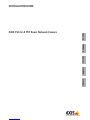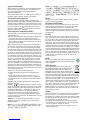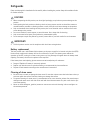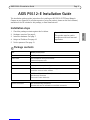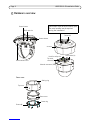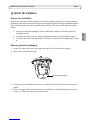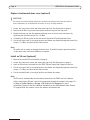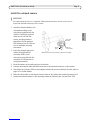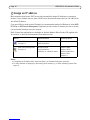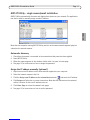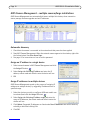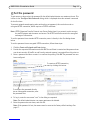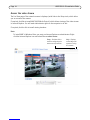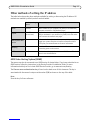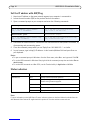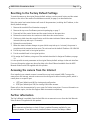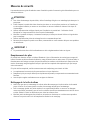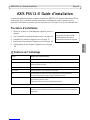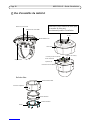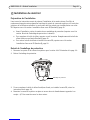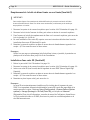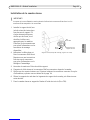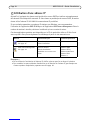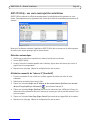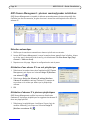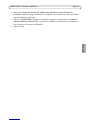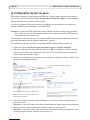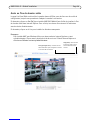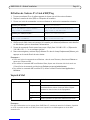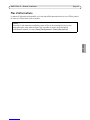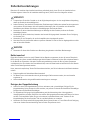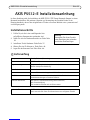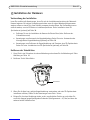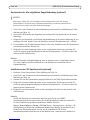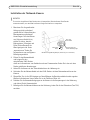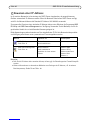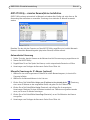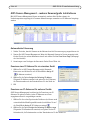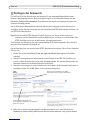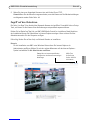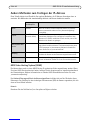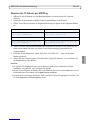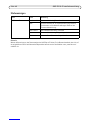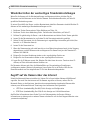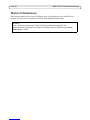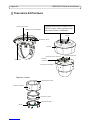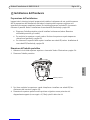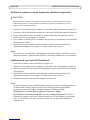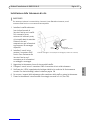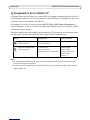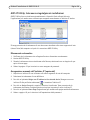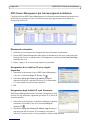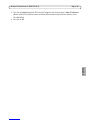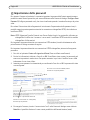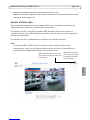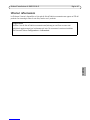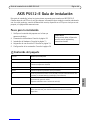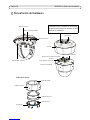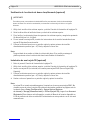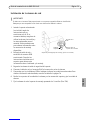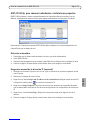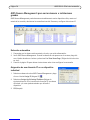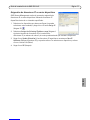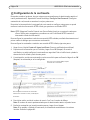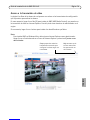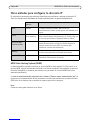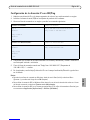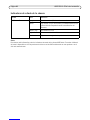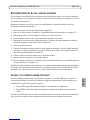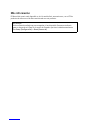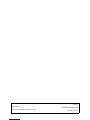Axis DROP CEILING P5512-E Installationsanleitung
- Kategorie
- Sicherheitskameras
- Typ
- Installationsanleitung

Legal Considerations
Video and audio surveillance can be prohibited by laws
that vary from country to country. Check the laws in
your local region before using this product for
surveillance purposes.
This product includes one (1) H.264 decoder license. To
purchase further licenses, contact your reseller.
Trademark Acknowledgments
Apple, Boa, Bonjour, Ethernet, Internet Explorer, Linux,
Microsoft, Mozilla, Real, SMPTE, QuickTime, UNIX, Windows,
Windows Vista and WWW are registered trademarks of the
respective holders. Java and all Java-based trademarks and
logos are trademarks or registered trademarks of Oracle
and/or its affiliates. UPnPTM is a certification mark of the
UPnPTM Implementers Corporation.
Electromagnetic Compatibility (EMC)
This equipment has been designed and tested to fulfill appli-
cable standards for:
• Radio frequency emission when installed according to the
instructions and used in its intended environment.
• Immunity to electrical and electromagnetic phenomena
when installed according to the instructions and used in
its intended environment.
USA - Depending on the characteristics of the electrical
environment, using shielded cables (STP) may be appropri-
ate, in which case the following is applicable: This equip-
ment has been tested using shielded cables (STP) and found
to comply with the limits for a Class B digital device, pursu-
ant to part 15 of the FCC Rules. These limits are designed to
provide reasonable protection against harmful interference
in a residential installation. This equipment generates, uses
and can radiate radio frequency energy and, if not installed
and used in accordance with the instructions, may cause
harmful interference to radio communications. However,
there is no guarantee that interference will not occur in a
particular installation. If this equipment does cause harmful
interference to radio or television reception, which can be
determined by turning the equipment off and on, the user is
encouraged to try to correct the interference by one or more
of the following measures:
• Reorient or relocate the receiving antenna.
• Increase the separation between the equipment and
receiver.
• Connect the equipment into an outlet on a circuit
different from that to which the receiver is connected.
• Consult the dealer or an experienced radio/TV technician
for help.
Canada - This Class B digital apparatus complies with
Canadian ICES-003.
Europe - This digital equipment fulfills the require-
ments for RF emission according to the Class B limit of EN
55022. This product fulfills the requirements for immunity
according to EN 61000-6-1 residential, commercial and
light-industry environments. This product fulfills the
requirements for immunity according to EN 61000-6-2
industrial environments. This product fulfills the require-
ments for immunity according to EN 55024 office and com-
mercial environments.
Australia - This digital equipment fulfills the require-
ments for RF emission according to the Class B limit of
AS/NZS CISPR 22.
Korea -
ࢇ̛̛Еɼࢽࡈ%̗ࢷળࢶଢ̛̛Ի۰
࣯Իɼࢽ߾۰یࡈଜЕʨࡶּࢶࡳԻଜֲֻҘ
एࠇ߾۰یࡈଟܹݡТЬ
Safety
This product complies to EN/IEC 60950-1, Safety of Infor-
mation Technology Equipment.
Equipment Modifications
This equipment must be installed and used in strict accor-
dance with the instructions given in the user documenta-
tion. This equipment contains no user-serviceable
components. Unauthorized equipment changes or modifica-
tions will invalidate all applicable regulatory certifications
and approvals.
Liability
Every care has been taken in the preparation of this docu-
ment. Please inform your local Axis office of any inaccura-
cies or omissions. Axis Communications AB cannot be held
responsible for any technical or typographical errors and
reserves the right to make changes to the product and doc-
umentation without prior notice. Axis Communications AB
makes no warranty of any kind with regard to the material
contained within this document, including, but not limited
to, the implied warranties of merchantability and fitness for
a particular purpose. Axis Communications AB shall not be
liable nor responsible for incidental or consequential dam-
ages in connection with the furnishing, performance or use
of this material. This product is only to be used for its
intended purpose.
RoHS
This product complies with both the European RoHS
directive, 2002/95/EC, and the Chinese RoHS regu-
lations, ACPEIP.
WEEE Directive
The European Union has enacted a Directive
2002/96/EC on Waste Electrical and Electronic
Equipment (WEEE Directive). This directive is
applicable in the European Union member states.
The WEEE marking on this product (see right) or
its documentation indicates that the product must not be
disposed of together with household waste. To prevent pos-
sible harm to human health and/or the environment, the
product must be disposed of in an approved and environ-
mentally safe recycling process. For further information on
how to dispose of this product correctly, contact the prod-
uct supplier, or the local authority responsible for waste dis-
posal in your area. Business users should contact the
product supplier for information on how to dispose of this
product correctly. This product should not be mixed with
other commercial waste.
Support
Should you require any technical assistance, please contact
your Axis reseller. If your questions cannot be answered
immediately, your reseller will forward your queries through
the appropriate channels to ensure a rapid response. If you
are connected to the Internet, you can:
• download user documentation and firmware updates
• find answers to resolved problems in the FAQ database.
Search by product, category, or phrases
• report problems to Axis support by logging in to your
private support area
Japan - B

ENGLISH
Safeguards
Please read through this Installation Guide carefully before installing the product. Keep the Installation Guide
for further reference.
CAUTION!
• When transporting the Axis product, use the original packaging or equivalent to prevent damage to the
product.
• Avoid exposing the Axis product to vibration, shocks or heavy pressure and do not install the camera on
unstable brackets, unstable or vibrating surfaces or walls, since this could cause damage to the product.
• Only use handtools when installing the Axis product, the use of electrical tools or excessive force could
cause damage to the product.
• Do not use chemicals, caustic agents, or aerosol cleaners. Use a damp cloth for cleaning.
• Only use accessories and spare parts provided or recommended by Axis.
• Do not attempt to repair the product by yourself, contact Axis or your Axis reseller for service matters.
IMPORTANT!
• This Axis product must be used in compliance with local laws and regulations.
Battery replacement
This Axis product uses a 3.0V CR2032 Lithium battery as the power supply for its internal real-time clock (RTC).
Under normal conditions this battery will last for a minimum of 5 years. Low battery power affects the
operation of the RTC, causing it to reset at every power-up. A log message will appear when the battery needs
replacing. The battery should not be replaced unless required!
If the battery does need replacing, please contact www.axis.com/techsup for assistance.
• Danger of Explosion if battery is incorrectly replaced.
• Replace only with the same or equivalent battery, as recommended by the manufacturer.
• Dispose of used batteries according to the manufacturer's instructions.
Cleaning of dome cover
• Be careful not to scratch or damage the dome cover. Do not clean a dome cover that looks clean to the eye
and never polish the surface. Excessive cleaning can damage the surface.
• For general cleaning of a dome cover it is recommended to use a non-abrasive, solvent-free neutral soap or
detergent with water and a soft cloth. Rinse well with clean lukewarm water. Dry with a soft cloth to pre-
vent water spotting.
• Never use harsh detergents, gasoline, benzene or acetone etc. and avoid cleaning in direct sunlight or at
elevated temperatures.

AXIS P5512-E Installation Guide Page 5
ENGLISH
AXIS P5512-E Installation Guide
This installation guide provides instructions for installing an AXIS P5512-E PTZ Dome Network
Camera on your network. For all other aspects of using the product, please see the User’s Manual,
available on the CD included in this package, or from www.axis.com
Installation steps
1. Check the package contents against the list below.
2. Hardware overview. See page 6.
3. Install the hardware. See page 7.
4. Assign an IP address. See page 10.
5. Set the password. See page 13.
Package contents
Item Models/variants/notes
Network camera AXIS P5512-E
Dome covers Clear transparent cover (pre-mounted)
Smoked transparent cover
RJ45 connector IP66-rated network connector
Sunshield Plastic protective cover, including screws
CD AXIS Network Video Product CD, including product documentation,
installation tools and other software
Printed materials AXIS P5512-E Installation Guide (this document)
Axis Warranty Document
Extra serial number labels (2x)
Optional accessories AXIS T91A Mounting Accessories
See www.axis.com for information on available accessories
Important!
This product must be used in
compliance with local laws and
regulations.

Page 6 AXIS P5512-E Installation Guide
Hardware overview
Unit holders (3)
Network connector (PoE)
Hook for safety wire
Screws (3)
Dome cover
Part number (P/N) & Serial number (S/N).
The serial number may be required
during the installation.
SDHC card slot
Status indicator LED
Restart button
Control button
Dome ring
Dome cover
Screws (8)
Top cover
Sealing ring
Top cover
screws (4)
Sunshield

AXIS P5512-E Installation Guide Page 7
ENGLISH
Install the hardware
Prepare for installation
Read all the instructions before preparing to install the network camera since several installation
preparation steps require removing the top cover and would benefit from being completed together.
The sunshield must be removed to install/remove an SD card. See Install an SD card (optional), on
page 8.
• Remove the protective packaging before installing the camera, (see Remove protective
packaging below).
• To replace the dome cover see Replace clear/smoked dome cover (optional), on page 8.
• To remove the dome cover and install an SD card see Install an SD card (optional), on page
8.
Remove protective packaging
1. Loosen the 4 top cover screws and remove the top cover. See illustration on page 6.
2. Remove the protective packaging.
3. If replacing the clear/smoked dome cover or installing an SD card, refer to the instructions on
page 8.
4. Put the top cover back in its original position and fasten two diagonally opposite screws first
(torque < 0.7 Nm), and then the two other screws.
Protective packaging

Page 8 AXIS P5512-E Installation Guide
Replace clear/smoked dome cover (optional)
1. Loosen the 4 top cover screws and remove the top cover. See illustration on page 6.
2. Remove the 8 dome ring screws and remove the dome ring from the top cover.
3. Attach the dome ring and the replacement dome cover to the top cover and secure by
tightening the 8 screws (torque 0.4 - 0.6 Nm).
4. If installing an SD card, refer to the instructions Install an SD card (optional), below.
5. Put the top cover back in its original position and fasten two diagonally opposite screws first
(torque < 0.7 Nm), and then the two other screws.
Note:
Be careful not to scratch or damage the dome cover. If possible, keep the protective plastic
on the dome cover until the installation is complete.
Install an SD card (optional)
1. Remove the sunshield. See illustration on page 6.
1. Loosen the 4 top cover screws and remove the top cover. See illustration on page 6.
2. Insert an SD card (not included) into the SDHC (Secure Digital High Capacity) card slot.
3. Put the top cover back in its original position and fasten two diagonally opposite screws first
(torque < 0.7 Nm), and then the two other screws.
4. Put the sunshield back in its original position and fasten the screws.
Note:
The SD card is automatically mounted when inserted into the SDHC card slot. However,
before removing the SD card it should be unmounted through the camera’s web pages. Go
to Setup > System Options > Storage > SD Card and click Unmount. For more
information, please see the User’s Manual available from the AXIS Network Video Product
CD supplied with this product or from the website at www.axis.com
!IMPORTANT!
This camera has a dehumidifying membrane to maintain low humidity levels inside the dome. To
avoid condensation, do not disassemble the camera in rain or in damp conditions.

AXIS P5512-E Installation Guide Page 9
ENGLISH
Install the network camera
1. Install the selected bracket (not
included) according to the
instructions supplied with the
bracket. If drilling is required,
make sure to use drill bits,
screws, and plugs that are
appropriate for the material.
See www.axis.com for informa-
tion on available mounting
accessories.
2. Route the network cable and
attach the supplied RJ45
connector. Refer to the
instructions provided with the
connector for information on
wiring and assembly.
3. Hook the camera to the safety wire on the bracket.
4. Connect the network cable and RJ45 connector to the network connector on the camera.
5. Check that the indicator LEDs on the midspan indicate the correct conditions. See the table on
page 10 for further details.
6. Slide the unit holders on the camera into the slots on the bracket and rotate the camera unit.
7. Secure the network camera to the mounting bracket by fastening the 3 screws (Torx T30).
!IMPORTANT!
The supplied RJ45 connector or a compatible, IP66 rated RJ45 connector must be used in order to
comply with the IP66-rated design of the camera.
Wall bracket (mounting example, bracket not included)
Safety
wire
Slots for
Screws
Torx T30
unit holders

Page 10 AXIS P5512-E Installation Guide
Assign an IP address
Most networks today have a DHCP server that automatically assigns IP addresses to connected
devices. If your network does not have a DHCP server the network camera will use 192.168.0.90 as
the default IP address.
If you would like to assign a static IP address, the recommended method in Windows is either AXIS
IP Utility or AXIS Camera Management. Depending on the number of cameras you wish to install,
use the method that best suits your purpose.
Both of these free applications are available on the Axis Network Video Product CD supplied with
this product, or they can be downloaded from www.axis.com
Notes:
• If assigning the IP address fails, check that there is no firewall blocking the operation.
• For other methods of assigning or discovering the IP address, e.g. in other operating systems. See
page 15.
Method Recommended for Operating system
AXIS IP Utility
See page 11
Single camera
Small installations
Windows
AXIS Camera Management
See page 12
Multiple cameras
Large installations
Installation on a different subnet
Windows 2000
Windows XP Pro
Windows 2003 Server
Windows Vista
Windows 7

AXIS P5512-E Installation Guide Page 11
ENGLISH
AXIS IP Utility - single camera/small installation
AXIS IP Utility automatically discovers and displays Axis devices on your network. The application
can also be used to manually assign a static IP address.
Note that the computer running AXIS IP Utility must be on the same network segment (physical
subnet) as the network camera.
Automatic discovery
1. Check that the camera is connected to the network and that power has been applied.
2. Start AXIS IP Utility.
3. When the camera appears in the window, double-click it to open its home page.
4. See page 13 for instructions on how to assign the password.
Assign the IP address manually (optional)
1. Acquire an unused IP address on the same network segment as your computer.
2. Select the network camera in the list.
3. Click the Assign new IP address to the selected device button and enter the IP address.
4. Click Assign and follow the on-screen instructions. Note that the camera must be restarted
within 2 minutes for the new IP address to be set.
5. Click Home Page to access the camera’s web pages.
6. See page 13 for instructions on how to set the password.

Page 12 AXIS P5512-E Installation Guide
AXIS Camera Management - multiple cameras/large installations
AXIS Camera Management can automatically discover multiple Axis devices, show connection
status, manage firmware upgrades and set IP addresses.
Automatic discovery
1. Check that the camera is connected to the network and that power has been applied.
2. Start AXIS Camera Management. When the network camera appears in the window, right-click
the link and select Live View Home Page.
3. See page 13 for instructions on how to set the password.
Assign an IP address in a single device
1. Select network camera in AXIS Camera Management and click
the Assign IP button .
2. Select Assign the following IP address and enter the IP
address, subnet mask and default router the device will use.
3. OK.
Assign IP addresses in multiple devices
AXIS Camera Management speeds up the process of assigning IP
addresses to multiple devices, by suggesting IP addresses from a
specified range.
1. Select the devices you wish to configure (different models can
be selected) and click the Assign IP button .
2. Select Assign the following IP address range and enter the
range of IP addresses, the subnet mask and default router the
devices will use.
3. Click Update. Suggested IP addresses are listed under New IP Addresses and can be edited by
selecting a device and clicking Edit.
4. Click OK.

AXIS P5512-E Installation Guide Page 13
ENGLISH
Set the password
To gain access to the product, the password for the default administrator user root must be set. This
is done in the ‘Configure Root Password’ dialog, which is displayed when the network is accessed
for the first time.
To prevent network eavesdropping when setting the root password, this can be done via an
encrypted HTTPS connection, which requires an HTTPS certificate.
Note: HTTPS (Hypertext Transfer Protocol over Secure Socket Layer) is a protocol used to encrypt
the traffic between web browsers and servers. The HTTPS certificate controls the encrypted
exchange of information.
To set the password via a standard HTTP connection, enter it directly in the first dialog shown
below.
To set the password via an encrypted HTTPS connection, follow these steps:
1. Click the Create self-signed certificate button.
2. Provide the requested information and click OK. The certificate is created and the password can
now be set securely. All traffic to and from the network camera is encrypted from this point on.
3. Enter a password and then re-enter it to confirm the spelling. Click OK. The password has now
been configured.
4. To log in, enter the user name “root” in the dialog as requested
Note: The default administrator user name root cannot be deleted.
5. Enter the password as set above, and click OK.
Note: If the password is lost, the camera must be reset to the factory default settings. See
page 17.
To configure the password directly
via an unencrypted connection, enter
the password here.
To create an HTTPS connection,
start by clicking this button.

Page 14 AXIS P5512-E Installation Guide
Access the video stream
The Live View page of the network camera is displayed, with links to the Setup tools, which allow
you to customize the camera.
If required, click Yes to install AMC (AXIS Media Control), which allows viewing of the video stream
in Internet Explorer. You will need administrator rights on the computer to do this.
If required, click the link to install missing decoders.
Note:
To install AMC in Windows Vista, you must run Internet Explorer as administrator. Right-
click the Internet Explorer icon and select Run as administrator.
Setup - Provides all the
tools for configuring the
camera to requirements.
Help - Displays
online help on all
aspects of using
the camera.

AXIS P5512-E Installation Guide Page 15
ENGLISH
Other methods of setting the IP address
The table below shows the other methods available for setting or discovering the IP address. All
methods are enabled by default, and all can be disabled.
AXIS Video Hosting System (AVHS)
The camera can also be connected to an AVHS service for hosted video. If you have subscribed to an
AVHS service, follow the instructions in the Service Provider’s Installation Guide. For more
information and help to find a local AVHS Service Provider, go to www.axis.com/hosting
The Camera owner authentication key is found on the back cover of this document. The key is
associated with the camera’s unique serial number (S/N) as shown on the top of the label.
Note:
Save the key for future reference.
Use in operating
system
Notes
UPnP™ Windows When enabled on your computer, the camera is automatically
detected and added to “My Network Places.”
Bonjour MAC OSX
(10.4 or later)
Applicable to browsers with support for Bonjour. Navigate to the
Bonjour bookmark in your browser (e.g. Safari) and click on the
link to access the camera’s web pages.
AXIS Dynamic DNS
Service
All A free service from Axis that allows you to quickly and simply
install your camera. Requires an Internet connection with no
HTTP proxy. See www.axiscam.net for more information.
ARP/Ping All See below. The command must be issued within 2 minutes of
connecting power to the camera.
DHCP server All To view the admin pages for the network DHCP server. See the
server’s own documentation.

Page 16 AXIS P5512-E Installation Guide
Set the IP address with ARP/Ping
1. Acquire an IP address on the same network segment your computer is connected to.
2. Locate the serial number (S/N) on the product label on the camera.
3. Open a command prompt on your computer and enter the following commands:
4. Check that the network cable is connected to the camera and then start/restart the camera, by
disconnecting and reconnecting power.
5. Close the command prompt when you see ‘Reply from 192.168.0.125: ...’ or similar.
6. In your browser, type in http://<IP address> in the Location/Address field and press Enter on
your keyboard.
Notes:
• To open a command prompt in Windows: from the Start menu, select Run... and type cmd. Click OK.
• To use the ARP command in Windows Vista, right-click the command prompt icon and select Run as
administrator.
• To use the ARP command on a Mac OS X, use the Terminal utility in Application > Utilities.
Status indicators
Note:
For more information on the AXIS P5512-E status indicators, please see the User’s Manual available from the
AXIS Network Video Product CD supplied with this product or from the website at www.axis.com
Windows syntax: Windows example:
arp -s <IP Address> <Serial Number>
ping -l 408 -t <IP Address>
arp -s 192.168.0.125 00-40-8c-18-10-00
ping -l 408 -t 192.168.0.125
UNIX/Linux/Mac syntax: UNIX/Linux/Mac example:
arp -s <IP Address> <Serial Number> temp
ping -s 408 <IP Address>
arp -s 192.168.0.125 00:40:8c:18:10:00 temp
ping -s 408 192.168.0.125
Unit Color Indication
AXIS P5512-E Unlit Steady connection/normal operation
Amber Steady during system initiating and reset to factory default.
Flashes during firmware upgrade.
Amber and red No network connection
Red Firmware upgrade failure
Green Steady for 10 sec. after successful restart

AXIS P5512-E Installation Guide Page 17
ENGLISH
Resetting to the Factory Default Settings
To reset the camera to the original factory default settings, use the control button and the restart
button on the side of the camera. See Hardware overview, on page 6, as described below:
Using the control and restart buttons will reset all the parameters, including the IP address, to the
factory default settings:
1. Remove the sunshield. See illustration on page 6.
2. Remove the top cover. See Remove protective packaging, on page 7.
3. Press and hold the control button and the restart button at the same time.
4. Release the restart button but continue to hold down the control button.
5. Continue to hold down the control button until the status indicator flashes amber at regular
intervals (this may take up to 15 seconds).
6. Release the control button.
7. When the status indicator changes to green (which may take up to 1 minute), the process is
complete and the camera has been reset. The unit now has the default IP address 192.168.0.90
8. Put the top cover back in its original position.
9. Put the sunshield back in its original position.
10. Re-assign the IP address, using one of the methods described in Assign an IP address, on page
10.
It is also possible to reset parameters to the original factory default settings via the web interface.
For more information, please see the online help or the User’s Manual available from the AXIS
Network Video Product CD supplied with this product.
Accessing the camera from the Internet
Once installed, your network camera is accessible on your local network (LAN). To access the
camera from the Internet, network routers must be configured to allow incoming traffic, which is
usually done on a specific port.
• HTTP port (default port 80) for viewing and configuration
• RTSP port (default port 554) for viewing H.264 video streams
Please refer to the documentation for your router for further instructions. For more information on
this and other topics, visit the Axis Support Web at www.axis.com/techsup
Further information
The User’s Manual is available from the Axis Web site at www.axis.com or from the Axis Network
Video Product CD supplied with this product.
Tip!
Visit www.axis.com/techsup to check if there is updated firmware available for your
network camera. To see the currently installed firmware version. See Setup > About.

Mesures de sécurité
Lisez attentivement ce guide d’installation avant d’installer le produit. Conservez le guide d’installation pour une
utilisation ultérieure.
ATTENTION !
• Pour éviter d’endommager le produit Axis, utilisez l’emballage d’origine ou un emballage équivalent pour le
transporter.
• Évitez d’exposer le produit Axis à des vibrations, des chocs ou une trop forte pression et ne l’installez pas
sur des supports instables, ou encore sur des surfaces ou des murs instables ou vibrants. Cela risque de
l’endommager.
• Utilisez uniquement des outillages à main pour l’installation du produit Axis : l’utilisation d’outils
électriques ou l’usage excessif de la force risque de l’endommager.
• N’utilisez ni produits chimiques, ni substances caustiques, ni nettoyeurs aérosol. Utilisez un linge humide
pour le nettoyage.
• Utilisez uniquement des pièces de rechange fournis ou recommandés par Axis.
• Ne tentez pas de réparer le produit vous-même, contactez Axis ou votre revendeur Axis pour tout problème
de maintenance.
IMPORTANT !
• Ce produit Axis doit être utilisé conformément aux lois et réglementations locales en vigueur.
Remplacement des piles
Ce produit Axis nécessite une pile au lithium CR2032 de 3 V pour l’alimentation de son horloge en temps réel
interne. Dans des conditions normales d’utilisation, cette pile devrait durer au moins 5 ans. Si la pile est faible, le
fonctionnement de l’horloge en temps réel peut être affecté et entraîner sa réinitialisation à chaque mise sous
tension. Un message enregistré apparaît lorsque la pile doit être remplacée. Ne remplacez la pile que lorsque
cela est nécessaire !
Si la pile doit être remplacée, veuillez contacter www.axis.com/techsup pour obtenir de l’aide.
• Le remplacement incorrect de la pile peut entraîner un risque d’explosion.
• Remplacez la pile par une pile identique ou équivalente uniquement, en respectant les recommandations du
fabricant.
• Jetez les piles usagées conformément aux consignes du fabricant.
Nettoyage de la bulle du dôme
• Veillez à ne pas rayer ou endommager la bulle du dôme. Ne nettoyez pas la bulle du dôme si elle semble
propre à l’œil nu et ne frottez jamais sa surface. Un nettoyage excessif peut l’endommager.
• Pour le nettoyage général de la bulle du dôme, il est recommandé d’utiliser un savon ou un détergent
neutre sans solvant, non abrasif, avec de l’eau et un chiffon doux. Rincez abondamment avec de l’eau douce
et tiède. Séchez à l’aide d’un chiffon doux pour éviter les salissures d’eau.
• N’utilisez jamais de détergents forts, d’essence, de benzène ou d’acétone, etc. et évitez toute exposition
directe aux rayons du soleil ou à des températures élevées lors du nettoyage

AXIS P5512-E - Guide d’installation Page 19
FRANÇAIS
AXIS P5512-E Guide d’installation
Ce guide d’installation explique comment installer une AXIS P5512-E Caméra réseau dôme PTZ sur
votre réseau. Pour toute autre question concernant l’utilisation du produit, reportez-vous au
manuel de l’utilisateur du produit, que vous trouverez sur le CD joint ou sur le site www.axis.com
Procédure d’installation
1. Vérifiez le contenu de l’emballage par rapport à la liste ci-
dessous.
2. Vue d’ensemble du matériel. Reportez-vous à la page 20.
3. Installation du matériel. Reportez-vous à la page 21.
4. Attribution d’une adresse IP. Reportez-vous à la page 24.
5. Configuration du mot de passe. Reportez-vous à la page
28.
Contenu de l’emballage
Article Modèles/variantes/remarques
Caméra réseau AXIS P5512-E
Bulles du dôme Bulle transparente non fumée (prémontée)
Bulle transparente fumée
Connecteur RJ45 Connecteur réseau, norme IP66
Pare-soleil Bulle de protection en plastique, vis fournies
CD CD du produit de vidéo sur IP Axis, comprenant une documentation,
des outils d’installation et des logiciels complémentaires
Documentation imprimée Guide d’installation d’AXIS P5512-E (le présent document)
Document de garantie d’Axis
Étiquettes de numéro de série supplémentaires (2x)
Accessoires en option Accessoires de montage AXIS T91A
Consultez le site www.axis.com pour plus d’informations sur les accessoires
disponibles
Important !
Ce produit doit être utilisé
conformément aux lois et
dispositions locales en vigueur.

Page 20 AXIS P5512-E - Guide d’installation
Vue d’ensemble du matériel
Supports de rack (3)
Connecteur réseau (PoE)
Crochet pour fil de sécurité
Vis (3)
Bulle du dôme
Référence (P/N) et numéro de série (S/N).
Le numéro de série peut
être demandé pendant l’installation.
Logement de carte SDHC
Voyant d’état
Bouton Redémarrer
Bouton de commande
Anneau du dôme
Bulle du dôme
Vis (8)
Couvercle supérieur
Anneau d’étanchéité
Vis du couvercle
supérieur (4)
Pare-soleil
Seite wird geladen ...
Seite wird geladen ...
Seite wird geladen ...
Seite wird geladen ...
Seite wird geladen ...
Seite wird geladen ...
Seite wird geladen ...
Seite wird geladen ...
Seite wird geladen ...
Seite wird geladen ...
Seite wird geladen ...
Seite wird geladen ...
Seite wird geladen ...
Seite wird geladen ...
Seite wird geladen ...
Seite wird geladen ...
Seite wird geladen ...
Seite wird geladen ...
Seite wird geladen ...
Seite wird geladen ...
Seite wird geladen ...
Seite wird geladen ...
Seite wird geladen ...
Seite wird geladen ...
Seite wird geladen ...
Seite wird geladen ...
Seite wird geladen ...
Seite wird geladen ...
Seite wird geladen ...
Seite wird geladen ...
Seite wird geladen ...
Seite wird geladen ...
Seite wird geladen ...
Seite wird geladen ...
Seite wird geladen ...
Seite wird geladen ...
Seite wird geladen ...
Seite wird geladen ...
Seite wird geladen ...
Seite wird geladen ...
Seite wird geladen ...
Seite wird geladen ...
Seite wird geladen ...
Seite wird geladen ...
Seite wird geladen ...
Seite wird geladen ...
Seite wird geladen ...
Seite wird geladen ...
Seite wird geladen ...
Seite wird geladen ...
Seite wird geladen ...
Seite wird geladen ...
Seite wird geladen ...
Seite wird geladen ...
Seite wird geladen ...
Seite wird geladen ...
Seite wird geladen ...
Seite wird geladen ...
Seite wird geladen ...
Seite wird geladen ...
Seite wird geladen ...
Seite wird geladen ...
Seite wird geladen ...
Seite wird geladen ...
Seite wird geladen ...
Seite wird geladen ...
-
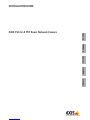 1
1
-
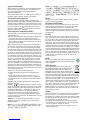 2
2
-
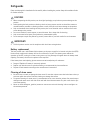 3
3
-
 4
4
-
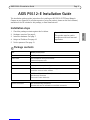 5
5
-
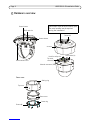 6
6
-
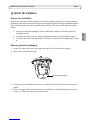 7
7
-
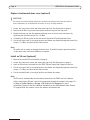 8
8
-
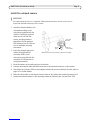 9
9
-
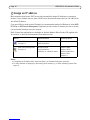 10
10
-
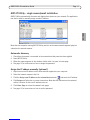 11
11
-
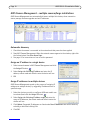 12
12
-
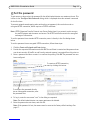 13
13
-
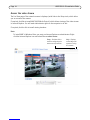 14
14
-
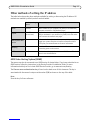 15
15
-
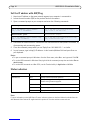 16
16
-
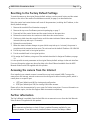 17
17
-
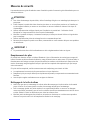 18
18
-
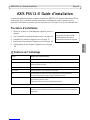 19
19
-
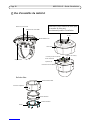 20
20
-
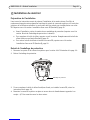 21
21
-
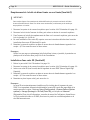 22
22
-
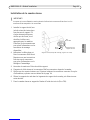 23
23
-
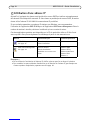 24
24
-
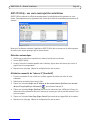 25
25
-
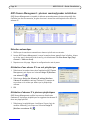 26
26
-
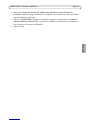 27
27
-
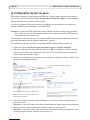 28
28
-
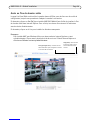 29
29
-
 30
30
-
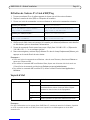 31
31
-
 32
32
-
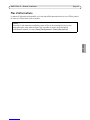 33
33
-
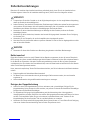 34
34
-
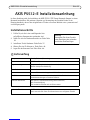 35
35
-
 36
36
-
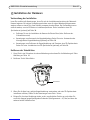 37
37
-
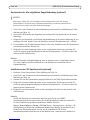 38
38
-
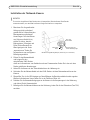 39
39
-
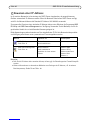 40
40
-
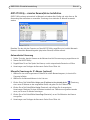 41
41
-
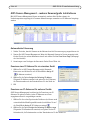 42
42
-
 43
43
-
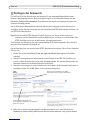 44
44
-
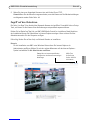 45
45
-
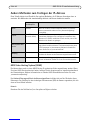 46
46
-
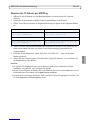 47
47
-
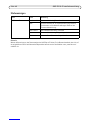 48
48
-
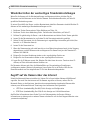 49
49
-
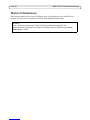 50
50
-
 51
51
-
 52
52
-
 53
53
-
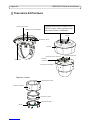 54
54
-
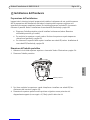 55
55
-
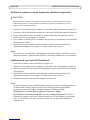 56
56
-
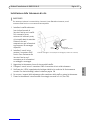 57
57
-
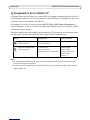 58
58
-
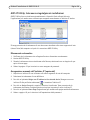 59
59
-
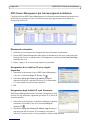 60
60
-
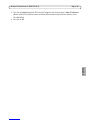 61
61
-
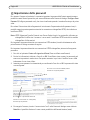 62
62
-
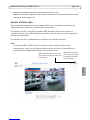 63
63
-
 64
64
-
 65
65
-
 66
66
-
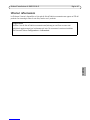 67
67
-
 68
68
-
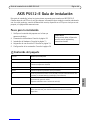 69
69
-
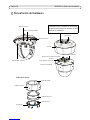 70
70
-
 71
71
-
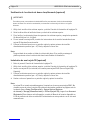 72
72
-
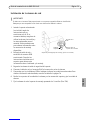 73
73
-
 74
74
-
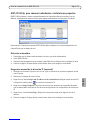 75
75
-
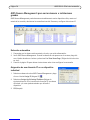 76
76
-
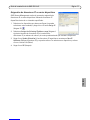 77
77
-
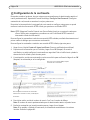 78
78
-
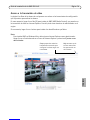 79
79
-
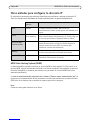 80
80
-
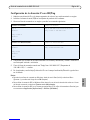 81
81
-
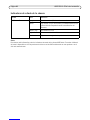 82
82
-
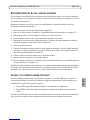 83
83
-
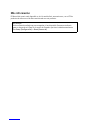 84
84
-
 85
85
-
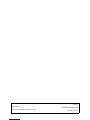 86
86
Axis DROP CEILING P5512-E Installationsanleitung
- Kategorie
- Sicherheitskameras
- Typ
- Installationsanleitung
in anderen Sprachen
Verwandte Artikel
-
Axis Communications P5512 PTZ Installationsanleitung
-
Axis Communications P5532-E PTZ Benutzerhandbuch
-
Axis P5522-E PTZ Installationsanleitung
-
Axis Q6032-E PTZ Installationsanleitung
-
Axis Q6032 PTZ Installationsanleitung
-
Axis Communications M5014-V Benutzerhandbuch
-
Axis Q6035 Installationsanleitung
-
Axis Communications P5534 Benutzerhandbuch
-
Axis Q6034-E Installationsanleitung
-
Axis P3363-VE Installationsanleitung