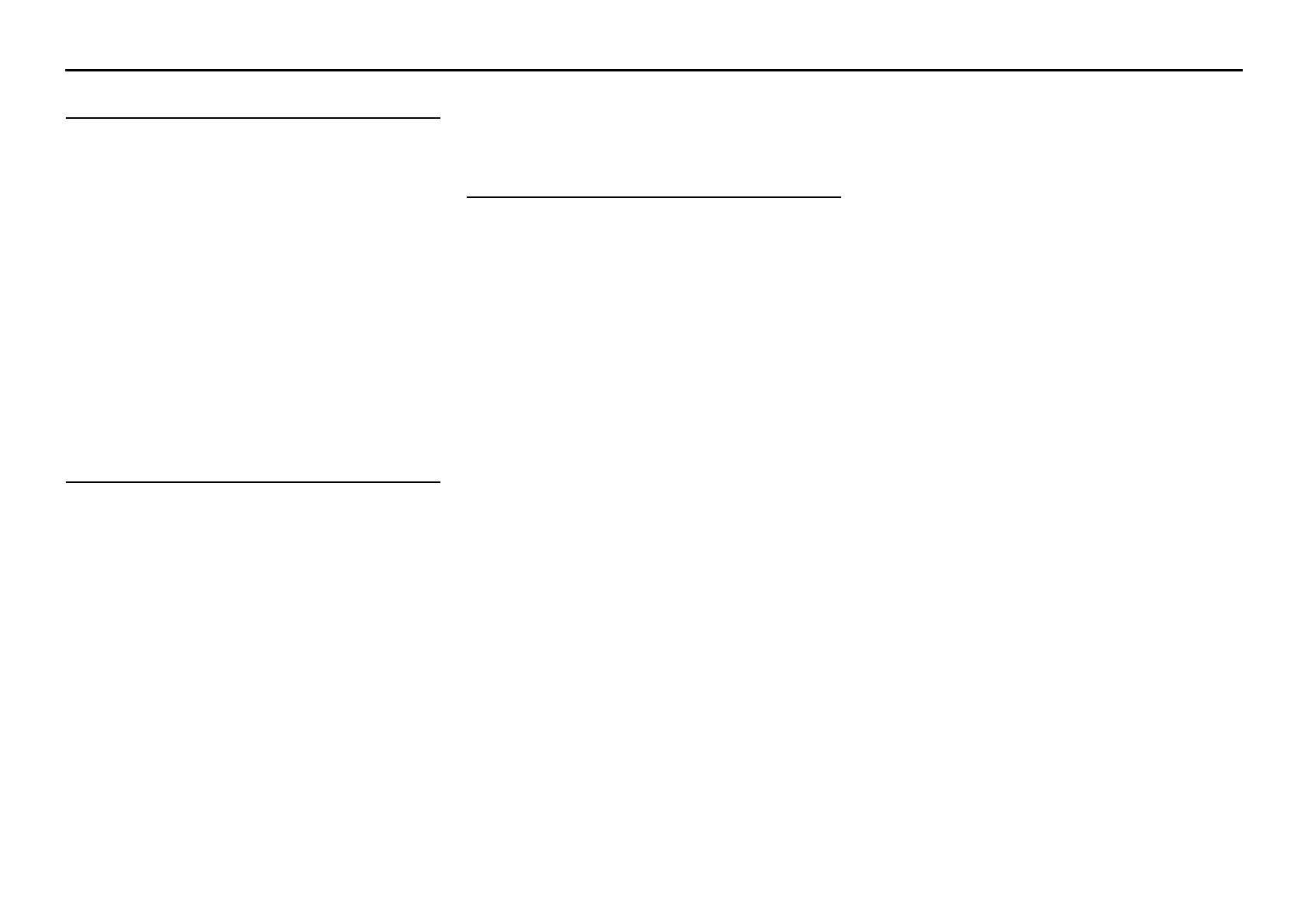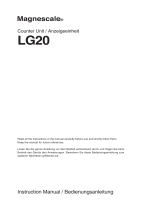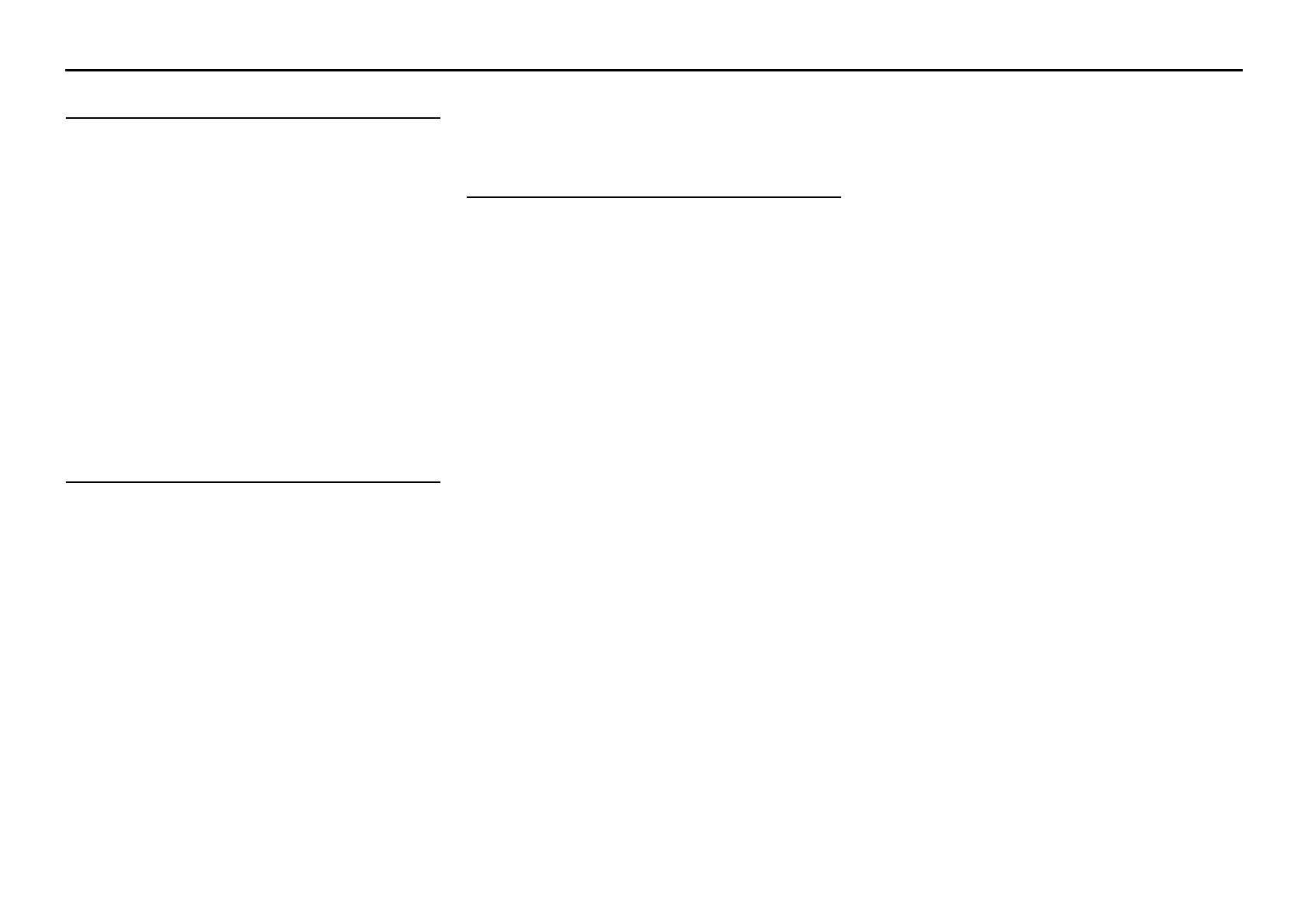
En 2
CONTENTS
INTRODUCTION
Features and capabilities ...................................................4
Using the TV OSD to operate the unit .............................5
View or modify content for the current input source
<Content window> ...........................................................5
Configuring settings for this unit
<ON SCREEN menu>......................................................5
Adjust settings for each input source
<OPTION menu> ............................................................. 6
About this manual............................................................. 7
Supplied accessories......................................................... 7
Part names and functions..................................................8
Front panel........................................................................8
Rear panel.........................................................................9
Front panel display .........................................................10
Remote control ...............................................................11
On-screen display ........................................................... 12
CONNECTIONS
Connecting speakers ........................................................13
Speaker channels and functions...................................... 13
Speaker layout ................................................................14
Connecting speakers and subwoofer .............................. 17
Connecting external components....................................20
Cable plugs and jacks .....................................................20
Connecting a TV monitor............................................... 21
Connecting BD/DVD players and other devices............24
Connecting game consoles ............................................. 28
Connecting a multi-format player
or an external decoder .................................................... 28
Connecting an external amplifier ................................... 29
Connecting a SCENE link
playback-compatible device ...........................................29
Using the Trigger function to link
external component power.............................................. 30
Connecting audio/video recording devices.....................30
Connecting the FM/AM antennas .................................. 31
Setting up the speaker parameters automatically
(YPAO).............................................................................. 32
PLAYBACK
Basic playback procedure ............................................... 40
Adjusting high/low-frequency sound (Tone control) ..... 41
Changing input settings with a single key
(SCENE function) ............................................................ 42
Registering input sources/sound program/
HDMI OUT .................................................................... 42
Enjoying the desired sound field effect.......................... 42
Selecting sound programs and sound decoders.............. 42
Sound programs.............................................................. 46
Using the TV display to control this unit....................... 48
Basic operations via the TV screen display ................... 48
Configuring settings specific to
an individual input source (OPTION menu)................. 50
OPTION menu display and setup................................... 50
OPTION menu ............................................................... 51
Confirming and operating input sources
from the Content window ............................................... 54
Displaying the Content window on the TV screen......... 54
Switching the display between the Now Playing view
and the Content browse view ......................................... 54
FM/AM tuning ................................................................. 55
Selecting a frequency for reception (Normal tuning)..... 55
Radio Data System tuning.............................................. 57
Confirming and operating the FM/AM tuner
from the Content window............................................... 59
Playing back tunes from your iPod™/iPhone™ ........... 61
Connecting the Universal Dock for iPod/iPhone ........... 61
Controlling an iPod™/iPhone™ .................................... 61
Playing iPod/iPhone from the menu screen
(Menu browse control) ................................................... 62
Operating basic playback functions
via the remote control (Simple remote control) ............. 64
Playing iPod™/iPhone™ with wireless connection ...... 64
Playing back tunes from Bluetooth™ components ...... 66
Connecting a Yamaha Bluetooth
wireless audio receiver................................................... 66
Pairing Bluetooth™ components ................................... 66
Using Bluetooth™ components ..................................... 67