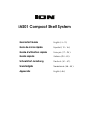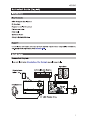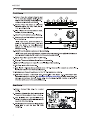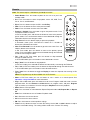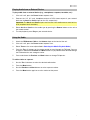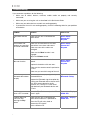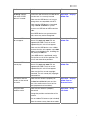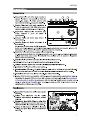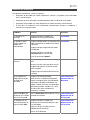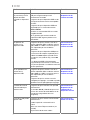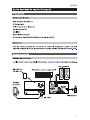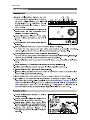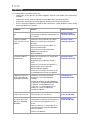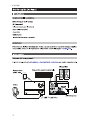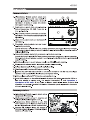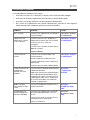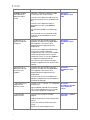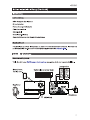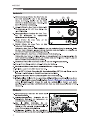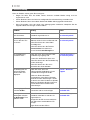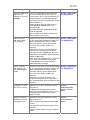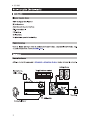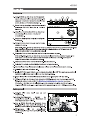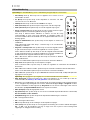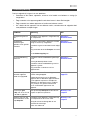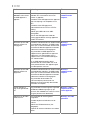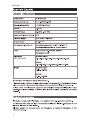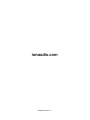iON iAS01 Schnellstartanleitung
- Kategorie
- CD-Spieler
- Typ
- Schnellstartanleitung
Dieses Handbuch eignet sich auch für

iAS01 Compact Shelf System
Quickstart Guide
English ( 3 – 9 )
Guía de inicio rápido
Español ( 10 – 16 )
Guide d'utilisation rapide
Français ( 17 – 23 )
Guida rapida
Italiano ( 24 – 30 )
Schnellstart-Anleitung
Deutsch ( 31 – 37 )
Snelstartgids
Nederlands ( 38 – 44 )
Appendix
English ( 46 )




5
Remote
Note: The remote requires 1 AAA battery (included) to function.
• Power Button: Press this button to power on the unit or to put it into
standby mode.
• Src: Press this button to select the playback source: CD, USB, Tuner,
Aux In, Line In, and Bluetooth.
• Eject: Press this button to eject the CD in the CD Tray.
• Fold-: Press this button to return to the previous folder.
• Fold+: Press this button to move to the next folder.
• Previous / Rewind: Press this button to go to the previous track. Press
and hold this button to rewind.
In FM Tuner mode, press and release this button to move to the previous
preset station. Press and hold this button to travel backward through the
FM band to find the next strongest station.
• Play / Pause: Press this button to play or pause the playback.
In Bluetooth mode, press and hold this button for 5 seconds to
disconnect a Bluetooth connection.
• Next / Fast-Forward: Press this button to go to the next track. Press and
hold this button to fast-forward.
In FM Tuner mode, press this button to move to the previous preset
station. Press and hold this button to travel forward through the FM band
to find the next strongest station.
• Tun- / 10-: In FM Tuner mode, press this button to skip backward
through the radio channels.
In CD or USB modes, press this button to move backward 10 tracks.
• Stop / Auto: Press this button to stop playback.
In FM Tuner mode, press and hold this button to automatically scan through the FM band.
• Tun+ / 10+: In FM Tuner mode, press this button to skip forward through the radio channels.
In CD or USB modes, press this button to move forward 10 tracks.
• Time / Info:
Press this button to toggle the Display to show time elapsed, time remaing, or ID3
tag data.
Note: ID3 tag data may not be available with all file formats.
• Mem: In FM Tuner mode, you can use button to save a station as a favorite preset. See
Operation > Using the Radio for more information.
• Prg: In CD or USB mode, press this button once to access Program mode and create a custom
playback order. Use the Previous and Next buttons to navigate tracks, and press Program
again to confirm your selection. Once finished, press Play/Pause to resume playback.
• Mute: Silences music playback.
• Rep: Press this button to switch between Repeat Playback modes: Off, Repeat One, or Repeat
All.
• Rnd: Press this button to turn on Random Playback mode.
• Vol -: Decreases the source volume.
• Vol +: Increases the source volume.
• EQ: Press this button to switch equalizer settings.
• Tone: Press this button to create a custom EQ setting. Use the Vol - and Vol + buttons to adjust
the Bass and Treble settings. This setting will be saved as the “Custom” EQ setting.
SRC
FOLD FOLD
TUN
TIME
INFO
AUTO
TUN
PRG
10
10
MUTE REP
MEM
RAND

6
Operation
Selecting the Media Playback Mode
To select what kind of media you want to play:
• Press the Source button on the unit.
• Press the Src button on the remote control.
Bluetooth Pairing
To pair your Bluetooth device:
1. If the unit is off, press the Power button to power it on.
2. Make sure your desired Bluetooth device has its Bluetooth connectivity on and is within
range.
3. Press the Source button on the unit or the remote to enter Bluetooth mode.
4. Navigate to the Bluetooth setup screen on your device, find ION iAS01 and connect.
Note: Some older Bluetooth devices may require you to enter a PIN. If this is the case,
enter 0000 as the PIN.
5. On your Bluetooth device, start playing audio.
To unpair your Bluetooth device:
• Enter your Bluetooth device’s Bluetooth settings menu, and disconnect from ION iAS01.
• Press and hold the Play/Pause button on the remote control to unpair your device.
Playing Audio CDs
To play audio CDs:
1. If the unit is off, press the Power button to power it on.
Important: Do not insert a CD when the power is off. Doing so may damage the unit.
2. Insert a CD into the CD Tray.
3. Select CD as the media type (described in Selecting the Media Playback Mode).
4. To start playback, press the Play/Pause button on the unit or remote control.
Playing Audio Files
To play audio files on a USB device:
1. If the unit is off, press the Power button to power it on.
2. Connect your USB device (mass storage class) to the USB Port.
3. Select USB as the media type (described in Selecting the Media Playback Mode).
4. Select an audio file using the Previous and Next buttons. If your USB device contains
folders, you can navigate between folders using the Fold -/+ buttons. The file will play
automatically.

7
Playing Audio from an External Device
To play audio from an external device (e.g., smartphone, computer, turntable, etc.):
1. If the unit is off, press the Power button to power it on.
2. Connect the 1/8” (3.5 mm) headphone output or RCA stereo output of your external
device to the Aux In or Line In input on the unit, respectively.
Important: The Aux In and Line In inputs are line-level. Your audio sources must be line-
level (no phono-level turntables).
3. Select Aux In or Line In as the media type by pressing the Source button on the unit or
the remote control.
4. To start playback, press Play on your external device.
Using the Radio
1. Attach the FM Antenna Cable to the Antenna input on the back of the unit.
2. If the unit is off, press the Power button to power it on.
3. Select Tuner as the source (described in Selecting the Media Playback Mode).
4. Press the Tun -/+ buttons on the remote control to travel through the FM band. You can
also press and hold the Previous and Next buttons to jump backward or forward through
the FM band to the next strongest station.
5. Press and release the Previous and Next buttons to change FM presets.
To add a station as a preset:
1. Use the Tun -/+ buttons to select the desired radio station.
2. Press the Mem button.
3. Use the Previous and Next buttons to select a preset number.
4. Press the Mem button again to save the station to that preset.

8
Troubleshooting
If you encounter a problem, do the following:
• Make sure all cables, devices, antennae, and/or media are properly and securely
connected.
• Make sure you are using the unit as described in this Quickstart Guide.
• Make sure your other devices or media are working properly.
• If you believe the unit is not working properly, check the following table for your problem
and solution.
Problem Solution Please see:
Power does not turn
on.
Make sure the unit is connected to a
power outlet.
Quick Setup >
Connection
Diagram
The unit does not
produce any sound, or
the sound is distorted.
Make sure all cable, device, or media
connections are secure and correct.
Make sure none of the cables are
damaged.
Make sure the Mute function is not
engaged.
Adjust the Volume control.
Quick Setup >
Connection
Diagram
The remote control
does not function.
Make sure there are batteries in the remote
control.
Replace the batteries with new ones.
Make sure the remote control is pointed at
the unit.
Make sure you are within range of the unit.
Quick Setup >
Connection
Diagram
Audio from my
Bluetooth device does
not play.
Make sure you have properly paired your
Bluetooth device.
Improve the Bluetooth signal reception by
moving your Bluetooth device closer to the
unit. Also, remove obstacles (walls,
furniture, etc.) so there is a clear line of
sight between your Bluetooth device and
the unit.
Operation >
Bluetooth Pairing
No Disc appears even
when a CD is inserted.
Press the Eject Button to eject the CD and
insert it again.
Operation > Playing
Audio CDs
Playback does not
start even after
pressing the Play
button.
Make sure the unit is connected to a
power outlet and that it is powered on.
Clean the CD with a dry cloth or
commercial CD cleaner.
Insert a different CD.
Operation > Playing
Audio CDs

9
Problem Solution Please see:
No Songs appears
even when a USB
device is inserted.
Disconnect and reconnect the USB device
to make sure it is securely inserted.
Make sure the USB device is of a mass
storage class or compatible with MTP.
Make sure the USB device is formatted
using a FAT16 or FAT32 file system.
Do not use a USB hub or USB extension
cable.
Not all USB devices are guaranteed to
work; some may not be recognized.
Operation > Playing
Audio Files
Files on a USB device
do not appear.
Make sure the files are of a supported file
format. Only mp3 and wma files are
supported on USB. Files that are not
supported by this unit will not appear.
Make sure the USB device uses a folder
structure that the unit supports: up to 999
folders (up to 8 folder levels, including the
root) and up to 999 files.
If your USB device is partitioned, make
sure the files are in the first partition. The
unit will not show other partitions.
Operation > Playing
Audio Files
Files on a USB device
cannot play.
Make sure the files are of a supported file
format. Only mp3 and wma files are
supported on USB. Files that are not
supported by this unit will not appear.
Make sure the files are not copyright-
protected. The unit cannot play copyright-
protected files.
Operation > Playing
Audio Files
The source sound is
too low, or the sound
has noise.
Make sure the volume is properly set.
The Aux In and Line In inputs are line-
level. Your audio sources must be line-
level (no phono-level turntables).
Operation > Playing
Audio From an
External Device
Using the radio
produces noise.
Make sure the antenna is properly
connected.
Change the position or orientation of the
antenna.
Use an outdoor FM antenna (not included).
Move the antenna away from other cables.
Operation > Using
the Radio



12
Control remoto
Nota: El control remoto requiere una pila AAA (incluida) para funcionar.
• Botón de encendido: Pulse este botón para encender la unidad o colocarla en
modo de espera.
• Fuente: Pulse este botón para seleccionar la fuente de reproducción: CD, USB,
sintonizador, entrada auxiliar, entrada de línea y Bluetooth.
• Expulsar: Pulse este botón para expulsar el CD de la bandeja de CD.
• Carpeta-: Pulse este botón para volver la carpeta anterior.
• Carpeta+: Pulse este botón para pasar a la carpeta siguiente.
• Anterior / rebobinar: Pulse este botón para volver a la pista anterior. Mantenga
pulsado este botón para rebobinar.
En el modo de sintonizador de FM, pulse y suelte este botón para pasar a la
emisora de radio predefinida anterior. Mantenga pulsado este botón para recorrer
la banda FM hacia atrás a fin de encontrar la siguiente emisora con buena
recepción.
• Reproducir / Pausa: Pulse este botón para reproducir o poner en pausa la
reproducción.
En modo Bluetooth mantenga pulsado este botón durante 5 segundos para
desconectar una conexión Bluetooth.
• Siguiente / Avance rápido: Pulse este botón para pasar a la pista siguiente.
Mantenga pulsado este botón para hacer un avance rápido.
En el modo de sintonizador de FM, pulse este botón para pasar a la emisora de
radio predefinida anterior. Mantenga pulsado este botón para recorrer la banda
FM hacia adelante a fin de encontrar la siguiente emisora con buena recepción.
• Sintonizador- / 10-: En el modo de sintonizador de FM, pulse este botón para recorrer hacia atrás los
canales de radio.
En los modos CD o USB, pulse este botón para regresar 10 pistas hacia atrás.
• Parar / Automático: Pulse este botón para detener la reproducción.
En el modo de sintonizador de FM, mantenga pulsado este botón para explorar automáticamente la
banda FM.
• Sintonizador+ / 10+: En modo de sintonizador de FM, pulse este botón para saltar hacia adelante por
los canales de radio.
En los modos CD o USB, pulse este botón para desplazarse 10 pistas hacia adelante.
• Tiempo / Información: Pulse este botón para alternar la visualización de la pantalla entre el tiempo
transcurrido, el tiempo restante o los datos de la etiqueta ID3.
Nota: Los datos de la etiqueta ID3 podrían no estar disponibles en todos los formatos de archivo.
• Memorizar: En modo de sintonizador de FM, puede utilizar este botón para guardar una emisora de
radio como un preset favorito. Consulte Funcionamiento > Cómo usar la radio para más información.
• Programar: En un modo CD o USB, pulse el botón una vez para acceder al modo de programación y
crear un orden de reproducción personalizado. Utilice los botones Previous y Next para navegar por
las pistas y pulse Program nuevamente para confirmar su selección. Una vez que haya terminado,
pulse Play/Pause para reanudar la reproducción.
• Silenciar: Silencia la reproducción de la música.
• Repetir: Pulse este botón para alternar entre los modos de repetición de reproducción: Off (apagado),
Repeat One (repetir uno) o Repeat All (o repetir todos).
• Aleatorio: Pulse este botón para encender el modo de reproducción aleatorio.
• Volumen -: Disminuye el volumen de la fuente.
• Volumen +: Aumenta el volumen de la fuente.
• Ecualizador: Pulse este botón para modificar los ajustes del ecualizador.
•
Tono: Pulse este botón para crear un ajuste de ecualización personalizado. Utilice los botones Vol - y
Vol + para modificar los ajustes de graves y agudos. Este ajuste será guardado como el ajuste de
ecualización "personalizado".
SRC
FOLD FOLD
TUN
TIME
INFO
AUTO
TUN
PRG
10
10
MUTE REP
MEM
RAND

13
Funcionamiento
Selección del modo de reproducción de medios
Cómo seleccionar el tipo de medio que desea reproducir:
• Pulse el botón Source de la unidad.
• Pulse el botón SRC del control remoto.
Apareamiento Bluetooth
Cómo aparear su dispositivo Bluetooth:
1. Si la unidad está apagada, pulse el botón Power (Encendido) para encenderla.
2. Asegúrese de que su dispositivo Bluetooth deseado tenga su conectividad Bluetooth
activada y se encuentre dentro del alcance.
3. Pulse el botón Source de la unidad o el control remoto para entrar al modo Bluetooth.
4. Navegue a la pantalla de configuración de Bluetooth en su dispositivo, busque ION
iAS01 y conéctelo con el.
Nota: Algunos dispositivos Bluetooth antiguos pueden requerir que introduzca un PIN. Si
este es el caso, introduzca 0000 como PIN.
5. Reproduzca audio en su dispositivo Bluetooth.
Cómo desaparear su dispositivo Bluetooth:
• Entre al menú de ajustes Bluetooth de su dispositivo Bluetooth y desconéctelo del ION
iAS01.
• Mantenga pulsado el botón Play/Pause del control remoto para desaparear su
dispositivo.
Reproducción de CD de audio
Como reproducer un CD de audio:
1. Si la unidad está apagada, pulse el botón Power (Encendido) para encenderla.
Importante: No inserte un CD cuando la unidad esté apagada. Esto podría dañar la
unidad.
2. Inserte un CD en la bandejo de CD.
3. Seleccione CD como el tipo de medio (descrito en Selección del modo de
reproducción de medios).
4. Para comenzar la reproducción, pulse el botón Play en la unidad o control remoto.
Reproducción de archivos de audio
Cómo reproducir archivos de audio en un dispositivo USB:
1. Si la unidad está apagada, pulse el botón Power para encenderla.
2. Conecte su dispositivo USB (de almacenamiento masivo) en el puerto USB.
3. Seleccione USB como el tipo de medio (descrito en Selección del modo de
reproducción de medios).
4. Seleccione un archivo de audio utilizando los botones Previous y Next. Si su dispositivo
USB contiene carpetas, puede navegar entre ellas utilizando los botones Fold -/+. El
archivo se reproducirá automáticamente.

14
Reproducción de audio desde un dispositivo externo
Cómo reproducir audio desde un dispositivo externo (por ej., teléfonos inteligentes
[smartphones], ordenadores, giradiscos, etc.):
1. Si la unidad está apagada, pulse el botón Power para encenderla.
2. Conecte la salida para auriculares de 3,5 mm (1/8 pulg.) o la salida estéreo RCA de su
dispositivo externo a las entradas Aux In o Line In de la unidad respectivamente.
Importante: Las entradas Aux In y Line In son para nivel de línea. Sus fuentes de audio
deben ser de nivel de línea (no giradiscos de nivel fonográfico).
3. Seleccione Aux In o Line In como tipo de medio pulsando el botón Source de la unidad
o el control remoto.
4. Para comenzar la reproducción, pulse el botón Play en su dispositivo externo.
Cómo usar la radio
1. Sujete el cable de la antena FM a la entrada Antenna en la parte trasera de la unidad.
2. Si la unidad está apagada, pulse el botón Power para encenderla.
3. Seleccione Tuner como la fuente (descrito en Selección del modo de reproducción de
medios).
4. Pulse los botones Tun -/+ en el control remoto para recorrer la banda FM. También
puede mantener pulsado los botones Previous y Next para saltar hacia delante y hacia
atrás a través de la banda FM a la siguiente emisora de radio con buena señal.
5. Mantenga pulsado los botones Previous y Next para modificar los presets de FM.
Cómo guardar una emisora de radio como preset:
1. Utilice los botones Tun -/+ para buscar la emisora de radio deseada.
2. Pulse el botón Mem.
3. Use los botones Previous y Next para seleccionar un número de preset.
4. Pulse el botón Mem nuevamente para guardar la emisora en ese preset.

15
Solución de problemas
Si experimenta problemas, realice lo siguiente:
• Asegúrese de que todos los cables, dispositivos, antenas, y/o medios estén conectados
firme y correctamente.
• Asegúrese de estar utilizando la unidad como describe esta Guía de inicio rápido.
• Asegúrese de que todos sus otros dispositivos o medios funcionen correctamente.
• Si cree que la unidad no está funcionando correctamente, busque su problema y
solución en la siguiente tabla.
Problema Solución Consulte:
La unidad no se
enciende.
Asegúrese de que la unidad esté
conectada a una toma de corriente.
Instalación
La unidad no emite
ningún sonido o el
sonido está
distorsionado.
Asegúrese de que todas las conexiones de
cables, dispositivos o medios estén firmes
y correctas.
Asegúrese de que ninguno de los cables
esté dañado.
Asegúrese de que la función de
silenciamiento no esté activada.
Ajuste el control de volumen.
Instalación
El control remoto no
funciona.
Asegúrese de que el control remoto tenga
pilas.
Sustituya las pilas viejas por pilas nuevas.
Asegúrese de apuntar el control remoto
hacia la unidad.
Asegúrese de estar dentro del alcance de
la unidad.
Instalación
No se reproduce el
audio proveniente de
mi dispositivo
Bluetooth.
Asegúrese de haber apareado
correctamente su dispositivo Bluetooth.
Mejore la recepción de la señal Bluetooth
acercando su dispositivo Bluetooth a la
unidad. También evite que se interpongan
obstáculos (paredes, muebles, etc.) en la
línea de visión entre su dispositivo
Bluetooth y la unidad.
Funcionamiento >
Apareamiento de
Bluetooth
Aparece No Disc (No
hay disco) aun cuando
hay un CD insertado.
Pulse el botón Eject para expulsar el CD e
insértelo nuevamente.
Funcionamiento >
Reproducción de
CD de audio
La reproducción no
comienza después de
pulsar el botón Play.
Asegúrese de que la unidad esté
conectada a una toma de corriente y que
esté encendida.
Limpie el CD con un paño seco o un
limpiador de CD comercial.
Inserte un CD diferente.
Funcionamiento >
Reproducción de
CD de audio

16
Problema Solución Consulte:
Aparece No Songs (No
hay canciones) incluso
después de haber
insertado un dispositivo
USB.
Desconecte y vuelva a conectar el dispositivo
USB para asegurarse de que esté
correctamente insertada.
Asegúrese de que el dispositivo USB sea de
clase almacenamiento masivo o compatible
con MTP.
Asegúrese de que el dispositivo USB esté
formateado con un sistema de archivos
FAT16 o FAT32.
No utilice un concentrador USB o un cable
alargador de USB.
No se garantiza que funcionen todos los
dispositivos USB; algunos pueden no ser
reconocidos.
Funcionamiento >
Reproducción de
archivos de audio
No aparecen los
archivos en un
dispositivo USB.
Asegúrese de que los archivos sean de un
formato soportado. Sólo se admiten archivos
mp3 y wma en el USB. Los archivos que no
sean soportados por esta unidad no
aparecerán.
Asegúrese de que el dispositivo USB posea
una estructura de carpetas soportada por la
unidad: hasta 999 carpetas (hasta 8 niveles
de carpetas, incluyendo la raíz) y hasta 999
archivos.
Si su dispositivo USB está particionado,
asegúrese de que los archivos se encuentren
en la primera partición. La unidad no mostrará
las otras particiones.
Funcionamiento >
Reproducción de
archivos de audio
No se reproducen los
archivos de un
dispositivo USB.
Asegúrese de que los archivos sean de un
formato soportado. Sólo se admiten archivos
mp3 y wma en el USB. Los archivos que no
sean soportados por esta unidad no
aparecerán.
Asegúrese de que las archivos no estén
protegidos por copyright. La unidad no puede
reproducir archivos protegidos por copyright.
Funcionamiento >
Reproducción de
archivos de audio
El sonido de la fuente
es demasiado bajo o
contiene ruido.
Asegúrese de que el volumen esté ajustado
correctamente.
Las entradas Aux In y Line In son para nivel
de línea. Sus fuentes de audio deben ser de
nivel de línea (no giradiscos de nivel
fonográfico).
Funcionamiento >
Reproducción de
audio desde un
dispositivo externo
El uso de la radio puede
generar ruido.
Asegúrese de que la antena esté conectada
correctamente.
Cambie la posición u orientación de la
antena.
Utilice una antena FM para exteriores (no
incluido).
Aleje la antena de los otros cables.
Funcionamiento >
Cómo usar la radio



19
Télécommande
Remarque : La télécommande requiert 1 pile AAA (fournie) pour fonctionner.
• Touche d'alimentation : Cette touche permet de mettre l'appareil sous tension
ou en mode veille.
• Src (source) : Cette touche permet de sélectionner la source audio : CD, USB,
Tuner (syntoniseur), Aux In (entrée auxiliaire), Line In (entrée ligne) et Bluetooth.
• Touche d'éjection : Cette touche permet d’éjecter le disque compact du
plateau du lecteur CD.
• Fold- (dossier) : Cette touche permet de revenir dossier précédent.
• Fold+ (dossier) : Cette touche permet d'avancer au dossier suivant.
• Piste précédente/Retour arrière : Cette touche permet de revenir à la piste
précédente. Appuyez sur cette touche pour effectuer un retour arrière.
En mode FM Tuner, appuyez sur cette touche pour retourner au préréglage
précédent. Maintenez cette touche enfoncée afin de trouver la station radio
précédente ayant un signal fort.
• Lancer/Interrompre la lecture : Cette touche permet de lancer ou d’interrompre
la lecture.
En mode Bluetooth, maintenez cette touche enfoncée pendant 5 secondes afin
de supprimer la connexion Bluetooth.
• Piste suivante/Avance rapide : Cette touche permet d'avancer à la piste
suivante. Maintenez cette touche enfoncée afin d’avancer rapidement.
En mode FM Tuner, appuyez sur cette touche pour retourner au préréglage
précédent. Maintenez cette touche enfoncée afin de trouver la prochaine station
radio ayant un signal fort.
• Tun-/10- (syntoniseur) : En mode FM Tuner, appuyez sur cette touche pour parcourir les stations radio
précédentes.
En mode CD ou USB, cette touche permet d’effectuer un retour arrière de 10 pistes.
• Arrêt de lecture/Balayage automatique : Cette touche permet d’arrêter la lecture.
En mode FM Tuner, maintenez cette touche enfoncée afin de balayer automatiquement toutes les
stations radio FM.
• Tun+/10+ (syntoniseur) : En mode FM Tuner, appuyez sur cette touche pour parcourir les stations
radio suivantes.
En mode CD ou USB, cette touche permet d’effectuer une avance rapide de 10 pistes.
• Time/Info (durée/info) : Cette touche permet de basculer entre l'affichage du temps restant, le temps
écoulé et les métadonnées ID3.
Remarque : Les métadonnées ID3 peuvent ne pas être disponibles avec tous les formats de fichier.
• Mem (mémoire) : En mode FM Tuner, cette touche permet de mémoriser une station radio comme
préréglage. Veuillez consulter la section Fonctionnement > Utilisation de la radio pour plus
d'information.
• Prg (programme) : En mode CD ou USB, cette touche permet d’accéder au mode de programmation
et de sélectionner l’ordre de lecture des pistes. Utilisez les touches Piste précédent et Piste suivante
pour parcourir les pistes, puis appuyez de nouveau sur la touche Prg afin de confirmer votre sélection.
Lorsque vous avez terminé, appuyez sur la touche Lancer/Interrompre la lecture pour reprendre la
lecture.
• Mute (mise en sourdine) : Cette touche permet de mettre en sourdine la lecture audio.
• Rep (lecture répétée) : Cette touche permet de basculer entre les modes de lecture répétée : Off
(lecture répétée désactivée), Repeat One (lecture répétée d’une piste) et Repeat All (lecture répétée de
toutes les pistes).
• Rnd (lecture aléatoire) : Cette touche permet d’activer/désactiver le mode de lecture aléatoire.
• Vol - : Cette touche permet de réduire le volume de la source.
• Vol + : Cette touche permet d’augmenter le volume de la source.
• EQ (égalisation) : Cette touche permet de modifier les réglages d’égalisation.
• Tone (tonalité) : Cette touche permet de créer un réglage d’égalisation personnalisé. Utilisez les
touches Vol - et Vol + pour régler les graves et les aigus. Ce réglage sera sauvegardé comme réglage
d’égalisation personnalisé.
SRC
FOLD FOLD
TUN
TIME
INFO
AUTO
TUN
PRG
10
10
MUTE REP
MEM
RAND

20
Fonctionnement
Sélection du type de média
Pour sélectionner le type de média que vous souhaitez lire :
• Appuyez sur la touche Source de l'appareil.
• Appuyez sur la touche Src de la télécommande.
Jumelage Bluetooth
Pour jumeler un périphérique Bluetooth :
1. Si l’appareil est hors tension, appuyez sur la touche d'alimentation afin de le mettre
sous tension.
2. Assurez-vous que la fonction Bluetooth du périphérique Bluetooth que vous souhaitez
jumeler est activée et qu’il se trouve dans les limites de portée de l’appareil.
3. Appuyez sur la touche Source de l'appareil ou de la télécommande pour passer en mode
Bluetooth.
4. Accédez à l'écran de configuration du périphérique Bluetooth, recherchez ION iAS01 et
appuyez sur Connecter.
Remarque : Certains périphériques Bluetooth plus anciens peuvent vous demander
d’entrer un NIP. Si tel est le cas, entrez 0000.
5. Lancer la lecture de fichier audio sur le périphérique Bluetooth.
Pour déjumeler un périphérique Bluetooth :
• Accédez au menu Bluetooth du périphérique, puis supprimez la connexion au ION iAS01.
• Maintenez la touche Lancer/interrompre la lecture de la télécommande enfoncée pour
déjumeler le périphérique.
Lecture de CD audio
Pour faire la lecture de CD audio :
1. Si l’appareil est hors tension, appuyez sur la touche d'alimentation afin de le mettre
sous tension.
Important : N'insérez pas un CD lorsque l’appareil est hors tension. Cela pourrait
endommager l'appareil.
2. Insérez un CD dans le plateau pour CD.
3. Sélectionnez CD comme type de média (comme indiqué dans la section Sélection du
type de média).
4. Pour lancer la lecture, appuyez sur la touche Lancer/Interrompre la lecture de l'appareil
ou de la télécommande.
Lecture de fichiers audio
Pour lire des fichiers audio sur un périphérique USB :
1. Si l’appareil est hors tension, appuyez sur la touche d'alimentation afin de le mettre
sous tension.
2. Insérez le périphérique USB (stockage de masse) dans le port USB.
3. Sélectionnez USB comme type de média (comme indiqué dans la section Sélection du
type de média).
4. Sélectionnez un fichier audio en utilisant les touches Piste précédente et Piste
suivante. Si le périphérique USB contient des dossiers, vous pouvez parcourir les
dossiers en utilisant les touches Fold -/+. Le fichier sera lancé automatiquement.
Seite wird geladen ...
Seite wird geladen ...
Seite wird geladen ...
Seite wird geladen ...
Seite wird geladen ...
Seite wird geladen ...
Seite wird geladen ...
Seite wird geladen ...
Seite wird geladen ...
Seite wird geladen ...
Seite wird geladen ...
Seite wird geladen ...
Seite wird geladen ...
Seite wird geladen ...
Seite wird geladen ...
Seite wird geladen ...
Seite wird geladen ...
Seite wird geladen ...
Seite wird geladen ...
Seite wird geladen ...
Seite wird geladen ...
Seite wird geladen ...
Seite wird geladen ...
Seite wird geladen ...
Seite wird geladen ...
Seite wird geladen ...
Seite wird geladen ...
Seite wird geladen ...
-
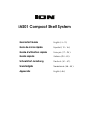 1
1
-
 2
2
-
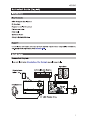 3
3
-
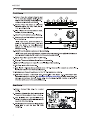 4
4
-
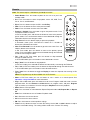 5
5
-
 6
6
-
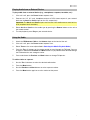 7
7
-
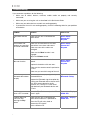 8
8
-
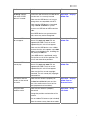 9
9
-
 10
10
-
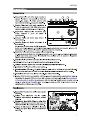 11
11
-
 12
12
-
 13
13
-
 14
14
-
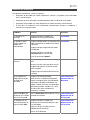 15
15
-
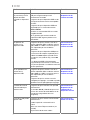 16
16
-
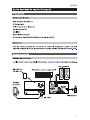 17
17
-
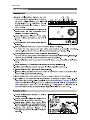 18
18
-
 19
19
-
 20
20
-
 21
21
-
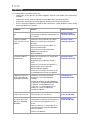 22
22
-
 23
23
-
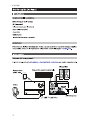 24
24
-
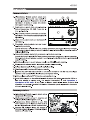 25
25
-
 26
26
-
 27
27
-
 28
28
-
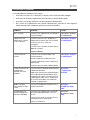 29
29
-
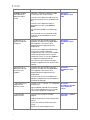 30
30
-
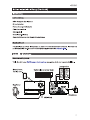 31
31
-
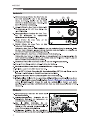 32
32
-
 33
33
-
 34
34
-
 35
35
-
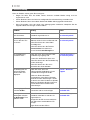 36
36
-
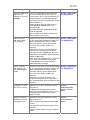 37
37
-
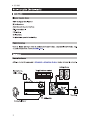 38
38
-
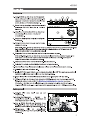 39
39
-
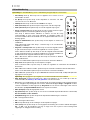 40
40
-
 41
41
-
 42
42
-
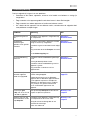 43
43
-
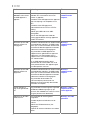 44
44
-
 45
45
-
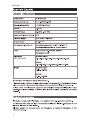 46
46
-
 47
47
-
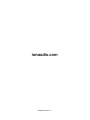 48
48
iON iAS01 Schnellstartanleitung
- Kategorie
- CD-Spieler
- Typ
- Schnellstartanleitung
- Dieses Handbuch eignet sich auch für
in anderen Sprachen
- English: iON iAS01 Quick start guide
- français: iON iAS01 Guide de démarrage rapide
- español: iON iAS01 Guía de inicio rápido
- italiano: iON iAS01 Guida Rapida
- Nederlands: iON iAS01 Snelstartgids