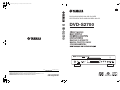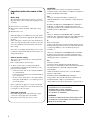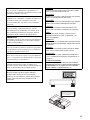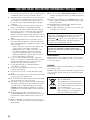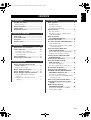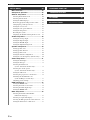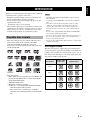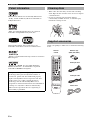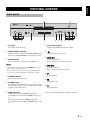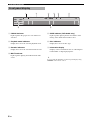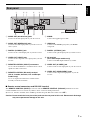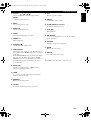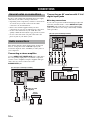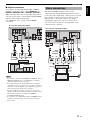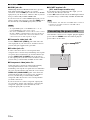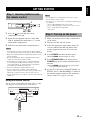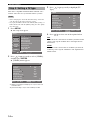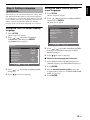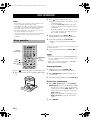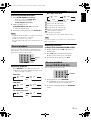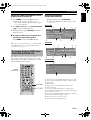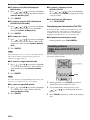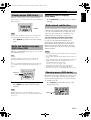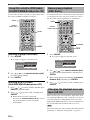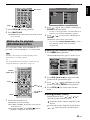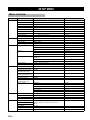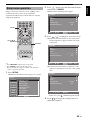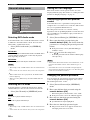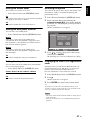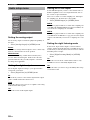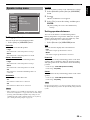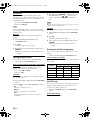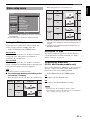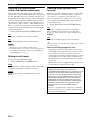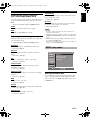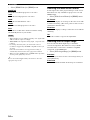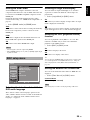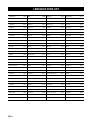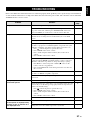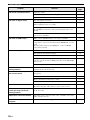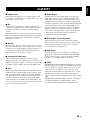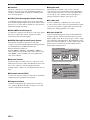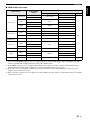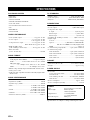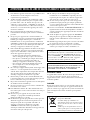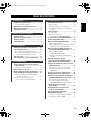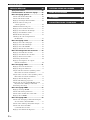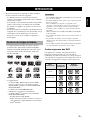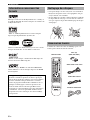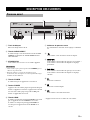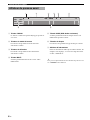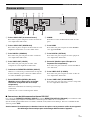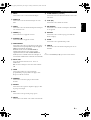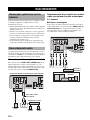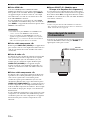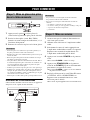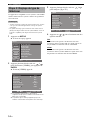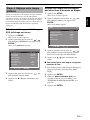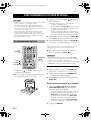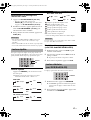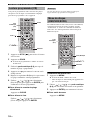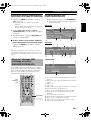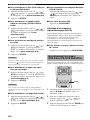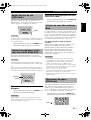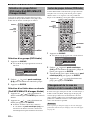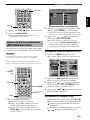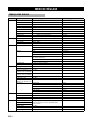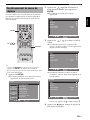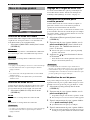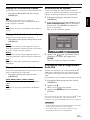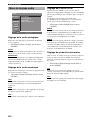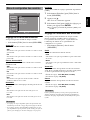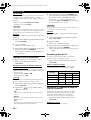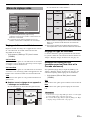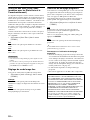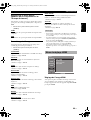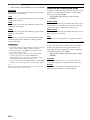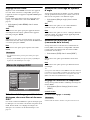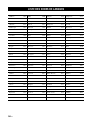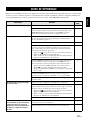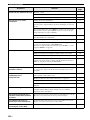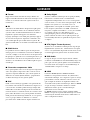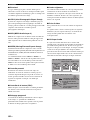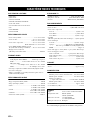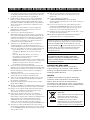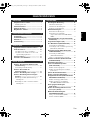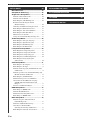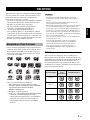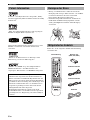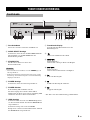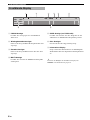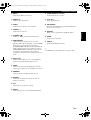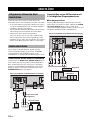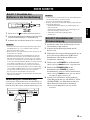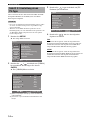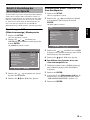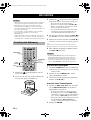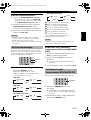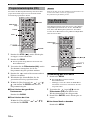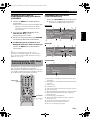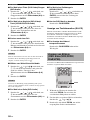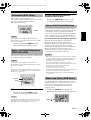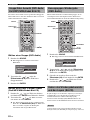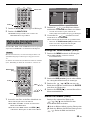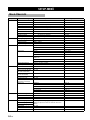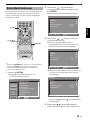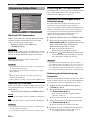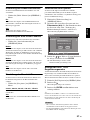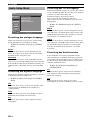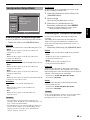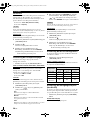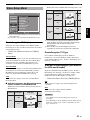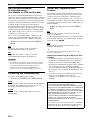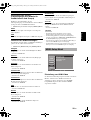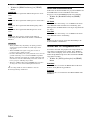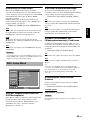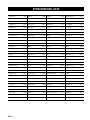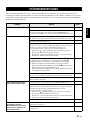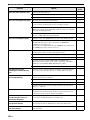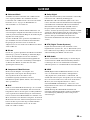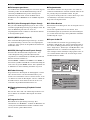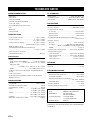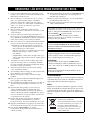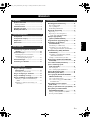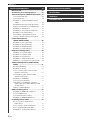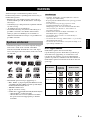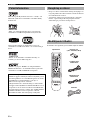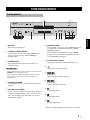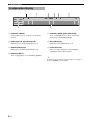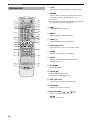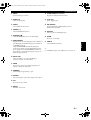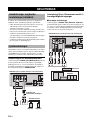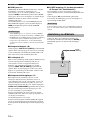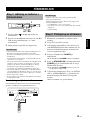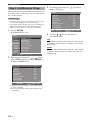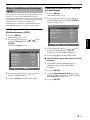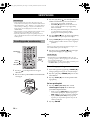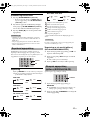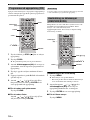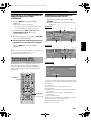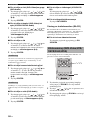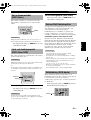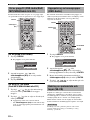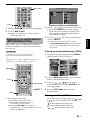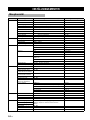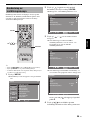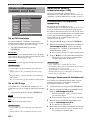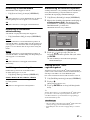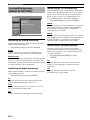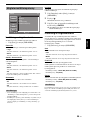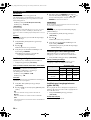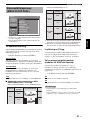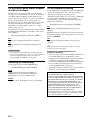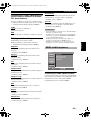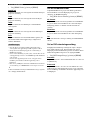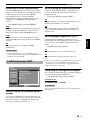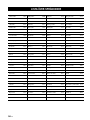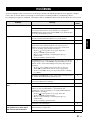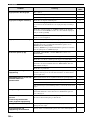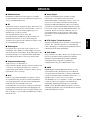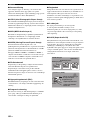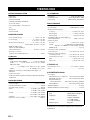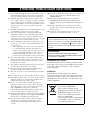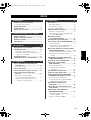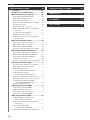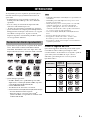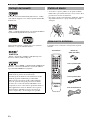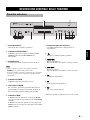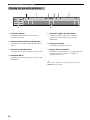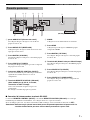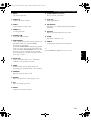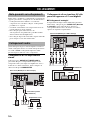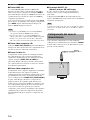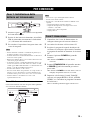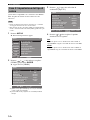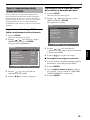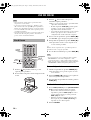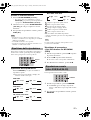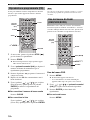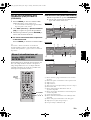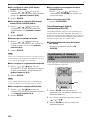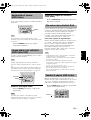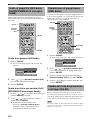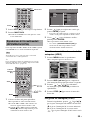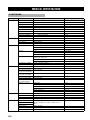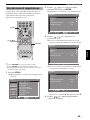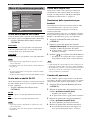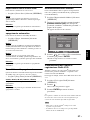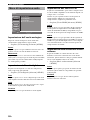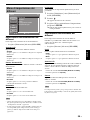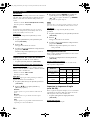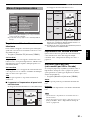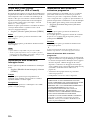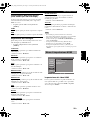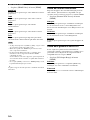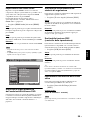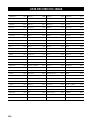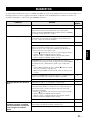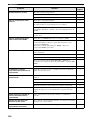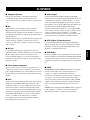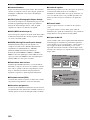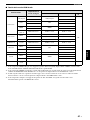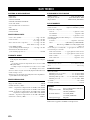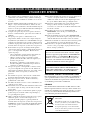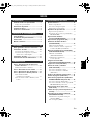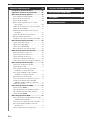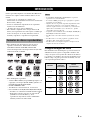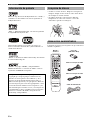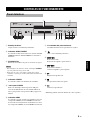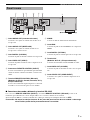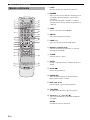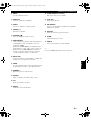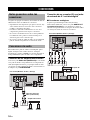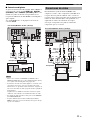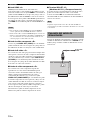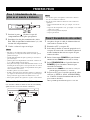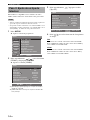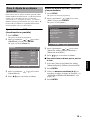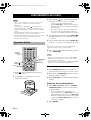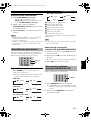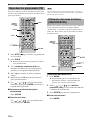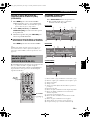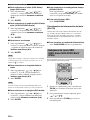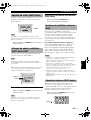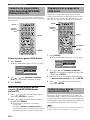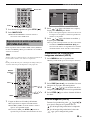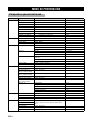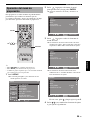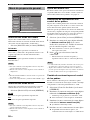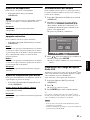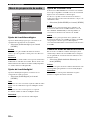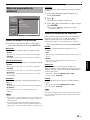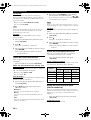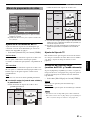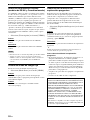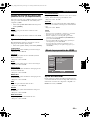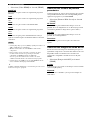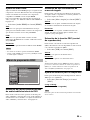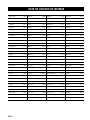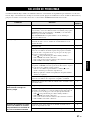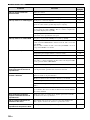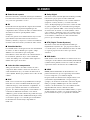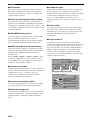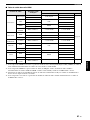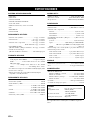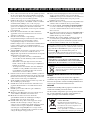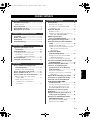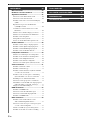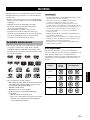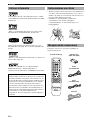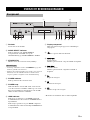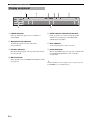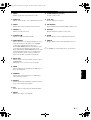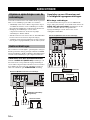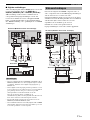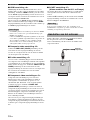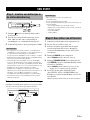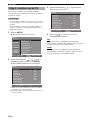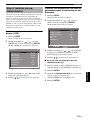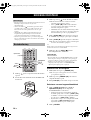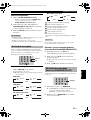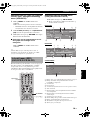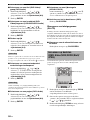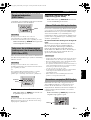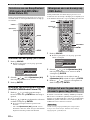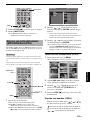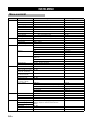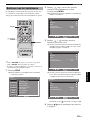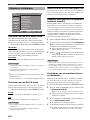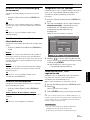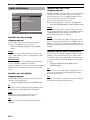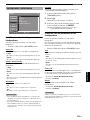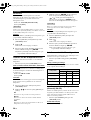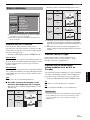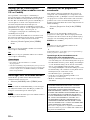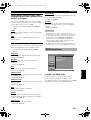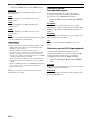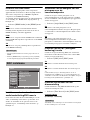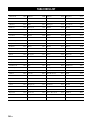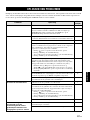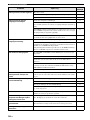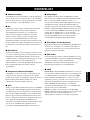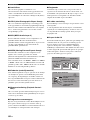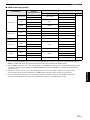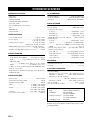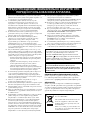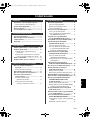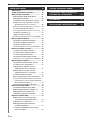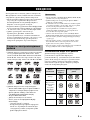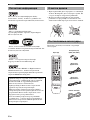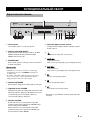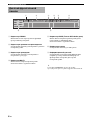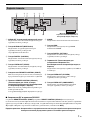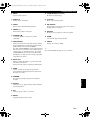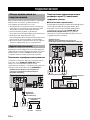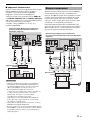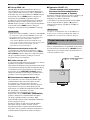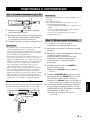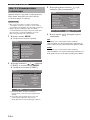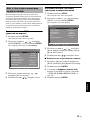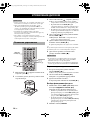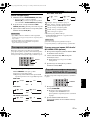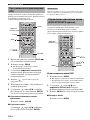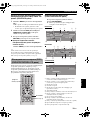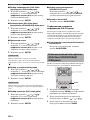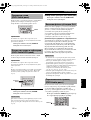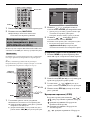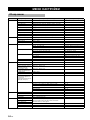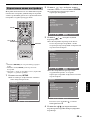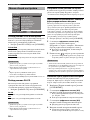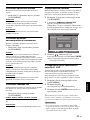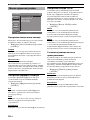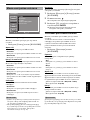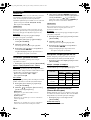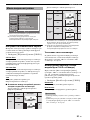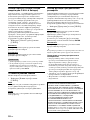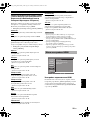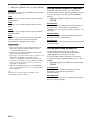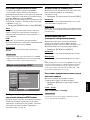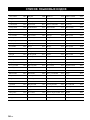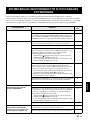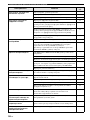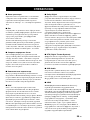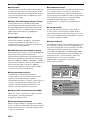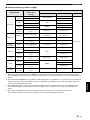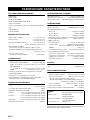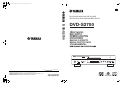Yamaha DVD-S2700 Bedienungsanleitung
- Kategorie
- DVD Spieler
- Typ
- Bedienungsanleitung

YAMAHA ELECTRONICS CORPORATION, USA
6660 ORANGETHORPE AVE., BUENA PARK, CALIF. 90620, U.S.A.
YAMAHA CANADA MUSIC LTD.
135 MILNER AVE., SCARBOROUGH, ONTARIO M1S 3R1, CANADA
YAMAHA ELECTRONIK EUROPA G.m.b.H.
SIEMENSSTR. 22-34, 25462 RELLINGEN BEI HAMBURG, GERMANY
YAMAHA ELECTRONIQUE FRANCE S.A.
RUE AMBROISE CROIZAT BP70 CROISSY-BEAUBOURG 77312 MARNE-LA-VALLEE CEDEX02, FRANCE
YAMAHA ELECTRONICS (UK) LTD.
YAMAHA HOUSE, 200 RICKMANSWORTH ROAD WATFORD, HERTS WD18 7GQ, ENGLAND
YAMAHA SCANDINAVIA A.B.
J A WETTERGRENS GATA 1, BOX 30053, 400 43 VÄSTRA FRÖLUNDA, SWEDEN
YAMAHA MUSIC AUSTRALIA PTY, LTD.
17-33 MARKET ST., SOUTH MELBOURNE, 3205 VIC., AUSTRALIA
©
2007 All rights reserved.
DVD-S2700
DVD AUDIO/VIDEO SA-CD PLAYER
LECTEUR DE DVD AUDIO/VIDEO SA-CD
DVD-S2700
G
HDMI
POWER
AUDIO DIRECT
STANDBY
ON
ON
OFF
Printed in China CQX1A1139Y
00cv_DVD-S2700_G.fm Page 1 Thursday, December 28, 2006 1:43 PM

i
Important notes for users in the
U.K.
Mains plug
This apparatus is fitted with an approved 13 Amp
plug. To change a fuse in this type of plug proceed
as follows:
1 Remove fuse cover and fuse.
2 Fix new fuse which should be a BS1362 5 Amp,
A.S.T.
3 Refit the fuse cover.
If the fitted plug is not suitable for your jack outlets,
it should be cut off and an appropriate plug fitted in
its place.
If the mains plug contains a fuse, this should have a
value of 5 Amp. If a plug without a fuse is used, the
fuse at the distribution board should not be greater
than 5 Amp.
Note: The severed plug must be disposed to avoid a
possible shock hazard should it be inserted into a 13
Amp jack elsewhere.
How to connect a plug
The wires in the mains lead are coloured with the
following code:
blue = neutral (N), brown = live (L).
• As these colours may not correspond with the
colour markings identifying the terminals in your
plug, proceed as follows:
– Connect the blue wire to the terminal marked N
or coloured black
– Connect the brown wire to the terminal marked
L or coloured red.
– Do not connect either wire to the earth terminal
in the plug, marked E (or e) or coloured green (or
green and yellow).
Before replacing the plug cover, make certain that
the cord grip is clamped over the sheath of the lead -
not simply over the two wires.
Copyright in the U.K.
Recording and playback of material may require
consent. See Copyright Act 1956 and The
Performer’s Protection Acts 1958 to 1972.
VAROITUS
Muiden kuin tässä esitettyjen toimintojen säädön tai
asetusten muutto saattaa altistaa vaaralliselle säteilylle tai
muille vaarallisille toiminnoille.
DK
Advarsel: Usynlig laserstråling ved åbning når
sikkerhedsafbrydere er ude af funktion. Undgå utsættelse
for stråling.
Bemærk: Netafbryderen STANDBY/ON er sekundært
indkoblet og ofbryder ikke strømmen fra nettet. Den
indbyggede netdel er derfor tilsluttet til lysnettet så længe
netstikket sidder i stikkontakten.
N
Observer: Nettbryteren STANDBY/ON er sekundert
innkoplet. Den innebygdenetdelen er derfor ikke frakoplet
nettet så lenge apparatet er tilsluttet nettkontakten.
S
Klass 1 laseraparat
Varning! Om apparaten används på annat sättþän i denna
bruksanvisning specificerats, kan användaren utsättas för
osynlig laserstrålning, som överskrider gränsen för
laserklass 1.
Observera! Strömbrytaren STANDBY/ON är sekundärt
kopplad och inte bryter inte strömmen från nätet. Den
inbyggda nätdelen är därför ansluten till elnätet så länge
stickproppen sitter i vägguttaget.
SF
Luokan 1 laserlaite
Varoitus! Laitteen käyttäminen muulla kuin tässä
käyttöohjeessa mainitulla tavalla saattaa altistaa käyttäjän
turvallisuusluokan 1 ylittävälle näkymättömälle
lasersäteilylle.
Oikeus muutoksiin varataan. Laite ei saa olla alttiina
tippu-ja roiskevedelle.
Toiminnanvalitsin STANDBY/ON on kytketty
toisiopuolelle, eikä se kytke laitetta irti sähköverkosta.
Sisäänrakennettu verkko-osa on kytkettynä
sähköverkkoon aina silloin, kun pistoke on pistorasiassa.
VARO!
AVATTAESSA JA SUOJALUKITUS
OHITETTAESSA OLET ALTTIINA
NÄKYMÄTTÖMÄLLE LASERSÄTEILYLLE.
ÄLÄ KATSO SÄ TEESEEN.
VARNING!
OSYNLIG LASERSTRÅLNING NÄR DENNA DEL
ÄR ÖPPNAD OCH SPÄRREN ÄR URKOPPLAD.
BETRAKTA EJ STRÅLEN.

ii
CAUTION
Use of controls or adjustments or performance of
procedures other than those specified herein may result
in hazardous radiation exposure.
AVERTISSEMENT
L’utilisation de commandes et l’emploi de réglages ou
de méthodes autres que ceux décrits ci-dessous,
peuvent entraîner une exposition à un rayonnement
dangereux.
VORSICHT
Die Verwendung von Bedienelementen oder die
Einstellung bzw. die Ausführung von anderen als in
dieser Anleitung beschriebenen Vorgängen kann zu
Gefährdung durch gefährliche Strahlung führen.
OBSERVERA
Användning av reglage eller justeringar eller utförande
av åtgärder på annat sätt än så som beskrivs häri kan
resultera i farlig strålning.
ATTENZIONE
L’uso di controlli, regolazioni, operazioni o procedure
non specificati in questo manuale possono risultare in
esposizione a radiazioni pericolose.
PRECAUCIÓN
El uso de los controles, los ajustes o los procedimientos
que no se especifican enste manual pueden causar una
exposición peligrosa a la radiación.
LET OP
Gebruik van bedieningsorganen, instellingen of
procedures anders dan beschreven in dit document kan
leiden tot blootstelling aan gevaarlijke stralen.
ПРЕДОСТЕРЕЖЕНИЕ
Использование органов управления или
произведение настроек или выполнение
процедур, не указанных в данной инструкции,
может отразиться на выделении опасной
радиации.
CAUTION
VISIBLE AND INVISIBLE LASER RADIATION WHEN
OPEN. AVOID EXPOSURE TO BEAM.
ADVARSEL
SYNLIG OG USYNLIG LASERSTRÅLING VED ÅBNING.
UNDGÅ UDSÆTTELSE FOR STRÅLING.
ADVARSEL
SYNLIG OG USYNLIG LASERSTRÅLING NÅR DEKSEL
ÅPNES. UNNGÅ EKSPONERING FOR STRÅLEN.
VARNING
SYNLIG OCH OSYNLIG LASERSTRÅLNING NÄR
DENNA DEL ÄR ÖPPNAD. BETRAKTA EJ STRÅLEN.
VARO!
AVATTAESSA OLET ALTTIINA NÄKYVÄLLE JA
NÄKYMÄTTÖMÄLLE LASER SÄ TEILYLLE. ÄLÄ
KATSO SÄTEESEEN.
VORSICHT
SICHTBARE UND UNSICHTBARE LASERSTRAHLUNG
WENN ABDECKUNG GEÖFFNET. NICHT DEM STRAHL
AUSSETSEN.
DANGER
VISIBLE AND INVISIBLE LASER RADIATION WHEN
OPEN. AVOID DIRECT EXPOSURE TO BEAM.
ATTE NTIO N
RAYONNEMENT LASER VISIBLE ET INVISIBLE EN
CAS D’OUVERTURE. EXPOSITION DANGEREUSE AU
FAISCEAU.
ПРЕДУПРЕЖДЕНИЕ
ПPИ OTKPЫTИИ УCTPOЙCTBA BЫ MOЖETE
ПОДBEPГHУTБСЯ ВОЗДЕЙСТВИЮ BИДИMOГO
И HEBИДИMOГO ЛAЗEPHOГO ИЗЛУЧEHИЯ.
ИЗБЕГAИTE BOЗДЕЙСТВИЯ ЛУЧA.
CAUTION-
VISIBLE AND INVISIBLE
LASER RADIATION WHEN OPEN. DO NOT
STARE INTO BEAM OR VIEW DIRECTLY
WITH OPTICAL INSTRUMENTS.
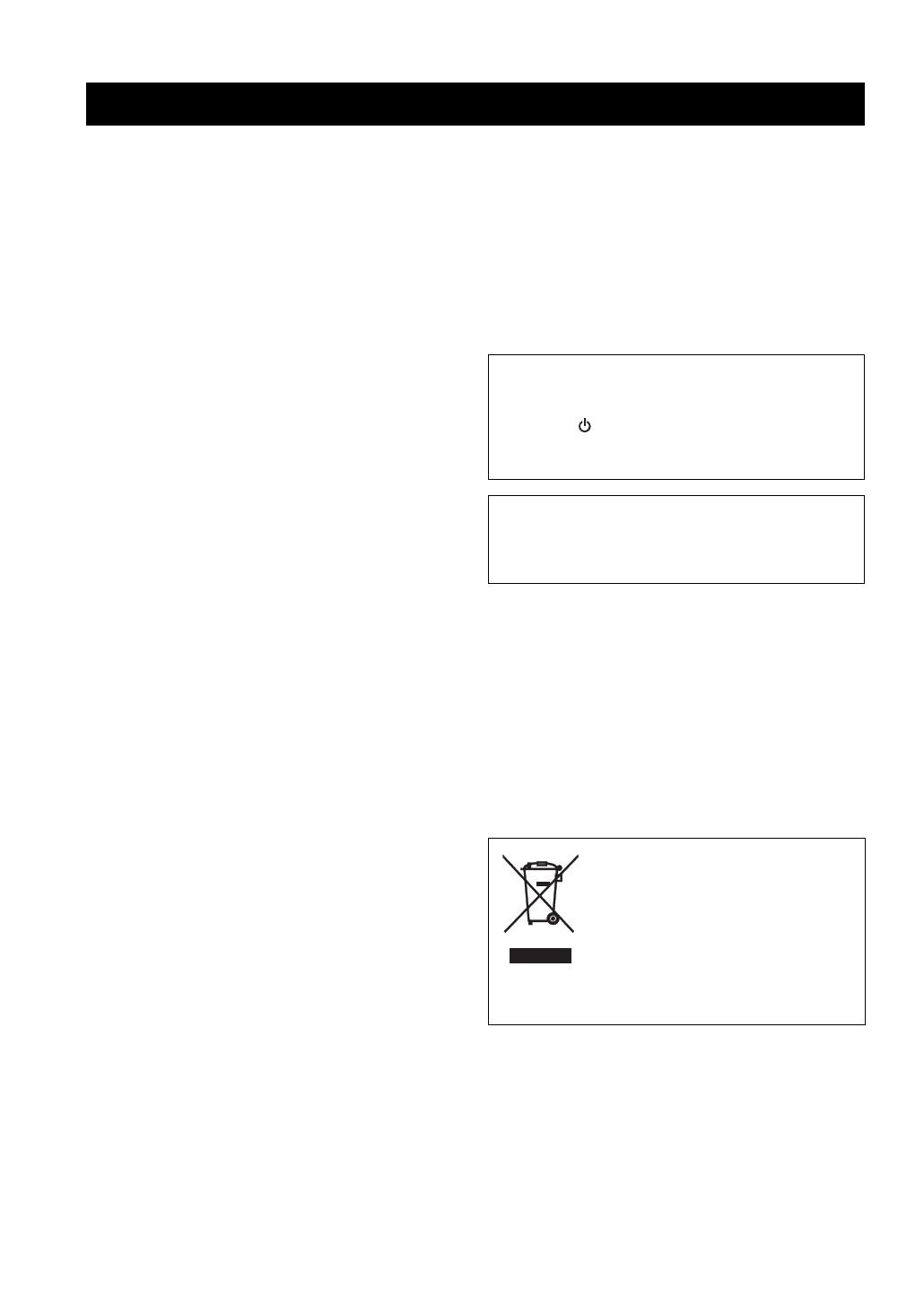
CAUTION: READ THIS BEFORE OPERATING THIS UNIT.
iii
1 To assure the finest performance, please read this manual
carefully. Keep it in a safe place for future reference.
2 Install this unit in a well ventilated, cool, dry, clean place
— away from direct sunlight, heat sources, vibration,
dust, moisture, or cold. In a cabinet, allow about 2.5 cm
(1 inch) of free space all around this unit for adequate
ventilation.
3 Locate this unit away from other electrical appliances,
motors, or transformers to avoid humming sounds.
4 Do not expose this unit to sudden temperature changes
from cold to hot, nor locate this unit in an environment
with high humidity (i.e., a room with a humidifier) to
prevent condensation inside this unit, which may cause an
electrical shock, fire, damage to this unit, and/or personal
injury.
5 Avoid installing this unit in a location where foreign
objects may fall onto this unit or where this unit may be
exposed to liquid dripping or splashing. On the top of this
unit, do not place:
– Other components, as they may cause damage and/
or discoloration on the surface of this unit.
– Burning objects (i.e., candles), as they may cause
fire, damage to this unit, and/or personal injury.
– Containers with liquid in them, as they may fall,
spilling the liquid and causing an electrical shock to
the user and/or damage to this unit.
6 Do not cover this unit with a newspaper, tablecloth,
curtain, etc. in order not to obstruct heat radiation. If the
temperature inside this unit rises, it may cause fire,
damage to this unit, and/or personal injury.
7 Do not plug in this unit to a wall outlet until all
connections are complete.
8 Do not operate this unit upside-down. It may overheat,
possibly causing damage.
9 Do not use excessive force on switches, knobs and/or
cords.
10 When disconnecting the power cord from the wall outlet,
grasp the plug; do not pull the cord.
11 Do not clean this unit with chemical solvents; this might
damage the finish. Use a clean, dry cloth.
12 Use only the voltage specified on this unit. Using this unit
with a higher voltage than specified is dangerous and may
cause fire, damage to this unit, and/or personal injury.
YAMAHA will not be held responsible for any damage
resulting from use of this unit with a voltage other than as
specified.
13 Do not attempt to modify or fix this unit. Contact
qualified YAMAHA service personnel when any service
is needed. The cabinet should never be opened for any
reason.
14 When not planning to use this unit for long periods of
time (i.e., vacation), disconnect the AC power plug from
the wall outlet.
15 Be sure to read the “TROUBLESHOOTING” section on
common operating errors before concluding that this unit
is faulty.
16 Before moving this unit, press STANDBY/ON to set the
unit in standby mode, then disconnect the AC power plug
from the wall outlet.
17 Install this unit near the AC outlet and where the AC
power plug can be reached easily.
18 The batteries shall not be exposed to excessive heat such
as sunshine, fire or the like.
LASER SAFETY
This unit employs a laser. Due to possible eye injury, only a
qualified service person should remove the cover or attempt
to service this device.
DANGER
This unit emits visible laser radiation when open. Avoid direct
eye exposure to beam.
When this unit is plugged into a wall outlet, do not place your
eyes close to the opening of the disc tray and other openings
or look inside.
CAUTION: READ THIS BEFORE OPERATING THIS UNIT.
The unit is not disconnected from the AC power source as
long as it is connected to the wall outlet, even if you turn
off this unit by STANDBY/ON on the front panel or
STANDBY ( ) on the remote control. This state is called
the standby mode. In this state, this unit is designed to
consume a very small quantity of power.
WARNING
TO REDUCE THE RISK OF FIRE OR ELECTRIC
SHOCK, DO NOT EXPOSE THIS UNIT TO RAIN OR
MOISTURE.
This symbol mark is according to the EU
directive 2002/96/EC.
This symbol mark means that electrical
and electronic equipment, at their end-of-
life, should be disposed of separately from
your household waste.
Please act according to your local rules
and do not dispose of your old products
with your normal household waste.

1 En
English
Playable disc formats.................................... 3
DVD region codes ............................................... 3
Patent information ......................................... 4
Cleaning discs ............................................... 4
Supplied accessories.................................... 4
Front panel ..................................................... 5
Front panel display........................................ 6
Rear panel ...................................................... 7
Remote control .............................................. 8
General notes on connections ................... 10
Audio connections ...................................... 10
Connecting a stereo amplifier............................ 10
Connecting an AV receiver with 5.1ch/
digital input jacks .......................................... 10
Video connections....................................... 11
Connecting the power cable....................... 12
Step 1: Inserting batteries into the
remote control.......................................... 13
Using the remote control ................................... 13
Step 2: Turning on the power ..................... 13
Step 3: Setting a TV type............................. 14
Step 4: Setting a language preference ...... 15
Setting the OSD (On-Screen Display)
language......................................................... 15
Setting the audio, subtitle and disc menu
languages ........................................................... 15
Basic operation ............................................ 16
Pausing playback................................................ 16
Selecting a track/chapter .................................... 16
Searching backward/forward ............................. 17
Repeat playback........................................... 17
Repeating playback ............................................ 17
Repeating a section (except DVD-Audio/
MP3/WMA/JPEG) ......................................... 17
Random playback
(except DVD/DivX/SA-CD)........................ 17
Program playback (CD) ................................. 18
Disc menu operation (DVD/VCD/SVCD)..... 18
Using the DVD menu......................................... 18
Using the Video CD playback control (PBC)
menu (VCD/SVCD) ....................................... 19
On-screen display (OSD) menu
(DVD/VCD/SVCD/SA-CD) ......................... 19
Using the OSD menu (DVD/VCD/SVCD/CD) .... 19
Displaying text information (SA-CD)................ 20
Zooming pictures (DVD-Video/VCD/
SVCD/DivX/JPEG)..................................... 20
Viewing angles (DVD-Video) ....................... 21
Audio and Subtitle languages
(DVD-Video/VCD)...................................... 21
Selecting an audio language............................... 21
Selecting a subtitle language (DVD-Video) ...... 21
DivX external subtitle files .......................... 21
Changing pages (DVD-Audio)..................... 21
Group/File selection (DVD-Audio/DivX/
MP3/WMA/Kodak picture CD).................. 22
Selecting a group (DVD-Audio) ....................... 22
Selecting a file in a folder (DivX/MP3/WMA/
Kodak picture CD) ......................................... 22
Bonus group playback (DVD-Audio).......... 22
Changing the playback area and layer
(SA-CD)..................................................... 22
Multimedia file playback
(MP3/WMA/DivX/JPEG) ............................ 23
Displaying the thumbnail screen (JPEG) ........... 23
Rotating pictures (JPEG).................................... 23
CONTENTS
INTRODUCTION 3
FUNCTIONAL OVERVIEW 5
CONNECTIONS 10
GETTING STARTED 13
DISC OPERATION 16
01EN_01_TOC_DVD-S2700_G.fm Page 1 Thursday, December 14, 2006 7:47 PM

2 En
Contents
Menu overview............................................. 24
Setup menu operation................................. 25
General setup menu .................................... 26
Selecting DVD-Audio mode.............................. 26
Selecting SA-CD mode...................................... 26
Setting the OSD language.................................. 26
Restricting playback with parental control ........ 26
Changing the parental password........................ 26
Setting the screen saver...................................... 27
Setting the auto power function ......................... 27
Setting the sleep timer........................................ 27
Resetting the system .......................................... 27
Displaying the DivX
®
VOD registration code ... 27
Audio setup menu ....................................... 28
Setting the analog output ................................... 28
Setting the digital output.................................... 28
Setting the LPCM output ................................... 28
Setting the night listening mode ........................ 28
Speaker setup menu.................................... 29
Setting speaker sizes .......................................... 29
Setting speaker distances ................................... 29
Setting speaker levels......................................... 30
Setting the SA-CD configuration....................... 30
Setting the cut-off frequency (SA-CD only)...... 30
Video setup menu........................................ 31
Setting the TV display ....................................... 31
Setting the TV type ............................................ 31
Selecting the black level
(U.S.A. and Canada models only) ................. 31
Selecting the closed caption
(U.S.A. and Canada models only) ................. 32
Setting the still mode ......................................... 32
Selecting the progressive scan function............. 32
Switching the SCART video out
(U.K. and Europe models only)..................... 33
Adjusting picture settings .................................. 33
HDMI setup menu ........................................ 33
Setting the HDMI video..................................... 33
Selecting the wide screen format ....................... 34
Selecting the DVI output range ......................... 34
Setting the HDMI audio..................................... 35
DISC setup menu......................................... 35
Selecting the default audio/subtitle/
DVD menu language ..................................... 35
Selecting an angle mark display ........................ 35
Selecting the PBC (playback control) function .... 35
Setting the duration for a slide show ..................35
SETUP MENU 24 LANGUAGE CODE LIST 36
TROUBLESHOOTING 37
GLOSSARY 39
SPECIFICATIONS 42

3 En
INTRODUCTION
English
Thank you for purchasing this unit. This Owner’s Manual
explains the basic operation of this unit.
• Illustrations in this manual are based on the U.K. and
Europe models unless otherwise specified.
• Notes contain important information about safety and
operating instructions.
• y indicates a tip for your operation.
• This manual is printed prior to production. Design and
specifications are subject to change in part as a result of
improvements, etc. In case of differences between the
manual and the product, the product has priority.
• This unit is designed for use with the following discs:
DVD-Video, DVD-Audio, DVD-R, DVD-RW,
DVD+R, DVD+RW, DVD+R DL, Video CD,
Super Video CD, Super Audio CD (SA-CD), Audio CD,
CD-R and CD-RW.
• This unit can play:
– MP3, WMA (except copyright-protected WMA) and
picture (Kodak, JPEG) files recorded on CD-R(W)/
DVD-R(W)/DVD+R(W)
– JPEG/ISO 9660 format
– Maximum 14 character display
–DivX
®
disc on CD-R(W)/DVD-R(W)/DVD+R(W)
– Official DivX
®
Certified product
– Plays all versions of DivX
®
video (including
DivX
®
6) with standard playback of DivX
®
media
files
• CD-R(W), DVD-R(W) and DVD+R(W) cannot be played
unless finalized.
• Copyright-protected WMA files cannot be played with this
unit.
• Some discs cannot be played depending on the recording
conditions, such as the PC environment and application
software. The characteristics and condition of some discs;
materials, scratches, curvature, etc., may result in playback
failure.
• Be sure to use only CD-R(W), DVD-R(W) and DVD+R(W)
discs made by reliable manufacturers.
• Do not use any non-standard shaped discs (heart-shaped, etc.).
• Do not use discs with tape, seals, or paste on their surface.
Doing so may damage this unit.
• Do not use discs affixed with labels printed by a commercially
available label printer.
DVD region codes
This unit is designed to support the region management
system. Check the regional code number on the DVD disc
package. If the number does not match the region code of
this unit (see the table below or the back of this unit), this
unit may be unable to play the disc.
INTRODUCTION
Playable disc formats
Notes
Destination
Region code
of this unit
Playable discs
U.S.A.
Canada
U.K.
Europe
Australia
China
1
1
ALL
2
2
ALL
4
4
ALL
6
6
ALL

4 En
INTRODUCTION
–
Manufactured under license from Dolby Laboratories.
“Dolby” and the double-D symbol are trademarks of
Dolby Laboratories.
“DTS” and “DTS Digital Surround” are registered
trademarks of Digital Theater Systems, Inc.
DivX, DivX Certified, and associated logos are
trademarks of DivX, Inc. and are used under license.
“DCDi” is a trademark of Faroudja, a division of Genesis
Microchip, Inc.
“HDMI”, the “HDMI” logo and “High Definition
Multimedia Interface” are trademarks or registered
trademark of HDMI Licensing LLC.
• When a disc becomes dirty, clean it with a cleaning
cloth. Wipe the disc from the center out. Do not wipe in
a circular motion.
• Do not use solvents such as benzine, thinner,
commercially available cleaners, or antistatic spray
intended for analog records.
Check your package to make sure it contains the following
items:
Patent information
This product incorporates copyright protection
technology that is protected by method claims of
certain U.S. patents and other intellectual property
rights owned by Macrovision Corporation and other
rights owners. Use of this copyright protection
technology must be authorized by Macrovision
Corporation, and is intended for home and other limited
viewing uses only unless otherwise authorized by
Macrovision Corporation. Reverse engineering or
disassembly is prohibited.
Cleaning discs
Supplied accessories
HDMI
POWER
LIGHT
DIMMER
MULTI 2CH
RANDOM
AUDIO DIRECT STANDBY
GROUP PAGE
PROG
REPEAT
SUBTITLE
SETUP
AUDIO ZO OM
ANGLE
PAUSE
STOP
SKIP
PLAY
A B
SLOW SEARCH
ENTERCLEAR
ON SCREENTOP MENU
MENU RETURN
ENTER
Audio pin cable
Batteries (x2)
(AAA, R03, UM-4)
Remote
control
Power cable
Video pin cable

5 En
FUNCTIONAL OVERVIEW
English
1 Disc tray
Load a disc in the disc tray.
2 AUDIO DIRECT indicator
Lights up when you select the AUDIO DIRECT mode
by pressing AUDIO DIRECT on the remote control.
3 STANDBY/ON
Turns on this unit or sets it to the standby mode.
• This switch is operational only when POWER switch (5) is
pressed inward to the ON position.
• In the standby mode, this unit consumes a small amount of
power to receive infrared signals from the remote control.
4 POWER indicator
Lights up when this unit is on.
5 POWER switch
Press inward to the ON position to turn on the power of
this unit. Press again to release it outward to the OFF
position to turn off this unit.
6 HDMI indicator
Lights up green when an HDMI component is
recognized by this unit and the HDMI mode is set to
on.
Lights up orange when no HDMI component is
recognized by this unit while the HDMI mode is set to
on.
7 Front panel display
Displays playback information or settings.
8
Opens or closes the disc tray.
9 b/w
Searches backward.*
Moves to the previous chapter or track.
0 f/a
Searches forward.*
Moves to the next chapter or track.
q p
Starts playback.
w e
Pauses playback.
e s
Stops playback.
* Press and hold the button for about three seconds.
FUNCTIONAL OVERVIEW
Front panel
HDMI
POWER
AUDIO DIRECT
STANDBY
ON
ON
OFF
5
8 9 0 w e
q
3 64 7
1 2
Notes

6 En
FUNCTIONAL OVERVIEW
1 P.SCAN indicator
Lights up when the progressive scan function is
activated.
2 Playback mode indicators
Display the icon for the selected playback mode.
3 Decoder indicators
Display the icon for the selected internal decoder.
4 MULTI indicator
Lights up when playing the multi-channel audio
source.
5 D.MIX indicator (DVD-Audio only)
Lights up when playing the disc that allows down
mixing of the multi-channel audio source.
6 Disc indicators
Display the icon for the disc type.
7 Information display
Displays various information such as a title/chapter/
track number or elapsed playing time.
y
You can adjust the brightness of the front panel display using
DIMMER on the remote control.
Front panel display
MP3 JPEG
SVCD WMA
DVD AUDIO
SA-CD
DivX
P.SCAN TITLE GROUP CHP/ TRK MULTI D.MIX PROG. RANDOM ALL AD
B
252134
6
7

7 En
FUNCTIONAL OVERVIEW
English
1 AUDIO OUT (6ch discrete) jacks
Connect to the 6ch input jacks of your AV receiver.
2 AUDIO OUT (MIXED 2CH) jacks
Connect to the audio input jacks of your AV receiver or
stereo system.
3 DIGITAL (COAXIAL) jack
Connect to the coaxial input jack of your AV receiver.
4 VIDEO OUT (VIDEO) jack
Connect to the composite video input jack of your AV
receiver.
5 REMOTE CONTROL (IN/OUT) connectors
Use in custom installations to transmit remote control
signals via cable connections.
6 REMOTE CONTROL (RS-232C) terminal
(U.S.A., Canada, Australia, U.K. and Europe
models only)
Use as an expansion terminal for commercial use.
Consult your dealer for details.
7 MAINS
Connect the supplied power cable.
8 HDMI jack
Connect to the HDMI input jack of your HDMI
component.
9 DIGITAL (OPTICAL) jack
Connect to the optical input jack of your AV receiver.
0 AV terminal
(U.K. and Europe models only)
Connect to SCART input terminal of your TV.
q VIDEO OUT (S VIDEO) jack
Connect to the S-video input jack of your AV receiver.
w VIDEO OUT (COMPONENT) jacks
Connect to the component input jacks of your AV
receiver.
■ Remote control connectors and RS-232C terminal
The REMOTE CONTROL (IN/OUT) connectors and the REMOTE CONTROL (RS-232C) terminal are used in
custom installation. Do not connect any cables to these connectors during normal use.
(For U.S.A., Canada, Australia, U.K. and Europe models, keep the RS-232C switch set to OFF.)
Caution: Do not touch the inner pins of the jacks on the rear panel of this unit. Electrostatic discharge
may cause permanent damage to this unit.
Rear panel
MIXED 2CH
L
R
L
R
AUDIO OUT DIGITAL
REMOTE CONTROL
VIDEO OUT
FRONT
COAXIAL
OPTICAL
RS-232C
HDMI
S VIDEO
P
R / CR PB / CB Y
VIDEO
MAINS
IN
OUT
SUBWOOFER
CENTER
SURROUND
COMPONENT
ON OFF
AV
q
263
7
145
98 0 w
(U.K. and Europe models)

8 En
FUNCTIONAL OVERVIEW
1 LIGHT
Lights up the remote control buttons.
2 DIMMER
Selects from three different levels of brightness for the
front panel display: medium, low and auto.
For auto setting, brightness is automatically set to low
only during playback.
3 HDMI
Switches the HDMI mode on or off.
4 GROUP
Selects the DVD-Audio group.
5 PAGE (+/–)
Selects the DVD-Audio still picture.
6 Numeric buttons (0-9)
Select numbered items in the currently displayed
menu.
7 CLEAR
Clear the mode or setting.
8 SETUP
Accesses or exits from the setup menu of this unit.
9 STOP (
7
)
Stops playback.
0 PAUSE (
8
)
Pauses playback temporarily.
Frame-by-frame playback.
q SKIP (
l22 / 33l)
Moves to the previous/next chapter or track.
w TOP MENU
Displays the top-level disc menu.
Remote control
HDMI
POWER
LIGHT
DIMMER
MULTI 2CH
RANDOM
AUDIO DIRECT STANDBY
GROUP PAGE
PROG
REPEAT
SUBTITLE
SETUP
AUDIO ZOOM
ANGLE
PAUSE
STOP
SKIP
PLAY
A B
SLOW SEARCH
ENTERCLEAR
ON SCREENTOP MENU
MENU RETURN
ENTER
2
3
4
5
6
7
8
9
0
q
w
e
r
t
y
u
i
o
p
a
s
d
f
g
h
j
k
l
;
z
1

9 En
FUNCTIONAL OVERVIEW
English
e Cursors ( / / / )
Selects an item in the currently displayed menu.
ENTER
Confirms the menu selection.
r MENU
Accesses the menu of a disc.
t SUBTITLE
Selects the subtitle language.
y AUDIO
Selects the audio language or format.
u POWER (
l
)
Turns on this unit.
i STANDBY ( )
Sets this unit to the standby mode.
o AUDIO DIRECT
Switches the video output on or off. This function is
not available when an HDMI component is recognized
by this unit.
In the AUDIO DIRECT mode, the front panel display
goes out. Once this unit is turned off, the AUDIO
DIRECT mode is cleared (only when an SA-CD disc is
played back, the mode is cleared if the disc tray is
opened/closed).
p MULTI
/ 2CH
Selects a sound mode: Stereo or Multi-channel.
Changes the SA-CD playback area.
a PROG
Accesses the program setup menu to program disc
tracks or exit from its menu.
s RANDOM
Plays tracks in random order.
d REPEAT
Repeats the chapter, track, title, group or disc.
f A-B
Repeats a specific segment.
g ENTER
Confirms the menu selection.
h SLOW
/ SEARCH (22 / 33)
Searches backward or forward.
j PLAY (
3
)
Starts playback.
k ON SCREEN
Accesses or exit from the on-screen display (OSD)
menu of this unit.
l RETURN
Returns to the previous setup menu.
; ZOOM
Enlarges the video image.
z ANGLE
Selects the DVD camera angle.
y
Two ENTER buttons (e and g) act in the same way.
01EN_02_Oper_DVD-S2700_G.fm Page 9 Thursday, December 14, 2006 7:19 PM

CONNECTIONS
10 En
Be sure to turn off this unit and unplug the power supply
cable, before you make or change connections.
• Depending on the component you want to connect, there
are various ways to make connections. Possible
connections are described below.
• Refer to the manuals supplied with your other
components as necessary to make the best connections.
• Do not connect this unit via your VCR. The video
quality could be distorted by the copy protection system.
• Do not connect the audio out jack of this unit to the
phono in jack of your audio system.
This unit has digital coaxial, digital optical, analog 6ch
discrete, analog mixed 2ch and HDMI output jacks.
Connection depends on the availability of audio jacks on
your component.
Connecting a stereo amplifier
Connect AUDIO OUT (MIXED 2CH) jacks of this unit to
the corresponding input jacks of your audio component
(such as a stereo amplifier) using the supplied audio pin
cable. You can connect a subwoofer to the
SUBWOOFER jack.
Connecting an AV receiver with 5.1ch/
digital input jacks
■ Analog connections
If you want to reproduce multi-channel Super Audio CD
(SA-CD) and DVD-Audio, connect AUDIO OUT (6ch
discrete) jacks of this unit to the corresponding input
jacks of your AV receiver using commercially available
audio pin cables.
CONNECTIONS
General notes on connections
Audio connections
MIXED 2CH
L
R
L
R
AUDIO OUT DIGITAL
REMOTE
C
VIDEO OUT
FRONT
COAXIAL
OPTICAL
S VIDEO
P
R / CR PB / CB Y
VIDEO
IN
OUT
SUBWOOFER
CENTER
SURROUND
COMPONENT
ON OFF
AV
RL
CD / DVD
HDMI
This unit (U.K. and Europe models)
Stereo
amplifier
Left
speaker
Right
speaker
Subwoofer
Audio pin cable
(supplied)
MIXED 2CH
L
R
L
R
AUDIO OUT DIGITAL
REMOTE
C
VIDEO OUT
FRONT
COAXIAL
OPTICAL
HDMI
S VIDEO
P
R / CR PB / CB Y
VIDEO
IN
OUT
SUBWOOFER
CENTER
SURROUND
COMPONENT
ON OFF
AV
RL
FRONT
RL
SURROUND
CENTER
SUBWOOFER
This unit (U.K. and Europe models)
AV receiver
Speakers

11 En
CONNECTIONS
English
■ Digital connections
If you want to use the Dolby Digital, DTS or MPEG
function on your AV receiver, connect HDMI <A> or
DIGITAL (COAXIAL) <B> or DIGITAL (OPTICAL)
<C> jack of this unit to the corresponding input jacks of
your AV receiver using a commercially available HDMI,
digital coaxial or digital optical cable.
See “HDMI jack <A>” on page 12 about HDMI
connection.
• If you make a connection with DIGITAL (COAXIAL) <B> or
DIGITAL (OPTICAL) <C>, set [Digital Out] to [All] (see
“Setting the digital output” on page 28).
• If the audio format of the digital output does not match the
capabilities of your receiver, the receiver produces a distorted
sound or no sound at all. Make sure to select the appropriate
audio format from the menu screen on the disc.
Pressing AUDIO on the remote control once or more may
change not only the audio languages but also the audio format.
• SA-CD audio signals are not output from DIGITAL
(COAXIAL/OPTICAL) jacks.
• If you want to enjoy Dolby Digital, DTS, and MPEG formats,
you must connect this unit to an AV receiver that supports
these formats.
This unit has HDMI, composite video, S-video,
component video and SCART output jacks. If your AV
receiver has video output jacks, connect your receiver and
then your TV so that you can use one TV for several
different video sources (LD, VCR etc.) by simply
switching the input source selector on your receiver.
Use the one that corresponds to the input jacks on the
component to be connected.
Notes
MIXED 2CH
L
R
L
R
AUDIO OUT DIGITAL
REMOT
E
VIDEO OUT
FRONT
COAXIAL
OPTICAL
HDMI
S VIDEO
P
R / CR PB / CB Y
VIDEO
IN
OUT
SUBWOOFER
CENTER
SURROUND
COMPONENT
ON OFF
AV
COAXIAL
IN
OPTICAL
IN
HDMI
IN
<C><B><A>
This unit (U.K. and Europe models)
AV receiver
Speakers
Video connections
MIXED 2CH
L
R
AUDIO OUT DIGITAL
REMOTE CONTROL
VIDEO OUT
FRONT
COAXIAL
OPTICAL
RS-232C
S VIDEO
P
R / CR PB / CB Y
VIDEO
IN
OUT
SUBWOOFER
CENTER
U
ND
COMPONENT
ON OFF
AV
S-VIDEO
IN
VIDEO
IN
HDMI
IN
<C> <D> <E><B><A>
VIDEO
OUT
VIDEO
IN
HDMI
OUT
HDMI
IN
S VIDEO
OUT
COMPONENT
VIDEO OUT
COMPONENT
VIDEO IN
S VIDEO
IN
PR/CR YPB/CB
COMPONENT VIDEO IN
HDMI
This unit (U.K. and Europe models)
Video
pin cable
(supplied)
AV
receiver
TV

12 En
CONNECTIONS
■ HDMI jack <A>
HDMI (High-Definition Multimedia Interface) provides
high quality digital audio and video on a single
connection. Connect HDMI jack of this unit to the HDMI
input jack of your AV receiver, and then to that of your TV
using a commercially available HDMI cable.
If your receiver does not have HDMI output jack, you can
achieve a better video image by connecting HDMI jack of
this unit directly to the HDMI input jack of your TV.
• To output HDMI signals, set the HDMI mode to “on” by
pressing HDMI button on the remote control.
• You can use an HDMI-DVI converter cable in order to connect
this unit to HDCP-compatible DVI-D components. In this case,
you need to use another audio connection in addition to this
connection because no audio signals are output.
■ Composite video jack <B>
Connect VIDEO OUT (VIDEO) jack of this unit to the
video input jack of your AV receiver, and then to that of
your TV using the supplied video pin cable.
■ S-video jack <C>
S-video connections achieve a clearer picture than
composite video connections by transmitting video signals
on separate wires for luminance (Y) and chrominance (C).
Connect VIDEO OUT (S VIDEO) jack of this unit to
S-video input jack of your AV receiver, and then to that of
your TV using a commercially available S-video cable.
■ Component video jacks <D>
Component video connections achieve higher fidelity
color reproduction than S-video connections by
transmitting video signals on separate wires for luminance
(Y: green) and chrominance (P
B: blue, PR: red). Connect
VIDEO OUT (COMPONENT) jacks of this unit to the
component input jacks of your AV receiver, and then to
those of your TV using a commercially available
component cable. Observe the color of each jack when
you make connections.
If your receiver does not have component output jacks,
you can achieve a better video image by connecting the
component output jacks of this unit directly to the
component input jacks of your TV.
■ SCART terminal <E>
(U.K. and Europe models only)
If your TV has only a terminal for video input, you can
connect the TV directly to this unit.
Connect AV terminal of this unit to SCART input terminal
of your TV using a commercially available SCART cable.
• Ensure that the “TV” indication on SCART cable is connected
to the TV set and “DVD” indication on SCART cable is
connected to this unit.
After all other connections are complete, plug the supplied
power cable into MAINS of this unit and then plug the
power cable to an AC outlet.
Notes
Note
Connecting the power cable
MAINS
To an AC
outlet

13 En
GETTING STARTED
English
1 Press the part and slide the battery
compartment cover off.
2 Insert the two supplied batteries (AAA, R03,
UM-4), following the indications (+/–) on the
inside of the compartment.
3 Slide the cover back until it snaps into place.
• Insert batteries correctly according to the polarity markings
(+/–). The batteries inserted in the opposite direction may leak.
• Replace the exhausted batteries immediately with new ones to
prevent a leakage.
• Remove the batteries from the compartment if the remote
control is not used for more than a month.
• If the batteries have leaked, dispose of them immediately.
Avoid touching the leaked material or letting it come into
contact with clothing, etc. Clean the battery compartment
thoroughly before installing new batteries.
• Do not use old batteries together with new ones.
• Do not use different types of batteries (such as alkaline and
manganese batteries) together. Read the packaging carefully as these
different types of batteries may have the same shape and color.
• Dispose of the batteries correctly in accordance with your local
regulations.
Using the remote control
Use the remote control within 6 m (20 ft approx.) of this
unit and point it toward the remote control sensor.
• Do not spill water or other liquids on the remote control.
• Do not drop the remote control.
• Do not leave or store the remote control in the following types
of conditions:
– places of high humidity, such as near a bath
– places of high temperature, such as near a heater or stove
– places of extremely low temperature
– dusty places
1 Make sure that the power cable is connected to
an AC outlet.
2 Turn on your TV and AV receiver.
3 Select the appropriate input source of the AV
receiver connected to this unit. Refer to the
manual supplied with your AV receiver for
details.
4 Press POWER switch on the front panel.
➜ The POWER indicator lights up orange.
5 Press STANDBY/ON on the front panel or
POWER (
l
) on the remote control to turn on
this unit.
➜ The POWER indicator lights up green and the
front panel display lights up.
6 Set the TV to the correct Video IN channel (e.g.,
EXT1/2, AV1/2, AUDIO/VIDEO, etc. Refer to
the manual supplied with your TV for details).
➜ The default screen appears on the TV.
GETTING STARTED
Step 1: Inserting batteries into
the remote control
Notes
1
3
2
HDMI
within 6m
(20 ft approx.)
Notes
Step 2: Turning on the power

14 En
GETTING STARTED
This unit is compatible with both NTSC and PAL video
formats. Select the color system that matches your TV.
• Before changing the current TV Standard setting, ensure that
your TV supports the selected TV type system.
• If you play an NTSC-formatted disc with the [PAL] setting or a
PAL-formatted disc with the [NTSC] setting, the video quality
may deteriorate.
1 Press SETUP.
➜ The setup menu appears.
2 Press / repeatedly to select [VIDEO],
and then press ENTER.
➜ [VIDEO] menu appears.
3 Press / repeatedly to highlight [TV
Type].
4 Press / to select one of the options below.
PAL
Select this if the connected TV is a PAL system TV. It will
change video signals of NTSC discs and output them in
PAL format.
NTSC
Select this if the connected TV is an NTSC system TV. It
will change video signals of PAL discs and output them in
NTSC format.
Step 3: Setting a TV type
Notes
1/2
SETUP
GENERAL
AUDIO
SPEAKER
VIDEO
HDMI
DISC
DVD-Audio mode
SA-CD mode
OSD Language
Parental Rating
Parental Password
Screen Saver
Auto Power Off
Sleep Timer
Select : Enter
Move :
Return
1/1
VIDEO
TV Display
TV Type
Black Level*1
Closed Caption*1
Still Mode
Progressive Scan
Scart Video Out*2
Picture Setting
Select : Enter
Move :
16:9
PAL
Off
Off
Field
Off
RGB
Return
*1: [Black Level] and [Closed Caption] are only for U.S.A. and
Canada models.
*2: [Scart Video Out] is only for U.K. and Europe models.
1/1
VIDEO
TV Display
TV Type
Black Level*1
Closed Caption*1
Still Mode
Progressive Scan
Scart Video Out*2
Picture Setting
Select : Enter
Move :
Return
16:9
PAL
Off
Off
Field
Off
RGB

15 En
GETTING STARTED
English
You can select your own preferred language settings. This
unit will automatically switch to your preferred language
for you whenever you load a disc. If the language selected
is not available on the disc, the default language of the disc
will be used instead. The OSD (On-Screen Display)
language in the system menu will remain once selected.
Setting the OSD (On-Screen Display)
language
1 Press SETUP.
➜ The setup menu appears.
2 Press / repeatedly to highlight
[GENERAL], and then press ENTER.
➜ [GENERAL] menu appears.
3 Press / repeatedly to highlight [OSD
Language].
4 Press / to select a language.
Setting the audio, subtitle and disc
menu languages
1 Press SETUP.
➜ The setup menu appears.
2 Press / repeatedly to highlight [DISC],
and then press ENTER.
➜ [DISC] menu appears.
3 Press / repeatedly to highlight [AUDIO
Language] or [Subtitle Language] or [DVD
Menu Language].
4 Press / to select a language.
■ To select the language not in the list:
1 Select [Others] under [AUDIO Language] or
[Subtitle Language] or [DVD Menu Language].
2 Press ENTER.
3 Use the numeric buttons (0-9) to enter the
4-digit language code (see “LANGUAGE CODE
LIST” on page 36).
4 Press ENTER.
Step 4: Setting a language
preference
1/2
GENERAL
DVD-Audio mode
SA-CD mode
OSD Language
Parental Rating
Parental Password
Screen Saver
Auto Power Off
Sleep Timer
Select : Enter
Move :
DVD-Audio
SA-CD
English
Level 8
On
Mode 1
Off
Return
1/1
DISC
AUDIO Language
Subtitle Language
DVD Menu Language
Angle Mark
PBC
Time Interval
Select : Enter
Move :
Return
English
Off
English
On
Off
3 sec

DISC OPERATION
16 En
• Unless otherwise specified, all operations described here are
carried out using the supplied remote control.
• If the inhibition icon ( or “Prohibit”) appears on the TV
screen when you press a button, the function for that button is
not available on the current disc or at the current time.
• Depending on the DVD or Video CD disc, some operations
may operate differently or be restricted.
• Do not push on the disc tray or put any objects other than discs
on the disc tray. Doing so may cause the disc unit to
malfunction.
1 Press on the front panel to open the disc tray.
2 Place a disc in the disc tray with the printed side
up.
3 Press again to close the disc tray.
➜ After recognizing the disc, this unit starts to play
back automatically.
• If you press PLAY (
3
) when the disc tray is
opened, the disc tray closes and playback starts
automatically.
• Depending on the disc, the disc reading time may
exceed 30 seconds due to the complexity of the
directory/file configuration.
4 To stop playback, press STOP (
7
).
➜ “RESUME” appears in the front panel display.
5 To resume playback, press PLAY (
3
).
➜ The disc is played back from the last stopping
point.
y
As long as you do not eject a disc, you can resume playback even
if you turn off this unit.
6 To cancel resume mode, press STOP (
7
)
twice.
• It may not be possible to play certain MP3/JPEG/DivX discs
due to the configuration and characteristics of the disc or the
recording conditions.
• When you play a down mix prohibited disc, “NO DOWN
MIX” lights in the front panel display.
Pausing playback
1 During playback, press PAUSE (
8
).
➜ Playback is paused and the sound is muted.
2 Press PAUSE (
8
) again to select the next
picture frame.
3 To resume normal playback, press PLAY (
3
).
Selecting a track/chapter
1 Press SKIP (l22 / 33l) or use the numeric
buttons (0-9) to select a track/chapter number.
• You can move to the top of the currently playing
track/chapter by pressing SKIP (
l22 ) once, and
move to the previous track/chapter by pressing
SKIP (
l22 ) twice.
• During repeat playback of a track/chapter, press
SKIP (
l22 / 33l) to replay the same track/
chapter.
2 Press ENTER.
DISC OPERATION
Notes
Basic operation
MULTI 2CH
RANDOM
GROUP PAGE
PROG
REPEAT
SETUP
PAUSE
STOP
SKIP
PLAY
A B
SLOW SEARCH
ENTERCLEAR
ON SCREENTOP MENU
STOP ( )
PAUSE ( )
SKIP ( / )
SLOW/SEARCH
( / )
PLAY ( )
Numeric
buttons (0-9)
Notes
01EN_02_Oper_DVD-S2700_G.fm Page 16 Friday, December 15, 2006 2:06 PM
Seite laden ...
Seite laden ...
Seite laden ...
Seite laden ...
Seite laden ...
Seite laden ...
Seite laden ...
Seite laden ...
Seite laden ...
Seite laden ...
Seite laden ...
Seite laden ...
Seite laden ...
Seite laden ...
Seite laden ...
Seite laden ...
Seite laden ...
Seite laden ...
Seite laden ...
Seite laden ...
Seite laden ...
Seite laden ...
Seite laden ...
Seite laden ...
Seite laden ...
Seite laden ...
Seite laden ...
Seite laden ...
Seite laden ...
Seite laden ...
Seite laden ...
Seite laden ...
Seite laden ...
Seite laden ...
Seite laden ...
Seite laden ...
Seite laden ...
Seite laden ...
Seite laden ...
Seite laden ...
Seite laden ...
Seite laden ...
Seite laden ...
Seite laden ...
Seite laden ...
Seite laden ...
Seite laden ...
Seite laden ...
Seite laden ...
Seite laden ...
Seite laden ...
Seite laden ...
Seite laden ...
Seite laden ...
Seite laden ...
Seite laden ...
Seite laden ...
Seite laden ...
Seite laden ...
Seite laden ...
Seite laden ...
Seite laden ...
Seite laden ...
Seite laden ...
Seite laden ...
Seite laden ...
Seite laden ...
Seite laden ...
Seite laden ...
Seite laden ...
Seite laden ...
Seite laden ...
Seite laden ...
Seite laden ...
Seite laden ...
Seite laden ...
Seite laden ...
Seite laden ...
Seite laden ...
Seite laden ...
Seite laden ...
Seite laden ...
Seite laden ...
Seite laden ...
Seite laden ...
Seite laden ...
Seite laden ...
Seite laden ...
Seite laden ...
Seite laden ...
Seite laden ...
Seite laden ...
Seite laden ...
Seite laden ...
Seite laden ...
Seite laden ...
Seite laden ...
Seite laden ...
Seite laden ...
Seite laden ...
Seite laden ...
Seite laden ...
Seite laden ...
Seite laden ...
Seite laden ...
Seite laden ...
Seite laden ...
Seite laden ...
Seite laden ...
Seite laden ...
Seite laden ...
Seite laden ...
Seite laden ...
Seite laden ...
Seite laden ...
Seite laden ...
Seite laden ...
Seite laden ...
Seite laden ...
Seite laden ...
Seite laden ...
Seite laden ...
Seite laden ...
Seite laden ...
Seite laden ...
Seite laden ...
Seite laden ...
Seite laden ...
Seite laden ...
Seite laden ...
Seite laden ...
Seite laden ...
Seite laden ...
Seite laden ...
Seite laden ...
Seite laden ...
Seite laden ...
Seite laden ...
Seite laden ...
Seite laden ...
Seite laden ...
Seite laden ...
Seite laden ...
Seite laden ...
Seite laden ...
Seite laden ...
Seite laden ...
Seite laden ...
Seite laden ...
Seite laden ...
Seite laden ...
Seite laden ...
Seite laden ...
Seite laden ...
Seite laden ...
Seite laden ...
Seite laden ...
Seite laden ...
Seite laden ...
Seite laden ...
Seite laden ...
Seite laden ...
Seite laden ...
Seite laden ...
Seite laden ...
Seite laden ...
Seite laden ...
Seite laden ...
Seite laden ...
Seite laden ...
Seite laden ...
Seite laden ...
Seite laden ...
Seite laden ...
Seite laden ...
Seite laden ...
Seite laden ...
Seite laden ...
Seite laden ...
Seite laden ...
Seite laden ...
Seite laden ...
Seite laden ...
Seite laden ...
Seite laden ...
Seite laden ...
Seite laden ...
Seite laden ...
Seite laden ...
Seite laden ...
Seite laden ...
Seite laden ...
Seite laden ...
Seite laden ...
Seite laden ...
Seite laden ...
Seite laden ...
Seite laden ...
Seite laden ...
Seite laden ...
Seite laden ...
Seite laden ...
Seite laden ...
Seite laden ...
Seite laden ...
Seite laden ...
Seite laden ...
Seite laden ...
Seite laden ...
Seite laden ...
Seite laden ...
Seite laden ...
Seite laden ...
Seite laden ...
Seite laden ...
Seite laden ...
Seite laden ...
Seite laden ...
Seite laden ...
Seite laden ...
Seite laden ...
Seite laden ...
Seite laden ...
Seite laden ...
Seite laden ...
Seite laden ...
Seite laden ...
Seite laden ...
Seite laden ...
Seite laden ...
Seite laden ...
Seite laden ...
Seite laden ...
Seite laden ...
Seite laden ...
Seite laden ...
Seite laden ...
Seite laden ...
Seite laden ...
Seite laden ...
Seite laden ...
Seite laden ...
Seite laden ...
Seite laden ...
Seite laden ...
Seite laden ...
Seite laden ...
Seite laden ...
Seite laden ...
Seite laden ...
Seite laden ...
Seite laden ...
Seite laden ...
Seite laden ...
Seite laden ...
Seite laden ...
Seite laden ...
Seite laden ...
Seite laden ...
Seite laden ...
Seite laden ...
Seite laden ...
Seite laden ...
Seite laden ...
Seite laden ...
Seite laden ...
Seite laden ...
Seite laden ...
Seite laden ...
Seite laden ...
Seite laden ...
Seite laden ...
Seite laden ...
Seite laden ...
Seite laden ...
Seite laden ...
Seite laden ...
Seite laden ...
Seite laden ...
Seite laden ...
Seite laden ...
Seite laden ...
Seite laden ...
Seite laden ...
Seite laden ...
Seite laden ...
Seite laden ...
Seite laden ...
Seite laden ...
Seite laden ...
Seite laden ...
Seite laden ...
Seite laden ...
Seite laden ...
Seite laden ...
Seite laden ...
Seite laden ...
Seite laden ...
Seite laden ...
Seite laden ...
Seite laden ...
Seite laden ...
Seite laden ...
Seite laden ...
Seite laden ...
Seite laden ...
Seite laden ...
Seite laden ...
Seite laden ...
Seite laden ...
Seite laden ...
Seite laden ...
Seite laden ...
Seite laden ...
Seite laden ...
Seite laden ...
Seite laden ...
Seite laden ...
Seite laden ...
Seite laden ...
Seite laden ...
Seite laden ...
Seite laden ...
Seite laden ...
Seite laden ...
Seite laden ...
Seite laden ...
Seite laden ...
-
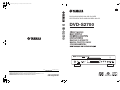 1
1
-
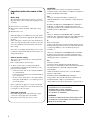 2
2
-
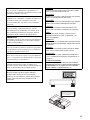 3
3
-
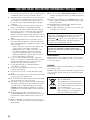 4
4
-
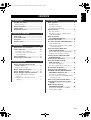 5
5
-
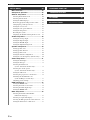 6
6
-
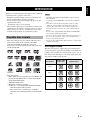 7
7
-
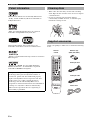 8
8
-
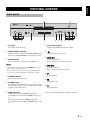 9
9
-
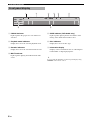 10
10
-
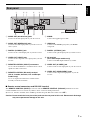 11
11
-
 12
12
-
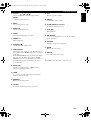 13
13
-
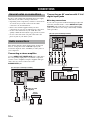 14
14
-
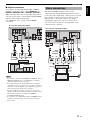 15
15
-
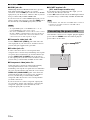 16
16
-
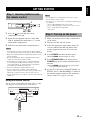 17
17
-
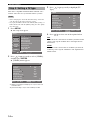 18
18
-
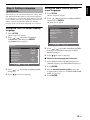 19
19
-
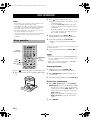 20
20
-
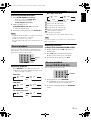 21
21
-
 22
22
-
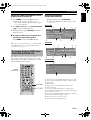 23
23
-
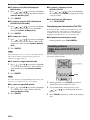 24
24
-
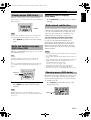 25
25
-
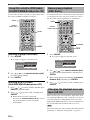 26
26
-
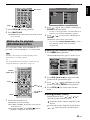 27
27
-
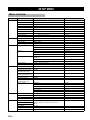 28
28
-
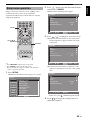 29
29
-
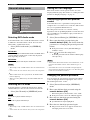 30
30
-
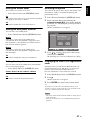 31
31
-
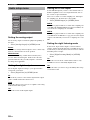 32
32
-
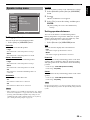 33
33
-
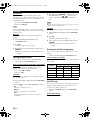 34
34
-
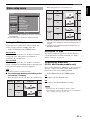 35
35
-
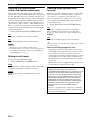 36
36
-
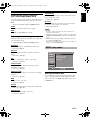 37
37
-
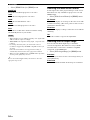 38
38
-
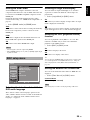 39
39
-
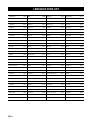 40
40
-
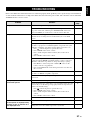 41
41
-
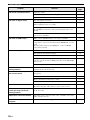 42
42
-
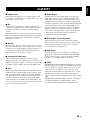 43
43
-
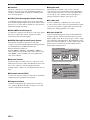 44
44
-
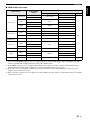 45
45
-
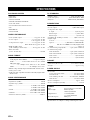 46
46
-
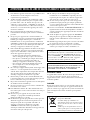 47
47
-
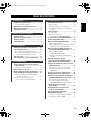 48
48
-
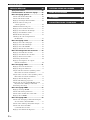 49
49
-
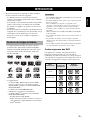 50
50
-
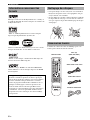 51
51
-
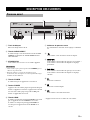 52
52
-
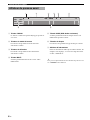 53
53
-
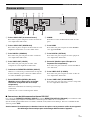 54
54
-
 55
55
-
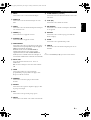 56
56
-
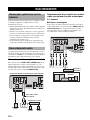 57
57
-
 58
58
-
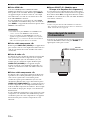 59
59
-
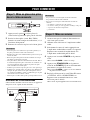 60
60
-
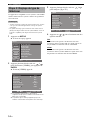 61
61
-
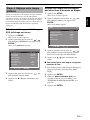 62
62
-
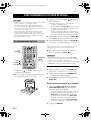 63
63
-
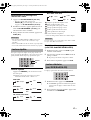 64
64
-
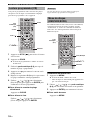 65
65
-
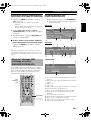 66
66
-
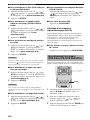 67
67
-
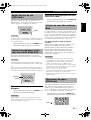 68
68
-
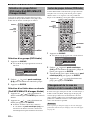 69
69
-
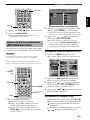 70
70
-
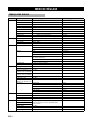 71
71
-
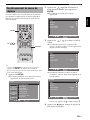 72
72
-
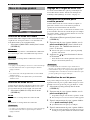 73
73
-
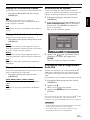 74
74
-
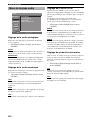 75
75
-
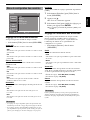 76
76
-
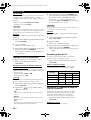 77
77
-
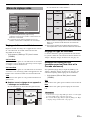 78
78
-
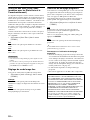 79
79
-
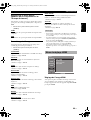 80
80
-
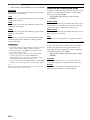 81
81
-
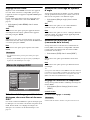 82
82
-
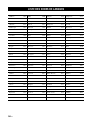 83
83
-
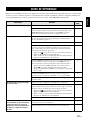 84
84
-
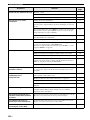 85
85
-
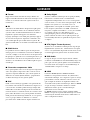 86
86
-
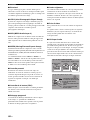 87
87
-
 88
88
-
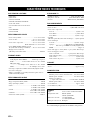 89
89
-
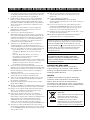 90
90
-
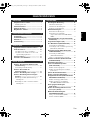 91
91
-
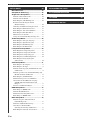 92
92
-
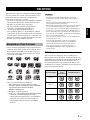 93
93
-
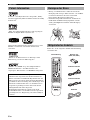 94
94
-
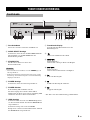 95
95
-
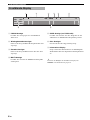 96
96
-
 97
97
-
 98
98
-
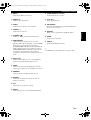 99
99
-
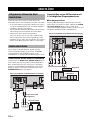 100
100
-
 101
101
-
 102
102
-
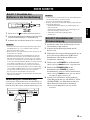 103
103
-
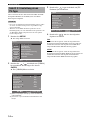 104
104
-
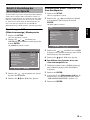 105
105
-
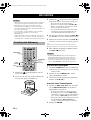 106
106
-
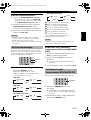 107
107
-
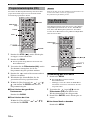 108
108
-
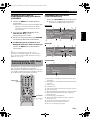 109
109
-
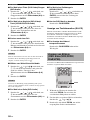 110
110
-
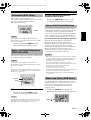 111
111
-
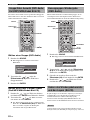 112
112
-
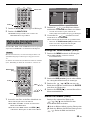 113
113
-
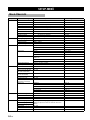 114
114
-
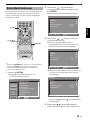 115
115
-
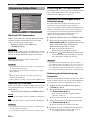 116
116
-
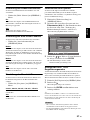 117
117
-
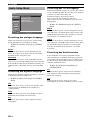 118
118
-
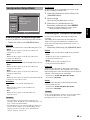 119
119
-
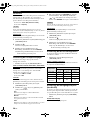 120
120
-
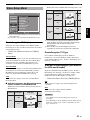 121
121
-
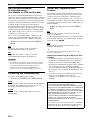 122
122
-
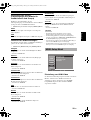 123
123
-
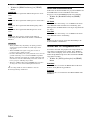 124
124
-
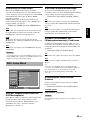 125
125
-
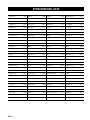 126
126
-
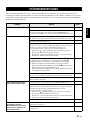 127
127
-
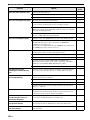 128
128
-
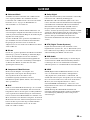 129
129
-
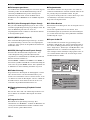 130
130
-
 131
131
-
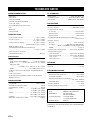 132
132
-
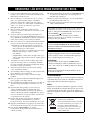 133
133
-
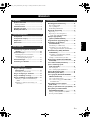 134
134
-
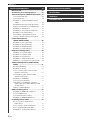 135
135
-
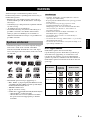 136
136
-
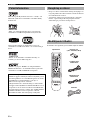 137
137
-
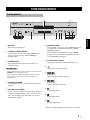 138
138
-
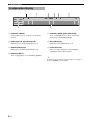 139
139
-
 140
140
-
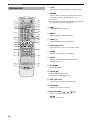 141
141
-
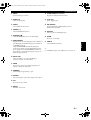 142
142
-
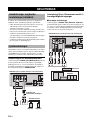 143
143
-
 144
144
-
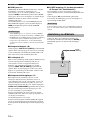 145
145
-
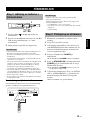 146
146
-
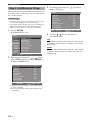 147
147
-
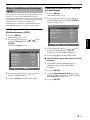 148
148
-
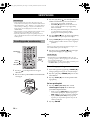 149
149
-
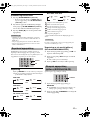 150
150
-
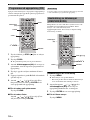 151
151
-
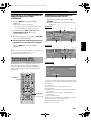 152
152
-
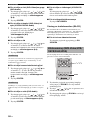 153
153
-
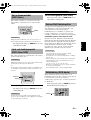 154
154
-
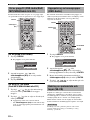 155
155
-
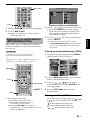 156
156
-
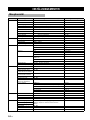 157
157
-
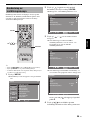 158
158
-
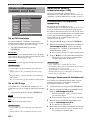 159
159
-
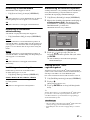 160
160
-
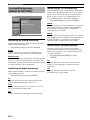 161
161
-
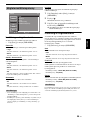 162
162
-
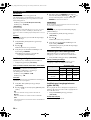 163
163
-
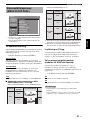 164
164
-
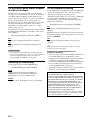 165
165
-
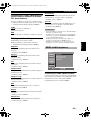 166
166
-
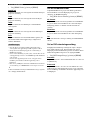 167
167
-
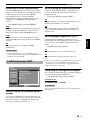 168
168
-
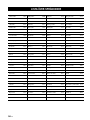 169
169
-
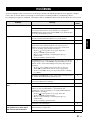 170
170
-
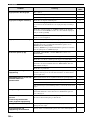 171
171
-
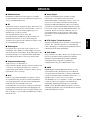 172
172
-
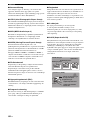 173
173
-
 174
174
-
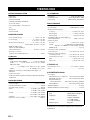 175
175
-
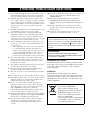 176
176
-
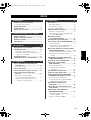 177
177
-
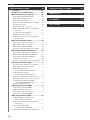 178
178
-
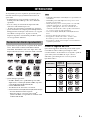 179
179
-
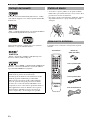 180
180
-
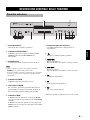 181
181
-
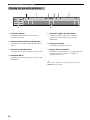 182
182
-
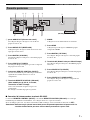 183
183
-
 184
184
-
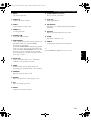 185
185
-
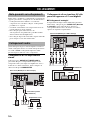 186
186
-
 187
187
-
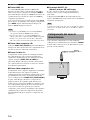 188
188
-
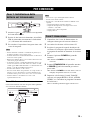 189
189
-
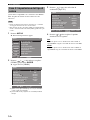 190
190
-
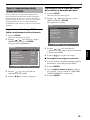 191
191
-
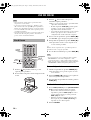 192
192
-
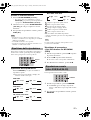 193
193
-
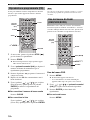 194
194
-
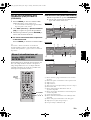 195
195
-
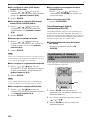 196
196
-
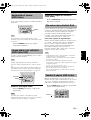 197
197
-
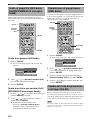 198
198
-
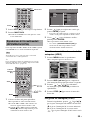 199
199
-
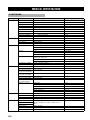 200
200
-
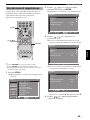 201
201
-
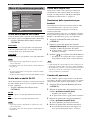 202
202
-
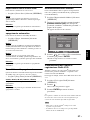 203
203
-
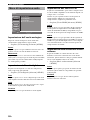 204
204
-
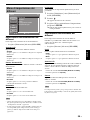 205
205
-
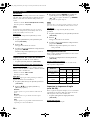 206
206
-
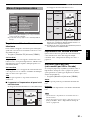 207
207
-
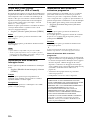 208
208
-
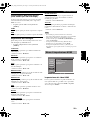 209
209
-
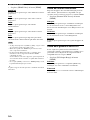 210
210
-
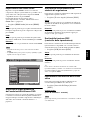 211
211
-
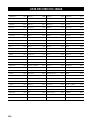 212
212
-
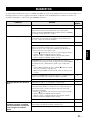 213
213
-
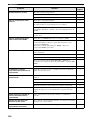 214
214
-
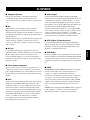 215
215
-
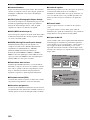 216
216
-
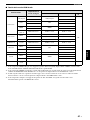 217
217
-
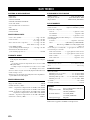 218
218
-
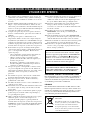 219
219
-
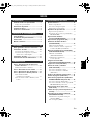 220
220
-
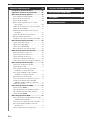 221
221
-
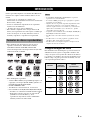 222
222
-
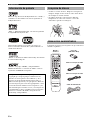 223
223
-
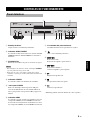 224
224
-
 225
225
-
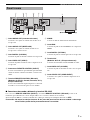 226
226
-
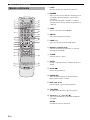 227
227
-
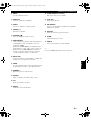 228
228
-
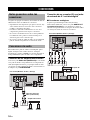 229
229
-
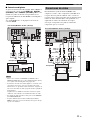 230
230
-
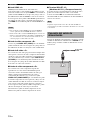 231
231
-
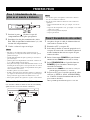 232
232
-
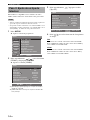 233
233
-
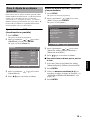 234
234
-
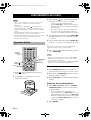 235
235
-
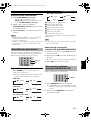 236
236
-
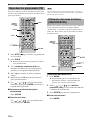 237
237
-
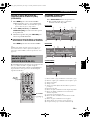 238
238
-
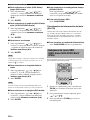 239
239
-
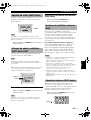 240
240
-
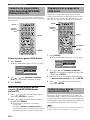 241
241
-
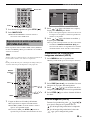 242
242
-
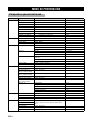 243
243
-
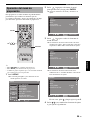 244
244
-
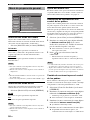 245
245
-
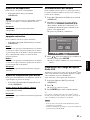 246
246
-
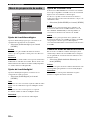 247
247
-
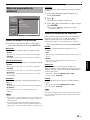 248
248
-
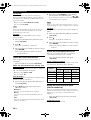 249
249
-
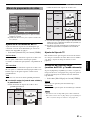 250
250
-
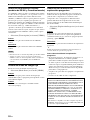 251
251
-
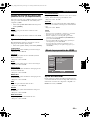 252
252
-
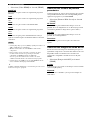 253
253
-
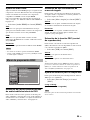 254
254
-
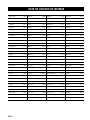 255
255
-
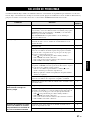 256
256
-
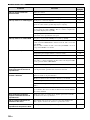 257
257
-
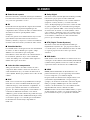 258
258
-
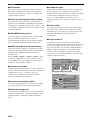 259
259
-
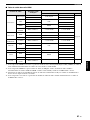 260
260
-
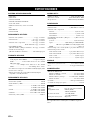 261
261
-
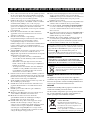 262
262
-
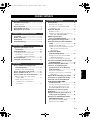 263
263
-
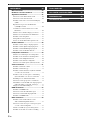 264
264
-
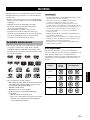 265
265
-
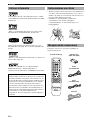 266
266
-
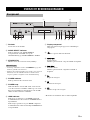 267
267
-
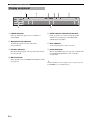 268
268
-
 269
269
-
 270
270
-
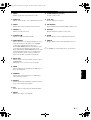 271
271
-
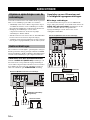 272
272
-
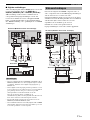 273
273
-
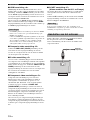 274
274
-
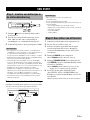 275
275
-
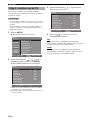 276
276
-
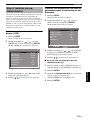 277
277
-
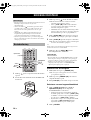 278
278
-
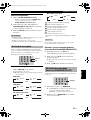 279
279
-
 280
280
-
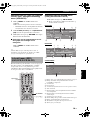 281
281
-
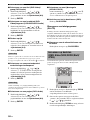 282
282
-
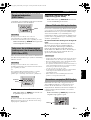 283
283
-
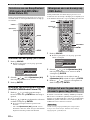 284
284
-
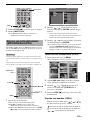 285
285
-
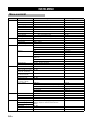 286
286
-
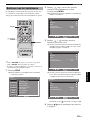 287
287
-
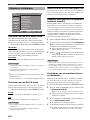 288
288
-
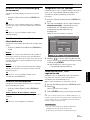 289
289
-
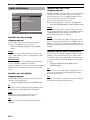 290
290
-
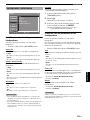 291
291
-
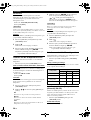 292
292
-
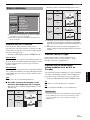 293
293
-
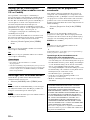 294
294
-
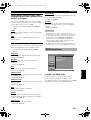 295
295
-
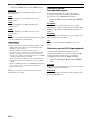 296
296
-
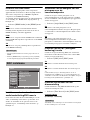 297
297
-
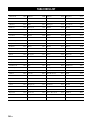 298
298
-
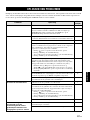 299
299
-
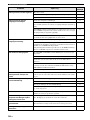 300
300
-
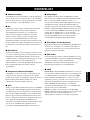 301
301
-
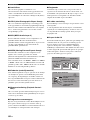 302
302
-
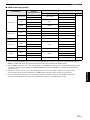 303
303
-
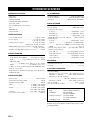 304
304
-
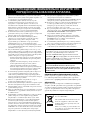 305
305
-
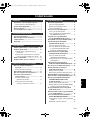 306
306
-
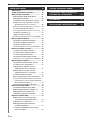 307
307
-
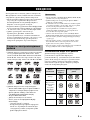 308
308
-
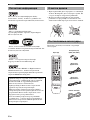 309
309
-
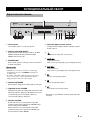 310
310
-
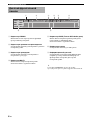 311
311
-
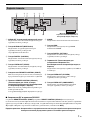 312
312
-
 313
313
-
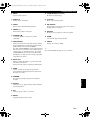 314
314
-
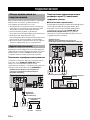 315
315
-
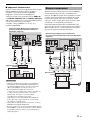 316
316
-
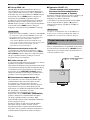 317
317
-
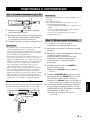 318
318
-
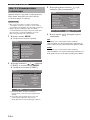 319
319
-
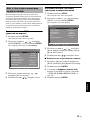 320
320
-
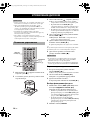 321
321
-
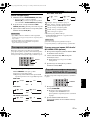 322
322
-
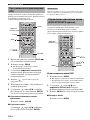 323
323
-
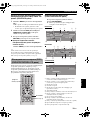 324
324
-
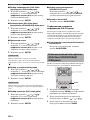 325
325
-
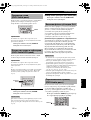 326
326
-
 327
327
-
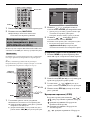 328
328
-
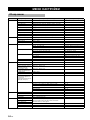 329
329
-
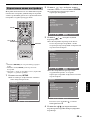 330
330
-
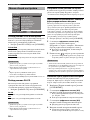 331
331
-
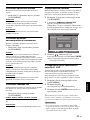 332
332
-
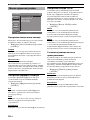 333
333
-
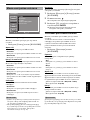 334
334
-
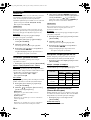 335
335
-
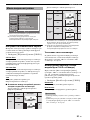 336
336
-
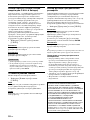 337
337
-
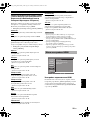 338
338
-
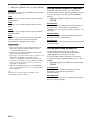 339
339
-
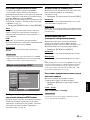 340
340
-
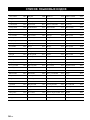 341
341
-
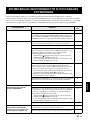 342
342
-
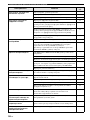 343
343
-
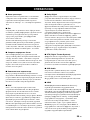 344
344
-
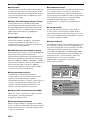 345
345
-
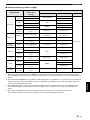 346
346
-
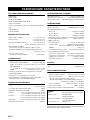 347
347
-
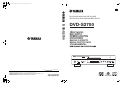 348
348
Yamaha DVD-S2700 Bedienungsanleitung
- Kategorie
- DVD Spieler
- Typ
- Bedienungsanleitung
Verwandte Papiere
-
Yamaha DVD-S559MK Bedienungsanleitung
-
Yamaha DVD-S1800 Bedienungsanleitung
-
Yamaha DVD-S1700 Benutzerhandbuch
-
Yamaha DVD-S1700 Bedienungsanleitung
-
Yamaha DVD-S2700 Bedienungsanleitung
-
Yamaha DVD-S1800 Bedienungsanleitung
-
Yamaha DVD-S1800 Bedienungsanleitung
-
Yamaha DVD-S1800 Bedienungsanleitung
-
Yamaha DVD-S1800 Bedienungsanleitung
-
Yamaha DVD-S661 Bedienungsanleitung