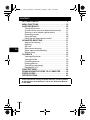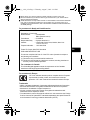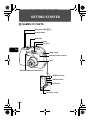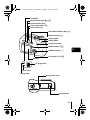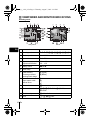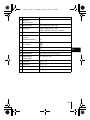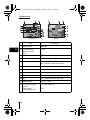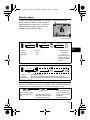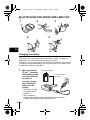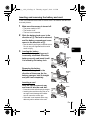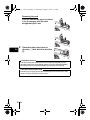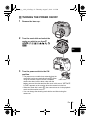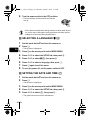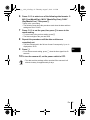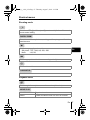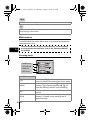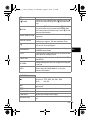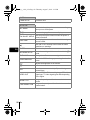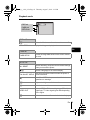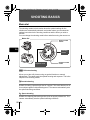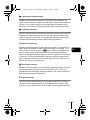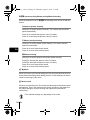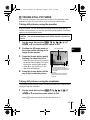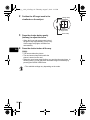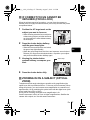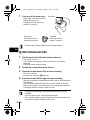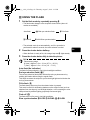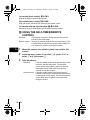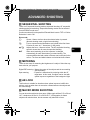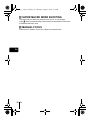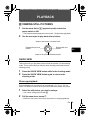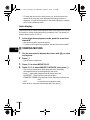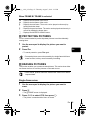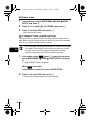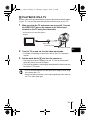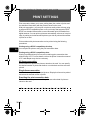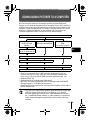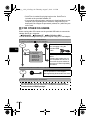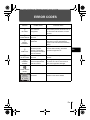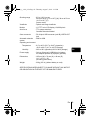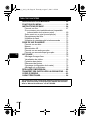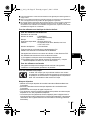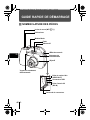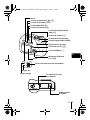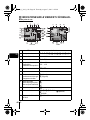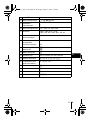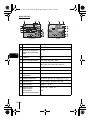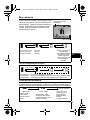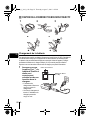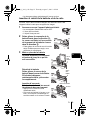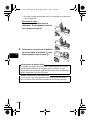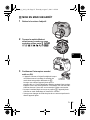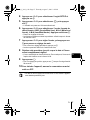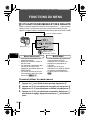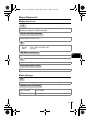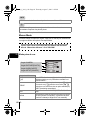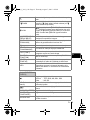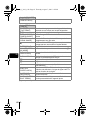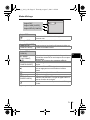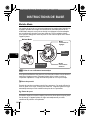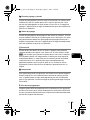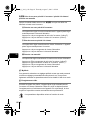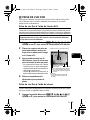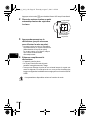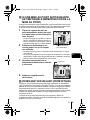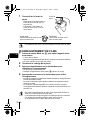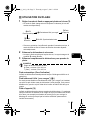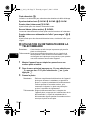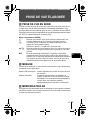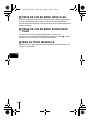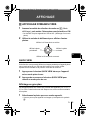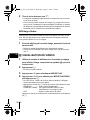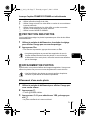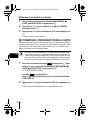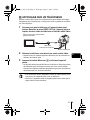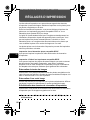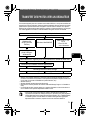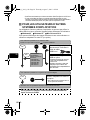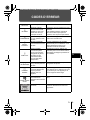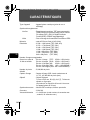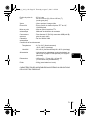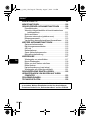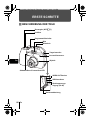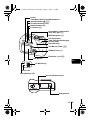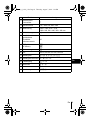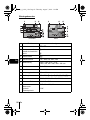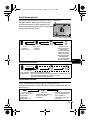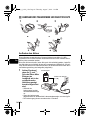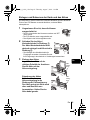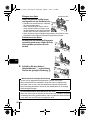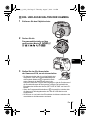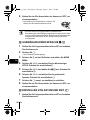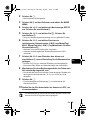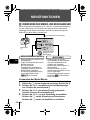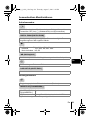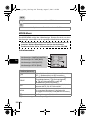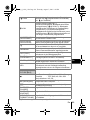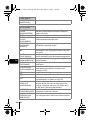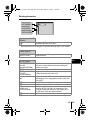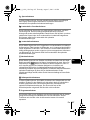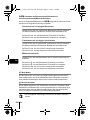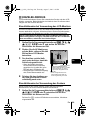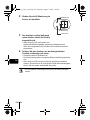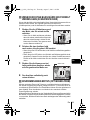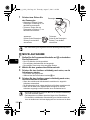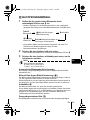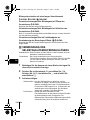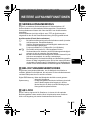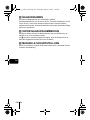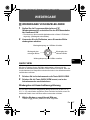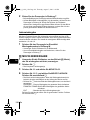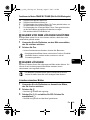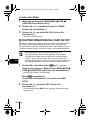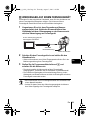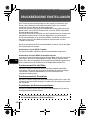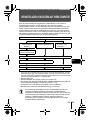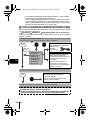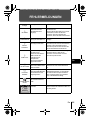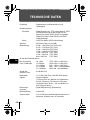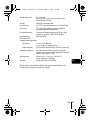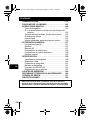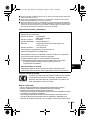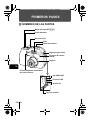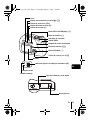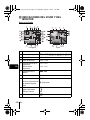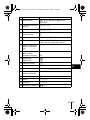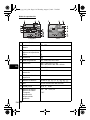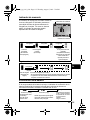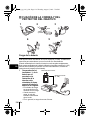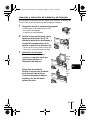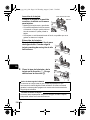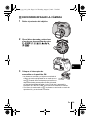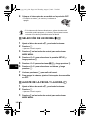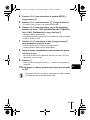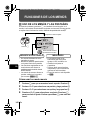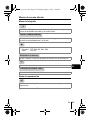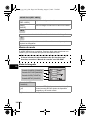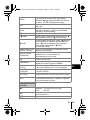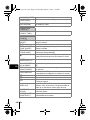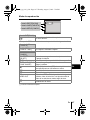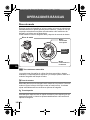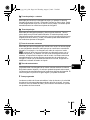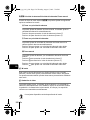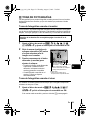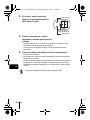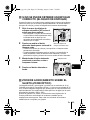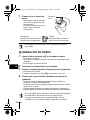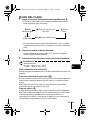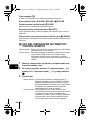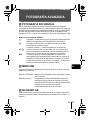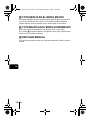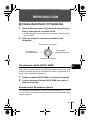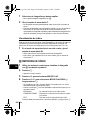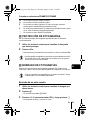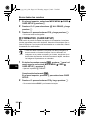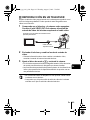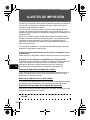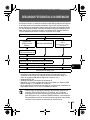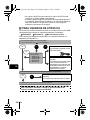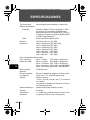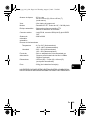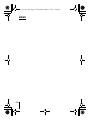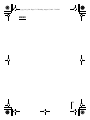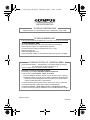DIGITAL CAMERA
APPAREIL PHOTO NUM
ÉRIQUE
DIGITALKAMERA
CÁMARA DIGITAL
C-5000ZOOM
BASIC MANUAL
MANUEL DE BASE
EINFACHE ANLEITUNG
MANUAL BÁSICO
ENGLISH.........2
FRANÇAIS ....44
DEUTSCH .....86
ESPAÑOL ...128
basic_e_x193_6.fm Page 1 Thursday, August 7, 2003 3:23 PM

2 En
En
CONTENTS
GETTING STARTED . . . . . . . . . . . . . . . . . . . . . . . . . . . . 4
MENU FUNCTIONS . . . . . . . . . . . . . . . . . . . . . . . . . . . . 16
SHOOTING BASICS . . . . . . . . . . . . . . . . . . . . . . . . . . . 22
Taking still pictures . . . . . . . . . . . . . . . . . . . . . . . . . . 25
If correct focus cannot be obtained (focus lock) . . . . 27
Zooming in on a subject (optical zoom) . . . . . . . . . . . 27
Recording movies . . . . . . . . . . . . . . . . . . . . . . . . . . . 28
Using the flash . . . . . . . . . . . . . . . . . . . . . . . . . . . . . . 29
Using the self-timer/remote control . . . . . . . . . . . . . . 30
ADVANCED SHOOTING . . . . . . . . . . . . . . . . . . . . . . . . 31
Sequential shooting . . . . . . . . . . . . . . . . . . . . . . . . . . 31
Metering . . . . . . . . . . . . . . . . . . . . . . . . . . . . . . . . . . . 31
AE Lock . . . . . . . . . . . . . . . . . . . . . . . . . . . . . . . . . . . 31
Macro mode shooting . . . . . . . . . . . . . . . . . . . . . . . . 31
Super macro mode shooting . . . . . . . . . . . . . . . . . . . 32
Manual focus . . . . . . . . . . . . . . . . . . . . . . . . . . . . . . . 32
PLAYBACK . . . . . . . . . . . . . . . . . . . . . . . . . . . . . . . . . . 33
Viewing still pictures. . . . . . . . . . . . . . . . . . . . . . . . . . 33
Viewing movies . . . . . . . . . . . . . . . . . . . . . . . . . . . . . 34
Protecting pictures . . . . . . . . . . . . . . . . . . . . . . . . . . . 35
Erasing pictures . . . . . . . . . . . . . . . . . . . . . . . . . . . . . 35
Formatting (card setup) . . . . . . . . . . . . . . . . . . . . . . . 36
Playback on a TV. . . . . . . . . . . . . . . . . . . . . . . . . . . . 37
PRINT SETTINGS . . . . . . . . . . . . . . . . . . . . . . . . . . . . . 38
DOWNLOADING PICTURES TO A COMPUTER . . . . . 39
ERROR CODES . . . . . . . . . . . . . . . . . . . . . . . . . . . . . . . 41
SPECIFICATIONS . . . . . . . . . . . . . . . . . . . . . . . . . . . . . 42
These instructions are only for quick reference. For more details
on the functions described here, refer to the “Reference Manual”
on CD-ROM.
basic_e_x193_6.fm Page 2 Thursday, August 7, 2003 3:23 PM

En 3
En
J Before using your camera, read this manual carefully to ensure correct use.
J We recommend that you take test shots to get accustomed to your camera before
taking important photographs.
J These instructions are only a basic manual. For more details on the functions described
here, refer to the Reference Manual on the CD-ROM. For connection to the PC or
installation of provided software, refer to the Software Installation Guide included in the
CD-ROM package.
For customers in North and South America
For customers in USA
Declaration of Conformity
Model Number : C-5000ZOOM
RM-2 (Remote control)
Trade Name : OLYMPUS
Responsible Party : Olympus America Inc.
Address : 2 Corporate Center Drive, Melville, New York
11747-3157 U.S.A.
Telephone Number : 1-631-844-5000
Tested To Comply With FCC Standards
FOR HOME OR OFFICE USE
This device complies with Part 15 of the FCC rules. Operation is subject to
the following two conditions:
(1) This device may not cause harmful interference.
(2) This device must accept any interference received, including interference
that may cause undesired operation.
For customers in Canada
This Class B digital apparatus meets all requirements of the Canadian
Interference-Causing Equipment Regulations.
For customers in Europe
Trademarks
• IBM is a registered trademark of International Business Machines Corporation.
• Microsoft and Windows are registered trademarks of Microsoft Corporation.
• Macintosh is a trademark of Apple Computer Inc.
• All other company and product names are registered trademarks and/or
trademarks of their respective owners.
• The standards for camera file systems referred to in this manual are the “Design
Rule for Camera File System/DCF” standards stipulated by the Japan Electronics
and Information Technology Industries Association (JEITA).
“CE” mark indicates that this product complies with the European
requirements for safety, health, environment and customer
protection. “CE” mark cameras are intended for sales in Europe.
basic_e_x193_6.fm Page 3 Thursday, August 7, 2003 3:23 PM

4 En
En
GETTING STARTED
J NAMES OF PARTS
Strap eyelet
Remote control receiver
Hot shoe
DC-IN jack
Flash
Connector cover
Mode dial
Shutter button
Zoom lever (W/T•GU)
Lens
Self-timer/Remote control lamp
VIDEO OUT jack
USB connector
basic_e_x193_6.fm Page 4 Thursday, August 7, 2003 3:23 PM

En 5
En
Viewfinder
AEL/Custom button (x)
Power switch
Monitor button (f)
Card access lamp
Arrow pad (acbd)
OK/Menu button (e)
Monitor
Flash mode button (#)
Macro/Spot button (()
Protect button (0)
Rotation button (y)
Battery/Card cover
Tripod socket
Erase button (S)
QUICK VIEW
AF target mark
Green lamp
Orange lamp
basic_e_x193_6.fm Page 5 Thursday, August 7, 2003 3:23 PM

6 En
En
J
VIEWFINDER AND MONITOR INDICATIONS
Shooting mode
Still picture Movie
Item Indications
1
Shooting modes P, A, S, M, N, o, m, L, K, J, I, r
2
Shutter speed 16 – 1/1000
3
Aperture value F2.8 – F8.0
4
Exposure compensation
Exposure differential
-2.0 – +2.0
-3.0 – +3.0
5
Battery check e, f
6
Green lamp
7
Flash stand-by
Camera movement
warning/Flash charge
# (Lights)
# (Blinks)
8
Macro mode
Super macro mode
Manual focus
&
%
MF
9
Noise reduction O
10
Flash mode !, #, $, #SLOW1, HSLOW,
#SLOW2
11
Flash intensity control w -2.0 – +2.0
12
Drive o, j, k, BKT
basic_e_x193_6.fm Page 6 Thursday, August 7, 2003 3:23 PM

En 7
En
13
Self-timer
Remote control
Y
<
14
Record mode TIFF, SHQ, HQ, SQ1, SQ2
15
Resolution
2560 × 1920, 2272 × 1704,
1280 × 960,640 × 480, 320 × 240 etc.
16
AF target mark [ ]
17
Number of storable still
pictures
Seconds remaining
30
36"
18
AE lock
AE memory
B
C
19
Spot metering n
20
ISO ISO 50, ISO 80, ISO 160, ISO 320
21
White Balance 5, 3, 1, w, x, y, V
22
White balance
compensation
B1 – B7, R1 – R7
23
Saturation 6 -2 – +2
24
Sharpness N -2 – +2
25
Contrast J -2 – +2
26
Memory gauge a, b, c, d
Item Indications
basic_e_x193_6.fm Page 7 Thursday, August 7, 2003 3:23 PM

8 En
En
Playback mode
Still picture Movie
Item Indications
1
Battery check e, f
2
Print reservation,
Number of prints
Movie
< × 10
n
3
Protect 9
4
Record mode TIFF, SHQ, HQ, SQ1, SQ2
5
Resolution
2560 × 1920, 2272 × 1704,
1280 × 960,640 × 480, 320 × 240 etc.
6
Aperture value F2.8 – F8.0
7
Shutter speed 16 – 1/1000
8
Exposure compensation -2.0 – +2.0
9
White Balance WB AUTO, 5, 3, 1, w, x, y, V
10
ISO ISO 50, ISO 80, ISO 160, ISO 320
11
Date and time '03.12.17 15:30
12
File number, Frame
number
Playing time/
total recording time
FILE : 100 – 0030, 30
0"/20"
basic_e_x193_6.fm Page 8 Thursday, August 7, 2003 3:23 PM

En 9
En
Memory gauge
The memory gauge lights up when you take a still
picture. While the gauge is lit, the camera is
storing the picture on the card. The memory
gauge indication changes as shown below
depending on the shooting status.
When recording movies
Battery check
If the remaining battery power is low, the battery check indication changes as
follows when the camera is turned on or while the camera is in use.
Battery check indication
Memory gauge
Before
shooting
(Gauge is off)
No more pictures
can be taken
(Fully lit)
Wait until the gauge
returns to the status
on the left to take the
next shot.
One picture
taken
(Lit)
Shoot Shoot Shoot
Wait
a b c d
a b c d
Before
shooting
(Gauge is off)
Shoot
Wait
If you continue shooting
During shooting (Lit)
• Shooting is not possible until the lit area goes off completely.
• Movie recording ends automatically when the whole memory gauge is lit.
Green and orange lamp
on left of viewfinder blink
Remaining power level:
exhausted
Charge the battery.
Lights (green)
(Goes off after a while)
Remaining power level:
high
Lights (red)
Remaining power level: low
Recharge as soon as possible
especially for extended use.
No indication
ef
basic_e_x193_6.fm Page 9 Thursday, August 7, 2003 3:23 PM

10 En
En
J ATTACHIHG THE STRAP AND LENS CAP
Charging the battery
This camera uses an Olympus lithium ion battery (LI-10B). The battery is
dedicated to this camera and other batteries do not work.
The battery is not fully charged when the camera is purchased. Fully charge
the battery on the specified charger (LI-10C) before first use. For details, read
the charger's instructions (provided).
1
Make sure that the
+
and
-
terminals
of the battery shown
in the illustration on
the right are
correctly oriented
when loading the
battery into the
charger.
• The charge indicator
will light red during
charging.
• When charging is
complete, the charger indicator will change from red to green.
• Charging normally takes approximately 2 hours.
12 3
Stopper
Ring
A
B
4
D
C
5
Connector terminals
Lithium ion battery
(LI-10B)
basic_e_x193_6.fm Page 10 Thursday, August 7, 2003 3:23 PM

En 11
En
Inserting and removing the battery and card
“Card” in this manual refers to the xD-Picture Card. The camera uses the card
to record pictures.
1 Make sure the camera is turned off.
• The power switch is OFF.
• The monitor is off.
• The lens is not extended.
2 Slide the battery/card cover in the
direction of A. The lock is released,
and the battery compartment cover
opens in the direction of B.
• Use the ball of your finger to slide the cover.
Do not use your fingernail as this could
result in injury.
3 Loading the battery
Insert the battery, making sure it
is correctly orientated. Orient the
battery correctly, and insert it until
it is locked by the battery lock.
Removing the battery
Slide the battery lock in the
direction of the arrow. As the
battery emerges, hold it straight
and pull it out completely.
Inserting a card
Face the card the correct way
and insert it into the card slot.
• Press the card in while keeping it straight.
• Inserting the card the wrong way or at
an angle could damage the contact
area or cause the card to jam.
• If the card is not inserted all the way,
data may not be written to the card.
A
B
Battery
lock
Battery
lock
Index area side
Notch
basic_e_x193_6.fm Page 11 Thursday, August 7, 2003 3:23 PM

12 En
En
Removing the card
Push the card all the way in to unlock
it. As it emerges, hold the card
straight and pull it out.
4 Close the battery/card cover in
direction C then slide it in direction
D.
D
C
The amount of power consumed varies considerably depending on the
operations performed on the digital camera. If you use exhausted battery,
the camera may turn off without displaying the battery level warning.
Low battery warning
Releasing your finger quickly after pushing the card all the way in may
cause it to eject forcefully out of the slot.
Care when removing the card
basic_e_x193_6.fm Page 12 Thursday, August 7, 2003 3:23 PM

En 13
En
J TURNING THE POWER ON/OFF
1
Remove the lens cap.
2 Turn the mode dial and select the
mode you wish to use from P
p r n o m l k j i
h.
3 Turn the power switch to the ON
position.
• The power turns on and the lens extends when the
mode dial is set to any mode other than q. When
using the camera for the first time or after the
camera has been left for about a day with the
battery removed, the date and time are reset. In this event, “SET DATE
& TIME” appears on the monitor when the camera is turned on.
• When the mode dial is set to q, the camera turns on in the playback
mode and the monitor turns on.
• You can change the shooting mode before and after turning the
camera on.
Power switch
basic_e_x193_6.fm Page 13 Thursday, August 7, 2003 3:23 PM

14 En
En
4 Turn the power switch to the OFF position.
• The lens retracts, and the monitor and camera
turn off.
• If the camera is subjected to strong vibration or shock while turned
on, power may be interrupted, causing the date and other internal
settings to revert to the factory default status.
J SELECTING A LANGUAGE W
1
Set the mode dial to P and turn the camera on.
2 Press e.
• The top menu is displayed.
3 Press d on the arrow pad to select MODE MENU.
4 Press ac to select the SETUP tab, then press d.
5 Press ac to select W, then press d.
6 Press ac to select a language, then press e.
7 Press e again to exit the menu.
8 To turn the power off, set the power switch to OFF.
J SETTING THE DATE AND TIME X
1
Set the mode dial to P and turn the camera on.
2 Press e.
• The top menu is displayed.
3 Press d on the arrow pad to select MODE MENU.
4 Press ac to select the SETUP tab, then press d.
5 Press ac to select X, then press d.
• The green frame moves to the selected item.
Note
basic_e_x193_6.fm Page 14 Thursday, August 7, 2003 3:23 PM

En 15
En
6 Press ac to select one of the following date formats: Y-
M-D (Year/Month/Day), M-D-Y (Month/Day/Year), D-M-Y
(Day/Month/Year). Then press d.
• Move to the year setting.
• The following steps show the procedure used when the date and time
settings are set to Y-M-D.
7 Press ac to set the year, then press d to move to the
month setting.
• To move back to the previous setting, press b.
• The first two digits of the year are fixed.
8 Repeat this procedure until the date and time are
completely set.
• The time is displayed in the 24-hour format. Consequently, 2 p.m. is
displayed as 14:00.
9 Press e.
• For a more accurate setting, press e when the time signal hits 00
seconds.
10 To turn the camera off, set the power switch to OFF.
• The date and time settings will be canceled if the camera is left
without a battery for approximately 6 days.
Note
basic_e_x193_6.fm Page 15 Thursday, August 7, 2003 3:23 PM

16 En
En
MENU FUNCTIONS
J USING THE MENUS AND TABS
When you turn on the camera and press e, the top menu is displayed on the
monitor. The functions of this camera are set from the menus. This chapter
explains how the menus work, using the P mode screens.
How to use the mode menus
1 Press e to display the top menu. Press d.
2 Press ac to select a tab, then press d.
3 Press ac to select an item, then press d.
4 Press acto select a setting. Press e to complete
setting. Press e again to exit the menu.
WB
MODE MENU
Press e.
• Take you directly to the setting
screens.
• Display operational buttons at the
bottom of the screen.
• The functions registered in the
shortcut menus can also be
accessed from the MODE MENU.
• The shortcut menus can be
replaced in modes other than
hnq.
• Lets you access the menu
selections to set the ISO,
sharpness, etc.
• Categorizes the settings into 4
tabs.
• Press ac to select a tab and
display the associated menu
items.
• There is no mode menu in h
mode.
Use the arrow pad
to select a menu.
MODE MENU
SHORTCUT MENUS
The top menu is displayed.
basic_e_x193_6.fm Page 16 Thursday, August 7, 2003 3:23 PM

En 17
En
Shortcut menus
Shooting mode
Playback mode
Select from OFF, Y (self-timer) and < (remote control) for the self-timer and
remote control setting.
Extends the maximum optical zoom, making possible up to approx. 12x total
seamless zoom.
Sets the image quality and resolution.
Still picture : TIFF, SHQ, HQ, SQ1, SQ2
Movie : HQ, SQ
Sets the appropriate white balance according to the light source.
Sets the date and time.
Formats a card.
Runs through all saved pictures one after another. (slide show)
MOVIE PLAYBACK Plays back movies.
INDEX Creates an indexed view of a movie in 9 frames.
Y
/
<
DIGITAL ZOOM
K
WB
X
CARD SETUP
m
MOVIE PLAY
basic_e_x193_6.fm Page 17 Thursday, August 7, 2003 3:23 PM

18 En
En
Mode menus
The MODE MENU has 4 tabs. Press ac to select a tab and display the
associated menu items.
Shooting mode
Displays all the shooting information on the monitor.
Print reservation – Stores the information necessary to enable you to print
the pictures you have taken.
CAMERA tab
Y/<
Select from OFF, Y (self-timer) and < (remote
control) for the self-timer and remote control setting.
DRIVE
Selects a shooting mode from o (single-frame
shooting), j (sequential shooting), k (AF
sequential shooting) and BKT (auto bracketing).
ISO
Selects the ISO sensitivity from AUTO, 50, 80, 160
and 320.
A/S/M
Selects the shooting mode from A (Aperture priority
shooting), S (Shutter priority shooting) and M
(Manual shooting).
INFO
<
These instructions are only for quick reference. For more details
on the functions described here, refer to the “Reference Manual”
on CD-ROM.
CARDSEt PIC
CAMERA
DRIVE
OFF
OFF
ISO
A/S/M
CAMERA tab
PICTURE tab
CARD tab
SETUP tab
basic_e_x193_6.fm Page 18 Thursday, August 7, 2003 3:23 PM

En 19
En
w Adjusts the amount of light emitted by the flash.
QFLASH
During use of an external flash, selects from IN+Q
(built-in and external flash) and Q (external flash
only).
#SLOW
Selects from #SLOW1 (1st curtain),
H
SLOW
(1st curtain with red-eye reduction) and #SLOW2
(2nd curtain) when the flash mode is set to #SLOW
(slow synchronization).
NOISE REDUCTION
Reduces the noise that affects pictures during long
exposures.
DIGITAL ZOOM
Extends the maximum optical zoom, making
possible up to approx. 12x total seamless zoom.
%
Super Macro – Allows pictures to be taken as close
as 4 cm/1.6" from the subject.
PANORAMA
Allows panorama pictures to be taken with Olympus
CAMEDIA-brand cards.
2 IN 1
Combines two still pictures taken in succession and
stores them as a single picture.
FUNCTION
Adds special effects to pictures (BLACK & WHITE
and SEPIA).
AF AREA
Changes the position of the AF target mark using the
arrow pad.
INFO
Selects whether to display all the information such as
shutter speed and white balance, or only the
minimum information.
PICTURE tab
K
Sets the image quality and resolution.
Still picture: TIFF, SHQ, HQ, SQ1, SQ2
Movie : HQ, SQ
WB
Sets the appropriate white balance according to the
light source.
> Makes fine changes to the white balance.
SHARPNESS Adjusts the sharpness of the image.
CONTRAST Adjusts the contrast of the image.
SATURATION
Adjusts the level of color depth without changing the
tint.
basic_e_x193_6.fm Page 19 Thursday, August 7, 2003 3:23 PM

20 En
En
CARD tab
CARD SETUP Formats a card.
SETUP tab
ALL RESET
Selects whether to keep the current camera settings
when you turn off the power.
W
Selects a language for on-screen display.
PW ON/OFF SETUP
Sets the picture that comes on when the power is
turned on and off.
REC VIEW
Can display pictures on the monitor while saving
them to a card.
8
Sets ON or OFF the beep sound used for button
operations or warnings.
SLEEP Sets the sleep timer.
MY MODE SETUP
Customizes settings which are activated in the r
mode.
FILE NAME Changes how file names are assigned.
PIXEL MAPPING
Checks the CCD and image processing functions for
errors.
s Adjusts the brightness of the monitor.
X Sets the date and time.
m/ft
Sets the measurement unit (m/ft) used during
manual focus.
VIDEO OUT
Selects NTSC or PAL according to your TV’s video
signal type. TV video signal types differ depending
on the region.
SHORT CUT
Assigns frequently used functions as shortcut
menus.
CUSTOM BUTTON
Assigns a frequently used function to the camera’s
custom button.
basic_e_x193_6.fm Page 20 Thursday, August 7, 2003 3:23 PM
Seite wird geladen ...
Seite wird geladen ...
Seite wird geladen ...
Seite wird geladen ...
Seite wird geladen ...
Seite wird geladen ...
Seite wird geladen ...
Seite wird geladen ...
Seite wird geladen ...
Seite wird geladen ...
Seite wird geladen ...
Seite wird geladen ...
Seite wird geladen ...
Seite wird geladen ...
Seite wird geladen ...
Seite wird geladen ...
Seite wird geladen ...
Seite wird geladen ...
Seite wird geladen ...
Seite wird geladen ...
Seite wird geladen ...
Seite wird geladen ...
Seite wird geladen ...
Seite wird geladen ...
Seite wird geladen ...
Seite wird geladen ...
Seite wird geladen ...
Seite wird geladen ...
Seite wird geladen ...
Seite wird geladen ...
Seite wird geladen ...
Seite wird geladen ...
Seite wird geladen ...
Seite wird geladen ...
Seite wird geladen ...
Seite wird geladen ...
Seite wird geladen ...
Seite wird geladen ...
Seite wird geladen ...
Seite wird geladen ...
Seite wird geladen ...
Seite wird geladen ...
Seite wird geladen ...
Seite wird geladen ...
Seite wird geladen ...
Seite wird geladen ...
Seite wird geladen ...
Seite wird geladen ...
Seite wird geladen ...
Seite wird geladen ...
Seite wird geladen ...
Seite wird geladen ...
Seite wird geladen ...
Seite wird geladen ...
Seite wird geladen ...
Seite wird geladen ...
Seite wird geladen ...
Seite wird geladen ...
Seite wird geladen ...
Seite wird geladen ...
Seite wird geladen ...
Seite wird geladen ...
Seite wird geladen ...
Seite wird geladen ...
Seite wird geladen ...
Seite wird geladen ...
Seite wird geladen ...
Seite wird geladen ...
Seite wird geladen ...
Seite wird geladen ...
Seite wird geladen ...
Seite wird geladen ...
Seite wird geladen ...
Seite wird geladen ...
Seite wird geladen ...
Seite wird geladen ...
Seite wird geladen ...
Seite wird geladen ...
Seite wird geladen ...
Seite wird geladen ...
Seite wird geladen ...
Seite wird geladen ...
Seite wird geladen ...
Seite wird geladen ...
Seite wird geladen ...
Seite wird geladen ...
Seite wird geladen ...
Seite wird geladen ...
Seite wird geladen ...
Seite wird geladen ...
Seite wird geladen ...
Seite wird geladen ...
Seite wird geladen ...
Seite wird geladen ...
Seite wird geladen ...
Seite wird geladen ...
Seite wird geladen ...
Seite wird geladen ...
Seite wird geladen ...
Seite wird geladen ...
Seite wird geladen ...
Seite wird geladen ...
Seite wird geladen ...
Seite wird geladen ...
Seite wird geladen ...
Seite wird geladen ...
Seite wird geladen ...
Seite wird geladen ...
Seite wird geladen ...
Seite wird geladen ...
Seite wird geladen ...
Seite wird geladen ...
Seite wird geladen ...
Seite wird geladen ...
Seite wird geladen ...
Seite wird geladen ...
Seite wird geladen ...
Seite wird geladen ...
Seite wird geladen ...
Seite wird geladen ...
Seite wird geladen ...
Seite wird geladen ...
Seite wird geladen ...
Seite wird geladen ...
Seite wird geladen ...
Seite wird geladen ...
Seite wird geladen ...
Seite wird geladen ...
Seite wird geladen ...
Seite wird geladen ...
Seite wird geladen ...
Seite wird geladen ...
Seite wird geladen ...
Seite wird geladen ...
Seite wird geladen ...
Seite wird geladen ...
Seite wird geladen ...
Seite wird geladen ...
Seite wird geladen ...
Seite wird geladen ...
Seite wird geladen ...
Seite wird geladen ...
Seite wird geladen ...
Seite wird geladen ...
Seite wird geladen ...
Seite wird geladen ...
Seite wird geladen ...
Seite wird geladen ...
Seite wird geladen ...
Seite wird geladen ...
Seite wird geladen ...
Seite wird geladen ...
-
 1
1
-
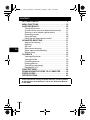 2
2
-
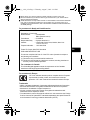 3
3
-
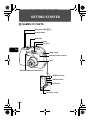 4
4
-
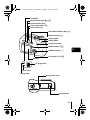 5
5
-
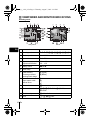 6
6
-
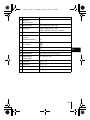 7
7
-
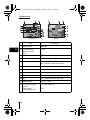 8
8
-
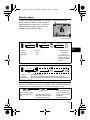 9
9
-
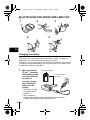 10
10
-
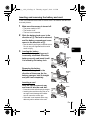 11
11
-
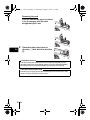 12
12
-
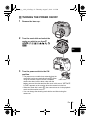 13
13
-
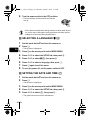 14
14
-
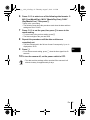 15
15
-
 16
16
-
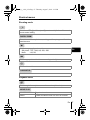 17
17
-
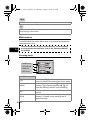 18
18
-
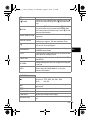 19
19
-
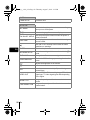 20
20
-
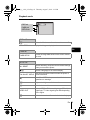 21
21
-
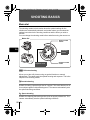 22
22
-
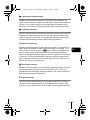 23
23
-
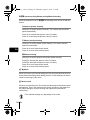 24
24
-
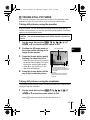 25
25
-
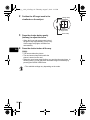 26
26
-
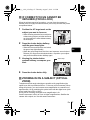 27
27
-
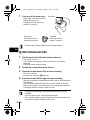 28
28
-
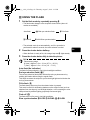 29
29
-
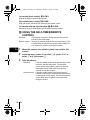 30
30
-
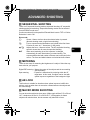 31
31
-
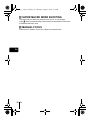 32
32
-
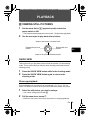 33
33
-
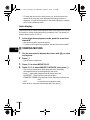 34
34
-
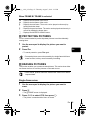 35
35
-
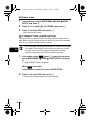 36
36
-
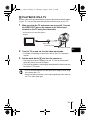 37
37
-
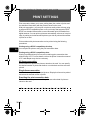 38
38
-
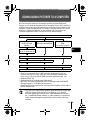 39
39
-
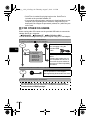 40
40
-
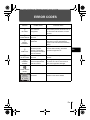 41
41
-
 42
42
-
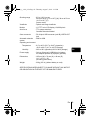 43
43
-
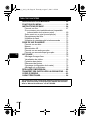 44
44
-
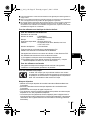 45
45
-
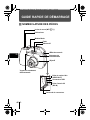 46
46
-
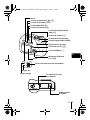 47
47
-
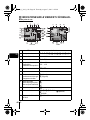 48
48
-
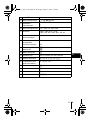 49
49
-
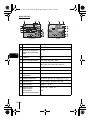 50
50
-
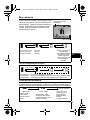 51
51
-
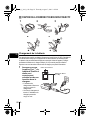 52
52
-
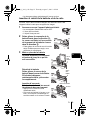 53
53
-
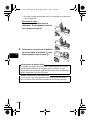 54
54
-
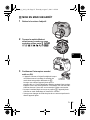 55
55
-
 56
56
-
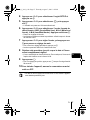 57
57
-
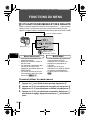 58
58
-
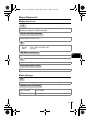 59
59
-
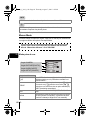 60
60
-
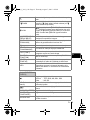 61
61
-
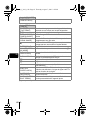 62
62
-
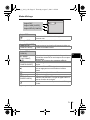 63
63
-
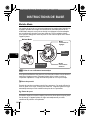 64
64
-
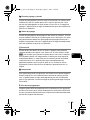 65
65
-
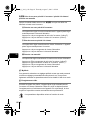 66
66
-
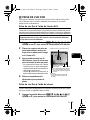 67
67
-
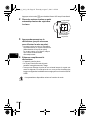 68
68
-
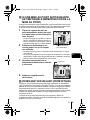 69
69
-
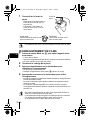 70
70
-
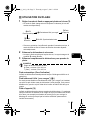 71
71
-
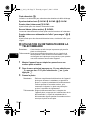 72
72
-
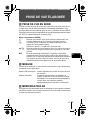 73
73
-
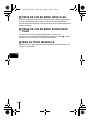 74
74
-
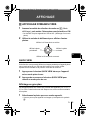 75
75
-
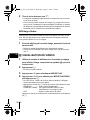 76
76
-
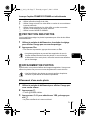 77
77
-
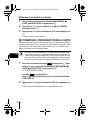 78
78
-
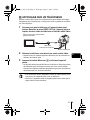 79
79
-
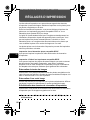 80
80
-
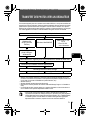 81
81
-
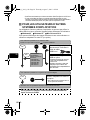 82
82
-
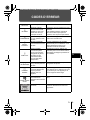 83
83
-
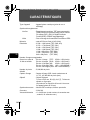 84
84
-
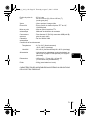 85
85
-
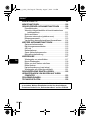 86
86
-
 87
87
-
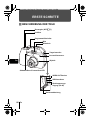 88
88
-
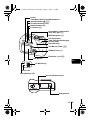 89
89
-
 90
90
-
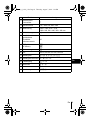 91
91
-
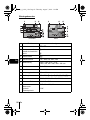 92
92
-
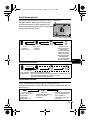 93
93
-
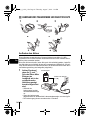 94
94
-
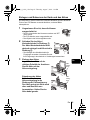 95
95
-
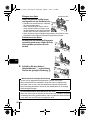 96
96
-
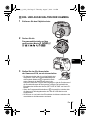 97
97
-
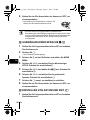 98
98
-
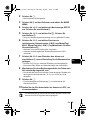 99
99
-
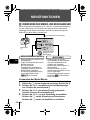 100
100
-
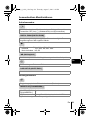 101
101
-
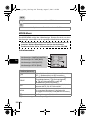 102
102
-
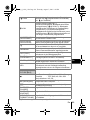 103
103
-
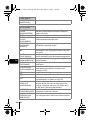 104
104
-
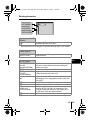 105
105
-
 106
106
-
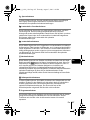 107
107
-
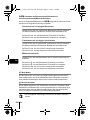 108
108
-
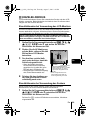 109
109
-
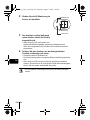 110
110
-
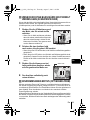 111
111
-
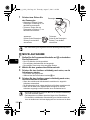 112
112
-
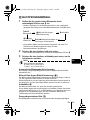 113
113
-
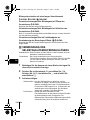 114
114
-
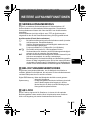 115
115
-
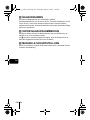 116
116
-
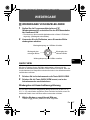 117
117
-
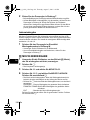 118
118
-
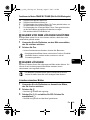 119
119
-
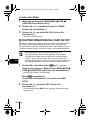 120
120
-
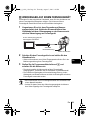 121
121
-
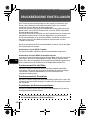 122
122
-
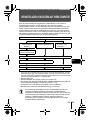 123
123
-
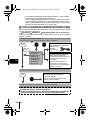 124
124
-
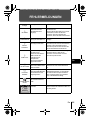 125
125
-
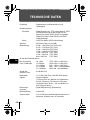 126
126
-
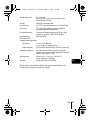 127
127
-
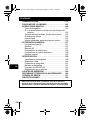 128
128
-
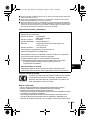 129
129
-
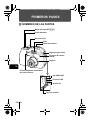 130
130
-
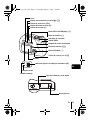 131
131
-
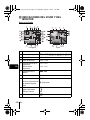 132
132
-
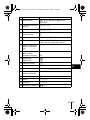 133
133
-
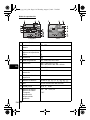 134
134
-
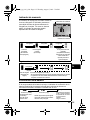 135
135
-
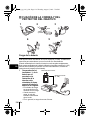 136
136
-
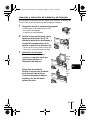 137
137
-
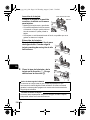 138
138
-
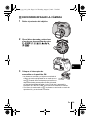 139
139
-
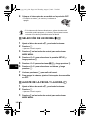 140
140
-
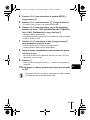 141
141
-
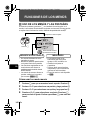 142
142
-
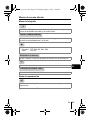 143
143
-
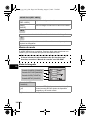 144
144
-
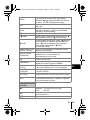 145
145
-
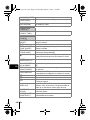 146
146
-
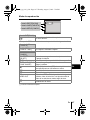 147
147
-
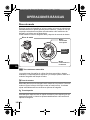 148
148
-
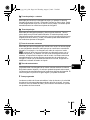 149
149
-
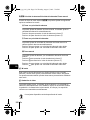 150
150
-
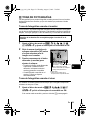 151
151
-
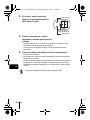 152
152
-
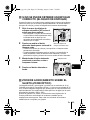 153
153
-
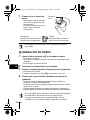 154
154
-
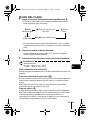 155
155
-
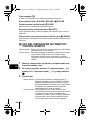 156
156
-
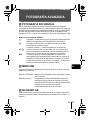 157
157
-
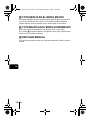 158
158
-
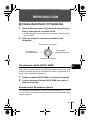 159
159
-
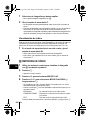 160
160
-
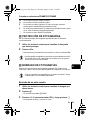 161
161
-
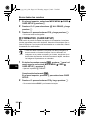 162
162
-
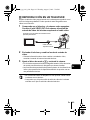 163
163
-
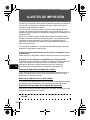 164
164
-
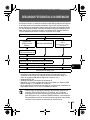 165
165
-
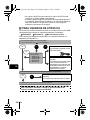 166
166
-
 167
167
-
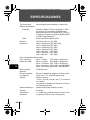 168
168
-
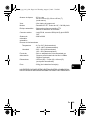 169
169
-
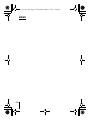 170
170
-
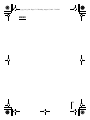 171
171
-
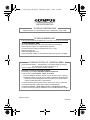 172
172
Olympus C-5000 Bedienungsanleitung
- Typ
- Bedienungsanleitung
- Dieses Handbuch eignet sich auch für
in anderen Sprachen
- English: Olympus C-5000 Owner's manual
- français: Olympus C-5000 Le manuel du propriétaire
- español: Olympus C-5000 El manual del propietario
Verwandte Artikel
-
Olympus C5060 Wide Zoom Bedienungsanleitung
-
Olympus C-760 ULTRA Bedienungsanleitung
-
Olympus C-8080 WIDE Bedienungsanleitung
-
Olympus C-765 ULTRA Bedienungsanleitung
-
Olympus Camedia C-740 Ultra Zoom Benutzerhandbuch
-
Olympus µ 400 DIGITAL Bedienungsanleitung
-
Olympus C5050 Zoom Benutzerhandbuch
-
Olympus c-750 ultra zoom Benutzerhandbuch
-
Olympus C-770 ULTRA Bedienungsanleitung
-
Olympus E-450 (German) Bedienungsanleitung