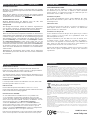Lindy 42831 Benutzerhandbuch
- Kategorie
- HDD / SSD-Gehäuse
- Typ
- Benutzerhandbuch
Dieses Handbuch eignet sich auch für

USB 2.0 Hard Drive Enclosure
Installation Guide English
Installationsanleitung Deutsch
Manuel Utilisateur Français
Manuale d’uso Italiano
LINDY No. 42831
www.LINDY.com
© LINDY ELECTRONICS LIMITED & LINDY-ELEKTRONIK GMBH - FIRST EDITION (AUG 2008)
INSTALLATION
ENGLISH
Remove the plastic end cover with a pen or appropriate tool as
shown above. Press the metal latch slightly and push the plastic
end cap out. Slide in the HDD so the connector properly fits into
the backplane. Press it firmly and reinstall the end cap so both
sides engage safely.
Deutsch
Entfernen Sie die Endkappe wie oben gezeigt durch Ein-
drücken des Riegelmechanismus und Herausschieben der
Endkappe mit einem Kugelschreiber oder geeignetem Werk-
zeug. Schieben Sie die Festplatte so ein, dass sie sicher in
die Anschlussleiste einrastet. Setzen Sie nun die Endkappe
wieder so ein, dass beide Seiten sicher einrasten.
For Home and Office Use
Tested to Comply with FCC Standards
Français
Retirez la façade en plastique avec un stylo ou un outil
approprié, comme illustré sur la photo. Exercer une légère
pression sur la partie métallique et pousser vers l’extérieur.
Glisser le disque, de sorte que le connecteur s’emboîte
correctement avec la façade arrière. Exercer une forte
pression sur le disque, puis replacer la façade avant jus-
qu’à l’enclenchement des clips sur le côté.
Italiano
Rimuovere il frontalino in plastica con una penna o un attrez-
zo appropriato come mostrato nella foto qui sopra. Esercitare
una leggera pressione sulla parte metallica ed estrarre il
frontalino in plastica. Inserire l’Hard Disk nella direzione
esatta in modo da consentire il corretto collegamento del
connettore nell’alloggiamento. Premere l’Hard Disk per per-
mettere la connes-sione e quindi reinstallare il frontalino in
plastica.
OPERATION (ENGLISH)
Power Requirement
Modern 2.5” drives with low power requirements can normally be
powered by two of your computer’s root USB ports using the
supplied Dual USB Power cable.
If you want to connect this enclosure to non-powered USB ports or
a bus powered hub an optional regulated 5VDC power supply has
to be connected to the DC input of the enclosure.
Driver Installation
Modern operating systems such as Windows Vista, XP, 2000 and
ME already include the necessary drivers.
LED Indicator
The LED indicator illuminates solid blue when the hard drive is
connected and powered up. The LED flashes during data transfer.
Do not disconnect the enclosure whilst the LED is flashing!
HDD Partitioning
If you use a brand new hard drive it may not be formatted or have
a partition and so your operating system will not show a drive
letter. Use the partitioning program from your operating system
(FDISK or similar). In Windows, Right click on My Computer and
select Manage. Then click Disk Management. On the bottom
right side the new drive should now be shown without a drive
letter. Right click on the grey field to the left of the drive and select
Initialize Disk. Once completed you can right click on the new
drive, choose to format it and change drive letters according to
your requirements.
Find more information on this topic from the HELP section of your
operating system.

ANSCHLUSS & BETRIEB (DEUTSCH)
STROMVERSORGUNG
Moderne 2,5“ Festplatten können in der Regel über das mitgelie-
ferte direkt am Computer angeschlossene Dual Power USB-Kabel
betrieben werden.
Wenn Sie das Gehäuse an einen USB Hub ohne eigenes Netzteil
anschließen wollen müssen Sie ein geregeltes 5VDC Netzteil an
der DC Buchse des Gehäuses anschließen.
TREIBERINSTALLATION
Moderne Betriebssysteme wie Windows Vista, XP, ME, 2000
haben bereits alle notwendigen Treiber an Board.
Anzeige-LED
Die Anzeige-LED leuchtet sobald das Gehäuse angeschlossen
und mit Strom versorgt ist. Sie blinkt während eines Datentrans-
fers. Ziehen Sie nie die Stecker während die LED noch blinkt!
Partitionierung der Festplatte
Wenn Sie eine brandneue Festplatte anschließen ist diese höchst-
wahrscheinlich nicht partitioniert und Ihr Betriebssystem wird kein
Laufwerk anzeigen! Verwenden Sie das Partitionierungsprogramm
Ihres Betriebssystems. Unter Windows XP wählen Sie das Pro-
gramm Verwaltung nach Rechtsklick auf Arbeitsplatz. Wählen
Sie Datenträgerverwaltung. Unten rechts sollten Sie nun die
neue Platte angezeigt bekommen. Nach Rechtsklick in den grau-
en Bereich links neben der neuen Platte wählen Sie Initialisieren.
Im Anschluss können Sie nach Rechtsklick auf die Platte selbst
diese nach Ihren Bedürfnissen formatieren und Laufwerksbuch-
staben ändern.
Weitergehende Informationen hierzu finden Sie im Hilfesystem
Ihres Betriebssystem oder wenden Sie sich an einen erfahrenen
PC-Techniker.
UTILISATION (FRANCAIS)
PUISSANCE NECESSAIRE
Les disques durs 2.5” modernes à faible consommation, peuvent
être alimentés par 2 ports USb en utilisant le câble USB Dual
Power fournit. Il est également possible de l’alimenter par une
alimentation externe 5VDC, si nécessaire.
Installation du pilote
Les systèmes d’exploitation actuels comme Windows XP, 2000,
ME incluent directement le pilote USB 2.0 et il sera mis à jour
automatiquement.
Indicateurs LED
La LED est bleue lorsque le disque est connecté et alimenté. La
LED clignote durant le transfert de données. Ne débranchez
jamais le boîtier à ce moment là.
Installation du disque dur
Si vous installez un nouveau disque dur et qu’il n’est pas reconnu
par le système, il est nécessaire de le partitionner avant son
utilisation (FDISK ou autre).
Cliquer sur Démarrer, puis click droit sur “Poste de Travail”, choi-
sir l’option “Gérer”, ensuite cliquer sur “Gestions des Disques”.
Vous devez voir apparaître le nouveau disque sans attribution de
lettre. Faites un click droit sur la zone grisée, pour formater, ou
changer la lettre du lecteur et les chemins d’accès
Pour de plus amples informations veuillez vous référer à la section
Aide de votre système d’exploitation, ou auprès d’un technicien
expérimenté.
UTILIZZO (ITALIANO)
Alimentazione richiesta.
I moderni Hard Disk da 2.5” vengono alimentati direttamente
tramite due porte USB del computer al quale è collegato utilizzan-
do il cavo USB Dual Power incluso nella fornitura.
Se collegate questo astuccio a porte USB non alimentate o ad un
hub USB senza alimentatore, occorre utilizzare un alimentatore
esterno opzionale regolabile da 5VDC.
Installazione dei Driver
I sistemi operativi moderni come Windows Vista, XP, 2000 e ME
includono già tutto i driver necessari.
Indicatore LED
Il LED si illumina quando l’Hard Disk è connesso e acceso,
mentre lampeggia durante il trasferimento dati. NON disconnettete
il disco mentre il LED sta lampeggiando.
Partizionamento dell’HDD
Se state utilizzando un Hard Disk nuovo esso potrebbe non
essere formattato o partizionato e quindi non viene visto dal
sistema operativo. Utilizzate il programma di partizionamento del
vostro sistema operativo (FDISK o similare). Su Windows, cliccate
col tasto destro del mouse su Risorse del Computer e
selezionare Gestione. Quindi cliccate su Gestione Disco. In
questo campo dovreste poter vedere il disco in questione senza
alcuna lettera assegnata. Cliccare col tasto destro su questo
campo e selezionare Inizializza disco. Seguire la configurazione
guidata, formattare il disco e assegnare una lettera.
Potrete trovare informazioni su questa operazione nella guida del
vostro sistema operativo o chiedete aiuto ad un tecnico esperto.
Certifications
FCC Certifications
This equipment has been tested and found to comply with the limits for a Class A digital device,
pursuant to part 15 of the FCC Rules. These limits are designed to provide reasonable protection
against harmful interference when the equipment is operated in a commercial environment. This
equipment generates, uses, and can radiate radio frequency energy and, if not installed and used in
accordance with the instruction manual, may cause harmful interference to radio communications.
Operation of this equipment in a residential area is likely to cause harmful interference in which
case the user will be required to correct the interference at their own expense.
This device complies with Part 15 of the FCC Rules. Operation is subject to the following two
conditions: (1) this device may not cause harmful interference, and (2) this device must accept any
interference received; including interference that may cause undesired operation.
Recycling Information
WEEE (Waste of Electrical and Electronic Equipment),
Recycling of Electronic Products
In 2006 the European Union introduced regulations (WEEE) for the collection and recycling of all
waste electrical and electronic equipment. The Wheelie bin symbol shown indicates that this
product must not be disposed of with household waste. Instead the product must be recycled in a
manner that is environmentally friendly. For more information on how to dispose of this product,
please contact your local recycling centre or your household waste disposal service. Each individual
EU member state has implemented the WEEE regulations into national law in slightly different
ways. Please follow your national law when you want to dispose of any electrical or electronic
products.
Germany / Deutschland
Die Europäische Union hat mit der WEEE Direktive umfassende Regelungen für die Verschrottung
und das Recycling von Elektro- und Elektronikprodukten geschaffen. Das ElektroG – Elektro- und
Elektronikgerätegesetz verbietet vom 24.März 2006 an das Entsorgen von entsprechenden, auch
alten, Elektro- und Elektronikgeräten über die Hausmülltonne! Diese Geräte müssen den lokalen
Sammelsystemen bzw. örtlichen Sammelstellen zugeführt werden! Dort werden sie kostenlos
entgegen genommen. Die Kosten für den weiteren Recyclingprozess übernimmt die Gesamtheit
der Gerätehersteller.
Reine B2B Geräte sind von gewerblichen Verbrauchern dem geregelten Recycling eigenverant-
wortlich zuzuführen. Reine B2B LINDY-Geräte werden von LINDY kostenlos entgegengenommen
und dem Recycling zugeführt.
LINDY No.42831
www.lindy.com
For Home and Office Use
Tested to Comply with FCC Standards
-
 1
1
-
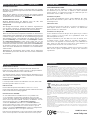 2
2
Lindy 42831 Benutzerhandbuch
- Kategorie
- HDD / SSD-Gehäuse
- Typ
- Benutzerhandbuch
- Dieses Handbuch eignet sich auch für
in anderen Sprachen
- English: Lindy 42831 User manual
- français: Lindy 42831 Manuel utilisateur
- italiano: Lindy 42831 Manuale utente
Verwandte Artikel
-
Lindy 42907 Benutzerhandbuch
-
Lindy 43115 Benutzerhandbuch
-
Lindy 42910 Benutzerhandbuch
-
Lindy 43100 Benutzerhandbuch
-
Lindy 43107 Benutzerhandbuch
-
Lindy DCF-77 Benutzerhandbuch
-
Lindy 42797 Benutzerhandbuch
-
Lindy 42347 Benutzerhandbuch
-
Lindy 43160 Benutzerhandbuch
-
Lindy 2 Port DisplayPort, USB 2.0 & Audio KVM Switch Compact Benutzerhandbuch