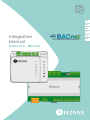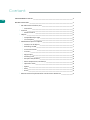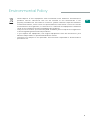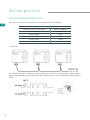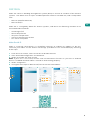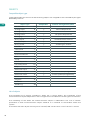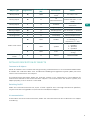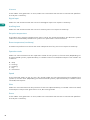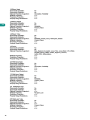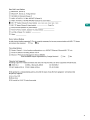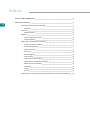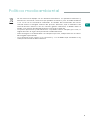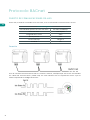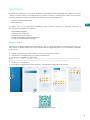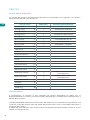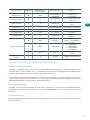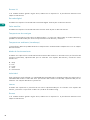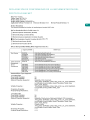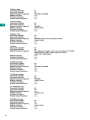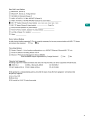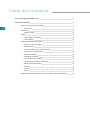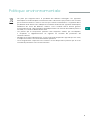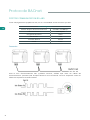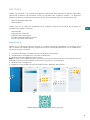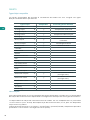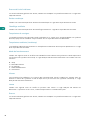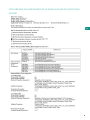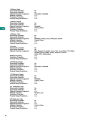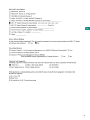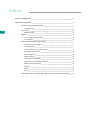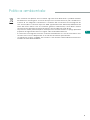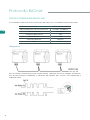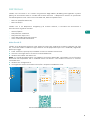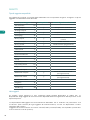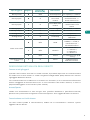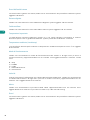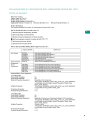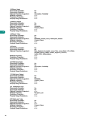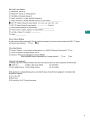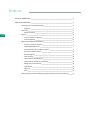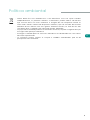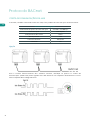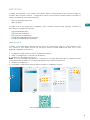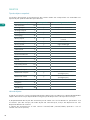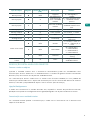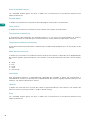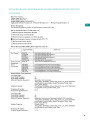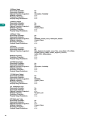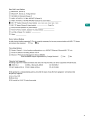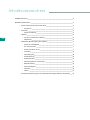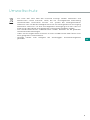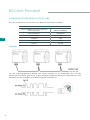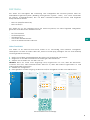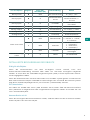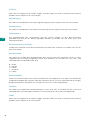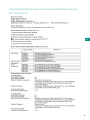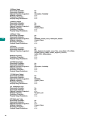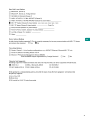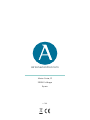Content
ENVIRONMENTAL POLICY _________________________________________________________________________ 3
BACNET PROTOCOL ________________________________________________________________________________ 4
>RS-485 communications port _________________________________________________________ 4
>Connection ___________________________________________________________________________ 4
>Protocol ____________________________________________________________________________________ 5
>Aidoo Pro Wi-Fi _____________________________________________________________________ 5
>Objects _____________________________________________________________________________________ 6
>Compatible object type ____________________________________________________________ 6
>List of objects ________________________________________________________________________ 6
>Detailed description of objects ________________________________________________________ 7
>Common to all objects _____________________________________________________________ 7
>Switching On/O ___________________________________________________________________ 7
>IU communication __________________________________________________________________ 7
>IU errors ______________________________________________________________________________ 8
>Digital input __________________________________________________________________________ 8
>Auxiliary heat _______________________________________________________________________ 8
>Set-point temperature _____________________________________________________________8
>Room temperature (Localtemp) _________________________________________________8
>Operation mode _____________________________________________________________________ 8
>Speed _________________________________________________________________________________ 8
>Slats ___________________________________________________________________________________ 8
>Errors __________________________________________________________________________________ 8
>BACnet Protocol Implementation Conformance Statement _____________________ 9
EN

3
EN
Environmental Policy
• Never dispose of this equipment with household waste. Electrical and electronic
products contain substances that can be harmful to the environment if not
properly handled. The crossed-out waste bin symbol indicates separate collection
of electrical devices, which must be separated from other urban waste. For correct
environmental management, at the end of its useful life the equipment should be
taken to the collection centers provided for this purpose.
• The parts that make it up can be recycled. Therefore, please respect the regulations
in force regarding environmental protection.
• If you replace the equipment, the original equipment must be returned to your
dealer or deposited at a specialized collection center.
• Violations are subject to the penalties and measures stipulated in environmental
protection law.

4
EN
BACnet protocol
RS-485 COMMUNICATIONS PORT
Connection
Integration bus
Communications port speed 300 to 115200bps
Communication Half duplex
Frame length 8bits
Stop bit 1bit
Flow control None
Parity Par
RS-485, or also known as EIA-485, is a bus communications standard.
For correct operation of Airzone systems, check that only the communication cables (green-
blue) are connected to each terminal on the respective buses. Fix the cables following the color
code.

5
EN
PROTOCOL
Aidoo Pro Wi-Fi
Aidoo Pro allows a Building Management System (BMS) to control all variables of the Airzone
systems. The device uses an open standard protocol based on ASHRAE 135, and is compatible
with:
• BACnet (ANSI/ASHRAE-135)
• BACnet MS/TP
Aidoo Pro is a Plug&Play device for Airzone systems, and allows the following variables to be
controlled and monitored:
• Switching on/off
• Room temperature
• Set-point temperature.
• Status of the operation mode.
• Fan status and speed.
Aidoo is a BACnet slave device; it is therefore necessary to indicate its address. To do this,
associate your Aidoo via the Airzone Cloud app (available for iOS and Android) by following
these steps:
1. From the main screen, access the menu and select Airtools.
2. Start advanced configuration via Bluetooth.
3. Select your Aidoo Pro from the list.
Note: If your unit is not listed, confirm that the Bluetooth function on your iOS or Android
device is enabled and that Aidoo is turned on and working properly.
4. Select "Integration".
5. Configure the output as BACnet MS/TP and set the slave address.
1. 2. 3. 4. 5.
Download the Airzone Cloud app

6
EN
OBJECTS
Compatible object type
Compatible Aidoo Pro control and monitoring objects are mapped to the standard object types
defined by BACnet.
Object type Compatible Airzone management point
Accumulator 23
Analog-Input 0 √ Room temperature
Analog-Output 1
Analog-Value 2 √ Set-point temperature
Averaging 18
Binary-Input 3 √ Communication with IU
Binary-Output 4 √ Auxiliary heat
Binary-Value 5 √ Switching on and off
Calendar 6
Command 7
Device 8
Event-Enrollment 9
File 10
Group 11
Life-Safety-Point 21
Life-Safety-Zone 22
Loop 12
Multistate-Input 13
Multistate-Output 14 √ Operation mode (configuration)
Multistate-Value 19 √ Fancoil speed (configuration)
Notification-Class 15
Program 16
Schedule 17
Trend-Log 20
List of objects
The complete list of objects available in Aidoo Pro is shown below. The availability of the
communication objects depends on the configuration of the device and the type of installation.
The availability of the Aidoo Pro communication object is indicated in the "out of service"
parameter of each communication object whether it is available or unavailable within the
system.
The communication object will only have “correct/valid” values when “out of service” is FALSE.

7
EN
Common to all objects
Switching On/O
IU communication
When the indoor unit is communicating normally, communication can be established between
the Aidoo Pro and the indoor unit. The BACnet Building Management System (BMS) will have
access to the Airzone AC unit objects.
If communication between Aidoo Pro and the system is not successful, or if the request for
information related to the communication object is not found within the Airzone system, the
object property “out of service” is activated.
Aidoo Pro will communicate the status of each specific zone. Through the BACnet platform,
any zone can be configured as on/off. These are read/write objects.
If the indoor unit loses communication, Aidoo Pro will communicate this to BACnet. This object
is read only.
Object type Registration Read (R) / Write
(W) Description Values
Binary-value 0R/W Switching the
zone 0 → Off, 1 → On
Binary-input 0RIU
communication
0 → No
communication, 1 → IU
ready
Binary-input 1R IU errors 0 → No error, 1 → IU
with error
Binary-input 2R Digital input 0 → Inactive, 1 → Active
Binary-output 0R Auxiliary heat 0 → Inactive, 1 → Active
Analog-value 0R/W Set-point Set-point
Analog-value 1R Localtemp Room temperature
Multi-state-value
0R/W Modes
1 -→> Auto, 2 → Cooling,
3 → Heating, 4 →
Ventilation, 5 → Dry
1R/W Speed
0 → Automatic,
1 → Speed 1,
2 → Speed 2,
3 → Speed 3
2R/W Slats X → Position X [1-9] 10
- Swing
Character-string-
value 1R Errors IU error codes
DETAILED DESCRIPTION OF OBJECTS

8
EN
IU errors
Digital input
Auxiliary heat
Set-point temperature
Room temperature (Localtemp)
Operation mode
Speed
Slats
Errors
If the indoor unit generates an error, Aidoo Pro will communicate this to the BACnet platform.
This object is read only.
Aidoo Pro will communicate the status of the digital input. This object is read only.
Aidoo Pro will communicate the status of Auxiliary heat. This object is read only.
The indoor unit set point temperature and its value are communicated to the BACnet system
and can be modified by the BACnet system. This parameter is read and write.
The BACnet platform can obtain the room temperature of any zone. This object is read only.
This parameter refers to the AC unit’s fan speed. Aidoo Pro will communicate the speed of the
system or of each zone (depending on the connected system), represented by a number. These
are read/write objects.
Aidoo Pro will communicate the position of the slats represented by a number. These are read/
write objects. The position goes from 1 to 9; 10 is Swing mode.
If the indoor unit generates an error, Aidoo Pro will communicate this to the BACnet platform.
This object is read only.
Aidoo Pro will communicate the operation mode of the system or of each zone (depending on
the connected system), represented by a number. These are read/write objects. The modes are
as follows:
0 → Stop
2 → Cooling
3 → Heating
4 → Dry
6 → Ventilation

9
EN
BACNET PROTOCOL IMPLEMENTATION CONFORMANCE STATEMENT

10
EN

11
EN

Índice
POLÍTICA MEDIOAMBIENTAL _____________________________________________________________________ 3
PROTOCOLO BACNET ______________________________________________________________________________ 4
>Puerto de comunicaciones RS-485 ___________________________________________________ 4
>Conexión _____________________________________________________________________________ 4
>Protocolo ___________________________________________________________________________________ 5
>Aidoo Pro Wi-Fi _____________________________________________________________________ 5
>Objetos _____________________________________________________________________________________ 6
>Tipo de objeto soportado _________________________________________________________ 6
>Lista de objetos _____________________________________________________________________6
>Descripción detallada de los objetos _________________________________________________7
>Común a todos los objetos ________________________________________________________ 7
>Encendido/Apagado _______________________________________________________________ 7
>Comunicación IU ____________________________________________________________________ 7
>Errores IU _____________________________________________________________________________ 8
>Entrada digital _______________________________________________________________________ 8
>Calor auxiliar _________________________________________________________________________ 8
>Temperatura de consigna _________________________________________________________ 8
>Temperatura ambiente (Localtemp) ____________________________________________ 8
>Modo de funcionamiento _________________________________________________________ 8
>Velocidad _____________________________________________________________________________ 8
>Lamas _________________________________________________________________________________ 8
>Errores ________________________________________________________________________________ 8
>Declaración de conformidad de la implementación del protocolo BACnet ____ 9
EN
ES

3
Política medioambiental
• No tire nunca este equipo con los desechos domésticos. Los productos eléctricos y
electrónicos contienen sustancias que pueden ser dañinas para el medioambiente
si no se les da el tratamiento adecuado. El símbolo del contenedor de basura
tachado indica la recogida selectiva de aparatos eléctricos, que se diferencia del
resto de basuras urbanas. Para una correcta gestión ambiental, se deberá llevar el
equipo a los centros de recogida previstos al final de su vida útil.
• Las piezas que forman parte del mismo se pueden reciclar. Respete, por tanto, la
reglamentación en vigor sobre protección medioambiental.
• Debe entregarlo a su distribuidor si lo reemplaza por otro, o depositarlo en un centro
de recogida especializado.
• Los infractores están sujetos a las sanciones y a las medidas que establece la ley
sobre protección del medio ambiente.
EN
ES

4
ES
Protocolo BACnet
PUERTO DE COMUNICACIONES RS-485
Conexión
Bus de integración
Velocidad del puerto de comunicación De 300 a 115200 bps
Comunicación Half duplex
Longitud de la trama 8-bit
Bit de parada 1-bit
Control de flujo Ninguno
Paridad Par
El RS-485, o también conocido como EIA-485, es un estándar de comunicaciones en bus.
Para el correcto funcionamiento de los sistemas Airzone, verifique que sólo están conectados
los cables de comunicación (verde-azul) en cada terminal en los respectivos buses. Fije los
cables respetando el código de colores.

5
ES
PROTOCOLO
Aidoo Pro Wi-Fi
El Aidoo Pro permite a un Sistema de gestión de edificaciones (Building Management System
- BMS) controlar todas las variables de los sistemas Airzone. El dispositivo utiliza un protocolo
estándar abierto basado en ASHRAE Standard 135, y es compatible con:
• BACnet (ANSI/ASHRAE-135)
• BACnet MS/TP
El Aidoo Pro es un dispositivo Plug&Play para sistemas Airzone, y permite controlar y
monitorizar las siguientes variables:
• Encendido/apagado
• Temperatura ambiente.
• Temperatura de consigna.
• Estado del modo de funcionamiento.
• Estado y velocidad del ventilador.
El Aidoo es un dispositivo BACnet esclavo, por ello es necesario indicar la dirección de este. Para
ello, asocie su Aidoo mediante la app “Airzone Cloud” (disponible para iOS y Android) siguiendo
estos pasos:
1. Desde la pantalla principal acceda al menú y seleccione Airtools.
2. Comience la configuración avanzada vía Bluetooth
3. Seleccione su Aidoo Pro del listado.
Nota: Si su unidad no aparece confirme que la función Bluetooth de su dispositivo iOS o
Android está activado y que el Aidoo está encendido y funciona correctamente.
4. Seleccione "Integración".
5. Configure la salida como BACnet MS/TP y establezca la dirección de esclavo.
1. 2. 3. 4. 5.
Descarga App Airzone Cloud

6
ES
OBJETOS
Tipo de objeto soportado
Los objetos de control y monitorización del Aidoo Pro soportados son asignados a los objetos-
tipo estándar definidos por el BACnet.
Tipo de objeto Soportado Punto de gestión Airzone
Accumulator 23
Analog-Input 0 √ Temperatura ambiente
Analog-Output 1
Analog-Value 2 √ Temperatura de consigna
Averaging 18
Binary-Input 3 √ Comunicación con IU
Binary-Output 4 √ Calor auxiliar
Binary-Value 5 √ Encendido y apagado
Calendar 6
Command 7
Device 8
Event-Enrollment 9
File 10
Group 11
Life-Safety-Point 21
Life-Safety-Zone 22
Loop 12
Multistate-Input 13
Multistate-Output 14 √ Modo de funcionamiento
(configuración)
Multistate-Value 19 √ Velocidad del Fancoil
(configuración)
Notification-Class 15
Program 16
Schedule 17
Trend-Log 20
Lista de objetos
A continuación, se muestra la lista completa de objetos disponibles en Aidoo Pro. La
disponibilidad de los objetos de comunicación depende de la configuración del dispositivo y
del tipo de instalación.
La disponibilidad del objeto de comunicación del Aidoo Pro está indicada en el parámetro "out
of service" (fuera de servicio) de cada objeto de comunicación tanto si está disponible como si
no dentro del sistema.
El objeto de comunicación solo tendrá valores correct/valid (correcto/válido) cuando el "out of
service" es FALSE (FALSO).

7
ES
Común a todos los objetos
Encendido/Apagado
Comunicación IU
Cuando la unidad interior se está comunicando de manera normal, se puede establecer una
comunicación entre el Aidoo Pro y la unidad interior. El Sistema de gestión de edificaciones
BACnet (BMS) tendrá acceso los objetos de la unidad Airzone.
Si la comunicación entre el Aidoo Pro y el sistema no es correcta, o si la petición de información
relacionada al objeto de comunicación no se encuentra dentro del sistema Airzone, se activa la
propiedad del objeto “Out of service” (fuera de servicio).
El Aidoo Pro reportará el estado de cada zona específica. A través de la plataforma BACnet,
cualquier zona puede configurarse como encendida/apagada. Son objetos de lectura y
escritura.
Si la unidad interior pierde la comunicación, Aidoo Pro lo comunicará a BACnet. Este objeto es
de solo lectura.
Tipo de objeto Registro Lectura (R) /
Escritura (W) Descripción Valores
Binary-value 0R/W Encendido /
Apagado
0 → Apagado, 1 →
Encendido
Binary-input 0RComunicación
IU
0 → Sin comunicación,
1 → IU lista
Binary-input 1R Errores IU 0 → Sin error, 1 → IU con
error
Binary-input 2R Entrada digital 0 → Inactiva, 1 → Activa
Binary-output 0R Calor auxiliar 0 → Inactiva, 1 → Activa
Analog-value 0R/W Consigna Consigna
Analog-value 1R Localtemp Temperatura
ambiente
Multi-state-value
0R/W Modos
1 -→> Auto, 2 → Frío, 3 →
Calor, 4 → Ventilación,
5 → Seco
1R/W Velocidad
0 → Automática,
1 → Velocidad 1,
2 → Velocidad 2,
3 → Velocidad 3
2R/W Lamas X → Posición X [1-9] 10
- swing
Character-string-
value 1R Errores Código de error de IU
DESCRIPCIÓN DETALLADA DE LOS OBJETOS

8
ES
Errores IU
Entrada digital
Calor auxiliar
Temperatura de consigna
Temperatura ambiente (Localtemp)
Modo de funcionamiento
Velocidad
Lamas
Errores
Si la unidad interior genera algún error, Aidoo Pro lo reportará a la plataforma BACnet. Este
objeto es de lectura.
El Aidoo Pro reportará el estado de la entrada digital. Este objeto es de solo lectura.
El Aidoo Pro reportará el estado del calor auxiliar. Este objeto es de solo lectura.
La temperatura de consigna de la unidad interior y su valor son reportados al sistema BACnet y
pueden ser modificados por este. Este parámetro es de lectura y escritura.
La plataforma BACnet puede obtener la temperatura ambiente de cualquier zona. Es un objeto
de sólo lectura.
Este parámetro está referido a la velocidad del ventilador de la unidad. El Aidoo Pro reportará la
velocidad del sistema o de cada zona (en función del sistema conectado), representado por un
número. Son objetos de lectura y escritura.
El Aidoo Pro reportará la posición de las lamas representado por un número. Son objetos de
lectura y escritura. La posición va del 1 al 9, el 10 es el modo Swing.
Si la unidad interior genera algún error, Aidoo Pro lo reportará a la plataforma BACnet. Este
objeto es de lectura.
El Aidoo Pro reportará el modo de funcionamiento del sistema o de cada zona (en función del
sistema conectado), representado por un número. Son objetos de lectura y escritura. Estos
modos son:
0 → Stop
2 → Frío
3 → Calor
4 → Seco
6 → Ventilación

9
ES
DECLARACIÓN DE CONFORMIDAD DE LA IMPLEMENTACIÓN DEL
PROTOCOLO BACNET

10
ES
Seite wird geladen ...
Seite wird geladen ...
Seite wird geladen ...
Seite wird geladen ...
Seite wird geladen ...
Seite wird geladen ...
Seite wird geladen ...
Seite wird geladen ...
Seite wird geladen ...
Seite wird geladen ...
Seite wird geladen ...
Seite wird geladen ...
Seite wird geladen ...
Seite wird geladen ...
Seite wird geladen ...
Seite wird geladen ...
Seite wird geladen ...
Seite wird geladen ...
Seite wird geladen ...
Seite wird geladen ...
Seite wird geladen ...
Seite wird geladen ...
Seite wird geladen ...
Seite wird geladen ...
Seite wird geladen ...
Seite wird geladen ...
Seite wird geladen ...
Seite wird geladen ...
Seite wird geladen ...
Seite wird geladen ...
Seite wird geladen ...
Seite wird geladen ...
Seite wird geladen ...
Seite wird geladen ...
Seite wird geladen ...
Seite wird geladen ...
Seite wird geladen ...
Seite wird geladen ...
Seite wird geladen ...
Seite wird geladen ...
Seite wird geladen ...
Seite wird geladen ...
-
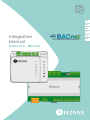 1
1
-
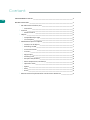 2
2
-
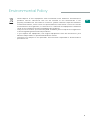 3
3
-
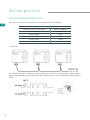 4
4
-
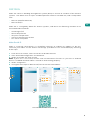 5
5
-
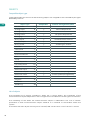 6
6
-
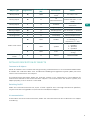 7
7
-
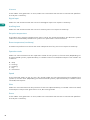 8
8
-
 9
9
-
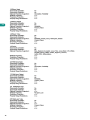 10
10
-
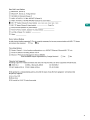 11
11
-
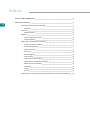 12
12
-
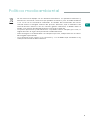 13
13
-
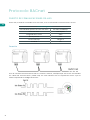 14
14
-
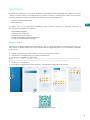 15
15
-
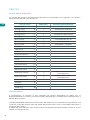 16
16
-
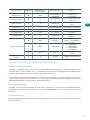 17
17
-
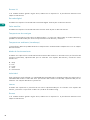 18
18
-
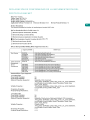 19
19
-
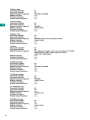 20
20
-
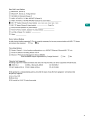 21
21
-
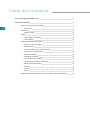 22
22
-
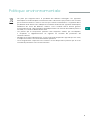 23
23
-
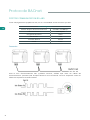 24
24
-
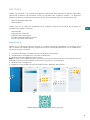 25
25
-
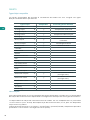 26
26
-
 27
27
-
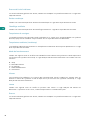 28
28
-
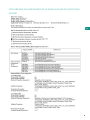 29
29
-
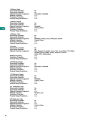 30
30
-
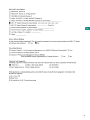 31
31
-
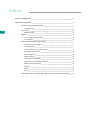 32
32
-
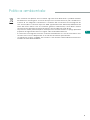 33
33
-
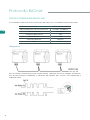 34
34
-
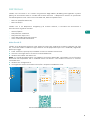 35
35
-
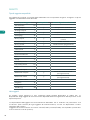 36
36
-
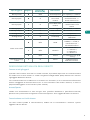 37
37
-
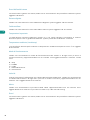 38
38
-
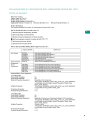 39
39
-
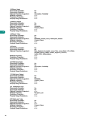 40
40
-
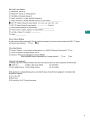 41
41
-
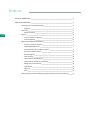 42
42
-
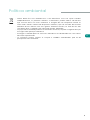 43
43
-
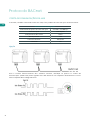 44
44
-
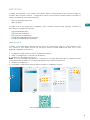 45
45
-
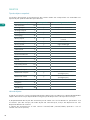 46
46
-
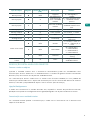 47
47
-
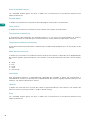 48
48
-
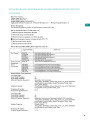 49
49
-
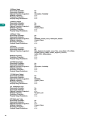 50
50
-
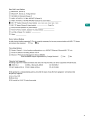 51
51
-
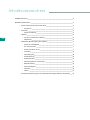 52
52
-
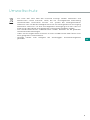 53
53
-
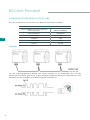 54
54
-
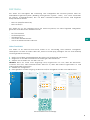 55
55
-
 56
56
-
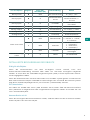 57
57
-
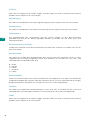 58
58
-
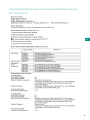 59
59
-
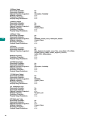 60
60
-
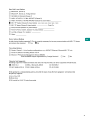 61
61
-
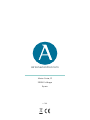 62
62
in anderen Sprachen
- français: Airzone Aidoo Pro Manuel utilisateur
- español: Airzone Aidoo Pro Manual de usuario
- italiano: Airzone Aidoo Pro Manuale utente
- português: Airzone Aidoo Pro Manual do usuário
Verwandte Artikel
Andere Dokumente
-
LG PQNFB17B0.ENCXLEU Bedienungsanleitung
-
CARLO GAVAZZI WM3096 Benutzerhandbuch
-
CARLO GAVAZZI WM4096 Benutzerhandbuch
-
WAGO BACnet Configurator Benutzerhandbuch
-
Trox MODBUS/BACNET MODULE Bedienungsanleitung
-
sauter EY6CM30 Benutzerhandbuch
-
LG PQNFB17B0 Bedienungsanleitung
-
CARLO GAVAZZI WM30AV53L Bedienungsanleitung
-
Grundfos CIU 300 Installation And Operating Instructions Manual