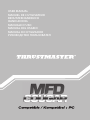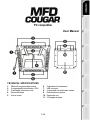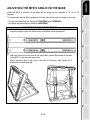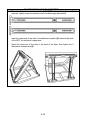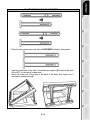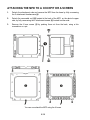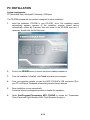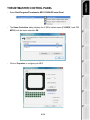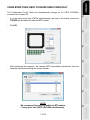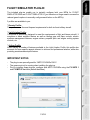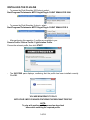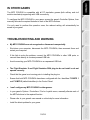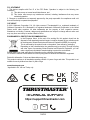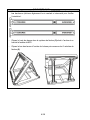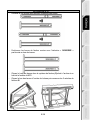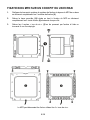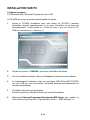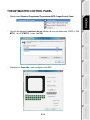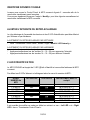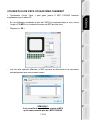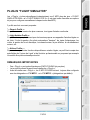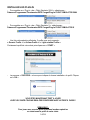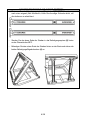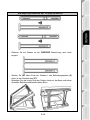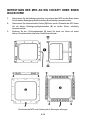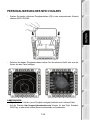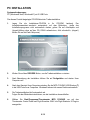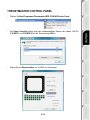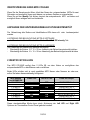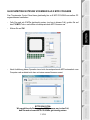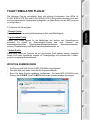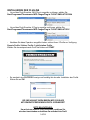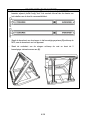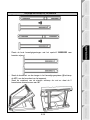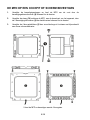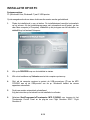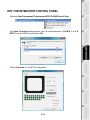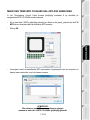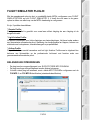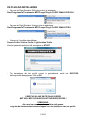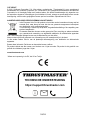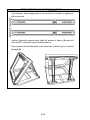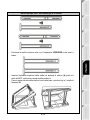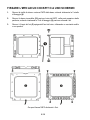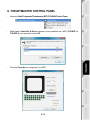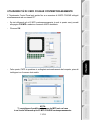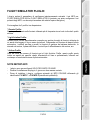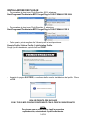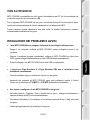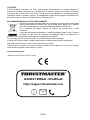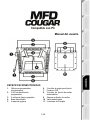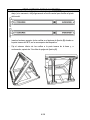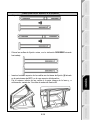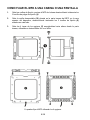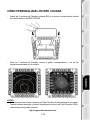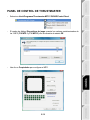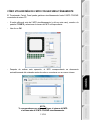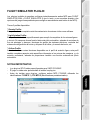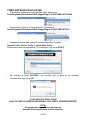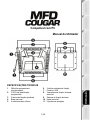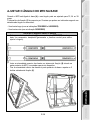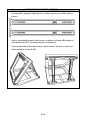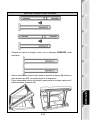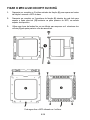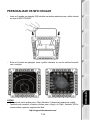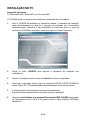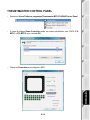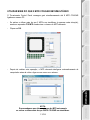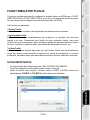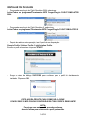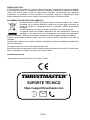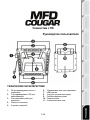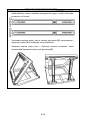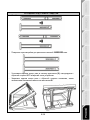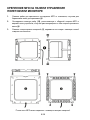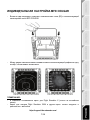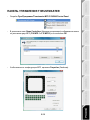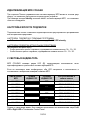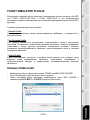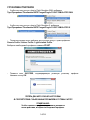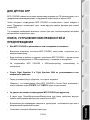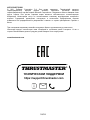Thrustmaster 2960708 Benutzerhandbuch
- Kategorie
- Spielsteuerung
- Typ
- Benutzerhandbuch
Dieses Handbuch eignet sich auch für

1/18
PC compatible
User Manual
TECHNICAL SPECIFICATIONS
1. 28 backlit programmable buttons
2. 2 programmable identification LEDs
3. 2 adjustable attachment rods
4. Removable base
5. 4 bore covers
6. 2 attachment thumbscrews
7. USB connector
8. 2 removable rod attachment screws
9. Rod attachment system
10. Removable rod
11. 2 Plexiglas windows

2/18
GETTING TO KNOW YOUR MFD COUGAR
The THRUSTMASTER MFD COUGAR is the exact replica of the MFDs equipping U.S. Air
Force F-16 fighters.
Each MFD COUGAR features 20 buttons and 4 switches, i.e. 28 buttons per MFD in total!
The MFD's features enable you to allocate advanced keyboard or mouse controls to the
device and to emulate various flight instruments, for enhanced gaming realism.
THRUSTMASTER is the creator of the HOTAS COUGAR and T.16000M simulation
joysticks.
INTERNAL MEMORY
Each MFD COUGAR features an internal memory.
All personal settings (MFD identifier and number, backlighting intensity, identification LED
status) will automatically be saved in the device's memory.
This way, all settings and preferences are retained if you choose to connect your MFD
COUGAR to another computer.
BACKLIGHTING
The backlighting intensity can be software-adjusted, via the Thrustmaster Control Panel, or
hardware-adjusted, directly from within the game.
2 IDENTIFICATION LEDS
Each MFD features 2 identification LEDs, enabling you to tell the devices apart.
SIMULTANEOUSLY COMPATIBLE WITH UP TO 8 MFD COUGARS
The Thrustmaster Control Panel's advanced options enable you to adjust and control up to 8
MFDs simultaneously. Each MFD is therefore fully personalised and identifiable.
PHYSICAL ADJUSTMENT
The MFD COUGAR's base and window are mobile (for optimum comfort and visibility) and
removable (enabling users to attach them to a cockpit or a computer display).
ACCESSORIES AND GAMES COMPATIBILITY
The MFD COUGAR is compatible with all currently available controllers, joysticks and yokes,
as well as all PC simulation games (both military and civil) supporting multi-USB
connectivity.
FLIGHT SIMULATOR X / FLIGHT SIMULATOR 2004 PLUG-INS
The included plug-ins enable you to instantly configure both MFD COUGARs for these
games.

3/18
ADJUSTING THE MFD'S ANGLE ON THE BASE
When the MFD is attached to the base (4), its angle can be adjusted to 72, 54 or 39
degrees.
The attachment device (3) is comprised of 2 rods that can be set at an angle or removed:
- One long rod (featuring the indications 72DEGREE and 54DEGREE)
- One short rod (featuring the indication 39DEGREE)
ADJUSTING THE ANGLE TO 72 DEGREES
- Place the attachment rods (3), with the 72DEGREE indication facing down (if
required, slightly loosen the centre screw to facilitate angle adjustment).
- Insert the upper end of the rods in the attachment system (9) located at the back
of the MFD, on the device's upper side.
- Attach the lower end of the rods to the back of the base, then tighten the 2
attachment thumbscrews (6).

4/18
ADJUSTING THE ANGLE TO 54 DEGREES
- Place the 2 attachment rods, with the 54DEGREE indication facing down (if
required, slightly loosen the centre screw to facilitate angle adjustment).
- Insert the upper end of the rods in the attachment system (9) located at the back
of the MFD, on the device's upper side.
- Attach the lower end of the rods to the back of the base, then tighten the 2
attachment thumbscrews (6).

5/18
ADJUSTING THE ANGLE TO 39 DEGREES
- Loosen the centre screw, then remove all the rods.
- Place the short attachment rods, with the 39DEGREE indication facing down.
- Insert the upper end of the rods in the attachment system (9) located at the back
of the MFD, on the device's upper side.
- Attach the lower end of the rods to the back of the base, then tighten the 2
attachment thumbscrews (6).

6/18
ATTACHING THE MFD TO A COCKPIT OR A SCREEN
1. Detach the attachment rods and remove the MFD from the base by fully unscrewing
the 2 attachment thumbscrews (6).
2. Detach the removable rod (10) located at the back of the MFD, on the device's upper
side, by fully unscrewing the 2 attachment screws (8) located to either side.
3. Remove the 4 bore covers (5) by pushing them out from the back, using a thin
screwdriver or a pin.
You can now attach the MFD using the 4 bores.

7/18
PERSONALISING THE MFD COUGARS
- Insert the 2 included Plexiglas windows (11) in the relevant slot located at the top of the
MFD COUGAR.
- Between the 2 Plexiglas windows, insert the relevant graphic or one of the cards supplied
with the pack.
NOTES:
- Flight Simulator X cards (available in English only) are included in this pack.
- You can also download and print cards for the Flight Simulator 2004 plug-in and other
cards from the following website:
http://support.thrustmaster.com/

8/18
PC INSTALLATION
System requirements:
PC (Windows® Vista, Windows® 7) featuring 2 USB ports
The CD-ROM included with this product is designed for driver installation.
1. Insert the installation CD-ROM in your CD-ROM drive. The installation wizard
automatically appears onscreen (if the installation program doesn't launch
automatically, access My Computer, then click twice on the CD-ROM drive icon; if
necessary, double-click the file Setup.exe).
2. Click on the DRIVERS button to launch the driver installation sequence.
3. Once the installation is finished, click Finish and restart your computer.
4. Once your computer restarts, connect the MFD COUGAR's USB connectors (7) to
your PC's USB ports. Windows® automatically detects the new devices.
5. Driver installation occurs automatically.
Follow the instructions displayed onscreen to finalise the installation.
6. Select Start/Programs/Thrustmaster MFD COUGAR to access the Thrustmaster
Control Panel and Flight Simulator 2004 / Flight Simulator X plug-ins.

9/18
THRUSTMASTER CONTROL PANEL
- Select Start/Programs/Thrustmaster MFD COUGAR/Control Panel.
- The Game Controllers dialog displays the 2 MFDs’ default name (F16 MFD 1 and F16
MFD 2) with the status indication OK.
- Click on Properties to configure your MFD.

10/18
IDENTIFYING YOUR MFD COUGAR
When you open the Control Panel, the relevant MFD's name flashes for 2 seconds, enabling
you to tell it apart from the other devices.
If you click on the Identify tab, the relevant MFD starts flashing, allowing you to locate it
easily.
ADJUSTING THE BACKLIGHTING INTENSITY
The backlighting for all buttons and identification LEDs can be software-adjusted or
hardware- adjusted.
ADJUSTING THE BACKLIGHTING FEATURE USING SOFTWARE
- In the Thrustmaster Control Panel, select the Backlit / LED Intensity tab.
ADJUSTING THE BACKLIGHTING FEATURE USING HARDWARE
(To adjust backlighting when playing)
- Simultaneously press buttons 14 + 15 + 25 to increase backlighting intensity
- Simultaneously press buttons 14 + 15 + 26 to reduce backlighting intensity
2 IDENTIFICATION LEDS
The MFD COUGAR features 2 LEDs (2), enabling users to easily identify and recognise the
relevant MFD.
Unless configured otherwise, both LEDs turn on or off according to the selected MFD's name
and number:
NAME and
NUMBER of MFD
LEFT-HAND
LED
RIGHT-HAND
LED
LOCATION in a cockpit
F16 MFD 1
ON
OFF
LEFT-HAND MFD #1
F16 MFD 2
OFF
ON
RIGHT-HAND MFD #1
F16 MFD 3
ON
ON
LEFT-HAND MFD #2
F16 MFD 4
OFF
OFF
RIGHT-HAND MFD #2
F16 MFD 5
ON
OFF
LEFT-HAND MFD #3
F16 MFD 6
OFF
ON
RIGHT-HAND MFD #3
F16 MFD 7
ON
ON
LEFT-HAND MFD #4
F16 MFD 8
OFF
OFF
RIGHT-HAND MFD #4
This default mode can be modified by activating or deactivating the Left LED and Right LED
options in the Thrustmaster Control Panel.

11/18
USING MORE THAN 2 MFD COUGARS SIMULTANEOUSLY
The Thrustmaster Control Panel can simultaneously manage up to 8 MFD COUGARs
connected to one same PC.
- If you are using more than 2 MFDs simultaneously (and only in this event), access the
F16 MFD tab and select the relevant MFD number.
- Click OK.
- After performing this operation, the relevant MFD automatically disconnects from the
computer before reconnecting with its new number.
NOTE:
We recommend that you only modify the MFD number
if using more than 2 MFD COUGARs simultaneously.

12/18
BUTTON CONFIGURATION AND LOCATION

13/18
FLIGHT SIMULATOR PLUG-IN
The included plug-ins enable you to instantly configure both your MFDs for FLIGHT
SIMULATOR 2004 and FLIGHT SIMULATOR X (you therefore no longer need to access the
relevant game's options to manually configure each button on the MFDs).
3 profiles are available to you:
* Generic Profile:
This profile covers the most frequent requirements for both civil and military aircraft.
* Light Aviation Profile:
This profile is specifically designed to meet the requirements of light and leisure aircraft. It
comprises a basic autopilot feature as well as landing gear and flaps controls, electric
systems management features, engine mixture, propeller pitch and engine cooling system
controls, etc.
* Airliner Profile:
While offering a number of features available in the Light Aviation Profile, this profile also
accounts for more specific aspects inherent to airliners and professional aviation, while also
providing an advanced autopilot feature.
IMPORTANT NOTES
- The plug-ins are preconfigured for 2 MFD COUGARs ONLY!
- The game must not be running when installing the plug-ins.
- Prior to installing these plug-ins, configure both MFD COUGARs using the F16 MFD 1
and F16 MFD 2 identifiers (default identifiers).

14/18
INSTALLING THE PLUG-INS
- To access the Flight Simulator 2004 plug-in, select:
Start/Programs/Thrustmaster MFD Cougar/Plug-In FLIGHT SIMULATOR 2004
- To access the Flight Simulator X plug-in, select:
Start/Programs/Thrustmaster MFD Cougar/Plug-In FLIGHT SIMULATOR X
- After performing this operation, 3 profiles are available to you:
Generic Profile / Airliner Profile / Light Aviation Profile.
Choose the relevant profile, then click START.
- The SUCCESS pane displays, confirming that the profile has been installed correctly.
Click OK.
YOU ARE NOW READY TO PLAY
WITH YOUR 2 MFD COUGARS FEATURING THE RELEVANT PROFILE!
NOTE:
To play with another profile, proceed as described
above while selecting the required profile.

15/18
IN OTHER GAMES
The MFD COUGAR is compatible with all PC simulation games (both military and civil
aviation simulators) supporting multi-USB connectivity.
To configure the MFD COUGAR in your game, access the game's Controller Options, then
manually allocate the required features to each of the MFD's buttons.
You only need to perform this operation once; the relevant setting will automatically be
saved in your game.
TROUBLESHOOTING AND WARNING
• My MFD COUGARs are not recognised or disconnect unexpectedly.
- Shut down your computer, disconnect the MFD COUGARs, then reconnect them and
restart your computer.
- If this fails to solve the problem, connect the MFD COUGARs to other USB ports, or
connect them directly to a mains-powered USB hub.
- Avoid connecting your MFD COUGARs to an unpowered USB hub.
• The Flight Simulator X and Flight Simulator 2004 plug-ins do not install or do not
operate correctly.
- Check that the game is not running prior to installing the plug-ins.
- Ensure that both MFD COUGARs have been configured with the identifiers F16 MFD 1
and F16 MFD 2 (default identifiers) in the Control Panel.
• I can't configure my MFD COUGAR in other games.
- In your game's Options / Controllers / Pad or Joystick menu, manually allocate each of
the MFD's buttons to the required function.
- Please refer to your game's user manual or online help for more information.
- Install the latest updates for your game.

16/18
Consumer warranty information
Worldwide, Guillemot Corporation S.A., whose registered office is located at Place du Granier, B.P.
97143, 35571 Chantepie, France (hereinafter “Guillemot”) warrants to the consumer that this
Thrustmaster product shall be free from defects in materials and workmanship, for a warranty period
which corresponds to the time limit to bring an action for conformity with respect to this product. In the
countries of the European Union, this corresponds to a period of two (2) years from delivery of the
Thrustmaster product. In other countries, the warranty period corresponds to the time limit to bring an
action for conformity with respect to the Thrustmaster product according to applicable laws of the country
in which the consumer was domiciled on the date of purchase of the Thrustmaster product (if no such
action exists in the corresponding country, then the warranty period shall be one (1) year from the original
date of purchase of the Thrustmaster product).
Notwithstanding the above, rechargeable batteries are covered by a warranty period of six (6) months
from the date of original purchase.
Should the product appear to be defective during the warranty period, immediately contact Technical
Support, who will indicate the procedure to follow. If the defect is confirmed, the product must be returned
to its place of purchase (or any other location indicated by Technical Support).
Within the context of this warranty, the consumer’s defective product shall, at Technical Support’s option,
be either replaced or returned to working order. If, during the warranty period, the Thrustmaster product is
subject to such reconditioning, any period of at least seven (7) days during which the product is out of use
shall be added to the remaining warranty period (this period runs from the date of the consumer’s request
for intervention or from the date on which the product in question is made available for reconditioning, if
the date on which the product is made available for reconditioning is subsequent to the date of the
request for intervention). If permitted under applicable law, the full liability of Guillemot and its subsidiaries
(including for consequential damages) is limited to the return to working order or the replacement of the
Thrustmaster product. If permitted under applicable law, Guillemot disclaims all warranties of
merchantability or fitness for a particular purpose.
This warranty shall not apply: (1) if the product has been modified, opened, altered, or has suffered
damage as a result of inappropriate or abusive use, negligence, an accident, normal wear, or any other
cause unrelated to a material or manufacturing defect (including, but not limited to, combining the
Thrustmaster product with any unsuitable element, including in particular power supplies, rechargeable
batteries, chargers, or any other elements not supplied by Guillemot for this product); (2) if the product
has been used for any use other than home use, including for professional or commercial purposes
(game rooms, training, competitions, for example); (3) in the event of failure to comply with the
instructions provided by Technical Support; (4) to software, said software being subject to a specific
warranty; (5) to consumables (elements to be replaced over the product’s lifespan: disposable batteries,
audio headset or headphone ear pads, for example); (6) to accessories (cables, cases, pouches, bags,
wrist-straps, for example); (7) if the product was sold at public auction.
This warranty is nontransferable.
The consumer’s legal rights with respect to laws applicable to the sale of consumer goods in his or her
country are not affected by this warranty.

17/18
Additional warranty provisions
During the warranty period, Guillemot shall not provide, in principle, any spare parts, as Technical Support
is the only party authorized to open and/or recondition any Thrustmaster product (with the exception of
any reconditioning procedures which Technical Support may request that the consumer carry out, by way
of written instructions – for example, due to the simplicity and the lack of confidentiality of the
reconditioning process – and by providing the consumer with the required spare part(s), where
applicable).
Given its innovation cycles and in order to protect its know-how and trade secrets, Guillemot shall not
provide, in principle, any reconditioning notification or spare parts for any Thrustmaster product whose
warranty period has expired.
In the United States of America and in Canada, this warranty is limited to the product’s internal
mechanism and external housing. In no event shall Guillemot or its affiliates be held liable to any third
party for any consequential or incidental damages resulting from the breach of any express or implied
warranties. Some States/Provinces do not allow limitation on how long an implied warranty lasts or
exclusion or limitation of liability for consequential or incidental damages, so the above limitations or
exclusions may not apply to you. This warranty gives you specific legal rights, and you may also have
other rights which vary from State to State or Province to Province.
Liability
If permitted under applicable law, Guillemot Corporation S.A. (hereinafter “Guillemot”) and its subsidiaries
disclaim all liability for any damages caused by one or more of the following: (1) the product has been
modified, opened or altered; (2) failure to comply with assembly instructions; (3) inappropriate or abusive
use, negligence, an accident (an impact, for example); (4) normal wear; (5) the use of the product for any
use other than home use, including for professional or commercial purposes (game rooms, training,
competitions, for example). If permitted under applicable law, Guillemot and its subsidiaries disclaim all
liability for any damages unrelated to a material or manufacturing defect with respect to the product
(including, but not limited to, any damages caused directly or indirectly by any software, or by combining
the Thrustmaster product with any unsuitable element, including in particular power supplies,
rechargeable batteries, chargers, or any other elements not supplied by Guillemot for this product).

18/18
FCC STATEMENT
1. This device complies with Part 15 of the FCC Rules. Operation is subject to the following two
conditions:
(1) This device may not cause harmful interference, and
(2) This device must accept any interference received, including interference that may cause
undesired operation.
2. Changes or modifications not expressly approved by the party responsible for compliance could void
the user's authority to operate the equipment.
COPYRIGHT
© 2021 Guillemot Corporation S.A. All rights reserved. Thrustmaster® is a registered trademark of
Guillemot Corporation S.A. Windows® is a registered trademark of Microsoft Corporation in the United
States and/or other countries. All other trademarks are the property of their respective owners.
Illustrations not binding. Contents, designs and specifications are subject to change without notice and
may vary from one country to another. Made in China.
ENVIRONMENTAL PROTECTION RECOMMENDATION
In the European Union: At the end of its working life, this product should not be
disposed of with standard household waste, but rather dropped off at a collection point
for the disposal of Waste Electrical and Electronic Equipment (WEEE) for recycling.
This is confirmed by the symbol found on the product, user manual or packaging.
Depending on their characteristics, the materials may be recycled. Through recycling
and other forms of processing Waste Electrical and Electronic Equipment, you can
make a significant contribution towards helping to protect the environment.
Please contact your local authorities for information on the collection point nearest you.
For all other countries: Please adhere to local recycling laws for electrical and electronic equipment.
Retain this information. Colours and decorations may vary.
This product conforms to all standards regarding children 14 years of age and older. This product is not
suitable for use by children less than 14 years of age.
www.thrustmaster.com
*Applicable to EU, UK and Turkey only
TECHNICAL SUPPORT
https://support.thrustmaster.com
*
*

1/18
Compatible : PC
Manuel de l'utilisateur
CARACTÉRISTIQUES TECHNIQUES
1. 28 boutons rétro-éclairés
programmables
2. 2 LED d’identification
programmables
3. 2 barres de fixation ajustables
4. Base détachable
5. 4 caches « trou de vis »
6. 2 molettes de fixation
7. Connecteur USB
8. 2 Vis de fixation de la barre amovible
9. Système de fixation des barres
10. Barre amovible
11. 2 Fenêtres plexiglas
Seite wird geladen ...
Seite wird geladen ...
Seite wird geladen ...
Seite wird geladen ...
Seite wird geladen ...
Seite wird geladen ...
Seite wird geladen ...
Seite wird geladen ...
Seite wird geladen ...
Seite wird geladen ...
Seite wird geladen ...
Seite wird geladen ...
Seite wird geladen ...
Seite wird geladen ...
Seite wird geladen ...
Seite wird geladen ...
Seite wird geladen ...
Seite wird geladen ...
Seite wird geladen ...
Seite wird geladen ...
Seite wird geladen ...
Seite wird geladen ...
Seite wird geladen ...
Seite wird geladen ...
Seite wird geladen ...
Seite wird geladen ...
Seite wird geladen ...
Seite wird geladen ...
Seite wird geladen ...
Seite wird geladen ...
Seite wird geladen ...
Seite wird geladen ...
Seite wird geladen ...
Seite wird geladen ...
Seite wird geladen ...
Seite wird geladen ...
Seite wird geladen ...
Seite wird geladen ...
Seite wird geladen ...
Seite wird geladen ...
Seite wird geladen ...
Seite wird geladen ...
Seite wird geladen ...
Seite wird geladen ...
Seite wird geladen ...
Seite wird geladen ...
Seite wird geladen ...
Seite wird geladen ...
Seite wird geladen ...
Seite wird geladen ...
Seite wird geladen ...
Seite wird geladen ...
Seite wird geladen ...
Seite wird geladen ...
Seite wird geladen ...
Seite wird geladen ...
Seite wird geladen ...
Seite wird geladen ...
Seite wird geladen ...
Seite wird geladen ...
Seite wird geladen ...
Seite wird geladen ...
Seite wird geladen ...
Seite wird geladen ...
Seite wird geladen ...
Seite wird geladen ...
Seite wird geladen ...
Seite wird geladen ...
Seite wird geladen ...
Seite wird geladen ...
Seite wird geladen ...
Seite wird geladen ...
Seite wird geladen ...
Seite wird geladen ...
Seite wird geladen ...
Seite wird geladen ...
Seite wird geladen ...
Seite wird geladen ...
Seite wird geladen ...
Seite wird geladen ...
Seite wird geladen ...
Seite wird geladen ...
Seite wird geladen ...
Seite wird geladen ...
Seite wird geladen ...
Seite wird geladen ...
Seite wird geladen ...
Seite wird geladen ...
Seite wird geladen ...
Seite wird geladen ...
Seite wird geladen ...
Seite wird geladen ...
Seite wird geladen ...
Seite wird geladen ...
Seite wird geladen ...
Seite wird geladen ...
Seite wird geladen ...
Seite wird geladen ...
Seite wird geladen ...
Seite wird geladen ...
Seite wird geladen ...
Seite wird geladen ...
Seite wird geladen ...
Seite wird geladen ...
Seite wird geladen ...
Seite wird geladen ...
Seite wird geladen ...
Seite wird geladen ...
Seite wird geladen ...
Seite wird geladen ...
Seite wird geladen ...
Seite wird geladen ...
Seite wird geladen ...
Seite wird geladen ...
Seite wird geladen ...
Seite wird geladen ...
Seite wird geladen ...
Seite wird geladen ...
Seite wird geladen ...
Seite wird geladen ...
Seite wird geladen ...
Seite wird geladen ...
Seite wird geladen ...
Seite wird geladen ...
Seite wird geladen ...
-
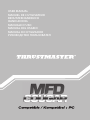 1
1
-
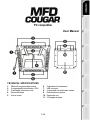 2
2
-
 3
3
-
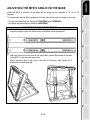 4
4
-
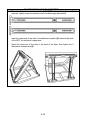 5
5
-
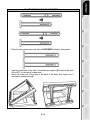 6
6
-
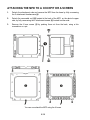 7
7
-
 8
8
-
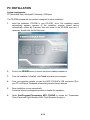 9
9
-
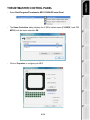 10
10
-
 11
11
-
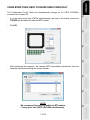 12
12
-
 13
13
-
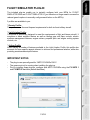 14
14
-
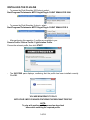 15
15
-
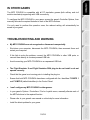 16
16
-
 17
17
-
 18
18
-
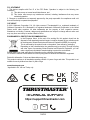 19
19
-
 20
20
-
 21
21
-
 22
22
-
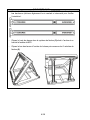 23
23
-
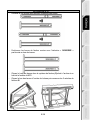 24
24
-
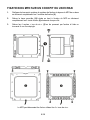 25
25
-
 26
26
-
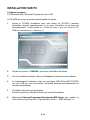 27
27
-
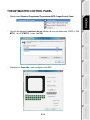 28
28
-
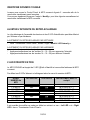 29
29
-
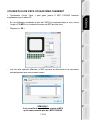 30
30
-
 31
31
-
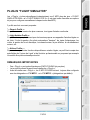 32
32
-
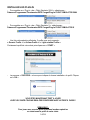 33
33
-
 34
34
-
 35
35
-
 36
36
-
 37
37
-
 38
38
-
 39
39
-
 40
40
-
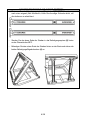 41
41
-
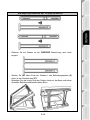 42
42
-
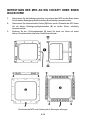 43
43
-
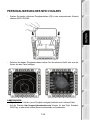 44
44
-
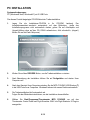 45
45
-
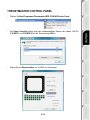 46
46
-
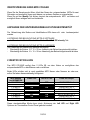 47
47
-
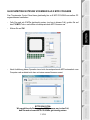 48
48
-
 49
49
-
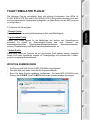 50
50
-
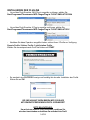 51
51
-
 52
52
-
 53
53
-
 54
54
-
 55
55
-
 56
56
-
 57
57
-
 58
58
-
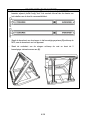 59
59
-
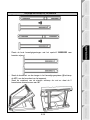 60
60
-
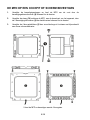 61
61
-
 62
62
-
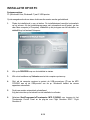 63
63
-
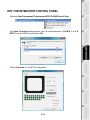 64
64
-
 65
65
-
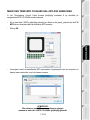 66
66
-
 67
67
-
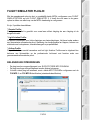 68
68
-
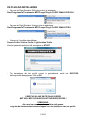 69
69
-
 70
70
-
 71
71
-
 72
72
-
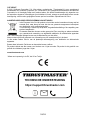 73
73
-
 74
74
-
 75
75
-
 76
76
-
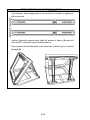 77
77
-
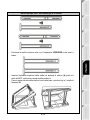 78
78
-
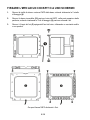 79
79
-
 80
80
-
 81
81
-
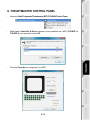 82
82
-
 83
83
-
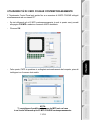 84
84
-
 85
85
-
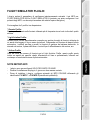 86
86
-
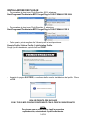 87
87
-
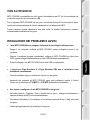 88
88
-
 89
89
-
 90
90
-
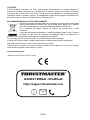 91
91
-
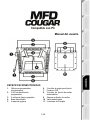 92
92
-
 93
93
-
 94
94
-
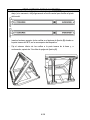 95
95
-
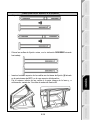 96
96
-
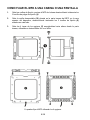 97
97
-
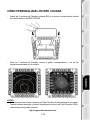 98
98
-
 99
99
-
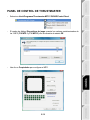 100
100
-
 101
101
-
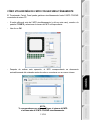 102
102
-
 103
103
-
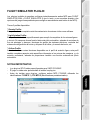 104
104
-
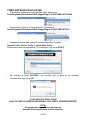 105
105
-
 106
106
-
 107
107
-
 108
108
-
 109
109
-
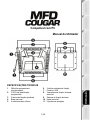 110
110
-
 111
111
-
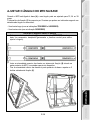 112
112
-
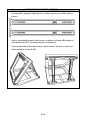 113
113
-
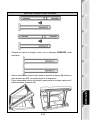 114
114
-
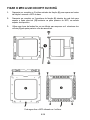 115
115
-
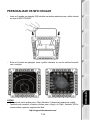 116
116
-
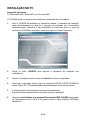 117
117
-
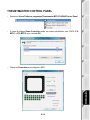 118
118
-
 119
119
-
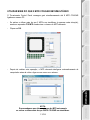 120
120
-
 121
121
-
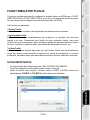 122
122
-
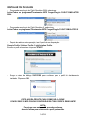 123
123
-
 124
124
-
 125
125
-
 126
126
-
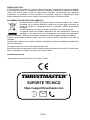 127
127
-
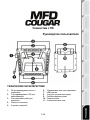 128
128
-
 129
129
-
 130
130
-
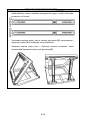 131
131
-
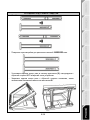 132
132
-
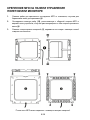 133
133
-
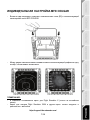 134
134
-
 135
135
-
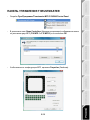 136
136
-
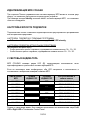 137
137
-
 138
138
-
 139
139
-
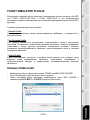 140
140
-
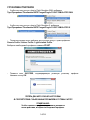 141
141
-
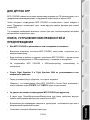 142
142
-
 143
143
-
 144
144
-
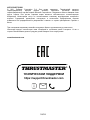 145
145
Thrustmaster 2960708 Benutzerhandbuch
- Kategorie
- Spielsteuerung
- Typ
- Benutzerhandbuch
- Dieses Handbuch eignet sich auch für
in anderen Sprachen
- English: Thrustmaster 2960708 User manual
- français: Thrustmaster 2960708 Manuel utilisateur
- español: Thrustmaster 2960708 Manual de usuario
- italiano: Thrustmaster 2960708 Manuale utente
- Nederlands: Thrustmaster 2960708 Handleiding
- português: Thrustmaster 2960708 Manual do usuário
Verwandte Artikel
-
Thrustmaster MFD COUGAR PACK Bedienungsanleitung
-
Thrustmaster TCA Quadrant Airbus Edition Benutzerhandbuch
-
Thrustmaster 2960848 Benutzerhandbuch
-
Thrustmaster VG 2960764 Benutzerhandbuch
-
Thrustmaster TCA Quadrant Boeing Edition Benutzerhandbuch
-
Thrustmaster TWCS Benutzerhandbuch
-
Thrustmaster TWCS Throttle Benutzerhandbuch
-
Thrustmaster 2960738 Benutzerhandbuch