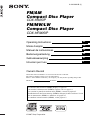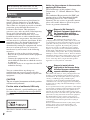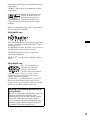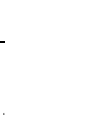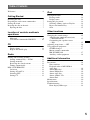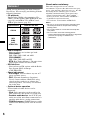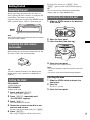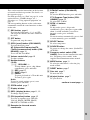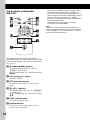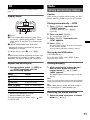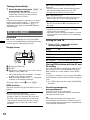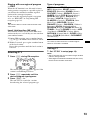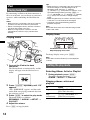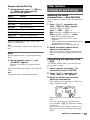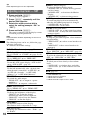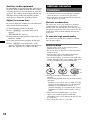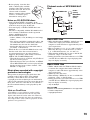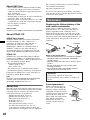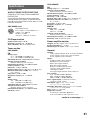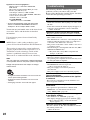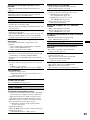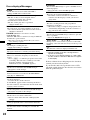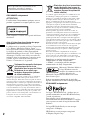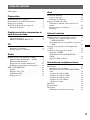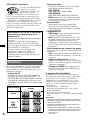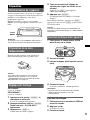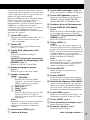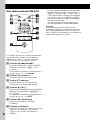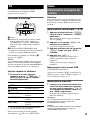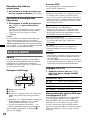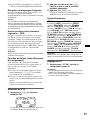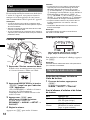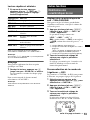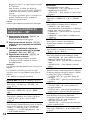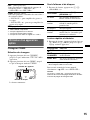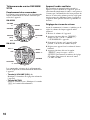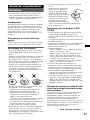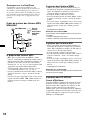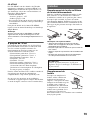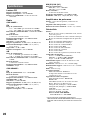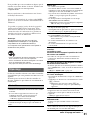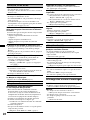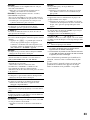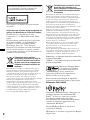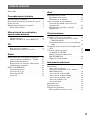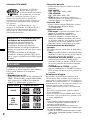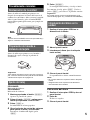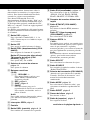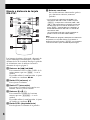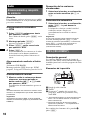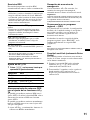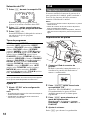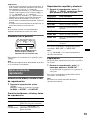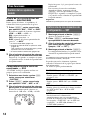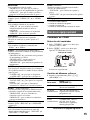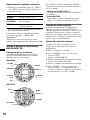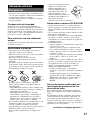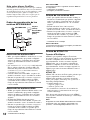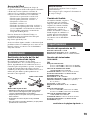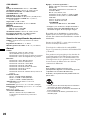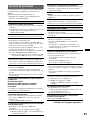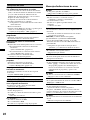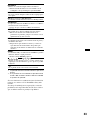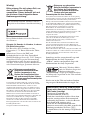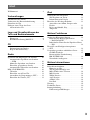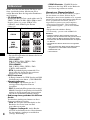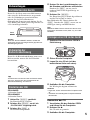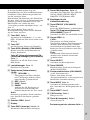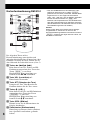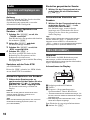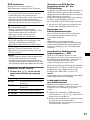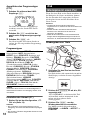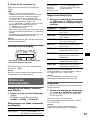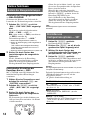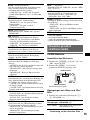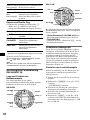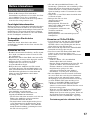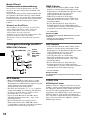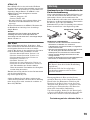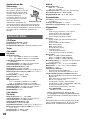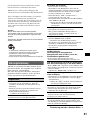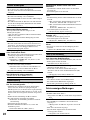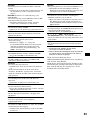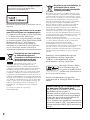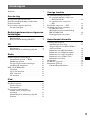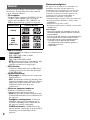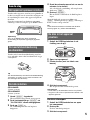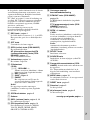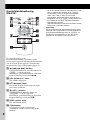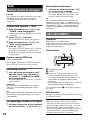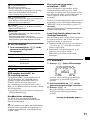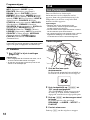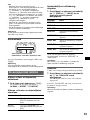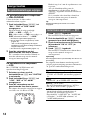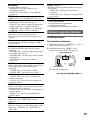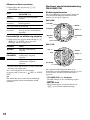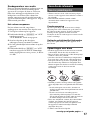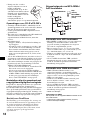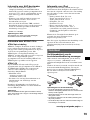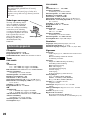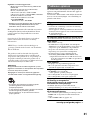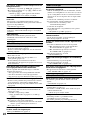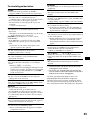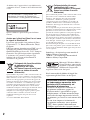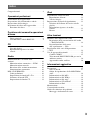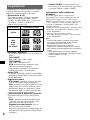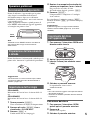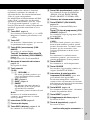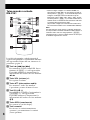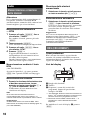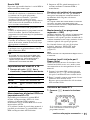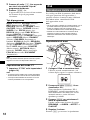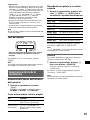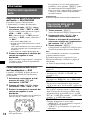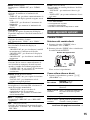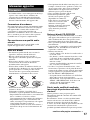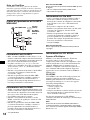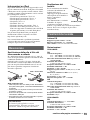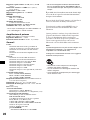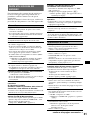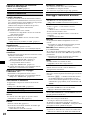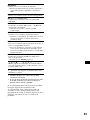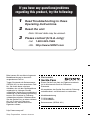Sony CDX-H905IP Benutzerhandbuch
- Kategorie
- Auto-Medienempfänger
- Typ
- Benutzerhandbuch
Dieses Handbuch eignet sich auch für

Operating Instructions
Mode d’emploi
Manual de instrucciones
Bedienungsanleitung
Gebruiksaanwijzing
Istruzioni per l’uso
©
2007 Sony Corporation
3-281-333-12 (1)
US
FR
ES
DE
NL
To cancel the demonstration (DEMO) display, see page 16.
Pour annuler la démonstration (DEMO), reportez-vous à la page 14.
Para cancelar la pantalla de demostración (DEMO), consulte la página 15.
Zum Deaktivieren der Demo-Anzeige (DEMO) schlagen Sie bitte auf Seite 15 nach.
Om de demonstratie (DEMO) te annuleren, zie pagina 15.
Per annullare la dimostrazione (DEMO), vedere pagina 15.
IT
Owner’s Record
The model and serial numbers are located on the bottom of the unit.
Record these numbers in the spaces provided below.
Refer to these numbers whenever you call upon your Sony dealer regarding this product.
Model No.
Serial No.
FM/AM
Compact Disc Player
CDX-H905IP
FM/MW/LW
Compact Disc Player
CDX-HR905IP

2
Warning
CDX-H905IP only
For installation and connections, see the
supplied installation/connections manual.
This equipment has been tested and found to
comply with the limits for a Class B digital
device, pursuant to Part 15 of the FCC Rules.
These limits are designed to provide reasonable
protection against harmful interference in a
residential installation. This equipment
generates, uses, and can radiate radio frequency
energy and, if not installed and used in
accordance with the instructions, may cause
harmful interference to radio communications.
However, there is no guarantee that interference
will not occur in a particular installation. If this
equipment does cause harmful interference to
radio or television reception, which can be
determined by turning the equipment off and on,
the user is encouraged to try to correct the
interference by one or more of the following
measures:
–
Reorient or relocate the receiving antenna.
–
Increase the separation between the equipment
and receiver.
–
Connect the equipment into an outlet on a
circuit different from that to which the receiver
is connected.
–
Consult the dealer or an experienced radio/TV
technician for help.
You are cautioned that any changes or
modifications not expressly approved in this
manual could void your authority to operate this
equipment.
The use of optical instruments with this produc
t
will increase e
y
e hazard.
CAUTION
For the state of california, USA only
Perchlorate Material – special handling may apply,
See www.dtsc.ca.gov/hazardouswaste/perchlorate
Perchlorate Material: Lithium battery contains
perchlorate
This label is located on the bottom of the
chassis.
Notice for the customer in the countries
applying EU Directives
The manufacturer of this product is Sony
Corporation, 1-7-1 Konan, Minato-ku, Tokyo,
Japan.
The Authorized Representative for EMC and
product safety is Sony Deutschland GmbH,
Hedelfinger Strasse 61, 70327 Stuttgart,
Germany. For any service or guarantee matters
please refer to the addresses given in separate
service or guarantee documents.
Disposal of Old Electrical &
Electronic Equipment (Applicable in
the European Union and other
European countries with separate
collection systems)
This symbol on the product or on its
packaging indicates that this product shall not be treated
as household waste. Instead it shall be handed over to the
applicable collection point for the recycling of electrical
and electronic equipment. By ensuring this product is
disposed of correctly, you will help prevent potential
negative consequences for the environment and human
health, which could otherwise be caused by inappropriate
waste handling of this product. The recycling of materials
will help to conserve natural resources. For more detailed
information about recycling of this product, please contact
your local Civic Office, your household waste disposal
service or the shop where you purchased the product.
Applicable accessory: Remote commander
Disposal of waste batteries
(applicable in the European Union
and other European countries with
separate collection systems)
This symbol on the battery or on the packaging indicates that
the battery provided with this product shall not be treated as
household waste. By ensuring these batteries are disposed of
correctly, you will help prevent potentially negative
consequences for the environment and human health which
could otherwise be caused by inappropriate waste handling of
the battery. The recycling of the materials will help to conserve
natural resources.
In case of products that for safety, performance or data integrity
reasons require a permanent connection with an incorporated
battery, this battery should be replaced by qualified service
staff only. To ensure that the battery will be treated properly,
hand over the product at end-of-life to the applicable collection
point for the recycling of electrical and electronic equipment.
For all other batteries, please view the section on how to
remove the battery from the product safely. Hand the battery
over to the applicable collection point for the recycling of
waste batteries.
For more detailed information about recycling of this product
or battery, please contact your local Civic Office, your
household waste disposal service or the shop where you
purchased the product.

3
SonicStage and its logo are trademarks of Sony
Corporation.
“ATRAC” and its logo are trademarks of Sony
Corporation.
iPod is a trademark of Apple Inc., registered in
the U.S. and other countries.
CDX-H905IP only
CDX-H905IP only
Warning if your boat’s ignition has no
ACC position
Be sure to set the Auto Off function (page 16).
The unit will shut off completely and
automatically in the set time after the unit is
turned off, which prevents battery drain.
If you do not set the Auto Off function, press
and hold (OFF) until the display disappears
each time you turn the ignition off.
Microsoft, Windows Media,
and the Windows logo are
trademarks or registered
trademarks of Microsoft
Corporation in the United States and/or other
countries.
The “HD Radio Ready” logo indicates that this
product will control a Sony HD Radio
TM
tuner
(sold separately).
For HD Radio
TM
tuner operation, please refer to
the HD Radio
TM
tuner owner’s manual.
The HD Radio Ready logo is a registered
trademark of iBiquity.
HD Radio
TM
is a trademark of iBiquity Digital
Corp.
The “SAT Radio Ready”
logo indicates that this
product will control a
satellite radio tuner module
(sold separately). Please see your nearest
authorized Sony dealer for details on the
satellite radio tuner module.
“SAT Radio,” “SAT Radio Ready,” the SAT
Radio and SAT Radio Ready logos and all
related marks are trademarks of Sirius Satellite
Radio Inc. and XM Satellite Radio Inc.

4

5
Table of Contents
Welcome ! . . . . . . . . . . . . . . . . . . . . . . . . . . . . . 6
Getting Started
Resetting the unit. . . . . . . . . . . . . . . . . . . . . . . . 7
Preparing the card remote commander . . . . . . . 7
Setting the clock . . . . . . . . . . . . . . . . . . . . . . . . 7
Inserting the disc in the unit . . . . . . . . . . . . . . . 7
Ejecting the disc . . . . . . . . . . . . . . . . . . . . . . 7
Location of controls and basic
operations
Main unit. . . . . . . . . . . . . . . . . . . . . . . . . . . . 8
Card remote commander RM-X151 . . . . . . 10
CD
Display items . . . . . . . . . . . . . . . . . . . . . . . 11
Repeat and shuffle play. . . . . . . . . . . . . . . . 11
Radio
Storing and receiving stations . . . . . . . . . . . . . 11
Storing automatically — BTM . . . . . . . . . . 11
Storing manually. . . . . . . . . . . . . . . . . . . . . 11
Receiving the stored stations . . . . . . . . . . . 11
Tuning automatically . . . . . . . . . . . . . . . . . 12
RDS (CDX-HR905IP). . . . . . . . . . . . . . . . . . . 12
Overview. . . . . . . . . . . . . . . . . . . . . . . . . . . 12
Setting AF and TA . . . . . . . . . . . . . . . . . . . 12
Selecting PTY. . . . . . . . . . . . . . . . . . . . . . . 13
Setting CT. . . . . . . . . . . . . . . . . . . . . . . . . . 13
iPod
Playing back iPod . . . . . . . . . . . . . . . . . . . . . . 14
Playing tracks. . . . . . . . . . . . . . . . . . . . . . . 14
Display items . . . . . . . . . . . . . . . . . . . . . . . 14
Setting the play mode . . . . . . . . . . . . . . . . . . . 14
Selecting Album, Artist or Playlist . . . . . . 14
Repeat and shuffle Play . . . . . . . . . . . . . . . 15
Scan . . . . . . . . . . . . . . . . . . . . . . . . . . . . . . 15
Other functions
Changing the sound settings . . . . . . . . . . . . . . 15
Adjusting the sound characteristics
— BAL/FAD/SUB. . . . . . . . . . . . . . . . . . . 15
Customizing the equalizer curve
— EQ3 . . . . . . . . . . . . . . . . . . . . . . . . . . . . 15
Adjusting setup items — SET . . . . . . . . . . . . 16
Using optional equipment. . . . . . . . . . . . . . . . 17
CD/MD changer. . . . . . . . . . . . . . . . . . . . . 17
Marine remote commander
RM-X55M/X11M . . . . . . . . . . . . . . . . . . . 17
Auxiliary audio equipment. . . . . . . . . . . . . 18
Additional Information
Precautions . . . . . . . . . . . . . . . . . . . . . . . . . . . 18
Notes on discs . . . . . . . . . . . . . . . . . . . . . . 18
Playback order of MP3/WMA/
AAC files . . . . . . . . . . . . . . . . . . . . . . . . . . 19
About MP3 files . . . . . . . . . . . . . . . . . . . . . 19
About WMA files. . . . . . . . . . . . . . . . . . . . 19
About AAC files . . . . . . . . . . . . . . . . . . . . 20
About ATRAC CD. . . . . . . . . . . . . . . . . . . 20
About iPod . . . . . . . . . . . . . . . . . . . . . . . . . 20
Maintenance . . . . . . . . . . . . . . . . . . . . . . . . . . 20
Specifications . . . . . . . . . . . . . . . . . . . . . . . . . 21
Troubleshooting . . . . . . . . . . . . . . . . . . . . . . . 22
Error displays/Messages. . . . . . . . . . . . . . . 24

6
Welcome !
Thank you for purchasing this Sony Compact
Disc Player. You can enjoy your boating with the
following functions.
• CD playback
You can play CD-DA (also containing CD
TEXT), CD-R/CD-RW (MP3/WMA/AAC files
(
page 19)) and ATRAC CD (ATRAC3 and
ATRAC3plus format (page 20)).
• Radio reception
– You can store up to 6 stations per band.
CDX-H905IP:
FM1, FM2, FM3, AM1 and AM2
CDX-HR905IP:
FM1, FM2, FM3, MW and LW
– BTM (Best Tuning Memory): The unit selects
strong signal stations and stores them.
• RDS services
– You can listen to FM stations with the Radio
Data System (RDS) in Europe.
(CDX-HR905IP)
• Sound adjustment
– EQ3 stage2: You can choose any one of 7
preset equalizer curves.
– DSO (Dynamic Soundstage Organizer):
Creates a more ambient sound field, using
virtual speaker synthesis, to enhance the
sound of speakers, even if they are installed
low in the door.
• Optional device operation
Various kinds of audio devices can be
connected.
– iPod: iPod connection can be made by the
dock connector cable on the rear of the unit.
– Portable audio device: An AUX IN jack
on the rear of the unit allows connection of a
portable audio device (analog connection).
– CD/MD changers: CD/MD changers can be
connected to the Sony BUS at the rear of the
unit.
About water resistancy
This unit is designed for use in a marine
environment. To protect the unit from water spray,
waves, rain, moisture, ultraviolet rays, etc., the unit
has undergone the following tests to ensure
reliability and functionality (Front panel only):
• Water resistant front panel - IPx5 certified
• Salt fog resistant - Tested under ASTM B117
• Conformal coated circuit board
• UV resistant - Tested under ASTM G154
Notes
• Be sure to close the front panel to maintain water
resistant performance, except when inserting/
ejecting a disc.
• Do not allow water to contact the unit except the
front panel.
• Do not use this unit in the following places:
– places where the unit may be subject to high water
pressure, hot springs or bathtubs, etc.
– underwater.
Type of discs Label on the disc
CD-DA
MP3
WMA
AAC
ATRAC CD

7
Getting Started
Resetting the unit
Before operating the unit for the first time, or
after replacing the boat’s battery or changing the
connections, you must reset the unit.
Open the front panel and press the RESET button
with a pointed object, such as a ball-point pen.
Note
Pressing the RESET button will erase the clock setting
and some stored contents.
Preparing the card remote
commander
Before using the card remote commander for the
first time, remove the insulation film.
Tip
For how to replace the battery, see “Replacing the
lithium battery of the card remote commander” on
page 20.
Setting the clock
CDX-H905IP:
12-hour indication
CDX-HR905IP:
24-hour indication
1 Press and hold (SELECT).
The setup display appears.
2 Press (SELECT) repeatedly until
“CLOCK-ADJ” appears.
3 Press (SEEK) +.
The hour indication flashes.
4 Rotate the volume control dial to set
the hour and minute.
To move the digital indication, press (DSPL).
5 Press (SELECT).
The setup is complete and the clock starts.
To display the clock, press (DSPL). Press
(DSPL) again to return to the previous display.
Tip
You can set the clock automatically with the RDS
feature (
page 13). (CDX-HR905IP only)
Inserting the disc in the unit
1 Slide the OPEN switch in the direction
of the arrow.
2 Open the front panel.
3 Insert the disc (label side up).
4 Close the front panel.
Playback starts automatically.
Notes
• Do not put anything on the inner surface of the front
panel.
• Be sure to close the front panel during operation.
Ejecting the disc
1 Slide the OPEN switch and open the
front panel.
2 Press Z.
The disc is ejected.
3 Close the front panel.
RESET
button

8
Location of controls and basic operations
Main unit
Front panel opened
S
E
L
E
C
T
S
E
E
K
S
E
E
K
OFF
DSPL
MODE
GP/ALBM
REP SHUF
PAUSE
SOURCE
RESET

9
This section contains instructions on the location
of controls and basic operations. For details, see
the respective pages.
For iPod operation, see “iPod” on page 14, or for
optional device (CD/MD changer, etc.,)
operation, see “Using optional equipment” on
page 17.
The corresponding buttons on the card remote
commander control the same functions as those
on the unit.
A DSO button page 6
To select the DSO mode (1, 2, 3 or OFF).
The larger the number, the more enhanced
the effect.
B OFF button
To power off; stop the source.
C SCRL (scroll) button (CDX-H905IP)
To scroll the display item.
AF (Alternative Frequencies)/TA
(Traffic Announcement) button (CDX-
HR905IP)
page 12
To set AF and TA in RDS.
D Volume control dial page 15
To adjust volume.
E Number buttons
CD/PD:
(1)/(2): GP/ALBM –/+
To skip albums (press); skip albums
continuously (press and hold).
(3): REP page 11
(4): SHUF page 11
(6): PAUSE
To pause playback of a CD on this unit.
To cancel, press again.
Radio:
To receive stored stations (press); store
stations (press and hold).
F OPEN switch page 7
G Display window
H DSPL (display) button page 11, 12
To change display items.
I EQ3 (equalizer) button page 15
To select an equalizer type (XPLOD,
VOCAL, EDGE, CRUISE, SPACE,
GRAVITY, CUSTOM or OFF).
J Receptor for the card remote
commander
K BTM/CAT button (CDX-H905IP)
page 11
To start the BTM function (press and hold).
PTY (Program Type) button (CDX-
HR905IP)
page 13
To select PTY in RDS.
L SEEK –/+ buttons
CD/PD:
To skip tracks (press); skip tracks
continuously (press, then press again within
about 1 second and hold); reverse/fast-
forward a track (press and hold).
Radio:
To tune in stations automatically (press); find
a station manually (press and hold).
M SELECT button
To select setup items.
N SOURCE button
To power on; change the source (Radio/CD/
AUX/PD)*.
O Frequency select switch (CDX-
H905IP) (located on the bottom of the unit)
See “Frequency select switch” in the
supplied installation/connections manual.
P MODE button page 11
To select the radio band*; select the play
mode of iPod.
Q RESET button page 7
R Disc slot page 7
To insert the disc.
S Z (eject) button page 7
To eject the disc.
continue to next page t

10
Card remote commander
RM-X151
The following buttons on the card remote
commander have also different buttons/functions
from the unit. Remove the insulation film before
use (
page 7).
w; < (.)/, (>) buttons
To control CD/radio/PD, the same as
(SEEK) –/+ on the unit.
Setup, sound setting, etc., can be operated by
< ,.
wa VOL (volume) +/– button
To adjust volume.
ws ATT (attenuate) button
To attenuate the sound. To cancel, press
again.
wd M (+)/m (–) buttons
To control CD/PD, the same as (GP/ALBM)
–/+ on the unit.
Setup, sound setting, etc., can be operated by
M m.
wf SCRL (scroll) button
To scroll the display item.
wg Number buttons
To receive stored stations (press); store
stations (press and hold).
* In the case of a CD/MD changer, HD radio tuner or
SAT tuner being connected; when (SOURCE) is
pressed, the connected device (“MD,” “HD,” “XM” or
“SR”) will appear in the display, depending on which
device is connected. Furthermore, if (MODE) is
pressed, you can switch the changer, HD radio tuner
band or SAT tuner band.
(A HD radio tuner or SAT tuner can only be
connected to the CDX-H905IP.)
Note
If the unit is turned off and the display disappears, it
cannot be operated with the card remote commander
unless (SOURCE) on the unit is pressed, or a disc is
inserted to activate the unit first.

11
CD
For details on selecting a CD/MD changer, see
page 17.
Display items
A Source
B Track number/Elapsed playing time, Disc/
artist name, Album/group number*, Album/
group name, Track name, Text information,
Clock
C ATRAC/WMA/MP3/AAC indication
* Album/group number is displayed only when the
album/group is changed.
To change display items B, press (DSPL).
Tip
Displayed items will differ, depending on the disc type,
recorded format and settings. For details on MP3/
WMA/AAC, see
page 19; ATRAC CD, see page 20.
Repeat and shuffle play
1 During playback, press (3) (REP) or
(4) (SHUF) repeatedly until the
desired setting appears.
*1 When an MP3/WMA/AAC is played.
*2 When an ATRAC CD is played.
To return to normal play mode, select “ OFF”
or “SHUF OFF.”
Radio
Storing and receiving stations
Caution
When tuning in stations while boating, use Best
Tuning Memory (BTM) to prevent an accident.
Storing automatically — BTM
1 Press (SOURCE) repeatedly until
“TUNER” appears.
To change the band, press (MODE)
repeatedly.
2 Press and hold (SEL ECT) .
The setup display appears.
3 Press (SELEC T) repeatedly until
“BTM” appears.
4 Press (SEEK ) +.
The unit stores stations in order of frequency
on the number buttons.
A beep sounds when the setting is stored.
Storing by the BTM button
(CDX-H905IP only)
Press and hold (BTM) until “BTM” flashes,
instead of steps 2 to 4.
Storing manually
1 While receiving the station that you
want to store, press and hold a
number button ((1) to (6)) until
“MEM” appears.
The number button indication appears in the
display.
Note
If you try to store another station on the same number
button, the previously stored station will be replaced.
Tip
When a RDS station is stored, the AF/TA setting is
also stored (
page 12). (CDX-HR905IP only)
Receiving the stored stations
1 Select the band, then press a number
button ((1) to (6)).
Select To play
TRACK track repeatedly.
ALBUM*
1
album repeatedly.
GROUP*
2
group repeatedly.
SHUF ALBUM*
1
album in random order.
SHUF GROUP*
2
group in random order.
SHUF DISC disc in random order.

12
Tuning automatically
1 Select the band, then press (SEEK) –/+
to search for the station.
Scanning stops when the unit receives a
station. Repeat this procedure until the
desired station is received.
Tip
If you know the frequency of the station you want to
listen to, press and hold (SEEK)
–/+ to locate the
approximate frequency, then press (SEEK)
–/+
repeatedly to fine adjust to the desired frequency
(manual tuning).
RDS (CDX-HR905IP)
Overview
FM stations with Radio Data System (RDS)
service send inaudible digital information along
with the regular radio program signal.
Display items
A Radio band, Function
B TA/TP*
1
C Frequency*
2
(Program service name), Preset
number, Clock, RDS data
*1 “TA” flashes during traffic information. “TP” lights
up while such a station is received.
*2 While receiving the RDS station, “ *” is displayed
on the left of the frequency indication.
To change display items C, press (DSPL).
RDS services
This unit automatically provides RDS services as
follows:
Notes
• Depending on the country/region, not all RDS
functions may be available.
• RDS will not work if the signal strength is too weak,
or if the station you are tuned to is not transmitting
RDS data.
Setting AF and TA
1 Press (AF/TA) repeatedly until the
desired setting appears.
Storing RDS stations with the AF and
TA setting
You can preset RDS stations along with the AF/
TA setting. If you use the BTM function, only
RDS stations are stored with the same AF/TA
setting.
If you preset manually, you can preset both RDS
and non-RDS stations with the AF/TA setting for
each.
1 Set AF/TA, then store the station with BTM or
manually.
Receiving emergency
announcements
With AF or TA on, the emergency
announcements will automatically interrupt the
currently selected source.
Tip
If you adjust the volume level during a traffic
announcement, that level will be stored into memory
for subsequent traffic announcements, independently
from the regular volume level.
AF (Alternative Frequencies)
Selects and retunes the station with the
strongest signal in a network. By using this
function, you can continuously listen to the
same program during long-distance voyage
without having to retune the same station
manually.
TA (Traffic Announcement)/TP (Traffic
Program)
Provides current traffic information/programs.
Any information/program received, will
interrupt the currently selected source.
PTY (Program Types)
Displays the currently received program type.
Also searches your selected program type.
CT (Clock Time)
The CT data from the RDS transmission sets
the clock.
Select To
AF-ON activate AF and deactivate TA.
TA-ON activate TA and deactivate AF.
AF, TA-ON activate both AF and TA.
AF, TA-OFF deactivate both AF and TA.

13
Staying with one regional program
— REG
When the AF function is on: this unit’s factory
setting restricts reception to a specific region, so
you will not be switched to another regional
station with a stronger frequency.
If you leave this regional program’s reception
area, set “REG-OFF” in setup during FM
reception (
page 16).
Note
This function does not work in the UK and in some
other areas.
Local Link function (UK only)
This function enables you to select other local
stations in the area, even if they are not stored on
your number buttons.
1 During FM reception, press a number button
((1) to (6)) on which a local station is stored.
2 Within 5 seconds, press again a number button
of the local station.
Repeat this procedure until the local station is
received.
Selecting PTY
1 Press (PTY) during FM reception.
The current program type name appears if the
station is transmitting PTY data.
2 Press (PTY) repeatedly until the
desired program type appears.
3 Press (SEEK) –/+.
The unit starts to search for a station
broadcasting the selected program type.
Type of programs
Note
You cannot use this function in countries/regions
where no PTY data is available.
Setting CT
1 Set “CT-ON” in setup (page 16).
Notes
• The CT function may not work even though an RDS
station is being received.
• There might be a difference between the time set by
the CT function and the actual time.
NEWS (News), AFFAIRS (Current Affairs),
INFO (Information), SPORT (Sports),
EDUCATE (Education), DRAMA (Drama),
CULTURE (Culture), SCIENCE (Science),
VARIED (Varied), POP
M (Popular Music),
ROCK
M (Rock Music), EASY M (Easy
Listening), LIGHT
M (Light Classical),
CLASSICS (Classical), OTHER
M (Other
Music Type), WEATHER (Weather),
FINANCE (Finance), CHILDREN (Children’s
Programs), SOCIAL
A (Social Affairs),
RELIGION (Religion), PHONE
IN (Phone In),
TRAVEL (Travel), LEISURE (Leisure), JAZZ
(Jazz Music), COUNTRY (Country Music),
NATION
M (National Music), OLDIES (Oldies
Music), FOLK
M (Folk Music), DOCUMENT
(Documentary)

14
iPod
Playing back iPod
By connecting an iPod to the dock connector at
the rear of the unit, you can listen on your boat’s
speakers, while controlling the iPod from the
unit.
Notes
• When an iPod is connected to the dock connector,
operation from the iPod cannot be performed.
• Before connecting the iPod to the dock connector,
turn down the volume of the unit.
• When not using the dock connector, use the
supplied dock connector cap to prevent water
entering.
Playing tracks
1 Connect the iPod to the dock
connector.
The iPod will turn on automatically, and the
display will appear on the iPod screen as
below.
2 Press (SOURCE) repeatedly until “PD”
appears.
“PD 1 PORTABLE” appears, and the tracks
on the iPod start playing automatically from
the point last played.
3 Press (MODE) to select the play mode.
The mode changes as follows:
RESUMING t ALBUM t ARTIST t
PLAYLIST
4 Adjust the volume.
Press (OFF) to stop playback.
Tips
• When the iPod is connected to the dock connector,
the mode changes to the Resuming mode. In
Resuming mode, pressing (3)
(Repeat),
(4)
(Shuffle) or (5) (Scan) does not function. If you
cancel Resuming mode by pressing (MODE) or
(1)/(2) (GP/ALBM –/+), (3) (Repeat), (4) (Shuffle)
or (5)
(Scan) now function to change the play
mode.
• When the ignition key is turned to the ACC position,
or the unit is on, the iPod will be recharged.
• If the iPod is disconnected during playback,
playback will pause.
Note
An another iPod cannot be connected using the XA-
110IP or XA-120IP.
Display items
To change display items, press (DSPL).
Note
Some letters stored in iPod may not be displayed
correctly.
Setting the play mode
Selecting Album, Artist or Playlist
1 During playback, press (MODE).
The mode changes as follows:
ALBUM t ARTIST t PLAYLIST
Skipping albums, artists and
playlists
>
.
M
E
N
U
To Press
Skip (1)/(2) (GP/ALBM –/+)
[press once for each]
Skip
continuously
(1)/(2) (GP/ALBM –/+)
[hold to desired point]
Track/album/artist name, Track number,
Elapsed playing time, Clock

15
Repeat and shuffle Play
1 During playback, press (3) (REP) or
(4) (SHUF) repeatedly until the
desired setting appears.
To return to normal play mode, select “REP
OFF” or “SHUF OFF.”
Note
(1)/(2) (GP/ALBM –/+) will not work during shuffle
play.
Scan
You can quickly locate a specific point on the
iPod.
1 During playback, press (5) until
“SCAN ON” appears.
The first 10 seconds of each track will be
played.
To return to normal play mode, select “SCAN
OFF.”
Note
This function will not work during shuffle play.
Other functions
Changing the sound settings
Adjusting the sound
characteristics — BAL/FAD/SUB
You can adjust the balance, fader, and subwoofer
volume.
1 Press (SELEC T) repeatedly until
“BAL,” “FAD” or “SUB” appears.
The item changes as follows:
LOW*
1
t MID*
1
t HI*
1
t
BAL (left-right) t FAD (front-rear) t
SUB (subwoofer volume)*
2
t AUX*
3
*1 When EQ3 is activated (page 15).
*2 When the audio output is set to “SUB”
(page 16).
“ATT” is displayed at the lowest setting, and can
be adjusted up to 21 steps.
*3 When AUX source is activated (page 18).
2 Rotate the volume control dial to
adjust the selected item.
After 3 seconds, the setting is complete and
the display returns to normal play/reception
mode.
Customizing the equalizer curve
— EQ3
“CUSTOM” of EQ3 allows you to make your
own equalizer settings.
1 Select a source, then press (EQ3)
repeatedly to select “CUSTOM.”
2 Press (SELEC T) repeatedly until
“LOW,” “MID” or “HI” appears.
3 Rotate the volume control dial to
adjust the selected item.
The volume level is adjustable in 1 dB steps,
from –10 dB to +10 dB.
Repeat steps 2 and 3 to adjust the equalizer
curve.
To restore the factory-set equalizer curve,
press and hold (SELECT) before the setting
is complete.
After 3 seconds, the setting is complete and
the display returns to normal play/reception
mode.
Select To play
REP TRK track repeatedly.
REP ALB album repeatedly.
REP ART artist repeatedly.
REP PLY playlist repeatedly.
SHUF ALB album in random order.
SHUF ART artist in random order.
SHUF PLY playlist in random order.
SHUF ALL all tracks in random order.
continue to next page t

16
Tip
Other equalizer types are also adjustable.
Adjusting setup items — SET
1 Press and hold (SELECT).
The setup display appears.
2 Press (S ELECT) repeatedly until the
desired item appears.
3 Rotate the volume control dial to
select the setting (example “ON” or
“OFF”).
4 Press and hold (SELECT).
The setup is complete and the display returns
to normal play/reception mode.
Note
Displayed items will differ, depending on the source
and setting.
The following items can be set (follow the page
reference for details):
“z” indicates the default settings.
CLOCK-ADJ (Clock Adjust) (page 7)
CT*
1
(Clock Time)
To set “CT-ON” or “CT-OFF” (
z) (page 12, 13).
BEEP
To set “BEEP-ON” (z) or “BEEP-OFF.”
AUX-A*
2
(AUX Audio)
To turn the AUX source display “AUX-A-ON”
(
z) or “AUX-A-OFF” (page 18).
A.OFF (Auto Off)
To shut off automatically after a desired time
when the unit is turned off: “A.OFF-NO” (
z),
“A.OFF-30S (Seconds),” “A.OFF-30M
(Minutes)” or “A.OFF-60M (Minutes).”
REAR/SUB*
2
To switch the audio output.
–“REAR-OUT” (
z): to output to a power
amplifier.
– “SUB-OUT”: to output to a subwoofer.
DEMO
(Demonstration)
To set “DEMO-ON” (z) or “DEMO-OFF.”
DIM (Dimmer)
To change the brightness of the display.
–“DIM-AT” (
z): to dim the display
automatically when you turn lights on.
– “DIM-OFF”: to deactivate the dimmer.
– “DIM-ON”: to dim the display.
CONTRAST
To adjust the contrast of the display.
The contrast level is adjustable in 7 steps.
ILM (Illumination)
To change the illumination color: “ILM-1” (
z)
or “ILM-2.”
M.DSPL (Motion Display)
To select the Motion Display mode.
– “M.DSPL-LM” (
z): to show moving patterns
and level meter.
– “M.DSPL-OFF”: to deactivate the Motion
Display.
– “M.DSPL-ON”: to show moving patterns.
A.SCRL (Auto Scroll)
To scroll long displayed item automatically
when the disc/album/group/track is changed.
– “A.SCRL-ON” (
z): to scroll.
– “A.SCRL-OFF”: to not scroll.
LOCAL (Local seek mode)
–“LOCAL-OFF” (
z): to tune normal reception.
– “LOCAL-ON” : to only tune into stations with
stronger signals.
MONO*
3
(Monaural mode)
To improve poor FM reception, select monaural
reception mode.
– “MONO-OFF” (
z): to hear stereo broadcast in
stereo.
– “MONO-ON”: to hear stereo broadcast in
monaural.
REG*
1
*
3
(Regional)
To set “REG-ON” (
z) or “REG-OFF” (page 13).
LPF*
4
(Low Pass Filter)
To select the subwoofer cut-off frequency: “LPF
OFF” (
z), “LPF125Hz” or “LPF 78Hz.”
LOUD (Loudness)
To allow you to listen clearly at low volume
levels.
– “LOUD-ON” : to reinforce bass and treble.
– “LOUD-OFF” (
z): to not reinforce bass and
treble.
BTM (page 11)
*1 CDX-HR905IP only.
*2 When the unit is turned off.
*3 When FM is received.
*4 When the audio output is set to “SUB.”

17
Using optional equipment
CD/MD changer
Selecting the changer
1 Press (SOURCE) repeatedly until “CD” or
“MD” appears.
2 Press (MODE) repeatedly until the desired
changer appears.
Playback starts.
Skipping albums and discs
1 During playback, press (1)/(2) (GP/ALBM
–/+).
Repeat and shuffle play
1 During playback, press (3) (REP) or (4)
(SHUF) repeatedly until the desired setting
appears.
* When one or more CD changers, or two or more MD
changers are connected.
To return to normal play mode, select “ OFF”
or “SHUF OFF.”
Tip
“SHUF ALL” will not shuffle tracks between CD units
and MD changers.
Marine remote commander
RM-X55M/X11M
Location of controls
The corresponding buttons on the marine remote
commander control the same functions as those
on this unit.
RM-X55M
RM-X11M
The following controls on the marine remote
commander require a different operation from
the unit.
• VOLUME (VOL) +/– button(s)
The same as the volume control dial on the
unit.
• MUTING button
To attenuate the sound. (The same as (ATT) on
the card remote commander.)
To skip
Press (1)/(2) (GP/ALBM
–/+)
album and release (hold for a
moment).
album
continuously
within 2 seconds of first
releasing.
discs repeatedly.
discs
continuously
then, press again within 2
seconds and hold.
Select To play
DISC disc repeatedly.
SHUF
CHANGER
tracks in the changer in random
order.
SHUF ALL* tracks in all units in random
order.
Unit number
Disc number
MODE
VOLUME
+/–
SOURCE
MUTING
(ATT)
OFF
GP/ALBM
–/+
SEEK –/+
MODE
VOL +/–
OFF
GP/ALBM
–/+
SEEK –/+
SOURCE

18
Auxiliary audio equipment
By connecting an optional portable audio device
to the AUX IN jack on the unit and then simply
selecting the source, you can listen on your boat
speakers. The volume level is adjustable for any
difference between the unit and the portable
audio device. Follow the procedure below:
Adjust the volume level
Be sure to adjust the volume for each connected
audio device before playback.
1 Turn down the volume on the unit.
2 Press (SOURCE) repeatedly until “AUX”
appears.
“AUX REAR IN” appears.
3 Start playback of the portable audio device at a
moderate volume.
4 Set your usual listening volume on the unit.
5 Press (SELECT) repeatedly until “AUX”
appears, and rotate the volume control dial to
adjust the input level (–8 dB to +18 dB).
Additional Information
Precautions
• If your boat has been moored in direct sunlight,
allow the unit to cool off before operating it.
• Power antenna (aerial) will extend automatically
while the unit is operating.
Moisture condensation
On a rainy day or in a very damp area, moisture
condensation may occur inside the lenses and
display of the unit. Should this occur, the unit will
not operate properly. In such a case, remove the disc
and wait for about an hour until the moisture has
evaporated.
To maintain high sound quality
Be careful not to splash juice or other soft drinks
onto the unit or discs.
Notes on discs
• To keep a disc clean, do not touch its surface.
Handle the disc by its edge.
• Keep your discs in their cases or disc magazines
when not in use.
• Do not subject discs to heat/high temperature.
Avoid leaving them in a moored boat.
• Do not attach labels, or use discs with sticky ink/
residue. Such discs may stop spinning when used,
causing a malfunction, or may ruin the disc.
• Do not use any discs with labels or stickers
attached.
The following malfunctions may result from using
such discs:
– Inability to eject a disc (due to a label or sticker
peeling off and jamming the eject mechanism).
– Inability to read audio data correctly (e.g.,
playback skipping, or no playback) due to heat
shrinking of a sticker or label causing a disc to
warp.
• Discs with non-standard shapes (e.g., heart,
square, star) cannot be played on this unit.
Attempting to do so may damage the unit. Do not
use such discs.
• You cannot play 8 cm (3
1
/4 in) CDs.

19
• Before playing, clean the discs
with a commercially available
cleaning cloth. Wipe each disc
from the center out. Do not use
solvents such as benzine,
thinner, commercially available
cleaners, or antistatic spray
intended for analog discs.
Notes on CD-R/CD-RW discs
• Some CD-Rs/CD-RWs (depending on the
equipment used for its recording or the condition
of the disc) may not play on this unit.
• You cannot play a CD-R/a CD-RW that is not
finalized.
• The unit is compatible with the ISO 9660 level 1/
level 2 format, Joliet/Romeo in the expansion
format, and Multi Session.
• The maximum number of:
– folders (albums): 150 (including root and empty
folders).
– files (tracks) and folders contained in a disc: 300
(if a folder/file names contain many characters,
this number may become less than 300).
– displayable characters for a folder/file name is
32 (Joliet), or 64 (Romeo).
• When the disc is recorded in Multi Session, only
the first track of the first session format is
recognized and played (any other format is
skipped). The priority of the format is CD-DA,
ATRAC CD and MP3/WMA/AAC.
– When the first track is a CD-DA, only CD-DA of
the first session is played.
– When the first track is not a CD-DA, an ATRAC
CD or MP3/WMA/AAC session is played. If the
disc has no data in any of these formats, “NO
MUSIC” is displayed.
Music discs encoded with copyright
protection technologies
This product is designed to play back discs that
conform to the Compact Disc (CD) standard.
Recently, various music discs encoded with
copyright protection technologies are marketed by
some record companies. Please be aware that among
those discs, there are some that do not conform to
the CD standard and may not be playable by this
product.
Playback order of MP3/WMA/AAC
files
About MP3 files
• MP3, which stands for MPEG-1 Audio Layer-3, is
a music file compression format standard. It
compresses audio CD data to approximately 1/10
of its original size.
• ID3 tag versions 1.0, 1.1, 2.2, 2.3 and 2.4 apply to
MP3 only. ID3 tag is 15/30 characters (1.0 and
1.1), or 63/126 characters (2.2, 2.3 and 2.4).
• When naming an MP3 file, be sure to add the file
extension “.mp3” to the file name.
• During playback or fast-forward/reverse of a VBR
(variable bit rate) MP3 file, elapsed playing time
may not display accurately.
About WMA files
• WMA, which stands for Windows Media Audio,
is a music file compression format standard. It
compresses audio CD data to approximately 1/22*
of its original size.
• WMA tag is 63 characters.
• When naming a WMA file, be sure to add the file
extension “.wma” to the file name.
• During playback or fast-forward/reverse of a VBR
(variable bit rate) WMA file, elapsed playing time
may not display accurately.
* only for 64 kbps
Note on WMA
Playback of the following WMA files is not supported.
– lossless compression
– copyright-protected
Note on DualDiscs
A DualDisc is a two sided disc product which
mates DVD recorded material on one side with
digital audio material on the other side. However,
since the audio material side does not conform to
the Compact Disc (CD) standard, playback on this
product is not guaranteed.
Folder
(album)
MP3/WMA/
AAC file
(track)
MP3/WMA/AAC

20
About AAC files
• AAC, which stands for Advanced Audio Coding,
is a music file compression format standard. It
compresses audio CD data to approximately 1/11*
of its original size.
• AAC tag is 126 characters.
• When naming an AAC file, be sure to add the file
extension “.m4a” to the file name.
• During playback or fast-forward/reverse of a VBR
(variable bit rate) AAC file, elapsed playing time
may not display accurately.
* only for 128 kbps
Note on AAC
Playback of a copyright-protected file is not supported.
About ATRAC CD
ATRAC3plus format
ATRAC3, which stands for Adaptive Transform
Acoustic Coding3, is audio compression
technology. It compresses audio CD data to
approximately 1/10 of its original size.
ATRAC3plus, which is an extended format of
ATRAC3, compresses the audio CD data to
approximately 1/20 of its original size. The unit
accepts both ATRAC3 and ATRAC3plus format.
ATRAC CD
ATRAC CD is recorded audio CD data which is
compressed to ATRAC3 or ATRAC3plus format
using authorized software, such as SonicStage 2.0 or
later, or SonicStage Simple Burner.
• The maximum number of:
– folders (groups): 255
– files (tracks): 999
• The characters for a folder/file name and text
information written by SonicStage are displayed.
For details on ATRAC CD, see the SonicStage or
SonicStage Simple Burner manual.
Note
Be sure to create the ATRAC CD using authorized
software, such as SonicStage 2.0 or later, or
SonicStage Simple Burner 1.0 or 1.1.
About iPod
This unit can be used with the dock connector type
iPod, iPod photo, iPod mini and iPod nano with the
following software versions. All other versions
earlier than listed are not guaranteed.
– Third-generation iPod: Ver.2.3.0
– Fourth-generation iPod: Ver.3.1.1
– Fifth-generation iPod: Ver.1.2
– iPod photo: Ver.1.2.1
– iPod mini: Ver.1.4.1
– First-generation iPod nano: Ver.1.3
– Second-generation iPod nano: Ver.1.1
(video function of fifth-generation iPod and
photo function of iPod photo are not supported).
For customers in USA, please visit the following
site for further information:
http://www.xplodsony.com
If you have any questions or problems concerning
your unit that are not covered in this manual, consult
your nearest Sony dealer.
Maintenance
Replacing the lithium battery of the
card remote commander
Under normal conditions, the battery will last
approximately 1 year. (The service life may be
shorter, depending on the conditions of use.)
When the battery becomes weak, the range of the
card remote commander becomes shorter. Replace
the battery with a new CR2025 lithium battery. Use
of any other battery may present a risk of fire or
explosion.
Notes on the lithium battery
• Keep the lithium battery out of the reach of children.
Should the battery be swallowed, immediately
consult a doctor.
• Wipe the battery with a dry cloth to assure a good
contact.
• Be sure to observe the correct polarity when
installing the battery.
• Do not hold the battery with metallic tweezers,
otherwise a short-circuit may occur.
Fuse replacement
When replacing the fuse, be
sure to use one matching the
amperage rating stated on the
original fuse. If the fuse blows,
check the power connection and
replace the fuse. If the fuse
blows again after replacement,
there may be an internal
malfunction. In such a case,
consult your nearest Sony
dealer.
1
2
c
+ side up
WARNING
Battery may explode if mistreated.
Do not recharge, disassemble, or dispose of
in fire.
Fuse (10 A)
Seite wird geladen ...
Seite wird geladen ...
Seite wird geladen ...
Seite wird geladen ...
Seite wird geladen ...
Seite wird geladen ...
Seite wird geladen ...
Seite wird geladen ...
Seite wird geladen ...
Seite wird geladen ...
Seite wird geladen ...
Seite wird geladen ...
Seite wird geladen ...
Seite wird geladen ...
Seite wird geladen ...
Seite wird geladen ...
Seite wird geladen ...
Seite wird geladen ...
Seite wird geladen ...
Seite wird geladen ...
Seite wird geladen ...
Seite wird geladen ...
Seite wird geladen ...
Seite wird geladen ...
Seite wird geladen ...
Seite wird geladen ...
Seite wird geladen ...
Seite wird geladen ...
Seite wird geladen ...
Seite wird geladen ...
Seite wird geladen ...
Seite wird geladen ...
Seite wird geladen ...
Seite wird geladen ...
Seite wird geladen ...
Seite wird geladen ...
Seite wird geladen ...
Seite wird geladen ...
Seite wird geladen ...
Seite wird geladen ...
Seite wird geladen ...
Seite wird geladen ...
Seite wird geladen ...
Seite wird geladen ...
Seite wird geladen ...
Seite wird geladen ...
Seite wird geladen ...
Seite wird geladen ...
Seite wird geladen ...
Seite wird geladen ...
Seite wird geladen ...
Seite wird geladen ...
Seite wird geladen ...
Seite wird geladen ...
Seite wird geladen ...
Seite wird geladen ...
Seite wird geladen ...
Seite wird geladen ...
Seite wird geladen ...
Seite wird geladen ...
Seite wird geladen ...
Seite wird geladen ...
Seite wird geladen ...
Seite wird geladen ...
Seite wird geladen ...
Seite wird geladen ...
Seite wird geladen ...
Seite wird geladen ...
Seite wird geladen ...
Seite wird geladen ...
Seite wird geladen ...
Seite wird geladen ...
Seite wird geladen ...
Seite wird geladen ...
Seite wird geladen ...
Seite wird geladen ...
Seite wird geladen ...
Seite wird geladen ...
Seite wird geladen ...
Seite wird geladen ...
Seite wird geladen ...
Seite wird geladen ...
Seite wird geladen ...
Seite wird geladen ...
Seite wird geladen ...
Seite wird geladen ...
Seite wird geladen ...
Seite wird geladen ...
Seite wird geladen ...
Seite wird geladen ...
Seite wird geladen ...
Seite wird geladen ...
Seite wird geladen ...
Seite wird geladen ...
Seite wird geladen ...
Seite wird geladen ...
Seite wird geladen ...
Seite wird geladen ...
Seite wird geladen ...
Seite wird geladen ...
Seite wird geladen ...
Seite wird geladen ...
Seite wird geladen ...
Seite wird geladen ...
Seite wird geladen ...
Seite wird geladen ...
Seite wird geladen ...
Seite wird geladen ...
Seite wird geladen ...
Seite wird geladen ...
Seite wird geladen ...
Seite wird geladen ...
Seite wird geladen ...
Seite wird geladen ...
Seite wird geladen ...
Seite wird geladen ...
-
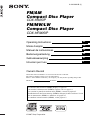 1
1
-
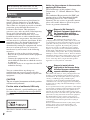 2
2
-
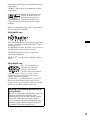 3
3
-
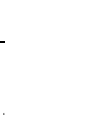 4
4
-
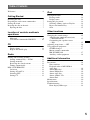 5
5
-
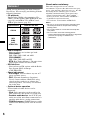 6
6
-
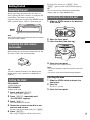 7
7
-
 8
8
-
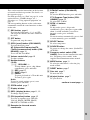 9
9
-
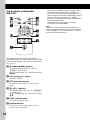 10
10
-
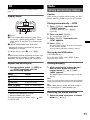 11
11
-
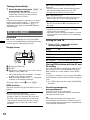 12
12
-
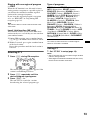 13
13
-
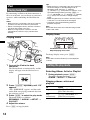 14
14
-
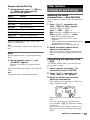 15
15
-
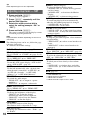 16
16
-
 17
17
-
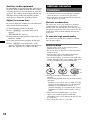 18
18
-
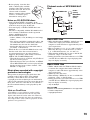 19
19
-
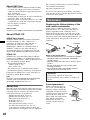 20
20
-
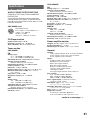 21
21
-
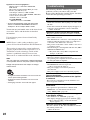 22
22
-
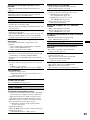 23
23
-
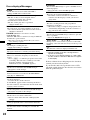 24
24
-
 25
25
-
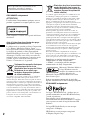 26
26
-
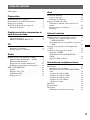 27
27
-
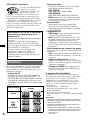 28
28
-
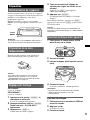 29
29
-
 30
30
-
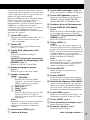 31
31
-
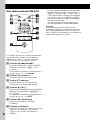 32
32
-
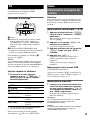 33
33
-
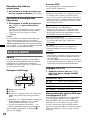 34
34
-
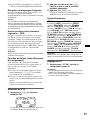 35
35
-
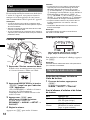 36
36
-
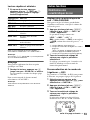 37
37
-
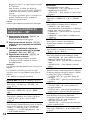 38
38
-
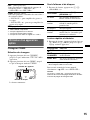 39
39
-
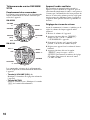 40
40
-
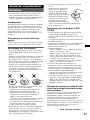 41
41
-
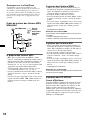 42
42
-
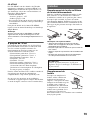 43
43
-
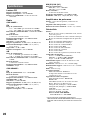 44
44
-
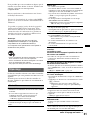 45
45
-
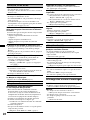 46
46
-
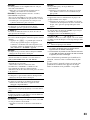 47
47
-
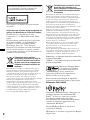 48
48
-
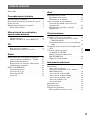 49
49
-
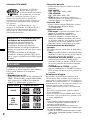 50
50
-
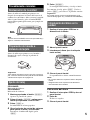 51
51
-
 52
52
-
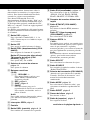 53
53
-
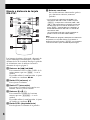 54
54
-
 55
55
-
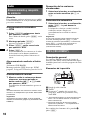 56
56
-
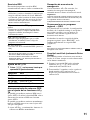 57
57
-
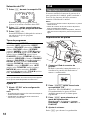 58
58
-
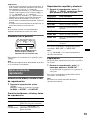 59
59
-
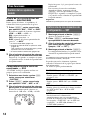 60
60
-
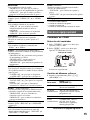 61
61
-
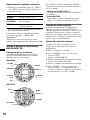 62
62
-
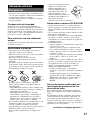 63
63
-
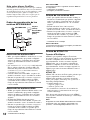 64
64
-
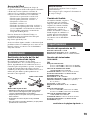 65
65
-
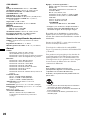 66
66
-
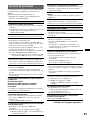 67
67
-
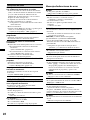 68
68
-
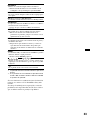 69
69
-
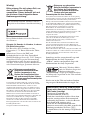 70
70
-
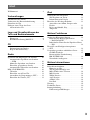 71
71
-
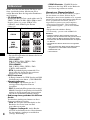 72
72
-
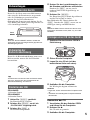 73
73
-
 74
74
-
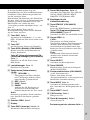 75
75
-
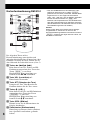 76
76
-
 77
77
-
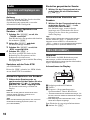 78
78
-
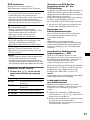 79
79
-
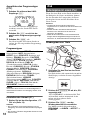 80
80
-
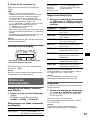 81
81
-
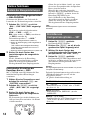 82
82
-
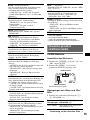 83
83
-
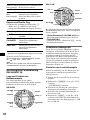 84
84
-
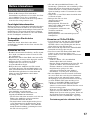 85
85
-
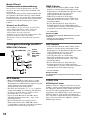 86
86
-
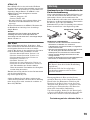 87
87
-
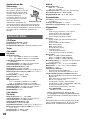 88
88
-
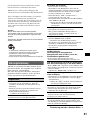 89
89
-
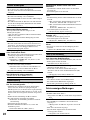 90
90
-
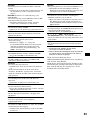 91
91
-
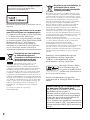 92
92
-
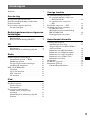 93
93
-
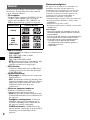 94
94
-
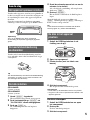 95
95
-
 96
96
-
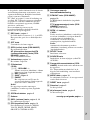 97
97
-
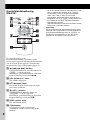 98
98
-
 99
99
-
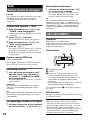 100
100
-
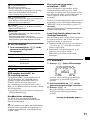 101
101
-
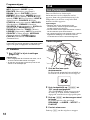 102
102
-
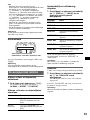 103
103
-
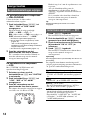 104
104
-
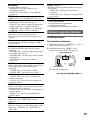 105
105
-
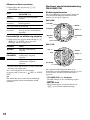 106
106
-
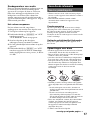 107
107
-
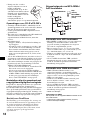 108
108
-
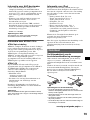 109
109
-
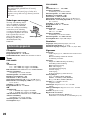 110
110
-
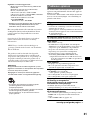 111
111
-
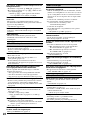 112
112
-
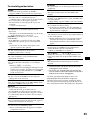 113
113
-
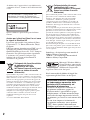 114
114
-
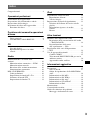 115
115
-
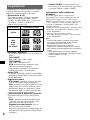 116
116
-
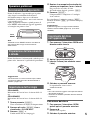 117
117
-
 118
118
-
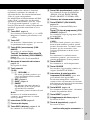 119
119
-
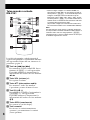 120
120
-
 121
121
-
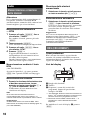 122
122
-
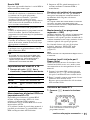 123
123
-
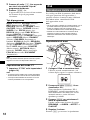 124
124
-
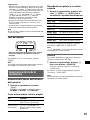 125
125
-
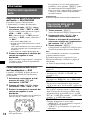 126
126
-
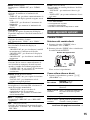 127
127
-
 128
128
-
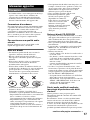 129
129
-
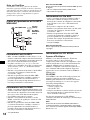 130
130
-
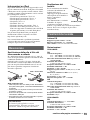 131
131
-
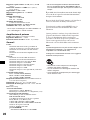 132
132
-
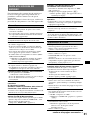 133
133
-
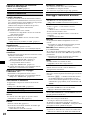 134
134
-
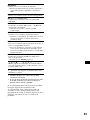 135
135
-
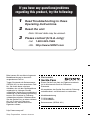 136
136
Sony CDX-H905IP Benutzerhandbuch
- Kategorie
- Auto-Medienempfänger
- Typ
- Benutzerhandbuch
- Dieses Handbuch eignet sich auch für
in anderen Sprachen
- English: Sony CDX-H905IP User manual
- français: Sony CDX-H905IP Manuel utilisateur
- español: Sony CDX-H905IP Manual de usuario
- italiano: Sony CDX-H905IP Manuale utente
- Nederlands: Sony CDX-H905IP Handleiding
Verwandte Artikel
-
Sony cdx gt310ip Benutzerhandbuch
-
Sony CDX-GT44IP Bedienungsanleitung
-
Sony CDX-GT310 Bedienungsanleitung
-
Sony CDX-M10 Bedienungsanleitung
-
Sony CDX-M30 Benutzerhandbuch
-
Sony CDX-GT50UI Benutzerhandbuch
-
Sony CDX-HR70MW Benutzerhandbuch
-
Sony CDX-GT610U Benutzerhandbuch
-
Sony CDX-GT410U Bedienungsanleitung
-
Sony CDX-GT710 Bedienungsanleitung