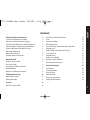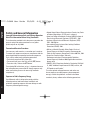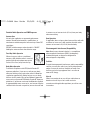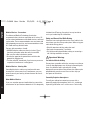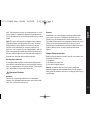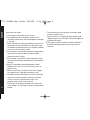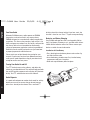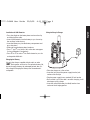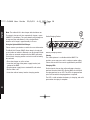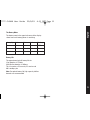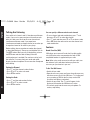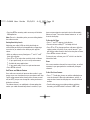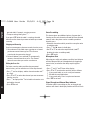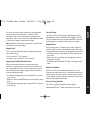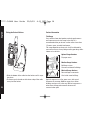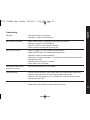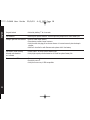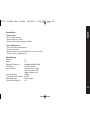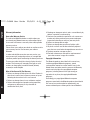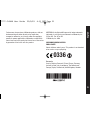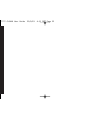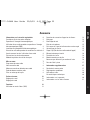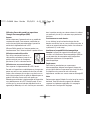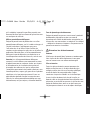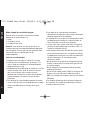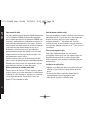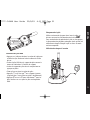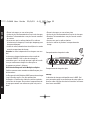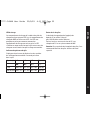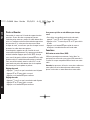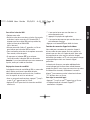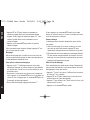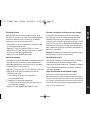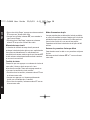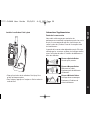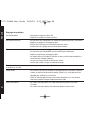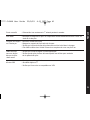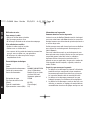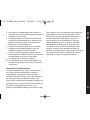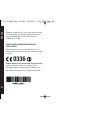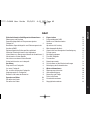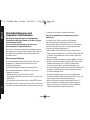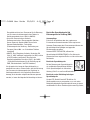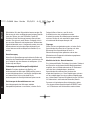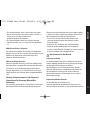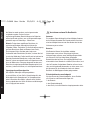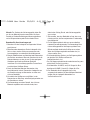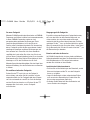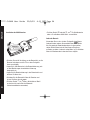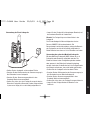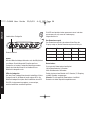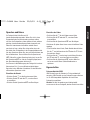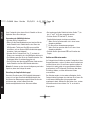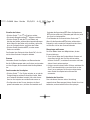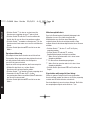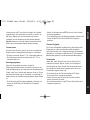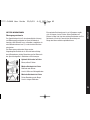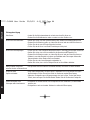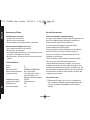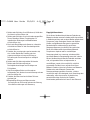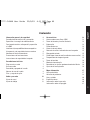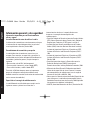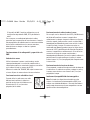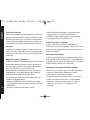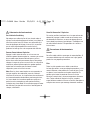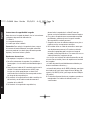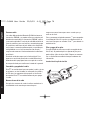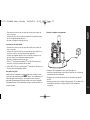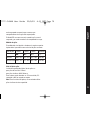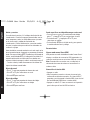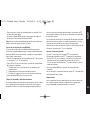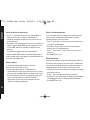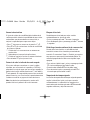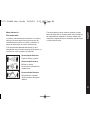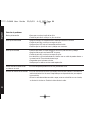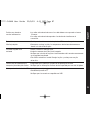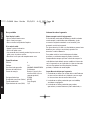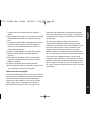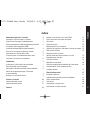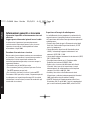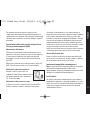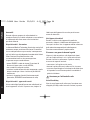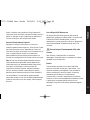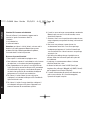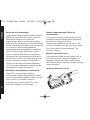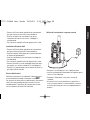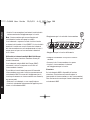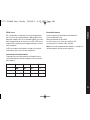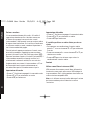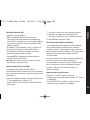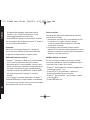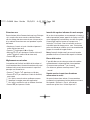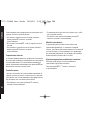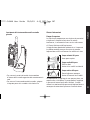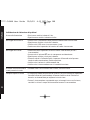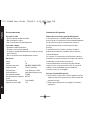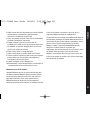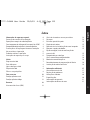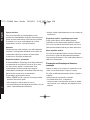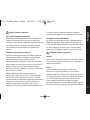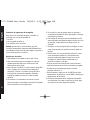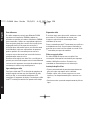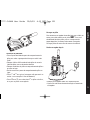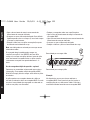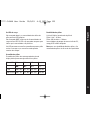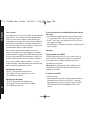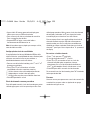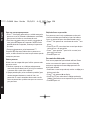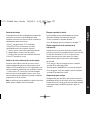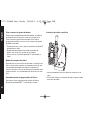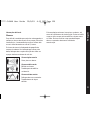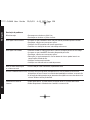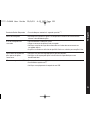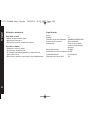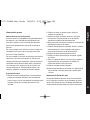English
1
Contents
Safety And General Information 2
Transmit and Receive Procedure 2
Exposure to Radio Frequency Energy 2
Portable Radio Operation and EME Exposure 3
Electromagnetic Interference/Compatibility 3
Safety and General Use While Driving 4
Operational Warnings 4
Operational Cautions 5
Charger Safety Instructions 5
Getting Started 7
Diagram of your radio 7
Your New Radio 8
Turning Your Radio On and Off 8
Radio Etiquette 8
Batteries and Battery Charging 8
Talking And Listening 12
Setting the Channel 12
Setting the Code 12
Features 12
Hands Free Use (VOX) 12
Call Tones and Vibrate Feature 13
Scan 13
Voice Scrambling 14
Microphone Gain 14
Signal Strength and Channel Busy Indicator 14
Keypad Lock 15
Roger Beep (Talk Confirmation Tone) 15
Time-Out Timer 15
Keypad Tones 15
Battery Save Mode 15
Restore Factory Defaults 15
Fitting the Swivel Holster 16
Further Information 16
Talk Range 16
Troubleshooting 17
Use and Care 19
Specifications 19
Warranty Information 20
Copyright Information 20
?????-CLS446 User Guide 25/9/03 4:11 PM Page 1

2
English
Safety and General Information
Important Information on Safe and Efficient Operation
Read This Information Before Using Your Radio
The information provided in this document supersedes the
general safety information contained in user guides
published prior to July 2000.
Transmit and Receive Procedure
Your two-way radio contains a transmitter and a receiver.
To control your exposure and ensure compliance with the
general population/uncontrolled environment exposure
limits, always adhere to the following procedure:
• Transmit no more than 50% of the time.
• To transmit (talk), press the Push to Talk (PTT) button.
• To receive calls, release the PTT button.
Transmitting 50% of the time, or less, is important because
the radio generates measurable RF energy exposure only
when transmitting (in terms of measuring standards
compliance).
Exposure to Radio Frequency Energy
Your Motorola radio is designed to comply with the
following national and international standards and
guidelines regarding exposure of human beings to radio
frequency electromagnetic energy:
• United States Federal Communications Commission, Code
of Federal Regulations; 47 CFR part 2 sub-part J
• American National Standards Institute (ANSI)/Institute of
Electrical and Electronic Engineers (IEEE) C95. 1-1992
• Institute of Electrical and Electronic Engineers (IEEE)
C95.1-1999 Edition
• International Commission on Non-Ionizing Radiation
Protection (ICNIRP) 1998
• Ministry of Health (Canada) Safety Code 6. Limits of
Human Exposure to Radio Frequency Electromagnetic
Fields in the Frequency Range from 3 kHz to 300 GHz, 1999
• Australian Communications Authority
Radiocommunications (Electromagnetic Radiation -
Human Exposure) Standard 2003 (applicable to wireless
phones only)
• ANATEL, Brasil Regulatory Authority, Resolution 256 (April
11, 2001) "additional requirements for SMR, cellular, and
PCS product certification."
To assure optimal radio performance and make sure
human exposure to radio frequency electromagnetic
energy is within the guidelines set forth in the above
standards, always adhere to the following procedures.
?????-CLS446 User Guide 25/9/03 4:11 PM Page 2

English
3
Portable Radio Operation and EME Exposure
Antenna Care
Use only the supplied or an approved replacement
antenna. Unauthorized antennas, modifications, or
attachments could damage the radio and may violate FCC
regulations.
DO NOT hold the antenna when the radio is "IN USE."
Holding the antenna affects the effective range.
Two-Way Radio Operation
When using your radio as a traditional
two-way radio, hold the radio in a vertical
position with the microphone one to two
inches (2.5 to 5 cm) away from the lips.
Body-Worn Operation
To maintain compliance with FCC/Health Canada RF
exposure guidelines, if you wear a radio on your body
when transmitting, always place the radio in a Motorola-
supplied or approved clip, holder, holster, case, or body
harness for this product. Use of non-Motorola-approved
accessories may exceed FCC/Health Canada RF exposure
guidelines. If you do not use one of the Motorola-supplied
or approved body-worn accessories, and are not using the
radio held in the normal use position, ensure the radio and
its antenna are at least one inch (2.5 cm) from your body
when transmitting.
Data Operation
If applicable, when using any data feature of the radio with
or without an accessory cable, position the radio and its
antenna at least one inch (2.5 cm) from the body.
Electromagnetic Interference/Compatibility
Note: Nearly every electronic device is susceptible to
electromagnetic interference (EMI) if inadequately
shielded, designed, or otherwise configured for
electromagnetic compatibility.
Facilities
To avoid electromagnetic interference and/or compatibility
conflicts, turn off your radio in any facility where posted
notices instruct you to do so. Hospitals or health care
facilities may be using equipment that is sensitive to
external RF energy.
Aircraft
When instructed to do so, turn off your radio when on
board an aircraft. Any use of a radio must be in
accordance with applicable regulations per airline crew
instructions.
?????-CLS446 User Guide 25/9/03 4:11 PM Page 3

4
English
Medical Devices - Pacemakers
The Advanced Medical Technology Association
recommends that a minimum separation of six inches (15
cm) be maintained between a handheld wireless radio and
a pacemaker. These recommendations are consistent with
the independent research by, and recommendations of the
U.S. Food and Drug Administration.
Persons with pacemakers should:
• ALWAYS keep the radio more than six inches (15 cm)
from their pacemaker when the radio is turned ON.
• Not carry the radio in the breast pocket.
• Use the ear opposite the pacemaker to minimize the
potential for interference.
• Turn the radio OFF immediately if you have any reason to
suspect that interference is taking place.
Medical Devices - Hearing Aids
Some digital wireless radios may interfere with some
hearing aids. In the event of such interference, you may
want to consult your hearing aid manufacturer to discuss
alternatives.
Other Medical Devices
If you use any other personal medical device, consult the
manufacturer of your device to determine if it is adequately
shielded from RF energy. Your physician may be able to
assist you in obtaining this information.
Safety and General Use While Driving
Check the laws and regulations on the use of radios in the
area where you drive. Always obey them. When using your
radio while driving, please:
• Give full attention to driving and to the road.
• Use hands-free operation, if available.
• Pull off the road and park before making or answering a
call if driving conditions so require.
Operational Warnings
For Vehicles With An Air Bag
Do not place a portable radio in the area over an air bag or
in the air bag deployment area. Air bags inflate with great
force. If a portable radio is placed in the air bag
deployment area and the air bag inflates, the radio may be
propelled with great force and cause serious injury to
occupants of the vehicle.
Potentially Explosive Atmospheres
Turn off your radio prior to entering any area with a
potentially explosive atmosphere, unless it is a radio type
especially qualified for use in such areas as "Intrinsically
?????-CLS446 User Guide 25/9/03 4:11 PM Page 4

English
5
Safe." Do not remove, install, or charge batteries in such
areas. Sparks in a potentially explosive atmosphere can
cause an explosion or fire resulting in bodily injury or even
death.
Note: The areas with potentially explosive atmospheres
referred to above include fueling areas such as below
decks on boats, fuel or chemical transfer or storage
facilities, areas where the air contains chemicals or
particles, such as grain, dust or metal powders, and any
other area where you would normally be advised to turn
off your vehicle engine. Areas with potentially explosive
atmospheres are often but not always posted.
Blasting Caps and Areas
To avoid possible interference with blasting operations,
turn off your radio when you are near electrical blasting
caps, in a blasting area, or in areas posted: "Turn off two-
way radio." Obey all signs and instructions.
Operational Cautions
Antennas
Do not use any portable radio that has a damaged
antenna. If a damaged antenna comes into contact with
your skin, a minor burn can result.
Batteries
All batteries can cause property damage and/or bodily
injury such as burns if a conductive material such as
jewelry, keys, or beaded chains touch exposed terminals.
The conductive material may complete an electrical circuit
(short circuit) and become quite hot. Exercise care in
handling any charged battery, particularly when placing it
inside a pocket, purse, or other container with metal
objects.
Charger Safety Instructions
Before using the battery charger, read all instructions and
cautionary markings on:
1. the battery
2. the battery charger, and
3. the radio using the battery.
Caution: To reduce the risk of injury, only charge the
Motorola approved rechargeable battery for this product.
Other types of batteries may burst, causing personal injury
and damage.
?????-CLS446 User Guide 25/9/03 4:11 PM Page 5

6
English
Save these Instructions
1. Do not expose the charger to rain or snow.
2. Do not operate or disassemble the charger if it has
received a sharp blow, or has been dropped or damaged
in any way.
3. Never alter the AC cord or plug provided with the unit. If
the plug will not fit the AC outlet, have the proper outlet
installed by a qualified electrician. An improper condition
can result in a risk of electric shock.
4. To reduce the risk of damage to the cord or plug, pull the
plug rather than the cord when disconnecting the
charger from the AC outlet.
5. To reduce the risk of electric shock, unplug the charger
from the AC outlet before attempting any maintenance or
cleaning.
6. Use of an attachment not recommended or sold by
Motorola may result in a risk of fire, electric shock, or
personal injury.
7. Make sure the cord is located so it will not be stepped
on, tripped over, or subjected to damage or stress.
8. An extension cord should not be used unless absolutely
necessary. Use of an improper extension cord could
result in a risk of fire and/or electric shock. If an
extension cord must be used, make sure:
• That the pins on the plug of the extension cord are the
same number, size, and shape as those on the plug of the
charger.
• That the extension cord is properly wired and in good
electrical condition, and
• That the cord size is 18 AWG (1mm2) for lengths up to
100 feet (30 metres) and 16 AWG (1.3mm2) for lengths up
to 150 feet (45 metres).
9. The supply cord of this charger cannot be replaced. If
the cord is damaged please return to your place of
purchase.
?????-CLS446 User Guide 25/9/03 4:11 PM Page 6

English
7
Getting Started
Diagram of your radio
Use P to:
Turn radio on or off
Adjust radio volume
Use B to:
Transmit call tone
Use T to:
Monitor the frequency
Scan channels
Use S to:
Lock the keypad
Scroll through menus
LED indicator lamp
Microphone
Accessory jack
Use Push to Talk (PTT) to:
Talk
Save a setting
Use ] and [ to:
Change channels
and codes
Change menu settings
Speaker
?????-CLS446 User Guide 25/9/03 4:11 PM Page 7

8
English
Your New Radio
Motorola CLS446 two-way radios operate on PMR446
frequencies, and can be used in any country where
PMR446 frequencies are authorized, subject to applicable
regulations. This license-free, two-way radio service is for
family and group recreational use. Use of this radio outside
the country where it was intended to be distributed is
subject to government regulations and may be prohibited.
Read this manual carefully and make sure you know how
to properly operate the radio before use.
Please retain your original dated sales receipt for your
records. For warranty service of your Motorola two-way
radio you will need to provide a copy of your dated sales
receipt to confirm warranty status.
Turning Your Radio On and Off
Turn P clockwise to turn the radio on, and adjust the
volume to a comfortable level. The radio will beep and both
the red LED and the segments on the display will illuminate
briefly. Turn P anticlockwise to turn the radio off.
Radio Etiquette
It is good radio etiquette to monitor the channel for activity
before you transmit, to ensure that you do not interrupt
other users already on the channel. Press and hold T
briefly to check for channel activity.If you hear static, the
channel is clear for use. Press T again to stop monitoring.
Batteries and Battery Charging
Your CLS446 radio operates with a rechargeable Lithium
Ion (Li Ion) battery. A battery tray is available which allows
3 AAA alkaline batteries to be used. Please contact your
dealer or retailer for more information.
Installation of Li Ion Battery
• Press the dimple on the battery door to release the clip
and slide it off the radio.
• Insert the battery, printed arrows first, into the battery
compartment and press into place.
• Slide and snap the battery door into place.
?????-CLS446 User Guide 25/9/03 4:11 PM Page 8

English
9
Installation of AAA Batteries
• Press the dimple on the battery door to release the clip
and slide it off the radio.
• Insert 3 AAA batteries into the battery tray as shown by
the markings inside the tray.
• Insert the battery tray into the battery compartment and
press into place.
• Slide and snap the battery door into place.
• Press S until A or n flashes (this menu does not appear
if using a Motorola Li Ion battery).
• Press ] or [ to select A for alkaline batteries, or n for
rechargeable AAA cells.
Charging the Battery
Use only the charger supplied with the radio, or other
_ Series power accessories. For optimum battery life,
do not charge the battery for prolonged periods after it is
fully charged. Charging the battery over the weekend is
acceptable.
Using the Drop-in Charger
• Place the charger on a flat surface.
• Insert the jack plug of the power supply into the jack
socket on the charger.
• Plug the power supply into a standard AC wall socket.
• Ensure radio is off. If the radio is on while charging, it will
take longer to fully charge.
• Insert the radio (with battery installed) into the front
section of the charging pocket.
?????-CLS446 User Guide 25/9/03 4:11 PM Page 9

10
English
Note: The radio will fit in the charger with the holster on.
The drop-in charger will also sequentially charge a spare
SNN5571 Li Ion battery. The spare battery will not begin to
charge until the radio battery is fully charged. Both
batteries will charge in approximately 2–6 hours.
Using the Optional Multi Unit Charger
Please contact your dealer or retailer for more information.
The Multi-Unit Charger (MUC) allows drop-in charging of
up to 6 radios or batteries. Batteries can be charged inside
the radios or removed and placed in the MUC separately.
Each of the 6 charging pockets can hold a radio or battery,
but not both.
• Place the charger on a flat surface.
• Insert the jack plug of the power supply into the jack
socket on the MUC.
• Plug the power supply into a standard AC wall socket.
• Ensure radio is off.
• Insert the radio or battery into the charging pocket.
Battery Charging Pocket
Cloning
The cloning feature is available with the MUC. This
enables you to copy your radio's settings to other radios.
Please refer to the user manual supplied with your MUC.
Charging LEDs
On the drop-in charger, the radio and battery charging
pockets have their own LEDs. On the MUC, each of the 6
charging pockets has an LED. The LEDs are grouped into
pairs to show which charging pockets are paired.
The LED is solid red when the battery is charging, and solid
green when charging is complete.
Radio Charging Pocket
?????-CLS446 User Guide 25/9/03 4:11 PM Page 10

English
11
The Battery Meter
The battery meter in the upper left corner of the display
shows how much battery power is remaining.
Battery Type 3 Bars 2 Bars 1 Bar Flashing
dbcm
Li Ion 100%–85% 85%–25% 25%–10% Final 10%
AAA Alkaline 100%–75% 75%–40% 40%–10% Final 10%
Battery Life
The approximate (typical) battery life for:
Li Ion batteries is 12 Hours
AAA Alkaline batteries is 10 Hours
This is based on a 5% transmit, 5% receive and
90% standby cycle
Note: For optimal battery life, high capacity alkaline
batteries are recommended.
?????-CLS446 User Guide 25/9/03 4:11 PM Page 11

12
English
Talking And Listening
Your radio has 8 channels and 121 interference eliminator
codes. If you are in a group and you wish to talk to each
other, all radios must be set to the same channel and
interference eliminator code. If you experience
interference and need to change channel, ensure that you
change the channel of all radios in your group.
Before talking, please remember to monitor the channel,
as described previously. Then press and hold the Push to
Talk (PTT) button. When you are finished talking, release
the PTT button and the radio will beep (if the talk
confirmation tone is enabled). For maximum clarity, hold
the radio 5 to 7 cm away from your mouth and speak
directly into the microphone. Do not cover the microphone
while talking.
Setting the Channel
• Press S until the channel number flashes.
• Press ] or [ to select a channel.
• Press PTT to confirm.
Setting the Code
• Press S until the code number flashes.
• Press ] or [ to select a code.
• Press PTT to confirm.
You can specify a different code for each channel
• To set a channel and code combination, press S and
then press ] or [ to select the channel.
• Press S again and then press ] or [ to select a code.
• Press PTT to exit the menu and to save the channel and
code combination.
Features
Hands Free Use (VOX)
VOX allows you to transmit "hands free" by talking while
using VOX accessories connected to the radio. A VOX
compatible headset is supplied with your radio.
Note: When using audio accessories with your radio, turn
the volume of your radio down before you place the
accessory on your head or in your ear.
To Use The VOX Feature:
• Switch off your radio.
• Open the accessory cover and insert the audio accessory
into the accessory jack. If the VOX icon g is flashing and
you are setting up VOX for the first time, set the VOX
sensitivity level (please see below).
• Switch on your radio. The g icon will appear in the
display to indicate that the VOX feature is active.
• To transmit, speak into the accessory microphone. To
receive, stop talking.
?????-CLS446 User Guide 25/9/03 4:11 PM Page 12

English
13
• Pressing PTT or removing audio accessory will disable
VOX operation.
Note: There is a short delay after you start talking, before
the radio transmits.
Setting Sensitivity Levels
Adjusting your radio’s VOX sensitivity level helps to
minimize the possibility of unintended noises triggering a
transmission, or enhances the ability to pick up quiet
voices.
• With an audio accessory fitted, press S until g and H
show in the display.
• Press ] or [ to select the sensitivity level as follows:
1 - If you speak loudly, or are in a noisy environment.
2 - Suitable for most applications.
3 - If you speak softly, or are in a quiet environment.
• Press PTT to set level.
Call Tones and Vibrate Feature
Your radio can transmit call tones to other radios in your
group so you can alert them that you are about to talk. Your
radio is programmed at the factory with call tones turned
off (set to 0), but you can change this setting to choose a
distinctive call tone.
The vibrate feature is an additional call tone option that
makes your radio vibrate briefly when it receives (if you
have not transmitted or received in the last 30 seconds).
Select call tone 4 to turn the vibrate feature on. i will
show in the display.
To Set the Call Tone
• Press S until E appears in the display.
• Current call tone setting 0-4 will begin to flash.
• Press ] or [ to change and hear call tones while the
setting number is flashing. If you set call tone to 4 you
will feel the radio vibrate as well as hearing the call tone.
• Press PTT to set new call tone.
To transmit your call tone, press B which is on the left
side of the radio.
Scan
Use scan to monitor channels for transmissions, or to find
someone in your group who has accidentally changed
channels.
To Use The Scan Feature:
• Press S. The display shows h and the radio begins to
scan the channels. When the radio detects activity, it
stops on that channel and displays w and the channel
number.
• To talk to the person transmitting without switching
channels, press PTT within 5 seconds. If PTT is not
?????-CLS446 User Guide 25/9/03 4:11 PM Page 13

14
English
pressed within 5 seconds, scanning resumes.
• To stop scanning, briefly press T.
If you press PTT while the radio is scanning, the radio
transmits on the channel you were on before you started
scanning.
Skipping and Scanning
Scan has two temporary features to make it easier to use:
1. Scan advance: If the radio stops scanning on a channel
you do not want to listen to, press ] to resume
scanning for the next active channel.
2. Nuisance delete: Press and hold [ to temporarily
remove a channel from the scan list. The channel
returns the next time you use the scan feature.
Editing the Scan List
For faster scanning and to avoid hearing unwanted
transmissions, you can edit the scan list to skip channels.
• Press S until h displays and the channel number and Y
or n flash.
• Press ] or [ to select the channel you want to remove
from the scan list.
• Press T to display either Y to include the channel or n to
exclude the channel.
• Press PTT to exit.
Voice Scrambling
This feature gives you additional privacy. Anyone who is
listening on the same channel and code will hear distorted
speech, unless they have a voice scrambling code that
matches yours.
• Select the channel on which you wish to set up the voice
scrambling code.
• Press S until e shows in the display.
• Use ] or [ to select the required code. (code 0
disables the voice scrambling code).
• Press PTT to exit.
Microphone Gain
Adjusting your radio’s microphone sensitivity level helps to
minimize the possibility of unintended noises triggering a
transmission, or enhances the ability to pick up quiet
voices.
• Press S until g and ? show in the display.
• Press ] or [ to select the sensitivity level as follows:
1 - If you speak loudly, or are in a noisy environment.
2 - Suitable for most applications.
3 - If you speak softly, or are in a quiet environment.
• Press PTT to set level.
Signal Strength and Channel Busy Indicator
If another radio is transmitting on your set channel and
code w will show in the display and the red LED will flash
?????-CLS446 User Guide 25/9/03 4:11 PM Page 14

English
15
at a faster rate of once per second. The strength of the
received signal will be between 1 (weakest) and 6
(strongest). The icon will also display a strength scale
between v and p. This feature can help determine when
a radio in your group is moving out of range.
Note: Obstacles that block the signal path may affect the
strength of the incoming signal.
Keypad Lock
You can lock the keypad to avoid accidentally changing
your radio settings.
• Press and hold S for 3 seconds.
• To unlock, press and hold S for 3 seconds.
Roger Beep (Talk Confirmation Tone)
When you enable this feature, your two-way radio
transmits a unique tone when you finish transmitting. It’s
like saying 'Roger' or 'Over', and lets others know you’ve
finished talking. Your radio is programmed at the factory
with roger beep turned off.
• To enable the roger beep, press and hold ] as you turn
your radio on.
• When you release the PTT button you will hear the roger
beep.
• To disable the roger beep, press and hold ] as you turn
your radio on.
Time-out Timer
The Time-out Timer feature helps extend battery life by
preventing you from accidentally transmitting. The radio
will emit a continuous warning tone after PTT is pressed
for 60 continuous seconds and will stop transmitting.
Keypad Tones
Every time you press a button on your radio's keypad it
beeps to confirm unless you disable the tones. Your radio
is programmed at the factory with keypad tones turned on.
• To disable the tones, hold down [ while switching on
your radio.
• When you press any button on the keypad you will no
longer hear the tone.
• To enable, again hold down [ while switching on your
radio.
Battery Save Mode
When this feature is disabled (factory default is on) it
improves the attack time, which is the brief period of time
between when the radio receives a transmission and the
sound coming out of the speaker. However this decreases
battery life by approximately 20%.
Restore Factory Defaults
This returns radio to its original factory settings.
Hold down PTT and S while switching on your radio.
?????-CLS446 User Guide 25/9/03 4:11 PM Page 15

16
English
Fitting the Swivel Holster
• Slide the bottom of the radio into the holster until it snaps
into place.
• To remove, push the tab on the holster and pull the radio
away from the holster.
Further Information
Talk Range
Your radio has been designed to maximize performance
and improve transmission range in the field. It is
recommended that you do not use the radios closer than
1.5 meters apart, to avoid interference.
Talk range depends on the terrain. It will be affected by
concrete structures, heavy foliage and by operating radios
indoors or in vehicles.
Optimal Range Outdoors
Flat, open areas
Medium Range Outdoors
Buildings or trees
Also near residential buildings
Minimal Range Outdoors
Dense foliage or mountains
Also inside some buildings
Optimal range occurs in flat, open areas, with up to 3
kilometres of coverage. Medium range occurs when
buildings and trees are in the way. Minimal range occurs
when dense foliage and mountains obstruct the
communication path.
?????-CLS446 User Guide 25/9/03 4:11 PM Page 16

English
17
Troubleshooting
No power • Recharge or replace Li Ion battery.
• Reposition or replace alkaline batteries.
Message not transmitted • Make sure PTT button is completely pressed while you transmit.
• Reposition, replace or recharge batteries.
• Verify the red LED is illuminated while speaking.
• Confirm channel and code settings are correct.
Message not received • Confirm all radios have same channel and code settings.
• Make sure PTT button is not inadvertently being pressed.
• Reposition, replace or recharge batteries.
• Obstructions, and operating indoors or in vehicles may interfere with communication.
Change your location.
• Check to make sure volume is turned up.
• Verify radio is not in scan mode.
Hearing other conversation • Shared channel may be in use, try another.
or noise on a channel
Limited talk range • Steel or concrete structures, heavy foliage and use in buildings and in vehicles will
decrease range. Check for clear line of sight to improve transmission.
• Wearing radio close to body such as in a pocket or on a belt will decrease range.
Change location of radio.
Heavy static or interference • Radios too close. Radios must be at least 1.5 metres apart.
• Radios too far apart. Obstacles interfere with transmission.
?????-CLS446 User Guide 25/9/03 4:11 PM Page 17

18
English
Keypad Locked • Unlock by holding S for 3 seconds.
Low batteries • Recharge or replace batteries. Extreme operating temperatures affect battery life.
Charger light does not come on • Reinsert radio and/or battery.
• Clean battery and/or charger contacts.
• Verify that the charging pin on the transformer is inserted correctly into the drop-in
charger.
• AAA cells installed in radio. Remove and replace with Li Ion battery.
Low battery meter reading • Check radio is set to the correct battery type.
although new batteries • Verify high-capacity alkaline batteries are used for optimal battery life.
are installed
Cannot activate VOX • Feature not set and on.
• Sensitivity set to 0.
• Verify that accessory is VOX compatible.
?????-CLS446 User Guide 25/9/03 4:11 PM Page 18

English
19
Use and Care
To clean radio:
• Use a soft damp cloth
• Do not immerse in water
• Do not use alcohol or cleaning solutions
If your radio gets wet:
• Turn it off and remove batteries
• Dry with soft cloth.
• Battery contacts may be wiped with a dry, lint-free cloth
• Do not use until completely dry
Specifications
Channels 8
Codes 121
Operating Frequency 446.00625-446.09375 MHz
Talk Range Up to 5 kilometres
Power Source Li Ion Battery or 3 AAA
alkaline batteries (with
optional battery tray)
Type Designation CLS446
Transmitter Power (Watts) 0.5 ERP
Modulation Type Phase (Angle)
Channel Spacing (kHz) 12.5
?????-CLS446 User Guide 25/9/03 4:11 PM Page 19

20
English
Warranty Information
How to Get Warranty Service
The authorised Motorola dealer or retailer where you
purchased your Motorola two-way radio and/or original
accessories will honour a warranty claim and/or provide
warranty service.
Please return your radio to your dealer or retailer to claim
your warranty service. Do not return your radio to
Motorola.
In order to be eligible to receive warranty service, you
must present your receipt of purchase or a comparable
substitute proof of purchase bearing the date of purchase.
The two-way radio should also clearly display the serial
number. The warranty will not apply if the type or serial
numbers on the product have been altered, deleted,
removed, or made illegible.
What Is Not Covered By The Warranty
1. Defects or damage resulting from use of the Product in
other than its normal and customary manner or by not
following the instructions in this user manual.
2. Defects or damage from misuse, accident or neglect.
3. Defects of damage from improper testing, operation,
maintenance, adjustment, or any alteration or
modification of any kind.
4. Breakage or damage to aerials unless caused directly by
defects in material or workmanship.
5. Products disassembled or repaired in such a manner as
to adversely affect performance or prevent adequate
inspection and testing to verify any warranty claim.
6. Defects or damage due to range.
7. Defects or damage due to moisture, liquid or spills.
8. All plastic surfaces and all other externally exposed
parts that are scratched or damaged due to normal use.
9. Products rented on a temporary basis.
10. Periodic maintenance and repair or replacement of
parts due to normal usage, wear and tear.
Copyright Information
The Motorola products described in this manual may
include copyrighted Motorola programs, stored
semiconductor memories or other media. Laws in the
United States and other countries preserve for Motorola,
certain exclusive rights for copyrighted computer
programs, including the exclusive right to copy or
reproduce in any form, the copyrighted Motorola
programs.
Accordingly, any copyrighted Motorola computer
programs contained in the Motorola products described in
this manual may not be copied or reproduced in any
manner without express written permission of Motorola.
?????-CLS446 User Guide 25/9/03 4:11 PM Page 20
Seite wird geladen ...
Seite wird geladen ...
Seite wird geladen ...
Seite wird geladen ...
Seite wird geladen ...
Seite wird geladen ...
Seite wird geladen ...
Seite wird geladen ...
Seite wird geladen ...
Seite wird geladen ...
Seite wird geladen ...
Seite wird geladen ...
Seite wird geladen ...
Seite wird geladen ...
Seite wird geladen ...
Seite wird geladen ...
Seite wird geladen ...
Seite wird geladen ...
Seite wird geladen ...
Seite wird geladen ...
Seite wird geladen ...
Seite wird geladen ...
Seite wird geladen ...
Seite wird geladen ...
Seite wird geladen ...
Seite wird geladen ...
Seite wird geladen ...
Seite wird geladen ...
Seite wird geladen ...
Seite wird geladen ...
Seite wird geladen ...
Seite wird geladen ...
Seite wird geladen ...
Seite wird geladen ...
Seite wird geladen ...
Seite wird geladen ...
Seite wird geladen ...
Seite wird geladen ...
Seite wird geladen ...
Seite wird geladen ...
Seite wird geladen ...
Seite wird geladen ...
Seite wird geladen ...
Seite wird geladen ...
Seite wird geladen ...
Seite wird geladen ...
Seite wird geladen ...
Seite wird geladen ...
Seite wird geladen ...
Seite wird geladen ...
Seite wird geladen ...
Seite wird geladen ...
Seite wird geladen ...
Seite wird geladen ...
Seite wird geladen ...
Seite wird geladen ...
Seite wird geladen ...
Seite wird geladen ...
Seite wird geladen ...
Seite wird geladen ...
Seite wird geladen ...
Seite wird geladen ...
Seite wird geladen ...
Seite wird geladen ...
Seite wird geladen ...
Seite wird geladen ...
Seite wird geladen ...
Seite wird geladen ...
Seite wird geladen ...
Seite wird geladen ...
Seite wird geladen ...
Seite wird geladen ...
Seite wird geladen ...
Seite wird geladen ...
Seite wird geladen ...
Seite wird geladen ...
Seite wird geladen ...
Seite wird geladen ...
Seite wird geladen ...
Seite wird geladen ...
Seite wird geladen ...
Seite wird geladen ...
Seite wird geladen ...
Seite wird geladen ...
Seite wird geladen ...
Seite wird geladen ...
Seite wird geladen ...
Seite wird geladen ...
Seite wird geladen ...
Seite wird geladen ...
Seite wird geladen ...
Seite wird geladen ...
Seite wird geladen ...
Seite wird geladen ...
Seite wird geladen ...
Seite wird geladen ...
Seite wird geladen ...
Seite wird geladen ...
Seite wird geladen ...
Seite wird geladen ...
Seite wird geladen ...
Seite wird geladen ...
Seite wird geladen ...
Seite wird geladen ...
Seite wird geladen ...
Seite wird geladen ...
Seite wird geladen ...
Seite wird geladen ...
Seite wird geladen ...
Seite wird geladen ...
Seite wird geladen ...
Seite wird geladen ...
Seite wird geladen ...
Seite wird geladen ...
-
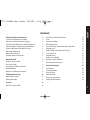 1
1
-
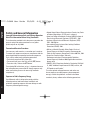 2
2
-
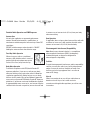 3
3
-
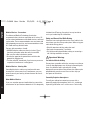 4
4
-
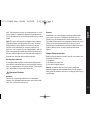 5
5
-
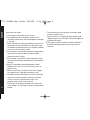 6
6
-
 7
7
-
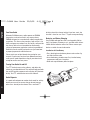 8
8
-
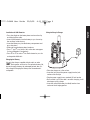 9
9
-
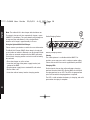 10
10
-
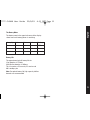 11
11
-
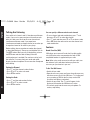 12
12
-
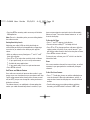 13
13
-
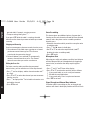 14
14
-
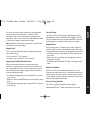 15
15
-
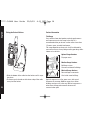 16
16
-
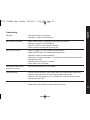 17
17
-
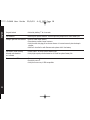 18
18
-
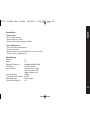 19
19
-
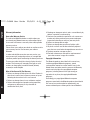 20
20
-
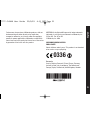 21
21
-
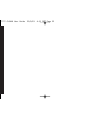 22
22
-
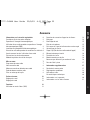 23
23
-
 24
24
-
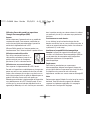 25
25
-
 26
26
-
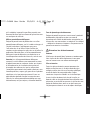 27
27
-
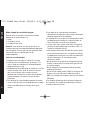 28
28
-
 29
29
-
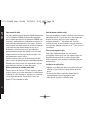 30
30
-
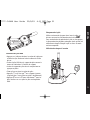 31
31
-
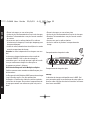 32
32
-
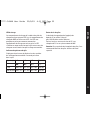 33
33
-
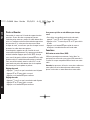 34
34
-
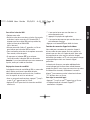 35
35
-
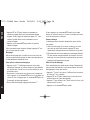 36
36
-
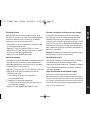 37
37
-
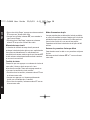 38
38
-
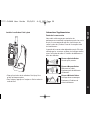 39
39
-
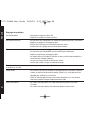 40
40
-
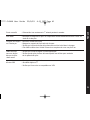 41
41
-
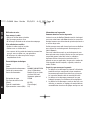 42
42
-
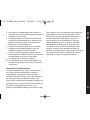 43
43
-
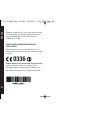 44
44
-
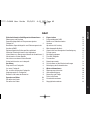 45
45
-
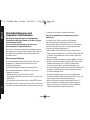 46
46
-
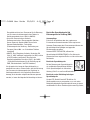 47
47
-
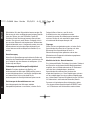 48
48
-
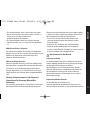 49
49
-
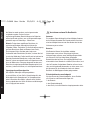 50
50
-
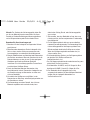 51
51
-
 52
52
-
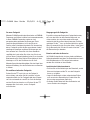 53
53
-
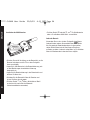 54
54
-
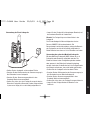 55
55
-
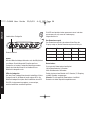 56
56
-
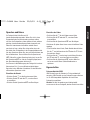 57
57
-
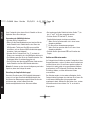 58
58
-
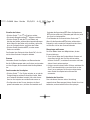 59
59
-
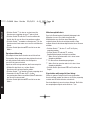 60
60
-
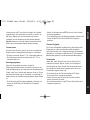 61
61
-
 62
62
-
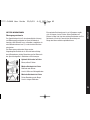 63
63
-
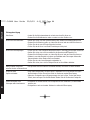 64
64
-
 65
65
-
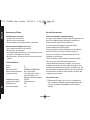 66
66
-
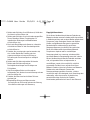 67
67
-
 68
68
-
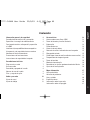 69
69
-
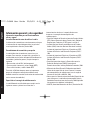 70
70
-
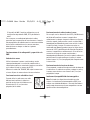 71
71
-
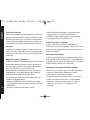 72
72
-
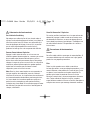 73
73
-
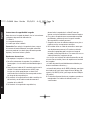 74
74
-
 75
75
-
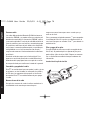 76
76
-
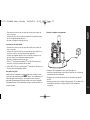 77
77
-
 78
78
-
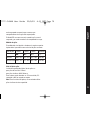 79
79
-
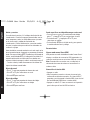 80
80
-
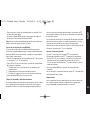 81
81
-
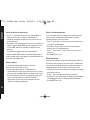 82
82
-
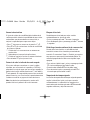 83
83
-
 84
84
-
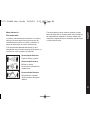 85
85
-
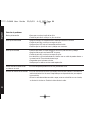 86
86
-
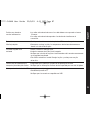 87
87
-
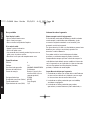 88
88
-
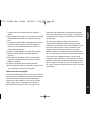 89
89
-
 90
90
-
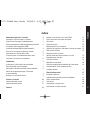 91
91
-
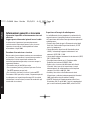 92
92
-
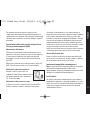 93
93
-
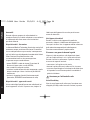 94
94
-
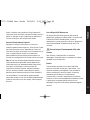 95
95
-
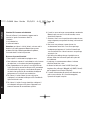 96
96
-
 97
97
-
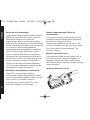 98
98
-
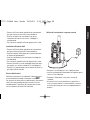 99
99
-
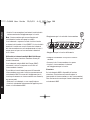 100
100
-
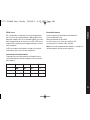 101
101
-
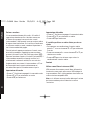 102
102
-
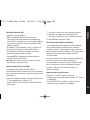 103
103
-
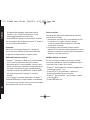 104
104
-
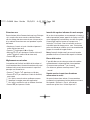 105
105
-
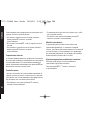 106
106
-
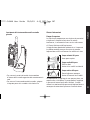 107
107
-
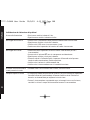 108
108
-
 109
109
-
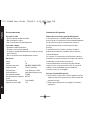 110
110
-
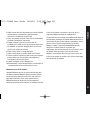 111
111
-
 112
112
-
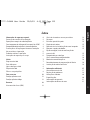 113
113
-
 114
114
-
 115
115
-
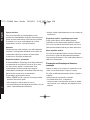 116
116
-
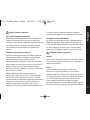 117
117
-
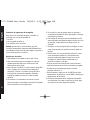 118
118
-
 119
119
-
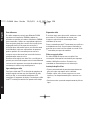 120
120
-
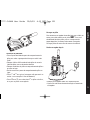 121
121
-
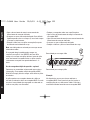 122
122
-
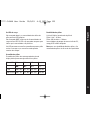 123
123
-
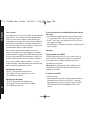 124
124
-
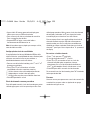 125
125
-
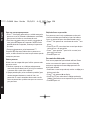 126
126
-
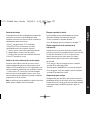 127
127
-
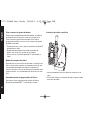 128
128
-
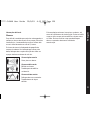 129
129
-
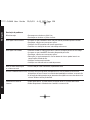 130
130
-
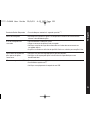 131
131
-
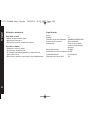 132
132
-
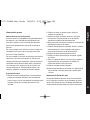 133
133
-
 134
134
Motorola CLS446 Benutzerhandbuch
- Typ
- Benutzerhandbuch
- Dieses Handbuch eignet sich auch für
in anderen Sprachen
- English: Motorola CLS446 User manual
- français: Motorola CLS446 Manuel utilisateur
- español: Motorola CLS446 Manual de usuario
- italiano: Motorola CLS446 Manuale utente
- português: Motorola CLS446 Manual do usuário
Verwandte Artikel
-
Motorola T4502 Benutzerhandbuch
-
Motorola XTL446 Benutzerhandbuch
-
Motorola PMR446 Bedienungsanleitung
-
Motorola T5412 Benutzerhandbuch
-
Motorola TALKABOUT T92 H2O Bedienungsanleitung
-
Motorola Talkie Walkie Twin Pack T62 Bleu Benutzerhandbuch
-
Motorola PMR446 Benutzerhandbuch
-
Motorola TLKR T7 Bedienungsanleitung
-
Motorola XTR446 Benutzerhandbuch
-
Motorola Talkabout T6222 Benutzerhandbuch