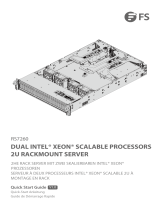Seite wird geladen ...

I
Quick Start
Quick Start
Thank you for purchasing the MSI
®
X399 GAMING PRO CARBON
AC motherboard. This Quick Start section provides demonstration
diagrams about how to install your computer. Some of the
installations also provide video demonstrations. Please link to the
URL to watch it with the web browser on your phone or tablet. You
may have even link to the URL by scanning the QR code.
Kurzanleitung
Danke, dass Sie das MSI
®
X399 GAMING PRO CARBON AC
Motherboard gewählt haben. Dieser Abschnitt der Kurzanleitung
bietet eine Demo zur Installation Ihres Computers. Manche
Installationen bieten auch die Videodemonstrationen. Klicken Sie
auf die URL, um diese Videoanleitung mit Ihrem Browser auf Ihrem
Handy oder Table anzusehen. Oder scannen Sie auch den QR Code
mit Ihrem Handy, um die URL zu öffnen.
Présentation rapide
Merci d’avoir choisi la carte mère MSI
®
X399 GAMING PRO CARBON
AC. Ce manuel fournit une rapide présentation avec des illustrations
explicatives qui vous aideront à assembler votre ordinateur. Des
tutoriels vidéo sont disponibles pour certaines étapes. Cliquez sur
le lien fourni pour regarder la vidéo sur votre téléphone ou votre
tablette. Vous pouvez également accéder au lien en scannant le QR
code qui lui est associé.
Быстрый старт
Благодарим вас за покупку материнской платы MSI
®
X399
GAMING PRO CARBON AC. В этом разделе представлена
информация, которая поможет вам при сборке комьютера.
Для некоторых этапов сборки имеются видеоинструкции.
Для просмотра видео, необходимо открыть
соответствующую ссылку в веб-браузере на вашем телефоне
или планшете. Вы также можете выполнить переход по
ссылке, путем сканирования QR-кода.

II
Quick Start
Installing a Processor/ Installation des Prozessors/ Installer un
processeur/ Установка процессора
https://youtu.be/yk4EpVUU03E
CPU
19
1
2
3
5
6
4
7
8
9
10
13
11
12
14
15
16
18
17

III
Quick Start
Installing DDR4 memory/ Installation des DDR4-Speichers/
Installer une mémoire DDR4/ Установка памяти DDR4
http://youtu.be/T03aDrJPyQs
1
2
2
3
D2 D1 C2 C1 CPU A1 A2 B1 B2
1 DIMM
SocketTR4 CPU
2 DIMMs
4 DIMMs
8 DIMMs

IV
Quick Start
RESET SW
POWER SW
POWER LED+
POWER LED-
HDD LED
HDD LED
RESET SW
JFP1
HDD LED
HDD LED -
HDD LED +
POWER LED -
POWER LED +
POWER LED
Connecting the Front Panel Header/ Anschließen der
Frontpanel-Stiftleiste/ Connecter un connecteur du panneau
avant/ Подключение разъемов передней панели
http://youtu.be/DPELIdVNZUI
1
2 10
9
JFP1
1 HDD LED + 2 Power LED +
3 HDD LED - 4 Power LED -
5 Reset Switch 6 Power Switch
7 Reset Switch 8 Power Switch
9 Reserved 10 No Pin

V
Quick Start
Installing the Motherboard/ Installation des Motherboards/
Installer la carte mère/ Установка материнской платы
1
2

VI
Quick Start
1
2
3
4
5
Installing SATA Drives/ Installation der SATA-Laufwerke/
Installer le disque dur SATA/ Установка дисков SATA
http://youtu.be/RZsMpqxythc

VII
Quick Start
1
2
3
4
5
6
Installing a Graphics Card/ Einbau der Grafikkarte/ Installer
une carte graphique/ Установка дискретной видеокарты
http://youtu.be/mG0GZpr9w_A

VIII
Quick Start
Connecting Peripheral Devices/ Peripheriegeräte/
Connecter un périphérique anschliessen/ Подключение
периферийных устройств

IX
Quick Start
Connecting the Power Connectors/ Stromanschlüsse
anschliessen/ Connecter les câbles du module d’alimentation/
Подключение разъемов питания
http://youtu.be/gkDYyR_83I4
ATX_PWR1
CPU_PWR1
CPU_PWR2
PCIE_PWR1

X
Quick Start
1
4
2
3
Power On/ Einschalten/ Mettre sous-tension/ Включение
питания

1
Contents
Contents
Safety Information ................................................................................................. 3
Specifications ......................................................................................................... 4
Rear I/O Panel ........................................................................................................ 9
Audio Ports Configuration ...................................................................................... 9
LAN Port LED Status Table..................................................................................... 9
Realtek HD Audio Manager .................................................................................. 10
Overview of Components .................................................................................... 12
CPU Socket ........................................................................................................... 13
OC1: GAME BOOST Knob ..................................................................................... 16
JSLOW1: Slow Mode Booting Jumper .................................................................. 17
DIMM Slots ............................................................................................................ 18
PCI_E1~6: PCIe Expansion Slots .......................................................................... 20
Installing the Wi-Fi/Bluetooth PCIe card ............................................................. 22
M2_1~3: M.2 Slots (Key M) ................................................................................... 23
SATA1~8: SATA 6Gb/s Connectors ....................................................................... 24
JFP1, JFP2: Front Panel Connectors ................................................................... 24
CPU_PWR1~2, ATX_PWR1, PCIE_PWR1: Power Connectors .............................. 25
JUSB1~2: USB 2.0 Connectors ............................................................................. 26
JUSB4~5: USB 3.1 Gen1 Connectors ................................................................... 26
JUSB3: USB 3.1 Gen2 Type-C Connector ............................................................. 27
CPU_FAN1, PUMP_FAN1, SYS_FAN1~4: Fan Connectors ................................... 28
JAUD1: Front Audio Connector ............................................................................ 28
JCI1: Chassis Intrusion Connector ....................................................................... 29
JTPM1: TPM Module Connector ........................................................................... 29
JBAT1: Clear CMOS (Reset BIOS) Jumper ........................................................... 30
POWER1, RESET1: Power Button, Reset Button ................................................. 30
JRGB1, JRAINBOW1: RGB LED connectors ......................................................... 31
Onboard LEDs ...................................................................................................... 32
EZ Debug LED ....................................................................................................... 32
PCIe x16 slot LEDs................................................................................................ 32
DIMM LEDs ........................................................................................................... 32
XMP LED ............................................................................................................... 32
Fan LEDs ............................................................................................................... 33
LED light effect demonstration components ....................................................... 33
Debug Code LED ................................................................................................... 34
Hexadecimal Character Table .............................................................................. 34
Boot Phases .......................................................................................................... 34
Debug Code LED Table ......................................................................................... 34

2
Contents
ACPI States Codes ................................................................................................ 36
Changing Plates ................................................................................................... 37
Replacing heatsink plate ...................................................................................... 37
Replacing audio cover plate ................................................................................. 37
Replacing I/O cover plate ..................................................................................... 38
BIOS Setup ........................................................................................................... 39
Entering BIOS Setup ............................................................................................. 39
Resetting BIOS ...................................................................................................... 40
Updating BIOS ....................................................................................................... 40
EZ Mode ................................................................................................................ 42
Advanced Mode .................................................................................................... 44
OC Menu................................................................................................................ 45
Software Description ........................................................................................... 49
Installing Windows
®
10 ......................................................................................... 49
Installing Drivers .................................................................................................. 49
Installing Utilities ................................................................................................. 49

3
Safety Information
Safety Information
y The components included in this package are prone to damage from electrostatic
discharge (ESD). Please adhere to the following instructions to ensure successful
computer assembly.
y Ensure that all components are securely connected. Loose connections may cause
the computer to not recognize a component or fail to start.
y Hold the motherboard by the edges to avoid touching sensitive components.
y It is recommended to wear an electrostatic discharge (ESD) wrist strap when
handling the motherboard to prevent electrostatic damage. If an ESD wrist strap is
not available, discharge yourself of static electricity by touching another metal object
before handling the motherboard.
y Store the motherboard in an electrostatic shielding container or on an anti-static pad
whenever the motherboard is not installed.
y Before turning on the computer, ensure that there are no loose screws or metal
components on the motherboard or anywhere within the computer case.
y Do not boot the computer before installation is completed. This could cause
permanent damage to the components as well as injury to the user.
y If you need help during any installation step, please consult a certified computer
technician.
y Always turn off the power supply and unplug the power cord from the power outlet
before installing or removing any computer component.
y Keep this user guide for future reference.
y Keep this motherboard away from humidity.
y Make sure that your electrical outlet provides the same voltage as is indicated on the
PSU, before connecting the PSU to the electrical outlet.
y Place the power cord such a way that people can not step on it. Do not place anything
over the power cord.
y All cautions and warnings on the motherboard should be noted.
y If any of the following situations arises, get the motherboard checked by service
personnel:
Liquid has penetrated into the computer.
The motherboard has been exposed to moisture.
The motherboard does not work well or you can not get it work according to user
guide.
The motherboard has been dropped and damaged.
The motherboard has obvious sign of breakage.
y Do not leave this motherboard in an environment above 60°C (140°F), it may damage
the motherboard.

4
Specifications
Specifications
CPU Supports AMD
®
Ryzen Threadripper processor for SocketTR4
Chipset AMD
®
X399 Chipset
Memory
y 8x DDR4 memory slots, support up to 128GB*
y Quad channel memory architecture**
y Supports DDR4 3600+(OC)/ 3466(OC)/ 3333(OC)/ 3200(OC)/
3066(OC)/ 2933(OC)/ 2800(OC)/ 2667(OC)/ 2400/ 2133 MHz*
* For the latest information about memory, please visit http://www.msi.com
** Please refer the DIMM Slots section for more details.
Expansion Slots
y 4x PCIe 3.0 x16 slots
y 2x PCIe 2.0 x1 slots
Multi-GPU
y Supports 4-Way NVIDIA
®
SLI
™
Technology
y Supports 4-Way AMD
®
CrossFire
™
Technology
LAN 1x Intel I211 Gigabit LAN controller
Wirsless LAN &
Bluetooth
®
Intel
®
Dual Band Wireless-AC 8265 card
y Supports Wi-Fi 802.11 a/b/g/n/ac, dual band (2.4GHz,
5GHz) up to 867 Mbps speed.
y Supports Dual Mode Bluetooth
®
2.1, 2.1+EDR, 3.0, 4.0,
BLE, 4.2
Storage
y AMD
®
X399 Chipset
8x SATA 6Gb/s ports*
y AMD
®
CPU
3x M.2 slots (Key M)*
Supports up to PCIe 3.0 x4 and SATA 6Gb/s
M2_1, M2_3 slots support 2242/ 2260 /2280 storage
devices
M2_2 slot supports 2242/ 2260 /2280/ 22110 storage
devices
RAID
AMD
®
X399 Chipset
y Supports RAID 0, RAID 1 and RAID 10 for SATA storage
devices
Continued on next page

5
Specifications
Continued from previous page
USB
y ASMedia
®
ASM3142 Chipset
1x USB 3.1 Gen2 (SuperSpeed USB 10Gbps) Type-C port
on the back panel
1x USB 3.1 Gen2 (SuperSpeed USB 10Gbps) Type-A port
on the back panel
y AMD
®
X399 Chipset
1x USB 3.1 Gen2 (SuperSpeed USB 10Gbps) Type-C port
through the internal USB connector
4x USB 3.1 Gen1 (SuperSpeed USB) ports available
through the internal USB connectors
6x USB 2.0 (High-speed USB) ports (2 Type-A ports on
the back panel, 4 ports available through the internal
USB connectors)
y AMD
®
CPU
8x USB 3.1 Gen1 (SuperSpeed USB) Type-A ports on the
back panel
Audio
y Realtek
®
ALC1220 Codec
y 7.1-Channel High Definition Audio
y Supports S/PDIF output
Back Panel
Connectors
y 1x Clear CMOS button
y 1x Flash BIOS Button
y 1x PS/2 keyboard/ mouse combo port
y 2x USB 2.0 Type-A ports
1x Flash BIOS port
y 8x USB 3.1 Gen1 Type-A ports
y 1x LAN (RJ45) port
y 1x USB 3.1 Gen2 Type-A port
y 1x USB 3.1 Gen2 Type-C port
y 5x OFC audio jacks
y 1x Optical S/PDIF OUT connector
Continued on next page

6
Specifications
Continued from previous page
Internal Connectors
y 1x 24-pin ATX main power connector
y 2x 8-pin ATX 12V power connector
y 1x 6-pin ATX 12V power connector*
y 8x SATA 6Gb/s connectors
y 2x USB 2.0 connectors (supports additional 4 USB 2.0
ports)
y 2x USB 3.1 Gen1 connectors (supports additional 4 USB 3.1
Gen1 ports)
y 1x USB 3.1 Gen2 Type-C port
y 1x 4-pin CPU fan connector
y 1x 4-pin Water Pump connector
y 4x 4-pin system fan connectors
y 2x Front panel connectors
y 1x Front panel audio connector
y 2x RGB LED connector
y 1x TPM module connector
y 1x LED demo connector
* Provides additional power to PCIe x16 slots
Internal Buttons
y 1x GAME BOOST knob
y 1x Power button
y 1x Reset button
y 1x LED demo button
Jumper
y 1x Clear CMOS jumper
y 1x Chassis Intrusion connector
y 1x Slow mode booting jumper
Debug LED y 1x 2-Digit Debug Code LED
I/O Controller NUVOTON NCT6795 Controller Chip
Hardware Monitor
y CPU/System temperature detection
y CPU/System fan speed detection
y CPU/System fan speed control
Form Factor
y ATX Form Factor
y 12 in. x 9.6 in. (30.4 cm x 24.3 cm)
Continued on next page

7
Specifications
Continued from previous page
BIOS Features
y 1x 128 Mb flash
y UEFI AMI BIOS
y ACPI 6.0, SM BIOS 3.0
y Multi-language
Software
y Drivers
y APP MANAGER
y COMMAND CENTER
y LIVE UPDATE 6
y SMART TOOL
y DRAGON EYE
y GAMING APP
y X-BOOST
y MYSTIC LIGHT
y RAMDISK
y GAMING LAN MANAGER
y Nahimic Audio
y SteelSeriesEngine 3
y WTFast
y CPU-Z MSI GAMING
y Norton™ Internet Security Solution
y Google Chrome™ ,Google Toolbar, Google Drive
y TriDef
®
VR
y TriDef
®
SmartCam
Continued on next page

8
Specifications
Continued from previous page
Special Features
Audio Boost 4
Nahimic 2
GAMING LAN with Gaming LAN Manager
Triple Turbo M.2
Pump Fan
Smart Fan Control
Mystic Light
Mystic Light Extension
Mystic light SYNC
EZ DEBUG LED
DDR4 Steel Armor
M.2 Shield
PCI-E Steel Armor
Multi GPU – SLI Technology
Multi GPU – CrossFire Technology
DDR4 Boost
GAME Boost (go to 11)
OC Engine (Clock gen)
USB with type A+C
Lightning USB (3142)
Front Lightning USB (20PIN)
7000+ Quality Test
VR Boost
VR Ready
GAMING HOTKEY
GAMING MOUSE Control
Click BIOS 5
Flash BIOS
FirePro ready
GAMING Certified
SteelSeries Certified

9
Rear I/O Panel
Rear I/O Panel
Audio Ports
Optical S/PDIF-Out
Link/ Activity LED
Status Description
Off No link
Yellow Linked
Blinking Data activity
Speed LED
Status Description
Off 10 Mbps connection
Green 100 Mbps connection
Orange 1 Gbps connection
LAN Port LED Status Table
PS/2
USB 2.0
LAN
USB 3.1 Gen1
USB 3.1 Gen2 Type-A
VR READY ports
Flash BIOS port
USB 3.1 Gen2 Type-C
Flash BIOS Button
Clear CMOS
button
y Clear CMOS button - Power off your computer. Press and hold the Clear CMOS
button for about 5-10 seconds to reset BIOS to default values.
y Flash BIOS Button/port - Please refer to page 41 for Updating BIOS with Flash BIOS
Button.
Audio Ports Configuration
Audio Ports
Channel
2 4 6 8
Center/ Subwoofer Out ● ●
Rear Speaker Out ● ● ●
Line-In/ Side Speaker Out ●
Line-Out/ Front Speaker Out ● ● ● ●
Mic In
(●: connected, Blank: empty)

10
Rear I/O Panel
Realtek HD Audio Manager
After installing the Realtek HD Audio driver, the Realtek HD Audio Manager icon will
appear in the system tray. Double click on the icon to launch.
Jack Status
Device
Selection
Connector
Strings
Profiles
Main Volume
Application
Enhancement
Advanced
Settings
y Device Selection - allows you to select a audio output source to change the related
options. The check sign indicates the devices as default.
y Application Enhancement - the array of options will provide you a complete guidance
of anticipated sound effect for both output and input device.
y Main Volume - controls the volume or balance the right/left side of the speakers that
you plugged in front or rear panel by adjust the bar.
y Profiles - toggles between profiles.
y Advanced Settings - provides the mechanism to deal with 2 independent audio
streams.
y Jack Status - depicts all render and capture devices currently connected with your
computer.
y Connector Settings - configures the connection settings.
Auto popup dialog
When you plug into a device at an audio jack, a dialogue window will pop up asking you
which device is current connected.
Each jack corresponds to its default setting as shown on the next page.
/