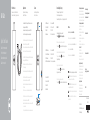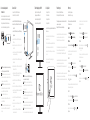Requirements
Spécifications | Anforderungen
Requisiti | Requisitos
Guide d’information rapide
Schnellstart-Handbuch
Guida introduttiva rapida
Guía de inicio rápido
Quick Start Guide
Dell Cast
• Dell tablet with Dell Cast app and Wi-Fi network connection
• Display device with HDMI port
• Power adapter (sold separately) or a powered USB port
• Wireless/Wired keyboard and mouse (sold separately)
• Tablette Dell avec application Dell Cast et connexion réseau Wi-Fi
• Périphérique d’affichage avec port HDMI
• Chargeur électrique (vendu séparément) ou port d’alimentation USB
• Clavier et souris sans fil/filaire (vendus séparément)
• Dell Tablet mit Dell Cast-Anwendung und WLAN-Netzwerkverbindung
• Anzeigegerät mit HDMI-Anschluss
• Netzadapter (separat erhältlich) oder ein USB-Anschluss mit
Stromversorgung
• Wireless- oder kabelgebundene Tastatur und Maus (separat erhältlich)
• Tablet Dell con app Dell Cast e connessione a rete Wi-Fi
• Dispositivo di visualizzazione con porta HDMI
• Adattatore di alimentazione (venduto separatamente) o porta
USB attiva
• Tastiera e mouse con o senza fili (venduti separatamente)
• Tableta Dell con la aplicación Dell Cast y conexión de red Wi-Fi
• Dispositivo de pantalla con puerto HDMI
• Adaptador de alimentación (se vende por separado) o puerto USB
con alimentación
• Teclado y ratón inalámbricos/por cable (se venden por separado)
What’s in the box
Contenu du carton | Inhalt des Pakets
Contenuti confezione | Qué hay en el cuadro
Features
Caractéristiques | Funktionen
Funzioni | Funciones
1. HDMI connector
2. Micro-USB port
3. USB port
4. Reset pinhole
1. Connecteur HDMI
2. Port micro-USB
3. Port USB
4. Trou de réinitialisation
2
1
3
4
Downloading Dell Cast app
Téléchargement de l’application Dell Cast
Dell Cast-Anwendung herunterladen
Download dell’app Dell Cast in corso | Descargar la aplicación Dell Cast
Update the operating system on your tablet.
Tap Settings
→ About Tablet→ System Update.
Mettez à jour le système d’exploitation sur la tablette.
Tapez Paramètres → À propos de la tablette→ Mise à jour du système.
Aktualisieren Sie das Betriebssystem auf Ihrem Tablet.
Tippen Sie auf Einstellungen
→ Über das Tablet→
Systemaktualisierung.
Aggiornare il sistema operativo del tablet.
Sfiorare Impostazioni
→ Informazioni sul tablet→
Aggiornamento di sistema.
Actualice el sistema operativo de su tableta.
Toque Ajustes
→ Acerca de la tableta→ Actualización del sistema.
Android Windows
Download the app from dell.com/tablets.
Téléchargez l’application depuis dell.com/tablets.
Laden Sie die Anwendung von dell.com/tablets herunter.
Scaricare l’app da dell.com/tablets.
Descargue la aplicación en dell.com/tablets.
NOTE: Dell Cast app is supported only on selected tablets.
REMARQUE : l’application Dell Cast est uniquement prise
en charge sur une sélection de tablettes.
ANMERKUNG: Die Dell Cast-Anwendung wird nur auf
ausgewählten Tablets unterstützt.
N.B.: l’app Dell Cast è supportata solo su tablet selezionati.
NOTA: La aplicación Dell Cast es compatible solo con
algunas tabletas.
Product support and manuals
Support produits et manuels
Produktsupport und Handbücher
Supporto e manuali del prodotto
Soporte del producto y manuales
dell.com/support
dell.com/support/manuals
dell.com/windows8
Setup and usage information
Informations de configuration
et d’utilisation
Informationen zur Einrichtung
und Nutzung
Informazioni sulla configurazione
e l’utilizzo
Información de configuración y uso
dell.com/tablets
Contact Dell
Contacter Dell
Kontaktaufnahme mit Dell
Contattare Dell
Póngase en contacto con Dell
dell.com/contactdell
Regulatory and safety
Réglementations et sécurité
Sicherheitshinweise und
Zulassungsinformationen
Conformità e sicurezza
Normativa y seguridad
dell.com/
regulatory_compliance
Regulatory model
Modèle réglementaire
Muster-Modellnummer
Modello di conformità
Modelo normativo
BEL01
Printed in China.
2014-09
© 2014 Dell Inc.
© 2014 Microsoft Corporation.
© 2014 Google Inc.
1. Conector HDMI
2. Conector micro USB
3. Puerto USB
4. Botón Reset
1. HDMI-Anschluss
2. Micro-USB-Anschluss
3. USB-Anschluss
4. Stiftloch zum Zurücksetzen
1. Connettore HDMI
2. Porta Micro-USB
3. Porta USB
4. Foro per la reimpostazione

Connect wireless keyboard and
mousereceiver
Connectez le récepteur du clavier et de la souris sans fil
Anschließen der Wireless-Tastatur und des Mausempfängers
Collegare la tastiera senza fili e il ricevitore del mouse
Conecte el teclado inalámbrico y el receptor del ratón
Switch the display input to HDMI
Réglez l’entrée de l’affichage sur HDMI
Anzeigeeingabe zu HDMI wechseln
Cambiare l’output del display in HDMI
Cambie la entrada de pantalla a HDMI
Set up Dell Cast
Configurez Dell Cast
Dell Cast einrichten
Configurare Dell Cast
Configurar Dell Cast
Productivity mode
Mode Productivité | Produktivitätsmodus
Modalità di produttività | Modo de rendimiento
Mirror mode
Mode Miroir | Spiegelmodus
Modalità mirror | Modo espejo
1 3 4
HDMI
2 Connect Dell Cast
Connectez Dell Cast | Mit Dell Cast verbinden
Connettere Dell Cast | Conectar Dell Cast
Launch Dell Cast app on your tablet and follow the instructions
on the screen.
Lancez l’application Dell Cast sur la tablette et suivez les
instructions à l’écran.
Starten Sie die Dell Cast-Anwendung auf Ihrem Tablet und
folgen Sie den Anweisungen auf dem Bildschirm.
Avviare l’app Dell Cast sul tablet e seguire le istruzioni sullo
schermo.
Inicie la aplicación Dell Cast en su tableta y siga las
instrucciones en pantalla.
NOTE: If there is no powered USB port on the display device,
usea power adapter (sold separately).
REMARQUE : s’il n’a aucun port d’alimentation USB sur le
périphérique d’affichage, utilisez un adaptateur d’alimentation
(vendu séparément).
ANMERKUNG: Wenn das Anzeigegerät nicht über einen USB-
Anschluss mit Stromversorgung verfügt, verwenden Sie einen
Netzadapter (separat erhältlich).
N.B.: se non è presente sul display del dispositivo una porta USB,
utilizzare un alimentatore (venduto separatamente).
NOTA: Si su dispositivo de pantalla no dispone de un puerto USB
activo, utilice un adaptador de alimentación (se vende por separado).
NOTE: To connect wired keyboard and mouse simultaneously,
use a USB hub or a keyboard with built-in USB hub.
REMARQUE : pour connecter un clavier et une souris sans fil
de manière simultanée, utilisez un concentrateur USB ou un
clavier avec un concentrateur USB intégré.
ANMERKUNG: Um eine kabelgebundene Tastatur und Maus
gleichzeitig anzuschließen, verwenden Sie einen USB-Hub
oder eine Tastatur mit integriertem USB-Hub.
N.B.: per connettere la tastiera e il mouse
contemporaneamente, utilizzare un hub USB o una tastiera
con hub USB integrato.
NOTA: Para conectar simultáneamente un teclado y un ratón
con cable, utilice un hub USB o un teclado con hub USB
integrado.
a. Connect Dell Cast to an HDMI port on the display device.
b. Connect the micro-USB connector to the micro-USB port
on Dell Cast.
c. Connect the USB connector to a powered USB port on your
display device.
a. Connectez Dell Cast à un port HDMI sur le périphérique
d’affichage.
b. Connectez le connecteur micro-USB au port micro-USB
sur Dell Cast.
c. Connectez le connecteur USB à un port d’alimentation USB
sur le périphérique d’affichage.
a. Verbinden Sie Dell Cast mit einem HDMI-Anschluss auf dem
Anzeigegerät.
b. Verbinden Sie den Micro-USB-Stecker mit dem Micro-USB-
Anschluss auf Dell Cast.
c. Verbinden Sie den USB-Stecker mit einem USB-Anschluss
mit Stromversorgung auf Ihrem Anzeigegerät.
a. Connettere Dell Cast a una porta HDMI sul display del
dispositivo.
b. Connettere il connettore USB alla porta micro-USB su Dell Cast.
c. Connettere il connettore USB a una porta alimentata USB
sul display del dispositivo.
a. Conecte Dell Cast a un puerto HDMI en el dispositivo
de pantalla.
b. Conecte el conector micro USB al puerto micro USB
de Dell Cast.
c. Conecte el conector USB a un puerto USB activo de
su dispositivo de pantalla.
Mirror mode replicates the user interface of the tablet.
To activate mirror mode:
Android:
1. Tap Settings → Display→ Cast screen.
2. Tap the menu icon
→ Enable wireless display.
Windows:
In the charms sidebar, tap Devices → Project → Duplicate.
Productivity mode provides a customized user interface for better
experience on a large screen.
By default, Dell Cast launches in productivity mode.
Le mode Productivité fournit une interface utilisateur personnalisée
pour une meilleure expérience sur un grand écran.
Par défaut, Dell Cast se lance en mode Productivité.
Der Produktivitätsmodus ermöglicht eine angepasste Benutzeroberfläche
für eine bessere Darstellung auf einem großen Bildschirm.
Dell Cast wird standardmäßig im Produktivitätsmodus gestartet.
La modalità di produttività offre un’interfaccia utente personalizzata
per un’esperienzaa migliore su grande schermo.
Per impostazione predefinita, Dell Cast si avvia in questa modalità.
El modo de rendimiento ofrece una interfaz de usuario personalizada
para obtener una mejor experiencia en una pantalla grande.
Dell Cast activa el modo de rendimiento de manera predeterminada.
Le mode Miroir réplique l’interface utilisateur de la tablette.
Pour activer le mode Miroir :
Android :
1. Tapez Paramètres → Affichage→ Écran Cast.
2. Tapez l’icône de menu
→ Activer l’affichage sans fil.
Windows :
Dans la barre latérale des icônes, tapez Périphériques →
Projet
→ Dupliquer.
La modalità mirror replica l’interfaccia utente del tablet.
Per attivare la modalità mirror:
Android:
1. Sfiorare Impostazioni → Display→ Schermo Cast.
2. Sfiorare l’icona del menu
→ Abilita display senza fili.
Windows:
Nella barra laterale degli accessi, sfiorare Dispositivi →
Progetto
→ Duplica.
El modo espejo replica la interfaz del usuario en la tableta.
Para activar el modo espejo:
Android:
1. Toque Ajustes → Pantalla→ Pantalla Cast.
2. Toque el icono de menú
→ Habilitar pantalla inalámbrica.
Windows:
En la barra de accesos, toque Dispositivos → Proyecto →
Duplicar.
Im Spiegelmodus wird die Benutzeroberfläche des Tablets repliziert.
So aktivieren Sie den Spiegelmodus:
Android:
1. Tippen Sie auf Einstellungen → Anzeige→ Cast-Bildschirm.
2. Tippen Sie auf das Menü-Symbol
→ Wireless-Anzeige aktivieren.
Windows:
Tippen Sie in der Charms-Leiste auf Geräte → Projekt →
Duplizieren.
-
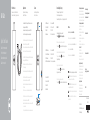 1
1
-
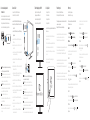 2
2
in anderen Sprachen
- français: Dell CAST Guide de démarrage rapide
- español: Dell CAST Guía de inicio rápido
- italiano: Dell CAST Guida Rapida