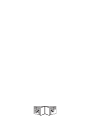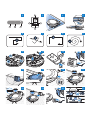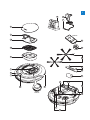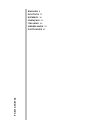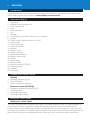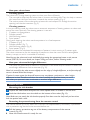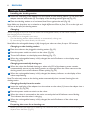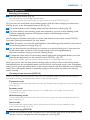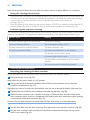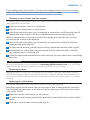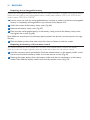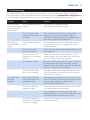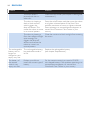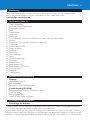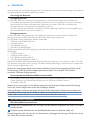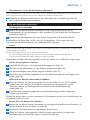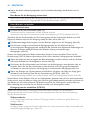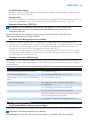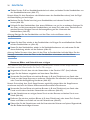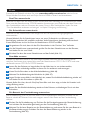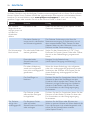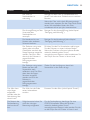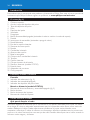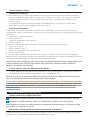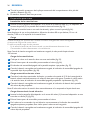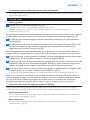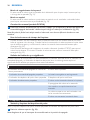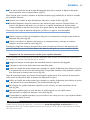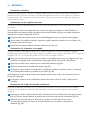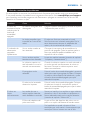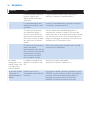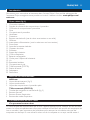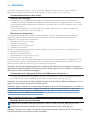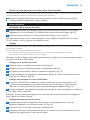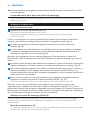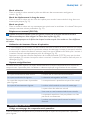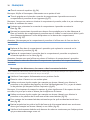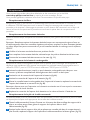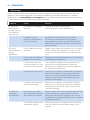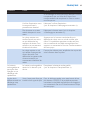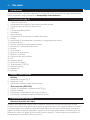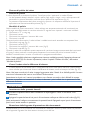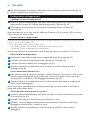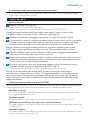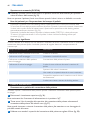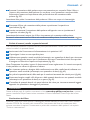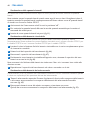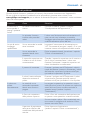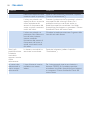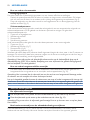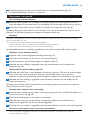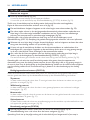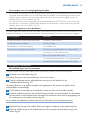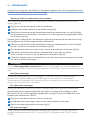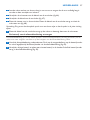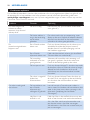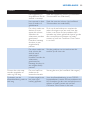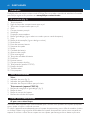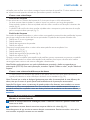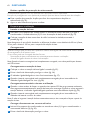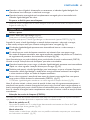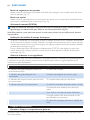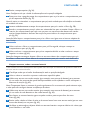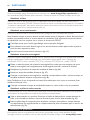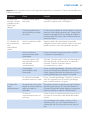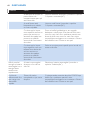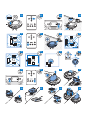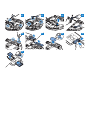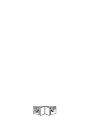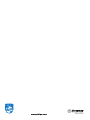FC8710
FC8700


3
1 2 3
2
1
32
4
3 4 5
6 7 8 9
10 11 12
1
2
13
100 cm
30 cm
80 cm
14
15 16 17
18
19
1
2
20
21

FC8710
FC8710
5
6
4
3
2
1
7
8
1516
13
12
14
11
9 10
17
18
21
22
2425
23
19
20
1

6
Introduction
Congratulations on your purchase and welcome to Philips! To fully benet from the support that
Philips offers, register your product at www.philips.com/welcome.
Your robot (Fig. 1)
1 Top cover
2 Handle of dust container lid
3 Dust container lid
4 Filter
5 Dust container
6 Fan
7 Bumper
8 On/off button (switches robot on or to standby)
9 Display
10 Power switch (switches robot on or off)
11 Front wheel
12 Side brush shafts
13 Drop-off sensors
14 Wheels
15 Battery cavity
16 Suction opening
17 Rechargeable battery
18 Battery cavity cover
19 Screws
20 Side brushes
21 Battery holder
22 Remote control (FC8710)
23 Docking station
24 Adapter
25 Small plug
Display and remote control
Display
1 Warning indicator (Fig. 2)
2 On/off indicator
3 Dust container full indicator
Remote control (FC8710)
1 Navigation buttons and on/off (Fig. 3)
2 Docking button
3 Cleaning time button
4 Cleaning mode buttons
How your robot works
What your robot cleans
This robot is equipped with features that make it a suitable cleaner to help you clean the oors in
your home. The robot is especially suitable for cleaning hard oors, such as wooden, tiled or
linoleum oors. It may experience problems cleaning soft oors, such as carpet or rugs. If you use
the robot on a carpet or rug, please stay close by the rst time to see if the robot can deal with this
type of oor. The robot also needs supervision when you use it on black and shiny hard oors.
ENGLISH

How your robot cleans
Cleaning system
The robot has a 2-stage cleaning system to clean your oors efciently.
- The two side brushes help the robot clean in corners and along walls. They also help to remove
dirt loose from the oor and move it towards the suction opening (Fig. 4).
- The suction power of the robot picks up loose dirt and transports it through the suction
opening into the dust container (Fig. 5).
Cleaning patterns
In its auto cleaning mode, the robot uses an automatic sequence of cleaning patterns to clean each
area of the room optimally. The cleaning patterns it uses are:
1 Z-pattern or zigzag pattern
2 Random pattern
3 Wall-following pattern
4 Spiral pattern
During auto cleaning, the robot uses these patterns in a xed sequence:
1 Z-pattern (Fig. 6)
2 Random pattern (Fig. 7)
3 Wall-following pattern (Fig. 8)
4 Spiral pattern (Fig. 9)
When the robot has completed this sequence of patterns, it starts moving in Z-pattern again.
The robot continues to use this sequence of patterns to clean the room until the rechargeable
battery is empty, or until it is switched off manually.
Note: You can also select each mode individually by pressing the appropriate button on the remote
control (FC8710). For more details, see chapter ‘Using your robot’, section ‘Cleaning modes’.
How your robot avoids height differences
- The robot has three drop-off sensors in its bottom. It uses these drop-off sensors to detect and
avoid height differences such as staircases (Fig. 10).
Note: It is normal for the robot to move slightly over the edge of a height difference, as its front drop-off
sensor is located behind the bumper.
Caution: In some cases, the drop-off sensors may not detect a staircase or other height
difference in time. Therefore monitor the robot carefully the rst few times you use it,
and when you operate it near a staircase or another height difference.
Before rst use
Mounting the side brushes
1 Unpack the side brushes and place the robot upside down on a table or on the oor.
2 Push the side brushes onto the shafts on the bottom of the robot (Fig. 11).
Note: Make sure you attach the side brushes properly. Press them onto the shaft until you hear them
lock into position with a click.
Removing the protection tag from the remote control
The remote control (FC8710) works on a CR2025 coin-shaped battery. This battery is protected
with a protection tag that has to be removed before use.
1 Pull the battery protection tag out of the battery compartment of the remote
control (Fig. 12).
, Now the remote control is ready for use.
ENGLISH 7

Preparing for use
Installing the docking station
1 Insert the small plug of the adapter into the socket on the docking station (1) and insert the
adapter into the wall socket (2). The display of the docking station lights up (Fig. 13).
2 Place the docking station on a horizontal, level oor against the wall (Fig. 14).
Note: Make sure that there are no obstacles or height differences 80cm in front, 30 cm to the right and
100 cm to the left of the docking station.
Charging
When charging for the rst time and when the rechargeable battery of the robot is empty,
the charging time is four hours.
Your robot can be charged in two ways:
- On the docking station, either manually or automatically during use;
- By connecting the robot directly to the mains
Note: When the rechargeable battery is fully charged, your robot can clean for up to 100 minutes.
Charging on the docking station
1 Place the robot on the plugged-in docking station (Fig. 15).
2 Press the power switch to switch on the robot (Fig. 16).
3 The on/off indicator on the display starts ashing (Fig. 17).
4 When the rechargeable battery is fully charged, the on/off indicator on the display stops
ashing (Fig. 18).
Charging automatically during use
1 When the robot has nished cleaning or when only 15% of the battery power remains,
it automatically returns to the docking station to recharge. When the robot returns to the
docking station, the on/off indicator ashes quickly (Fig. 19).
2 When the rechargeable battery is fully charged, the battery indicator on the display of the
robot stops ashing.
Note: The robot only returns to the docking station automatically when it started cleaning from the
docking station.
Charging directly from the mains
1 Insert the small plug of the adapter into the socket on the robot (1). Insert the adapter into a
wall socket (2) (Fig. 20).
2 Press the power switch to switch on the robot.
3 When the robot is connected to the mains correctly, the lon/off indicator starts ashing.
This indicates that the robot is charging.
4 When the rechargeable battery is fully charged, the on/off indicator of the robot stops
ashing.
Preparing the room for a cleaning run
- Before you start the robot on its cleaning run, make sure that you remove all loose and fragile
objects from the oor (Fig. 21).
ENGLISH8

Using your robot
Starting and stopping
1 Press the on/off button (Fig. 22).
- You can press the on/off button on the robot.
- You can also press the on/off button on the remote control (FC8710) (Fig. 23).
Tip: If you press the on/off button on the docking station while the robot is charging, the robot starts
cleaning as soon as the rechargeable battery is full (Fig. 24).
2 The on/off indicator starts ashing slowly and the robot starts cleaning (Fig. 25).
3 The robot cleans in auto-cleaning mode until its battery runs low. In auto cleaning mode.
It follows repeated sequences of Z-pattern, random, wall-following and spiral
movements (Fig. 26).
Note: To select an individual mode, press one of the mode buttons on the remote control (FC8710).
See section ‘Cleaning mode selection’ for more details.
4 When the battery runs low, the on/off indicator starts ashing quickly and the robot returns
to the docking station to charge (Fig. 19).
5 You can also press the on/off button to interrupt or stop the cleaning run. If you press the
on/off button again and there is still enough energy in the rechargeable battery,
the robot continues cleaning in the auto cleaning mode.
6 To make the robot return to the docking station before the rechargeable battery runs low,
press the docking button on the remote control (FC8710). (Fig. 27)
- The on/off indicator lights up and the robot returns to the docking station (Fig. 28).
Note: If you did not start the robot from the docking station, it does not return to the docking station
automatically when the rechargeable battery runs low. If there is still enough energy in the rechargeable
battery, you can press the docking button on the remote control to make the robot return to the docking
station. If the rechargeable battery is completely empty, you have to place the robot on the docking
station manually.
Cleaning mode selection (FC8710)
Next to the auto cleaning mode, this robot has four individual cleaning modes that can each be
activated by pressing the appropriate button on the remote control.
Z-pattern mode
- In Z-pattern mode, the robot cleans by making Z-shaped loops through the room to clean large
areas (Fig. 29)
Random mode
- In this mode, the robot cleans the room in a mixed pattern of straight and crisscross
movements. (Fig. 30)
Wall-following mode
- In this mode, the robot follows the walls of the room to give the area alongside the walls an
extra clean (Fig. 31).
Spiral mode
- In this mode, the robot makes a spiral movement with the fan at turbo speed to clean
a dirty area thoroughly (Fig. 32).
Manual driving (FC8710)
1 Use the arrow buttons above and below and to the left and right of the on/off button on the
remote control to navigate the robot through the room (Fig. 33).
ENGLISH 9

Note: Do not press the downward arrow when the robot is close to a height difference or a staircase.
Using the cleaning time buttons
- If you press the 24h button on the docking station, the docking station starts to count down the
24 hours until the next cleaning run. When the countdown is nished, the robot starts cleaning
until its battery runs low and then returns to the docking station automatically to
recharge (Fig. 34).
- Press the cleaning time button on the remote control (FC8710) to make the robot clean for 35
minutes. When the robot is nished, it returns to the docking station to recharge (Fig. 35).
Indicator signals and their meaning
The robot has a display with three indicators: the warning indicator, the on/off indicator and the dust
container full indicator. The table below explains the meaning of the signals these indicators give.
Indicator signal Meaning
The on/off indicator lights up continuously. The robot is cleaning.
The on/off indicator ashes. The rechargeable battery is low.
The dust container full indicator ashes. The dust container is full.
The warning indicator ashes. The robot was lifted while it was cleaning.
The bumper of the robot is stuck.
A wheel or side brush is stuck.
The top cover is not present or is not closed
properly.
The robot cannot nd the docking station.
Cleaning and maintenance
Emptying and cleaning the dust container
Empty and clean the dust container when the dust container full indicator ashes.
1 Remove the top cover (Fig. 36).
Note: Make sure the power switch is in ‘off’ position.
2 Pull up the handle of the dust container lid and lift the dust container out of the dust
container compartment (Fig. 37).
Note: When you remove or reinsert the dust container, take care not to damage the blades of the motor fan.
3 Carefully lift the lid off the dust container and take out the lter (Fig. 38).
4 Shake the dust container over a dustbin to empty it. Clean the lter and the inside of the
dust container with a cloth or a toothbrush with soft bristles. Also clean the suction opening
in the bottom of the dust container (Fig. 39).
Caution: Do not clean the dust container and the lter with water or in the dishwasher.
5 Put the lter back into the dust container. Then place the lid on the dust container (Fig. 40).
6 Put the dust container back into the dust container compartment and put the top cover
back on the robot (Fig. 41).
ENGLISH10

Caution: Always make sure the lter is present inside the dust container. If you use the robot
without the lter inside the dust container, the motor will be damaged.
Cleaning sensors, wheels and side brushes
To maintain good cleaning performance, you have to clean the drop-off sensors, the wheels and the
side brushes from time to time.
1 Make sure the power switch is in ‘off’ position.
2 Place the robot upside down on a at surface.
3 Use a brush with soft bristles (e.g. a toothbrush) to remove dust or uff from the drop-off
sensors. Also check if there is any dirt or uff blocking the suction opening (Fig. 42).
Note: It is important that you clean the drop-off sensors regularly. If the drop-off sensors are dirty,
the robot may fail to detect height differences.
4 Use a brush with soft bristles (e.g. a toothbrush) to remove dust or uff from the front
wheel and side wheels (Fig. 43).
5 To clean the side brushes, grab them by the bristles and pull them off their shafts (Fig. 44).
6 Remove uff, hairs and threads from the shaft and from the side brush with a soft brush
(e.g. a toothbrush) or a cloth (Fig. 45).
7 Check the side brushes and the bottom of the robot for any sharp objects that could damage
your oor.
Replacement
You can order spareparts and accessories at www.shop.philips.com/service or at your Philips
dealer. You can also contact the Philips Consumer Care Centre in your country.
Replacing the lter
Replace the lter if it is very dirty or damaged. You can order a new lter under order number
CP0108. See ‘Emptying and cleaning the dust container’ in chapter ‘Cleaning and maintenance’ for
instructions on how to remove the lter from the dust container and how to place it in the dust
container.
Replacing the side brushes
Replace the side brushes after some time to ensure proper cleaning results.
Note: Always replace the side brushes when you notice signs of wear or damage. We also recommend
that you replace both side brushes at the same time. You can order spare side brushes as a set under
order number CP0107.
1 Make sure that the on/off switch is in ‘off’ position.
2 To replace the side brushes, grab the old side brushes by the bristles and pull them off their
shafts.
3 Push the new side brushes onto the shafts (Fig. 11).
ENGLISH 11

Replacing the rechargeable battery
Replace the rechargeable battery when you can no longer recharge it or when it runs out of power
quickly. You can order a new rechargeable battery under order number CP0111 for FC8710 and
order number CP0110 for FC8700.
1 Let the robot run until the rechargeable battery is empty to make sure that the rechargeable
battery is completely discharged before you remove it and dispose of it.
2 Undo the screws of the battery cavity cover (Fig. 46).
3 Remove the battery cavity cover (Fig. 47).
4 Place the new rechargeable battery in the battery cavity, put back the battery cavity cover
and tighten the screws (Fig. 48).
Note: Make sure that the print on the battery points upwards and that the connectors point in the right
direction.
5 Place the battery cavity cover back onto the robot and fasten it with the screws.
Replacing the battery of the remote control
The remote control (FC8710) works on a CR2025 coin-shaped battery. Replace the battery
when the robot no longer responds when you press the buttons on the remote control.
1 Hold the remote control upside down. Push the release button on the battery holder and at
the same time slide the battery holder out of the remote control (Fig. 49).
2 Remove the empty battery from the battery holder and place a new battery in the battery
holder. Then slide the battery holder back into the remote control (Fig. 50).
ENGLISH12

Troubleshooting
This chapter summarises the most common problems you could encounter with this appliance.
If you are unable to solve the problem with the information below, visit www.philips.com/support
for
a list of frequently asked questions or contact the Consumer Care Centre in your country.
Problem Cause Solution
The robot does
not start cleaning
when I press the
on/off button.
The rechargeable battery
is empty.
Charge the rechargeable battery
(see chapter ‘Preparing for use’).
The small plug is still
inserted in the socket on
the robot.
The robot does not work on mains power.
It only works on its rechargeable battery.
Therefore, always disconnect the adapter from
the robot and the mains before use.
The warning
indicator ashes
quickly.
One or both wheels are
stuck.
Set the power switch to ‘off’. Remove the uff,
hair, thread or wire that is caught around the
wheel suspension.
One or both side
brushes are stuck.
Clean the side brushes (see chapter ‘Cleaning and
maintenance’).
The top cover is not
present or is not closed
properly.
When the top cover is not present or is not
closed properly, the robot does not work. Place
the top cover on the robot properly.
The bumper is stuck. Press the on/off button. Lift the robot so that its
bumper comes free. Place the robot at some
distance from the obstacle and press the on/off
button to make it resume cleaning.
The robot was lifted
while it was cleaning.
Press the on/off button. Place the robot on the
oor. Then press the on/off button to make the
robot resume cleaning.
The robot does
not clean
properly.
The bristles of one or
both side brushes are
crooked or bent.
Soak the brush or brushes in warm water for a
while. If this does not restore the bristles to their
proper shape, replace the side brushes
(see chapter ‘Replacement’).
The lter in the dust
container is dirty.
Clean the lter in the dust container with a cloth
or a toothbrush with soft bristles.
If brushing does not help to clean the lter,
replace the lter with a new one. We advise you
to replace the lter at least once a year.
The suction opening in
the bottom of the dust
container is clogged.
Clean the suction opening (see chapter ‘Cleaning
and maintenance’).
ENGLISH 13

Problem Cause Solution
The front wheel is
jammed with hair or
other dirt.
Clean the front wheel (see chapter ‘Cleaning and
maintenance’).
The robot is cleaning a
dark or black surface,
which triggers the
drop-off sensors. This
causes the robot to move
in an unusual pattern.
Press the on/off button and then move the robot
to a lighter coloured piece of the oor. If the
problem continues to occur on lighter coloured
oors, please go to www.philips.com/support or
contact the Consumer Care Centre in your
country.
The robot is cleaning a
oor that reects sunlight
quite strongly. This
triggers the drop-off
sensors and causes the
robot to move in an
unusual pattern.
Close the curtains to block sunlight from entering
the room.
The rechargeable
battery can no
longer be
charged or runs
empty very fast.
The rechargeable battery
has reached the end of
its life.
Replace the rechargeable battery
(see chapter ‘Replacement’).
The battery of
the remote
control runs
empty too fast.
Perhaps you did not
insert the correct type of
battery.
For the remote control, you need a CR2025
coin-shaped battery. If the problem persists, go to
www.philips.com/support or contact the
Consumer Care Centre in your country.
ENGLISH14

15
Einführung
Herzlichen Glückwunsch zu Ihrem Kauf und willkommen bei Philips! Um die Unterstützung
von Philips optimal nutzen zu können, registrieren Sie Ihr Produkt bitte unter
www.philips.com/welcome.
Ihr Roboter (Abb. 1)
1 Obere Abdeckung
2 Griff des Staubbehälterdeckels
3 Staubbehälterdeckel
4 Filter
5 Staubbehälter
6 Ventilator
7 Stoßfänger
8 Ein-/Ausschalter (schaltet den Roboter ein oder in den Standby-Modus)
9 Anzeige
10 Netzschalter (schaltet den Roboter ein oder aus)
11 Vorderrad
12 Seitenbürstenschäfte
13 Stopp-Sensoren
14 Laufräder
15 Akkufach
16 Ansaugöffnung
17 Akku
18 Akkufachabdeckung
19 Schrauben
20 Seitenbürsten
21 Batteriehalterung
22 Fernbedienung (FC8710)
23 Dockingstation
24 Ladegerät
25 Gerätestecker
Display und Fernbedienung
Anzeige
1 Warnanzeige (Abb. 2)
2 Betriebsanzeige
3 Anzeige für vollen Staubbehälter
Fernbedienung (FC8710)
1 Navigationstasten und Ein-/Ausschalter (Abb. 3)
2 Docking-Taste
3 Reinigungszeit-Taste
4 Tasten für den Reinigungsmodus
So funktioniert Ihr Roboter
Das reinigt Ihr Roboter
Dieser Roboter ist mit Funktionen ausgestattet, die ihn zu einem idealen Reinigungsgerät machen,
um Sie beim Reinigen der Böden in Ihrem Heim zu unterstützen.
Der Roboter eignet sich vor allem zum Reinigen von Hartböden, wie Holz, Fliesen oder Linoleum.
Möglicherweise treten beim Reinigen von Weichböden, wie Teppichen, Probleme auf. Wenn Sie den
Roboter auf einem Teppich verwenden, bleiben Sie das erste Mal in der Nähe, um zu sehen, ob der
DEUTSCH

Roboter diese Art von Boden reinigen kann. Der Roboter muss auch bei Verwendung auf schwarzen
und glänzenden Hartböden beaufsichtigt werden.
So reinigt Ihr Roboter
Reinigungssystem
Der Roboter weist ein 2-stuges Reinigungssystem zur efzienten Reinigung Ihrer Böden auf.
- Die beiden Seitenbürsten unterstützen den Roboter bei der Reinigung von Ecken und entlang
den Wänden. Sie helfen außerdem beim Entfernen von losem Schmutz vom Boden und
bewegen diesen in Richtung der Ansaugöffnung (Abb. 4).
- Mit der Saugkraft des Roboters wird loser Schmutz aufgesaugt und durch die Ansaugöffnung in
den Staubcontainer transportiert (Abb. 5).
Reinigungsmuster
Im automatischen Reinigungsmodus verwendet der Roboter eine automatische Abfolge von
Reinigungsmustern, sodass jeder Bereich des Raums optimal gereinigt wird.
Die folgenden Reinigungsmuster werden verwendet:
1 Z-Muster oder Zickzack-Muster
2 Zufälliges Muster
3 Den Wänden entlang
4 Spiralförmige Bewegungen
Während der automatischen Reinigung verwendet der Roboter diese Muster in einer festgelegten
Reihenfolge:
1 Z-Muster (Abb. 6)
2 Zufälliges Muster (Abb. 7)
3 Den Wänden entlang (Abb. 8)
4 Spiralförmige Bewegungen (Abb. 9)
Wenn der Roboter diese Musterreihenfolge beendet hat, beginnt er von neuem mit dem Z-Muster.
Der Roboter reinigt den Raum so lange mit dieser Musterreihenfolge, bis der Akku leer ist oder das
Gerät manuell ausgeschaltet wird.
Hinweis: Sie können jeden Modus auch einzeln auswählen, indem Sie die entsprechende Taste auf der
Fernbedienung (FC8710) drücken. Weitere Informationen nden Sie im Kapitel “Ihren Roboter
verwenden”, Abschnitt “Reinigungsmodi”.
So vermeidet Ihr Roboter Höhenunterschiede
- Der Roboter ist mit drei Stopp-Sensoren an der Unterseite ausgestattet. Er verwendet diese
Stopp-Sensoren, um Höhenunterschiede, wie z. B. Stufen, zu erkennen und zu
vermeiden (Abb. 10).
Hinweis: Es ist normal, dass sich der Roboter etwas über den Rand eines Höhenunterschieds bewegt,
da sich der vordere Stopp-Sensor hinter dem Stoßfänger bendet.
Achtung: Teilweise erkennen die Stopp-Sensoren Stufen oder andere Höhenunterschiede nicht
rechtzeitig. Überwachen Sie den Roboter daher die ersten Male, wenn Sie ihn in der Nähe von
Stufen oder in einem Bereich mit anderen Höhenunterschieden verwenden.
Vor dem ersten Gebrauch
Die Seitenbürsten montieren
1 Packen Sie die Seitenbürsten aus, und legen Sie den Roboter umgekehrt auf einen Tisch oder
auf dem Boden.
2 Drücken Sie die Seitenbürsten auf die Metallschäfte unten am Roboter (Abb. 11).
Hinweis: Vergewissern Sie sich, dass Sie die Seitenbürsten ordnungsgemäß anbringen. Drücken Sie sie auf
den Schaft, bis sie hörbar einrasten.
DEUTSCH16

Schutzlasche von der Fernbedienung abnehmen
Die Fernbedienung (FC8710) wird mit einer CR2025 Knopfbatterie betrieben. Diese Batterie ist mit
einer Schutzlasche versehen, die vor dem Gebrauch entfernt werden muss.
1 Ziehen Sie die Batterieschutzlasche aus dem Batteriefach der Fernbedienung (Abb. 12).
, Jetzt ist die Fernbedienung einsatzbereit.
Für den Gebrauch vorbereiten
Dockingstation aufstellen
1 Stecken Sie den kleinen Stecker des Adapters in die entsprechende Buchse an der
Dockingstation (1) und den Adapter in eine Steckdose (2). Das Display der Dockingstation
leuchtet auf (Abb. 13).
2 Stellen Sie die Dockingstation auf einen ebenen Untergrund an eine Wand (Abb. 14).
Hinweis: Achten Sie darauf, dass sich 80 cm vor der Dockingstation, 30 cm rechts davon und
100 cm links davon keine Hindernisse oder Höhenunterschiede benden.
Laden
Wenn Sie den Akku des Roboters zum ersten Mal auaden, und wenn der Akku leer ist, dauert der
Ladevorgang vier Stunden.
Es gibt zwei Möglichkeiten zum Auaden des Roboters:
- An der Dockingstation entweder manuell oder automatisch während des Betriebs
- Durch direktes Anschließen des Roboters an das Stromnetz
Hinweis: Wenn der Akku vollständig aufgeladen ist, kann der Roboter bis zu 100 Minuten lang reinigen.
An der Dockingstation auaden
1 Stellen Sie den Roboter in die eingesteckte Dockingstation (Abb. 15).
2 Drücken Sie den Netzschalter, um den Roboter einzuschalten (Abb. 16).
3 Die Betriebsanzeige auf dem Display beginnt zu blinken (Abb. 17).
4 Wenn der Akku vollständig aufgeladen ist, hört die Betriebsanzeige auf dem Display auf zu
blinken (Abb. 18).
Während des Betriebs automatisch auaden
1 Wenn der Roboter die Reinigung beendet hat oder der Akku nur noch 15 % Kapazität
aufweist, kehrt der Roboter zum Auaden automatisch zur Dockingstation zurück.
Wenn der Roboter zur Dockingstation zurückkehrt, blinkt die Betriebsanzeige
schnell (Abb. 19).
2 Wenn der Akku vollständig aufgeladen ist, hört die Akkuanzeige auf dem Display des
Roboters auf zu blinken.
Hinweis: Der Roboter kehrt nur dann automatisch zur Dockingstation zurück, wenn die Reinigung an der
Dockingstation gestartet wurde.
Direkt über das Stromnetz auaden
1 Stecken Sie den kleinen Stecker des Adapters in die entsprechende Buchse des Roboters (1)
und den Adapter in eine Steckdose (2) (Abb. 20).
2 Drücken Sie den Netzschalter, um den Roboter einzuschalten.
3 Wenn der Roboter ordnungsgemäß an das Stromnetz angeschlossen ist, beginnt die
Betriebsanzeige zu blinken. Dies zeigt an, dass der Roboter lädt.
DEUTSCH 17

4 Wenn der Akku vollständig aufgeladen ist, hört die Betriebsanzeige des Roboters auf zu
blinken.
Den Raum für die Reinigung vorbereiten
- Bevor Sie mit dem Roboter die Reinigung starten, sollten Sie sich vergewissern, dass sich keine
losen und zerbrechlichen Gegenstände auf dem Boden benden (Abb. 21).
Ihren Roboter verwenden
Ein- und Ausschalten
1 Drücken Sie den Ein-/Ausschalter (Abb. 22).
- Sie können den Ein-/Ausschalter auf dem Roboter drücken.
- Sie können auch den Ein-/Ausschalter auf der Fernbedienung (FC8710) drücken (Abb. 23).
Tipp: Wenn Sie den Ein-/Ausschalter auf der Dockingstation drücken, während der Roboter noch lädt,
beginnt der Roboter sofort mit der Reinigung, sobald der Akku voll ist (Abb. 24).
2 Die Betriebsanzeige blinkt langsam, und der Roboter beginnt mit der Reinigung (Abb. 25).
3 Der Roboter reinigt im automatischen Reinigungsmodus bis der Akku fast leer ist.
Im automatischen Reinigungsmodus wiederholt der Roboter eine bestimmte Reihenfolge von
Mustern: Z-Muster, zufälliges Muster, den Wänden entlang und spiralförmige
Bewegungen (Abb. 26).
Hinweis: Um einen bestimmten Modus auszuwählen, drücken Sie eine der Modus-Tasten auf der
Fernbedienung (FC8710). Weitere Informationen nden Sie im Abschnitt “Reinigungsmodus auswählen”.
4 Wenn der Akku fast leer ist, beginnt die Betriebsanzeige schnell zu blinken, und der Roboter
kehrt zum Auaden zur Dockingstation zurück (Abb. 19).
5 Sie können den Ein-/Ausschalter auch drücken, um die Reinigung zu unterbrechen oder zu
beenden. Wenn Sie den Ein-/Ausschalter erneut drücken und noch genug Akkukapazität
vorhanden ist, setzt der Roboter die Reinigung im automatischen Reinigungsmodus fort.
6 Wenn der Roboter zur Dockingstation zurückkehren soll, bevor der Akku zur Neige geht,
drücken Sie die Docking-Taste auf der Fernbedienung (FC8710). (Abb. 27)
- Die Betriebsanzeige leuchtet auf, und der Roboter kehrt zur Dockingstation zurück (Abb. 28).
Hinweis: Wenn Sie den Roboter nicht von der Dockingstation gestartet haben, kehrt er nicht automatisch
dorthin zurück, wenn der Akku zur Neige geht. Falls noch genug Akkukapazität vorhanden ist, können Sie
den Roboter mit der Docking-Taste der Fernbedienung zurück zur Dockingstation senden. Wenn der
Akku vollständig leer ist, müssen Sie den Roboter manuell in die Dockingstation stellen.
Reinigungsmodus auswählen (FC8710)
Neben dem automatischen Reinigungsmodus bietet dieser Roboter vier verschiedene
Reinigungsmodi, die jeweils durch Drücken der entsprechenden Taste auf der Fernbedienung
aktiviert werden können.
Z-Muster-Modus
- Im Z-Muster-Modus zieht der Roboter Z-förmige Schleifen im Raum, um große Flächen zu
reinigen (Abb. 29).
Zufallsmodus
- In diesem Modus reinigt der Roboter den Raum mit einem gemischten Muster aus geraden und
zickzackförmigen Bewegungen. (Abb. 30)
DEUTSCH18

Den Wänden entlang
- In diesem Modus folgt der Roboter dem Verlauf der Wände, um den Bereich an den Wänden
zusätzlich zu reinigen (Abb. 31).
Spiralmodus
- In diesem Modus führt der Roboter spiralförmige Bewegungen aus, und der Ventilator läuft mit
Turbo-Geschwindigkeit, um einen schmutzigen Bereich gründlich zu reinigen (Abb. 32).
Manuelle Steuerung (FC8710)
1 Verwenden Sie die Pfeiltasten oberhalb und unterhalb bzw. rechts und links des
Ein-/Ausschalters auf der Fernbedienung, um den Roboter durch den Raum zu
navigieren (Abb. 33).
Hinweis: Drücken Sie den Nach-unten-Pfeil nicht, wenn sich der Roboter in der Nähe eines
Höhenunterschieds bzw. einer Treppe bendet.
Die Tasten zur Reinigungszeit verwenden
- Wenn Sie die 24h-Taste auf der Dockingstation drücken, startet die Dockingstation den
24 Stunden-Countdown bis zur nächsten Reinigung. Wenn der Countdown beendet ist, beginnt
der Roboter mit der Reinigung und reinigt solange, bis der Akku fast leer ist. Dann kehrt er
automatisch zum Auaden zur Dockingstation zurück (Abb. 34).
- Drücken Sie die Reinigungszeit-Taste auf der Fernbedienung (FC8710), um eine 35-minütige
Reinigung durch den Roboter zu starten. Wenn der Roboter fertig ist, kehrt er zum Auaden
zur Dockingstation zurück (Abb. 35).
Anzeigen und deren Bedeutung
Der Roboter verfügt über ein Display mit drei Anzeigen: die Warnanzeige, die Betriebsanzeige und
die Anzeige für den vollen Staubbehälter. In der Tabelle unten wird die Bedeutung dieser Anzeigen
näher erläutert.
Anzeigesignal Bedeutung
Die Betriebsanzeige leuchtet konstant. Der Roboter reinigt.
Die Betriebsanzeige blinkt. Der wiederauadbare Akku ist fast leer.
Die Anzeige für den vollen Staubbehälter
blinkt.
Der Staubbehälter ist voll.
Die Warnanzeige blinkt. Der Roboter wurde während des Reinigens
hochgehoben.
Der Stoßfänger des Roboters steckt fest.
Ein Rad oder eine Seitenbürste steckt fest.
Die obere Abdeckung wurde nicht aufgesetzt bzw.
nicht ordnungsgemäß geschlossen.
Der Roboter ndet die Dockingstation nicht.
Reinigung und Wartung
Den Staubbehälter entleeren und reinigen
Leeren und reinigen Sie den Staubbehälter, wenn die Anzeige für den vollen Staubbehälter blinkt.
1 Nehmen Sie die obere Abdeckung ab (Abb. 36).
Hinweis: Vergewissern Sie sich, dass sich der Netzschalter in der Position “Off ” (Aus) bendet.
DEUTSCH 19

2 Ziehen Sie den Griff am Staubbehälterdeckel nach oben, und heben Sie den Staubbehälter aus
der Staubbehälterkammer (Abb. 37).
Hinweis: Achten Sie beim Entnehmen oder Wiedereinsetzen des Staubbehälters darauf, nicht die Flügel
der Motorbelüftung zu beschädigen.
3 Nehmen Sie den Deckel vorsichtig vom Staubbehälter, und nehmen Sie den Filter
heraus (Abb. 38).
4 Schütteln Sie den Staubbehälter über einem Mülleimer aus, um ihn zu entleeren. Reinigen Sie
den Filter und die Innenseite des Staubbehälters mit einem Tuch oder einer Zahnbürste mit
weichen Borsten. Reinigen Sie auch die Ansaugöffnung auf der Unterseite des
Staubbehälters (Abb. 39).
Achtung: Reinigen Sie den Staubbehälter und den Filter nicht mit Wasser oder in
der Spülmaschine.
5 Setzen Sie den Filter wieder in den Staubbehälter ein. Bringen Sie anschließend den Deckel
auf dem Staubbehälter an (Abb. 40).
6 Setzen Sie den Staubbehälter wieder in die Staubbehälterkammer ein, und setzen Sie die
obere Abdeckung wieder auf den Roboter (Abb. 41).
Achtung: Stellen Sie stets sicher, dass sich der Filter im Staubbehälter bendet. Wenn Sie den
Roboter verwenden, ohne den Filter in den Staubbehälter einzusetzen, wird der Motor
beschädigt.
Sensoren, Räder und Seitenbürsten reinigen
Um weiterhin eine gute Reinigungsleistung zu gewährleisten, müssen Sie die Stopp-Sensoren,
die Räder und die Seitenbürsten von Zeit zu Zeit reinigen.
1 Vergewissern Sie sich, dass sich der Netzschalter in der Position “Off” (Aus) bendet.
2 Legen Sie den Roboter umgekehrt auf eine ebene Oberäche.
3 Verwenden Sie eine Bürste mit weichen Borsten (z. B. eine Zahnbürste), um Staub oder
Fussel von den Stopp-Sensoren zu entfernen. Überprüfen Sie außerdem, ob Schmutzpartikel
oder Fussel die Ansaugöffnung blockieren (Abb. 42).
Hinweis: Es ist wichtig, dass Sie die Stopp-Sensoren regelmäßig reinigen. Wenn die Stopp-Sensoren
verschmutzt sind, kann der Roboter Höhenunterschiede eventuell nicht erkennen.
4 Verwenden Sie eine Bürste mit weichen Borsten (z. B. eine Zahnbürste), um Staub oder
Fussel vom Vorderrad und den Seitenrädern zu entfernen (Abb. 43).
5 Um die Seitenbürsten zu reinigen, fassen Sie sie an den Borsten, und ziehen Sie sie vom
Schaft (Abb. 44).
6 Entfernen Sie mit einer weichen Bürste (z. B. einer Zahnbürste) oder einem Tuch Fusseln,
Haare und Fäden vom Schaft und von der Seitenbürste (Abb. 45).
7 Überprüfen Sie die Seitenbürsten und die Unterseite des Roboters auf spitze Gegenstände,
die den Boden beschädigen könnten.
DEUTSCH20
Seite wird geladen ...
Seite wird geladen ...
Seite wird geladen ...
Seite wird geladen ...
Seite wird geladen ...
Seite wird geladen ...
Seite wird geladen ...
Seite wird geladen ...
Seite wird geladen ...
Seite wird geladen ...
Seite wird geladen ...
Seite wird geladen ...
Seite wird geladen ...
Seite wird geladen ...
Seite wird geladen ...
Seite wird geladen ...
Seite wird geladen ...
Seite wird geladen ...
Seite wird geladen ...
Seite wird geladen ...
Seite wird geladen ...
Seite wird geladen ...
Seite wird geladen ...
Seite wird geladen ...
Seite wird geladen ...
Seite wird geladen ...
Seite wird geladen ...
Seite wird geladen ...
Seite wird geladen ...
Seite wird geladen ...
Seite wird geladen ...
Seite wird geladen ...
Seite wird geladen ...
Seite wird geladen ...
Seite wird geladen ...
Seite wird geladen ...
Seite wird geladen ...
Seite wird geladen ...
Seite wird geladen ...
Seite wird geladen ...
Seite wird geladen ...
Seite wird geladen ...
Seite wird geladen ...
Seite wird geladen ...
Seite wird geladen ...
Seite wird geladen ...
Seite wird geladen ...
Seite wird geladen ...
Seite wird geladen ...
Seite wird geladen ...
Seite wird geladen ...
Seite wird geladen ...
-
 1
1
-
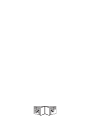 2
2
-
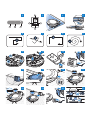 3
3
-
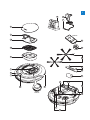 4
4
-
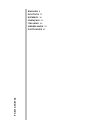 5
5
-
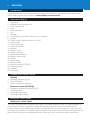 6
6
-
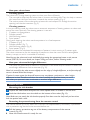 7
7
-
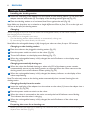 8
8
-
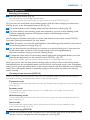 9
9
-
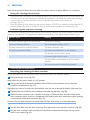 10
10
-
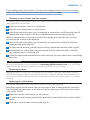 11
11
-
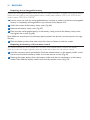 12
12
-
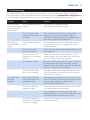 13
13
-
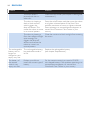 14
14
-
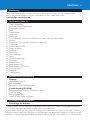 15
15
-
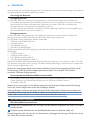 16
16
-
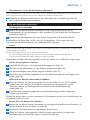 17
17
-
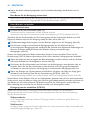 18
18
-
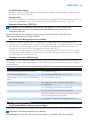 19
19
-
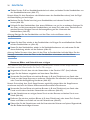 20
20
-
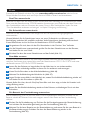 21
21
-
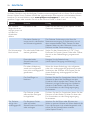 22
22
-
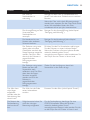 23
23
-
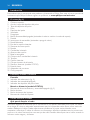 24
24
-
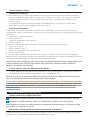 25
25
-
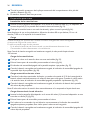 26
26
-
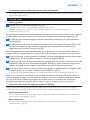 27
27
-
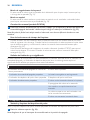 28
28
-
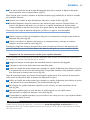 29
29
-
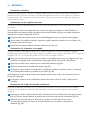 30
30
-
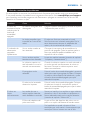 31
31
-
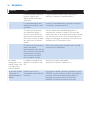 32
32
-
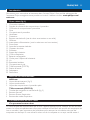 33
33
-
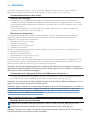 34
34
-
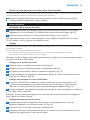 35
35
-
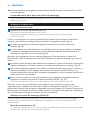 36
36
-
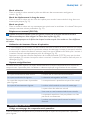 37
37
-
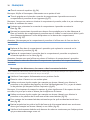 38
38
-
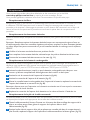 39
39
-
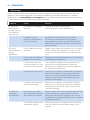 40
40
-
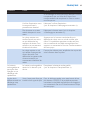 41
41
-
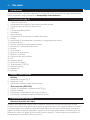 42
42
-
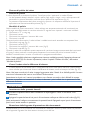 43
43
-
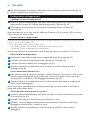 44
44
-
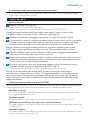 45
45
-
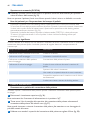 46
46
-
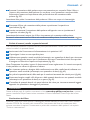 47
47
-
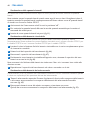 48
48
-
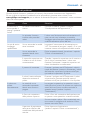 49
49
-
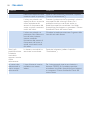 50
50
-
 51
51
-
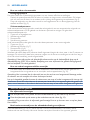 52
52
-
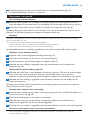 53
53
-
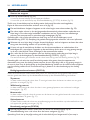 54
54
-
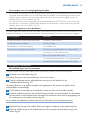 55
55
-
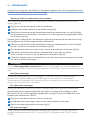 56
56
-
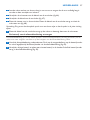 57
57
-
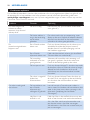 58
58
-
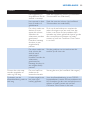 59
59
-
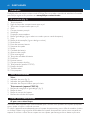 60
60
-
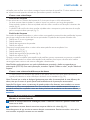 61
61
-
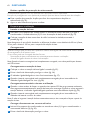 62
62
-
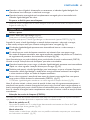 63
63
-
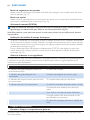 64
64
-
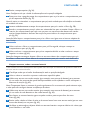 65
65
-
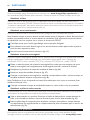 66
66
-
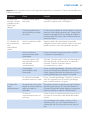 67
67
-
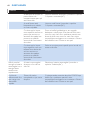 68
68
-
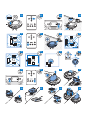 69
69
-
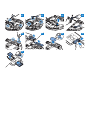 70
70
-
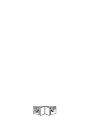 71
71
-
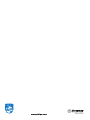 72
72
in anderen Sprachen
- français: Philips FC8710/01 Manuel utilisateur
- español: Philips FC8710/01 Manual de usuario
- italiano: Philips FC8710/01 Manuale utente
- Nederlands: Philips FC8710/01 Handleiding
- português: Philips FC8710/01 Manual do usuário
Verwandte Artikel
-
Philips FC8700-71 Benutzerhandbuch
-
Philips FC8794/01 Bedienungsanleitung
-
Philips FC8715/01 Bedienungsanleitung
-
Philips FC8794/01 Bedienungsanleitung
-
Philips FC8776/01R1 Benutzerhandbuch
-
Philips FC8776/01 Benutzerhandbuch
-
Philips FC8802/01 Benutzerhandbuch
-
Philips FC8830 Robot - SmartPro Active Benutzerhandbuch
-
Philips FC8778/01 Benutzerhandbuch
-
Philips FC8778/01 Benutzerhandbuch