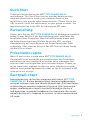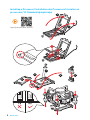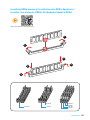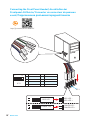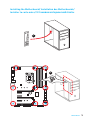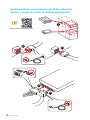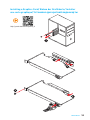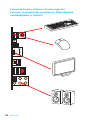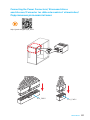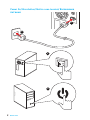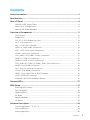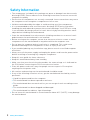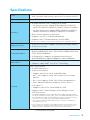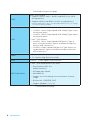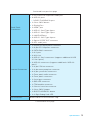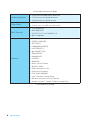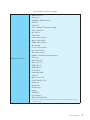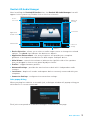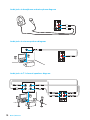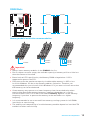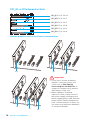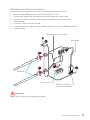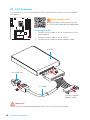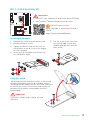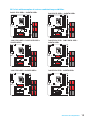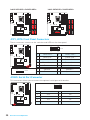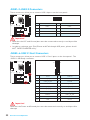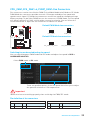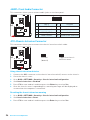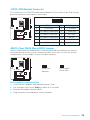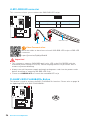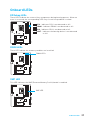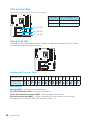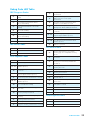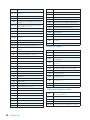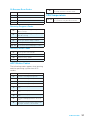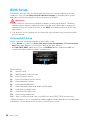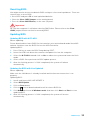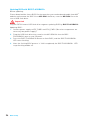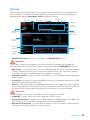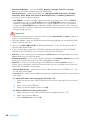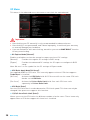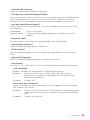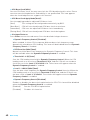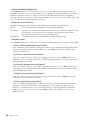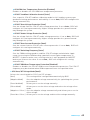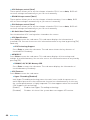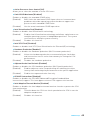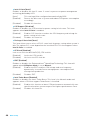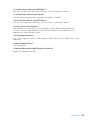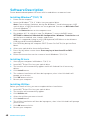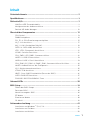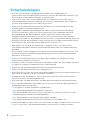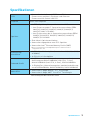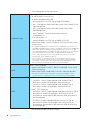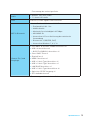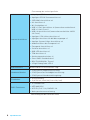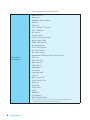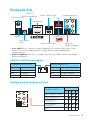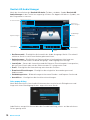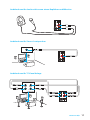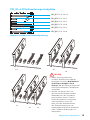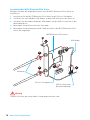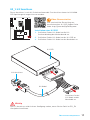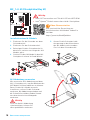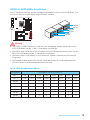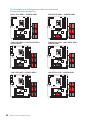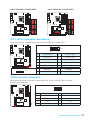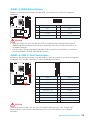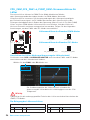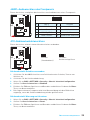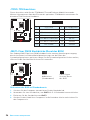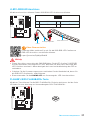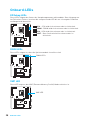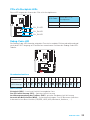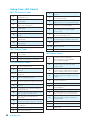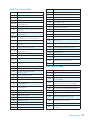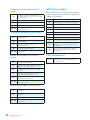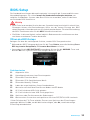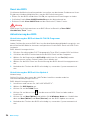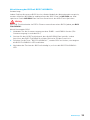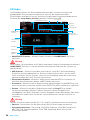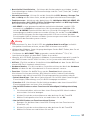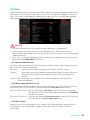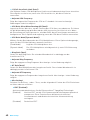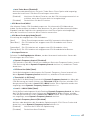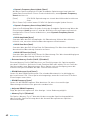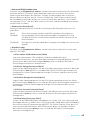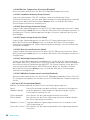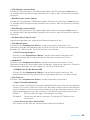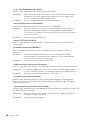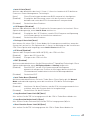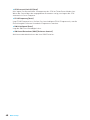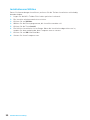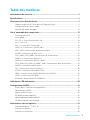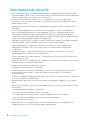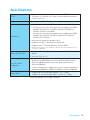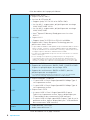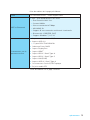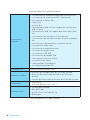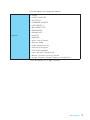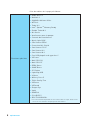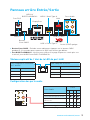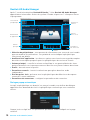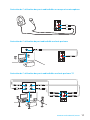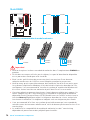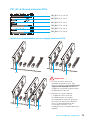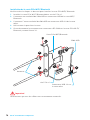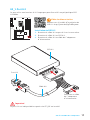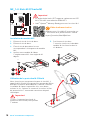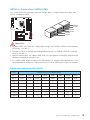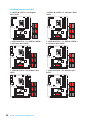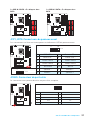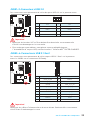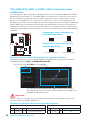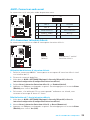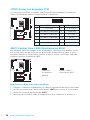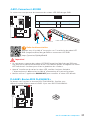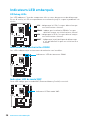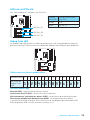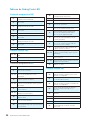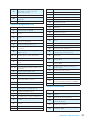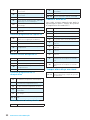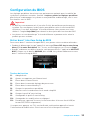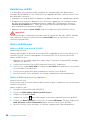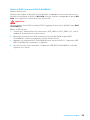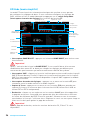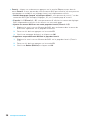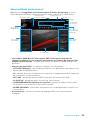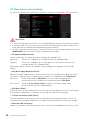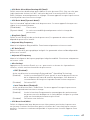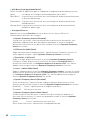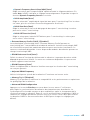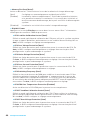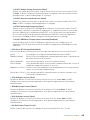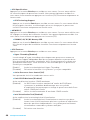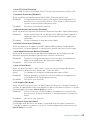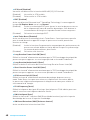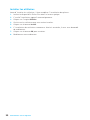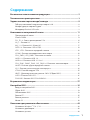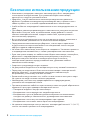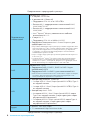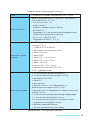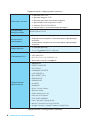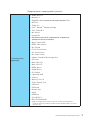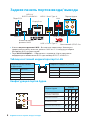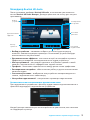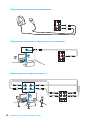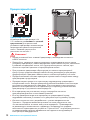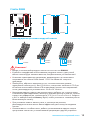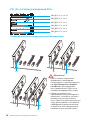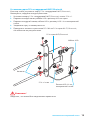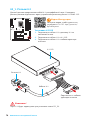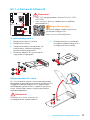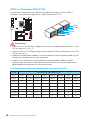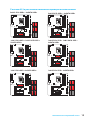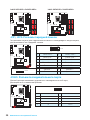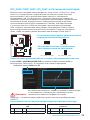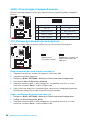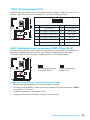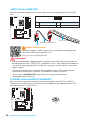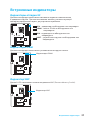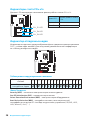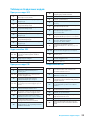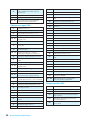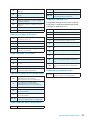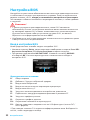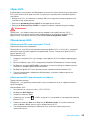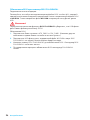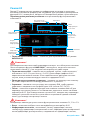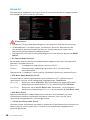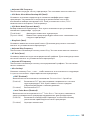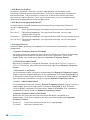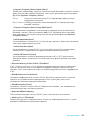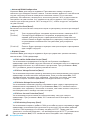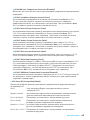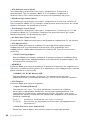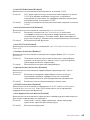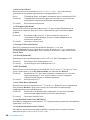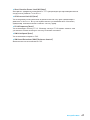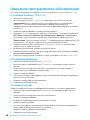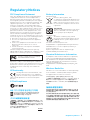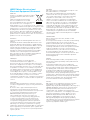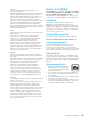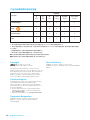MSI MS-7A78 v1.1 Bedienungsanleitung
- Kategorie
- Motherboards
- Typ
- Bedienungsanleitung
Dieses Handbuch eignet sich auch für

I
Quick Start
Quick Start
Thank you for purchasing the MSI
®
Z270 GAMING M6 AC
motherboard. This Quick Start section provides demonstration
diagrams about how to install your computer. Some of the
installations also provide video demonstrations. Please link to the
URL to watch it with the web browser on your phone or tablet. You
may have even link to the URL by scanning the QR code.
Kurzanleitung
Danke, dass Sie das MSI
®
Z270 GAMING M6 AC Motherboard gewählt
haben. Dieser Abschnitt der Kurzanleitung bietet eine Demo zur
Installation Ihres Computers. Manche Installationen bieten auch
die Videodemonstrationen. Klicken Sie auf die URL, um diese
Videoanleitung mit Ihrem Browser auf Ihrem Handy oder Table
anzusehen. Oder scannen Sie auch den QR Code mit Ihrem Handy,
um die URL zu öffnen.
Présentation rapide
Merci d’avoir choisi la carte mère MSI
®
Z270 GAMING M6 AC.
Ce manuel fournit une rapide présentation avec des illustrations
explicatives qui vous aideront à assembler votre ordinateur. Des
tutoriels vidéo sont disponibles pour certaines étapes. Cliquez sur
le lien fourni pour regarder la vidéo sur votre téléphone ou votre
tablette. Vous pouvez également accéder au lien en scannant le QR
code qui lui est associé.
Быстрый старт
Благодарим вас за покупку материнской платы MSI
®
Z270
GAMING M6 AC. В этом разделе представлена информация,
которая поможет вам при сборке комьютера. Для некоторых
этапов сборки имеются видеоинструкции. Для просмотра
видео, необходимо открыть соответствующую ссылку в
веб-браузере на вашем телефоне или планшете. Вы также
можете выполнить переход по ссылке, путем сканирования
QR-кода.

II
Quick Start
http://youtu.be/bf5La099urI
Installing a Processor/ Installation des Prozessors/ Installer un
processeur/ Установка процессора
1
2
3
6
4
5
7
8
9

III
Quick Start
Installing DDR4 memory/ Installation des DDR4-Speichers/
Installer une mémoire DDR4/ Установка памяти DDR4
http://youtu.be/T03aDrJPyQs
1
1
2
2
3
3
DIMMB2 DIMMB2
DIMMB1
DIMMA2 DIMMA2 DIMMA2
DIMMA1

IV
Quick Start
http://youtu.be/DPELIdVNZUI
1
2 10
9
JFP1
1 HDD LED + 2 Power LED +
3 HDD LED - 4 Power LED -
5 Reset Switch 6 Power Switch
7 Reset Switch 8 Power Switch
9 Reserved 10 No Pin
RESET SW
POWER SW
POWER LED+
POWER LED-
HDD LED
HDD LED
RESET SW
JFP1
HDD LED
HDD LED -
HDD LED +
POWER LED -
POWER LED +
POWER LED
Connecting the Front Panel Header/ Anschließen der
Frontpanel-Stiftleiste/ Connecter un connecteur du panneau
avant/ Подключение разъемов передней панели

V
Quick Start
Installing the Motherboard/ Installation des Motherboards/
Installer la carte mère/ Установка материнской платы
BAT1
1
2

VI
Quick Start
Installing SATA Drives/ Installation der SATA-Laufwerke/
Installer le disque dur SATA/ Установка дисков SATA
http://youtu.be/RZsMpqxythc
1
2
3
4
5

VII
Quick Start
Installing a Graphics Card/ Einbau der Grafikkarte/ Installer
une carte graphique/ Установка дискретной видеокарты
http://youtu.be/mG0GZpr9w_A
1
2
3
4
5
6

VIII
Quick Start
Connecting Peripheral Devices/ Peripheriegeräte/
Connecter un périphérique anschliessen/ Подключение
периферийных устройств

IX
Quick Start
Connecting the Power Connectors/ Stromanschlüsse
anschliessen/ Connecter les câbles du module d’alimentation/
Подключение разъемов питания
http://youtu.be/gkDYyR_83I4
ATX_PWR1
CPU_PWR1

X
Quick Start
1
4
2
3
Power On/ Einschalten/ Mettre sous-tension/ Включение
питания

1
Contents
Contents
Safety Information ................................................................................................. 2
Specifications ......................................................................................................... 3
Rear I/O Panel ....................................................................................................... 8
LAN Port LED Status Table..................................................................................... 8
Audio Ports Configuration ...................................................................................... 8
Realtek HD Audio Manager .................................................................................... 9
Overview of Components .................................................................................... 11
CPU Socket ........................................................................................................... 12
DIMM Slots ............................................................................................................ 13
PCI_E1~6: PCIe Expansion Slots .......................................................................... 14
U2_1: U.2 Connector ............................................................................................. 16
M2_1~2: M.2 Slots (Key M) ................................................................................... 17
SATA1~6: SATA 6Gb/s Connectors ....................................................................... 18
JFP1, JFP2: Front Panel Connectors ................................................................... 20
JCOM1: Serial Port Connector ............................................................................. 20
CPU_PWR1, ATX_PWR1: Power Connectors ....................................................... 21
JUSB1~2: USB 2.0 Connectors ............................................................................. 22
JUSB3~4: USB 3.1 Gen1 Connectors ................................................................... 22
CPU_FAN1,SYS_FAN1~4, PUMP_FAN1: Fan Connectors .................................... 23
JAUD1: Front Audio Connector ............................................................................ 24
JCI1: Chassis Intrusion Connector ....................................................................... 24
JTPM1: TPM Module Connector ........................................................................... 25
JBAT1: Clear CMOS (Reset BIOS) Jumper ........................................................... 25
JLED1: RGB LED connector ................................................................................. 26
FLASHB1: BIOS FLASHBACK+ Button ................................................................. 26
Onboard LEDs ...................................................................................................... 27
BIOS Setup ........................................................................................................... 32
Entering BIOS Setup ............................................................................................. 32
Resetting BIOS ...................................................................................................... 33
Updating BIOS ....................................................................................................... 33
EZ Mode ................................................................................................................ 35
Advanced Mode .................................................................................................... 37
OC Menu................................................................................................................ 38
Software Description ........................................................................................... 48
Installing Windows
®
7/ 8.1/ 10.............................................................................. 48
Installing Drivers .................................................................................................. 48
Installing Utilities ................................................................................................. 48

2
Safety Information
Safety Information
y The components included in this package are prone to damage from electrostatic
discharge (ESD). Please adhere to the following instructions to ensure successful
computer assembly.
y Ensure that all components are securely connected. Loose connections may cause
the computer to not recognize a component or fail to start.
y Hold the motherboard by the edges to avoid touching sensitive components.
y It is recommended to wear an electrostatic discharge (ESD) wrist strap when
handling the motherboard to prevent electrostatic damage. If an ESD wrist strap
is not available, discharge yourself of static electricity by touching another metal
object before handling the motherboard.
y Store the motherboard in an electrostatic shielding container or on an anti-static
pad whenever the motherboard is not installed.
y Before turning on the computer, ensure that there are no loose screws or metal
components on the motherboard or anywhere within the computer case.
y Do not boot the computer before installation is completed. This could cause
permanent damage to the components as well as injury to the user.
y If you need help during any installation step, please consult a certified computer
technician.
y Always turn off the power supply and unplug the power cord from the power outlet
before installing or removing any computer component.
y Keep this user guide for future reference.
y Keep this motherboard away from humidity.
y Make sure that your electrical outlet provides the same voltage as is indicated on
the PSU, before connecting the PSU to the electrical outlet.
y Place the power cord such a way that people can not step on it. Do not place
anything over the power cord.
y All cautions and warnings on the motherboard should be noted.
y If any of the following situations arises, get the motherboard checked by service
personnel:
Liquid has penetrated into the computer.
The motherboard has been exposed to moisture.
The motherboard does not work well or you can not get it work according to user
guide.
The motherboard has been dropped and damaged.
The motherboard has obvious sign of breakage.
y Do not leave this motherboard in an environment above 60°C (140°F), it may damage
the motherboard.

3
Specifications
Specifications
CPU
y Supports 7th/6th Gen Intel
®
Core
™
i3/i5/i7 processors, and
Intel
®
Pentium
®
and Celeron
®
processors for Socket LGA1151
Chipset Intel
®
Z270 Chipset
Memory
y 4x DDR4 memory slots, support up to 64GB
7th Gen processors support DDR4 3800(OC)/ 3600(OC)/
3200(OC)/ 3000(OC)/ 2800(OC)/ 2600(OC)/ 2400/ 2133 MHz*
6th Gen processors support DDR4 3600(OC)/ 3200(OC)/
3000(OC)/ 2800(OC)/ 2600(OC)/ 2400(OC)/ 2133 MHz*
y Dual channel memory architecture
y Supports non-ECC, un-buffered memory
y Supports Intel
®
Extreme Memory Profile (XMP)
*Please refer to www.msi.com for more information on compatible memory.
Expansion Slots
y 3x PCIe 3.0 x16 slots (support x16/x0/x4, x8/x8/x4 modes)
y 3x PCIe 3.0 x1 slots
Onboard Graphics
y 1x HDMI
™
port, supports a maximum resolution of
4096x2160@30Hz(7th Gen CPU), 4096x2160@24Hz(6th Gen
CPU), 2560x1600@60Hz
y 1x DisplayPort, supports a maximum resolution of
4096X2304@24Hz, 3840X2160@60Hz,1920X1200@60Hz
Multi-GPU
y Supports 2-Way NVIDIA
®
SLI
™
Technology
y Supports 3-Way AMD
®
CrossFire
™
Technology
Storage
Intel
®
Z270 Chipset
y 6x SATA 6Gb/s ports*
y 2x M.2 slots (Key M)
Support up to PCIe 3.0 x4 and SATA 6Gb/s
M2_1 slot supports 2242/ 2260 /2280/ 22110 storage
devices
M2_2 slot supports 2242/ 2260 /2280 storage devices
Intel
®
Optane™ Memory Ready for all M.2 slots***
y 1x U.2 port **
Supports up to PCIe 3.0 x4 NVMe U.2 SSD
y Supports Intel
®
Smart Response Technology for Intel
Core
™
processors
* The SATA1/ SATA5 port will be unavailable when an M.2 SATA SSD module
has been installed in the M.2_1/ M.2_2 slot. The SATA5 and SATA 6 ports will
be unavailable when M.2 PCIe SSD module has been installed in the M.2_2
slot. Please refer to page 18 for M.2 & SATA combination table.
** The U.2 port will be unavailable when an PCIe expansion card has been
installed in PCI_E6 slot.
***
Intel
®
Optane™ Technology is only supported when using 7th Gen processors.
Before using Intel
®
Optane™ memory modules, please ensure that you have
updated the drivers and BIOS to the latest version from MSI website.
Continued on next page

4
Specifications
Continued from previous page
RAID
Intel
®
Z270 Chipset
y Supports RAID 0, RAID 1, RAID 5 and RAID 10 for SATA
storage devices
y Supports RAID 0 and RAID 1 for M.2 storage devices*
* M.2 PCIe RAID volume can be created with M.2 GENIE. Please refer to page
36 for details about M.2 GENIE.
USB
y ASMedia
®
ASM2142 Chipset
1x USB 3.1 Gen2 (SuperSpeed USB 10Gbps) Type-C port
on the back panel
1x USB 3.1 Gen2 (SuperSpeed USB 10Gbps) Type-A port
on the back panel
y Intel
®
Z270 Chipset
6x USB 3.1 Gen1 (SuperSpeed USB) ports (2 Type-A
ports on the back panel, 4 ports available through the
internal USB connectors)
7x USB 2.0 (High-speed USB) ports (3 Type-A ports on
the back panel, 4 ports available through the internal
USB connectors)
Audio
y Realtek
®
ALC1220 Codec
y 7.1-Channel High Definition Audio
LAN 1x Killer
TM
E2500 Gigabit LAN controller
WiFi & Bluetooth
y Intel
®
Dual Band Wireless-AC 8265
Dual Band 2x2 802.11ac
80MHz Channels
867 Mbps Max Speed
MU-MIMO Rx
Support for ACS enabling concurrent multi-channel
usage
Bluetooth 4.2 (BR/EDR, BLE)
Support Windows 7, 8.1/ 10
Continued on next page

5
Specifications
Continued from previous page
Back Panel
Connectors
y 1x PS/2 mouse & keyboard combo port
y 3x USB 2.0 ports
1x BIOS FLASHBACK+ port
y 1x Clear CMOS button
y 1x DisplayPort
y 1x HDMI
™
port
y 1x USB 3.1 Gen2 Type-A port
y 1x USB 3.1 Gen2 Type-C port
y 1x LAN (RJ45) port
y 2x USB 3.1 Gen1 Type-A ports
y 1x Optical S/PDIF OUT connector
y 5x OFC audio jacks
Internal Connectors
y 1x 24-pin ATX main power connector
y 1x 8-pin ATX 12V power connector
y 6x SATA 6Gb/s connectors
y 1x U.2 port
y 2x M.2 slots
y 2x USB 3.1 Gen1 connectors (supports additional 4 USB
3.1 Gen1 ports)
y 2x USB 2.0 connectors (supports additional 4 USB 2.0
ports)
y 1x 4-pin CPU fan connector
y 1x 4-pin water pump fan connector
y 4x 4-pin system fan connectors
y 1x Front panel audio connector
y 2x Front panel connectors
y 1x Serial port connector
y 1x RGB LED connector
y 1x TPM module connector
y 1x Chassis Intrusion connector
y 1x Clear CMOS jumper
y 1x BIOS FLASHBACK+ button
y 1x 2-Digit Debug Code LED
I/O Controller NUVOTON NCT6795 Controller Chip
Continued on next page

6
Specifications
Continued from previous page
Hardware Monitor
y CPU/System temperature detection
y CPU/System fan speed detection
y CPU/System fan speed control
From Factor
y ATX Form Factor
y 12.0 in. x 9.6 in. (30.5 cm x 24.4 cm)
BIOS Features
y 1x 128 Mb flash
y UEFI AMI BIOS
y ACPI 5.0, PnP 1.0a, SM BIOS 2.8
y Multi-language
Software
y Drivers
y SUPER CHARGER
y FAST BOOT
y COMMAND CENTER
y LIVE UPDATE 6
y MSI SMART TOOL
y DRAGON EYE
y GAMING APP
y X-BOOST
y RAMDISK
y Killer Control Center
y Nahimic Audio
y XSplit Gamecaster V2
y SteelSeries Engine 3
y CPU-Z MSI GAMING
y Intel
®
Extreme Tuning Utility
y Norton
™
Internet Security Solution
y Google Chrome
™
, Google Toolbar, Google Drive
Continued on next page

7
Specifications
Continued from previous page
Special Features
y Audio Boost 4
y Nahimic 2
y GAMING LAN with Killer
y WTFast*
y Turbo U.2
y Intel
®
Optane
TM
Memory Ready
y Twin Turbo M.2
y M.2 Genie
y Pump Fan
y Smart Fan Control
y Mystic light SYNC
y DDR4 Steel Armor
y M.2 Shield
y PCI-E Steel Armor
y U.2 Steel Armor
y M.2 Steel Armor
y Golden Plated USB with type A+C
y VR Cover
y Muitl GPU SLI
y Muitl GPU CF
y DDR4 Boost
y GAME Boost
y OC Engine
y Lightning USB
y X-Boost
y Military Class 5
y 7000+ Quality Test
y VR Boost
y VR Ready
y Dragon eye
y Xsplit
y RAMDisk
y Click BIOS 5
y BIOS FLASHBACK+
* This offer is valid for a limited period only, for more information please visit
www.msi.com

8
Rear I/O Panel
Rear I/O Panel
PS/2 Port
LAN
USB 2.0
Audio Ports
USB 2.0/
BIOS FLASHBACK+
Clear CMOS
button
DisplayPort
USB 3.1 Gen1
USB 3.1 Gen2 Type-C
USB 3.1 Gen2 Type-A
Link/ Activity LED
Status Description
Off No link
Yellow Linked
Blinking Data activity
Speed LED
Status Description
Off 10 Mbps connection
Green 100 Mbps connection
Orange 1 Gbps connection
LAN Port LED Status Table
Audio Ports Configuration
Audio Ports
Channel
2 4 6 8
Center/ Subwoofer Out ● ●
Rear Speaker Out ● ● ●
Line-In/ Side Speaker Out ●
Line-Out/ Front Speaker Out ● ● ● ●
Mic In
(●: connected, Blank: empty)
Optical S/PDIF-Out
y Clear CMOS button - Power off your computer. Press and hold the Clear CMOS
button for 5-10 seconds to reset BIOS to default values.
y BIOS FLASHBACK+ port - Please refer to page 34 for Updating BIOS with BIOS
FLASHBACK+.

9
Rear I/O Panel
Realtek HD Audio Manager
After installing the Realtek HD Audio driver, the Realtek HD Audio Manager icon will
appear in the system tray. Double click on the icon to launch.
Jack Status
Device
Selection
Connector
Strings
Profiles
Main Volume
Application
Enhancement
Advanced
Settings
y Device Selection - allows you to select a audio output source to change the related
options. The check sign indicates the devices as default.
y Application Enhancement - the array of options will provide you a complete
guidance of anticipated sound effect for both output and input device.
y Main Volume - controls the volume or balance the right/left side of the speakers
that you plugged in front or rear panel by adjust the bar.
y Profiles - toggles between profiles.
y Advanced Settings - provides the mechanism to deal with 2 independent audio
streams.
y Jack Status - depicts all render and capture devices currently connected with your
computer.
y Connector Settings - configures the connection settings.
Auto popup dialog
When you plug into a device at an audio jack, a dialogue window will pop up asking you
which device is current connected.
Each jack corresponds to its default setting as shown on the next page.

10
Rear I/O Panel
Audio jacks to headphone and microphone diagram
Audio jacks to stereo speakers diagram
Audio jacks to 7.1-channel speakers diagram
AUDIO INPUT
Rear Front
Side Center/
Subwoofer
AUDIO INPUT
Seite wird geladen ...
Seite wird geladen ...
Seite wird geladen ...
Seite wird geladen ...
Seite wird geladen ...
Seite wird geladen ...
Seite wird geladen ...
Seite wird geladen ...
Seite wird geladen ...
Seite wird geladen ...
Seite wird geladen ...
Seite wird geladen ...
Seite wird geladen ...
Seite wird geladen ...
Seite wird geladen ...
Seite wird geladen ...
Seite wird geladen ...
Seite wird geladen ...
Seite wird geladen ...
Seite wird geladen ...
Seite wird geladen ...
Seite wird geladen ...
Seite wird geladen ...
Seite wird geladen ...
Seite wird geladen ...
Seite wird geladen ...
Seite wird geladen ...
Seite wird geladen ...
Seite wird geladen ...
Seite wird geladen ...
Seite wird geladen ...
Seite wird geladen ...
Seite wird geladen ...
Seite wird geladen ...
Seite wird geladen ...
Seite wird geladen ...
Seite wird geladen ...
Seite wird geladen ...
Seite wird geladen ...
Seite wird geladen ...
Seite wird geladen ...
Seite wird geladen ...
Seite wird geladen ...
Seite wird geladen ...
Seite wird geladen ...
Seite wird geladen ...
Seite wird geladen ...
Seite wird geladen ...
Seite wird geladen ...
Seite wird geladen ...
Seite wird geladen ...
Seite wird geladen ...
Seite wird geladen ...
Seite wird geladen ...
Seite wird geladen ...
Seite wird geladen ...
Seite wird geladen ...
Seite wird geladen ...
Seite wird geladen ...
Seite wird geladen ...
Seite wird geladen ...
Seite wird geladen ...
Seite wird geladen ...
Seite wird geladen ...
Seite wird geladen ...
Seite wird geladen ...
Seite wird geladen ...
Seite wird geladen ...
Seite wird geladen ...
Seite wird geladen ...
Seite wird geladen ...
Seite wird geladen ...
Seite wird geladen ...
Seite wird geladen ...
Seite wird geladen ...
Seite wird geladen ...
Seite wird geladen ...
Seite wird geladen ...
Seite wird geladen ...
Seite wird geladen ...
Seite wird geladen ...
Seite wird geladen ...
Seite wird geladen ...
Seite wird geladen ...
Seite wird geladen ...
Seite wird geladen ...
Seite wird geladen ...
Seite wird geladen ...
Seite wird geladen ...
Seite wird geladen ...
Seite wird geladen ...
Seite wird geladen ...
Seite wird geladen ...
Seite wird geladen ...
Seite wird geladen ...
Seite wird geladen ...
Seite wird geladen ...
Seite wird geladen ...
Seite wird geladen ...
Seite wird geladen ...
Seite wird geladen ...
Seite wird geladen ...
Seite wird geladen ...
Seite wird geladen ...
Seite wird geladen ...
Seite wird geladen ...
Seite wird geladen ...
Seite wird geladen ...
Seite wird geladen ...
Seite wird geladen ...
Seite wird geladen ...
Seite wird geladen ...
Seite wird geladen ...
Seite wird geladen ...
Seite wird geladen ...
Seite wird geladen ...
Seite wird geladen ...
Seite wird geladen ...
Seite wird geladen ...
Seite wird geladen ...
Seite wird geladen ...
Seite wird geladen ...
Seite wird geladen ...
Seite wird geladen ...
Seite wird geladen ...
Seite wird geladen ...
Seite wird geladen ...
Seite wird geladen ...
Seite wird geladen ...
Seite wird geladen ...
Seite wird geladen ...
Seite wird geladen ...
Seite wird geladen ...
Seite wird geladen ...
Seite wird geladen ...
Seite wird geladen ...
Seite wird geladen ...
Seite wird geladen ...
Seite wird geladen ...
Seite wird geladen ...
Seite wird geladen ...
Seite wird geladen ...
Seite wird geladen ...
Seite wird geladen ...
Seite wird geladen ...
Seite wird geladen ...
Seite wird geladen ...
Seite wird geladen ...
Seite wird geladen ...
Seite wird geladen ...
Seite wird geladen ...
Seite wird geladen ...
Seite wird geladen ...
Seite wird geladen ...
Seite wird geladen ...
Seite wird geladen ...
Seite wird geladen ...
Seite wird geladen ...
Seite wird geladen ...
Seite wird geladen ...
Seite wird geladen ...
Seite wird geladen ...
Seite wird geladen ...
Seite wird geladen ...
Seite wird geladen ...
Seite wird geladen ...
Seite wird geladen ...
Seite wird geladen ...
Seite wird geladen ...
Seite wird geladen ...
Seite wird geladen ...
Seite wird geladen ...
Seite wird geladen ...
Seite wird geladen ...
Seite wird geladen ...
Seite wird geladen ...
Seite wird geladen ...
Seite wird geladen ...
Seite wird geladen ...
Seite wird geladen ...
Seite wird geladen ...
Seite wird geladen ...
Seite wird geladen ...
Seite wird geladen ...
Seite wird geladen ...
Seite wird geladen ...
Seite wird geladen ...
Seite wird geladen ...
Seite wird geladen ...
Seite wird geladen ...
-
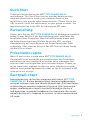 1
1
-
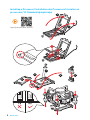 2
2
-
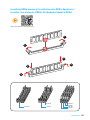 3
3
-
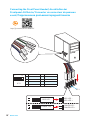 4
4
-
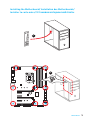 5
5
-
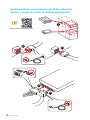 6
6
-
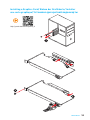 7
7
-
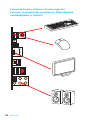 8
8
-
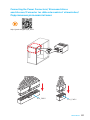 9
9
-
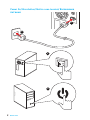 10
10
-
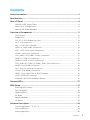 11
11
-
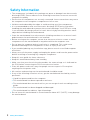 12
12
-
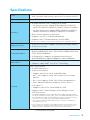 13
13
-
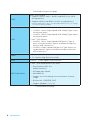 14
14
-
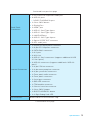 15
15
-
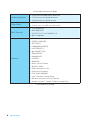 16
16
-
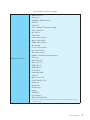 17
17
-
 18
18
-
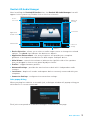 19
19
-
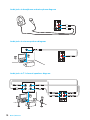 20
20
-
 21
21
-
 22
22
-
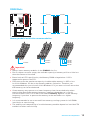 23
23
-
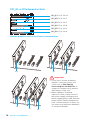 24
24
-
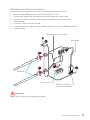 25
25
-
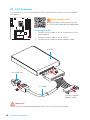 26
26
-
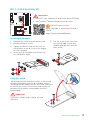 27
27
-
 28
28
-
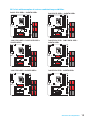 29
29
-
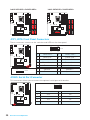 30
30
-
 31
31
-
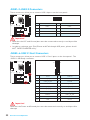 32
32
-
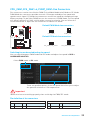 33
33
-
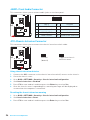 34
34
-
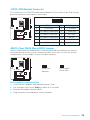 35
35
-
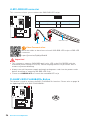 36
36
-
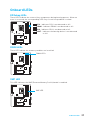 37
37
-
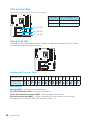 38
38
-
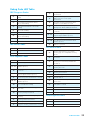 39
39
-
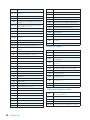 40
40
-
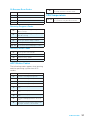 41
41
-
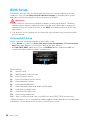 42
42
-
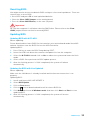 43
43
-
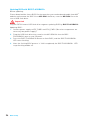 44
44
-
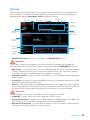 45
45
-
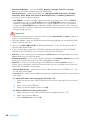 46
46
-
 47
47
-
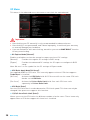 48
48
-
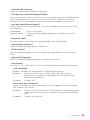 49
49
-
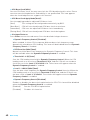 50
50
-
 51
51
-
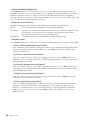 52
52
-
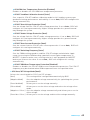 53
53
-
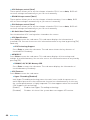 54
54
-
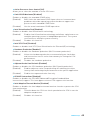 55
55
-
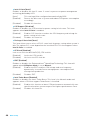 56
56
-
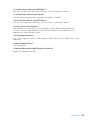 57
57
-
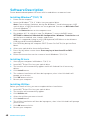 58
58
-
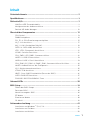 59
59
-
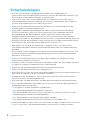 60
60
-
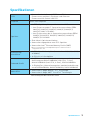 61
61
-
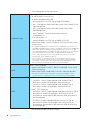 62
62
-
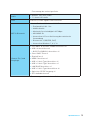 63
63
-
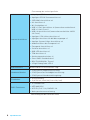 64
64
-
 65
65
-
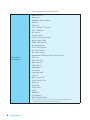 66
66
-
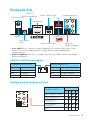 67
67
-
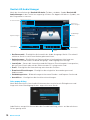 68
68
-
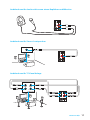 69
69
-
 70
70
-
 71
71
-
 72
72
-
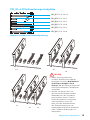 73
73
-
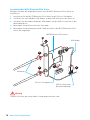 74
74
-
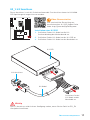 75
75
-
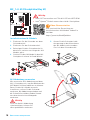 76
76
-
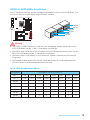 77
77
-
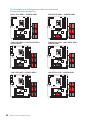 78
78
-
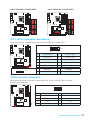 79
79
-
 80
80
-
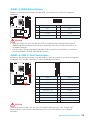 81
81
-
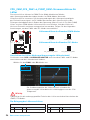 82
82
-
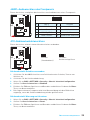 83
83
-
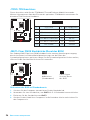 84
84
-
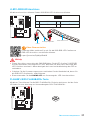 85
85
-
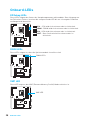 86
86
-
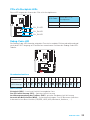 87
87
-
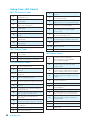 88
88
-
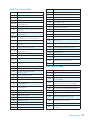 89
89
-
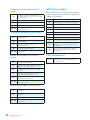 90
90
-
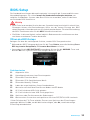 91
91
-
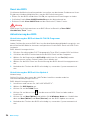 92
92
-
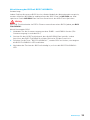 93
93
-
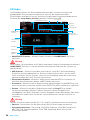 94
94
-
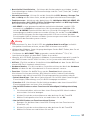 95
95
-
 96
96
-
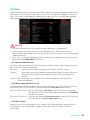 97
97
-
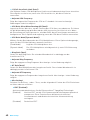 98
98
-
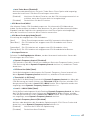 99
99
-
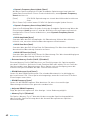 100
100
-
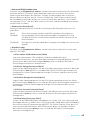 101
101
-
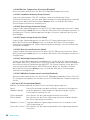 102
102
-
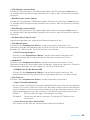 103
103
-
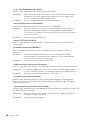 104
104
-
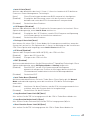 105
105
-
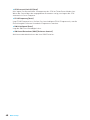 106
106
-
 107
107
-
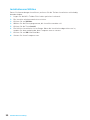 108
108
-
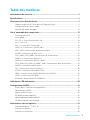 109
109
-
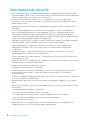 110
110
-
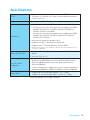 111
111
-
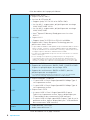 112
112
-
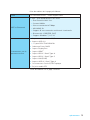 113
113
-
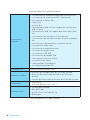 114
114
-
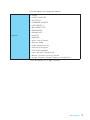 115
115
-
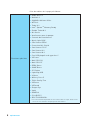 116
116
-
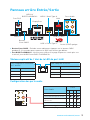 117
117
-
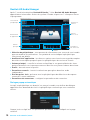 118
118
-
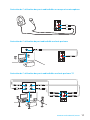 119
119
-
 120
120
-
 121
121
-
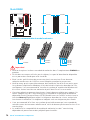 122
122
-
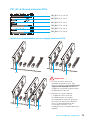 123
123
-
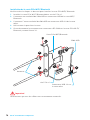 124
124
-
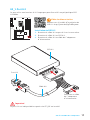 125
125
-
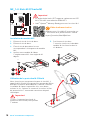 126
126
-
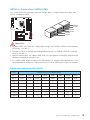 127
127
-
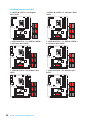 128
128
-
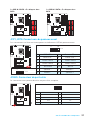 129
129
-
 130
130
-
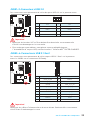 131
131
-
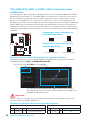 132
132
-
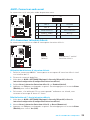 133
133
-
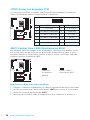 134
134
-
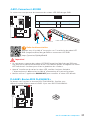 135
135
-
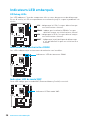 136
136
-
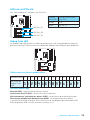 137
137
-
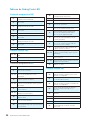 138
138
-
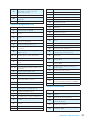 139
139
-
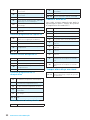 140
140
-
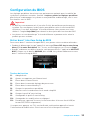 141
141
-
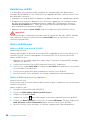 142
142
-
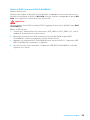 143
143
-
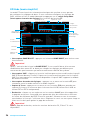 144
144
-
 145
145
-
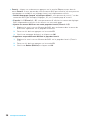 146
146
-
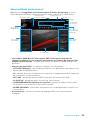 147
147
-
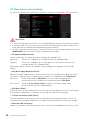 148
148
-
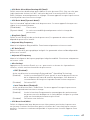 149
149
-
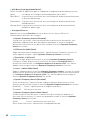 150
150
-
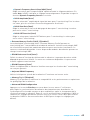 151
151
-
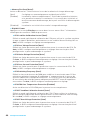 152
152
-
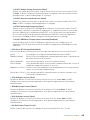 153
153
-
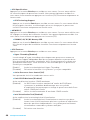 154
154
-
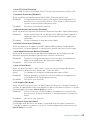 155
155
-
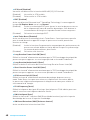 156
156
-
 157
157
-
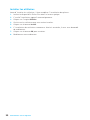 158
158
-
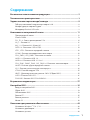 159
159
-
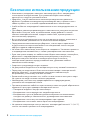 160
160
-
 161
161
-
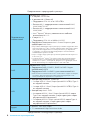 162
162
-
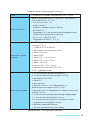 163
163
-
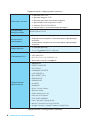 164
164
-
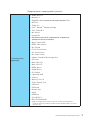 165
165
-
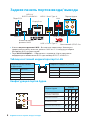 166
166
-
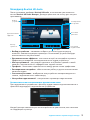 167
167
-
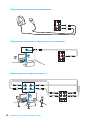 168
168
-
 169
169
-
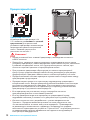 170
170
-
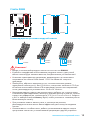 171
171
-
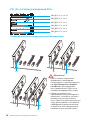 172
172
-
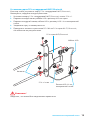 173
173
-
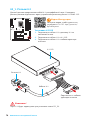 174
174
-
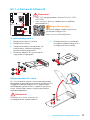 175
175
-
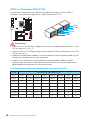 176
176
-
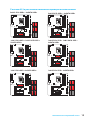 177
177
-
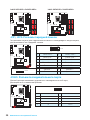 178
178
-
 179
179
-
 180
180
-
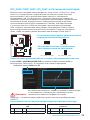 181
181
-
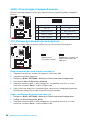 182
182
-
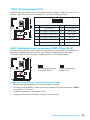 183
183
-
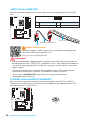 184
184
-
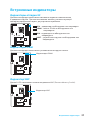 185
185
-
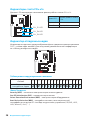 186
186
-
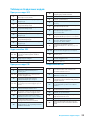 187
187
-
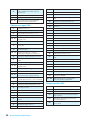 188
188
-
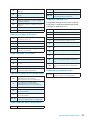 189
189
-
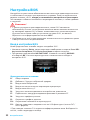 190
190
-
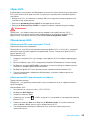 191
191
-
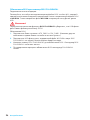 192
192
-
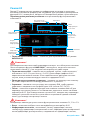 193
193
-
 194
194
-
 195
195
-
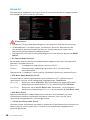 196
196
-
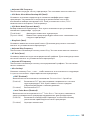 197
197
-
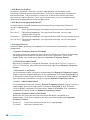 198
198
-
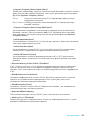 199
199
-
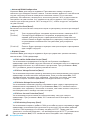 200
200
-
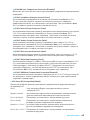 201
201
-
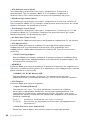 202
202
-
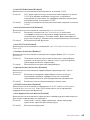 203
203
-
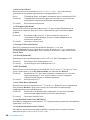 204
204
-
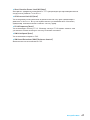 205
205
-
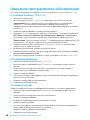 206
206
-
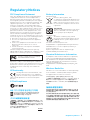 207
207
-
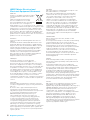 208
208
-
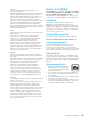 209
209
-
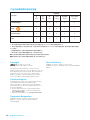 210
210
MSI MS-7A78 v1.1 Bedienungsanleitung
- Kategorie
- Motherboards
- Typ
- Bedienungsanleitung
- Dieses Handbuch eignet sich auch für
in anderen Sprachen
Verwandte Artikel
-
MSI MS-7A68v1.0 Bedienungsanleitung
-
MSI MS-7A59 v1.2 Bedienungsanleitung
-
MSI Z270 SLI Bedienungsanleitung
-
MSI H270 GAMING M3 Bedienungsanleitung
-
MSI Z270 TOMAHAWK ARCTIC Bedienungsanleitung
-
MSI Z270 GAMING PRO CARBON Bedienungsanleitung
-
MSI Z270 TOMAHAWK ARCTIC Bedienungsanleitung
-
MSI MS-7A57 v1.0 Bedienungsanleitung
-
MSI MS-7A59 v2.0 Bedienungsanleitung
-
MSI Z270 MPOWER GAMING TITANIUM Bedienungsanleitung