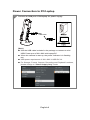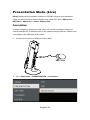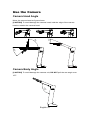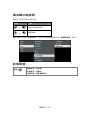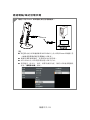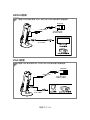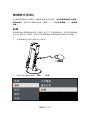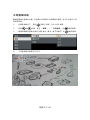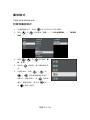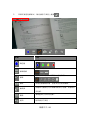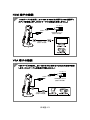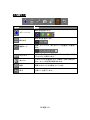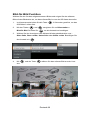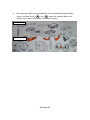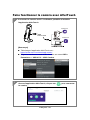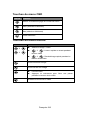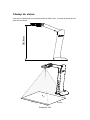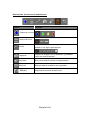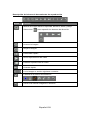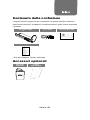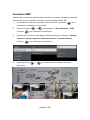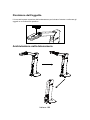M11-8MV
Instruction Manual ।
安裝指南
取扱説明書
। Bedienungsanleitung
Manuel d’instructions । Manual de instrucciones
Manuale di istruzioni

English……..……………………………………………..…............1
繁體中文....…………………………………………………...….......28
日本語…..……………………………..……………………....…......55
Deutsch.......................................................................................83
Français………………………………………………..……...........110
Español...……………………………………………..….............138
Italiano..........…………………………….….…………….....….....166

English-1
Package Contents
The items below are included with this product. If any item is missing, contact the
dealer from whom you purchased this product.
M11-8MV Unit USB Cable QR Code Card
Warranty Card*
* Only for Europe, Japan, and Taiwan
Optional Accessories
Carrying Bag Anti-glare Sheet

English-2
Overview
Camera Head
LED Lighting
Arm
Built-in MIC
Functional
Buttons
Status Indicator
Stand Base
Micro SD Card Slot
USB Port
Mini USB/Power Port
VGA Out Port
HDMI Out Port
Function Buttons
Control Panel
Button
Function
Lamp on/off
Press and hold 3 seconds to call out OSD menu.
Zoom in
Zoom out
Rotate 0/180°
Press and hold 3 seconds to freeze the screen. To un-freeze,
press and hold 3 seconds again.
Auto focus
Press and hold 3 seconds to start recording.
To stop recording, press and hold 3 seconds again.
Power on/off

English-3
OSD Mode
Button
Function
Back to last menu level page
Exit from OSD menu
Up (selection item)
Down (selection item)
Selection enter

English-4
Compound Key
Press keys to operate the compound key function.
Button Function
+ Back to factory default settings
+ Capture image
[Note] For Recording and Capture, please change to “Power Supply Only”
mode.
LED Indicator
Power Solid green: Power on
Solid red: Standby
Flashing red: The camera is in start-up process.

English-5
Device Connection
Power Connection to Wall Outlet
Plug in power and turn on M11-8MV.
Wall Outlet
USB Power adapter
(Not included)
USB cable
[Note]
Use the USB cable included in the package to connect to mini USB/
Power port of M11-8MV with USB power adapter (not included) to
wall outlet.
User needs to purchase a 5V/1A USB power adapter (not included)
to connect the USB cable to wall outlet.
When the camera is start-up, the power indicator is in flashing red.
1

English-6
Power Connection to PC/Laptop
Connect to USB port of PC/laptop for power supply.
USB cable
[Note]
Use the USB cable included in the package to connect to mini
USB/ Power port of M11-8MV with laptop/PC.
When the camera is start-up, the power indicator is in flashing
red.
USB power requirement of M11-8MV is USB 5V/1A.
For Storage, Format, Capture, Recording and Playback functions,
please change to “Power Supply Only” mode
1

English-7
HDMI Connection
VGA Connection
1 Connect M11-8MV to HDMI display with HDMI output port.
HDMI cable
(Not included)
Wall Outlet
USB Power adapter
(Not included)
USB cable
1 Connect M11-8MV to VGA display with VGA output port.
LCD monitor LCD/DLP projector
Wall Outlet
USB Power adapter
(Not included)
USB cable
VGA cable
(Not included)

English-8
USB Connection
Insert a Micro SD Card
Connect USB flash drive to USB port to save the capture and
recording file.
[Note] The supported USB flash drive maximum is 32G (FAT32).
1 Insert the card to micro SD card slot.
[Note]
Micro SD card can store capture images and recording files.
The supported micro SD card capacity maximum is 32G (FAT32).
1

English-9
Operate the Camera with AVerTouch
1 Connect the camera to PC/laptop and Install the AVerTouch
application.
AVerTouch
USB cable
AVerTouch
[Note]
Download AVerTouch application at:
https://www.aver.com/download-center/
Please set the camera to USB mode. Go to OSD menu >
SETTING > USB to PC > USB Camera.
2 Open AVerTouch application, click to connect the camera.

English-10
Presentation Mode (Live)
[Note] Before using annotation feature or PIP/PBP function of presentation
mode, set the camera to Power Supply Only mode first. Go to OSD menu >
SETTING > USB to PC > Power Supply Only.
Annotation
In single image live (preview) mode, user can use the annotation feature to
overlay straight line or freeform line on the captured image with the USB mouse
connected to the USB port of M11-8MV.
1. Connect the mouse to USB port of M11-8MV.
2. Go to OSD menu > PRESENTATION > Annotation.

English-11
3. In live screen, right-click mouse to call out annotation bar.
Annotation bar description
Button Function
Color Palette
Select the line color.
Line Thickness
Select the thickness of the line.
Line Select a straight line, freehand or sharp to draw.
Capture Capture the image with the annotation and save it
as a new file.
Eraser Select to erase any part of the annotation that it
comes in contact with or delete all annotation.
Delete Clear all annotation on the screen.
Back Exit annotation bar.

English-12
PIP Function
Select the thumbnail playback screen location and show the thumbnail playback
screen at the corner of the screen to recall the captured image from the SD card.
1. In camera mode, press and hold button for 3 seconds to call out OSD
menu.
2. Use and buttons to move to PRESENTATION > PIP. Press
to confirm the selection.
3. Select the display location of thumbnail playback screen – Upper Left,
Upper Right, Lower Left, or Lower Right. Press to confirm the
selection.
4. The PIP display screen shows as following.

English-13
PBP Function
Select the captured image location and show the capture image on the screen to
recall the captured image from the SD card.
1. In camera mode, press and hold button for 3 seconds to call out OSD
menu.
2. Use and buttons to move to PRESENTATION > PBP. Press
to confirm the selection.
3. Select the display location of thumbnail playback screen – Upper Left,
Upper Right, Lower Left, or Lower Right. Press to confirm the
selection.
4. Use and buttons to select the captured image from the list

English-14
5. The PBP display screen shows as following (PBP is down location). Use
and buttons to move the captured image up and down to view.
Live view
Captured image

English-15
Playback Mode
View the capture images and recording files.
Switch to Playback Mode
1. In camera mode, press and hold button for 3 seconds to call out
OSD menu.
2. Use and buttons to move to SETTING > USB to PC >
Power Supply Only.
3. Use , and buttons to
move to PL AY B A C K selection.
4. Then, press to confirm the
selection and switch to playback
mode.
5. In Playback mode, use +
and + buttons to
select image or video to view
manually. To play a video, press
button to start playback.
To pause playback, press
button again. Press to stop
playback.

English-16
OSD Menu Buttons
Button
Function
Back to last menu level page
Up (selection item)
Down (selection item)
Selection enter
Playback Menu Buttons
Button Function
+
+
Image / video selection
+ : Fast forward while playback video
+ : Fast rewind while playback video
Zoom in image
Zoom out image
Play video
Press and hold to pause while video is playback
Stop play video
Slide Show
To automatically play all capture
images and recorded videos; but
videos only display files and will not
play video contents.

English-17
Interval
Set the interval before displaying the
next picture. The length can be set up
to 120 sec.
Storage
Select the source of the images and
videos.
Delete File
Permanently delete the image or video
in selected. A Warning Message will
appear. Select Yes to continue and No
to cancel the deletion.
Delete All
Permanently delete all the data in
selected memory source. A Warning
Message will appear. Select Yes to
continue and No to cancel the deletion.

English-18
Annotation
In single image playback mode, user can use the annotation feature to overlay
straight line or freeform line on the captured image with the USB mouse
connected to the USB port of M11-8MV.
[Note] Annotation function is not supported with video file.
1. Connect the mouse to USB port of M11-8MV.
2. Press to call out OSD menu.
3. Select “Playback”.
4. Select the image and playback tool bar is displayed. Or right-click mouse to
call out playback tool bar.
Seite wird geladen ...
Seite wird geladen ...
Seite wird geladen ...
Seite wird geladen ...
Seite wird geladen ...
Seite wird geladen ...
Seite wird geladen ...
Seite wird geladen ...
Seite wird geladen ...
Seite wird geladen ...
Seite wird geladen ...
Seite wird geladen ...
Seite wird geladen ...
Seite wird geladen ...
Seite wird geladen ...
Seite wird geladen ...
Seite wird geladen ...
Seite wird geladen ...
Seite wird geladen ...
Seite wird geladen ...
Seite wird geladen ...
Seite wird geladen ...
Seite wird geladen ...
Seite wird geladen ...
Seite wird geladen ...
Seite wird geladen ...
Seite wird geladen ...
Seite wird geladen ...
Seite wird geladen ...
Seite wird geladen ...
Seite wird geladen ...
Seite wird geladen ...
Seite wird geladen ...
Seite wird geladen ...
Seite wird geladen ...
Seite wird geladen ...
Seite wird geladen ...
Seite wird geladen ...
Seite wird geladen ...
Seite wird geladen ...
Seite wird geladen ...
Seite wird geladen ...
Seite wird geladen ...
Seite wird geladen ...
Seite wird geladen ...
Seite wird geladen ...
Seite wird geladen ...
Seite wird geladen ...
Seite wird geladen ...
Seite wird geladen ...
Seite wird geladen ...
Seite wird geladen ...
Seite wird geladen ...
Seite wird geladen ...
Seite wird geladen ...
Seite wird geladen ...
Seite wird geladen ...
Seite wird geladen ...
Seite wird geladen ...
Seite wird geladen ...
Seite wird geladen ...
Seite wird geladen ...
Seite wird geladen ...
Seite wird geladen ...
Seite wird geladen ...
Seite wird geladen ...
Seite wird geladen ...
Seite wird geladen ...
Seite wird geladen ...
Seite wird geladen ...
Seite wird geladen ...
Seite wird geladen ...
Seite wird geladen ...
Seite wird geladen ...
Seite wird geladen ...
Seite wird geladen ...
Seite wird geladen ...
Seite wird geladen ...
Seite wird geladen ...
Seite wird geladen ...
Seite wird geladen ...
Seite wird geladen ...
Seite wird geladen ...
Seite wird geladen ...
Seite wird geladen ...
Seite wird geladen ...
Seite wird geladen ...
Seite wird geladen ...
Seite wird geladen ...
Seite wird geladen ...
Seite wird geladen ...
Seite wird geladen ...
Seite wird geladen ...
Seite wird geladen ...
Seite wird geladen ...
Seite wird geladen ...
Seite wird geladen ...
Seite wird geladen ...
Seite wird geladen ...
Seite wird geladen ...
Seite wird geladen ...
Seite wird geladen ...
Seite wird geladen ...
Seite wird geladen ...
Seite wird geladen ...
Seite wird geladen ...
Seite wird geladen ...
Seite wird geladen ...
Seite wird geladen ...
Seite wird geladen ...
Seite wird geladen ...
Seite wird geladen ...
Seite wird geladen ...
Seite wird geladen ...
Seite wird geladen ...
Seite wird geladen ...
Seite wird geladen ...
Seite wird geladen ...
Seite wird geladen ...
Seite wird geladen ...
Seite wird geladen ...
Seite wird geladen ...
Seite wird geladen ...
Seite wird geladen ...
Seite wird geladen ...
Seite wird geladen ...
Seite wird geladen ...
Seite wird geladen ...
Seite wird geladen ...
Seite wird geladen ...
Seite wird geladen ...
Seite wird geladen ...
Seite wird geladen ...
Seite wird geladen ...
Seite wird geladen ...
Seite wird geladen ...
Seite wird geladen ...
Seite wird geladen ...
Seite wird geladen ...
Seite wird geladen ...
Seite wird geladen ...
Seite wird geladen ...
Seite wird geladen ...
Seite wird geladen ...
Seite wird geladen ...
Seite wird geladen ...
Seite wird geladen ...
Seite wird geladen ...
Seite wird geladen ...
Seite wird geladen ...
Seite wird geladen ...
Seite wird geladen ...
Seite wird geladen ...
Seite wird geladen ...
Seite wird geladen ...
Seite wird geladen ...
Seite wird geladen ...
Seite wird geladen ...
Seite wird geladen ...
Seite wird geladen ...
Seite wird geladen ...
Seite wird geladen ...
Seite wird geladen ...
Seite wird geladen ...
Seite wird geladen ...
Seite wird geladen ...
Seite wird geladen ...
Seite wird geladen ...
Seite wird geladen ...
Seite wird geladen ...
Seite wird geladen ...
Seite wird geladen ...
Seite wird geladen ...
Seite wird geladen ...
-
 1
1
-
 2
2
-
 3
3
-
 4
4
-
 5
5
-
 6
6
-
 7
7
-
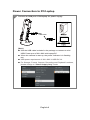 8
8
-
 9
9
-
 10
10
-
 11
11
-
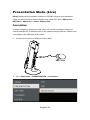 12
12
-
 13
13
-
 14
14
-
 15
15
-
 16
16
-
 17
17
-
 18
18
-
 19
19
-
 20
20
-
 21
21
-
 22
22
-
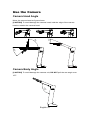 23
23
-
 24
24
-
 25
25
-
 26
26
-
 27
27
-
 28
28
-
 29
29
-
 30
30
-
 31
31
-
 32
32
-
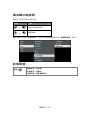 33
33
-
 34
34
-
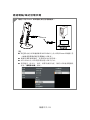 35
35
-
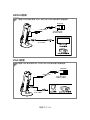 36
36
-
 37
37
-
 38
38
-
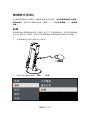 39
39
-
 40
40
-
 41
41
-
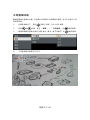 42
42
-
 43
43
-
 44
44
-
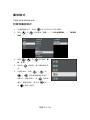 45
45
-
 46
46
-
 47
47
-
 48
48
-
 49
49
-
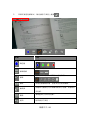 50
50
-
 51
51
-
 52
52
-
 53
53
-
 54
54
-
 55
55
-
 56
56
-
 57
57
-
 58
58
-
 59
59
-
 60
60
-
 61
61
-
 62
62
-
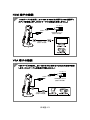 63
63
-
 64
64
-
 65
65
-
 66
66
-
 67
67
-
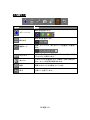 68
68
-
 69
69
-
 70
70
-
 71
71
-
 72
72
-
 73
73
-
 74
74
-
 75
75
-
 76
76
-
 77
77
-
 78
78
-
 79
79
-
 80
80
-
 81
81
-
 82
82
-
 83
83
-
 84
84
-
 85
85
-
 86
86
-
 87
87
-
 88
88
-
 89
89
-
 90
90
-
 91
91
-
 92
92
-
 93
93
-
 94
94
-
 95
95
-
 96
96
-
 97
97
-
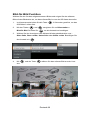 98
98
-
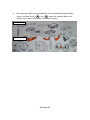 99
99
-
 100
100
-
 101
101
-
 102
102
-
 103
103
-
 104
104
-
 105
105
-
 106
106
-
 107
107
-
 108
108
-
 109
109
-
 110
110
-
 111
111
-
 112
112
-
 113
113
-
 114
114
-
 115
115
-
 116
116
-
 117
117
-
 118
118
-
 119
119
-
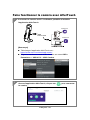 120
120
-
 121
121
-
 122
122
-
 123
123
-
 124
124
-
 125
125
-
 126
126
-
 127
127
-
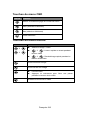 128
128
-
 129
129
-
 130
130
-
 131
131
-
 132
132
-
 133
133
-
 134
134
-
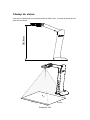 135
135
-
 136
136
-
 137
137
-
 138
138
-
 139
139
-
 140
140
-
 141
141
-
 142
142
-
 143
143
-
 144
144
-
 145
145
-
 146
146
-
 147
147
-
 148
148
-
 149
149
-
 150
150
-
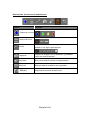 151
151
-
 152
152
-
 153
153
-
 154
154
-
 155
155
-
 156
156
-
 157
157
-
 158
158
-
 159
159
-
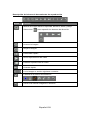 160
160
-
 161
161
-
 162
162
-
 163
163
-
 164
164
-
 165
165
-
 166
166
-
 167
167
-
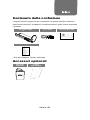 168
168
-
 169
169
-
 170
170
-
 171
171
-
 172
172
-
 173
173
-
 174
174
-
 175
175
-
 176
176
-
 177
177
-
 178
178
-
 179
179
-
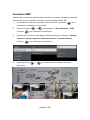 180
180
-
 181
181
-
 182
182
-
 183
183
-
 184
184
-
 185
185
-
 186
186
-
 187
187
-
 188
188
-
 189
189
-
 190
190
-
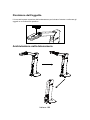 191
191
-
 192
192
-
 193
193
-
 194
194
in anderen Sprachen
- français: AVer M11-8MV Manuel utilisateur
- español: AVer M11-8MV Manual de usuario
- italiano: AVer M11-8MV Manuale utente
- 日本語: AVer M11-8MV ユーザーマニュアル
Andere Dokumente
-
Snap-On BK6500 Benutzerhandbuch
-
Toshiba PDR-M11 Benutzerhandbuch
-
Snap-On BK8000 Benutzerhandbuch
-
Rothenberger Modul TEC für ROSCOPE 1000/ i2000 Benutzerhandbuch
-
WolfVision VZ-P38 Datenblatt
-
Atlantis A09-TD410Kit Benutzerhandbuch
-
Rollei Wildlife Cam 4K WiFi Slim Operation Instuctions
-
Reloop spin 2 professional digital vinyl system Bedienungsanleitung