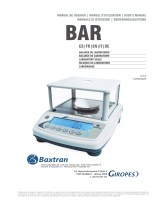V.1.1
ES|FR|EN|DE
MINI-IMPRESORA (SOFTWARE)
MINI-IMPRIMANTE (SOFTWARE)
MOBILE PRINTER (SOFTWARE)
MINI-DRUCKER (SOFTWARE)
IMP05
El fabricante se reserva el derecho de modificar sin previo aviso las características de sus productos para introducir mejoras técnicas o cumplir con nuevas regulaciones oficiales./Le
constructeur se réserve le droit de modifier les caractéristiques de ses produits en vue d’y apporter des améliorations techniques ou de respecter de nouvelles réglamentations./The
manufacturer reserves the right to modify the specifications of its products in order to make technical improvements or comply with new regulations./ Der Hersteller behält sich das Recht vor,
ohne Vorankündigung die Eigenschaften seiner Produkte zu ändern, um weitere Verbesserungen zu erzielen oder offizielle Richtlinien einzuhalten.
01/07/2021
marca propiedad de | est une marque de | trade mark propiety of | Die Marke ist Eigentum von:
Pol. Empordà Internacional Calle Molló, 3
17469 VILAMALLA - (Girona) SPAIN
T. (34) 972 527 212

IMP05
2

IMP05
3
1. PREPARACIÓN 4
2. CONEXIÓN A PC 4
3. CONEXIÓN BLUETOOTH 5
1. PRÉPARATION 6
2. BRANCHEMENT AU PC 6
3. DISPOSITIFS BLUETOOTH 7
1. PREPARATION 8
2. CONNECTION TO PC 8
3. BLUETOOTH EQUIPMENT 9
ES
EN
FR
1. EINRICHTEN 10
2. ANSCHLUSS AN DEN PC 11
3. BLUETOOTH-ANSCHLUSS 11
DE

ESMANUAL DE USUARIO IMP05
4
1. PREPARACIÓN
1. Aguantar tecla FEED de impresora y encender, para imprimir configuración de la impresora.
Si es necesario modificar parametros:
2. Conectar el cable entregado de RS-232 a Mini USB, en un puerto libre del PC
3. Ejecutar el programa PTP_II_Tool de la carperta de soft del equipo
4. Seleccionar en la parte superior el puerto COM dónde tenemos conectado el equipo y la misma velocidad que se ha impreso en la
configuración de la impresora.
5. Ahora modificamos los parametros deseados.
6. Clicamos en SET, para mandarlos a la impresora.
7. Si todo ha ido bien se escuchará un pitido y aparecerá el cuadro de dialogo.
8. Clicamos en Ok y ya podemos conectar el equipo al indicador deseado.
2. CONEXIÓN A PC
La conexión va mediante cable directo.
4
5
6

5
ESMANUAL DE USUARIO IMP05
3. CONEXIÓN BLUETOOTH
En el caso de de equipos BLUETOOTH, procedemos de igual forma:
1. Seleccionamos la pestanya BLUE TOOTH.
2. Introducimos el nombre del Bluetooth que queramos para el equipo
3. Introducimos su PIN.
4. Finalmente presionamos en SET para mandar los datos igual que en el caso anterior.
5. Si todo ha ido bien se escuchará un pitido y aparecerá el cuadro de dialogo.
6. Clicamos en Ok y ya podemos conectar el equipo al indicador deseado.
4
1
2
3

FRMANUEL D’UTILISATION IMP05
6
1. PRÉPARATION
1. Maintenir la touche FEED de l’imprimante pressée et allumer, pour imprimer la configuration de l’imprimante.
Au besoin, modifier les paramètres :
2. Brancher le câble fourni de RS-232 au Mini USB, sur un port libre du PC
3. Exécuter le programme PTP_II_Tool du dossier de soft du dispositif
4. Sélectionner sur la partie supérieure le port COM où nous avons branché le dispositif, ainsi que la même vitesse qui a été imprimée dans
la configuration de l’imprimante.
5. Nous modifions à ce moment les paramètres voulus.
6. Cliquons sur SET, pour les envoyer à l’imprimante.
7. Si tout est parfait, nous entendons un bip et la boîte de dialogue suivante s’affiche.
8. Nous cliquons sur Ok et nous pouvons alors connecter le dispositif à l’indicateur voulu.
2. BRANCHEMENT AU PC
Branchement au PC avec Câble.
4
5
6

7
FRMANUEL D’UTILISATION IMP05
3. DISPOSITIFS BLUETOOTH
En el caso de de equipos BLUETOOTH, procedemos de igual forma:
1. Nous sélectionnons l’onglet BLUE TOOTH.
2. Saisissons le nom du Bluetooth que nous voulons pour le dispositif.
3. Saisissons son PIN.
4. Finalement, nous pressons sur SET pour envoyer les données exactement comme dans le cas antérieur.
5. Si tout est parfait, nous entendons un bip et la boîte de dialogue suivante s’affiche.
6. Nous cliquons sur Ok et nous pouvons alors connecter le dispositif à l’indicateur voulu.
42
3
1

ENUSER’S MANUAL IMP05
8
1. PREPARATION
1. Press and hold the printer FEED key and turn on to print the printer configuration.
If it is necessary to modify the parameters:
2. Connect the RS-232 to Mini USB cable supplied to a free port in the PC.
3. Run the PTP_II_Tool program from the equipment software folder
4. Select the COM port where the equipment is connected and the speed printed in the printer configuration at the top.
5. Now modify the required parameter.
6. Click SET to send them to the printer.
7. If everything is successful, a buzzer will sound and the dialogue box will appear.
8. Click OK and everything is ready to connect the equipment to the required indicator
2. CONNECTION TO PC
The connection is via direct cable.
4
5
6

9
ENUSER’S MANUAL IMP05
3. BLUETOOTH EQUIPMENT
For BLUETOOTH equipment, proceed in the same way:
1. Select the BLUE TOOTH tab.
2. Enter the Bluetooth name required for equipment.
3. Enter the PIN.
4. Finally press SET to send the data as we did in the previous case.
5. If everything is successful, a buzzer will sound and the dialogue box will appear.
6. Click OK and everything is ready to connect the equipment to the required indicator
42
3
1

DEBEDIENUNGSANLEITUNG IMP05
10
1. EINRICHTEN
1. Halten Sie die FEED-Taste am Drucker gedrückt und schalten Sie ihn ein, um die Druckereinstellungen auszudrucken.
Wenn die Parameter geändert werden müssen:
2. Schließen Sie das mitgelieferte RS-232-Kabel für den Mini-USB-Anschluss an einen freien Anschluss des PCs an
3. Führen Sie das Programm PTP_II_Tool im Ordner Soft des Gerätes aus
4. Wählen Sie oben den COM-Anschluss aus, an den das Gerät angeschlossen ist, und die gleiche Geschwindigkeit, wie sie in den Drucke-
reinstellungen ausgedruckt wurde.
5. Jetzt können Sie die gewünschten Parameter ändern.
6. Klicken Sie auf SET, um sie an den Drucker zu senden.
7. Wenn alles gut gelaufen ist, ertönt ein Piepton und das Dialogfeld erscheint.
8. Klicken Sie auf OK und schon können Sie das Gerät mit der gewünschten Anzeige verbinden.
2. ANSCHLUSS AN DEN PC
Der Anschluss erfolgt über ein direkt verbundenes Kabel.
4
5
6

DEBEDIENUNGSANLEITUNG IMP05
11
3. BLUETOOTH-ANSCHLUSS
Bei BLUETOOTH-Geräten gehen Sie einfach genauso vor:
9. Wählen Sie die Registerkarte BLUETOOTH aus.
10. Geben Sie den Namen des gewünschten Bluetooth-Anschlusses ein, der für das Gerät verwendet werden soll.
11. Geben Sie Ihre PIN ein.
12. Klicken Sie abschließend auf SET, um die Daten wie im vorherigen Fall zu senden.
13. Wenn alles gut gelaufen ist, ertönt ein Piepton und das Dialogfeld erscheint.
14. Klicken Sie auf OK und schon können Sie das Gerät mit der gewünschten Anzeige verbinden.
42
3
1

marca propiedad de | est une marque de | trade mark propiety of | Die Marke ist Eigentum von:
Pol. Empordà Internacional Calle Molló, 3
17469 VILAMALLA - (Girona) SPAIN
T. (34) 972 527 212
-
 1
1
-
 2
2
-
 3
3
-
 4
4
-
 5
5
-
 6
6
-
 7
7
-
 8
8
-
 9
9
-
 10
10
-
 11
11
-
 12
12
in anderen Sprachen
- English: Baxtran IMP05 User manual
- français: Baxtran IMP05 Manuel utilisateur
- español: Baxtran IMP05 Manual de usuario
Verwandte Artikel
-
Baxtran BS-TRI Benutzerhandbuch
-
Baxtran BR30 Benutzerhandbuch
-
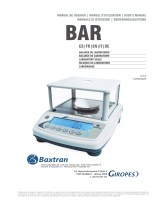 Giropes BAR Benutzerhandbuch
Giropes BAR Benutzerhandbuch
-
Baxtran BR15 Benutzerhandbuch
-
Baxtran GREENKS Benutzerhandbuch
-
Baxtran SCU Benutzerhandbuch
-
Baxtran BBS Benutzerhandbuch
-
Baxtran BC Benutzerhandbuch
-
Baxtran ADP Benutzerhandbuch
-
Baxtran ARX LCD Benutzerhandbuch