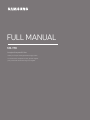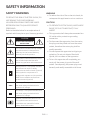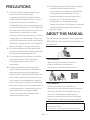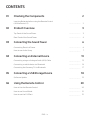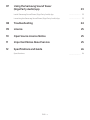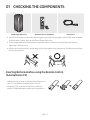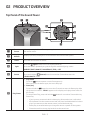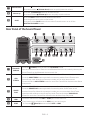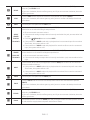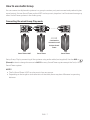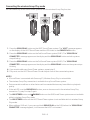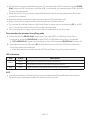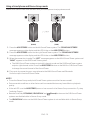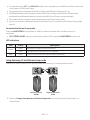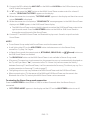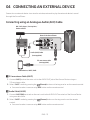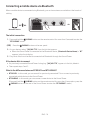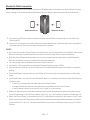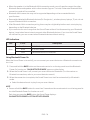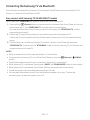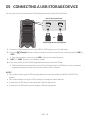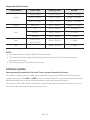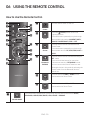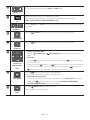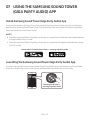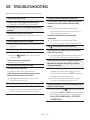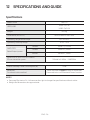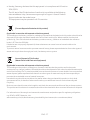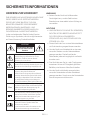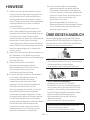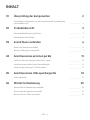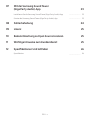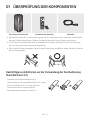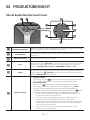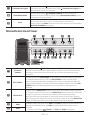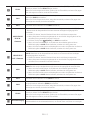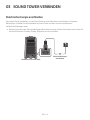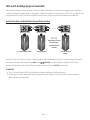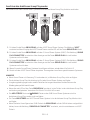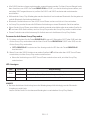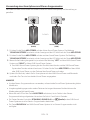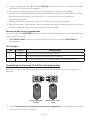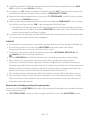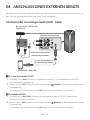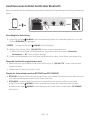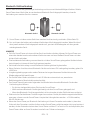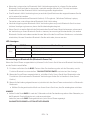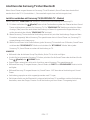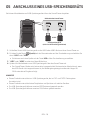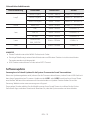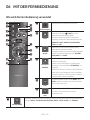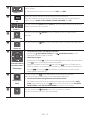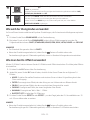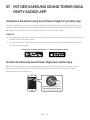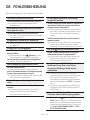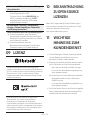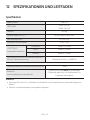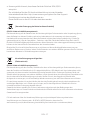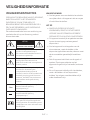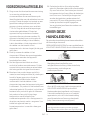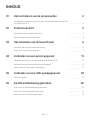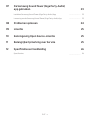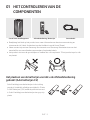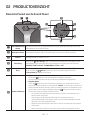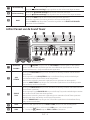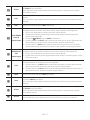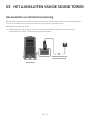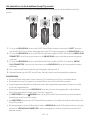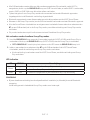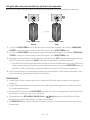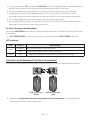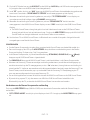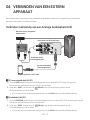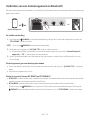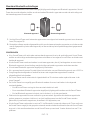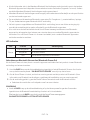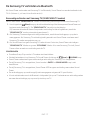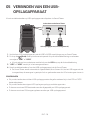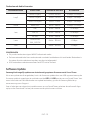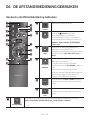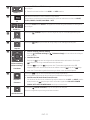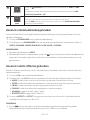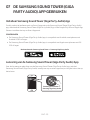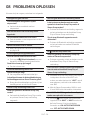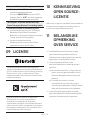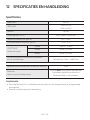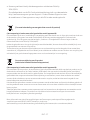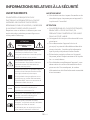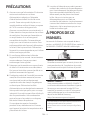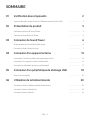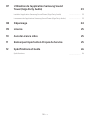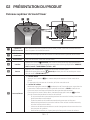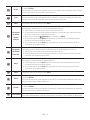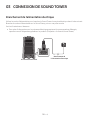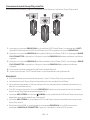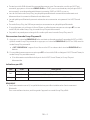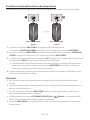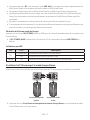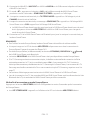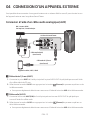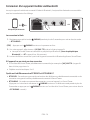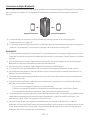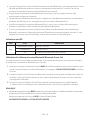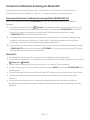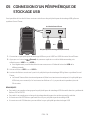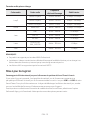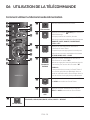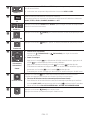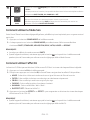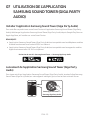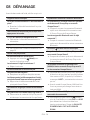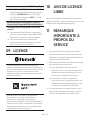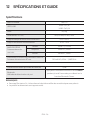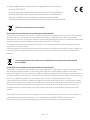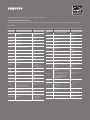MX-T70
FULL MANUAL
Imagine the possibilities
Thank you for purchasing this Samsung product.
To receive more complete service, please register
your product at www.samsung.com/register

ENG - ii
SAFETY INFORMATION
SAFETY WARNINGS
TO REDUCE THE RISK OF ELECTRIC SHOCK, DO
NOT REMOVE THE COVER (OR BACK).
NO USER-SERVICEABLE PARTS ARE INSIDE.
REFER SERVICING TO QUALIFIED SERVICE
PERSONNEL.
Refer to the table below for an explanation of
symbols which may be on your Samsung product.
CAUTION
RISK OF ELECTRIC SHOCK.
DO NOT OPEN.
This symbol indicates that high voltage
is present inside. It is dangerous to
make any kind of contact with any
internal part of this product.
This symbol indicates that this product
has included important literature
concerning operation and maintenance.
Class II product : This symbol indicates
that it does not require a safety
connection to electrical earth (ground).
If this symbol is not present on a
product with a power cord, the product
MUST have a reliable connection to
protective earth (ground).
AC voltage : This symbol indicates that
the rated voltage marked with the
symbol is AC voltage.
DC voltage : This symbol indicates that
the rated voltage marked with the
symbol is DC voltage.
Caution, Consult instructions for use :
This symbol instructs the user to
consult the user manual for further
safety related information.
WARNING
not expose this appliance to rain or moisture.
CAUTION
TO PREVENT ELECTRIC SHOCK, MATCH WIDE
BLADE OF PLUG TO WIDE SLOT, FULLY
INSERT.
This apparatus shall always be connected to a
AC outlet with a protective grounding
connection.
To disconnect the apparatus from the mains,
the plug must be pulled out from the mains
socket, therefore the mains plug shall be
readily operable.
Do not expose this apparatus to dripping or
liquids, such as vases on the apparatus.
To turn this apparatus off completely, you
must pull the power plug out of the wall
socket. Consequently, the power plug must
be easily and readily accessible at all times.

ENG - iii
PRECAUTIONS
1. Ensure that the AC power supply in your
house complies with the power
sticker located on the rear of your product.
Install your product horizontally, on a
suitable base (furniture), with enough space
around it for ventilation (7~10 cm). Make sure
the ventilation slots are not covered. Do not
equipment which may become hot. This unit
is designed for continuous use. To fully turn
off the unit, disconnect the AC plug from the
wall outlet. Unplug the unit if you intend to
leave it unused for a long period of time.
2. During thunderstorms, disconnect the AC
plug from the wall outlet. Voltage peaks due
to lightning could damage the unit.
3. Do not expose the unit to direct sunlight or
other heat sources. This could lead to
overheating and cause the unit to
malfunction.
4. Protect the product from moisture (i.e.
equipment creating strong magnetic or
the AC wall socket if the unit malfunctions.
Your product is not intended for industrial
use. It is for personal use only. Condensation
may occur if your product has been stored in
cold temperatures. If transporting the unit
during the winter, wait approximately
2 hours until the unit has reached room
temperature before using.
5. The battery used with this product contains
chemicals that are harmful to the
environment. Do not dispose of the battery
in the general household trash. Do not
expose the battery to excess heat, direct
disassemble, or overheat the battery.
Danger of explosion if the battery is replaced
incorrectly. Replace only with the same or
equivalent type.
ABOUT THIS MANUAL
The user manual has two parts: this simple paper
USER MANUAL and a detailed FULL MANUAL you
can download.
USER MANUAL
See this manual for safety instructions,
product installation, components,
FULL MANUAL
You can access the FULL MANUAL on
Samsung’s on-line customer support centre by
scanning the QR code. To see the manual on
your PC or mobile device, download the
manual in document format from Samsung’s
website. (http://www.samsung.com/support)
without prior notice.
Sound Tower is a new name for Giga Party Audio.

ENG - iv
CONTENTS
01 Checking the Components 2
Inserting Batteries before using the Remote Control
(AAA batteries X 2) ------------------------- 2
02 Product Overview 3
Top Panel of the Sound Tower ------------------------- 3
Rear Panel of the Sound Tower ------------------------- 4
03 Connecting the Sound Tower 6
Connecting Electrical Power
-------------------------
6
How to use Audio Group
-------------------------
7
04 Connecting an External Device 13
Connecting using an Analogue Audio (AUX) Cable
-------------------------
13
Connecting a mobile device via Bluetooth
-------------------------
14
Connecting the Samsung TV via Bluetooth
-------------------------
17
05 Connecting a USB Storage Device 18
Software Update
-------------------------
19
06 Using the Remote Control 20
How to Use the Remote Control
-------------------------
20
How to use Sound Mode
-------------------------
22
How to use the DJ Effect
-------------------------
22

ENG - v
07 Using the Samsung Sound Tower
(Giga Party Audio) app 23
Install Samsung Sound Tower (Giga Party Audio) App
-------------------------
23
Launching the Samsung Sound Tower (Giga Party Audio) App
-------------------------
23
08 Troubleshooting 24
09 Licence 25
10 Open Source Licence Notice 25
11 Important Notes About Service 25
12 SpecicationsandGuide 26
-------------------------
26

ENG - 2
01 CHECKING THE COMPONENTS
Sound Tower Main Unit Remote Control / Batteries Power Cord
For more information about the power supply and power consumption, refer to the label attached
to the product. (Label: Rear of the Sound Tower Main Unit)
To purchase additional components or optional cables, contact a Samsung Service Centre or
Samsung Customer Care.
When moving the product, do not drag or pull the product from the ground. Lift the product when
moving the product.
Inserting Batteries before using the Remote Control
(AAA batteries X 2)
Slide the battery cover in the direction of the arrow
until it is completely removed. Insert 2 AAA
batteries (1.5V) oriented so that their polarity is
correct. Slide the battery cover back into position.

ENG - 3
02 PRODUCT OVERVIEW
Top Panel of the Sound Tower
BASS
Remote
Sensor
When operating the Sound Tower system, please aim the front of the remote control at
the remote sensor.
Display
Window
Displays operating messages or current status of the Sound Tower system.
Power Turns the Sound Tower on and off.
Light
Press the
(Light) button to turn the Lighting Mode on.
Press the button repeatedly to cycle through the available lighting modes:
AMBIENT, PARTY, DANCE, THUNDERBOLT, STAR or OFF.
Source
Press to select a source connected to the Sound Tower.
Press and hold the (Source)
button for more than 5 seconds
to enter the
“SEARCHING TV” mode.
Play/Pause
Play/Pause
Press the
Demo play
Press and hold the
button for more than 5 seconds to start the Demo play while
the system is turned on. “DEMO” appears on the display and it plays demo music for
To cancel Demo Play, press and hold the
button for more than 5 seconds during
Demo Play.
– If you input any commands while in demo play, 60 seconds timer is refreshed.
– All the buttons on the remote control and rear panel are disabled while in demo
play. If you want to use the remote control, cancel the demo play.
– Demo play is cancelled when you change the source or power off the system.
– Please be careful as it may play louder than the set volume.

ENG - 4
Volume down
Press the (Volume down) button to lower the volume.
Press and hold the (Volume down) button to quickly lower the volume.
Volume up
Press the (Volume up) button to raise the volume.
Press and hold the (Volume up) button to quickly raise the volume.
BASS
Press the BASS button to use the powerful bass sound.
Press it again to return to the normal sound.
Press and hold the BASS button for more than 5 seconds to turn on or off the
BLUETOOTH POWER function.
Rear Panel of the Sound Tower
PAIRING
ADD STEREO
GROUP PLAY
USB1
(5V 2.1A)
USB2
(5V 0.5A)
ECHO 1 VOL 1 MIC 1
ECHO 2VOL 2
MIC 2
AUX 1
L
OUT
R
L
IN
R
AUX 2 / GROUP PLAY
Bluetooth
PAIRING
Press the PAIRING button to enter the “BT PAIRING” mode.
You can connect the Sound Tower to a new Bluetooth device in this mode by selecting the
Sound Tower from the Bluetooth device's search list.
ADD
STEREO
Press the ADD STEREO button to connect to another Sound Tower wirelessly.
Press the ADD STEREO button again before connecting another Sound Tower to exit
Stereo Group mode. When the connection is made, you can enjoy stereo sound.
Press and hold the ADD STEREO button for more than 5 seconds to disconnect the Stereo
Group mode.
GROUP
PLAY
Press the GROUP PLAY button to connect up to ten Sound Tower systems wirelessly.
Press the GROUP PLAY button again before connecting other Sound Tower to exit
wireless Group Play. When the connection is made, you can use multiple Sound Tower
systems at the same time using Group Play mode. Press and hold the GROUP PLAY
button for more than 5 seconds to disconnect the wireless Group Play mode.
USB1
Connect a USB device to the USB1 or USB2 ports on the main unit.
If you connect your cell phone to the USB1 port, you can charge it.
Press the (Source) button to select USB1 or USB2.
USB2

ENG - 5
ECHO1
You can give an echo effect to the sound from a connected microphone (MIC1) by
adjusting the ECHO1 knob.
If you turn clockwise, the echo effect goes up, and if you turn counter-clockwise, the echo
effect goes down.
VOL1
Use the VOL1 knob to adjust the volume of a connected microphone (MIC1).
If you turn clockwise, the volume goes up, and if you turn counter-clockwise, the volume
goes down.
MIC1 Connect your microphone to the MIC1 jack.
AUX2/
GROUP
PLAY IN
Terminals
Use an Audio Cable (not supplied) to connect AUX2 (IN) terminals on the main unit to
Audio Out on an external analogue output device.
Be sure to match connector colours.
If the external analogue output device has only one Audio Out jack, connect either left
or right.
Press the (Source) button to select AUX2.
If the product is in AUX2 mode with no playback and no command input for more than
20 minutes, the system will turn off.
If the product is in AUX2 mode with playback for more than 8 hours and no command
input, the system will turn off.
GROUP
PLAY OUT
Terminals
Use an Audio Cable (not supplied) to connect GROUP PLAY (OUT) terminals on the main
unit to Audio In on an external analogue output device.
Be sure to match connector colours.
If the external analogue output device has only one Audio In jack, connect either left or
right.
AUX1
Use an Audio (AUX) Cable (not supplied) to connect AUX1 jack on the main unit to Audio
Out on an external device.
If the product is in AUX1 mode with no playback and no command input for more than
20 minutes, the system will turn off.
If the product is in AUX1 mode with playback for more than 8 hours and no command
input, the system will turn off.
MIC2 Connect your microphone to the MIC2 jack.
VOL2
Use the VOL2 knob on the main unit to adjust the volume of a connected microphone
(MIC2).
If you turn clockwise, the volume goes up, and if you turn counter-clockwise, the volume
goes down.
ECHO2
You can give an echo effect to the sound from a connected microphone (MIC2) by
adjusting the ECHO2 knob.
If you turn clockwise, the echo effect goes up, and if you turn counter-clockwise, the echo
effect goes down.
Power
Connect the power cord to the Power jack and connect the other end of the power cord to
a wall socket to supply electrical power to the Sound Tower.

ENG - 6
03 CONNECTING THE SOUND TOWER
Connecting Electrical Power
Use the power cord to connect the Sound Tower to an electrical outlet in the following order:
Connect the power cord to the Sound Tower and then to a wall socket.
See the illustrations below.
For more information about the required electrical power and power consumption, refer to the
label attached to the product. (Label: Rear of the Sound Tower)
Connecting
Electrical Power
Rear of Sound Tower

ENG - 7
How to use Audio Group
You can connect multiple audio systems in a group to create a party environment and produce higher
sound output. Set one Sound Tower as the HOST and any music played on it will be shared among any
other Sound Tower systems in the Audio group.
Connecting the wired Group Play mode
L
OUT
R
L
IN
R
AUX 2 / GROUP PLAY
L
OUT
R
L
IN
R
AUX 2 / GROUP PLAY
L
OUT
R
L
IN
R
AUX 2 / GROUP PLAY
1st
Sound Tower HOST
2nd
Sound Tower
Last
Sound Tower
Continue the
connection until
the last Sound
Tower
Set up Group Play by connecting all the systems using audio cables (not supplied). Use the AUX or
(Source) button to change the source to AUX2 for every Sound Tower system except the 1st (or HOST)
Sound Tower system.
NOTES
The 1st Sound Tower HOST can play music from any source.
Depending on the length or characteristics of the cable, there may be a difference in operating
distance.

ENG - 8
Connecting the wireless Group Play mode
You can connect up to ten Sound Tower systems with the wireless Group Play function.
GROUP PLAY
GROUP PLAY
GROUP PLAY
HOST
SUB 1
SUB 2
1. Press the GROUP PLAY button on the HOST Sound Tower system. The “HOST” message appears
on the display of the HOST Sound Tower and the LED blinks on the GROUP PLAY button.
2. Press the GROUP PLAY button on the 2nd Sound Tower system (SUB 1). The “GROUP PLAY
CONNECTED” message appears on the display and the GROUP PLAY button on both systems
stops blinking.
3. Press the GROUP PLAY button on the 3rd Sound Tower system (SUB 2). The “GROUP PLAY
CONNECTED” message appears on the display and the GROUP PLAY button on the system stops
blinking.
4. If you want to add more Sound Tower systems, repeat step 3.
5. Play music on the HOST Sound Tower. Sound outputs from all the connected systems.
NOTES
If Sound Tower is connected with Samsung TV, Wireless Group Play is not available.
The wireless Group Play connection is available for any Sound Tower system.
Environmental conditions or other factors with connected devices may have effect on playback
quality.
If the red LED is on the GROUP PLAY button, an error has occurred in the wireless Group Play
connection. Try step 1 to step 5 again.
The ADD STEREO button and PAIRING button on the SUB Sound Tower systems are not available
while in wireless Group Play mode.
The ADD STEREO button on the HOST Sound Tower system is not available while in wireless Group
Play mode.
When adding a SUB unit, if you press and hold GROUP PLAY on the SUB, before the “GROUP PLAY
CONNECTED” message appears, it will become the HOST unit instead.

ENG - 9
All SUB units must be connected one by one. For example, after HOST is connected, press GROUP
PLAY button on SUB 1 to connect, and after SUB 1 is connected, you should connect SUB 2 and SUB
3 one by one sequentially.
While using Group Play, currently connected Bluetooth devices are disconnected and Bluetooth
connection is disabled.
Bluetooth devices can search and connect with the HOST Sound Tower only.
When in Group Play mode, the SUB cannot connect to a Bluetooth device.
If you power off and then power on the Sound Tower or select any source other than BT on a SUB
unit, in Group Play mode, the Group Play mode is disconnected.
This product does not support aptX audio stream with Wireless Group Play mode.
Disconnecting the wireless Group Play mode
1. Press and hold the GROUP PLAY button over 5 seconds (HOST or SUB) after Group Play is
connected or press the GROUP PLAY button (HOST or SUB) before Group Play is connected.
“OFF-GROUP PLAY” appears on the display and the LED above the GROUP PLAY button is off.
2. If you select any source other than BT on the SUB units or turn off the HOST Sound Tower, the
Group Play mode is disconnected.
If the disconnection is made from the HOST Sound Tower, Group Play is disconnected.
LED Indications
LED STATE Description
Green
Blink Waiting for a wireless Group Play connection.
Solid The wireless Group Play connection was successful.
Red Solid There is an error with the wireless Group Play connection.
NOTE
In wireless connection, Playback quality can be unstable depending on Bluetooth environment.
For better play, please keep the device in wired Group Play mode.

ENG - 10
Using a Smartphone and Stereo Group mode
Connect two Sound Tower and use them with your smartphone to enjoy stereo sound.
ADD STEREO
ADD STEREO
Left Sound Tower
(MAIN)
Right Sound Tower
(SUB)
1. Press the ADD STEREO button on the left Sound Tower system. The “SEARCHING STEREO”
message appears on the display and the LED blinks on the ADD STEREO button.
2. Press the ADD STEREO button on the right Sound Tower system. The “SEARCHING STEREO”
message appears on the display and the LED blinks on the ADD STEREO button.
3. When the connection is made, The “LEFT” message appears on the MAIN Sound Tower system and
“RIGHT” appears on the SUB Sound Tower system.
The MAIN Sound Tower system outputs left channel sound and the SUB Sound Tower system
outputs right channel sound. Press the ADD STEREO button on the MAIN or SUB Sound Tower
to change the sound channel of the Sound Tower.
4. Play music by connecting your smartphone to the MAIN Sound Tower and Bluetooth.
Sound is output from both Sound Tower.
NOTES
To use the Stereo Group mode, both Sound Tower systems must be the same model.
Environmental conditions or other factors with connected devices may have effect on playback
quality.
If the red LED is on the ADD STEREO, an error has occured in the Stereo Group connection. Try step
1 and step 3 again.
Remote Controller, BT PAIRING, GROUP PLAY and (Source) buttons on the SUB Sound Tower
systems are disabled while in Stereo Group mode.
The GROUP PLAY button on the MAIN Sound Tower system is not available while in Stereo Group
mode.

ENG - 11
In mode other than “BT” (ex. USB, AUX mode), music is played only in MAIN Sound Tower and music
is not played in SUB Sound Tower.
The lighting colours between MAIN Sound Tower and SUB Sound Tower may vary.
The Bluetooth device has the same name as MAIN Sound Tower and SUB Sound Tower when
connected to the Bluetooth device, and only the MAIN Sound Tower can be connected.
This product does not support aptX audio stream with Stereo Group mode.
If you try to connect a Bluetooth device while Stereo Group is connecting, the Stereo Group mode
may fail.
Terminate the Stereo Group mode
Press the ADD STEREO button (MAIN or SUB) for at least 5 seconds after the Stereo Group is
connected.
“OFF-STEREO MODE” appears on the display and the LED above the ADD STEREO button is off.
LED Indications
LED STATE Description
Green
Blink Waiting for a Stereo Group connection.
Solid The Stereo Group connection is successful.
Red Solid There is an error with the Stereo Group connection.
Using Samsung TV and Stereo Group mode
Connect two Sound Tower by wire and use them with Samsung TV to enjoy stereo sound.
Left Sound Tower
(MAIN)
Right Sound Tower
(SUB)
L
OUT
R
L
IN
R
AUX 2 / GROUP PLAY
L
OUT
R
L
IN
R
AUX 2 / GROUP PLAY
1. Refer to “Using a Smartphone and Stereo Group mode” to connect the two Sound Tower in a
Stereo Group.

ENG - 12
2. Connect the RCA cable to the AUX2 OUT on the MAIN and AUX2 IN on the SUB as shown by using
the RCA cable (not supplied).
3. In “BT” mode, press the “AUX” button on the MAIN Sound Tower remote control for at least 5
seconds. “SEARCHING TV STEREO” appears on the display.
4. When the connection is complete, “TV STEREO MODE” appears in the display and then the current
output CHANNEL is displayed.
5. When the connection is complete, a “SEARCHING TV” message appears in the MAIN Sound Tower
display and a “SUB” appears in the SUB Sound Tower display.
The MAIN Sound Tower outputs the left channel sound and the SUB Sound Tower outputs the
right channel sound. Press the ADD STEREO button on the MAIN or SUB Sound Tower to
change the sound channel of the Sound Tower.
6. Connect a TV and MAIN Sound Tower via Bluetooth to play music. Sound is output from both
Sound Tower.
NOTES
To use Stereo Group mode, both Sound Tower must be the same model.
A red light on the LED on the ADD STEREO button indicates an error in the Stereo Group
connection. Try Step 1 to 5 again.
In Stereo Group mode, the remote control, BT PAIRING, GROUP PLAY, and (Source) buttons on
the SUB Sound Tower are disabled.
The GROUP PLAY button on the MAIN Sound Tower is not available in Stereo Group mode.
If Samsung TV supports a simple connection, the connection pop-up is automatically displayed on
the TV, and if you select “Yes”, it connects to the TV. If there is a previous connection history
between Samsung TV and Sound Tower, it will be connected to Samsung TV without pop-up. For a
simple connection to Samsung TV, refer to page 17.
The lighting colours may vary between the MAIN Sound Tower and the SUB Sound Tower.
When connecting to a TV, the names of the MAIN and SUB Sound Tower are the same in the
Bluetooth list on the TV, and only the MAIN Sound Tower can be connected.
Terminating the Stereo Group mode connection
Press the ADD STEREO button (MAIN or SUB) for at least 5 seconds after the Stereo Group is
connected.
“OFF-STEREO MODE” appears in the display and the LED on the ADD STEREO button turns off.

ENG - 13
04 CONNECTING AN EXTERNAL DEVICE
Connect to an external device via a wired or wireless network to play the external device’s sound
through the Sound Tower.
Connecting using an Analogue Audio (AUX) Cable
- AUDIO -
R L
AUX 1
L
OUT
R
L
IN
R
AUX 2 / GROUP PLAY
Mobile device / MP3 / PMP
BD / DVD player / Set-top box /
Game console
Rear of the Sound Tower
Audio (AUX) Cable
(not supplied)
3.5 mm stereo cable
(not supplied)
3.5 mm stereo Cable (AUX1)
1. Connect AUX1 jack on the main unit to the AUDIO OUT jack of the Source Device using an
3.5 mm stereo cable .
2. Select “AUX1” mode by pressing the (Source) button on the top panel or on the remote control.
You can also select a source using AUX button on the remote control.
Audio Cable (AUX2)
1. Connect AUX2 (IN) terminals on the main unit to the AUDIO OUT terminals of the Source Device
using an audio cable .
2. Select “AUX2” mode by pressing the (Source) button on the top panel or on the remote
control.
You can also select a source using AUX button on the remote control.

ENG - 14
Connecting a mobile device via Bluetooth
When a mobile device is connected using Bluetooth, you can hear stereo sound without the hassle of
cabling.
Bluetooth device
PAIRING
ADD STEREO
GROUP PLAY
USB1
(5V 2.1A)
USB2
(5V 0.5A)
LIGHT
PAIRING
TEMPO
USB
AUX
EFFECT
DOWN
UP
EFFECT
DJ
SOUND
MODE
OR
The initial connection
1. Press and hold the PAIRING button on the remote control for more than 5 seconds to enter the
“BT PAIRING” mode.
(OR)
Press the PAIRING button on the rear panel.
2. On your device, select “[AV] MX-T70” from the list that appears.
When the Sound Tower is connected to the Bluetooth device, [Bluetooth Device NameBT”
appears in the front display.
3.
If the device fails to connect
If a previously connected Sound Tower listing (e.g. “[AV] MX-T70”) appears in the list, delete it.
Then repeat steps 1 and 2.
What is the difference between BT READY and BT PAIRING?
BT READY : In this mode, you can search for previously connected TVs or connect a previously
connected mobile device to the Sound Tower.
BT PAIRING : In this mode, you can connect a new device to the Sound Tower.
(Press and hold the PAIRING button on the remote control for more than 5 seconds or press the
PAIRING button on the rear of the Sound Tower to enter the “BT PAIRING” mode.)

ENG - 15
Bluetooth Multi connection
Sound Tower supports up-to two simultaneous Bluetooth device connections. Sound Tower can play
music through one of the connected Bluetooth devices without disconnecting the second device.
Bluetooth device 1 Bluetooth device 2
1.
(See page 14)
2. Music can be played on only one of the two connected devices, and when the music is played on
the other device, the music on the playing device is paused.
NOTES
If you want to connect Sound Tower to a third device, you can disconnect Sound Tower from one of
the two currently connected devices and then connect Sound Tower to the third device.
With the Sound Tower and two devices currently connected, when pairing to a new Bluetooth
device, the devices currently connected maybe disconnected.
You can connect to two Bluetooth devices at the same time.
If asked for a PIN code when connecting a Bluetooth device, enter <0000>.
Environmental conditions or other factors with connected devices may have effect on playback
quality.
The Sound Tower automatically turns off after 20 minutes with no command input in the ready
state.
The Sound Tower may not perform Bluetooth search or connection correctly under the following
circumstances:
–
– If several Bluetooth devices are simultaneously paired with the Sound Tower.
– If the Bluetooth device is turned off, not in place, or malfunctions.
Electronic devices may cause radio interference. Devices that generate electromagnetic waves
must be kept away from the Sound Tower main unit - e.g., microwaves, wireless LAN devices, etc.
When the Sound Tower is connected to your TV by Bluetooth connection, the video on the TV and
audio from the Sound Tower may not be synchronised because the distance between the Sound
Tower and the TV is too far. It is recommended to move the Sound Tower closer to your TV within
1 meter.

ENG - 16
When the speaker is in the Bluetooth Multi connection mode, you will need to connect the other
Bluetooth device and speaker within a few minutes (Approx. 1 minute). Otherwise Bluetooth Multi
connection mode will be cancelled.
Bluetooth Multi connection may not be supported depending on the connected device’s
Removable/detachable Bluetooth devices (Ex:Dongle etc..) ,windows phone, laptops, TV, etc. do not
support Bluetooth Multi connection.
After Bluetooth Multi connection pairing, there may be a slight delay before music starts playing
depending on the Bluetooth devices.
device, it may take a few minutes to connect other Bluetooth devices. If you turn the Sound Tower
off and back on, you can connect other Bluetooth devices without waiting.
LED Indications
LED STATE Description
Blue
Fast Blink BT PAIRING mode
Blink BT READY mode
Solid A Bluetooth device is connected.
Using Bluetooth Power On
When the Sound Tower is turned off, you can connect your smart device via a Bluetooth connection to
turn it on.
1. Press and hold the BASS button on the remote control or on the top panel to set the Bluetooth
Power On function on. “ON-BLUETOOTH POWER” appears on the display.
2. When the Sound Tower is off, connect your smart device via Bluetooth. (For information on
Bluetooth connections, refer to your smart device’s manual.)
3. When the connection is complete, the Sound Tower turns itself on automatically in Bluetooth
mode.
Select the desired music to play from your smart device.
NOTE
Press and hold the BASS button for more than 5 seconds on the remote control or on the top panel to
turn the Bluetooth Power On function on or off.
Each time you press the BASS button, the Sound Tower displays :
ON-BLUETOOTHPOWER→OFF-BLUETOOTHPOWER
Seite wird geladen ...
Seite wird geladen ...
Seite wird geladen ...
Seite wird geladen ...
Seite wird geladen ...
Seite wird geladen ...
Seite wird geladen ...
Seite wird geladen ...
Seite wird geladen ...
Seite wird geladen ...
Seite wird geladen ...
Seite wird geladen ...
Seite wird geladen ...
Seite wird geladen ...
Seite wird geladen ...
Seite wird geladen ...
Seite wird geladen ...
Seite wird geladen ...
Seite wird geladen ...
Seite wird geladen ...
Seite wird geladen ...
Seite wird geladen ...
Seite wird geladen ...
Seite wird geladen ...
Seite wird geladen ...
Seite wird geladen ...
Seite wird geladen ...
Seite wird geladen ...
Seite wird geladen ...
Seite wird geladen ...
Seite wird geladen ...
Seite wird geladen ...
Seite wird geladen ...
Seite wird geladen ...
Seite wird geladen ...
Seite wird geladen ...
Seite wird geladen ...
Seite wird geladen ...
Seite wird geladen ...
Seite wird geladen ...
Seite wird geladen ...
Seite wird geladen ...
Seite wird geladen ...
Seite wird geladen ...
Seite wird geladen ...
Seite wird geladen ...
Seite wird geladen ...
Seite wird geladen ...
Seite wird geladen ...
Seite wird geladen ...
Seite wird geladen ...
Seite wird geladen ...
Seite wird geladen ...
Seite wird geladen ...
Seite wird geladen ...
Seite wird geladen ...
Seite wird geladen ...
Seite wird geladen ...
Seite wird geladen ...
Seite wird geladen ...
Seite wird geladen ...
Seite wird geladen ...
Seite wird geladen ...
Seite wird geladen ...
Seite wird geladen ...
Seite wird geladen ...
Seite wird geladen ...
Seite wird geladen ...
Seite wird geladen ...
Seite wird geladen ...
Seite wird geladen ...
Seite wird geladen ...
Seite wird geladen ...
Seite wird geladen ...
Seite wird geladen ...
Seite wird geladen ...
Seite wird geladen ...
Seite wird geladen ...
Seite wird geladen ...
Seite wird geladen ...
Seite wird geladen ...
Seite wird geladen ...
Seite wird geladen ...
Seite wird geladen ...
Seite wird geladen ...
Seite wird geladen ...
Seite wird geladen ...
Seite wird geladen ...
Seite wird geladen ...
Seite wird geladen ...
Seite wird geladen ...
Seite wird geladen ...
Seite wird geladen ...
Seite wird geladen ...
Seite wird geladen ...
Seite wird geladen ...
Seite wird geladen ...
Seite wird geladen ...
Seite wird geladen ...
Seite wird geladen ...
Seite wird geladen ...
Seite wird geladen ...
-
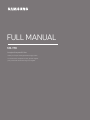 1
1
-
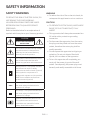 2
2
-
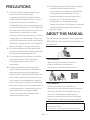 3
3
-
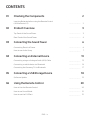 4
4
-
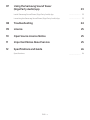 5
5
-
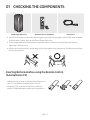 6
6
-
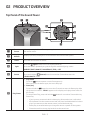 7
7
-
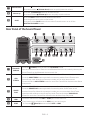 8
8
-
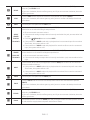 9
9
-
 10
10
-
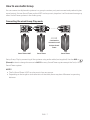 11
11
-
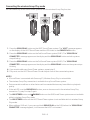 12
12
-
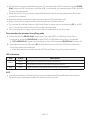 13
13
-
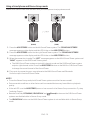 14
14
-
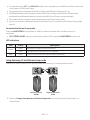 15
15
-
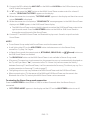 16
16
-
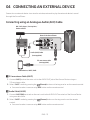 17
17
-
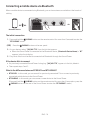 18
18
-
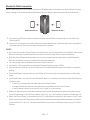 19
19
-
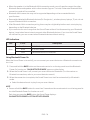 20
20
-
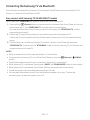 21
21
-
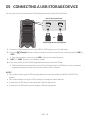 22
22
-
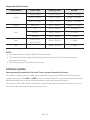 23
23
-
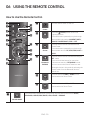 24
24
-
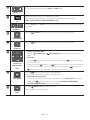 25
25
-
 26
26
-
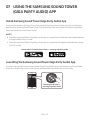 27
27
-
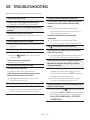 28
28
-
 29
29
-
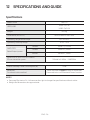 30
30
-
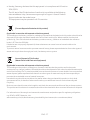 31
31
-
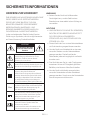 32
32
-
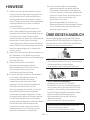 33
33
-
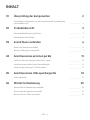 34
34
-
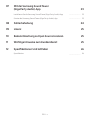 35
35
-
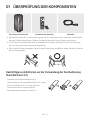 36
36
-
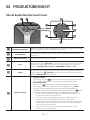 37
37
-
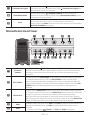 38
38
-
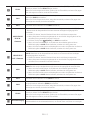 39
39
-
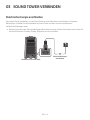 40
40
-
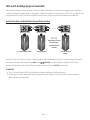 41
41
-
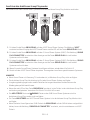 42
42
-
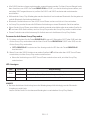 43
43
-
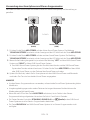 44
44
-
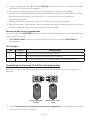 45
45
-
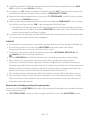 46
46
-
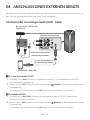 47
47
-
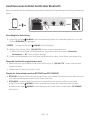 48
48
-
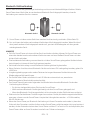 49
49
-
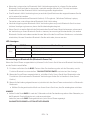 50
50
-
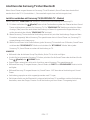 51
51
-
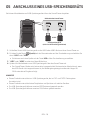 52
52
-
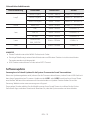 53
53
-
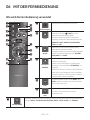 54
54
-
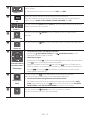 55
55
-
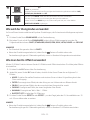 56
56
-
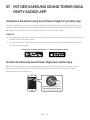 57
57
-
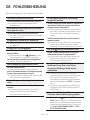 58
58
-
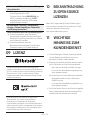 59
59
-
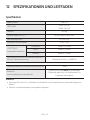 60
60
-
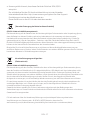 61
61
-
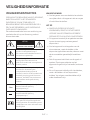 62
62
-
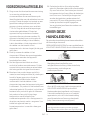 63
63
-
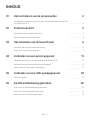 64
64
-
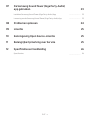 65
65
-
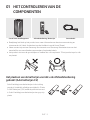 66
66
-
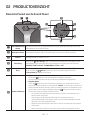 67
67
-
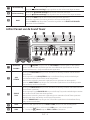 68
68
-
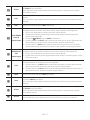 69
69
-
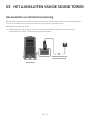 70
70
-
 71
71
-
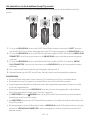 72
72
-
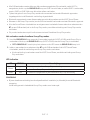 73
73
-
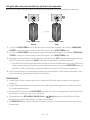 74
74
-
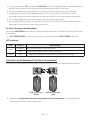 75
75
-
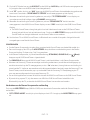 76
76
-
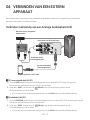 77
77
-
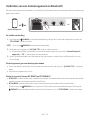 78
78
-
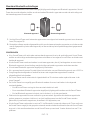 79
79
-
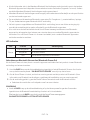 80
80
-
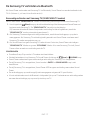 81
81
-
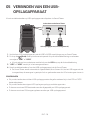 82
82
-
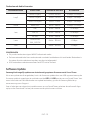 83
83
-
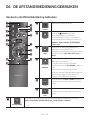 84
84
-
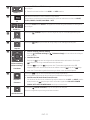 85
85
-
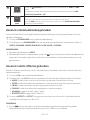 86
86
-
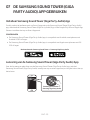 87
87
-
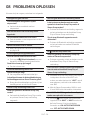 88
88
-
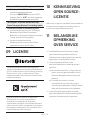 89
89
-
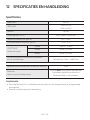 90
90
-
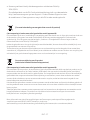 91
91
-
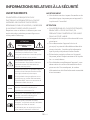 92
92
-
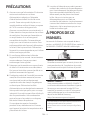 93
93
-
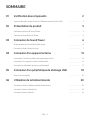 94
94
-
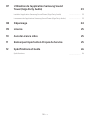 95
95
-
 96
96
-
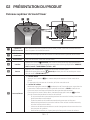 97
97
-
 98
98
-
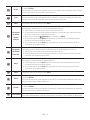 99
99
-
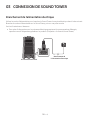 100
100
-
 101
101
-
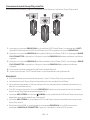 102
102
-
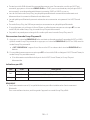 103
103
-
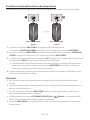 104
104
-
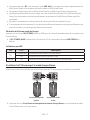 105
105
-
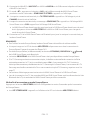 106
106
-
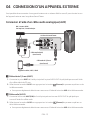 107
107
-
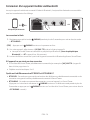 108
108
-
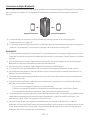 109
109
-
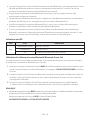 110
110
-
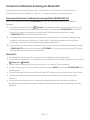 111
111
-
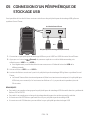 112
112
-
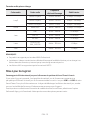 113
113
-
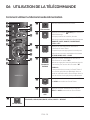 114
114
-
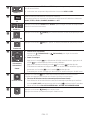 115
115
-
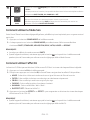 116
116
-
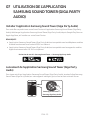 117
117
-
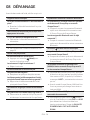 118
118
-
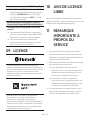 119
119
-
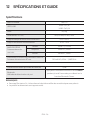 120
120
-
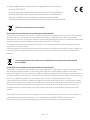 121
121
-
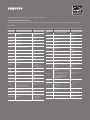 122
122
in anderen Sprachen
- English: Samsung MX-T70 User manual
- français: Samsung MX-T70 Manuel utilisateur
- Nederlands: Samsung MX-T70 Handleiding