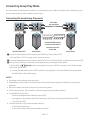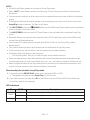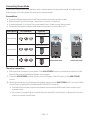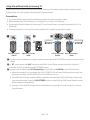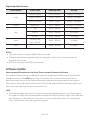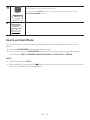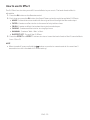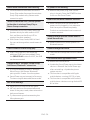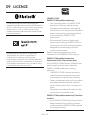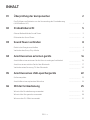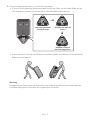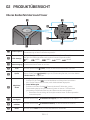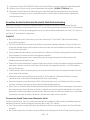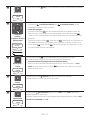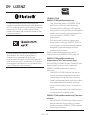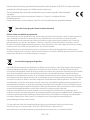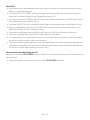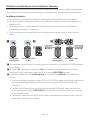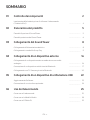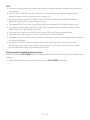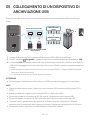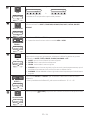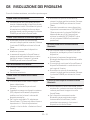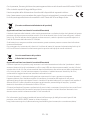Samsung MX-ST90B Sound Tower High Power Audio 1700W Benutzerhandbuch
- Kategorie
- Bluetooth-Musikempfänger
- Typ
- Benutzerhandbuch

MX-ST90B
FULL MANUAL
Imagine the possibilities
Thank you for purchasing this Samsung product.
To receive more complete service, please register
your product at www.samsung.com/register

ENG - ii
SAFETY INFORMATION
SAFETY WARNINGS
TO REDUCE THE RISK OF ELECTRIC SHOCK, DO
NOT REMOVE THE COVER (OR BACK).
NO USER-SERVICEABLE PARTS ARE INSIDE.
REFER SERVICING TO QUALIFIED SERVICE
PERSONNEL.
Refer to the table below for an explanation of
symbols which may be on your Samsung product.
CAUTION
RISK OF ELECTRIC SHOCK.
DO NOT OPEN.
This symbol indicates that high voltage
is present inside. It is dangerous to
make any kind of contact with any
internal part of this product.
This symbol indicates that this product
comes with important literature
concerning operation and maintenance.
Class II product : This symbol indicates
that a safety connection to electrical
earth (ground) is not required.
If this symbol is not present on a
product with a power cord, the product
MUST have a reliable connection to
protective earth (ground).
AC voltage : Rated voltage marked
with this symbol is AC voltage.
DC voltage : Rated voltage marked
with this symbol is DC voltage.
Caution. Consult Instructions for use :
This symbol instructs the user to
consult the user manual for further
safety related information.
WARNING
•
not expose this appliance to rain or moisture.
• This product contains chemicals known to the
State of California to cause cancer and birth
defects or other reproductive harm.
CAUTION
• Do not expose this apparatus to dripping or
liquids, such as vases, on the apparatus.
• To turn this apparatus off completely, you
must pull the power plug out of the wall
socket. Consequently, the power plug must
be easily and readily accessible at all times.

ENG - iii
To avoid deterioration of water resistant
Check the following and use the unit correctly.
• Deformation or damage from dropping the
unit or subjecting it to mechanical shock may
cause deterioration of the water resistant.
• This unit does not have a design that is
resistant to water pressure. Use of the unit in
a location where high water pressure is
applied, such as in the shower, may cause a
malfunction.
• Do not pour high-temperature water or blow
hot air from a hair dryer or any other
applicance on the unit directly. Also never use
the unit in a place subject to high
temperatures, such as in a sauna or near a
heat source.
• Handle the cap with care. Port cover and AC
plug cover plays a very important role in
maintenance of the water resistant. When
using the unit, make sure that the cap is
closed completely. When closing the cap, be
careful not to allow foreign objects inside. If
the cap is not closed completely the water
resistant may deteriorate and may cause a
malfunction of the unit as a result of water
entering the unit.
• The product cannot be dumped to ensure it is
water resistant.
• IPX5 cannot be met when any JACK is
plugged in.
• In a state of electricity, IPX5 can be met when
the power cord passes through the cover
power slot and the cover power is completely
closed, otherwise, it does not.
POWER
ECHO 2VOL 2ECHO 1 VOL 1 MIC 2
USB1
(5V 2.1A)
USB2
(5V 0.5A)
AUX 1
MIC 1

ENG - iv
PRECAUTIONS
1. Ensure that the AC power supply in your
house complies with the power
sticker located on the rear of your product.
Install your product horizontally, on a
suitable base (furniture), with enough space
around it for ventilation (3~4 inches). Make
sure the ventilation slots are not covered. Do
equipment which may become hot. This unit
is designed for continuous use.
To fully turn off the unit, disconnect the AC
plug from the wall outlet. Unplug the unit if
you intend to leave it unused for a long
period of time.
2. During thunderstorms, disconnect the AC
plug from the wall outlet. Voltage peaks due
to lightning could damage the unit.
3. Do not expose the unit to direct sunlight or
other heat sources. This could lead to
overheating and cause the unit to
malfunction.
4. Protect the product from moisture (i.e.
equipment creating strong magnetic or
the AC wall socket if the unit malfunctions.
Your product is not intended for industrial
use. It is for personal use only. Condensation
may occur if your product has been stored in
cold temperatures. If transporting the unit
during the winter, wait approximately
2 hours until the unit has reached room
temperature before using.
ABOUT THIS MANUAL
The user manual has two parts: this simple paper
USER MANUAL and a detailed FULL MANUAL you
can download.
USER MANUAL
See this manual for safety instructions,
product installation, components,
FULL MANUAL
You can access the FULL MANUAL on
Samsung’s on-line customer support centre by
scanning the QR code on the left. To see the
manual on your PC or mobile device, download
the manual in document format from
Samsung’s website.
(https://www.samsung.com/us/support/
downloads/)
without prior notice.

ENG - v
CONTENTS
01 Checking the Components 2
Inserting Batteries before using the Remote Control
(AAA batteries X 2) ------------------------- 4
02 Product Overview 5
Top Panel of the Sound Tower ------------------------- 5
Rear Panel of the Sound Tower ------------------------- 6
03 Connecting the Sound Tower 8
Connecting Electrical Power ------------------------- 8
Connecting Group Play Mode ------------------------- 9
04 Connecting an External Device 16
Connecting an External Device via Analogue Audio Cable ------------------------- 16
Connecting a mobile device via Bluetooth ------------------------- 17
Connecting a Samsung TV via Bluetooth ------------------------- 20
05 Connecting a USB Storage Device 22
Software Update ------------------------- 23
Connecting an Optional Microphone ------------------------- 24
06 Using the Remote Control 25
How to Use the Remote Control ------------------------- 25
How to use Sound Mode ------------------------- 28
How to use DJ Effect ------------------------- 29

ENG - vi
07 Using the Samsung Sound Tower App 30
Install Samsung Sound Tower App ------------------------- 30
Using the Samsung Sound Tower App ------------------------- 30
What you can do with Samsung Sound Tower App: ------------------------- 31
08 Trouble shooting 32
09 Licence 35
10 Open Source Licence Notice 36
11 Important Notes About Service 36
12 SpecicationsandGuide 37
------------------------- 37

ENG - 2
01 CHECKING THE COMPONENTS
Sound Tower Main Unit Remote Control /
Batteries (AAA batteries x 2)
Power Cord
• For more information about the power supply and power consumption, refer to the label attached
to the product. (Label: Rear of the Sound Tower Main Unit)
• To purchase additional components or optional cables, contact a Samsung Service Centre or
Samsung Customer Care.
Carry the system
When moving the product, in order to avoid personal injury and/ or property damage, and achieve
water resistance, please see the illustrations below.
1. When moving the product, do not drag or pull the product from the ground without the wheels
sticking out.
2. Do not lift the set to prevent the set from injuring your feet.

ENG - 3
3. To move the set, perform the following steps.
• Press the self-locking switch of the wheels respectively to rotate the two wheels out of the
bottom of the set. When it clicks, it means that the wheels are adjusted in place.
POWER
Press the self-locking
switch
Rotate the wheels 180
degrees
The wheels were
adjusted to the front
• Use two hands to grab the handle on the back of the set and move it using the wheels as shown
below
Warning:
Use caution when moving the sound tower on an uneven surface to avoid injury or damage to the
unit or the surrounding environment.

ENG - 4
• After the set is moved, press the self-locking switch of the two wheels respectively to rotate
the wheels to the bottom of the set. When it clicks, it means that the wheels are adjusted in
place.
POWER
Press the self-locking
switch
Rotate the wheels 180
degrees
The wheel was rotated back
to the bottom of the set
4. The product should not be knocked over to ensure it keeps it’s water resistance.
Inserting Batteries before using the Remote Control
(AAA batteries X 2)
Slide the battery cover in the direction of the arrow
until it is completely removed. Insert 2 AAA
batteries (1.5V) oriented so that their polarity is
correct. Slide the battery cover back into position.
(the remote control does not support IPX5)

ENG - 5
02 PRODUCT OVERVIEW
Top Panel of the Sound Tower
BASS
Remote
Sensor
When operating the Sound Tower system, please aim the front of the remote control at
the remote sensor.
LED
indicator
Displays operating messages or current status of the Sound Tower system.
The information sources represented by each LED are as follows:
(BT) (USB1) (USB2) (AUX1) (AUX2)
Power Turns the Sound Tower on and off.
Light Press the (Light) button to turn the Lighting Mode on.
Source
Press to select a source connected to the Sound Tower.
Press and hold the (Source)
button for more than 5 seconds
to enter the
“SEARCHING TV” mode.
Play/Pause
• Play/Pause
Press the
• Demo play
Press and hold the
button for more than 5 seconds to start the Demo play while
the system is turned on.
90 seconds.
– Please be careful as it may play louder than the set volume.
Volume down Press the (Volume down) button to lower the volume.
Volume up Press the (Volume up) button to raise the volume.
BASS Press the BASS button to use the bass boost.

ENG - 6
Rear Panel of the Sound Tower
ECHO 2VOL 2ECHO 1 VOL 1 MIC 2
USB1
(5V 2.1A)
USB2
(5V 0.5A)
AUX 1
MIC 1
POWER
ECHO 2VOL 2ECHO 1 VOL 1 MIC 2
USB1
(5V 2.1A)
USB2
(5V 0.5A)
AUX 1
MIC 1
Bluetooth
PAIRING
Press the PAIRING button to enter pairing mode, "PAIRING" LED on the rear
plane will blink quickly.
ADD STEREO Press the ADD STEREO button to connect to another same model Sound Tower
wirelessly.
GROUP PLAY Press the GROUP PLAY button to connect up to ten Sound Tower systems
wirelessly.
AUX1 Use an Audio (AUX) Cable (not supplied) to connect AUX1 jack on the main unit to
Audio Out on an external device.
ECHO1 You can give an echo effect to the sound from a connected microphone (MIC1) by
adjusting the ECHO1 knob.
VOL1 Use the VOL1 knob on the main unit to adjust the volume of a connected
microphone (MIC1).
MIC1 Connect your microphone to the MIC1 jack.
GROUP PLAY IN
Terminals
Use an Audio Cable (not supplied) to connect AUX2 (IN) terminals on the main unit
to Audio Out on an external analogue output device.
GROUP PLAY OUT
Terminals
Use an Audio Cable (not supplied) to connect GROUP PLAY (OUT) terminals on the
main unit to GROUP PLAY(IN) on another Sound Tower.
MIC2 Connect your microphone to the MIC2 jack.
VOL2 Use the VOL2 knob to adjust the volume of a connected microphone (MIC2).
ECHO2 You can give an echo effect to the sound from a connected microphone (MIC2) by
adjusting the ECHO2 knob.

ENG - 7
USB1 Connect a USB device to the USB1 or USB2 ports on the main unit.
If you connect your cell phone to the USB1 port, you can charge it.
• Press the (Source) button to select USB1 or USB2.
USB2
Power Connect the power cord to the Power jack and connect the other end of the power
cord to a wall socket to supply electrical power to the Sound Tower.

ENG - 8
03 CONNECTING THE SOUND TOWER
Connecting Electrical Power
Use the power cord to connect the Sound Tower to an electrical outlet in the following order:
Connect the power cord to the Sound Tower and then to a wall socket.
See the illustrations below.
• For more information about the required electrical power and power consumption, refer to the
label attached to the product. (Label: Rear of the Sound Tower)
• Water resistance can be met when the AC power cord is plugged in, but make sure that the cap is
completely closed. Laying the Sound Tower on its side may damage internal components and keep
the unit from being water resistant.
Rear of Sound Tower
POWER
Connecting
Electrical Power

ENG - 9
Connecting Group Play Mode
You can connect multiple audio systems in a wired group play mode to create a more interesting party
environment and to produce higher sound output.
Connecting the wired Group Play mode
1st
Sound Tower HOST
2nd
Sound Tower
Last
Sound Tower
AUX2 white LED on AUX2 white LED on
Continue these steps to
connect Sound Towers
until the last one is
connected.
RCA cable
(not supplied)
Connect the analogue audio cable to the OUT(Group Play) of the HOST.
Connect the analogue audio cable to the IN(AUX2) of 2nd Sound Tower and Set the source to AUX2.
Set up Group Play by connecting all the systems using analogue audio cables.
Use the AUX or (Source) button to change the source to AUX2 for every Sound Tower except
the Sound Tower HOST.
• Set one Sound Tower as the HOST and any music played on it will be shared among any other
Sound Tower in the Audio group.
NOTES
• Analogue audio cables are not supplied.
• Depending on the length or characteristics of the cable, there may be a difference in operating
distance.
• Be sure to select the Audio In function on the last system.
•
• To stop Wired Group Play:
– Remove analogue audio cable from the HOST
– Change to a source other than AUX2 on any Sound Tower in the group besides the HOST
– Turn off the HOST
• If the Wired Group Play function does not start:
– Check the connections.
– Ensure the audio cables are connected correctly.

ENG - 10
– Make sure that the HOST is turned on, and has a music source connected to it, and the volume
is not muted.
• Wired Group Play function does not work properly:
– Turn off the system. Then, turn it back on again to activate the function.
• When a microphone is connected to the HOST and being used, the MIC sound is output to all the
connected Sound Towers in the group.
Connecting wireless Group Play mode
You can connect multiple audio systems in a wireless group play mode to create a more interesting
party environment and to produce higher sound output.
Precondition
• When connecting a Sound Tower, make sure it is within 1 m distance.
• Cannot set the mode to Group Play mode when sound tower is connected to a TV.
• Before using Group Play mode, any sound towers should be taken out of Stereo mode.
POWER POWER POWER
SUB 1
Sound Tower
Continue these
steps to
connect Sound
Towers until the
last one is
connected.
LED Blinks Slow(15s)
Waiting to enter
pairing mode
LED Blinks Fast(30s)
SUB Connection
available
HOST
Sound Tower
Last(SUB)
Sound Tower
Press the GROUP PLAY button on the HOST Sound Tower and wait until the “GROUP PLAY” LED
switches from blinking slowly to blinking quickly. This Sound Tower will become the Sound Tower
HOST.
Group Play LED will blink quickly immediately.
Press the GROUP PLAY button on the SUB Sound Tower, and it will begin searching for the HOST
while the “GROUP PLAY” LED blinks, and the LED will turn solid and the speaker will beep after
connecting to the HOST.
If less than 20 minutes have passed since Group Play button was pressed, refer to Step 2 to
connect additional SUB. If 20 minutes have passed since Group Play was pressed, repeat steps 1
and 2 to connect additional SUB.
• Play music on the HOST Sound Tower. Sound outputs from all the connected systems.

ENG - 11
NOTES
• All the Sound Tower models can connect in Group Play mode.
• When “HOST” Sound Tower connects to a Samsung TV, the Group play mode will automatically
disconnect.
• Environmental conditions or other factors with connected devices may have an effect on playback
quality.
• If the light bar blinks pink and the speaker outputs a beeping sound, an error has occurred in the
Group Play mode connection. Try Step 1 and 2 again.
• The ADD STEREO button and PAIRING button on the SUB Sound Tower systems are not available
while in wireless Group Play mode.
• The ADD STEREO button on the HOST Sound Tower is not available while in wireless Group Play
mode.
• Bluetooth devices can search and connect with the HOST Sound Tower only, but the SUB cannot
connect to any Bluetooth device.
• If you power off or select any source other than BT on a SUB unit, the Group Play mode is
disconnected.
• This product does not support aptX audio stream with Wireless Group Play mode.
•
• If Wireless Group Play does not work properly:
– Turn off the system. Then, turn it back on again to activate the function.
• Electronic devices may cause radio interference. Devices that generate electromagnetic waves
must be kept away from the Sound Tower main unit - e.g., microwaves, wireless LAN devices, etc.
• When using the wireless Group Play mode function, sound from a connected microphone is only
output from the system to which the microphone is connected.
Disconnecting the wireless Group Play mode
1. Press and hold the GROUP PLAY button over 5 seconds (HOST or SUB).
• The speaker will beep and the Group Play LED will turn off.
2. If you select any source other than BT on the SUB units or turn off the HOST Sound Tower, the
Group Play mode is disconnected.
LED Indications
LED STATE Description
Green Blink Waiting for a wireless Group Play connection.
Solid The wireless Group Play connection was successful.
Red Solid There is an error with the wireless Group Play connection.

ENG - 12
Connecting Stereo Mode
Connect two Sound Tower and use them with a mobile device to enjoy stereo mode, to make a larger
listening area or to hear greater left and right audio separation.
Precondition
• To use the Stereo mode, both Sound Tower systems must be the same model.
• When connecting a Sound Tower, make sure it is within 1 m distance.
• If the sound tower is in Group Play mode, need to exit it before using Stereo mode.
• Cannot set the mode to Stereo mode when sound tower is connected to a TV.
Description LED Indicator Light Bar
POWER POWER
Left Speaker
MAIN Sound Tower
Right Speaker
SUB Sound Tower
Connecting
Cyan blink
Connected
Cyan blink once
Failed
Pink blink once
The initial connection
• After the initial connection is complete, if the ADD STEREO button is pressed on the MAIN or SUB
Sound Tower, the Left and Right Speaker are swapped.
1. Press the ADD STEREO buttons of the two Sound Towers. The LED blinks on the ADD STEREO
button.
2. When the connection is complete, each speaker beeps and the ADD STEREO LED turns solid. MAIN
• The MAIN Sound Tower outputs left channel sound and the SUB Sound Tower outputs right
channel sound.
• Play music by connecting your mobile device to the MAIN Sound Tower via Bluetooth. Sound is
output from both Sound Tower.

ENG - 13
NOTES
• Environmental conditions or other factors with connected devices may have an effect on playback
quality.
• If the ADD STEREO LED is solid red an error has occurred in the Stereo Group connection. Try steps
1 and 2 again.
• Remote Controller, BT PAIRING, GROUP PLAY and Source buttons on the SUB Sound Tower are
disabled while in Stereo Group mode.
• The GROUP PLAY button on the MAIN Sound Tower is not available while in Stereo Group mode.
• In any mode other than “BT” (ex. USB, AUX mode), music is played only from the MAIN Sound Tower
and not the SUB Sound Tower.
• The lighting colours between MAIN Sound Tower and SUB Sound Tower may vary.
• This product does not support aptX audio stream with Stereo mode.
• When using the wireless Stereo mode function, sound from a connected microphone is only output
from the system to which the microphone is connected.
• Electronic devices may cause radio interference. Devices that generate electromagnetic waves
must be kept away from the Sound Tower main unit - e.g., microwaves, wireless LAN devices, etc.
Disconnecting the wireless Stereo mode
Press the ADD STEREO button (MAIN or SUB) for at least 5 seconds while the Stereo Group is
connected.
• The speaker will beep and the ADD STEREO LED will turn off.

ENG - 14
Using Stereo Mode with a Samsung TV
Connect two Sound Towers and use them with a Samsung TV to enjoy stereo mode, to cover a larger
listening area or to hear greater left and right audio separation.
Precondition
• To use the Stereo mode, both Sound Tower systems must be the same model.
• When connecting a Sound Tower or TV, make sure it is within 1 m distance.
• Cannot set to Stereo Mode with Samsung TV if the Sound Tower is already connected to a TV via
Bluetooth.
• If the sound tower is in Group Play mode, need to exit it before using Stereo mode.
LIGHT
PAIRING
TEMPO
USB AUX
EFFECT
DOWN UP
EFFECT
DJ
SOUND
MODE
Left Sound Tower
(MAIN)
Left Sound Tower
(MAIN)
Right Sound Tower
(SUB)
Right Sound Tower
(SUB)
White LED on
AUX2 white LED on
Connect two sound towers via stereo mode by pressing the ADD STEREO button on the two Sound
Towers.
In “BT” mode, press the “AUX” button on the MAIN Sound Tower remote control for at least 5
seconds. The LED blinks on the ADD STEREO button.
Connect a RCA cable to the OUT(Group Play) on the MAIN and AUX2 IN on the SUB as shown.
• When the connection is complete, the “ADD STEREO” LED will stop blinking and turn solid, the
speakers will beep, and the AUX2 LED on the SUB will turn on.
• The MAIN Sound Tower outputs the left channel sound and the SUB Sound Tower outputs the
right channel sound. Press the ADD STEREO button on the MAIN or SUB Sound Tower to swap
them between Left and Right.
• Connect a TV and MAIN Sound Tower via Bluetooth to play audio. Sound is output from both
Sound Towers.

ENG - 15
NOTES
• Analogue audio cables are not supplied.
• If the light bar blinks pink and the speakers beep, an error has occurred in the Stereo mode
connection. Repeat steps 1 through 3.
• In Stereo Group mode, the remote control, BT PAIRING, GROUP PLAY, and Source buttons on the
SUB Sound Tower are disabled.
• The GROUP PLAY button on the MAIN Sound Tower is not available in Stereo Group mode.
• If the Samsung TV supports a simple connection, the connection pop-up is automatically displayed
on the TV, and if you select “Yes”, it connects to the sound tower. If there is a previous connection
history between Samsung TV and Sound Tower, they will be connected without pop-up.
• The lighting colours may vary between the MAIN Sound Tower and the SUB Sound Tower.
• When a microphone is connected to the MAIN and being used, the MIC sound is output to the SUB.
Disconnecting Stereo mode connection
• Press the ADD STEREO button (MAIN or SUB) for at least 5 seconds after the Stereo Group is
connected. Sound tower will beep and the LED on the ADD STEREO button turns off.
Seite wird geladen ...
Seite wird geladen ...
Seite wird geladen ...
Seite wird geladen ...
Seite wird geladen ...
Seite wird geladen ...
Seite wird geladen ...
Seite wird geladen ...
Seite wird geladen ...
Seite wird geladen ...
Seite wird geladen ...
Seite wird geladen ...
Seite wird geladen ...
Seite wird geladen ...
Seite wird geladen ...
Seite wird geladen ...
Seite wird geladen ...
Seite wird geladen ...
Seite wird geladen ...
Seite wird geladen ...
Seite wird geladen ...
Seite wird geladen ...
Seite wird geladen ...
Seite wird geladen ...
Seite wird geladen ...
Seite wird geladen ...
Seite wird geladen ...
Seite wird geladen ...
Seite wird geladen ...
Seite wird geladen ...
Seite wird geladen ...
Seite wird geladen ...
Seite wird geladen ...
Seite wird geladen ...
Seite wird geladen ...
Seite wird geladen ...
Seite wird geladen ...
Seite wird geladen ...
Seite wird geladen ...
Seite wird geladen ...
Seite wird geladen ...
Seite wird geladen ...
Seite wird geladen ...
Seite wird geladen ...
Seite wird geladen ...
Seite wird geladen ...
Seite wird geladen ...
Seite wird geladen ...
Seite wird geladen ...
Seite wird geladen ...
Seite wird geladen ...
Seite wird geladen ...
Seite wird geladen ...
Seite wird geladen ...
Seite wird geladen ...
Seite wird geladen ...
Seite wird geladen ...
Seite wird geladen ...
Seite wird geladen ...
Seite wird geladen ...
Seite wird geladen ...
Seite wird geladen ...
Seite wird geladen ...
Seite wird geladen ...
Seite wird geladen ...
Seite wird geladen ...
Seite wird geladen ...
Seite wird geladen ...
Seite wird geladen ...
Seite wird geladen ...
Seite wird geladen ...
Seite wird geladen ...
Seite wird geladen ...
Seite wird geladen ...
Seite wird geladen ...
Seite wird geladen ...
Seite wird geladen ...
Seite wird geladen ...
Seite wird geladen ...
Seite wird geladen ...
Seite wird geladen ...
Seite wird geladen ...
Seite wird geladen ...
Seite wird geladen ...
Seite wird geladen ...
Seite wird geladen ...
Seite wird geladen ...
Seite wird geladen ...
Seite wird geladen ...
Seite wird geladen ...
Seite wird geladen ...
Seite wird geladen ...
Seite wird geladen ...
Seite wird geladen ...
Seite wird geladen ...
Seite wird geladen ...
Seite wird geladen ...
Seite wird geladen ...
Seite wird geladen ...
Seite wird geladen ...
Seite wird geladen ...
Seite wird geladen ...
Seite wird geladen ...
Seite wird geladen ...
Seite wird geladen ...
Seite wird geladen ...
Seite wird geladen ...
Seite wird geladen ...
Seite wird geladen ...
Seite wird geladen ...
Seite wird geladen ...
Seite wird geladen ...
Seite wird geladen ...
Seite wird geladen ...
Seite wird geladen ...
Seite wird geladen ...
Seite wird geladen ...
Seite wird geladen ...
Seite wird geladen ...
Seite wird geladen ...
Seite wird geladen ...
Seite wird geladen ...
Seite wird geladen ...
Seite wird geladen ...
Seite wird geladen ...
Seite wird geladen ...
Seite wird geladen ...
Seite wird geladen ...
Seite wird geladen ...
Seite wird geladen ...
Seite wird geladen ...
Seite wird geladen ...
Seite wird geladen ...
Seite wird geladen ...
Seite wird geladen ...
Seite wird geladen ...
Seite wird geladen ...
Seite wird geladen ...
Seite wird geladen ...
Seite wird geladen ...
Seite wird geladen ...
Seite wird geladen ...
Seite wird geladen ...
Seite wird geladen ...
Seite wird geladen ...
Seite wird geladen ...
Seite wird geladen ...
Seite wird geladen ...
Seite wird geladen ...
Seite wird geladen ...
-
 1
1
-
 2
2
-
 3
3
-
 4
4
-
 5
5
-
 6
6
-
 7
7
-
 8
8
-
 9
9
-
 10
10
-
 11
11
-
 12
12
-
 13
13
-
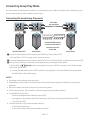 14
14
-
 15
15
-
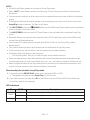 16
16
-
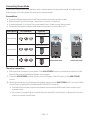 17
17
-
 18
18
-
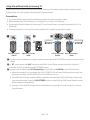 19
19
-
 20
20
-
 21
21
-
 22
22
-
 23
23
-
 24
24
-
 25
25
-
 26
26
-
 27
27
-
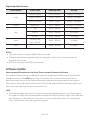 28
28
-
 29
29
-
 30
30
-
 31
31
-
 32
32
-
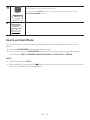 33
33
-
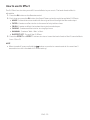 34
34
-
 35
35
-
 36
36
-
 37
37
-
 38
38
-
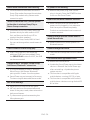 39
39
-
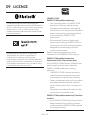 40
40
-
 41
41
-
 42
42
-
 43
43
-
 44
44
-
 45
45
-
 46
46
-
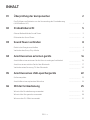 47
47
-
 48
48
-
 49
49
-
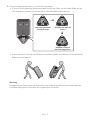 50
50
-
 51
51
-
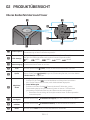 52
52
-
 53
53
-
 54
54
-
 55
55
-
 56
56
-
 57
57
-
 58
58
-
 59
59
-
 60
60
-
 61
61
-
 62
62
-
 63
63
-
 64
64
-
 65
65
-
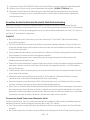 66
66
-
 67
67
-
 68
68
-
 69
69
-
 70
70
-
 71
71
-
 72
72
-
 73
73
-
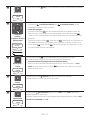 74
74
-
 75
75
-
 76
76
-
 77
77
-
 78
78
-
 79
79
-
 80
80
-
 81
81
-
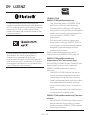 82
82
-
 83
83
-
 84
84
-
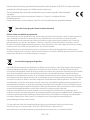 85
85
-
 86
86
-
 87
87
-
 88
88
-
 89
89
-
 90
90
-
 91
91
-
 92
92
-
 93
93
-
 94
94
-
 95
95
-
 96
96
-
 97
97
-
 98
98
-
 99
99
-
 100
100
-
 101
101
-
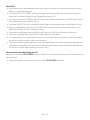 102
102
-
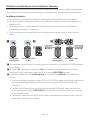 103
103
-
 104
104
-
 105
105
-
 106
106
-
 107
107
-
 108
108
-
 109
109
-
 110
110
-
 111
111
-
 112
112
-
 113
113
-
 114
114
-
 115
115
-
 116
116
-
 117
117
-
 118
118
-
 119
119
-
 120
120
-
 121
121
-
 122
122
-
 123
123
-
 124
124
-
 125
125
-
 126
126
-
 127
127
-
 128
128
-
 129
129
-
 130
130
-
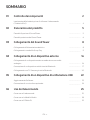 131
131
-
 132
132
-
 133
133
-
 134
134
-
 135
135
-
 136
136
-
 137
137
-
 138
138
-
 139
139
-
 140
140
-
 141
141
-
 142
142
-
 143
143
-
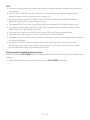 144
144
-
 145
145
-
 146
146
-
 147
147
-
 148
148
-
 149
149
-
 150
150
-
 151
151
-
 152
152
-
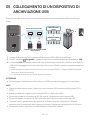 153
153
-
 154
154
-
 155
155
-
 156
156
-
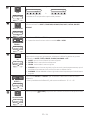 157
157
-
 158
158
-
 159
159
-
 160
160
-
 161
161
-
 162
162
-
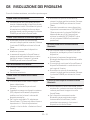 163
163
-
 164
164
-
 165
165
-
 166
166
-
 167
167
-
 168
168
-
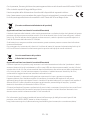 169
169
-
 170
170
Samsung MX-ST90B Sound Tower High Power Audio 1700W Benutzerhandbuch
- Kategorie
- Bluetooth-Musikempfänger
- Typ
- Benutzerhandbuch