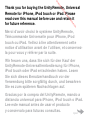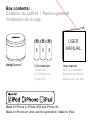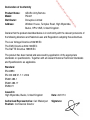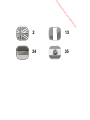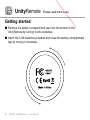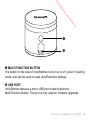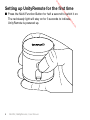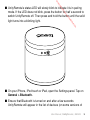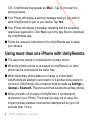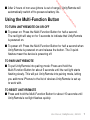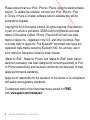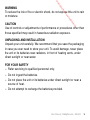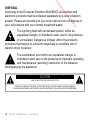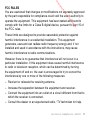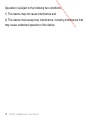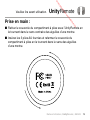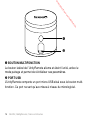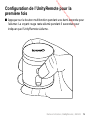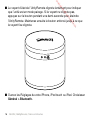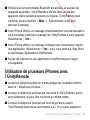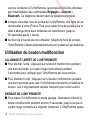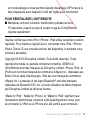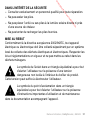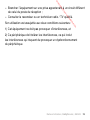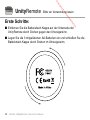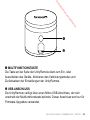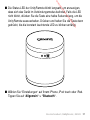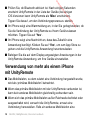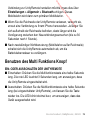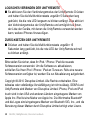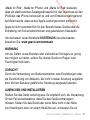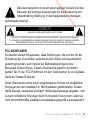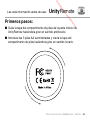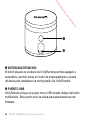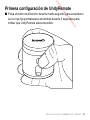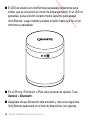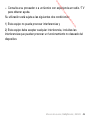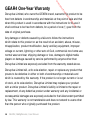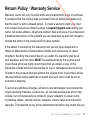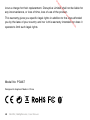UnityRemote
™
User Manual
Notice d’utilisation | Benutzerhandbuch
Manual del usuario
Downloaded from www.vandenborre.be

Thank you for buying the UnityRemote, Universal
Remote for iPhone, iPod touch or iPad. Please
read over this manual before use and retain it
for future reference.
Merci d’avoir choisi le système UnityRemote,
Télécommande Universelle pour iPhone, iPod
touch ou iPad. Veillez à lire attentivement cette
notice d’utilisation avant de l’utiliser, et conservez-
la pour vous y référer par la suite.
Wir freuen uns, dass Sie sich für den Kauf der
UnityRemote-Universalfernbedienung für iPhone,
iPod touch oder iPad entschieden haben. Lesen
Sie sich dieses Benutzerhandbuch vor der
Verwendung bitte sorgfältig durch, und bewahren
Sie es zum späteren Nachschlagen auf.
Gracias por la compra del UnityRemote, mando a
distancia universal para iPhone, iPod touch o iPad.
Lee este manual antes de usar el producto
y consérvalo para futuras consultas.
open
Downloaded from www.vandenborre.be

Made for iPhone 4, iPhone 3GS and iPhone 3G.
Made for iPod touch (2nd, and 3rd generation). Made for iPad.
Box contents:
Contenu du coffret | Packungsinhalt
Contenido de la caja:
USER
MANUAL
User manual
Notice d’utilisation
Benutzerhandbuch
Manual del usuario
3 AA batteries
3 piles AA
3 AA-Batterien
3 pilas AA
AA
AA
AA
UnityRemote
™
Downloaded from www.vandenborre.be

Declaration of Conformity
Product Name: GEAR4 UnityRemote
Model: PG467
Distributor: Disruptive Limited
Address: Windsor House, Turnpike Road, High Wycombe,
Bucks, HP12 3NR, United Kingdom.
Declare that the product described below is in conformity with the relevant provisions of
the following directives and National Laws and Regulations adopting these directives.
The Low Voltage Directive 2006/95/EC
The EMC Directive 2004/108/EEC
The R&TTE Directive 1999/5/EC
The product has been tested and assessed by application of the appropriate
standards or specifications. Together with all relevant National Technical Standards
and Specifications as applicable.
Standard
EN 60950
EN 300 328:V1.7.1: 2006
EN301489-1
EN301489-17
EN50371
Issued in:
High Wycombe, Bucks, United Kingdom Date: 23/07/10
Authorised Representative: Carl Walastyan Signature:
Position: Commercial Director
Downloaded from www.vandenborre.be

24
2
35
13
Downloaded from www.vandenborre.be

UnityRemote Please read before use.
2 GEAR4 | UnityRemote | User Manual
Getting started:
■ Remove the battery compartment cap from the bottom of the
UnityRemote by turning it anti-clockwise.
■ Insert the 3 AA batteries provided and close the battery compartment
cap by turning it clockwise.
Downloaded from www.vandenborre.be

3User Manual | UnityRemote | GEAR4
➊
➋
➊ MULTI-FUNCTION BUTTON
The button on the side of UnityRemote turns it on or off, puts it in pairing
mode, and can be used to reset UnityRemote’s settings.
➋ USB PORT
UnityRemote features a micro-USB port located below the
Multi-Function Button. This port is only used for firmware upgrades.
Downloaded from www.vandenborre.be

4 GEAR4 | UnityRemote | User Manual
Setting up UnityRemote for the first time
■ Press the Multi-Function Button for half a second to switch it on.
The red steady light will stay on for 3 seconds to indicate
UnityRemote is powered up.
Downloaded from www.vandenborre.be

5User Manual | UnityRemote | GEAR4
■ UnityRemote’s status LED will slowly blink to indicate it is in pairing
mode. If the LED does not blink, press the button for half a second to
switch UnityRemote off. Then press and hold the button until the solid
light turns into a blinking light.
■ On your iPhone, iPod touch or iPad, open the Settings panel. Tap on
General > Bluetooth.
■ Ensure that Bluetooth is turned on and after a few seconds
UnityRemote will appear in the list of devices (on some versions of
Downloaded from www.vandenborre.be

6 GEAR4 | UnityRemote | User Manual
iOS, UnityRemote may appear as ‘Misc’). Tap on it to start the
pairing process.
■ Your iPhone will display a warning message asking if you wish to
allow UnityRemote to pair to your device. Tap Yes.
■ Your iPhone will display a message indicating that the accessory
requires an application. Click Yes to go to the App Store to download
the UnityRemote app.
■ Follow the onscreen instructions in the UnityRemote app to setup
your devices.
Using more than one iPhone with UnityRemote
■ The last phone paired is considered the ‘primary phone’.
■ When the primary phone is connected to UnityRemote, no other
phone can be connected at the same time
■ When the primary phone walks out of range or is shut down,
UnityRemote will attempt to reconnect to it. If another phone wants to
connect to UnityRemote, the connection must be made via Settings >
General > Bluetooth. This phone will then become the primary phone.
■ When you walk out of range of UnityRemote, it will attempt to
reconnect to your iPhone. The longer you stay out of range, the
longer the delay between reconnection attempts will be (up to 30
seconds after 1 hour).
Downloaded from www.vandenborre.be

7User Manual | UnityRemote | GEAR4
■ After 2 hours of non-use (phone is out of range), UnityRemote will
automatically switch off to preserve battery life.
Using the Multi-Function Button
TO TURN UNITYREMOTE ON OR OFF
■ To power on: Press the Multi-Function Button for half a second.
The red light will stay on for 3 seconds to indicate that UnityRemote
is powered on.
■ To power off: Press the Multi-Function Button for half a second when
UnityRemote is powered on and release the button. The 3 quick
flashes mean the device is powering off.
TO PAIR UNITYREMOTE
■ To put UnityRemote into pairing mode: Press and hold the
Multi-Function Button for about 5 seconds until the red light starts
flashing slowly. This will put UnityRemote into pairing mode, letting
you add more iPhones to the list of devices UnityRemote is set up
to work with.
TO RESET UNITYREMOTE
■ Press and hold the Multi-Function Button for about 15 seconds until
UnityRemote’s red light flashes quickly.
Downloaded from www.vandenborre.be

8 GEAR4 | UnityRemote | User Manual
Please ensure that your iPod / iPhone / iPad is using the latest software
version. To update the software, connect your iPod / iPhone / iPad
to iTunes. If there is a newer software version available you will be
prompted to upgrade.
Copyright © 2010 Disruptive Limited. All rights reserved. Reproduction
in part or in whole is prohibited. GEAR4 and UnityRemote are trade
marks of Disruptive Limited. iPhone, iPod and iPod touch are trade
marks of Apple Inc., registered in the U.S. and other countries. iPad
is a trade mark of Apple Inc. The Bluetooth
®
word mark and logos are
registered trade marks owned by Bluetooth SIG, Inc. and any use of
such marks by Disruptive Limited is under license.
“Made for iPod”, “Made for iPhone” and “Made for iPad” mean that an
electronic accessory has been designed to connect specifically to iPod
or iPhone respecitively and has been certified by the developer to meet
Apple performance standards.
Apple is not responsible for the operation of this device or its compliance
with safety and regulatory standards.
To download some of the finest new music around for FREE,
visit: www.gear4.com/newmusic
Downloaded from www.vandenborre.be

9User Manual | UnityRemote | GEAR4
WARNING
To reduce the risk of fire or electric shock, do not expose this unit to rain
or moisture.
CAUTION
Use of controls or adjustments of performance or procedures other than
those specified may result in hazardous radiation exposure.
UNPACKING AND INSTALLATION
Unpack your unit carefully. We recommend that you save the packaging
in case you ever need to store your unit. To avoid damage, never place
the unit or its batteries near radiators, in front of heating vents, under
direct sunlight or near water.
FOR YOUR SAFETY
‒ Refer servicing to qualified personnel only.
‒ Do not ingest the batteries.
‒ Do not place the unit or its batteries under direct sunlight or near a
source of heat.
‒ Do not attempt to recharge the batteries provided.
Downloaded from www.vandenborre.be

10 GEAR4 | UnityRemote | User Manual
DISPOSAL
According to the European Directive 2002/96/EC all electrical and
electronic products must be collected separately by a local collection
system. Please act according to your local rules and do not dispose of
your old products with your normal household waste.
The lightning flash with arrowhead symbol, within an
equilateral triangle, is intended to alert user to the presence
of uninsulated ‘Dangerous Voltage’ within the product’s
enclosure that may be of sufficient magnitude to constitute risk of
electric shock to person.
The exclamation point within an equilateral triangle is
intended to alert user to the presence of important operating
and maintenance (servicing) instruction in the literature
accompanying the appliance.
CAUTION
RISK OF ELECTRIC SHOCK DO NOT OPEN
CAUTION: TO REDUCE THE RISK OF ELECTRIC SHOCK, DO NOT REMOVE COVER (OR BACK).
NO USER-SERVICEABLE PARTS INSIDE. REFER SERVICING TO QUALIFIED SERVICE PERSONNEL.
Downloaded from www.vandenborre.be

11User Manual | UnityRemote | GEAR4
FCC RULES
You are cautioned that changes or modifications not expressly approved
by the part responsible for compliance could void the user’s authority to
operate the equipment. This equipment has been tested and found to
comply with the limits for a Class B digital device, pursuant to part 15 of
the FCC rules.
These limits are designed to provide reasonable protection against
harmful interference in a residential installation. This equipment
generates, uses and can radiate radio frequency energy and, if not
installed and used in accordance with the instructions, may cause
harmful interference to radio communications.
However, there is no guarantee that interference will not occur in a
particular installation. If this equipment does cause harmful interference
to radio or television reception, which can be determined by turning
the equipment off and on, the user is encouraged to try to correct the
interference by one or more of the following measures:
‒ Reorient or relocate the receiving antenna.
‒ Increase the separation between the equipment and receiver.
‒ Connect the equipment into an outlet on a circuit different from that to
which the receiver is connected.
‒ Consult the dealer or an experienced radio / TV technician for help.
Downloaded from www.vandenborre.be

12 GEAR4 | UnityRemote | User Manual
Operation is subject to the following two conditions:
1) This device may not cause interference and
2) This device must accept any interference, including interference that
may cause undesired operation of the device.
Downloaded from www.vandenborre.be

13Notice d’utilisation | UnityRemote | GEAR4
Veuillez lire avant utilisation. UnityRemote
Prise en main :
■ Retirez le couvercle du compartiment à piles sous l’UnityRemote en
le tournant dans le sens contraire des aiguilles d’une montre.
■ Insérez les 3 piles AA fournies et refermez le couvercle du
compartiment à piles en le tournant dans le sens des aiguilles
d’une montre.
Downloaded from www.vandenborre.be

14 GEAR4 | UnityRemote | Notice d’utilisation
➊
➋
➊ BOUTON MULTIFONCTION
Le bouton latéral de l’UnityRemote allume et éteint l’unité, active le
mode pairage et permet de réinitialiser ses paramètres.
➋ PORT USB
L’UnityRemote comporte un port micro-USB situé sous le bouton multi-
fonction. Ce port ne sert qu’aux mises à niveau du micrologiciel.
Downloaded from www.vandenborre.be

15Notice d’utilisation | UnityRemote | GEAR4
Configuration de l’UnityRemote pour la
première fois
■ Appuyez sur le bouton multifonction pendant une demi-seconde pour
l’allumer. Le voyant rouge reste allumé pendant 3 secondes pour
indiquer que l’UnityRemote s’allume.
Downloaded from www.vandenborre.be

16 GEAR4 | UnityRemote | Notice d’utilisation
■ Le voyant d’état de l’UnityRemote clignote lentement pour indiquer
que l’unité est en mode pairage. Si le voyant ne clignote pas,
appuyez sur le bouton pendant une demi-seconde pour éteindre
l’UnityRemote. Maintenez ensuite le bouton enfoncé jusqu’à ce que
le voyant fixe clignote.
■ Ouvrez les Réglages de votre iPhone, iPod touch ou iPad. Choisissez
Général > Bluetooth.
Downloaded from www.vandenborre.be
Seite wird geladen ...
Seite wird geladen ...
Seite wird geladen ...
Seite wird geladen ...
Seite wird geladen ...
Seite wird geladen ...
Seite wird geladen ...
Seite wird geladen ...
Seite wird geladen ...
Seite wird geladen ...
Seite wird geladen ...
Seite wird geladen ...
Seite wird geladen ...
Seite wird geladen ...
Seite wird geladen ...
Seite wird geladen ...
Seite wird geladen ...
Seite wird geladen ...
Seite wird geladen ...
Seite wird geladen ...
Seite wird geladen ...
Seite wird geladen ...
Seite wird geladen ...
Seite wird geladen ...
Seite wird geladen ...
Seite wird geladen ...
Seite wird geladen ...
Seite wird geladen ...
Seite wird geladen ...
Seite wird geladen ...
Seite wird geladen ...
Seite wird geladen ...
-
 1
1
-
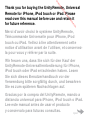 2
2
-
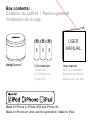 3
3
-
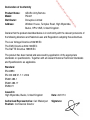 4
4
-
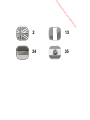 5
5
-
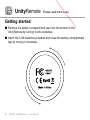 6
6
-
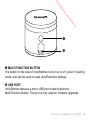 7
7
-
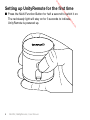 8
8
-
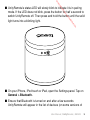 9
9
-
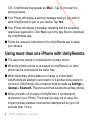 10
10
-
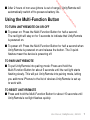 11
11
-
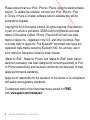 12
12
-
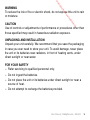 13
13
-
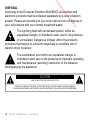 14
14
-
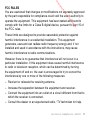 15
15
-
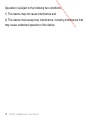 16
16
-
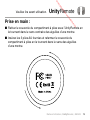 17
17
-
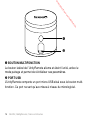 18
18
-
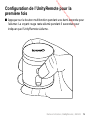 19
19
-
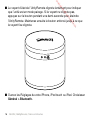 20
20
-
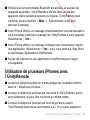 21
21
-
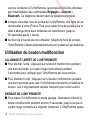 22
22
-
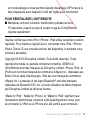 23
23
-
 24
24
-
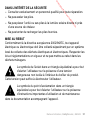 25
25
-
 26
26
-
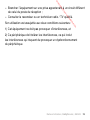 27
27
-
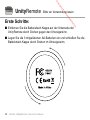 28
28
-
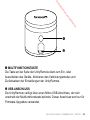 29
29
-
 30
30
-
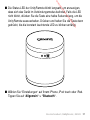 31
31
-
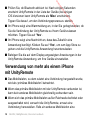 32
32
-
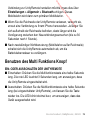 33
33
-
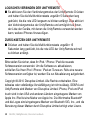 34
34
-
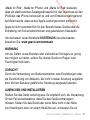 35
35
-
 36
36
-
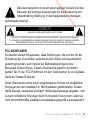 37
37
-
 38
38
-
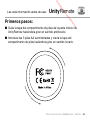 39
39
-
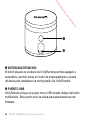 40
40
-
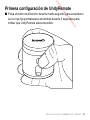 41
41
-
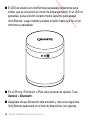 42
42
-
 43
43
-
 44
44
-
 45
45
-
 46
46
-
 47
47
-
 48
48
-
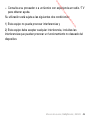 49
49
-
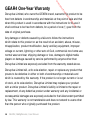 50
50
-
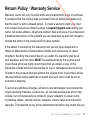 51
51
-
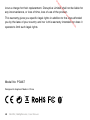 52
52
in anderen Sprachen
- English: GEAR4 UnityRemote User manual
- français: GEAR4 UnityRemote Manuel utilisateur
- español: GEAR4 UnityRemote Manual de usuario
Verwandte Artikel
-
GEAR4 StreetParty Benutzerhandbuch
-
GEAR4 PG731EUK Benutzerhandbuch
-
GEAR4 AirZone 3 Series Benutzerhandbuch
-
GEAR4 Espresso - PS006 Benutzerhandbuch
-
GEAR4 AirZone Series 1 Benutzerhandbuch
-
GEAR4 Portable speaker Benutzerhandbuch
-
GEAR4 CarDock FM 'Follow Me' Benutzerhandbuch
-
GEAR4 Xorb Wireless Spezifikation
-
GEAR4 CDB-50 Benutzerhandbuch
-
GEAR4 CRG-70W Benutzerhandbuch