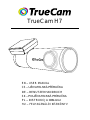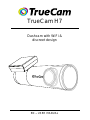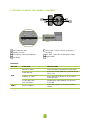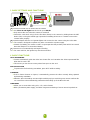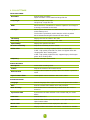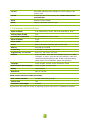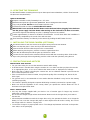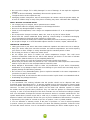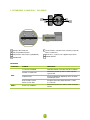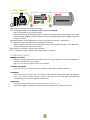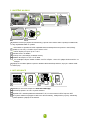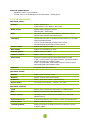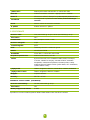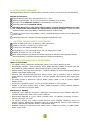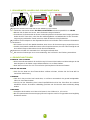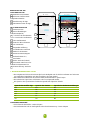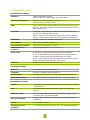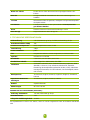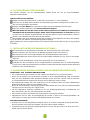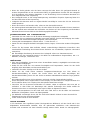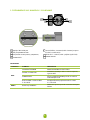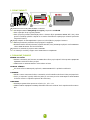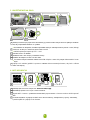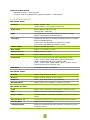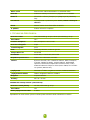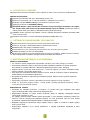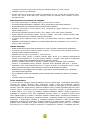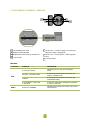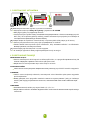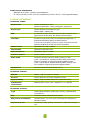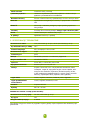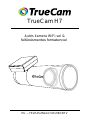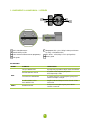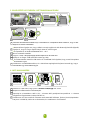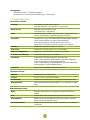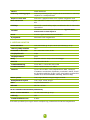TrueCam H7
Dashcam with WiFi &
discreet design
EN – USER
MANUAL

CONTENT
1. PACK CONTENTS ............................................................................................................................... 2
2.
GETTING
TO
KNOW
THE
CAMERA
/
CONTROLS
............................................................................... 3
3.
BASIC
SETTINGS
AND
FUNCTIONS
.................................................................................................... 4
4. BASIC FUNCTIONS ............................................................................................................................. 4
5.
PLACEMENT
ON
GLASS
/
SAFETY
PRECAUTIONS
............................................................................ 5
6.
WIFI
APPLICATION ............................................................................................................................. 5
7.
SPEED
CAMERA
REPORTING
............................................................................................................. 6
8. FULL SETTINGS.................................................................................................................................. 7
9.
TECHNICAL
SPECIFICATIONS ........................................................................................................... 8
10.
UPDATING
THE
FIRMWARE
.............................................................................................................. 9
11.
INSTALLING
THE
REAR
CAMERA
(OPTIONAL)
................................................................................. 9
12.
PRECAUTIONS
AND
NOTICES
.......................................................................................................... 9
1.
PACK
CONTENTS
A
B
C
D
E
TrueCam H7 Dashcam
3M adhesive mount (2x)
Car adapter with extra USB port
3-metre micro USB charging cable
USB cable for transferring files to PC
F
G
H
I
Cable tool
Cable clips (5x)
Protective carry bag
Electrostatic glass sticker (2x)
2

2.
GETTING
TO
KNOW
THE
CAMERA
/
CONTROLS
A
B
Mini USB power port
Memory card slot
E
Status LED – red (lit = camera on, flashing =
recording)
GPS LED – green (lit = receiving GPS signal)
F
C
Rear camera cable input (optional)
D
WIFI
button
G RESET button
CONTROLS:
BUTTON
FUNCTION
INSTRUCTIONS
PROTECT VIDEO
Press the button to protect the current video
Press and hold the button for 3 seconds to turn
wifi on / off
TURN WIFI ON
WIFI
Press and hold the button for 10 seconds to
format the card
FORMAT
TF
CARD
2.4 GHz OR 5 GHz
WIFI SETTINGS
Double tap to switch between 2.4 GHz and
5 GHz wifi
Press with staple for 5 seconds to reset the
camera
RESET
CAMERA
RESET
3

3.
BASIC
SETTINGS
AND
FUNCTIONS
Insert the microSD card as shown into the camera
› Use Class 10 and higher branded cards up to 128 GB.
› Only remove the card, when the camera is turned off.
› Format the card when using it for the first time directly in the camera by holding down the WiFi
button (10s) or using the mobile app. Repeat the formatting at least once a month to ensure the
camera works properly.
Insert the adapter into the car cigarette lighter and connect it to the camera using the USB cable
› The camera is designed to operate only when connected to a power supply.
› Instead of a battery, the camera contains a supercapacitor that provides power which has several
times the lifespan of a conventional battery.
Camera turns on automatically and begins recording.
› For some vehicles, the ignition key must be turned first.
A
B
C
4.
BASIC
FUNCTIONS
LOOP
RECORDING
› Camera automatically splits the video into shorter files and overwrites the oldest unprotected files
when the SD card is full.
› This means you don't have to worry about free space on the card.
FILE
PROTECTION
› To protect the file from being overwritten, press Wi-Fi while recording.
G-SENSOR
› If the G-Sensor detects an impact, it automatically protects the video currently being captured
against being overwritten.
› Attention, when the settings are set to high sensitivity and you are driving over uneven surfaces this
can cause files to be automatically protected and the filling up of the MicroSD card.
TIMELAPSE
› Allows you to create video using 0.2s, 0.5s, and 1s frames.
› With a permanent power supply, it enables long-term monitoring of events around a parked car.
4

5.
PLACEMENT
ON
GLASS
/
SAFETY
PRECAUTIONS
10s
A
The ideal place to mount your camera is the space between the windscreen and the rear-view mirror
so as not to obstruct the driver‘s view.
› When installing, make sure that the cable does not interfere with the active safety features in the
car (airbag).
B Make sure that the glass is clean and dry at the attachment point.
› The ideal bonding temperature is 20°C – 40°C.
C
Slide the camera into the mount.
D
Remove the film from 3M adhesive pad on the camera holder.
E
Press the 3M adhesive pad onto the glass and hold it for a while.
› You can attach the electrostatic sticker between the 3M sticker and the windshield for easier
removal of the holder.
F
Connect to the mobile app and use the video preview to point the camera so that part of the bonnet
can be seen.
6.
WIFI
APPLICATION
A
Scan the QR code or enter the URL truecam.com/h7/app.
B
Install the app on your smart device.
C
Turn on WiFi on the camera by holding the WiFi button (3s) on the camera -> the camera will sound
when the WiFi turns on.
D
On your smart device connect to the WiFi network with the camera‘s name, enter the password
(factory default is 12345678), launch the application and connect to the camera.
5

APP
CONTROLS:
WITHOUT
CONNECTION
E
F
Connect the dashcam
Files downloaded to smart
device
J
K
I
G
Update app
H
App info
E
WITH
CONNECTION
N
N
L
M
O
P
I
J
K
Disconnect the camera
Camera settings (see chapter 8)
F = front camera preview
R = rear camera preview
R
S
Q
F
T
H
V
G
L
Video recording time
M
MicroSD card status
U
N
Take a photo
O
Resolution settings
P
Switch to full screen mode
Q
Files on the camera
R
S
Start/stop recording
Enable/disable audio recording
T Change mode (inactive)
U
Switch between front/rear
camera preview
Change resolution
V
7.
SPEED
CAMERA
REPORTING
› Built-in GPS module records speed, GPS coordinates and alerts you to fixed speed cameras and
red light cameras.
› The database contains more than 40,000 fixed speed cameras across Europe.
› The audio alert can be set to voice or tone.
› The language of the voice alert works according to the following table:
Mobile app language
Camera language
Voice alert language
EN
EN
EN
DE
DE
DE
CZ
CZ
CZ
SK
SK
CZ
PL
PL
PL
HU
HU
EN
TONE
ALERTS:
› Approaching speed camera – distinct beep.
› At the location of the speed camera and beginning/end of average speed measurement – short
beep.
6

8.
FULL
SETTINGS
VIDEO
SETTINGS:
Resolution
Sets the video resolution
Higher resolution = more detail and larger file size
Loop length
Sets the length of each loop
Longer loop = larger file size
WDR
When turned on, it enables the camera to capture a clear image in
a strongly contrasted environment
Timelapse
Allows you to record video at a reduced frame rate, saving space
on the memory card
The function is particularly useful when the vehicle is parked
We recommend turning the function off when driving
Timestamp
Displays the time and date in the video
GPS stamp
Displays the GPS coordinates in the video
Speed stamp
Displays the speed in the video
G-sensor sensitivity
Adjusts the sensitivity of the G-sensor
Video codec
Sets the video encoding format (H.265 is recommended)
H.265 – high quality, lower file size, does not support older devi-
ces/programs when viewing video
H.264 – high quality, higher file size, supports legacy devices/pro-
grams when viewing video
Frequency
For use in Europe, select 50 Hz
AUDIO
SETTINGS:
Microphone
Turns audio recording on/off
Volume
Adjusts the volume of all camera sounds
Welcome tone
Turns the tone on/off that is played when the camera is powered
on/off
Speed camera alerts
Three options can be selected – Off / Tone / Voice
SYSTEM
SETTINGS:
Language
Sets the language of the system sounds and speed camera alerts
WiFi
Sets the camera WiFi network name and password
WiFi at startup
Sets whether WiFi is automatically enabled when the camera is
turned on
Synchronize
time
Synchronizes the date and time on the camera with your smart
device
Time zone
Sets the time zone
Speed units
Sets the units for the speed displayed on the speed stamp and
speed camera alerts
Driver name
Changes the driver's name displayed in the video
GPS info
Displays detailed information about GPS connections to satellites
7

TF card
Information about the total, available and used capacity of the
memory card
Format
Formats the data on the memory card. Caution, this includes
protected files!
Reset
Restores factory settings
About
Displays information about the app
9.
TECHNICAL
SPECIFICATIONS
Video resolution
2.5K
(2560×1440)
@
30
fps,
Full
HD
(1920×1080)
@
30
fps
Viewing angle at 1080p
140 °
Format and compression
MP4, Compression H.264 / H.265
Photo resolution
4 Mpx
Photo format
JPEG
Sound
Built-in microphone with the option to turn it off
Memory
MicroSD up to 128 GB
Connectivity
5 GHz WiFi, 2.4 GHz WiFi, MicroUSB
Supplementary
accessories
Rear FULL HD camera, CPL filter
Features
Fast 5 GHz WiFi, GPS with radar detection (optional on), WDR,
Timelapse, G-sensor, loop recording, file protection, auto start,
compression format setting (H.264, H.265), video data display
(driver name, GPS coordinates, speed, date and time)
Language
Czech, English, German, Polish, Hungarian, Slovak
Speed camera alert languages
Czech, English, German, Polish
Battery
Supercapacitor
Dimensions
98 × 30 × 45 mm
REAR
CAMERA
SPECIFICATIONS
(OPTIONAL):
Rear camera resolution
Full
HD
(1920×1080)
@
30
fps
Field of view
135°
Connection cable length
6 metres
Specifications are subject to change by replacing any part of the device or updating the software.
8

10.
UPDATING
THE
FIRMWARE
For the latest firmware containing the most up-to-date speed camera database, visit the TrueCam web-
site (truecam.com/downloads).
UPDATE
PROCEDURE:
A
B
C
D
E
Prepare a microSD card by formatting it on a PC / Mac.
Download and open the .zip file with update files. Do not change the files‘ names.
Copy and paste ALL the files to the formatted microSD card.
Insert the MicroSD card into the SWITCHED-OFF camera.
IMPORTANT! Press and hold the WiFi button on the dashcam before plugging in the dashcam
into the power supply. Hold the button after turning on the dashcam for at least 15 seconds,
the red LED light will start blinking very fast (= updating sequence has started).
It takes approximately 2 minutes to install the new firmware. You will know when the installation is
successfully completed by the sound of the welcome tone.
Then format the memory card directly in the camera (by holding the WiFi button for 10s).
F
G
11.
INSTALLING
THE
REAR
CAMERA
(OPTIONAL)
A
B
C
D
E
F
The ideal location for the rear camera is the upper center part of the rear window.
Make sure that the glass is clean and dry at the attachment point.
Remove the film from 3M adhesive pad on the camera holder.
Before attaching it to the glass, point the camera to capture best view.
Press the 3M adhesive pad onto the glass and hold it for a while.
Connect the rear camera to the switched off front camera with the connecting cable. Guide it side-
ways to the passenger side and gradually push the cable under the upholstery using the tool.
12.
PRECAUTIONS
AND
NOTICES
PRECAUTIONS
AND
NOTICES
›
›
›
›
›
›
›
For your own safety, do not use the camera’s controls while driving.
A window mount is needed when using the recorder in a car. Make sure that you place the recorder
in an appropriate place, so as not to obstruct the driver’s view or deployment of airbags.
Make sure that no object is blocking the camera lens and no reflective material is placed near the
lens. Please keep the lens clean.
If the car windscreen is tinted or heated, it may limit the quality of the recording and, above all, the
GPS signal.
For general use it is recommended to have motion detection disabled. It may lead to the memory
card filling up quickly.
The camera is primarily designed to operate while being constantly connected to a power supply.
Make sure that the legislation of the country where you operate the vehicle allows the use of
dashcams and speed radar alerts.
SAFETY
PRECAUTIONS
›
Use only the charger supplied with your device. Use of another type of charger may result in
malfunction and/or danger.
› Do not use the charger in high moister environment. Never touch the charger when your hands or
feet are wet.
› Allow adequate ventilation around the charger when using it to operate the device or to charge the
battery. Do not cover the charger with paper or other objects that will reduce cooling. Do not use
the charger while it is inside a carrying case.
› Connect the charger to a proper power source. The voltage requirements are found on the product
case and/or on the packaging.
9

› Do not use the charger if it is visibly damaged. In case of damage, do not repair the equipment
yourself!
› In case of device overheating, immediately disconnect the power source.
› Charge the device under supervision only.
›
Packaging contains small pieces, that can be dangerous for children. Store the product always out
of reach of children. Bags or many of the pieces containing may cause suffocation after swallowing.
SAFETY
NOTICES
FOR
POWER
SUPPLY
›
›
›
›
›
›
›
›
For charging only use chargers, that is specified for this camera.
Use standard cables for charging, otherwise it could damage the device.
Do not use any damaged adapter or charger.
Power at room temperature, never charge at a temperature below 0°C or at a temperature higher
than 40°C.
Do not expose the charger to moisture, water, rain, snow or any kind of various liquids.
Never leave the camera unattended during power-up, short-circuiting or accidental overcharging
can cause aggressive chemicals to leak, explode, or cause a fire!
In the case of excessive heating of the camera, immediately disconnect it from the power supply.
Do not place charger on or near flammable objects. Beware of curtains, carpets, tablecloths etc.
CARING
FOR
YOUR
DEVICE
›
›
›
›
Taking good care of your device will ensure trouble-free operation and reduce the risk of damage.
Keep your device away from excessive moisture and extreme temperatures and avoid exposing
your device to direct sunlight or strong ultraviolet light for extended periods of time.
Do not drop your device or subject it to severe shock.
Do not subject your device to sudden and severe temperature changes. This could cause
moisture condensation inside the unit, which could damage your device. In the event of moisture
condensation, allow the device to dry out completely before use.
The screen surface can easily be scratched. Avoid touching it with sharp objects.
Never clean your device when it is powered on. Use a soft, lint-free cloth to wipe the screen and the
exterior of your device. Do not use paper towels to clean the screen.
Never attempt to disassemble, repair or make any modifications to your device. Disassembly,
modification or any attempt at repair could cause damage to your device and even bodily injury or
property damage and will void any warranty.
Do not store or carry flammable liquids, gases or explosive materials in the same compartment as
your device, its parts or accessories.
To discourage theft, do not leave the device and accessories in plain view in an unattended vehicle.
Overheating may damage the device.
›
›
›
›
›
›
OTHER
INFORMATION
1)
For households: This marking indicates that this product should not be disposed with other
household wastes throughout the EU. To prevent possible harm to the environment or human health
from uncontrolled waste disposal, recycle it responsibly to promote the sustainable reuse of material
resources. To return your used device, please use the return and collection systems or contact
the retailer where the product was purchased. They can take this product for environmental safe
recycling. In case of incorrect disposal of this kind of wastes user can be fined according to national
laws. User information for disposal of electric and electronic devices in countries outside the EU: The
symbol stated above (crossed recycle bin) is valid only in countries in European Union. For correct
disposal of electric and electronic devices ask your city hall or distributor of these devices. Everything
is expressed by the symbol of crossed recycle bin on product, cover or printed materials.
2)
You can determine a warranty service at the place of purchase. In case of technical problems
or queries contact your dealer who will inform you about the following procedure. Follow the rules
for work with electric devices. User is not allowed to disassembly the device neither replace any of
10

its components. To reduce the risk of electric shock, do not remove or open the cover. In case of
incorrect setup and plug in of device you will expose yourself risk of electric shock.
Products are covered by a two year warranty, unless otherwise stated. The warranty period of the
battery is 24 months and 6 months for its capacity.
DECLARATION
OF
CONFORMITY
Hereby, elem6 s.r.o., declares that all TrueCam H7 products are in compliance with the essential
re-quirements and other relevant provisions of Directive 2014/53/EU and 2014/30/EU. Products
are intended for sale without any restriction in Germany, Czech Republic, Slovak Republic, Poland,
Hungary and other EU countries. You can download the Declaration of Conformity from the websitu
www.truecam.com/support/doc.
›
Frequency band(s) in which the radio equipment operates: 1575–5875 MHz
› Maximum radio-frequency power transmitted in the frequency band(s) in which the radio equipment
operates: 1.72 dBi
›
Frequency of the GPS module: 1575.42 MHz
MANUFACTURER:
elem6 s.r.o.,
Braškovská 308/15, 16100 Praha 6
www.truecam.com
TrueCam® brand is a registered trademark and our products are protected by patent.
All rights reserved.
11

TrueCam H7
Autokamera s WiFi &
nenápadným designem
CS – UŽIVATELSKÁ
PŘÍRUČKA

OBSAH
1.
OBSAH
BALENÍ ................................................................................................................................... 2
2. SEZNÁMENÍ S KAMEROU / OVLÁDÁNÍ .............................................................................................. 3
3.
PRVNÍ
ZAPNUTÍ .................................................................................................................................. 4
4.
ZÁKLADNÍ
FUNKCE ............................................................................................................................ 4
5.
UMÍSTĚNÍ
NA
SKLO
............................................................................................................................. 5
6.
WIFI
APLIKACE ...................................................................................................................................
5
7.
FUNKCE
HLÁŠENÍ
RADARŮ
................................................................................................................ 6
8.
ÚPLNÉ
NASTAVENÍ ............................................................................................................................ 7
9. SPECIFIKACE ..................................................................................................................................... 8
10.
AKTUALIZACE
FIRMWARE
................................................................................................................ 9
11.
UMÍSTĚNÍ
ZADNÍ
KAMERY
(DOPLŇKOVĚ)
........................................................................................ 9
12.
BEZPEČNOSTNÍ
ZÁSADY
A
UPOZORNĚNÍ
....................................................................................... 9
1.
OBSAH
BALENÍ
A
B
C
D
E
Autokamera TrueCam H7
Držák na sklo s 3M samolepkou (2x)
Adaptér do autozapalovače s extra USB výstupem
Napájecí Micro USB kabel o délce 3 m
USB kabel k přenosu souborů do PC
F
G
H
I
Nástroj na kabel
Držák na kabely (5x)
Ochranný obal
Elektrostatická samolepka pro snadnější
odlepení držáku ze skla (2x)
2

2.
SEZNÁMENÍ
S
KAMEROU
/
OVLÁDÁNÍ
A
Napájecí Mini USB port
E
Stavová dioda – červená (svítí = kamera je zapnutá,
bliká = nahrávání)
B
Slot pro paměťovou kartu
C
Vstup kabelu zadní kamery (doplňkově)
D
Tlačítko WIFI
F
Dioda GPS – zelená (svítí = přijímá signál GPS)
G
Tlačítko RESET
OVLÁDÁNÍ:
TLAČÍTKO
FUNKCE
INSTRUKCE
OCHRÁNIT
ZÁZNAM
Stiskněte tlačítko k ochraně aktuálního záběru
Přidržením tlačítka po dobu 3 vteřin zapnete /
vypnete wifi
ZAPNE
/
VYPNE
WIFI
WIFI
Dlouhým přidržením tlačítka po dobu 10 vteřin
zformátujete kartu
FORMÁTOVAT
NASTAVENÍ 2.4 GHz
NEBO 5 GHz WIFI
Dvojitým stisknutím přepínáte mezi 2.4 GHz
a 5 GHz wifi
Stisknutím sponkou po dobu 5 vteřin resetujete
kameru
RESETUJE
KAMERU
RESET
3

3.
PRVNÍ
ZAPNUTÍ
Vložte microSD kartu dle obrázku na kameře
› Používejte značkové karty třídy 10 a vyšší o kapacitě až 128 GB.
› Kartu vyjímejte pouze při vypnuté kameře.
› Kartu při prvním použití zformátujte přímo v kameře dlouhým přidržením tlačítka WIFI (10s), nebo
pomocí mobilní aplikace a alespoň jednou za měsíc formátování opakujte pro zajištění správného
fungování kamery.
Zapojte adaptér do autozapalovače a pomocí USB kabelu jej propojte s autokamerou.
› Kamera je určena k provozu pouze při připojení k napájení.
› Namísto baterie obsahuje kamera superkondenzátor, který umožňuje napájení a má několikaná-
sobně delší životnost, než klasická baterie.
Kamera se automaticky zapne a začne nahrávat.
› U některých vozidel je nejprve nutné otočit klíčem v zapalování.
A
B
C
4.
ZÁKLADNÍ
FUNKCE
ZÁZNAM
DO
SMYČKY
› Kamera automaticky dělí záznam na kratší video soubory a při zaplnění SD karty začne přepisovat
nejstarší nechráněné soubory novými.
› Díky tomu se nemusíte starat o volné místo na kartě.
OCHRANA
SOUBORŮ
› Chcete-li soubor ochránit proti přepsání, stiskněte tlačítko WIFI v průběhu nahrávání.
G-SENZOR
› Pokud G-senzor zaznamená náraz, automaticky ochrání aktuálně pořizované video proti přepsání.
› Pozor, při nastavení vysoké citlivosti a jízdě po nerovném povrchu může dojít k samovolnému
chránění souborů a úplnému zaplnění MicroSD karty.
TIMELAPSE
› Umožňuje vytvářet video pomocí snímků v intervalu 0.2s, 0.5s a 1s.
› Při trvalém napájení umožňuje dlouhodobě monitorovat dění kolem zaparkovaného vozu.
4

5.
UMÍSTĚNÍ
NA
SKLO
10s
A
Ideálním místem pro připevnění autokamery je prostor mezi čelním sklem a zpětným zrcátkem tak,
aby nepřekážela řidiči ve výhledu.
› Při instalaci se ujistěte, že kabel nepřekáží aktivním zabezpečovacím prvkům v autě (airbag).
Ujistěte se, že sklo je v místě uchycení čisté a suché.
› Ideální teplota pro lepení je 20°C–40°C.
B
C Zasuňte kameru do držáku
D
E
Sundejte folii z 3M nálepky na držáku kamery.
Přitlačte 3M nálepku na sklo a chvíli držte.
› Pro snadnější odlepení držáku můžete mezi 3M nálepku a čelní sklo přilepit elektrostatickou sa-
molepku.
F Připojte se k mobilní aplikaci a pomocí náhledu videa nasměrujte kameru, aby byla v záběru vidět
část kapoty.
6.
WIFI
APLIKACE
A Načtěte QR kód nebo zadejte URL truecam.com/h7/app.
B
C
Nainstalujte aplikaci do svého chytrého zařízení.
Zapněte WiFi v kameře přidržením tlačítka WiFi (3s). Kamera zvukově ohlásí zapnutou WiFi.
D Na chytrém zařízení se připojte na WiFi síť s názvem kamery, zadejte heslo (z výroby 12345678),
spusťte aplikaci a připojte se ke kameře.
5

OVLÁDÁNÍ
APLIKACE:
BEZ
PŘIPOJENÍ
E
F
Připojit autokameru
Soubory stažené do chytrého
zařízení
J
K
I
G Aktualizace aplikace
H
Informace o aplikaci
E
PO PŘIPOJENÍ
N
N
L
M
O
P
I
J
Odpojit kameru
Nastavení kamery
(viz kapitolu 8)
F = náhled přední kamery
R = náhled zadní kamery
R
S
Q
F
T
H
V
K
G
U
L
Čas
nahrávání
videa
M
Stav microSD karty
N
Pořídit fotografii
O
Nastavené rozlišení
P
Přepnout do režimu celé
obrazovky
Q
Soubory v kameře
R
S
Spustit/ukončit nahrávání
Zapnout/vypnout nahrávání
zvuku
T Přepnout mód
(neaktivní)
U
Přepnout náhled přední/zadní
kamery
Přepnout rozlišení kamery
V
7.
FUNKCE
HLÁŠENÍ
RADARŮ
› Vestavěný GPS modul zaznamenává rychlost, GPS souřadnice a upozorňuje na stacionární rych-
lostní radary a průjezd na červenou.
› Databáze obsahuje více než 40 tisíc stacionárních radarů po celé Evropě.
› Zvukové upozornění lze nastavit na hlasem či tónem.
› Jazyk hlasového upozornění funguje dle následující tabulky:
Jazyk mobilní aplikace
Jazyk kamery
Jazyk hlášení radarů
EN
EN
EN
DE
DE
DE
CZ
CZ
CZ
SK
SK
CZ
PL
PL
PL
HU
HU
EN
6

ZVUKOVÁ
SIGNALIZACE:
› Přiblížení k radaru – výrazné pípnutí
› V místě radaru a na začátku/konci úsekového měření – krátké pípnutí
8.
ÚPLNÉ
NASTAVENÍ
NASTAVENÍ
VIDEA:
Rozlišení
Nastaví
rozlišení
videa
Vyšší rozlišení = více detailů a větší soubor
Délka smyčky
Nastaví délku jednotlivých smyček
Delší smyčka = větší soubor
WDR
Při zapnutí kamera vyrovnává světelnost, pokud jsou v obraze
zároveň velmi světlé a velmi tmavé plochy
Time-lapse
Umožní nahrávat video za snížené snímkové frekvence, což ušetří
místo na paměťové kartě
Funkce se hodí především při zaparkování vozidla
Při klasické jízdě doporučujeme funkci vypnout
Časová známka
Zobrazí čas a datum ve videu
GPS známka
Zobrazí GPS souřadnice ve videu
Zobrazit rychlost
Zobrazí rychlost ve videu
Citlivost
G-senzoru
Nastaví citlivost G-senzoru
Video kodek
Nastavení formátu kódování videa (doporučujeme H.265)
H.265 – vysoká kvalita, nižší velikost souborů, nepodpora starších
zařízení/programů při prohlížení videa
H.264 – vysoká kvalita, vyšší velikost souborů, podpora starých
zařízení/programů při prohlížení videa
Frekvence
Pro použití v Evropě zvolte 50 Hz
NASTAVENÍ
ZVUKU:
Mikrofon
Zapne / vypne nahrávání zvuku
Hlasitost
Nastaví hlasitost všech zvuků kamery
Uvítací tón
Zapne / vypne zvuk zapnutí a vypnutí kamery
Hlášení radarů
Lze vybrat ze tří možností – Vypnuto / Tón / Hlas
NASTAVENÍ
SYSTÉMU:
Jazyk
Nastaví jazyk systémových zvuků kamery a Hlášení radarů
WiFi
Nastavení názvu a hesla WiFi sítě kamery
WiFi při spuštění
Umožňuje nastavit, zdali bude WiFi automaticky zapnutá při
spuštění kamery
Synchronizovat
čas
Synchronizuje datum a čas v kameře s vaším chytrým zařízením
Časové pásmo
Nastavení časového pásma
Jednotky rychlosti
Nastavení zobrazení jednotek rychlosti ve vodoznaku rychlosti
a Hlášení radarů
7

Jméno řidiče
Změna jména řidiče zobrazeného ve vodoznaku videa
GPS info
Zobrazení detailních informací o připojení GPS k satelitům
Karta TF
Informace o celkové, dostupné a využité kapacitě paměťové karty
Formátovat
Formátuje data na paměťové kartě. Pozor, včetně chráněných
souborů!
Reset
Nastaví kameru do továrního nastavení
O aplikaci
Zobrazí informace o aplikaci
9.
SPECIFIKACE
Rozlišení
videa
2.5K
(2560×1440)
@
30
fps,
Full
HD
(1920×1080)
@
30
fps
Úhel záběru
140 °
Formát videa
MP4, komprese H.264 / H.265
Rozlišení
fotografie
4 Mpx
Formát fotografie
JPEG
Zvuk
Vestavěný mikrofon s možností vypnutí
Paměť
microSD až 128 GB
Konektivita
5 GHz WiFi, 2.4 GHz WiFi, Micro USB
Doplňkové příslušenství
Zadní Full HD kamera, CPL filtr
Funkce
Rychlá 5 GHz WiFi, GPS s hlášením radarů, WDR, Timelapse,
G-senzor, záznam do smyčky, ochrana souborů, automatic-
ké spuštění, nastavení kompresního formátu (H.264, H.265),
možnost zobrazení údajů ve videu (jméno řidiče, GPS souřadnice,
rychlost, datum a čas)
Jazyky menu
Čeština, Angličtina, Němčina, Slovenština, Polština, Maďarština
Jazyky hlášení radarů
Čeština, Angličtina, Němčina, Polština
Napájení
Superkondenzátor
Rozměry
98 × 30 × 45 mm
PARAMETRY
ZADNÍ
KAMERY
(DOPLŇKOVĚ):
Rozlišení zadní kamery
Full
HD
(1920×1080)
@
30
fps
Úhel záběru
135°
Délka propojovacího kabelu
6 metrů
Specifikace se mohou změnit výměnou některé části zařízení nebo aktualizací softwaru.
8
Seite wird geladen ...
Seite wird geladen ...
Seite wird geladen ...
Seite wird geladen ...
Seite wird geladen ...
Seite wird geladen ...
Seite wird geladen ...
Seite wird geladen ...
Seite wird geladen ...
Seite wird geladen ...
Seite wird geladen ...
Seite wird geladen ...
Seite wird geladen ...
Seite wird geladen ...
Seite wird geladen ...
Seite wird geladen ...
Seite wird geladen ...
Seite wird geladen ...
Seite wird geladen ...
Seite wird geladen ...
Seite wird geladen ...
Seite wird geladen ...
Seite wird geladen ...
Seite wird geladen ...
Seite wird geladen ...
Seite wird geladen ...
Seite wird geladen ...
Seite wird geladen ...
Seite wird geladen ...
Seite wird geladen ...
Seite wird geladen ...
Seite wird geladen ...
Seite wird geladen ...
Seite wird geladen ...
Seite wird geladen ...
Seite wird geladen ...
Seite wird geladen ...
Seite wird geladen ...
Seite wird geladen ...
Seite wird geladen ...
Seite wird geladen ...
Seite wird geladen ...
Seite wird geladen ...
Seite wird geladen ...
Seite wird geladen ...
Seite wird geladen ...
Seite wird geladen ...
-
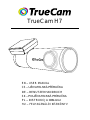 1
1
-
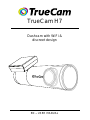 2
2
-
 3
3
-
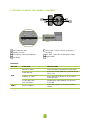 4
4
-
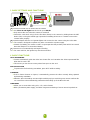 5
5
-
 6
6
-
 7
7
-
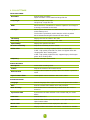 8
8
-
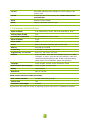 9
9
-
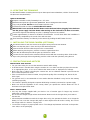 10
10
-
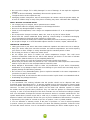 11
11
-
 12
12
-
 13
13
-
 14
14
-
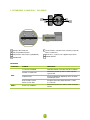 15
15
-
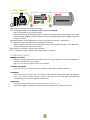 16
16
-
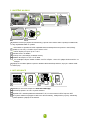 17
17
-
 18
18
-
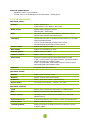 19
19
-
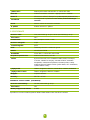 20
20
-
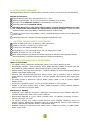 21
21
-
 22
22
-
 23
23
-
 24
24
-
 25
25
-
 26
26
-
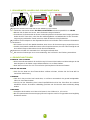 27
27
-
 28
28
-
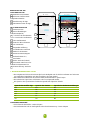 29
29
-
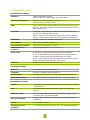 30
30
-
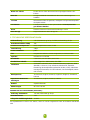 31
31
-
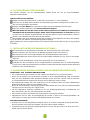 32
32
-
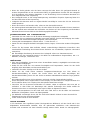 33
33
-
 34
34
-
 35
35
-
 36
36
-
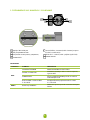 37
37
-
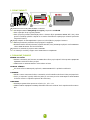 38
38
-
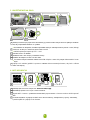 39
39
-
 40
40
-
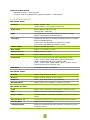 41
41
-
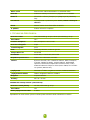 42
42
-
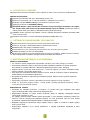 43
43
-
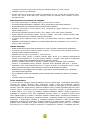 44
44
-
 45
45
-
 46
46
-
 47
47
-
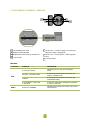 48
48
-
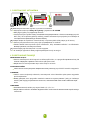 49
49
-
 50
50
-
 51
51
-
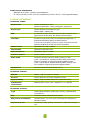 52
52
-
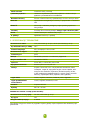 53
53
-
 54
54
-
 55
55
-
 56
56
-
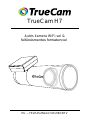 57
57
-
 58
58
-
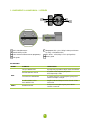 59
59
-
 60
60
-
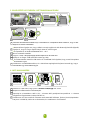 61
61
-
 62
62
-
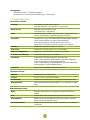 63
63
-
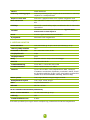 64
64
-
 65
65
-
 66
66
-
 67
67
in anderen Sprachen
- slovenčina: TrueCam H7 Používateľská príručka
- polski: TrueCam H7 Instrukcja obsługi
Verwandte Artikel
Andere Dokumente
-
Xblitz Park View 2 Bedienungsanleitung
-
Xblitz GO 2 Bedienungsanleitung
-
Lamax Electronics N4 Benutzerhandbuch
-
Xblitz S4 Bedienungsanleitung
-
Niceboy VEGA X 8K Benutzerhandbuch
-
Lamax X9.2 Action Camera Benutzerhandbuch
-
Silvercrest IAN 293999 Bedienungsanleitung
-
Rollei Actioncam 560 Touch Benutzerhandbuch
-
Toshiba Camileo X-Sports Benutzerhandbuch
-
Evolveo StrongVision Benutzerhandbuch