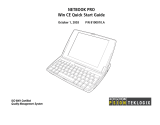Seite wird geladen ...

NETBOOK PRO
Quick Start Guide
April 4, 2005 P/N 8100010.D
ISO 9001 Certified
Quality Management
System

Return-To-Factory Warranty
Psion Teklogix provides a return-to-factory warranty on this product
for a period of twelve (12) months in accordance with the Statement
of Limited Warranty and Limitation of Liability provided at the fol-
lowing website: www.psionteklogix.com/warranty.
Note: If you are not already a member of Teknet and you attempt
to view this warranty, you will be asked to register. As a
member of Teknet, you'll have access to helpful information
about your Psion Teklogix products at no charge to you.
In some regions, this warranty may exceed this period - please con-
tact your local Psion Teklogix office for details. For a list of offices,
refer to “Worldwide Offices” on page A-2 of this guide. For a copy
of the NETBOOK PRO User Manual, log on to our Teknet website.
Important: For North American Customers Only
To ensure prompt warranty service in North America, please register
the serial number of this device to activate its warranty coverage by
contacting Psion Teklogix at 1-800-835-5644 ext.209, or via web-
link americascontracts@teklogix.com. Failure to do so could affect
Psion Teklogix' ability to effectively service, repair, or support this
device.
Service
When requesting service, please provide information concerning the
nature of the failure and the manner in which the equipment was
used when the failure occurred. Type, model, and serial number
should also be provided. Before returning any products to Psion Tek-
logix, please call the Customer Services Group for a Return Authori-
zation number.
Support Services
Psion Teklogix provides a complete range of product support ser-
vices to its customers. For detailed information, please refer to
“Product Support Services” on page 14.
Disclaimer
Every effort has been made to make this material complete, accurate,
and up-to-date. Psion Teklogix Inc. reserves the right to make
changes without notice and shall not be responsible for any damages,
including but not limited to consequential damages, caused by reli-
ance on the material presented, including but not limited to typo-
graphical errors.
© Copyright 2005 by Psion Teklogix Inc., Mississauga, Ontario, Canada
This document and the information it contains is the property of Psion Teklogix Inc., is issued in strict confidence, and is not to be reproduced
or copied, in whole or in part, except for the sole purpose of promoting the sale of Psion Teklogix manufactured goods and services. Further-
more, this document is not to be used as a basis for design, manufacture, or sub-contract, or in any manner detrimental to the interests of Psion
Teklogix Inc.
All trademarks are the property of their respective holders.

Psion Teklogix NETBOOK PRO Quick Start Guide 1
Table Of Contents
Approvals And Safety Summary . . . . . . . . . . . . . . . . . 2
1. Introduction. . . . . . . . . . . . . . . . . . . . . . . . . . . . . . . . 3
2. Getting Started . . . . . . . . . . . . . . . . . . . . . . . . . . . . . 3
2.1 Unpacking The Box: Item Checklist . . . . . . . . 3
2.2 Main Features. . . . . . . . . . . . . . . . . . . . . . . . . . 4
2.3 Applications . . . . . . . . . . . . . . . . . . . . . . . . . . . 4
2.4 Software . . . . . . . . . . . . . . . . . . . . . . . . . . . . . . 4
2.4.1 Windows® CE .NET . . . . . . . . . . . . . . . 4
2.4.2 About ActiveSync . . . . . . . . . . . . . . . . . 4
2.5 Identifying Product Features . . . . . . . . . . . . . . 5
2.6 Installing The Main Battery . . . . . . . . . . . . . . . 6
2.7 Installing Backup Batteries. . . . . . . . . . . . . . . . 7
2.8 Turning The NETBOOK PRO On And Off. . . 7
2.9 First Steps . . . . . . . . . . . . . . . . . . . . . . . . . . . . . 8
2.10 Power Management . . . . . . . . . . . . . . . . . . . . 8
2.10.1 Battery Calibration . . . . . . . . . . . . . . . . 8
2.10.2 Charging The Battery Pack . . . . . . . . . 9
2.10.3 How Do I Check The Battery Power? . 9
2.11 Using The Stylus . . . . . . . . . . . . . . . . . . . . . . 9
2.12 Multimedia And Secure Digital Cards . . . . . . 10
2.13 Compact Flash Cards . . . . . . . . . . . . . . . . . . . 10
2.14 PC Cards. . . . . . . . . . . . . . . . . . . . . . . . . . . . . 11
2.15 Caring For The NETBOOK PRO. . . . . . . . . . 11
2.15.1 Screen. . . . . . . . . . . . . . . . . . . . . . . . . . 11
2.15.2 Battery Care . . . . . . . . . . . . . . . . . . . . . 11
2.15.3 Operating And Storage Temperatures . 13
2.16 How To Reset The NETBOOK PRO . . . . . . . 13
3. Product Support Services . . . . . . . . . . . . . . . . . . . . . 14
3.1 Technical Support . . . . . . . . . . . . . . . . . . . . . . 14
3.2 Product Repairs . . . . . . . . . . . . . . . . . . . . . . . . 14
Appendix A
A.1 Technical Support . . . . . . . . . . . . . . . . . . . . . A-1
A.2 Product Repairs. . . . . . . . . . . . . . . . . . . . . . . A-1
A.3 Worldwide Offices . . . . . . . . . . . . . . . . . . . . A-2

2 Psion Teklogix NETBOOK PRO Quick Start Guide
Approvals And Safety Summary
IMPORTANT SAFETY INSTRUCTIONS
When using this product, basic safety precautions should
always be followed to reduce the risk of fire, electric shock
and injury to persons, including the following:
1. Do not use this product near water, for example,
near a bath tub, wash bowl, kitchen sink or laundry
tub, in a wet basement or near a swimming pool.
2. Avoid connecting to a telephone network during an
electrical storm. There may be a remote risk of
electric shock from lightning.
3. Do not use this product to report a gas leak in the
vicinity of the leak.
Important: Save these instructions.
FCC Information For The USA
Radio And Television Interference
This equipment radiates radio frequency energy and if not
used properly—that is, in strict accordance with the instruc-
tions in this manual—may cause interference to radio com-
munications and television reception. It has been tested and
found to comply with the limits for a Class B digital device
pursuant to part 15 of the FCC Rules. Operation is subject to
the following two conditions:
1. This device may not cause harmful interference, and
2. This device must accept any interference received,
including interference that may cause undesired
operation.
These limits are designed to provide reasonable protection
against harmful interference in a residential installation.
However, there is no guarantee that interference will not
occur in a particular installation. If this equipment does cause
harmful interference to radio or television reception, which
can be determined by turning the equipment off and on, the
user is encouraged to try to correct the interference by one or
more of the following measures:
• Reorient or relocate the receiving antenna.
• Increase the separation distance between the equip-
ment and the receiver.
• If you are using the equipment with a mains adaptor,
plug it into an outlet which is on a different circuit
from that to which the receiver is connected.
• Consult an experienced radio/TV technician for help.
For customers in the USA, the following booklet prepared by
the Federal Communications Commission may be of help:
“How to Identify and Resolve Radio-TV Interference Prob-
lems”. This booklet is available from the US Government
Printing Office, Washington, DC 20402 - Stock No 004-000-
00345-4.
Radio Frequency Emissions
Some equipment in hospitals and aircraft is not shielded from
radio frequency emissions. Do not use the NETBOOK PRO on
board aircraft, or in hospitals, without first obtaining permission.
Important Safety Instructions
This equipment was tested for FCC compliance under condi-
tions that included the use of shielded cables and connectors

Psion Teklogix NETBOOK PRO Quick Start Guide 3
between it and the peripherals. It is important that you use
shielded cable and connectors to reduce the possibility of
causing radio and television interference. Shielded cables,
suitable for the NETBOOK PRO, can be obtained from an
authorised Psion Teklogix dealer.
If the user modifies the equipment or its peripherals in any
way, and these modifications are not approved by Psion Tek-
logix, the FCC may withdraw the user’s right to operate the
equipment.
Infrared Device Safety
Class 1 LED Product
This product includes an Infrared device for transmitting and
receiving files from devices supporting the IrDA format.
Although this invisible beam is not considered harmful, and
complies with EN60825-1 (IEC825-1), we recommend the fol-
lowing precautions when the Infrared device is transmitting:
• Do not stare into the Infrared beam.
• Do not view directly with optical instruments.
No parts in the device may be serviced by the user.
Caution
Use only 26 AWG or larger telecommunication line cords. Con-
tact your authorized Psion Teklogix dealer for a suitable cord.
Battery Safety Precautions
Please refer to “Battery Care” on page 11.
1. Introduction
This guide provides information on the operation and fea-
tures of the Psion Teklogix NETBOOK PRO. For additional
information, refer to the NETBOOK PRO User Manual, the
online help, or the documentation supplied with the applica-
tion you are using.
2. Getting Started
2.1 Unpacking The Box: Item Checklist
Your NETBOOK PRO was shipped with a number of acces-
sories. Please ensure that you have all of the following items
and that they are in good condition. For missing items or dam-
aged contents please contact your local Psion Teklogix office.
• NETBOOK PRO (a stylus ships in the holder in the
computer - see “Using The Stylus” on page 9).
• Rechargeable 12.6 V 2200 mAH Lithium-Ion battery
(main battery).
• Two AAA replaceable alkaline batteries (for back-up).
• NETBOOK PRO USB or RS-232 ActiveSync cable.
• ‘Mini to full-size USB host port’ adaptor cable.
•Power Supply.
• NETBOOK PRO AC adaptor.
Other information:
• NETBOOK PRO Quick Start Guide.
• NETBOOK PRO CD (includes User Manual).

4 Psion Teklogix NETBOOK PRO Quick Start Guide
2.2 Main Features
The NETBOOK PRO is a Windows
®
CE .NET OS-based
mobile touchscreen computer with an SVGA touch-sensitive
screen. It has the following features:
•Intel
®
PXA 255 XScale
®
processor (400Mhz).
• Windows CE .NET.
• 32MB Flash and 128MB SDRAM.
• High quality 800 x 600 SVGA TFT transmissive LCD.
• USB master connectivity.
• RS232 serial connector.
• IrDA interface.
•CF Card slot.
• MMC/SDCard/SDIO slot.
• PCMCIA Card slot.
2.3 Applications
The NETBOOK PRO is capable of running a wide variety of
applications. A number of standard applications exist and
custom programs can be installed easily.
The following standard programs are available:
• Wordpad, a word processor for writing letters and
other documents.
• Inbox, for sending and receiving e-mail.
• Internet Explorer, for browsing the World Wide Web.
• Windows Messenger for CE instant-messaging program.
• Pocket On-Schedule, a personal-information manager.
•Microsoft
®
File Viewer, software for viewing files.
• JEM-CE, Java ‘virtual machine’ software.
• Windows Explorer, a file browser.
• Windows Media Player, software for viewing multi-
media files.
2.4 Software
2.4.1 Windows
®
CE .NET
Windows CE .NET is an operating system with ease of appli-
cation integration, comprehensive application development
tools and a growing set of connected capabilities. Windows
CE .NET supports advanced networking protocols and native
support for Bluetooth, improved browser functionality, simpli-
fied WLAN configuration, and a shortened response time
specifically designed to reduce latency in industrial devices.
2.4.2 About ActiveSync
The Microsoft PC connectivity software, ActiveSync, can be
used to connect the NETBOOK PRO to PCs running Win-
dows 95/98/ME/2000/XP or NT 4.0. By connecting the
NETBOOK PRO to a PC with a cable and running Active-
Sync on the PC, you can:
• View your NETBOOK PRO files from Windows
Explorer by using the Mobile Device icon in the PC’s
My Computer window.
• Drag and drop files between the NETBOOK PRO
and the PC in the same way that you would between
PC drives, and they will be automatically converted to
the appropriate file format at the same time.

Psion Teklogix NETBOOK PRO Quick Start Guide 5
• Synchronize e-mail and your address book on the
NETBOOK PRO with the PC to keep them in step
with each other.
• Back up your NETBOOK PRO files to the PC, then
restore them from the PC to the NETBOOK PRO
again, if needed.
For detailed information, please refer to the documentation
supplied with Microsoft Active Sync or the NETBOOK PRO
User Manual.
2.5 Identifying Product Features
Figure 2.1 NETBOOK PRO Open
Figure 2.2 Lower Front Of NETBOOK PRO
Figure 2.3 Right Side Of NETBOOK PRO
MMC/SDCard/SDIO Slot
Power Indicator
Latch
Power Connector
Stylus Release Button
PCMCIA Slot
PCMCIA Release Button
Headphone Jack
Stylus

6 Psion Teklogix NETBOOK PRO Quick Start Guide
Figure 2.4 Rear Of NETBOOK PRO
Figure 2.5 Left Side Of NETBOOK PRO
2.6 Installing The Main Battery
Fitting The Battery
Before you can use the NETBOOK PRO you must fit the bat-
tery. Slide it into place until it clicks, as shown in Figure 2.6.
Important: The NETBOOK PRO will warn you when its
main battery is getting low. The backup
battery is designed to maintain the memory for
several hours.
Changing Battery Packs
If you are using your NETBOOK PRO away from the
charger and a spare battery pack is available, you can change
batteries when the battery warning is displayed. To do this:
1. Switch the NETBOOK PRO off.
2. Slide the battery pack latch towards the rear of the
NETBOOK PRO.
3. Pull the battery away from the NETBOOK PRO to
remove it.
4. Push in the replacement battery pack.
Figure 2.6 Installing The Battery Pack
Important: Always switch off the NETBOOK PRO before
removing the main battery.
Infrared Port
RS232
USB-
Main Battery Cover
CF Card Slot
CF Eject Button
USB-RS232 Connector
USB Connector

Psion Teklogix NETBOOK PRO Quick Start Guide 7
2.7 Installing Backup Batteries
Internal Backup Battery
The NETBOOK PRO has a replaceable backup battery
designed to retain data while the main battery pack is charg-
ing or changed over. The backup battery is a pair of AAA
cells accessible from the front of the open NETBOOK PRO.
Important: If both the main battery pack and the backup
battery are allowed to fully discharge, all user
data held in RAM will be lost.
The backup battery is user-replaceable. To replace it:
1. Switch the NETBOOK PRO off.
2. Position the display at a slight angle forward to access
the backup-battery cover, which is located on the left
above the computer keyboard (see Figure 2.7).
3. Apply downward pressure to the center of the
backup-battery cover and slide it towards the front
of the NETBOOK PRO.
4. Remove the AAA cells.
5. Insert replacement alkaline AAA cells, observing
the polarity indication.
6. To close the compartment, slide the cover back
over the batteries while again applying downward
pressure to the center of the cover.
Figure 2.7 Backup Battery Removal
2.8 Turning The NETBOOK PRO On And Off
To sw itch on:
open the NETBOOK PRO (by default it turns on when
the cover is opened).
The following options to power on are available through the
Advanced menu at Start/Settings/Control Panel/Power Proper-
ties, and can be enabled in any combination:
• When the case is opened.
• When the screen is tapped.
• When the serial cable is connected.
Backup-Battery Cover
Angle display slightly
forward to access cover

8 Psion Teklogix NETBOOK PRO Quick Start Guide
The computer will turn on if the Esc/On key is pressed,
regardless of the options enabled.
To s wi tch off :
press and hold the Fn key, then press the Esc/On key. Or,
tap the Suspend icon in the Start menu. You can switch
off at any time, but first save any open files.
Note: If you do not use the NETBOOK PRO, it will automati-
cally switch off after a few minutes to save battery
power. To continue using the NETBOOK PRO where
you left off, switch the NETBOOK PRO on again using
the Esc/On key. Power saving options are available
via the Control Panel/Power Properties/Power
Schemes menu. The automatic switch-off time may
have different settings, depending on whether the NET-
BOOK PRO is connected to an external electrical sup-
ply.
The NETBOOK PRO can be configured to turn off when the
case is closed. This is the default setting. See the Advanced
menu in Control Panel/Power Properties to disable the fea-
ture.
2.9 First Steps
When you first switch on the NETBOOK PRO, you will see
the Windows CE .NET desktop. At this time it is a good idea
to set the date and time. To do this, go to Start/Settings/Con-
trol Panel/ Date/Time Properties. The Date/Time Properties
dialogue box appears.
1. Set the Time Zone and click on Apply before
changing any other settings.
2. Set the desired date and time values.
3. Click the OK button in Time/Date Properties
menu to close and save your changes.
2.10 Power Management
The NETBOOK PRO is powered by a lithium-ion rechargea-
ble battery pack. The NETBOOK PRO will warn you when
the main battery charge is low.
Note: How long your batteries last will depend upon how
you use your NETBOOK PRO. The NETBOOK PRO
will use considerably more battery power when you
have the brightness turned up, are using files stored
on a memory card, or are using infrared or a
communications card.
You can take steps to help prolong your battery’s life:
• Turn the screen brightness down.
• Set automatic switch-off in the Power menu.
• Use files on the internal storage instead of a
memory card, as the NETBOOK PRO requires
more power to write to the memory card.
The NETBOOK PRO can be powered from AC when con-
nected to the AC adaptor. When the NETBOOK PRO is
powered from AC, it will also charge the battery pack.
2.10.1 Battery Calibration
In order to provide an accurate estimate of the remaining
battery capacity, the NETBOOK PRO must see a full charge/
discharge or discharge/charge cycle in order to learn the char-
acteristics of the battery and calibrate the battery gauge.

Psion Teklogix NETBOOK PRO Quick Start Guide 9
Until this is done, the battery information control panel will
indicate ‘Not calibrated’, and the reported capacity will not
be very accurate.
Psion Teklogix recommends that the battery be fully charged
when the unit is first received, then fully discharged before
being charged again, thus calibrating the battery gauge.
Please refer to the NETBOOK PRO User Manual for more
information.
2.10.2 Charging The Battery Pack
To charge the battery, attach the battery pack to the NET-
BOOK PRO and connect the supplied AC adaptor. The
standard (2200 mAH) NETBOOK PRO battery will nor-
mally be fully charged within 3 to 4 hours.
2.10.3 How Do I Check The Battery Power?
To check the battery power:
1. Press the Start button. The Start menu appears.
2. Select Settings, Control Panel.
3. Select the Power icon from the Control Panel. The
Battery tab gives a brief description of the state of
the main battery.
Note: When your NETBOOK PRO is switched off, it is on
“Suspend” and will continue to use a small amount of
battery power. If you are going to leave your NET-
BOOK PRO switched off for a long period of time,
you are advised to back up your data beforehand
because the batteries will eventually run out.
2.11 Using The Stylus
The stylus is located in a recess in the right side of the com-
puter. To remove it, push the square button next to the stylus
and the stylus will pop out. To store it, push the stylus back
into the recess (see Figure 2.8).
Figure 2.8 Stylus Location And Removal
Tap lightly on the screen using the stylus. You can use your
fingers to tap on the screen, though it is best to use the stylus
to avoid fingerprints or smudges on the screen. Do not tap the
screen with any object that has a sharp tip or you may dam-
age the screen. Don’t use any type of ink pen, as the ink may
be impossible to remove. See “Caring For The NETBOOK
PRO” on page 11 for instructions on how to clean the screen.
You can usually tap on (“click on”) an item with the stylus to
select or change it. For example, you can:
• Double-tap (or click) a program icon, to open a program.
•Press the Alt key, then tap, to right-click.
Note: If the screen doesn’t respond to your taps, you may
need to recalibrate it. See recalibration instructions in
the Control Panel/Stylus Properties /Calibration menu.
Stylus Release Button
Stylus

10 Psion Teklogix NETBOOK PRO Quick Start Guide
2.12 Multimedia And Secure Digital Cards
Multimedia cards (MMCs) and Secure Digital cards (SDs),
which fit into a dedicated slot in the NETBOOK PRO, can be
non-volatile memory cards (used to store application soft-
ware and/or data). They can also be communications or inter-
face cards.
The MMC slot is located on the front of the NETBOOK PRO.
Inserting And Removing An MMC Or SD Card
• Push the card into the card slot until it clicks.
• To remove a card, push the card inwards. It ‘bounces’
and pops outwards, and can then be pulled out.
Store your MMC or SD card safely.
Figure 2.9 MMC/SD Slot Location
2.13 Compact Flash Cards
Compact Flash (CF) cards, which fit into a dedicated slot in
the NETBOOK PRO, can be non-volatile memory cards
(used to store application software and/or data). They can
also be communications or interface cards.
The CF slot is located on the left side of the NETBOOK PRO.
Inserting And Removing A CF Card
• Push the card into the card slot.
• To remove a card, press the eject button next to the
slot. The eject button will pop out, then press the but-
ton again to eject the card.
Store your CF card safely.
Figure 2.10 CF Card Slot Location
MMC/SD Slot
RS232USB-
Eject Button
CF Slot

Psion Teklogix NETBOOK PRO Quick Start Guide 11
2.14 PC Cards
PC Cards, which fit into a dedicated slot in the NETBOOK
PRO, can be non-volatile memory cards (used to store appli-
cation software and/or data). PC Cards can also be communi-
cations or interface cards.
The PC Card slot is located on the right side of the
NETBOOK PRO.
Inserting And Removing A PC Card
• Push the card into the card slot. The eject button next
to the card slot will pop out. The eject button may be
folded into the computer while the card is in the slot.
• To remove a card, press the eject button (unfold first if
it’s tucked away). The card will pop loose, and may be
pulled outwards.
Store your PC Card safely.
Figure 2.11 PC Card Slot Location
2.15 Caring For The NETBOOK PRO
2.15.1 Screen
When used with the approved stylus, the NETBOOK PRO
screen is very resistant to wear and impact and should last for
a considerable time. Use of any object, other than the
approved stylus, may result in damage to the NETBOOK
PRO screen.
To maintain the life of the NETBOOK PRO screen, keep the
screen clean. To clean the screen: switch off the NETBOOK
PRO and use a soft, clean, dry cloth to gently wipe the screen.
(If the NETBOOK PRO is set to turn on automatically when
the screen is tapped, you should turn this preference off
before cleaning the screen.)
Warning: Under no circumstances use chemical solvents
to clean the screen.
2.15.2 Battery Care
CAUTION!
Danger of explosion if a NETBOOK PRO battery is incor-
rectly handled, charged, disposed of or replaced. Replace
only with the same or equivalent type recommended by Psion
Teklogix. Dispose of used batteries according to the instruc-
tions described in “Lithium-Ion Battery Safety Precautions”
on page 12. Carefully review all battery safety issues listed in
that section.
To avoid the risk of fire, do not replace the backup batteries
with rechargeable types.
PC Card Slot
Eject Button

12 Psion Teklogix NETBOOK PRO Quick Start Guide
Lithium-Ion Battery Safety Precautions
Do not store batteries at temperatures in excess of +60°C; the
optimum storage temperature for maximum battery life is
+10°C to +35°C.
Important: It is critical that this safety information be
reviewed and that all warnings be strictly
followed.
Warnings:
TO PREVENT the battery from leaking acid, generating
heat or exploding, adhere to the following precautions.
• Use only with the authorized Psion Teklogix power adaptor.
• To reduce the risk of fire, do not replace the backup bat-
teries with rechargeable batteries.
• Do not dispose of in fire.
• Do not incinerate or subject battery cells to temperatures
in excess of 100°C (212°F). Such treatment can vaporize
the liquid electrolyte causing cell rupture. Incineration
may result in harmful emissions or explosion.
• Do not charge, use or store batteries below -30º C (-22°
F). Batteries must be handled in accordance with all
applicable state and federal laws and regulations.
• The battery incorporates built-in safety devices. To ensure
their proper function, do not disassemble or alter any parts
of the battery.
• Do not short-circuit the battery by directly connecting any
of the exposed terminals with metal objects such as wire.
Do not transport or store the battery together with metal
objects such as necklaces, hair pins, etc.
• Do not use or leave the battery near a heat source such as
a fire or heater.
• Do not immerse the battery in water.
• When charging, use the battery charger specifically
designed for the battery.
• Do not crush, puncture, open, dismantle, or otherwise
mechanically interfere with batteries.
• Do not directly solder the battery.
• Do not connect the battery to an electrical outlet, vehicle
cigarette lighter, etc.
• Do not put battery into a microwave oven or pressurized
container.
• Do not use rechargeable batteries in combination with
non-rechargeable batteries (such as dry-cell batteries) or
batteries of different capacities or brands.
• Immediately remove the battery from the device or battery
charger and stop use if the battery gives off an odour,
generates heat, becomes discoloured or deformed, or in
any way appears abnormal during use.
• Do not continue charging the battery if it does not
recharge within the specified charge time.
• The battery may burst or ignite if the battery leaks.
Always ensure that it is away from any exposed flames.
• If a battery should leak, do not allow the contents to come
into contact with your skin or your eyes. If it does, wash
immediately with plenty of cold water and seek medical
advice.
• Do not store the battery in extremely high temperatures
(e.g., a vehicle, strong direct sunlight, etc.). This may
cause the battery to overheat or ignite, and it may also
reduce the performance and service life of the battery.
• Do not use in areas where static electricity is greater than
what the manufacturer guarantees.
• Keep batteries out of reach of children.

Psion Teklogix NETBOOK PRO Quick Start Guide 13
2.15.3 Operating And Storage Temperatures
Operating:
0°C to +50°C (32°F to 120°F). The power adaptor must
be used in the temperature range: 0°C to +40°C (+32°F
to +104°F).
Storage:
-10°C to +60°C (14°F to 140°F). To prolong the life of
the NETBOOK PRO (and the battery pack) store
between +10°C and +35°C (+50°F and +95°F).
Important: Avoid exposing the NETBOOK PRO to
extreme changes in temperature and humidity,
since such exposure may result in damage.
Charging the NETBOOK PRO battery should
be limited to the temperature range: 0°C to
+40°C (32°F to 104°F).
2.16 How To Reset The NETBOOK PRO
Periodically your NETBOOK PRO may need to be reset if
the following occurs:
• You cannot exit a program normally.
• The operating system stops responding.
• You are unable to power on using the Power button.
NETBOOK PRO is equipped with a reset switch that allows
you to restart the operating system and preserve saved data.
To perform a soft reset:
Note: Ensure that, if possible, all files and applications
are closed.
Insert a short wire, such as an unfolded paper clip, into the
hole to the right of the right Shift key. Press down to press the
NETBOOK PRO’s Reset switch. Then restart the computer
by pressing the Esc/On key. It is also possible to perform a
soft reset by holding down the Ctrl, Alt, and Delete keys for
three seconds. The computer will restart automatically.
Figure 2.12 Location Of Soft Reset Switch
To perform a hard reset:
Note: When performing a hard reset ensure that the backup
batteries are removed first and replaced last in order
to prevent discharging them unnecessarily.
Remove all batteries and AC power. Once the main battery or
AC power is applied, the NETBOOK PRO will reboot.
Note: Hard resetting the NETBOOK PRO may delete the
ActiveSync partnership on the NETBOOK PRO. If
that occurs, you may delete and re-create the partner-
ship on the PC, or create another partnership with a
new name. Refer to ActiveSync’s online help for more
detail on this operation.
Reset Switch

14 Psion Teklogix NETBOOK PRO Quick Start Guide
3. Product Support Services
Psion Teklogix provides a complete range of product support
services to its customers worldwide. These services include
technical support and product repairs.
3.1 Technical Support
Technical Support for the NETBOOK PRO is provided via e-
mail through the Partner Program website. To reach the web-
site, go to www.psionteklogix.com and click on the Partner
Program link, which takes you to the Partner Program page.
Then click on the “Log-in” button or the “Register” button,
depending on whether you have previously registered for
Teknet or the Partner Program. (Your UserID and password
are the same for TekNet and the Partner Program.)
3.2 Product Repairs
International
For product repairs, please contact your local Psion Teklogix
office (see “Worldwide Offices” on page A-2).
Canada/U.S.A
Canadian and U.S. customers can receive access to repair
services, by calling the toll-free number below, or via our
secure website.
Note: Customers calling the toll-free number should have
their Psion Teklogix customer number or trouble
ticket number available.
Voice: 1 800 387-8898 (press option “2”)
Fax: 1 905 812-6304
Web Site: http://service.psionteklogix.com

NETBOOK PRO
Guía de inicio rápido
4 de abril de 2005 N.º/Ref. 8100010.D
Homologado por el
Sistema de certificación de calidad
ISO 9001

Garantía de devolución a fábrica
Psion Teklogix proporciona una garantía de devolución a fábrica
para su producto válida durante un periodo de doce (12) meses de
acuerdo con la Declaración de Limitación de la Garantía y Limit-
ación de Responsabilidad disponible en el siguiente sitio web:
www.psionteklogix.com/warranty.
Nota: Si todavía no es socio de Teknet e intenta ver esta garantía,
se le pedirá que se registre. Como socio de Teknet, tendrá
acceso a información útil sobre sus productos de Psion Tek-
logix sin cargo alguno.
En algunas regiones, el periodo de la garantía puede ser más largo. Por
favor póngase en contacto con su oficina local de Psion Teklogix para
más detalles. Si desea ver la lista de oficinas, consulte el apartado
“Worldwide Offices” on page A-2 del guía de inicio rápido. Si desea
obtener una copia del manual de usuario de NETBOOK PRO, haga
clic aquí para entrar en el sitio web de Teknet.
Importante: sólo para clientes norteamericanos
Para garantizar un servicio de garantía puntual en Norteamérica, por
favor registre el número de serie de este dispositivo para activar la
cobertura de la garantía poniéndose en contacto con Psion Teklogix
en el teléfono 1-800-835-5644 ext. 209, o por correo electrónico en
la dirección americascontracts@teklogix.com. El no hacer esto
podría afectar a la capacidad de Psion Teklogix para revisar, reparar
o prestar soporte a este dispositivo eficientemente.
Asistencia
Al solicitar asistencia, facilite información relativa a la naturaleza del
fallo y a las acciones que estaba realizando cuando se produjo el
fallo. También es necesario que indique el tipo, modelo y número de
serie del equipo. Antes de devolver ningún producto a Psion Tek-
logix, llame al Grupo de servicio al cliente para que le proporcionen
un número de autorización de devolución.
Servicios de soporte técnico
Psion Teklogix ofrece a sus clientes una completa gama de servicios
de soporte a los productos. Para obtener más información, consulte
el apartado “Servicios de soporte” on page 16.
Descargo de responsabilidad
Se han realizado todos los esfuerzos posibles para que el presente
material sea completo, preciso y se mantenga actualizado. Psion Tek-
logix Inc. se reserva el derecho de realizar modificaciones sin previo
aviso y declina toda responsabilidad por cualquier daño, incluidos,
pero sin limitarse a ellos, los daños derivados causados por la confi-
anza depositada en el presente material, incluidos, pero sin limitarse
a ellos, los errores tipográficos.
© Copyright 2005 Psion Teklogix Inc., Mississauga, Ontario (Canadá)
Este documento y la información que contiene son propiedad de Psion Teklogix Inc., se proporciona de forma estrictamente confidencial y
queda prohibida la reproducción o copia de la totalidad o de parte de su contenido, excepto si es con el fin exclusivo de fomentar la venta de
servicios y bienes ofrecidos o fabricados por Psion Teklogix. Además, este documento no podrá usarse como base para el diseño, fabricación
o subcontratación o cualquier otro fin que sea lesivo para los intereses de Psion Teklogix Inc.
Todas las marcas comerciales mencionadas son propiedad de sus respectivos titulares.

Guía de inicio rápido de Psion Teklogix NETBOOK PRO1
Índice
Resumen de homologaciones y seguridad . . . . . . . . . . 2
1. Introducción . . . . . . . . . . . . . . . . . . . . . . . . . . . . . . . 3
2. Primeros pasos . . . . . . . . . . . . . . . . . . . . . . . . . . . . . 3
2.1 Desembalaje: lista de artículos incluidos . . . . . 3
2.2 Características principales . . . . . . . . . . . . . . . . 4
2.3 Aplicaciones . . . . . . . . . . . . . . . . . . . . . . . . . . . 4
2.4 Software . . . . . . . . . . . . . . . . . . . . . . . . . . . . . . 5
2.4.1 Windows® CE .NET . . . . . . . . . . . . . . . 5
2.4.2 Información sobre ActiveSync. . . . . . . . 5
2.5 Identificación de las características del producto5
2.6 Instalación de la batería principal. . . . . . . . . . . 7
2.7 Instalación de la batería de reserva. . . . . . . . . . 7
2.8 Encender y apagar el NETBOOK PRO . . . . . . 8
2.9 Primeros pasos . . . . . . . . . . . . . . . . . . . . . . . . . 9
2.10 Administración de energía . . . . . . . . . . . . . . . 9
2.10.1 Calibración de la batería. . . . . . . . . . . . 9
2.10.2 Carga de la batería . . . . . . . . . . . . . . . . 9
2.10.3 ¿Cómo se comprueba el estado de carga
de la batería?. . . . . . . . . . . . . . . . . . . . 10
2.11 Uso del lápiz. . . . . . . . . . . . . . . . . . . . . . . . . . 10
2.12 Tarjetas multimedia y Secure Digital . . . . . . . 11
2.13 Tarjetas Compact Flash . . . . . . . . . . . . . . . . . 11
2.14 Tarjetas PC Card. . . . . . . . . . . . . . . . . . . . . . . 12
2.15 Cuidados del NETBOOK PRO . . . . . . . . . . . 12
2.15.1 Pantalla. . . . . . . . . . . . . . . . . . . . . . . . . 12
2.15.2 Cuidados de la batería . . . . . . . . . . . . . 13
2.15.3 Temperaturas de funcionamiento y almace-
namiento. . . . . . . . . . . . . . . . . . . . . . . . 14
2.16 Cómo restablecer el NETBOOK PRO. . . . . . 14
3. Servicios de soporte . . . . . . . . . . . . . . . . . . . . . . . . . .16
3.1 Soporte técnico . . . . . . . . . . . . . . . . . . . . . . . . 16
3.2 Reparaciones del producto. . . . . . . . . . . . . . . . 16
Appendix A
A.1 Technical Support . . . . . . . . . . . . . . . . . . . . . A-1
A.2 Product Repairs. . . . . . . . . . . . . . . . . . . . . . . A-1
A.3 Worldwide Offices . . . . . . . . . . . . . . . . . . . . A-2

2 Guía de inicio rápido de Psion Teklogix NETBOOK PRO
Resumen de homologaciones y seguridad
INSTRUCCIONES DE SEGURIDAD IMPORTANTES
Al utilizar este producto, siempre deben seguirse las precau-
ciones básicas de seguridad para reducir el riesgo de incen-
dio, descarga eléctrica y lesiones a las personas, incluidas las
siguientes indicaciones:
1. No utilizar este producto cerca del agua, por ejem-
plo, en las proximidades de una bañera, lavabo,
fregadero o pila de lavadero, en sótanos húmedos o
cerca de piscinas.
2. Debe evitarse conectarlo a una red telefónica
durante tormentas eléctricas. Existe riesgo remoto
de descarga eléctrica causada por rayos.
3. No utilizar este producto para informar de un
escape de gas en las proximidades del escape.
Importante: Guarde estas instrucciones.
Información de la FCC para Estados Unidos
Interferencias de radio y televisión
Este equipo es fuente de radiación de energía de radiofre-
cuencia y, si no se utiliza adecuadamente (es decir, siguiendo
estrictamente las instrucciones contenidas en este manual),
puede causar interferencias en las comunicaciones por radio
y la recepción de televisión. Las pruebas realizadas indican
que cumple los límites establecidos para dispositivos digi-
tales de Clase B, según el apartado 15 de la normativa de la
FCC. El funcionamiento está sujeto a las dos condiciones
siguientes:
1. Este dispositivo no puede ser fuente de interferen-
cias perjudiciales, y
2. Este dispositivo debe poder aceptar cualquier inter-
ferencia recibida, incluidas las interferencias que
pueden ser motivo de funcionamiento no deseado.
Estos límites están diseñados para ofrecer una protección
razonable contra interferencias perjudiciales en caso de insta-
lación en zonas residenciales. Sin embargo, no existen
garantías de que en una instalación concreta no vayan a pro-
ducirse interferencias. Si el equipo es fuente de interferencias
perjudiciales en la recepción de radio o televisión, lo cual
puede determinarse apagando y volviendo a encender el
equipo, el usuario debe intentar corregir las interferencias
probando las siguientes medidas:
• Reoriente o coloque la antena de recepción en otro
lugar.
• Aumente la distancia existente entre el equipo y el
receptor.
• Si está utilizando el equipo con un adaptador de con-
exión a la red eléctrica, enchúfelo a una toma que
pertenezca a un circuito distinto de aquel al que está
conectado el receptor.
• Solicite ayuda a un técnico experimentado en radio o
televisión.
Para los clientes residentes en los EE.UU. puede resultar de
ayuda seguir las instrucciones contenidas en el siguiente fol-
leto publicado por la Comisión Federal de Comunicaciones
(FCC): “Cómo identificar y resolver problemas de interferen-
cias de radio-TV”. Este folleto puede obtenerse de la US
Government Printing Office, Washington, DC 20402 - Núm.
de referencia 004-000-00345-4.
/