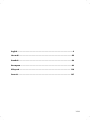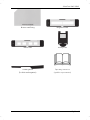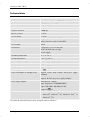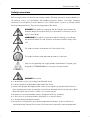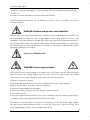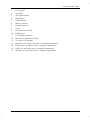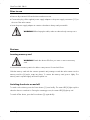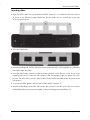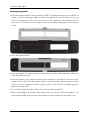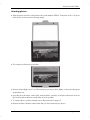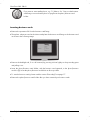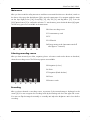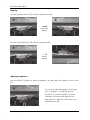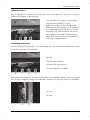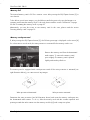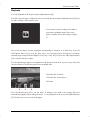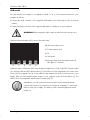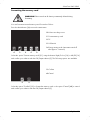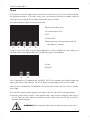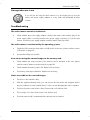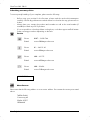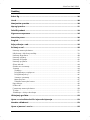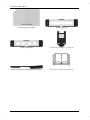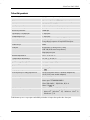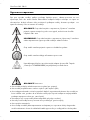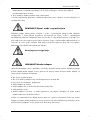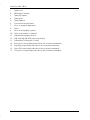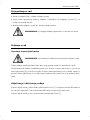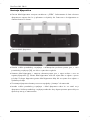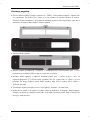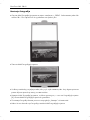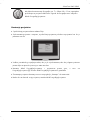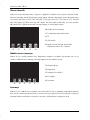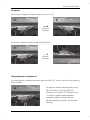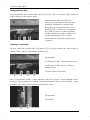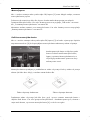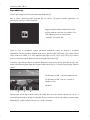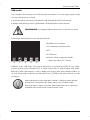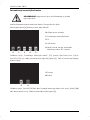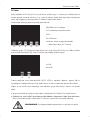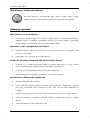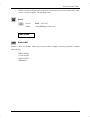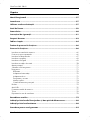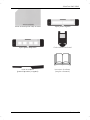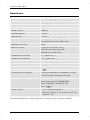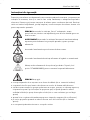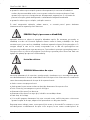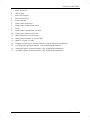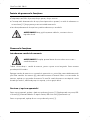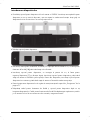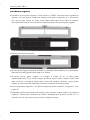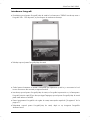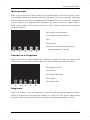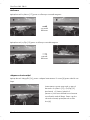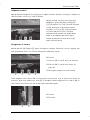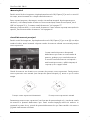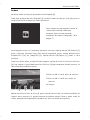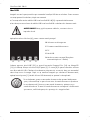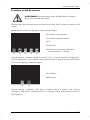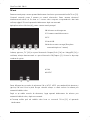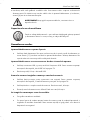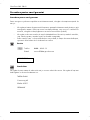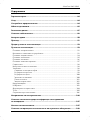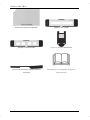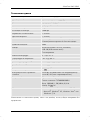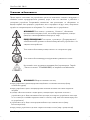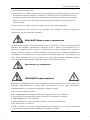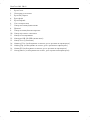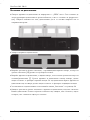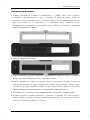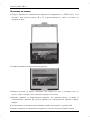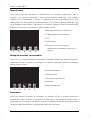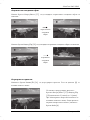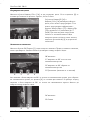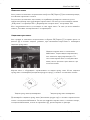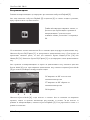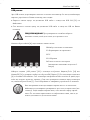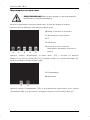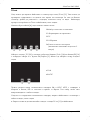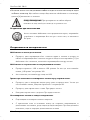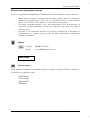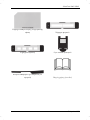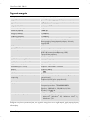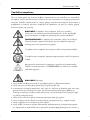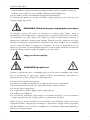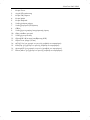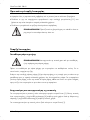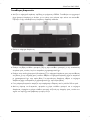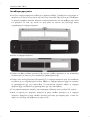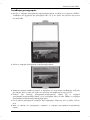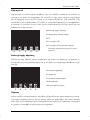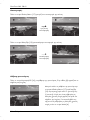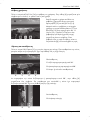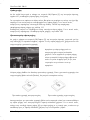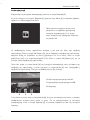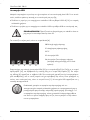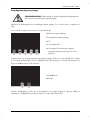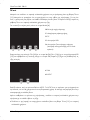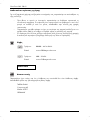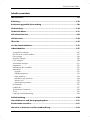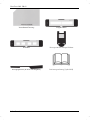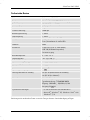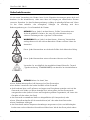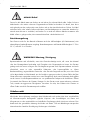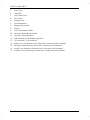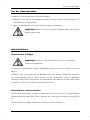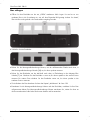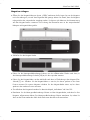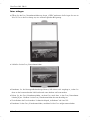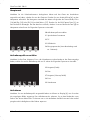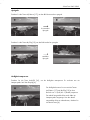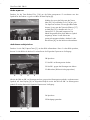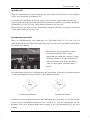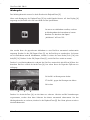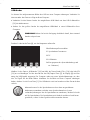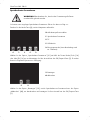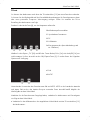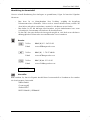V 2.0
English ...................................................................................................... 2
Hrvatski ................................................................................................. 29
Română ................................................................................................. 56
Български .............................................................................................. 83
Ελληνικά .............................................................................................. 110
Deutsch ................................................................................................ 137

SilverCrest SMS 5.0 A1
2 - English
Contents
Trademarks ........................................................................................................ 3
Introduction ........................................................................................................ 3
Intended use ...................................................................................................... 3
Supplied items .................................................................................................... 4
Technical data .................................................................................................... 6
Safety instructions .............................................................................................. 7
Copyright ........................................................................................................... 9
Overview ......................................................................................................... 10
Prior to use ....................................................................................................... 12
First use ............................................................................................................ 12
Inserting memory card ....................................................................................................................... 12
Switching the device on and off ........................................................................................................ 12
Inserting slides .................................................................................................................................... 13
Inserting negatives ............................................................................................................................. 14
Inserting photos .................................................................................................................................. 15
Inserting business cards ..................................................................................................................... 16
Main menu ......................................................................................................................................... 17
Selecting recording source ................................................................................................................ 17
Recording ............................................................................................................................................ 17
Flipping ........................................................................................................................................... 18
Adjusting brightness ....................................................................................................................... 18
Adjusting colour ............................................................................................................................. 19
Recording and saving .................................................................................................................... 19
Memory full .................................................................................................................................... 20
Memory card protected ................................................................................................................. 20
Playback ............................................................................................................................................. 21
USB mode ........................................................................................................................................... 22
Formatting the memory card ............................................................................................................. 23
TV-out .................................................................................................................................................. 24
Storage when not in use .................................................................................................................... 25
Troubleshooting ............................................................................................... 25
Environmental and disposal information .......................................................... 26
Conformity information .................................................................................... 26
Warranty and servicing advice ........................................................................ 27

SilverCrest SMS 5.0 A1
English - 3
Trademarks
Microsoft Windows is a registered trademark of Microsoft Corporation, USA.
SD and SDHC are registered trademarks.
USB is a registered trademark.
Other names and products may be the trademarks or registered trademarks of their respective
owners.
Introduction
Thank you for purchasing a SilverCrest product.
Intended use
The SilverCrest SMS 5.0 A1 multi scanner is an information technology device and is not designed
for commercial use or operation in a company. It can be used to digitize slides, negatives, paper
photos and business cards. This device may only be used for private purposes, and any other use is
not as intended. Furthermore, the device may not be used outdoors or in tropical climates. This
device meets the requirements of all relevant norms and standards in conjunction with the
Declaration of Conformity. In the event of any modification to the device that was not approved by
the manufacturer, compliance with these standards is no longer guaranteed. The manufacturer does
not accept any liability for any resulting damage or faults in such cases.
Please observe the regulations and laws in the country of use.

SilverCrest SMS 5.0 A1
4 - English
Supplied items
Take the device and all accessories from the packaging. Remove all packaging material and check
that all parts are complete and undamaged. In the event of an incomplete or damaged delivery,
please contact the manufacturer.
SilverCrest SMS 5.0 A1 multi scanner Power supply adapter
128MB SD card USB cable
Video cable Photo/business card holder

SilverCrest SMS 5.0 A1
English - 5
Business card fixing Negative holder
Slide holder Backlight
rail
Cleaning brush
(for slides and negatives)
Operating instructions
(symbolic representation)

SilverCrest SMS 5.0 A1
6 - English
Technical data
Image sensor 5-megapixel CMOS sensor
Screen approx. 6 cm (2.4 inch) TFT LCD colour display
External memory SD/SDHC (up to 32GB)
Scan method single pass
Scanner resolution 1800 dpi
Exposure control 7 levels
Colour setting 7 levels
Light source negatives/slides: 3 white LEDs
photos/business cards: 8 white LEDs
Colour depth 24-bit
Connections composite TV-out (3.5 mm jack)
USB 2.0 (USB mass storage)
Power supply
Operating temperature 5 °C to 35 °C
Storage temperature -10 °C to 50 °C
Operating air humidity max. 85 % rel. air humidity
Dimensions (W x H x D) approx. 190 x 205 x 165 mm
Weight approx. 900 g
Power supply 5V , 1.0A
Power consumption in standby mode
approx. 0.6W (multi scanner with power supply
adapter)
approx. 0.2W (only power supply adapter)
Power supply adapter manufacturer: Taiytech
type designation: TYTM0500100EU
input: 100-240V
~
50/60Hz, 0.18A
output: 5V 1A
System requirements - PC with a free USB 2.0 port
- Microsoft
®
Windows
®
XP, Windows Vista
®
or
Windows
®
7/8
The technical data and design may be changed without notification.

SilverCrest SMS 5.0 A1
English - 7
Safety instructions
Before using this device for the first time, always read the following instructions and pay attention to
all warnings, even if you are familiar with handling electronic devices. Store these operating
instructions in a safe place for future reference. If you sell the device or pass it on, always include
these operating instructions. They are an integral part of the device.
DANGER! This symbol in conjunction with the "danger" note indicates an
imminent dangerous situation which, if not prevented, could result in serious
injury or even death.
WARNING! This symbol in conjunction with the "warning" note indicates
important information for safe operation of the device and the safety of the
user.
This symbol indicates an imminent risk of an electric shock.
This symbol indicates other important information on the topic.
Only use the supplied power supply adapter (manufacturer: Taiytech /type
designation TYTM0500100EU) to connect to the multi scanner.
DANGER! Ensure that
no direct heat sources (e.g. heating) can affect the device
no direct sunlight or bright artificial light reaches the device
contact with sprayed and dripping water and corrosive liquids is prevented and the device is
never operated near water; in particular it should never be immersed (do not place any objects
filled with liquids such as vases or drinks on or near the device)
the device is not in the immediate vicinity of magnetic fields (e.g. speakers)
no fire sources (e.g. burning candles) are placed on or near the device
no foreign objects penetrate the device
the device is not subjected to any extreme temperature fluctuations, as this could result in
condensation and electrical short circuits. If the device was subjected to extreme temperature

SilverCrest SMS 5.0 A1
8 - English
fluctuations, however, wait (approx. 2 hours) until the device has reached ambient temperature
before use
the device is never subjected to excessive shocks and vibrations
If the aforementioned instructions are not adhered to, it poses a risk to your health or the device
could be damaged.
DANGER! Children and persons with disabilities
Electrical devices do not belong in the hands of children. Persons with disabilities should also only
use electrical devices within the scope of their abilities. Never allow children or persons with
disabilities to use electrical devices unsupervised. Unless they have been instructed accordingly or
are supervised by a person responsible for their safety. Children should always be supervised to
ensure that they do not play with this device. Small parts can be fatal if swallowed. Also always
keep plastic packaging out of reach.
It poses a suffocation risk.
DANGER! Power supply adapter
Only insert the power supply adapter in a suitable mains socket that is always easily accessible.
Never touch the power supply adapter with wet hands. It poses an electric shock risk. Always
disconnect the power supply adapter from the mains in the following situations:
If there is a hazardous situation.
If there are any unusual sounds or if smoke is emitted from the power supply adapter.
Before stormy weather, when there is the risk of lightning;
The power supply adapter was damaged.
If the power supply was exposed to rain, liquids or extreme moisture.
If you want to clean it.
The power supply adapter consumes power even in standby mode, thus it must be removed from
the mains socket to be completely disconnected from the mains.
Pay attention to these instructions to avoid a risk of fatal injury or fire! The power supply adapter
also may never be blocked because there is a risk of fire. Never try to open the housing of the
power supply adapter. There is a risk of a fatal electric shock.

SilverCrest SMS 5.0 A1
English - 9
DANGER! Cables
Always handle the cables by the connector and do not pull on the cables themselves. Never place
furniture or other heavy objects on the cables and take care that the cables are not kinked,
especially near the plug and connection sockets. Do not connect the cables over hot or sharp
points and edges to prevent damage. Never make knots in any of the cables or tie them together
with other cables. Ensure that all cables are placed so that no one can trip over them and they do
not cause an obstruction.
Operating environment
The device is not designed for use in environments with high humidity (e.g. bathrooms) or in
extremely dusty conditions. Operating temperatures and operating air humidity: 5 °C to 35 °C,
max. 85 % rel. air humidity.
WARNING! Cleaning / maintenance
It is necessary to repair the device if it has been damaged in any way, for example, if the power
supply adapter or housing is damaged, if liquid or objects have penetrated the device or if the
product has been exposed to rain or moisture. Repair work is also required if the device is not
working properly or has been dropped. If smoke is produced, or there are any unusual sounds or
smells, the device must be switched off immediately and the power supply adapter must be
removed from the mains socket. In these cases, the device should not be used until it has been
inspected by authorised service personnel. Only have the device repaired by qualified personnel.
Never open the housing of the device. Only use a clean, dry cloth for cleaning and never use any
corrosive liquids. Never try to open the housing of the device as this would void your warranty.
Copyright
All information contained in these instructions is subject to copyright and is provided for information
purposes only. It is only permitted to copy or duplicate data and information with the express and
written consent of the author. This also includes commercial use of the content and data. The text
and illustrations are based on the state of the art at the time of printing. Subject to change without
notice.

SilverCrest SMS 5.0 A1
10 - English
Overview
An additional illustration of the controls with the relevant reference numbers can be found on the
fold-out inside cover of these operating instructions. You can leave this cover page folded out while
reading further sections of these operating operations. Thus you always keep a reference to the
relevant control in sight.

SilverCrest SMS 5.0 A1
English - 11
1 Power button
2 Status LED
3 OK/Capture button
4 Mode button
5 Playback button
6 Memory card slot
7 Negative/slide slot
8 Screen
9 Photo/business card slot
10 Backlight slot
11 Power supply connection
12 USB 2.0 port (USB mass storage)
13 TV-out port (3.5 mm jack)
14 Right/Colour (to operate the menu or change the parameters)
15 Down/Flip (to operate the menu or change the parameters)
16 Left/EV (to operate the menu or change the parameters)
17 Up/Mirror (to operate the menu or change the parameters)

SilverCrest SMS 5.0 A1
12 - English
Prior to use
Remove all protective foil from the device and accessories.
Connect the plug of the supplied power supply adapter to the power supply connection [11] on
the rear of the multi scanner.
Insert the power supply adapter in a mains socket that is always easily accessible.
WARNING! When laying the cable, make sure that nobody can trip over it.
First use
Inserting memory card
WARNING! Switch the device off before you insert or remove a memory
card.
You must insert a memory card to be able to save pictures. Proceed as follows:
Slide the memory card with the contacts upwards and pointing towards the multi scanner into the
memory card slot [6] until it snaps into place. To remove the memory card, press it lightly. The
memory card is ejected slightly and can be pulled out.
Switching the device on and off
To switch on the device, press the Power button [1] once briefly. The status LED [2] lights up blue
when the device is switched on. During the scanning process, the status LED [2] lights up red.
To switch off the device, press the Power button [1] again briefly.

SilverCrest SMS 5.0 A1
English - 13
Inserting slides
Open the slide holder at the point marked "OPEN". Place up to four framed slides in the device
as shown in the following image. Make sure that the slides are not inserted the wrong way
around or upside down.
Close the slide holder.
Insert the backlight rail, with the reflective surface facing upwards, in the backlight slot [10] until it
noticeably snaps into place.
Insert the slide holder, with the inscription facing upwards, in the direction of the arrow in the
negative/slide slot [7]. Insert the slide holder in until it noticeably snaps into place in the first
position. For more slides, insert the slide holder in further until it noticeably snaps into place in the
next position.
To record the slides, please read the section "Recording" from page 17.
Remove the backlight rail and the slide holder after you have recorded your slides. You remove
the backlight rail by pressing it down lightly on the protruding point and pulling it out.

SilverCrest SMS 5.0 A1
14 - English
Inserting negatives
Open the negative holder at the point marked "OPEN". Then place the negatives in the device as
shown in the following image. Make sure that the negatives are not inserted the wrong way
around or upside down. In this case, you can refer to the numbering on the negative strip. The
perforations of the film strip must engage in the corresponding retaining pins in the negative
holder.
Close the negative holder.
Insert the backlight rail, with the reflective surface facing upwards, in the backlight slot [10] until it
noticeably snaps into place.
Insert the negative holder, with the inscription facing upwards, in the direction of the arrow in the
negative/slide slot [7]. Insert the negative holder in until it noticeably snaps into place in the first
position. For more negatives, insert the negative holder in further until it noticeably snaps into
place in the next position.
To record the negatives, please read the section "Recording" from page 17.
Remove the backlight rail and the negative holder after you have recorded your negatives. You
remove the backlight rail by pressing it down lightly on the protruding point and pulling it out.

SilverCrest SMS 5.0 A1
English - 15
Inserting photos
Open the photo/business card holder at the point marked "OPEN". Then place a 10 x 15 photo
in the device as shown in the following image.
Close the photo/business card holder.
Remove the backlight rail, if it is still inserted, by pressing it down lightly on the protruding point
and pulling it out.
Insert the photo/business card holder, with the photo upwards, in the photo/business card slot
[9]. Insert the photo/business card holder as far as possible.
To scan the photos, please read the section "Recording" from page 17.
Remove the photo/business card holder after you have scanned your photos.

SilverCrest SMS 5.0 A1
16 - English
If you want to scan smaller photos, e.g. 7 x10cm or 9 x 13cm, use the business
card fixing to ensure that the photo is lying flat in the photo/business card
holder.
Inserting business cards
Remove the protective foil from the business card fixing.
Then place a business card in the device and place the business card fixing on the business card
as shown in the following image.
Remove the backlight rail, if it is still inserted, by pressing it down lightly on the protruding point
and pulling it out.
Insert the photo/business card holder, with the business card upwards, in the photo/business
card slot [9]. Insert the photo/business card holder as far as possible.
To scan the business cards, please read the section "Recording" from page 17.
Remove the photo/business card holder after you have scanned your business cards.

SilverCrest SMS 5.0 A1
English - 17
Main menu
After you have read the safety instructions and have connected the device as described, switch on
the device. Now press the Mode button [4] to access the main menu. You navigate within the menu
via the keys Right/Colour [14], Down/Flip [15], Left/ EV [16] and Up/Mirror [17]. Press the
OK/Capture button [3] to confirm the selection. To exit the menu, press the Mode button [4] again.
The following options are available in the main menu:
20 Select recording source
21 Format memory card
22 TV
23 USB mode
24 Energy-saving mode (automatic switch-off
after approx. 3 minutes)
Selecting recording source
After you have inserted your slides, negatives, photos or business cards in the device as described,
select the recording source. The following options are available:
25 Negatives (colour)
26 Slides
27 Negatives (black & white)
28 Photos
29 Business cards
Recording
After you have selected a recording source, a preview of the inserted image is displayed on the
screen [8]. You can recognise the recording mode by the flashing red dot in the upper left corner.
You can now flip the image horizontally or vertically and adjust the brightness and colours before
recording.

SilverCrest SMS 5.0 A1
18 - English
Flipping
Press the Up/Mirror button [17] to flip the image horizontally.
Horizontal
flipping
Press the Down/Flip button [15] to flip the image vertically.
Vertical
flipping
Adjusting brightness
Press the Left/EV [16] button to adjust the brightness. A lamp symbol then appears on the screen
[8].
You can now adjust the brightness in the range
from +3 (bright) to -3 (dark) with the keys
Up/Mirror [17] and Down/Flip [15]. At the
same time, the current value appears in the
lamp symbol. To apply the current value, press
the Mode button [4].
Seite laden ...
Seite laden ...
Seite laden ...
Seite laden ...
Seite laden ...
Seite laden ...
Seite laden ...
Seite laden ...
Seite laden ...
Seite laden ...
Seite laden ...
Seite laden ...
Seite laden ...
Seite laden ...
Seite laden ...
Seite laden ...
Seite laden ...
Seite laden ...
Seite laden ...
Seite laden ...
Seite laden ...
Seite laden ...
Seite laden ...
Seite laden ...
Seite laden ...
Seite laden ...
Seite laden ...
Seite laden ...
Seite laden ...
Seite laden ...
Seite laden ...
Seite laden ...
Seite laden ...
Seite laden ...
Seite laden ...
Seite laden ...
Seite laden ...
Seite laden ...
Seite laden ...
Seite laden ...
Seite laden ...
Seite laden ...
Seite laden ...
Seite laden ...
Seite laden ...
Seite laden ...
Seite laden ...
Seite laden ...
Seite laden ...
Seite laden ...
Seite laden ...
Seite laden ...
Seite laden ...
Seite laden ...
Seite laden ...
Seite laden ...
Seite laden ...
Seite laden ...
Seite laden ...
Seite laden ...
Seite laden ...
Seite laden ...
Seite laden ...
Seite laden ...
Seite laden ...
Seite laden ...
Seite laden ...
Seite laden ...
Seite laden ...
Seite laden ...
Seite laden ...
Seite laden ...
Seite laden ...
Seite laden ...
Seite laden ...
Seite laden ...
Seite laden ...
Seite laden ...
Seite laden ...
Seite laden ...
Seite laden ...
Seite laden ...
Seite laden ...
Seite laden ...
Seite laden ...
Seite laden ...
Seite laden ...
Seite laden ...
Seite laden ...
Seite laden ...
Seite laden ...
Seite laden ...
Seite laden ...
Seite laden ...
Seite laden ...
Seite laden ...
Seite laden ...
Seite laden ...
Seite laden ...
Seite laden ...
Seite laden ...
Seite laden ...
Seite laden ...
Seite laden ...
Seite laden ...
Seite laden ...
Seite laden ...
Seite laden ...
Seite laden ...
Seite laden ...
Seite laden ...
Seite laden ...
Seite laden ...
Seite laden ...
Seite laden ...
Seite laden ...
Seite laden ...
Seite laden ...
Seite laden ...
Seite laden ...
Seite laden ...
Seite laden ...
Seite laden ...
Seite laden ...
Seite laden ...
Seite laden ...
Seite laden ...
Seite laden ...
Seite laden ...
Seite laden ...
Seite laden ...
Seite laden ...
Seite laden ...
Seite laden ...
Seite laden ...
Seite laden ...
Seite laden ...
Seite laden ...
Seite laden ...
Seite laden ...
Seite laden ...
Seite laden ...
Seite laden ...
Seite laden ...
Seite laden ...
Seite laden ...
-
 1
1
-
 2
2
-
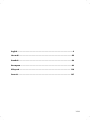 3
3
-
 4
4
-
 5
5
-
 6
6
-
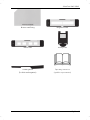 7
7
-
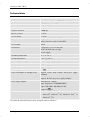 8
8
-
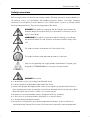 9
9
-
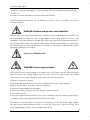 10
10
-
 11
11
-
 12
12
-
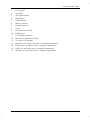 13
13
-
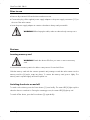 14
14
-
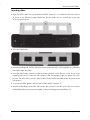 15
15
-
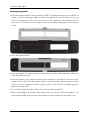 16
16
-
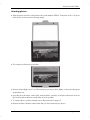 17
17
-
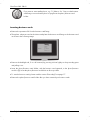 18
18
-
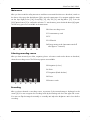 19
19
-
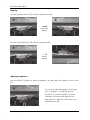 20
20
-
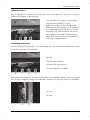 21
21
-
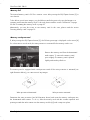 22
22
-
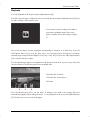 23
23
-
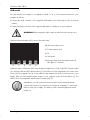 24
24
-
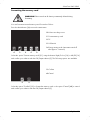 25
25
-
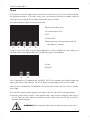 26
26
-
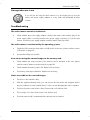 27
27
-
 28
28
-
 29
29
-
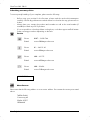 30
30
-
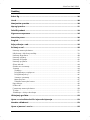 31
31
-
 32
32
-
 33
33
-
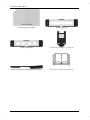 34
34
-
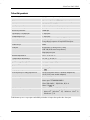 35
35
-
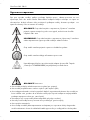 36
36
-
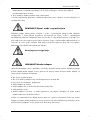 37
37
-
 38
38
-
 39
39
-
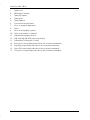 40
40
-
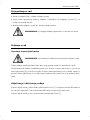 41
41
-
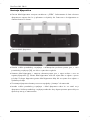 42
42
-
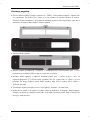 43
43
-
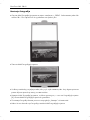 44
44
-
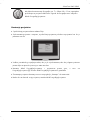 45
45
-
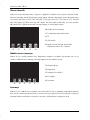 46
46
-
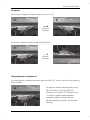 47
47
-
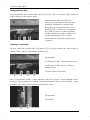 48
48
-
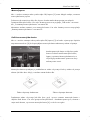 49
49
-
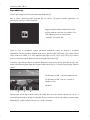 50
50
-
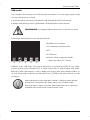 51
51
-
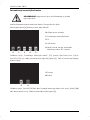 52
52
-
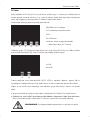 53
53
-
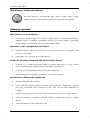 54
54
-
 55
55
-
 56
56
-
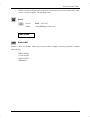 57
57
-
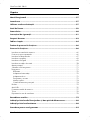 58
58
-
 59
59
-
 60
60
-
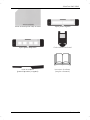 61
61
-
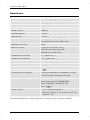 62
62
-
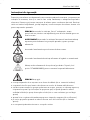 63
63
-
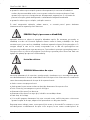 64
64
-
 65
65
-
 66
66
-
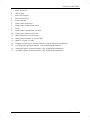 67
67
-
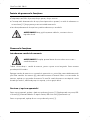 68
68
-
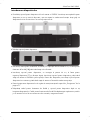 69
69
-
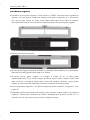 70
70
-
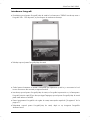 71
71
-
 72
72
-
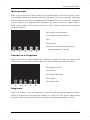 73
73
-
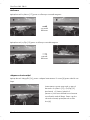 74
74
-
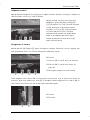 75
75
-
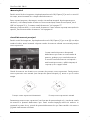 76
76
-
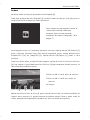 77
77
-
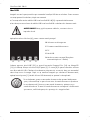 78
78
-
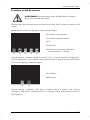 79
79
-
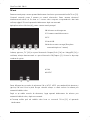 80
80
-
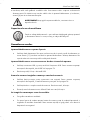 81
81
-
 82
82
-
 83
83
-
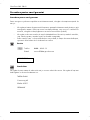 84
84
-
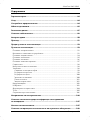 85
85
-
 86
86
-
 87
87
-
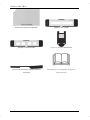 88
88
-
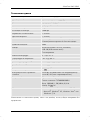 89
89
-
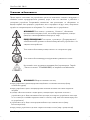 90
90
-
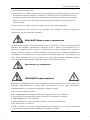 91
91
-
 92
92
-
 93
93
-
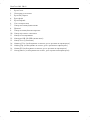 94
94
-
 95
95
-
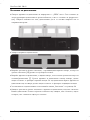 96
96
-
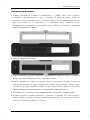 97
97
-
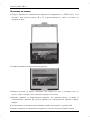 98
98
-
 99
99
-
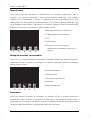 100
100
-
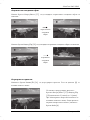 101
101
-
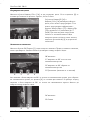 102
102
-
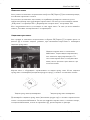 103
103
-
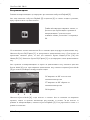 104
104
-
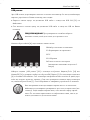 105
105
-
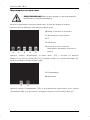 106
106
-
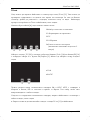 107
107
-
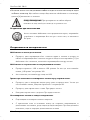 108
108
-
 109
109
-
 110
110
-
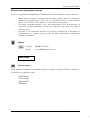 111
111
-
 112
112
-
 113
113
-
 114
114
-
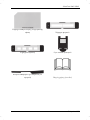 115
115
-
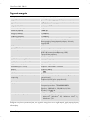 116
116
-
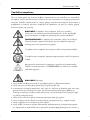 117
117
-
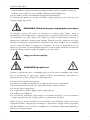 118
118
-
 119
119
-
 120
120
-
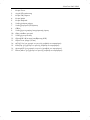 121
121
-
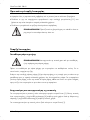 122
122
-
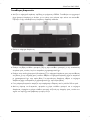 123
123
-
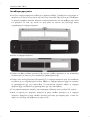 124
124
-
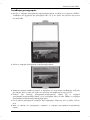 125
125
-
 126
126
-
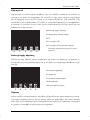 127
127
-
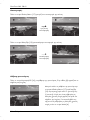 128
128
-
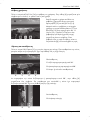 129
129
-
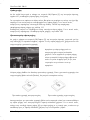 130
130
-
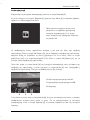 131
131
-
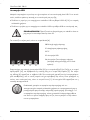 132
132
-
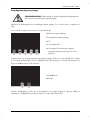 133
133
-
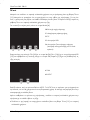 134
134
-
 135
135
-
 136
136
-
 137
137
-
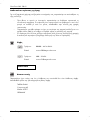 138
138
-
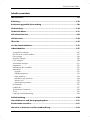 139
139
-
 140
140
-
 141
141
-
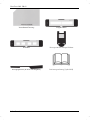 142
142
-
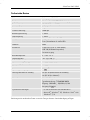 143
143
-
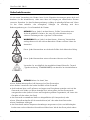 144
144
-
 145
145
-
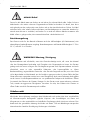 146
146
-
 147
147
-
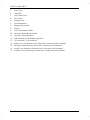 148
148
-
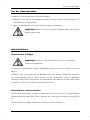 149
149
-
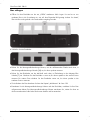 150
150
-
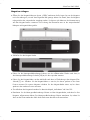 151
151
-
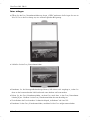 152
152
-
 153
153
-
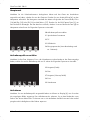 154
154
-
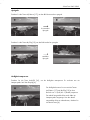 155
155
-
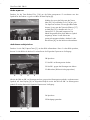 156
156
-
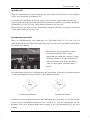 157
157
-
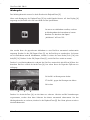 158
158
-
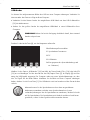 159
159
-
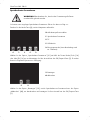 160
160
-
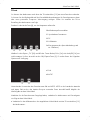 161
161
-
 162
162
-
 163
163
-
 164
164
-
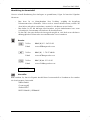 165
165
-
 166
166
in anderen Sprachen
Verwandte Papiere
-
Silvercrest SMS 5.0 A1 Benutzerhandbuch
-
Silvercrest 270353 User Manual And Service Information
-
Silvercrest SCAA 5.00 A1 Benutzerhandbuch
-
Silvercrest SCW 5 A1 User Manual And Service Information
-
Silvercrest SCW 5 A1 User Manual And Service Information
-
Silvercrest HD SCAZ 5.00 B2 User Manual And Service Information
-
Silvercrest SCAW 5.00 B2 User Manual And Service Information
-
Silvercrest SCW 5 A2 User Manual And Service Information
-
Silvercrest SKS 15 B1 User Manual And Service Information
-
Silvercrest TM-220 Benutzerhandbuch