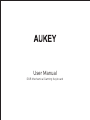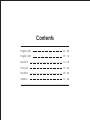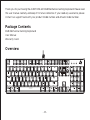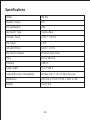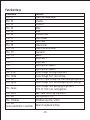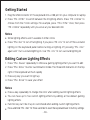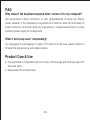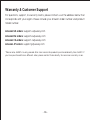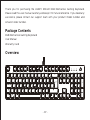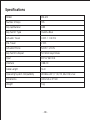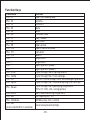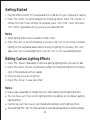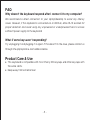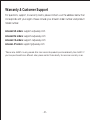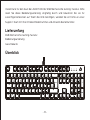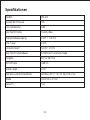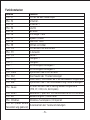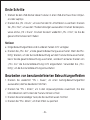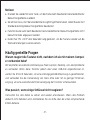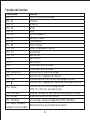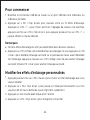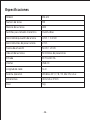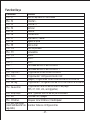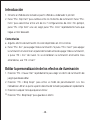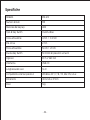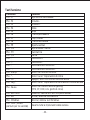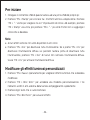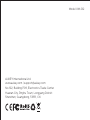AUKEY Mechanical Gaming Keyboard Benutzerhandbuch
- Kategorie
- Externe Festplatten
- Typ
- Benutzerhandbuch
Dieses Handbuch eignet sich auch für

User Manual
RGB Mechanical Gaming Keyboard

Contents
English (US)
English (UK)
Deutsch
Français
Español
Italiano
01 - 06
07 - 12
13 - 18
19 - 24
25 - 30
31 - 36

- 01 -
Thank you for purchasing the AUKEY KM-G12 RGB Mechanical Gaming Keyboard. Please read
this user manual carefully and keep it for future reference. If you need any assistance, please
contact our support team with your product model number and Amazon order number.
Package Contents
RGB Mechanical Gaming Keyboard
User Manual
Warranty Card
Overview
Home PgUpIns
ScrLk PausePr tSc
End PgDnDel
End
Ins
Del
PgDn
PgUp
Home
Shif t Shif t
Caps
Tab

Specifications
Model
Number of Keys
Keycap Material
Key Switch Type
Actuator Travel
Pre-Travel
Actuation Force
Key Switch Lifespan
Input
Interface
Cable Length
Operating System Compatibility
Dimensions
Weight
KM-G12
104
ABS
Outemu Blue
4 mm 0.2 mm
2 mm
54 cN 20 cN
50 million keystrokes
DC 5 V 260 mA
USB 2.0
1.6 m / 5.25 ft
Windows XP / 7 / 8 / 10, Mac OS, Linux
433 x 126 x 37 mm / 17.05” x 4.96” x 1.46”
1 kg / 2.2 lb
- 02 -

Function Keys
- 03 -
Command
FN + F1
FN + F2
FN + F3
FN + F4
FN + F5
FN + F6
FN + F7
FN + F8
FN + F9
FN + F10
FN + F11
FN + F12
FN +
FN +
FN +
FN +
FN + PrtSc
FN + Home
FN + Ins
FN + PgUp
FN + ScrLk
FN + Esc
FN + Windows
FN + Del
(press and hold for 3 seconds)
Function
Open the media player
Volume -
Volume +
Mute
Stop
Previous track
Play / Pause
Next track
Open e-mail
Open Internet browser
Calculator
Search
Brightness +
Brightness -
Lighting effect speed -
Lighting effect speed +
Cycle through the 12 lighting effects
Cycle through the 7 color settings
Turn off / cycle through the 3 surround lighting effects
Cycle through the 7 surround lighting color settings
Cycle through the 5 gaming lighting effects
(FPS, CF, COD, LOL, racing games)
Edit / save custom lighting effects
Turn lighting on / off
Windows key lock / unlock
Reset all keyboard settings
FN + Pause

- 04 -
Getting Started
Editing Custom Lighting Effects
Notes
Plug the USB connector of this keyboard into a USB port on your computer or laptop
Press “FN + PrtSc” to switch between the 12 lighting effects. Press “FN + Home” to
choose from the 7 color settings. For example, press “FN + PrtSc” once; then press
“FN + Home” repeatedly until you arrive at your desired color
1.
2.
Press “FN + Pause” repeatedly to choose a gaming lighting effect you want to edit
Press “FN + ScrLk” to enter customization mode. The three LED indicators on the top
right of the keyboard will flash rapidly
Press any key you want to light up
Press “FN + ScrLk” to save your effect
1.
2.
3.
4.
Some lighting effects aren’t available in other colors
Press “FN + Esc” to turn off all lighting. If you press “FN + Ins” to turn off the surround
lighting on the keyboard panel before turning all lighting off, pressing “FN + Esc”
again won’t turn surround lighting on. Use “FN + Ins” to turn surround lighting on
●
●
Notes
Press a key repeatedly to change the color when editing custom lighting effects
You can have up to five custom lighting effects by editing all five default gaming
lighting effects
Function key can’t be lit up or customized when editing custom lighting effects
Press and hold “FN + Del” for three seconds to reset the keyboard back to factory settings
●
●
●
●

- 05 -
FAQ
Why doesn’t the keyboard respond after I connect it to my computer?
We recommend a direct connection to your laptop/desktop to avoid any latency
issues. However, if this keyboard is connected via a USB hub, allow 10–15 seconds for
proper detection and avoid using any unpowered or underpowered hubs to ensure
sufficient power supply to the keyboard.
What if some keys aren’t responding?
Try unplugging it and plugging it in again. If this doesn’t fix the issue, please contact us
through the appropriate e-mail address below.
Product Care & Use
This keyboard is compatible with most Cherry MX keycaps and other keycaps with
the same stems
Keep away from extreme heat
●
●

- 06 -
Warranty & Customer Support
For questions, support, or warranty claims, please contact us at the address below that
corresponds with your region. Please include your Amazon order number and product
model number.
Amazon US orders: [email protected]
Amazon EU orders: [email protected]
Amazon CA orders: [email protected]
Amazon JP orders: [email protected]
*Please note, AUKEY can only provide after sales service for products purchased directly from AUKEY. If
you have purchased from a different seller, please contact them directly for service or warranty issues.

- 07 -
Thank you for purchasing the AUKEY KM-G12 RGB Mechanical Gaming Keyboard.
Please read this user manual carefully and keep it for future reference. If you need any
assistance, please contact our support team with your product model number and
Amazon order number.
Package Contents
RGB Mechanical Gaming Keyboard
User Manual
Warranty Card
Overview

Specifications
Model
Number of Keys
Keycap Material
Key Switch Type
Actuator Travel
Pre-Travel
Actuation Force
Key Switch Lifespan
Input
Interface
Cable Length
Operating System Compatibility
Dimensions
Weight
KM-G12
105
ABS
Outemu Blue
4 mm 0.2 mm
2 mm
54 cN 20 cN
50 million keystrokes
DC 5 V 260 mA
USB 2.0
1.6 m
Windows XP / 7 / 8 / 10, Mac OS, Linux
433 x 126 x 37 mm
1 kg
- 08 -

Function Keys
KM-G12
105
ABS
Outemu Blue
4 mm 0.2 mm
2 mm
54 cN 20 cN
50 million keystrokes
DC 5 V 260 mA
USB 2.0
1.6 m
Windows XP / 7 / 8 / 10, Mac OS, Linux
433 x 126 x 37 mm
1 kg
- 09 -
Command
FN + F1
FN + F2
FN + F3
FN + F4
FN + F5
FN + F6
FN + F7
FN + F8
FN + F9
FN + F10
FN + F11
FN + F12
FN +
FN +
FN +
FN +
FN + PrtSc
FN + Home
FN + Ins
FN + PgUp
Function
Open the media player
Volume -
Volume +
Mute
Stop
Previous track
Play / Pause
Next track
Open e-mail
Open Internet browser
Calculator
Search
Brightness +
Brightness -
Lighting effect speed -
Lighting effect speed +
Cycle through the 12 lighting effects
Cycle through the 7 color settings
Turn off / cycle through the 3 surround lighting effects
Cycle through the 7 surround lighting color settings
Reset all keyboard settings
Cycle through the 5 gaming lighting effects
(FPS, CF, COD, LOL, racing games)
FN + Pause
FN + Del
(press and hold for 3 seconds)
FN + ScrLk
FN + Esc
FN + Windows
Edit / save custom lighting effects
Turn lighting on / off
Windows key lock / unlock

KM-G12
105
ABS
Outemu Blue
4 mm 0.2 mm
2 mm
54 cN 20 cN
50 million keystrokes
DC 5 V 260 mA
USB 2.0
1.6 m
Windows XP / 7 / 8 / 10, Mac OS, Linux
433 x 126 x 37 mm
1 kg
- 10 -
Getting Started
Editing Custom Lighting Effects
Notes
Plug the USB connector of this keyboard into a USB port on your computer or laptop
Press “FN + PrtSc” to switch between the 12 lighting effects. Press “FN + Home” to
choose from the 7 color settings. For example, press “FN + PrtSc” once; then press
“FN + Home” repeatedly until you arrive at your desired color
1.
2.
Press “FN + Pause” repeatedly to choose a gaming lighting effect you want to edit
Press “FN + ScrLk” to enter customization mode. The three LED indicators on the top
right of the keyboard will flash rapidly
Press any key you want to light up
Press “FN + ScrLk” to save your effect
1.
2.
3.
4.
Some lighting effects aren’t available in other colors
Press “FN + Esc” to turn off all lighting. If you press “FN + Ins” to turn off the surround
lighting on the keyboard panel before turning all lighting off, pressing “FN + Esc”
again won’t turn surround lighting on. Use “FN + Ins” to turn surround lighting on
●
●
Notes
Press a key repeatedly to change the color when editing custom lighting effects
You can have up to five custom lighting effects by editing all five default gaming
lighting effects
Function key can’t be lit up or customized when editing custom lighting effects
Press and hold “FN + Del” for three seconds to reset the keyboard back to factory settings
●
●
●
●

- 11 -
FAQ
Why doesn’t the keyboard respond after I connect it to my computer?
We recommend a direct connection to your laptop/desktop to avoid any latency
issues. However, if this keyboard is connected via a USB hub, allow 10–15 seconds for
proper detection and avoid using any unpowered or underpowered hubs to ensure
sufficient power supply to the keyboard.
What if some keys aren’t responding?
Try unplugging it and plugging it in again. If this doesn’t fix the issue, please contact us
through the appropriate e-mail address below.
Product Care & Use
This keyboard is compatible with most Cherry MX keycaps and other keycaps with
the same stems
Keep away from extreme heat
●
●

- 12 -
Warranty & Customer Support
For questions, support, or warranty claims, please contact us at the address below that
corresponds with your region. Please include your Amazon order number and product
model number.
Amazon US orders: [email protected]
Amazon EU orders: [email protected]
Amazon CA orders: [email protected]
Amazon JP orders: [email protected]
*Please note, AUKEY can only provide after sales service for products purchased directly from AUKEY. If
you have purchased from a different seller, please contact them directly for service or warranty issues.

- 13 -
Vielen Dank für den Kauf der AUKEY KM-G12 RGB Mechanische Gaming-Tastatur. Bitte
lesen Sie diese Bedienungsanleitung sorgfältig durch und bewahren Sie sie für
zukünftige Referenzen auf. Wenn Sie Hilfe benötigen, wenden Sie sich bitte an unser
Support-Team mit Ihrer Produktmodellnummer und Amazon-Bestellnummer.
Lieferumfang
RGB Mechanische Gaming-Tastatur
Bedienungsanleitung
Garantiekarte
Überblick

Spezifikationen
Modell
Anzahl der Schlüssel
Keycap-Material
Key Switch Farbe
Stellantriebsbewegung
Pre-Travel
Aktuationskraft
Key Switch Lebensdauer
Eingabe
Schnittstelle
Kabel Länge
Betriebssystemkompatibilität
Maße
Gewicht
KM-G12
105
ABS
Outemu Blau
4 mm 0,2 mm
2 mm
54 cN 20 cN
50 Millionen Tastenanschläge
DC 5 V 260 mA
USB 2.0
1,6 m
Windows XP / 7 / 8 / 10, Mac OS, Linux
433 x 126 x 37 mm
1 kg
- 14 -

Funktionstasten
- 15 -
Befehle
FN + F1
FN + F2
FN + F3
FN + F4
FN + F5
FN + F6
FN + F7
FN + F8
FN + F9
FN + F10
FN + F11
FN + F12
FN +
FN +
FN +
FN +
FN + Druck
FN + Pos1
FN + Einfg
FN + Bild
Funktion
Öffnen Sie den media-Player
Volumen -
Volumen +
stumm
anhalten
Vorheriger Track
Spielen / Pause
Nächster Track
Öffnen von E-Mail
Öffnen des Internetbrowsers
C-Alculator
suchen
Helligkeit +
Helligkeit -
Lichteffektgeschwindigkeit -
Lichteffektgeschwindigkeit +
Zyklus durch die 12 Lichteffekte
Durchlaufen der 7 Farbeinstellungen
Ausschalten / Durchlaufen der 3 Surround-Beleuchtungseffekte
Zyklus durch die 7 Surround Beleuchtung Farbeinstellungen
Zurücksetzen aller Tastatureinstellungen
Schalten Sie durch die 5 Gaming-Beleuchtungseffekte
(FPS, CF, COD, LOL, Rennspiele)
FN + Pause
FN + Entf (Halten Sie drei
Sekunden lang gedrückt)
FN + Rollen
FN + Esc
FN + Windows
Bearbeiten / Speichern von benutzerdefinierten Lichteffekten
Beleuchtung ein- / ausschalten
Windows-Tastensperre / Entsperren

- 16 -
Erste Schritte
Bearbeiten von benutzerdefinierten Beleuchtungseffekten
Notizen
Stecken Sie den USB-Stecker dieser Tastatur in einen USB-Anschluss Ihres Comput-
ers oder Laptops
Drücken Sie „FN + Druck“, um zwischen den 12 Lichteffekten zu wechseln. Drücken
Sie „FN + Pos1“, um aus den 7 Farbeinstellungen auszuwählen. Drücken Sie beispiels-
weise einmal „FN + Druck“. Drücken Sie dann wiederholt „FN + Pos1“, bis Sie die
gewünschte Farbe erreicht haben
1.
2.
Drücken Sie wiederholt "FN + Pause", um einen Gaming-Beleuchtungseffekt
auszuwählen, den Sie bearbeiten möchten
Drücken Sie "FN + Rollen", um in den Anpassungsmodus zuwechseln. Die drei
LED-Indikatoren rechts oben der Tastatur blinken schnell
Drücken Sie eine beliebige Taste, die Sie leuchten lassen möchten
Drücken Sie "FN + Rollen", um Ihren Effekt zu speichern
1.
2.
3.
4.
Einige Beleuchtungseffekte sind in anderen Farben nicht verfügbar
Drücken Sie „FN + Esc“, um die gesamte Beleuchtung auszuschalten. Wenn Sie FN +
Einfg“ drücken, um die Surround-Beleuchtung auf dem Tastaturfeld auszuschalten,
bevor Sie die gesamte Beleuchtung ausschalten, wird durch erneutes Drücken von
„FN + Esc“ die Surround-Beleuchtung nicht eingeschaltet. Verwenden Sie „FN +
Einfg“, um die Surround-Beleuchtung einzuschalten
●
●

- 17 -
Häufig gestellte Fragen
Warum reagiert die Tastatur nicht, nachdem ich sie mit meinem Comput-
er verbunden habe?
Wir empfehlen eine direkte Verbindung zu Ihrem Laptop / Desktop, um Latenzprobleme
zu vermeiden. Wenn diese Tastatur jedoch über einen USB-Hub angeschlossen ist,
warten Sie 10 bis 15 Sekunden, um eine ordnungsgemäße Erkennung zu gewährleisten,
und vermeiden Sie die Verwendung von Hubs ohne oder mit zu geringer Stromver-
sorgung, um eine ausreichende Stromversorgung der Tastatur sicherzustellen.
Was passiert, wenn einige Schlüssel nicht reagieren?
Versuchen Sie, das Kabel zu ziehen und wieder einzustecken. Wenn das Problem
dadurch nicht behoben wird, kontaktieren Sie uns bitte über die unten entsprechende
E-Mail-Adresse.
Notizen
Drücken Sie wiederholt eine Taste, um die Farbe beim Bearbeiten benutzerdefinierter
Beleuchtungseffekte zu ändern
Sie können bis zu fünf benutzerdefinierte Lightning-Effekte haben, indem Sie alle fünf
Standard-Gaming-Beleuchtungseffekte bearbeiten
Funktionstaste kann beim Bearbeiten benutzerdefinierter Beleuchtungseffekte nicht
beleuchtet oder angepasst werden
Halten Sie "FN + Entf" drei Sekunden lang gedrückt, um die Tastatur wieder auf die
Werkseinstellungen zurückzusetzen.
●
●
●
●

- 18 -
Garantie & Kundendienst
Für Fragen, Support oder Garantieansprüche, kontaktieren Sie uns bitte unter der
Adresse unten, die mit Ihrer Region übereinstimmt. Bitte geben Sie Ihre Amazon-Bestell-
nummer und Produktmodellnummer an.
Amazon US-Bestellungen: [email protected]
Amazon EU-Bestellungen: [email protected]
Amazon CA-Bestellungen: support.ca-aukey.com
Amazon JP-Bestellungen: [email protected]
*Bitte Hinweis: AUKEY kann nur After-Sales-Service für Produkte anbieten, die direkt bei AUKEY gekauft
wurden. Wenn Sie bei einem anderen Verkäufer gekauft haben, kontaktieren Sie ihn bitte direkt für
Service- oder Garantiefragen.
Diese Tastatur ist kompatibel mit den meisten Cherry MX Keycaps und anderen
Tastenkappen mit den gleichen Stielen
Von extremer Hitze fernhalten
●
●
Produktpflege & Verwendung
Seite wird geladen ...
Seite wird geladen ...
Seite wird geladen ...
Seite wird geladen ...
Seite wird geladen ...
Seite wird geladen ...
Seite wird geladen ...
Seite wird geladen ...
Seite wird geladen ...
Seite wird geladen ...
Seite wird geladen ...
Seite wird geladen ...
Seite wird geladen ...
Seite wird geladen ...
Seite wird geladen ...
Seite wird geladen ...
Seite wird geladen ...
Seite wird geladen ...
Seite wird geladen ...
-
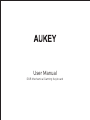 1
1
-
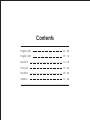 2
2
-
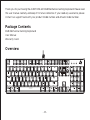 3
3
-
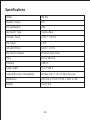 4
4
-
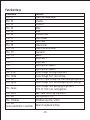 5
5
-
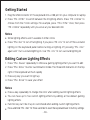 6
6
-
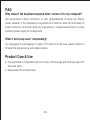 7
7
-
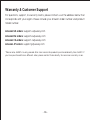 8
8
-
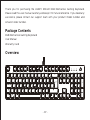 9
9
-
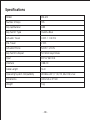 10
10
-
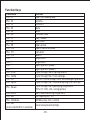 11
11
-
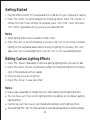 12
12
-
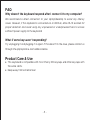 13
13
-
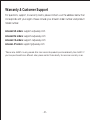 14
14
-
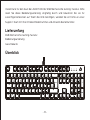 15
15
-
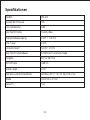 16
16
-
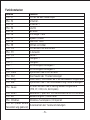 17
17
-
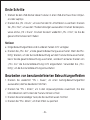 18
18
-
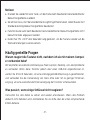 19
19
-
 20
20
-
 21
21
-
 22
22
-
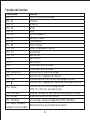 23
23
-
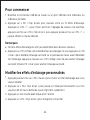 24
24
-
 25
25
-
 26
26
-
 27
27
-
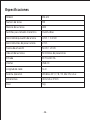 28
28
-
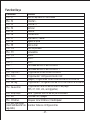 29
29
-
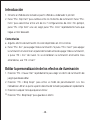 30
30
-
 31
31
-
 32
32
-
 33
33
-
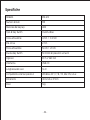 34
34
-
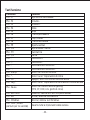 35
35
-
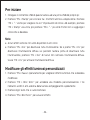 36
36
-
 37
37
-
 38
38
-
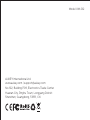 39
39
AUKEY Mechanical Gaming Keyboard Benutzerhandbuch
- Kategorie
- Externe Festplatten
- Typ
- Benutzerhandbuch
- Dieses Handbuch eignet sich auch für
in anderen Sprachen
Verwandte Artikel
-
AUKEY 5647454926 Benutzerhandbuch
-
AUKEY AUKEY Powered USB Hub, Aluminum 10-Port USB 3.0 Hub Benutzerhandbuch
-
AUKEY LT-T6 Benutzerhandbuch
-
AUKEY YT-CB-H36 Benutzerhandbuch
-
AUKEY CB-C89 Benutzerhandbuch
-
AUKEY E230964 Benutzerhandbuch
-
AUKEY DRS2 Benutzerhandbuch
-
AUKEY PB-Y22 Benutzerhandbuch
-
AUKEY DR03 Benutzerhandbuch
-
AUKEY CB-CMD28-USA Benutzerhandbuch
Andere Dokumente
-
Sharkoon SKILLER SGK50 S3 PBT Bedienungsanleitung
-
Rosewill RK-9100XBBR Benutzerhandbuch
-
Intellinet 150101 Benutzerhandbuch
-
Woxter Stinger RX 2000 K Benutzerhandbuch
-
Medion Life P81041 Datenblatt
-
Sharkoon SKILLER SGK20 Bedienungsanleitung
-
 EPOMAKER EP84 Benutzerhandbuch
EPOMAKER EP84 Benutzerhandbuch
-
 EPOMAKER TH68 Pro Benutzerhandbuch
EPOMAKER TH68 Pro Benutzerhandbuch
-
Perixx PERIBOARD-429 Benutzerhandbuch
-
EPOMAKER TH96 Benutzerhandbuch