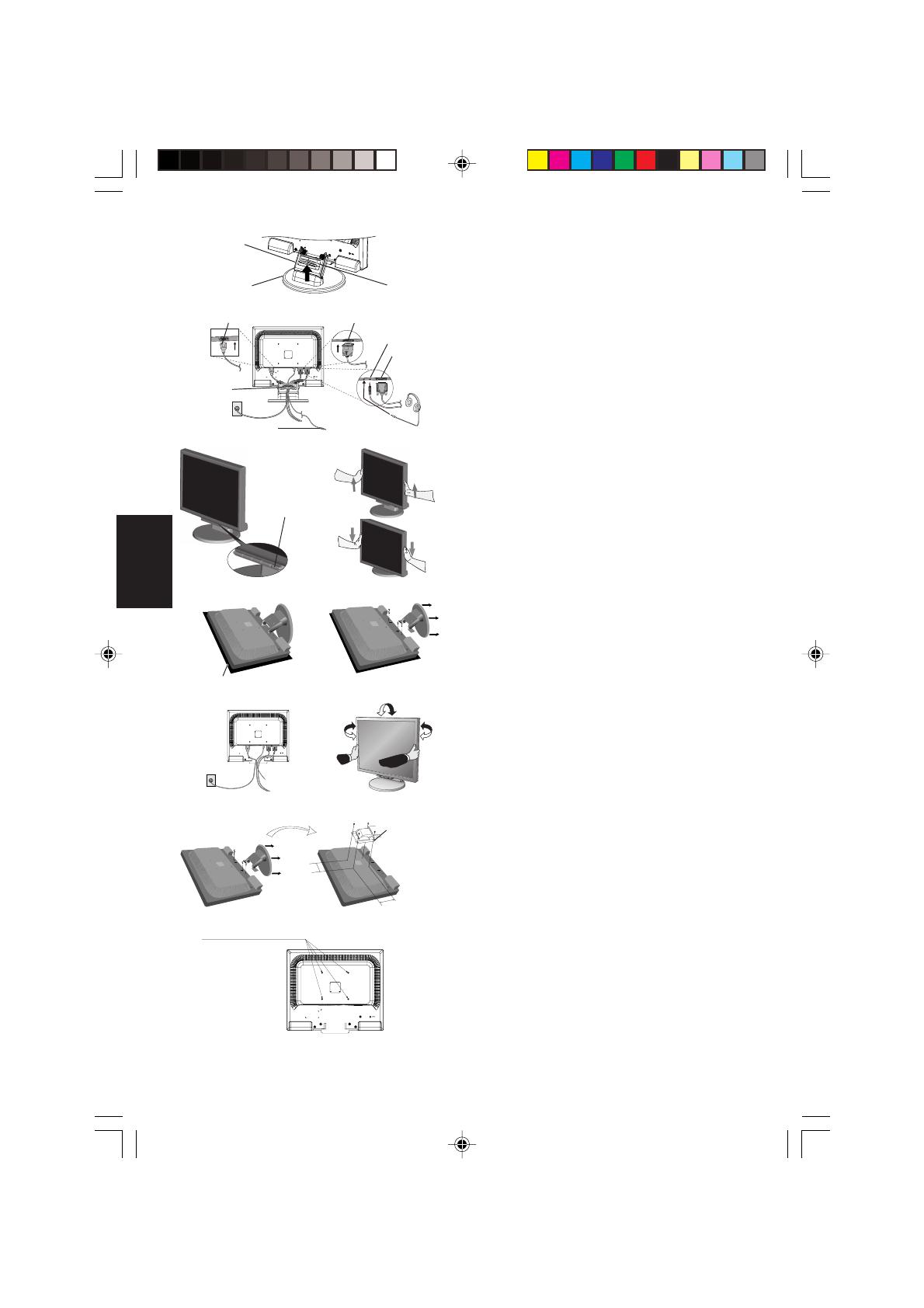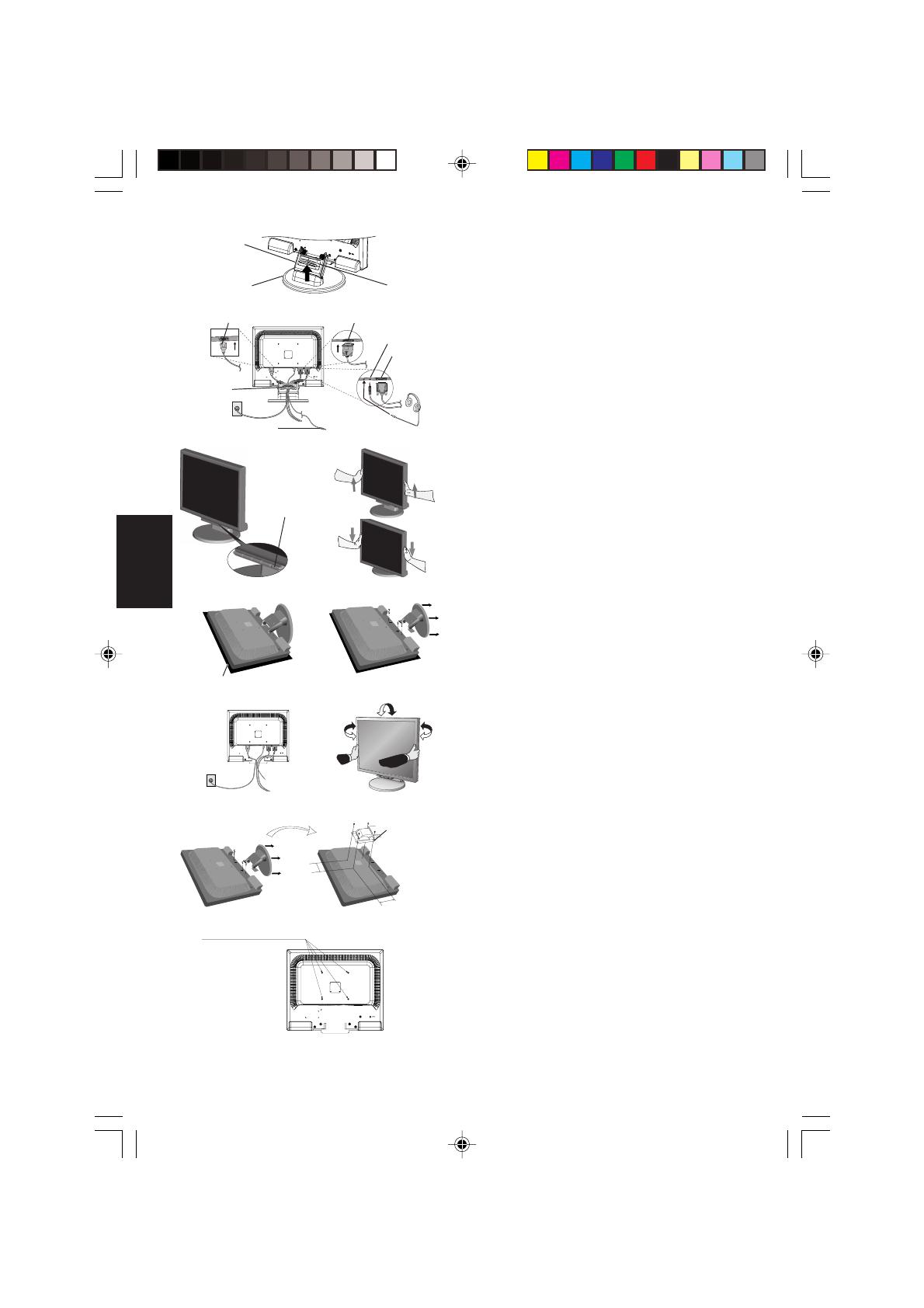
Français-2
Français
Figure C.1
Bouton
d’alimentation
Figure TS.1
Figure R.1
Surface non abrasive
Figure R.2
Figure R.3
4-VIS (M4)
Profondeur MAXI. : 8,5 mm
Si vous utilisez d’autres
vis, vérifiez leur longueur.
Poids de l’assemblage du LCD : 6,0 kg (MAXI.) (LCD205WXM)
6,3 kg (MAXI.) (LCD225WXM)
Spécifications
Replacez les vis
Serrez toutes
les vis
100 mm
Epaisseur de la
fixation (Bras)
2,0 ~ 3,2 mm
100 mm
Figure RL.1
REMARQUE : Certains systèmes Macintosh n’ont pas besoin
d’adaptateur de câble.
3. Retirez le cache-câbles (Figure A.4).
4. Reliez tous les câbles au connecteur approprié à l’arrière du
moniteur (Figure B.1). Branchez les écouteurs (non fournis)
au connecteur approprié à l’arrière du moniteur si nécessaire
(Figure B.1).
5. Connectez une extrémité du cordon d’alimentation au moniteur et
l’autre à la prise de courant. Placez le câble de signal vidéo, le
câble audio et le cordon d’alimentation entre les trous sur le
support.
6. Pour attacher le cache-câbles, insérez ses attaches dans les trous
sur le support et faites-le coulisser vers le bas (Figure B.1), en
vous assurant que les attaches sont solidement fixées.
REMARQUE : Réglez la position des câbles situés sous le cache-
câbles afin d’éviter d’endommager le câble ou le
moniteur.
REMARQUE : Veuillez vous reporter à la section Attention de ce
manuel pour le choix d’un cordon d’alimentation
adapté.
7. Allumez le moniteur avec le bouton d’alimentation situé à l’avant
ainsi que l’ordinateur (Figure C.1).
8. Le réglage automatique sans intervention applique
automatiquement au moniteur, pour la plupart des résolutions, les
paramètres optimaux en fonction de la configuration initiale
(entrée analogique uniquement). Pour des réglages
supplémentaires, utilisez les commandes OSD suivantes :
• Contraste auto
• Réglage Automatique
Reportez-vous à la section Commandes de ce manuel de l’utilisateur
pour une description complète de ces commandes OSD.
REMARQUE : Si vous rencontrez des problèmes, veuillez vous
reporter à la section Résolution des problèmes
(CD-ROM).
Élévation et abaissement de l’écran du moniteur
Le moniteur peut être élevé ou abaissé. Pour élever ou abaisser l’écran,
placez les mains de chaque côté du moniteur et élevez ou abaissez ce
dernier à la hauteur qui vous convient (Figure RL.1).
REMARQUE : Manipulez l’écran avec précaution lorsque vous
l’élevez ou l’abaissez.
Inclinaison et pivotement
Maintenez les deux côtés du moniteur et ajustez l’inclinaison et
l’orientation à votre convenance (Figure TS.1).
REMARQUE : Manipulez l’écran avec précaution lorsque vous
l’inclinez et le faites pivoter.
Dépose pour montage du support du moniteur
Pour préparer le moniteur en vue d’un autre montage :
1. Déconnectez tous les câbles.
2. Placez le moniteur face vers le bas sur une surface non abrasive
(Figure R.1).
3. Retirez les quatre vis fixant le moniteur à son support et enlevez
l’ensemble support comme indiqué (Figure R.2).
Le moniteur est maintenant prêt pour un montage différent.
4. Connectez tous les câbles à l’arrière du moniteur (Figure R.3).
5. Inversez cette procédure pour fixer à nouveau le support.
REMARQUE : Utilisez uniquement une méthode de montage
alternative compatible VESA.
REMARQUE : Manipulez avec soin, en retirant le support du moniteur.
Raccordement d’un bras flexible
Ce moniteur LCD est conçu pour être utilisé avec un bras flexible.
Veuillez utiliser les vis fournies (4) comme indiqué dans l’image lors de
l’installation. Afin de respecter les prescriptions relatives à la sécurité,
le moniteur doit être monté sur un bras garantissant la stabilité
nécessaire en fonction du poids du moniteur.
Le moniteur LCD doit être uniquement utilisé avec un bras
homologué (par exemple, portant la marque GS).
Socle
Support
Cache-câbles
Figure A.4
Cordon d’alimentation Entrée (VGA)
Cache-câbles
Brancher à la sortie
audio de l’ordinateur
Figure B.1
Entrée (Audio)
Casque
Entrée (DVI)
04_French 6/6/07, 8:37 AM2