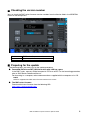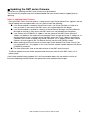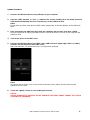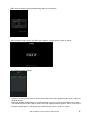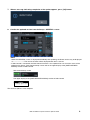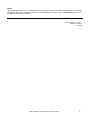DM7 and DM7 Compact Firmware Update Guide 1
DM7 and DM7 Compact
Firmware Update Guide
Thank you for choosing a Yamaha product.
This guide explains how to update the DM7 series firmware.
・ The firmware of the PY card installed in the DM7 series is automatically updated as needed.
・ If DM7 Control is connected and synchronized, the DM7 Control firmware is also automatically
updated.
■ Precautions (Please be sure to read this section first!)
・ The user assumes full responsibility for the update.
・ Please note that the device may be damaged if you fail to follow these instructions properly
or turn off the device or operate any control/function while the update is in progress.
・ If the update fails, and the device still does not operate correctly even after you execute the update
once again, please contact your Yamaha dealer.
・ Yamaha Corporation owns exclusive copyrights for the DM7 series firmware, its update program,
and the update guide.
・ It is prohibited to duplicate or modify the firmware, software, or guides, in part or in their entirety,
without permission from the copyright owner.
・ The screen shots in this guide are for use with this update procedure only and may be different
from the actual screen shots.
・ The company names and product names in this document are the trademarks or registered
trademarks of their respective companies.
EN

DM7 and DM7 Compact Firmware Update Guide 2
■ Checking the version number
You can check the DM7 series firmware version numbers from the Version field in the GENERAL
screen of the Setup menu.
Main DM7 series firmware version
Dante Dante module firmware version
PY PY card firmware version
■ Preparing for the update
The following items are necessary for the update procedure.
● Formatted (FAT32 or exFAT) USB flash drive with 1GB free space
In the DM7 series, memory will be formatted in FAT32 or exFAT. For the formatting procedure,
refer to “DM7 Series Reference Manual.”
For formatting in a computer, refer to documentations supplied with the computer or its OS.
NOTE
exFAT is supported on DM7 series firmware version V1.5 or later.
● The DM7 series firmware
Download the latest firmware from the following URL.
https://www.yamahaproaudio.com/

DM7 and DM7 Compact Firmware Update Guide 3
■ Updating the DM7 series firmware
Instructions for updating the DM7 series firmware are given below.
The firmware file (compressed) must be downloaded and must be extracted (un-zipped) prior to
updating.
Notes on updating Dante Firmware
- During the DM7 series firmware update, if a pop-up message "Dante Update Error" appears and the
Dante module firmware update does not start, please check the following -
● If the Dante module is locked by Dante Device Lock, use Dante Controller (v3.10.0.19 or
later) to unlock it, then restart the DM7 series unit and proceed with the update.
● If the Dante module is enrolled in a domain of Dante Domain Manager, use Dante Domain
Manager to unenroll it, then restart the DM7 series unit and proceed with the update.
● If the subnet of the PRIMARY IP address and the subnet of the DM7 Device Control IP
address are different, the update will not proceed. Please change one of the IP addresses so
that the subnets match, and then restart the DM7 series unit. The IP address of the Dante
PRIMARY port can be changed using Dante Controller. The IP address of the DM7 Device
Control can be changed in the "For Device Control" tab of the NETWORK screen.
● When updating the Dante firmware, the message "Dante Update Error. Dante Primary Port
has no network link." may appear. In this case, connect another network device to the Dante
[PRIMARY] connector.
● For more information, refer to the release notes of the DM7 series firmware.
- The Dante module firmware will be updated automatically the next time the DM7 series unit is
power-cycled.
If the Dante module firmware update fails, the Dante module boots with the previous version of
firmware. Rebooting the DM7 Series will update the Dante module firmware again.

DM7 and DM7 Compact Firmware Update Guide 4
Update Procedure
1. Connect the USB flash drive to any USB port of your computer.
2. Copy the “DM7_firmware_v***.bin” (*** indicates the version number) file in the folder extracted
from the downloaded zip file to the root directory of the USB flash drive.
NOTE
Do not place any data, other than the DM7 series firmware file, in the root directory of the USB flash
drive.
3. Eject and remove the USB flash drive from the computer after the files have been copied.
For more information on ejecting the USB flash drive, refer to the owner's manuals of your computer and
USB flash drive.
4. Turn off the power to the DM7 series.
5. Connect the USB flash drive to the DM7 series USB connector (upper right. USB 1 or USB 2),
and then turn on the power to the DM7 series.
After a few moments, an "Update firmware?" message will be displayed.
NOTE
This display will not appear if the current version of the DM7 series and the version of the firmware
update file are the same.
6. Touch the “Update” button to start loading the firmware.
NOTICE:
DO NOT OPERATE ANY CONTROL OF THE CONSOLE (SWITCHES, KNOBS, FADERS, ETC.) WHILE
UPDATING THE FIRMWARE.

DM7 and DM7 Compact Firmware Update Guide
5
DM7 series firmware are transferred (taking about 3 to 7 minutes).
After finishing the file transfer, the DM7 series reboots, and the splash screen is shown.
The UPDATE window appears.
NOTE
- If there is no change in the firmware version of the DM7 series built-in peripheral device, this screen will
not be displayed.
- When the UPDATE window appears, the update progress bar may start from the middle, or the update
may immediately reach 100% (Done) and the message “Update Finished” appears. These are all normal.
- During the update process, the display or the LED indicator may turn off. This is normal.

DM7 and DM7 Compact Firmware Update Guide 6
7. When a message indicating completion of the update appears, press [OK] button.
8. Confirm the updated version from the Setup -> GENERAL screen.
NOTE
- When the GENERAL screen is displayed immediately after updating, the Dante version may be displayed
as “------ ------- -----”. The version of Dante will be displayed after about 1 minute.
- If DM7 Control is connected, the DM7 Control firmware is also updated. You can check the status of the
update on the Setup→DM7 Control Setup screen and on the upper display of the [USER DEFINED
KNOBS] section on DM7 Control.
DM7 Control Setup screen
The upper display of the [USER DEFINED KNOBS] section on DM7 Control
The firmware update is now complete.

DM7 and DM7 Compact Firmware Update Guide 7
NOTE
Some firmware versions have new default Presets for Scene or Library. To load the new Presets, the “Initialize
All Memory” operation is required. Refer to the “Initialize All Memory screen” of the “MAINTENANCE screen” in
the DM7 Series Reference Manual.
© 2023 Yamaha Corporation
Published 08/2023
YJET-A0
-
 1
1
-
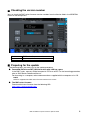 2
2
-
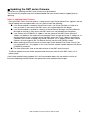 3
3
-
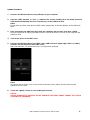 4
4
-
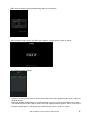 5
5
-
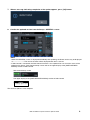 6
6
-
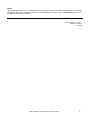 7
7
in anderen Sprachen
- English: Yamaha DM7 User guide
- français: Yamaha DM7 Mode d'emploi
- español: Yamaha DM7 Guía del usuario
- italiano: Yamaha DM7 Guida utente
- русский: Yamaha DM7 Руководство пользователя
- Nederlands: Yamaha DM7 Gebruikershandleiding
- português: Yamaha DM7 Guia de usuario
- dansk: Yamaha DM7 Brugervejledning
- polski: Yamaha DM7 instrukcja
- čeština: Yamaha DM7 Uživatelská příručka
- svenska: Yamaha DM7 Användarguide
- 日本語: Yamaha DM7 ユーザーガイド
- suomi: Yamaha DM7 Käyttöohjeet
- română: Yamaha DM7 Manualul utilizatorului