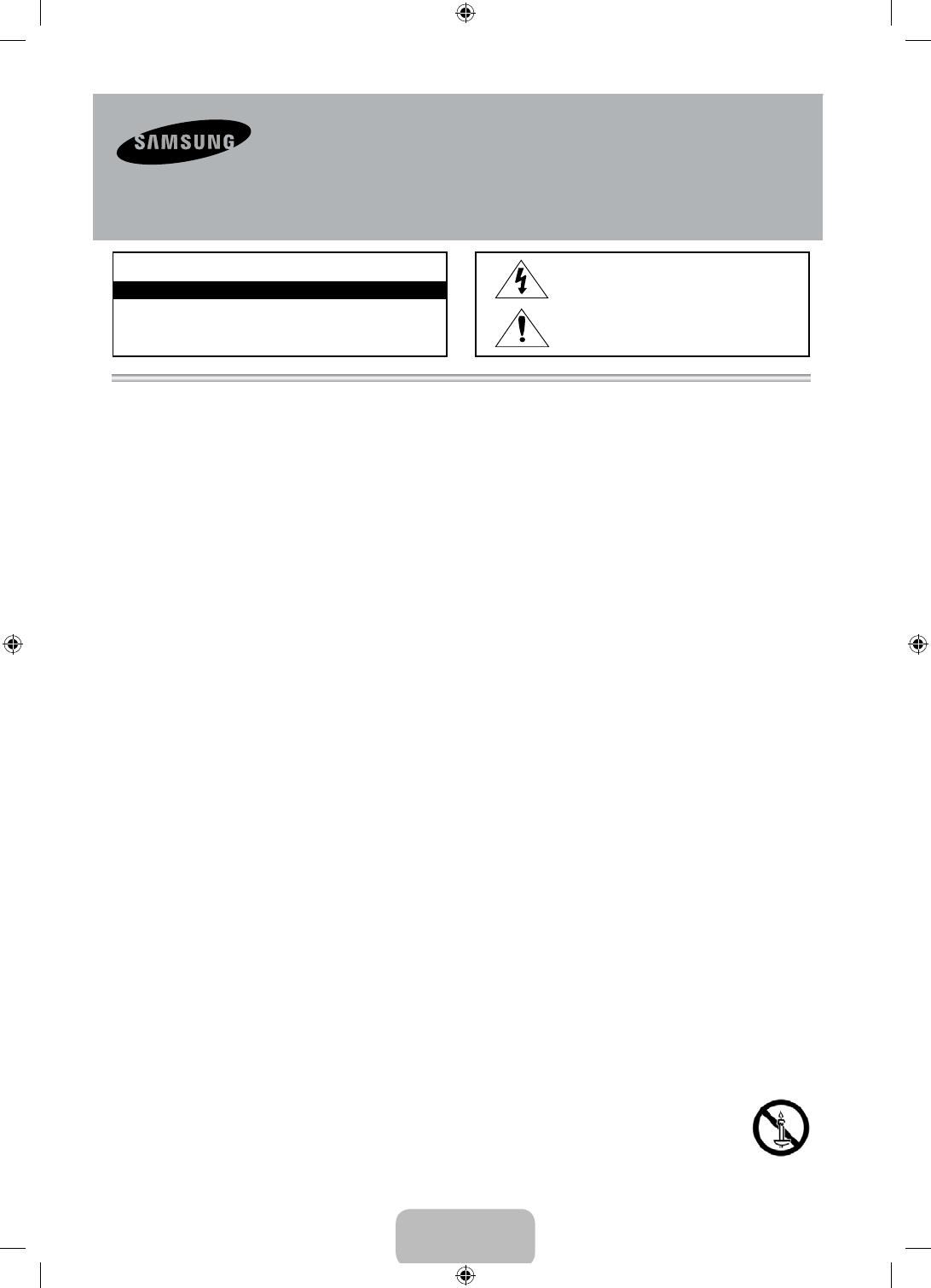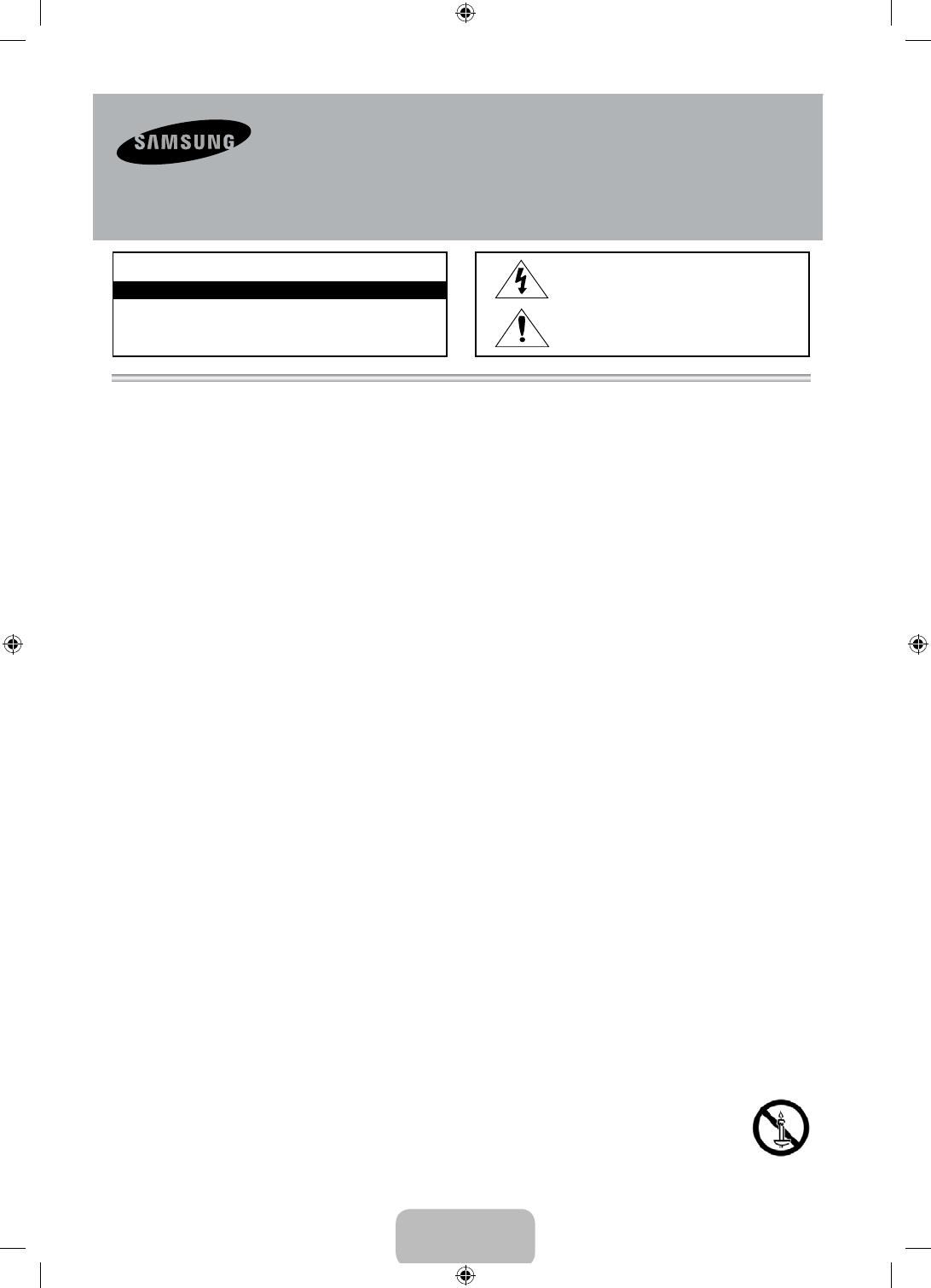
• DieSchlitzeundÖffnungenimGehäuseundinderRückwandoderimBodensindfürdieBelüftungerforderlich.UmdenzuverlässigenBetriebdes
GerätszugewährleistenundesvorÜberhitzungzuschützen,dürfendieseÖffnungenkeinesfallsblockiertoderbedecktwerden.
- BedeckenSiedieSchlitzeundÖffnungennichtmiteinemTuchoderanderenMaterialien.
- SchlitzeundÖffnungendürfenkeinesfallsblockiertwerden,indemdasGerätaufeinBett,Sofa,einenTeppichodereineähnlicheOberflächegestelltwird.
- StellenSiedasGerätnichtinabgeschlosseneRäumewiez.B.ineinBücherregalodereinenEinbauschrank.DieserEinbauistnurdannzulässig,wenn
fürausreichendeBelüftunggesorgtwird.
• AußerdemdarfdasGerätkeinesfallsinderNäheoderübereinemRadiatoroderHeizkörperaufgestelltwerden,oderanOrten,andenenesdirekter
Sonneneinstrahlungausgesetztist.
• StellenSiekeinemitFlüssigkeitgefülltenBehälter(Vasenusw.)aufdasGerät,dadieszueinemBrandoderStromschlagführenkann.
• SetzenSiedasGerätkeinesfallsRegenausundstellenSieesnichtinderNähevonWasserauf(Badewanne,Küchenspüle,feuchterKeller,
Schwimmbeckenusw.).FallsdasGerätdennochNässeausgesetztwurde,trennenSieesvonderStromversorgungundwendenSiesichumgehendan
IhrenörtlichenVertreter.ZiehenSievordemReinigendesGerätsdenNetzsteckerausderSteckdose.
• FürdiesesGerätbenötigenSieBatterien.EntsorgenSiedieBatteriengemäßdenregionalenUmweltschutzbestimmungen.BittewendenSiesichbei
FragenzurordnungsgemäßenEntsorgunganIhreörtlichenBehörden.
• ÜberlastenSieSteckdosen,VerlängerungskabelundNetzteilekeinesfalls,dadieszueinemBrandoderStromschlagführenkann.
• Netzkabelmüssensoverlegtwerden,dassniemandaufdasKabeltretenkannoderesdurchGegenständegequetschtwird,dieaufdemKabelstehenoder
gegendasKabeldrücken.BesondereAufmerksamkeitmussdenBereichenumStecker,SteckdosenunddemPunktzukommen,andemdasNetzkabelaus
demGerätherausgeführtwird.
• ZumSchutzdesGerätsbeieinemGewitteroderlängeremNichtbetriebtrennenSiedasGerätvomNetz.TrennenSiedarüberhinausdasAntennenkabel
vomGerät.AufdieseWeisewerdenSchädendurchBlitzschlagoderSpannungsstößevermieden.
• StellenSiesicher,dassdieNennspannungdesGleichstromnetzteilsfürdieörtlicheStromversorgunggeeignetist,bevorSiedasNetzkabelandie
Stromversorgunganschließen.
• FührenSieniemalsMetallgegenständeindieÖffnungendiesesGerätsein.DieskannzuStromschlägenführen.
• BerührenSiekeinesfallsBauteileimGeräteinneren,umStromschlägezuvermeiden.DasGerätdarfnurvoneinemqualifiziertenTechnikergeöffnetwerden.
• StellenSiesicher,dassdasNetzkabelfestindieSteckdoseeingestöpseltwird.FassenSiedasNetzkabelamSteckeran,wennSieesausder
Wandsteckdoseziehen.BerührenSiedasNetzkabelniemalsmitfeuchtenHänden.
• WenndasGerätnichteinwandfreifunktioniert,insbesonderebeimAuftretenungewöhnlicherGeräuscheoderGerücheausdemInneren,trennenSiees
unverzüglichvonderStromversorgungundwendenSiesichumgehendanIhrenörtlichenVertreter.
• ZiehenSieaufjedenFalldenNetzsteckerausderSteckdose,wenndasFernsehgerätlängereZeitnichtverwendetwerdensoll,weilSiebeispielsweise
längereZeitabwesendsind(besonderswennKinderundälterePersonenalleinimHausbleiben).
- StaubansammlungenkönnenStromschläge,KurzschlüsseoderBrändeverursachen,daamNetzkabelFunkenauftretenoderdieHitzezueiner
BeschädigungderIsolierungführt.
• WendenSiesichandenautorisiertenKundendienst,wenndasGerätaneinemOrtmithoherKonzentrationanStaubpartikeln,außergewöhnlichhoher
odergeringerRaumtemperatur,extremhoherLuftfeuchtigkeit,inunmittelbarerNähezuchemischenLösungsmittelnoderfürdenDauerbetrieb,z.B.auf
Bahn-oderFlughäfen,aufgestelltwerdensoll.
• EinenichtfachgerechteAufstellungkannzuschwerenSchädenamGerätführen.
• VerwendenSienurordnungsgemäßgeerdeteSteckerundSteckdosen.
- EinefehlerhafteErdungkannzueinemelektrischenSchlagoderSchädenandenGerätenführen.(NurGerätederKlasseI.)
• WennSiedasGerätvomStromnetztrennenmöchten,müssenSiedenNetzsteckerausderDoseziehen.DeshalbmussderNetzsteckerjederzeitleichterreichbarsein.
• AchtenSiedarauf,dasssichKindernichtandasGeräthängen.
• LagernSiedieZubehörteile(Akkuusw.)aneinemsicherenOrtaußerhalbderReichweitevonKindern.
• BringenSiedasGerätnichtaneineminstabilenOrtwiez.B.einemwackligenRegal,einemabschüssigenBodenodereinemOrt,derVibrationenausgesetztist,an.
• LassenSiedasGerätnichtfallen,undvermeidenSieErschütterungen.WenndasGerätbeschädigtist,trennenSieesvomStromnetz,undwendenSiesich
aneinKundendienstzentrum.
• ZiehenSiezumReinigendesGerätsdasNetzkabelausderSteckdose,undreibenSiedasGerätmiteinemweichen,angefeuchtetenTuchab.Verwenden
SiekeineChemikalienwieWachs,Benzol,Alkohol,Verdünner,Insektizide,Luftverbesserer,SchmiermitteloderReinigungsmittel.Hierdurchkanndas
AussehendesGerätsbeschädigtoderderAufdruckgelöschtwerden.
• EsdürfenkeinesfallsFlüssigkeitstropfenoder-spritzerindasGeräteindringen.
• EntsorgenSieBatterienniemalsineinemFeuer.
• SchließenSiedieBatterienichtkurz,zerlegenundüberhitzenSiesienicht.
• ExplosionsgefahrbeiunsachgemäßemErsetzenvonBatterien.SetzenSienurBatteriendesgleichenodereinesgleichwertigenTypsein.
• ACHTUNG:UM
DIEAUSBREITUNGVONFEUERZUVERHINDERN,SORGENSIEJEDERZEITDAFÜR,DASSDASGERÄT
NICHTMITKERZENODEROFFENEMFEUERINBERÜHRUNGKOMMT.
Achtung! Wichtige Sicherheitshinweise
(BittelesenSiedenIhremSamsungGerätentsprechendenAbschnitt,
bevorSiediesesinstallieren.)
VORSICHT
VORSICHT:UMDIEGEFAHREINESELEKTRISCHENSCHLAGESZUVERRINGERN,
ENTFERNENSIENICHTDIEABDECKUNG(ODERRÜCKSEITE).IMGERÄTEINNEREN
BEFINDENSICHKEINEVOMBENUTZERZUWARTENDENTEILE.LASSENSIE
REPARATURENNURVONQUALIFIZIERTEMKUNDENDIENSTPERSONALDURCHFÜHREN.
GEFAHR EINES ELEKTRISCHEN SCHLAGES! NICHT ÖFFNEN!
DiesesSymbolweistaufeinehoheSpannungim
InnerendesGerätshin.DasBerührenvonTeilenim
Geräteinnerenistgefährlich.
DiesesSymbolweistdaraufhin,dassdiesemGerät
wichtigeAnweisungenzuBetriebundWartung
beigefügtsind.
Deutsch - 2
[UF40005000S-ZGZT]BN68-04904B-01L04.indb 2 2013-07-29 3:58:26