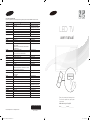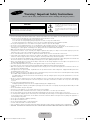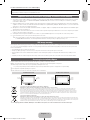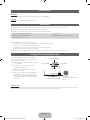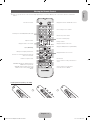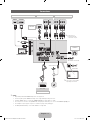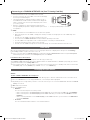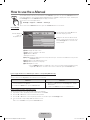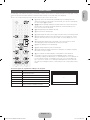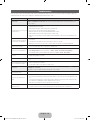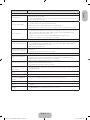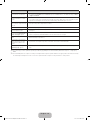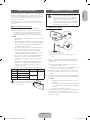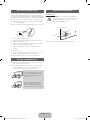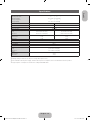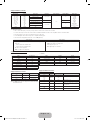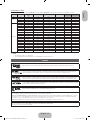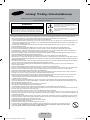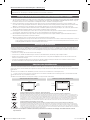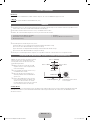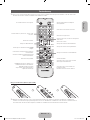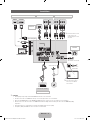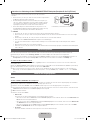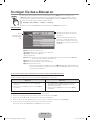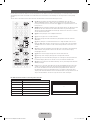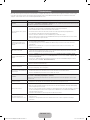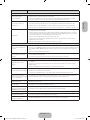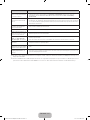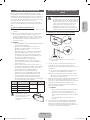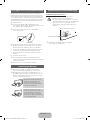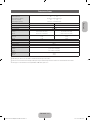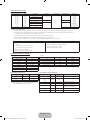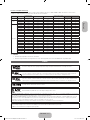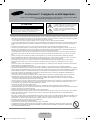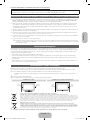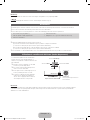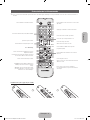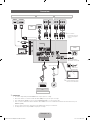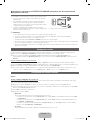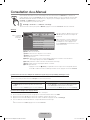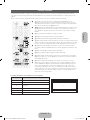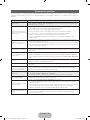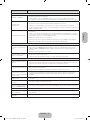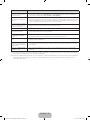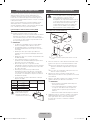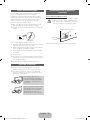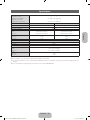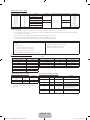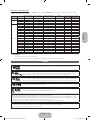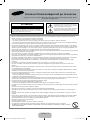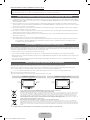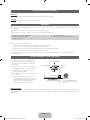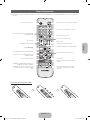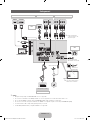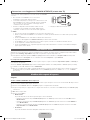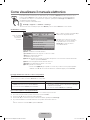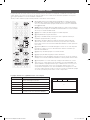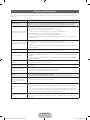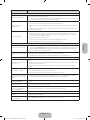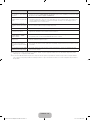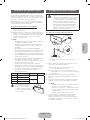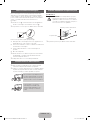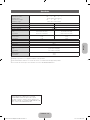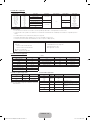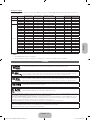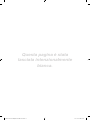Samsung UE19F4000AW Bedienungsanleitung
- Kategorie
- LCD-Fernseher
- Typ
- Bedienungsanleitung
Dieses Handbuch ist auch geeignet für

Thank you for purchasing this Samsung product.
To receive more complete service, please register
your product at
www.samsung.com/register
Model _____________Serial No. _____________
© 2013 Samsung Electronics Co., Ltd. All rights reserved.
BN68-04904B
BN68-04904B-01
Contact SAMSUNG WORLD WIDE
If you have any questions or comments relating to Samsung products, please contact the SAMSUNG customer care centre.
Country
Customer Care Centre
Web Site
AUSTRIA 0810 - SAMSUNG (7267864, € 0.07/min) www.samsung.com
BELGIUM 02-201-24-18 www.samsung.com/be (Dutch)
www.samsung.com/be_fr (French)
BOSNIA 051 133 1999 www.samsung.com
BULGARIA 07001 33 11 , share cost tariff www.samsung.com/bg
CROATIA 062 SAMSUNG (062 726 786) www.samsung.com/hr
CZECH 800 - SAMSUNG (800-726786) www.samsung.com
Samsung Electronics Czech and Slovak, s.r.o. V Parku 2343/24, 148 00 - Praha 4
DENMARK 70 70 19 70 www.samsung.com
FINLAND 030-6227 515 www.samsung.com
FRANCE 01 48 63 00 00 www.samsung.com/fr
GERMANY 0180 6 SAMSUNG bzw.
0180 6 7267864*
(*0,20 €/Anruf aus dem dt. Festnetz, aus dem Mobilfunk
max. 0,60 €/Anruf)
www.samsung.com
CYPRUS 8009 4000 only from landline www.samsung.com/gr
GREECE 80111-SAMSUNG (80111 726 7864) only from land line
(+30) 210 6897691 from mobile and land line
www.samsung.com/gr
HUNGARY 06-80-SAMSUNG (726-7864) http://www.samsung.com/hu
ITALIA 800-SAMSUNG (726-7864) www.samsung.com
LUXEMBURG 261 03 710 www.samsung.com
MONTENEGRO 020 405 888 www.samsung.com
NETHERLANDS 0900-SAMSUNG (0900-7267864) (€ 0,10/Min) www.samsung.com
NORWAY 815 56480 www.samsung.com
POLAND
0 801-172-678* lub +48 22 607-93-33 **
*(całkowity koszt połączenia jak za 1 impuls według taryfy operatora)
** (koszt połączenia według taryfy operatora)
www.samsung.com/pl
PORTUGAL 808 20-SAMSUNG (808 20 7267) www.samsung.com
ROMANIA 08008 SAMSUNG (08008 726 7864)
TOLL FREE No.
www.samsung.com/ro
SERBIA 011 321 6899 www.samsung.com/rs
SLOVAKIA 0800 - SAMSUNG (0800-726 786) www.samsung.com
SPAIN 902172678 www.samsung.com
SWEDEN 0771 726 7864 (SAMSUNG) www.samsung.com
SWITZERLAND 0848 - SAMSUNG(7267864, CHF 0.08/min) www.samsung.com/ch (German)
www.samsung.com/ch_fr (French)
U.K 0330 SAMSUNG (7267864) www.samsung.com
EIRE 0818 717100 www.samsung.com
LITHUANIA 8-800-77777 www.samsung.com/lt
LATVIA 8000-7267 www.samsung.com/lv
ESTONIA 800-7267 www.samsung.com/ee
TURKEY 444 77 11 www.samsung.com
LED TV
user manual
E-MANUAL
[UF40005000S-ZGZT]BN68-04904B-01L04.indb 1 2013-07-29 3:58:19

- English -
• Theslotsandopeningsinthecabinetandinthebackorbottomareprovidedfornecessaryventilation.Toensurereliableoperationofthisapparatus,
andtoprotectitfromoverheating,theseslotsandopeningsmustneverbeblockedorcovered.
-Donotcovertheslotsandopeningswithaclothorothermaterials.
-Donotblocktheslotsandopeningsbyplacingthisapparatusonabed,sofa,rugorothersimilarsurface.
-Donotplacethisapparatusinaconnedspace,suchasabookcaseorbuilt-incabinet,unlessproperventilationisprovided.
• Donotplacethisapparatusnearoroveraradiatororheatregister,orwhereitisexposedtodirectsunlight.
• Donotplaceavesselcontainingwater(vasesetc.)onthisapparatus,asthiscanresultinariskofreorelectricshock.
• Donotexposethisapparatustorainorplaceitnearwater(nearabathtub,washbowl,kitchensink,orlaundrytub,inawetbasement,orneara
swimmingpooletc.).Ifthisappratusaccidentallygetswet,unplugitandcontactanauthorizeddealerimmediately.
• Makesuretopulloutthepowercordfromtheoutletbeforecleaning.
• Thisapparatususebatteries.Inyourcommunity,theremightberegulationsthatrequireyoutodisposeofthesebatteriesproperlytoprotectthe
environment.Pleasecontactyourlocalauthoritiesfordisposalorrecyclinginformation.
• Donotoverloadwalloutlets,extensioncords,oradaptorsbeyondtheircapacity,sincethiscanresultinreorelectricshock.
• Power-supplycordsshouldberoutedsothattheyarenotlikelytobewalkedonorpinchedbyitemsplaceduponoragainstthem.Payparticular
attentiontocordsattheplugend,whereconnectedtoadaptors,andatthepointwheretheyexitfromtheapparatus.
• Toprotectthisapparatusfromalightningstorm,orwhenitisleftunattendedandunusedforlongperiodsoftime,unplugitfromthewalloutletand
disconnecttheantennaorcablesystem.Thiswillpreventdamagetothesetduetolightningandpowerlinesurges.
• BeforeconnectingtheACpowercordtotheDCadaptoroutlet,makesurethevoltagedesignationoftheDCadaptorcorrespondstothelocal
electricalsupply.(dependingonthemodel)
• Neverinsertanythingmetallicintotheopenpartsofthisapparatus.Doingsomaycreateadangerofelectricshock.
• Toavoidelectricshock,nevertouchtheinsideofthisapparatus.Onlyaqualiedtechnicianshouldopenthisapparatus.
• Makesuretoplugthepowercordinuntilitisrmlyinserted.Pullontheplug,notthecord,whenremovingthepowercordfromtheoutlet.Donot
touchthepowercordwithwethands.
• Ifthisappratusdoesnotoperatenormally-inparticular,ifthereareanyunusualsoundsorsmellscomingfromit-unplugitimmediatelyandcontact
anauthorizeddealerorservicecenter.
• BesuretopullthepowerplugoutoftheoutletiftheTVistoremainunusedorifyouaretoleavethehouseforanextendedperiodoftime(especially
whenchildren,elderlyordisabledpeoplewillbeleftaloneinthehouse).
-Accumulateddustcancauseanelectricshock,anelectricleakage,orarebycausingthepowercordtogeneratesparksandheat,orcausethe
insulationtodeteriorate.
• Besuretocontactanauthorizedservicecenter,wheninstallingyoursetinalocationwithheavydust,highorlowtemperatures,highhumidity,
chemicalsubstancesorwhereitwilloperatefor24hoursadaysuchasinanairport,atrainstation,etc.Failuretodosomaycauseseriousdamage
toyourset.
• Useonlyaproperlygroundedplugandreceptacle.
-Animpropergroundmaycauseelectricshockorequipmentdamage.(ClasslEquipmentonly.)
• Toturnofftheapparatuscompletely,youmustpullthepowerplugoutofthewallsocket.Consequently,thepowerplugshouldbereadilyaccessible
atalltimes.
• Donotallowchildrentohangontotheproduct.
• Storetheaccessories(batteries,etc.)inalocationsafelyoutofthereachofchildren.
• Donotinstalltheproductinanunstablelocationsuchasashakyself,aslantedoor,oralocationexposedtovibration.
• Donotdroporimpartashocktotheproduct.Iftheproductisdamaged,disconnectthepowercordandcontactaservicecenter.
• Tocleantheproduct,unplugthepowercordfromthepoweroutletandwipetheproductusingasoftclothdippedinasmallamountofwater.Donot
useanychemicalssuchaswax,benzene,alcohol,thinners,insecticide,airfreshener,lubricantordetergent.Thismaydamagetheappearanceor
erasetheprintingontheproduct.
•
Donotexposetheapparatustodrippingorsplashing.
• Donotdisposeofbatteriesinare.
• Donotshortcircuit,disassemble,oroverheatthebatteries.
• notshortcircuit,disassemble,oroverheatthebatteries.
• Thereisadangerofexplosionifyoureplacethebatterieswiththewrongtypeofbattery.Replaceonlywiththesameorequivalenttype.
• WARNING-TOPREVENTTHESPREADOFFIRE,KEEPCANDLESOROTHEROPENFLAMESAWAYFROMTHISPRODUCTATALLTIMES.
Warning! Important Safety Instructions
(Please read the safety instructions below before installing and using the product.)
CAUTION
CAUTION:TOREDUCETHERISKOFELECTRICSHOCK,DONOTREMOVE
COVER(ORBACK).THEREARENOUSERSERVICEABLEPARTSINSIDE.RE-
FERALLSERVICINGTOQUALIFIEDPERSONNEL.
RISKOFELECTRICSHOCK.DONOTOPEN.
Thissymbolindicatesthathighvoltageispresentinside.It
isdangeroustomakeanykindofcontactwithanyinternal
partofthisproduct.
Thissymbolindicatesthatimportantliteratureconcerning
operationandmaintenancehasbeenincludedwiththis
product
.
English - 2
[UF40005000S-ZGZT]BN68-04904B-01L04.indb 2 2013-07-29 3:58:19

English
For more information on how to use e-Manual (P. 8)
Figures and illustrations in this User Manual are provided for reference only and may differ from actual product appearance. Product
design and specifications may be changed without notice.
Important Warranty Information Regarding Television Format Viewing
1. Functionalities related to Digital TV (DVB) are only available in countries/areas where DVB-T (MPEG2 and MPEG4 AVC) digital terrestrial signals are broadcasted
or where you are able to access to a compatible DVB-C (MPEG2 and MPEG4 AAC) cable-TV service. Please check with your local dealer the possibility to
receive DVB-T or DVB-C signal.
2. DVB-T is the DVB European consortium standard for the broadcast transmission of digital terrestrial television and DVB-C is that for the broadcast transmission
of digital TV over cable. However, some differentiated features like EPG (Electric Programme Guide), VOD (Video On Demand) and so on, are not included in this
specification. So, they cannot be workable at this moment.
3. Although this TV set meets the latest DVB-T and DVB-C standards, as of [August, 2008], the compatibility with future DVB-T digital terrestrial and DVB-C digital
cable broadcasts cannot be guaranteed.
4. Depending on the countries/areas where this TV set is used some cable-TV providers may charge an additional fee for such a service and you may be required
to agree to terms and conditions of their business.
5. Some Digital TV functions might be unavailable in some countries or regions and DVB-C might not work correctly with some cable service providers.
6. For more information, please contact your local Samsung customer care centre.
✎
The reception quality of TV may be affected due to differences in broadcasting method between the countries. Please check the TV performance in the
local SAMSUNG Authorized Dealer, or the Samsung Call Centre whether it can be improved by reconfiguring TV setting or not.
Still image warning
Avoid displaying still images (like jpeg picture files) or still image element (like TV programme logo, panorama or 4:3 image format, stock or news bar at screen bottom
etc.) on the screen. Constant displaying of still picture can cause ghosting of LED screen, which will affect image quality. To reduce risk of this effect, please follow
below recommendations:
• Avoid displaying the same TV channel for long periods.
• Always try to display any image on the whole screen, use the picture size menu for the best possible option to achieve this.
• Reduce brightness and contrast to minimum values required to achieve desired picture quality, excessively high values will increase the possibility of screen
burnout.
• Frequently use all the TV’s features designed to reduce image retention and screen burnout, please refer to the relevant section of the user manual for details.
Securing the Installation Space
Keep the required distances between the product and other objects (e.g. walls) to ensure proper ventilation.
Failing to do so may result in fire or a problem with the product due to an increase in the internal temperature of the product.
✎
When using a stand or wall-mount, use parts provided by Samsung Electronics only.
• If you use parts provided by another manufacturer, it may result in a problem with the product or an injury due to the product falling.
✎
The appearance may differ depending on the product.
✎
Be careful when you contact the TV because some parts can be somewhat hot.
Installation with a stand. Installation with a wall-mount.
10 cm10 cm
10 cm
10 cm
10 cm
10 cm
10 cm
Correct Disposal of This Product (Waste Electrical & Electronic Equipment)
(Applicable in the European Union and other European countries with separate collection systems)
This marking on the product, accessories or literature indicates that the product and its electronic accessories (e.g. charger, headset, USB cable) should not be
disposed of with other household waste at the end of their working life. To prevent possible harm to the environment or human health from uncontrolled waste
disposal, please separate these items from other types of waste and recycle them responsibly to promote the sustainable reuse of material resources. Household
users should contact either the retailer where they purchased this product, or their local government office, for details of where and how they can take these items
for environmentally safe recycling. Business users should contact their supplier and check the terms and conditions of the purchase contract. This product and its
electronic accessories should not be mixed with other commercial wastes for disposal.
Correct disposal of batteries in this product
(Applicable in the European Union and other European countries with separate battery return systems)
This marking on the battery, manual or packaging indicates that the batteries in this product should not be disposed of with other household waste at the end of their
working life. Where marked, the chemical symbols Hg, Cd or Pb indicate that the battery contains mercury, cadmium or lead above the reference levels in EC Directive
2006/66. If batteries are not properly disposed of, these substances can cause harm to human health or the environment. To protect natural resources and to promote
material reuse, please separate batteries from other types of waste and recycle them through your local, free battery return system.
✎
CIS languages (Russian, Ukrainian, Kazakhs) are not available for this product, since this is manufactured for customers in EU region.
English - 3
[UF40005000S-ZGZT]BN68-04904B-01L04.indb 3 2013-07-29 3:58:19

List of Features
Media Play
• Allows you to play music files, pictures, and movies saved on a USB device.
e-Manual
• Allows you to read on screen full manual. (p. 8)
Accessories
✎
Please make sure the following items are included with your TV. If any items are missing, contact your dealer.
✎
The items’ colours and shapes may vary depending on the models.
✎
Cables not included in the package contents can be purchased separately.
• Remote Control & Batteries (AAA x 2)
• Warranty Card / Regulatory Guide
• Owner’s Instructions
• Power Cord
• AC/DC Adapter (for 19", 22" models)
✎
An administration fee may be charged if either
(a) an engineer is called out at your request and there is no defect in the product
(i.e. where you have failed to read this user manual)
(b) you bring the unit to a repair centre and there is no defect in the product
(i.e. where you have failed to read this user manual)
✎
The amount of such administration charge will be advised to you before any work or home visit is carried out.
Using the TV’s Controller (Panel Key)
The TV's Controller, a small joy stick like button on
the rear right side of the TV, lets you control the TV
without the remote control.
✎
Some functions which require a PIN code may
not be available.
✎
The product colour and shape may vary
depending on the model.
✎
Exits the menu when pressing the controller
more than 1 second.
✎
When using the controller in the up/down/left/
right directions, make sure you do not push
the controller in first. If you push the controller
in first it will not move in the up/down/left right
directions.
Remote control sensor
TV Controller
The image is drawn by facing the front
side of the TV.
Function menu
Return
Selecting the Media Play
Selecting a Source
Power off
Selecting the Menu
Standby mode
Do not leave your TV in standby mode for long periods of time (when you are away on a holiday, for example). A small amount of electric
power is still consumed even when the power button is turned off. It is best to unplug the power cord.
English - 4
[UF40005000S-ZGZT]BN68-04904B-01L04.indb 4 2013-07-29 3:58:20

English
Viewing the Remote Control
✎
This is a special remote control for the visually impaired persons and has Braille points on the Power, Channel, and Volume
buttons.
Installing batteries (Battery size: AAA)
A B C D
E-MANUAL
P.SIZE
AD/SUBT.
MEDIA.P
Turns the TV on and off.
Displays and selects the available video sources.
Returns to the previous channel.
Cuts off the sound temporarily.
Changes channels.
Displays channel lists on the screen.
Displays the EPG (Electronic Programme Guide).
Displays information on the TV screen.
Exits the menu.
Press to directly access to channels.
Adjusts the volume.
Alternately select Teletext ON, Double, Mix or OFF.
Displays the main on-screen menu.
Quickly select frequently used functions.
Displays Media Play.
Returns to the previous menu.
Selects the on-screen menu items and changes the
values seen on the menu.
Use these buttons according to the direction on
screen.
Use these buttons in a specific feature.
For details, refer to the e-Manual.
E-MANUAL: Displays the e-Manual guide. (p. 8)
P.SIZE: Selects the picture size.
AD/SUBT.: Audio Description selection. (Not
available in some locations) / Displays digital
subtitles.
English - 5
[UF40005000S-ZGZT]BN68-04904B-01L04.indb 5 2013-07-29 3:58:20

Connections
✎
NOTE
• PC(D-Sub) and PC/DVI AUDIO IN input are not supported.
• Connecting through the HDMI cable may not be supported depending on the PC.
• If a DVI to HDMI cable is connected to HDMI IN 2(DVI) port, there will be no audio.
• For set-top box connection using HDMI cable, we highly recommend you to connect the HDMI IN 1(STB) port.
• The headphone jack supports only the 3 conductor tip-ring-sleeve (TRS) type.
• The HDD (Hard Disk Drive) connected to USB is not supported.
EXT
(RGB)
DIGITAL
AUDIO OUT
(OPTICAL)
(5V 0.5A)
USB
HDMI IN 1
(STB)
AUDIO
VIDEO
AUDIO
COMPONENT
/ AV IN
ANT IN
AIR/CABLE
HDMI IN 2
(DVI)
DC 14V
R
OPTICAL
DVI OUT
EXT
WR
Y
Y
W
R B RG
R
W
R B
WR
R
G
PR PB Y
AUDIO OUT
R-AUDIO-L
COMPONENT OUT
AUDIO OUT
R-AUDIO-L
VIDEO OUT
HDMI OUT
VHF/UHF Antenna
Cable
USB
COMMON INTERFACE
or
TV Rear Panel
TV Side Panel
Set top Box / BD Player / PC
HDMI connection
Audio
connection
VCR or DVD
SCART connection
BD Player
Component connection
BD Player
AV connection
✎
The position of port may differ
depending on the model.
✎
It supports both
Component and AV
connection in one port.
Headphone
connection
Power Input
(UE19F4000 / UE22F5000)
Power Input
(UE28F4000)
English - 6
[UF40005000S-ZGZT]BN68-04904B-01L04.indb 6 2013-07-29 3:58:21

English
Connecting to a COMMON INTERFACE slot (Your TV viewing Card Slot)
To watch paid channels, the “CI or CI+ CARD” must be inserted.
• If you do not insert the “CI or CI+ CARD”, some channels will display
the message “Scrambled Signal”.
• The pairing information containing a telephone number, the “CI or
CI+ CARD” ID the Host ID and other information will be displayed in
about 2~3 minutes. If an error message is displayed, please contact
your service provider.
• When the configuration of channel information has finished, the
message “Updating Completed” is displayed, indicating the channel
list is updated.
• The image may differ depending on the model.
✎
NOTE
• You must obtain a “CI or CI+ CARD” from a local cable service provider.
• When removing the “CI or CI+ CARD”, carefully pull it out with your hands since dropping the “CI or CI+ CARD” may cause
damage to it.
• Insert the “CI or CI+ CARD” in the direction marked on the card.
• The location of the COMMON INTERFACE slot may be different depending on the model.
• “CI or CI+ CARD” is not supported in some countries and regions; check with your authorized dealer.
• If you have any problems, please contact a service provider.
• Insert the “CI or CI+ CARD” that supports the current aerial settings. The screen will be distorted or will not be seen.
Initial Setup
When the TV is initially powered on, a sequence of on-screen prompts will assist in configuring basic settings. Press the POWER
P
button. Setup is available only when the source is set to TV.
✎
If you connect any device to HDMI IN 1(STB) before starting the installation, Channel Source will be changed to Set-top box
automatically. If you do not want to select Set-top box, please select Aerial.
If You Want to Reset This Feature...
You should do Setup (MENU → System) again at home although you did in shop.
Select System - Setup (Initial Setup). Enter your 4 digit PIN number. The default PIN number is “0-0-0-0” (except Italy). If you want to
change the PIN number, use the Change PIN function.
✎
If you forget the PIN code, press the remote control buttons in the following sequence in Standby mode, which resets the PIN
to “0-0-0-0” (Italy: “1-1-1-1”): POWER (off) → MUTE → 8 → 2 → 4 → POWER (on).
Changing the Input Source
Source
TV / Ext. / HDMI1 / HDMI2/DVI / AV / Component
Use to select TV or other external input sources such as DVD / Blu-ray players / cable box / STB satellite receiver connected to the TV.
✎
Press the SOURCE button. In the displayed Source list, connected inputs will be highlighted.
✎
PC(D-Sub) input is not supported. If you want to connect PC to the TV, you can connect the HDMI to DVI cable with the HDMI IN
2(DVI) port on the TV.
✎
Ext. always stays activated.
✎
Press the TOOLS button.
• Edit Name
You can set an external input source name you want.
– When connecting a PC to the HDMI IN 2(DVI) port with HDMI cable, you should set the TV to PC mode under Edit Name.
– When connecting a PC to the HDMI IN 2(DVI) port with HDMI to DVI cable, you should set the TV to DVI PC mode under
Edit Name.
– When connecting an AV devices to the HDMI IN 2(DVI) port with HDMI to DVI cable, you should set the TV to DVI Devices
mode under Edit Name.
• Information
You can see detailed information about the connected external device.
English - 7
[UF40005000S-ZGZT]BN68-04904B-01L04.indb 7 2013-07-29 3:58:21

How to use the e-Manual
E-MANUAL
You can find instructions about your TV’s features in the e-Manual in your TV. To use, press the E-MANUAL button on
your remote. Move the cursor using the up/down/right/left buttons to highlight a category, then a topic, and then press
the ENTER
E
button. The e-Manual displays the page you want to see.
You can also access it through the menu:
O
MENUm → Support → e-Manual → ENTERE
✎
To return to the e-Manual main menu, press the E-MANUAL button on the remote.
Screen Display
Operation Buttons
}
Index: Displays the index screen.
E
Enter: Selects a category or sub-menu.
e
Exit: Exit the e-Manual.
<Viewing the Contents>
a
Try now: Displays the OSD menu that corresponds to the topic. To return to the e-Manual screen, press the
E-MANUAL button.
b
Home: Moves to the e-Manual home screen.
L
Page: Moves to previous or next page.
{ Zoom: Magnifies a screen.
– Press the
{
(Zoom) button to magnify the screen. You can scroll through the magnified screen by
using the ▲ or ▼ buttons. To return to the screen to normal size, press the RETURN button.
Basic Features
Changing the Preset Picture Mode
Adjusting Picture Settings
Changing the Picture Options
Changing the Preset Sound Mode
Adjusting Sound Settings
}
Index
E
Enter
e
Exit
Currently displayed
video, TV
Programme, etc.
The category list. Press ◄ or ► button to
select the category you want.
Displays the sub-menu list. Use the arrow
buttons on your remote to move the cursor.
Press ENTER
E
button to select the sub-
menu you want.
How to toggle between an e-Manual topic and the corresponding OSD menu(s).
✎
This function is not enabled in some menus.
✎
You cannot use the Try now function if the menu is not activated.
Method 1 Method 2
1. If you want to use the menu that corresponds to an e-Manual topic,
press the red button to select Try now.
2. To return to the e-Manual screen, press the E-MANUAL button.
1. Press the ENTER
E
button when a topic is displayed. “Are you sure?”
appears. Select Yes, and then press the ENTER
E
button. The OSD
window appears.
2. To return to the e-Manual screen, press the E-MANUAL button.
How to search for a topic on the index page
✎
This function may not be supported depending on the language.
1. If you want to search a keyword, press the blue button to select Index.
2. Press the ◄ or ► button to select a character order you want.
3. Press the ▲ or ▼ button to select a keyword you want to see, and then press the ENTER
E
button.
4. You can view the corresponding e-Manual instruction screen.
✎
To close the Index screen, press the RETURN button.
English - 8
[UF40005000S-ZGZT]BN68-04904B-01L04.indb 8 2013-07-29 3:58:21

English
Teletext Feature
The index page of the Teletext service gives you information on how to use the service. For Teletext information to be displayed correctly,
channel reception must be stable. Otherwise, information may be missing or some pages may not be displayed.
✎
You can change Teletext pages by pressing the numeric buttons on the remote control.
AD/SUBT.
MEDIA.P
E-MANUAL
P.SIZE
A B C D
1
4
6
0
7
@
!
8
9
2
3
5
1
0
(mode): Selects the Teletext mode (LIST/FLOF). If pressed during LIST mode,
switches the mode to List save mode. In List save mode, you can save a Teletext page
into a list using the
8
(store) button.
2
/
(Teletext on/mix/off): Activates the Teletext mode for the current channel. Press
the button twice to overlap the Teletext mode with the current broadcasting screen.
Press it one more time to exit teletext.
3
1
(sub-page): Displays the available sub-page.
4
8
(store): Stores the Teletext pages.
5
6
(index): Displays the index (contents) page at any time while you are viewing Teletext.
6
4
(size): Displays the teletext on the upper half of the screen in double-size. To move
the text to the lower half of the screen, press it again. For normal display, press it once
again.
7
9
(hold): Holds the display at the current page, in the case that there are several
secondary pages that follow automatically. To undo, press it again.
8
2
(page up): Displays the next Teletext page.
9
3
(page down): Displays the previous Teletext page.
0
5
(reveal): Displays the hidden text (answers to quiz games, for example). To display
the normal screen, press it again.
!
7
(cancel): Shrinks the Teletext display to overlap with the current broadcast.
@
Colour buttons (red, green, yellow, blue): If the FASTEXT system is used by the
broadcasting company, the different topics on a Teletext page are colour-coded and can
be selected by pressing the coloured buttons. Press the colour corresponding to the
topic of your choice. A new colour coded page is displayed. Items can be selected in
the same way. To display the previous or next page, press the corresponding coloured
button.
The Teletext pages are organized according to six categories
Part Contents
A
E
F
B C D
A
Selected page number.
B
Broadcasting channel identity.
C
Current page number or search indications.
D
Date and time.
E
Text.
F
Status information. FASTEXT information.
English - 9
[UF40005000S-ZGZT]BN68-04904B-01L04.indb 9 2013-07-29 3:58:22

Troubleshooting
If the TV seems to have a problem, first try this list of possible problems and solutions. If none of these troubleshooting tips apply, visit
“www.samsung.com”, then click on Support, or call Samsung customer service centre.
Issues Solutions and Explanations
Picture Quality
First of all, please perform the Picture Test and confirm that your TV is properly displaying test image. (go to MENU -
Support - Self Diagnosis - Picture Test) If the test image is properly displayed, the poor picture may caused by the
source or signal.
The TV image does not look as good
as it did in the store.
• If you have an analogue cable/set top box, upgrade to a digital set top box. Use HDMI or Component cables to deliver
HD (high definition) picture quality.
• Cable/Satellite subscribers: Try HD stations from the channel line up.
• Aerial connection: Try HD stations after performing Auto tuning.
• Many HD channels are up scaled from SD (Standard Definition) contents.
• Adjust the Cable/Set top box video output resolution to 1080i or 720p.
• Make sure you are watching the TV at the minimum recommended distance based on the size and definition of the
signal.
The picture is distorted: macroblock
error, small block, dots, pixelization
• Compression of video contents may cause picture distortion especially in fast moving pictures such as sports and
action movies.
• Low signal level or bad quality can cause picture distortion. This is not a TV issue.
• Mobile phones used close to the TV (cca up to 1m) may cause noise in picture on analogue and digital TV.
Colour is wrong or missing.
• If you’re using a component connection, make sure the component cables are connected to the correct jacks. Incorrect
or loose connections may cause colour problems or a blank screen.
There is poor colour or brightness.
• Adjust the Picture options in the TV menu. (go to Picture Mode / Colour / Brightness / Sharpness)
• Adjust Energy Saving option in the TV menu. (go to MENU - System - Eco Solution - Energy Saving)
• Try resetting the picture to view the default picture settings. (go to MENU - Picture - Reset Picture)
There is a dotted line on the edge of
the screen.
• If the picture size is set to Screen Fit, change it to 16:9.
• Change cable/satellite box resolution.
The picture is black and white.
• If you are using an AV composite input, connect the video cable (yellow) to the Green jack of component input 1 on the
TV.
When changing channels, the picture
freezes or is distorted or delayed.
• If connected with a cable box, please try to reset the cable box. Reconnect the AC cord and wait until the cable box
reboots. It may take up to 20 minutes.
• Set the output resolution of the cable box to 1080i or 720p.
Sound Quality
First of all, please perform the Sound Test to confirm that your TV audio is properly operating. (go to MENU - Support -
Self Diagnosis - Sound Test)
If the audio is ok, the sound problem may be caused by the source or signal.
There is no sound or the sound is too
low at maximum volume.
• Please check the volume of the device (Cable/Sat Box, DVD, Blu-ray etc) connected to your TV.
The picture is good but there is no
sound.
• Set the Speaker Select option to TV Speaker in the sound menu.
• If you are using an external device, make sure the audio cables are connected to the correct audio input jacks on the
TV.
• If you are using an external device, check the device’s audio output option (ex. you may need to change your cable
box’s audio option to HDMI when you have a HDMI connected to your TV).
• Reboot the connected device by reconnecting the device’s power cable.
The speakers are making an
inappropriate noise.
• Check the cable connections. Make sure a video cable is not connected to an audio input.
• For aerial or cable connections, check the signal strength. Low signal level may cause sound distortion.
English - 10
[UF40005000S-ZGZT]BN68-04904B-01L04.indb 10 2013-07-29 3:58:22

English
Issues Solutions and Explanations
No Picture, No Video
The TV will not turn on.
• Make sure the AC power cord is securely plugged in to the wall outlet and the TV.
• Make sure the wall outlet is working.
• Try pressing the POWER button on the TV to make sure the problem is not the remote. If the TV turns on, refer to “The
remote control does not work” below.
The TV turns off automatically.
• Ensure the Sleep Timer is set to Off in the Time menu.
• If your PC is connected to the TV, check your PC power settings.
• Make sure the AC power cord is plugged in securely to the wall outlet and the TV.
• When watching TV from an aerial or cable connection, the TV will turn off after 10 ~ 15 minutes if there is no signal.
There is no picture/video.
• Check cable connections (remove and reconnect all cables connected to the TV and external devices).
• Set your external device’s (Cable/Set top Box, DVD, Blu-ray etc) video outputs to match the connections to the TV
input. For example, if an external device’s output is HDMI, it should be connected to an HDMI input on the TV.
• Make sure your connected devices are powered on.
• Be sure to select the TV’s correct source by pressing the SOURCE button on the remote control.
• Reboot the connected device by reconnecting the device’s power cable.
Aerial (Air/Cable) Connection
The TV is not receiving all channels.
• Make sure the Aerial cable is connected securely.
• Please try Setup (Initial setup) to add available channels to the channel list. Go to MENU - System - Setup (Initial
setup) and wait for all available channels to be stored.
• Verify the Aerial is positioned correctly.
The picture is distorted: macro block
error small block, dots, pixelization
• Compression of video contents may cause picture distortion, especially on fast moving pictures such as sports and
action movies.
• A low signal can cause picture distortion. This is not a TV issue.
Others
The picture will not display in full
screen.
• HD channels will have black bars on either side of the screen when displaying up scaled SD (4:3) contents.
• Black bars on the top and bottom will appear during movies that have aspect ratios different from your TV.
• Adjust the picture size options on your external device or TV to full screen.
The remote control does not work.
• Replace the remote control batteries with the poles (+/–) in the right direction.
• Clean the sensor’s transmission window on the remote.
• Try pointing the remote directly at the TV from 5~6 feet away.
The cable/set top box remote control
doesn’t turn the TV on or off, or
adjust the volume.
• Programme the Cable/Set top box remote control to operate the TV. Refer to the Cable/Set top box user manual for
the SAMSUNG TV code.
A “Mode Not Supported” message
appears.
• Check the supported resolution of the TV, and adjust the external device’s output resolution accordingly.
There is a plastic smell from the TV. • This smell is normal and will dissipate over time.
The TV Signal Information is
unavailable in the Self Diagnosis
Test menu.
• This function is only available with digital channels from an Aerial / RF / Coax connection.
TV is tilted to the right or left side. • Remove the stand base from the TV and reassemble it.
There are difficulties assembling the
stand base.
• Make sure the TV is placed on a flat surface. If you can not remove the screws from the TV, please use a magnetized
screw driver.
The Broadcasting menu is grey out
(unavailable).
• The Broadcasting menu is only available when the TV source is selected.
English - 11
[UF40005000S-ZGZT]BN68-04904B-01L04.indb 11 2013-07-29 3:58:22

Issues Solutions and Explanations
Your settings are lost after 30 minutes
or every time the TV is turned off.
• If the TV is in the Store Demo mode, it will reset audio and picture settings every 30 minutes. If you want to change
the settings from Store Demo mode to Home Use, press the SOURCE button to select TV mode, and go to MENU
- Support - Use Mode.
You have intermittent loss of audio
or video.
• Check the cable connections and reconnect them.
• Loss of audio or video can be caused by using overly rigid or thick cables. Make sure the cables are flexible enough for
long term use. If mounting the TV to the wall, we recommend using cables with 90 degree connectors.
You see small particles when you
look closely at the edge of the frame
of the TV.
• This is part of the product’s design and is not a defect.
The PIP menu is not available. • PIP functionality is only available when you are using a HDMI or components source.
You turned the TV off 45 minutes
ago, and it turned on again.
• It is normal. The TV operates the OTA (Over The Aerial) function itself to upgrade firmware downloaded whilst your
watching TV.
The message “Scrambled Signal” or
“Weak or No Signal” appears.
• If you are using a CAM CARD (CI/CI+), check that it is installed into the common interface slot.
• If there is still a problem, pull the CAM CARD out of the TV and insert it into the slot again.
There are recurrent picture/sound
issues.
• Check and change the signal/source.
A reaction may occur between the
rubber cushion pads on the base
stand and the top finish of some
furniture.
• To prevent this, use felt pads on any surface of the TV that comes in direct contact with furniture.
The message “This file may not be
playable properly.” appears.
• This may appear because of high bit rate of content. Content generally will play but could experience some playability
issue.
✎
You can keep your TV in optimum operating condition by upgrading to the latest firmware (www.samsung.com → Support) by
USB.
✎
This TFT LED panel uses a panel consisting of sub pixels which require sophisticated technology to produce. However, there may
be a few bright or dark pixels on the screen. These pixels will have no impact on the performance of the product.
English - 12
[UF40005000S-ZGZT]BN68-04904B-01L04.indb 12 2013-07-29 3:58:22

English
Installing the Wall Mount
The wall mount kit (sold separately) allows you to mount the TV on
the wall. For detailed information on installing the wall mount, see
the instructions provided with the wall mount. Contact a technician
for assistance when installing the wall mount bracket. We do not
advice you to do it yourself.
Samsung Electronics is not responsible for any damage to the
product or injury to yourself or others if you select to install the TV
on your own.
Wall Mount Kit Specifications (VESA)
✎
Wall mount kit is not supplied but sold separately.
✎
Install your wall mount on a solid wall perpendicular to the
floor. When attaching to other building materials, please
contact your nearest dealer. If installed on a ceiling or
slanted wall, it may fall and result in severe personal injury.
✎
NOTE
• Standard dimensions for wall mount kits are shown in the
table below.
• When purchasing our wall mount kit, a detailed installation
manual and all parts necessary for assembly are provided.
• Do not use screws that do not comply with the VESA
standard screw specifications.
• Do not use screws longer than the standard dimension, as
they may cause damage to the inside of the TV set.
• For wall mounts that do not comply with the VESA
standard screw specifications, the length of the screws
may differ depending on their specifications.
• Do not fasten the screws too strongly, this may damage
the product or cause the product to fall, leading to
personal injury. Samsung is not liable for these kinds of
accidents.
• Samsung is not liable for product damage or personal
injury when a non-VESA or non-specified wall mount
is used or the consumer fails to follow the product
installation instructions.
• Do not exceed 15 degrees tilt when mounting this TV.
inches VESA Spec. (A * B) Standard Screw Quantity
19~22 75 X 75
M4
4
26~28 100 X 100
32~42 200 X 200
M8
46~60 400 X 400
Do not install your Wall Mount
Kit while your TV is turned on. It
may result in personal injury due
to electric shock.
Securing the TV to the Wall
Caution: Pulling, pushing, or climbing onto the
TV may cause the TV to fall. In particular, ensure
that your children do not hang over or destabilize
the TV; doing so may cause the TV to tip over,
resulting in serious injuries or death. Follow all
safety precautions provided on the included Safety
Flyer. For added stability, install the anti-fall device
for safety purposes, as follows.
To avoid the TV from falling
Wall
✎
The product colour and shape may vary depending on the
model.
1. Put the screws into the clamps and firmly fasten them onto
the wall. Confirm that the screws have been firmly installed
onto the wall.
✎
You may need additional material such as an anchor
depending on the type of wall.
✎
Since the necessary clamps, screws, and string are not
supplied, please purchase these additionally.
2. Remove the screws from the centre back of the TV, put the
screws into the clamps, and then fasten the screws onto the
TV again.
3. Connect the clamps fixed onto the TV and the clamps fixed
onto the wall with a strong string and then tie the string tightly.
✎
NOTE
• Install the TV near to the wall so that it does not fall
backwards.
• It is safe to connect the string so that the clamps fixed
on the wall are equal to or lower than the clamps fixed
on the TV.
• Untie the string before moving the TV.
4. Verify all connections are properly secured. Periodically check
connections for any sign of fatigue for failure. If you have
any doubt about the security of your connections, contact a
professional installer.
English - 13
[UF40005000S-ZGZT]BN68-04904B-01L04.indb 13 2013-07-29 3:58:23

Anti-theft Kensington Lock
The Kensington Lock is not supplied by Samsung. It is a device
used to physically fix the system when using it in a public place.
The appearance and locking method may differ from the illustration
depending on the manufacturer. Refer to the manual provided with
the Kensington Lock for additional information on proper use.
✎
Please find a “
K
” icon on the rear of the TV. A kensington
slot is beside the “
K
” icon.
✎
The position and colour may differ depending on the model.
<Optional>
To lock the product, follow these steps:
1. Wrap the Kensington lock cable around a large, stationary
object such as desk or chair.
2. Slide the end of the cable with the lock attached through the
looped end of the Kensington lock cable.
3. Insert the locking device into the Kensington slot on the
product.
4. Lock the lock.
✎
These are general instructions. For exact instructions, see
the User manual supplied with the locking device.
✎
The locking device has to be purchased separately.
Storage and Maintenance
✎
If you remove the attached sticker on the TV screen, clean
the residues and then watch TV.
✎
The exterior and screen of the product can get scratched
during cleaning. Be sure to wipe the exterior and screen
carefully using a soft cloth to prevent scratches.
Do not spray water directly onto the
product. Any liquid that goes into the
product may cause a failure, fire, or
electric shock.
Clean the product with a soft cloth
dapped in a small amount of water.
Do not use a flammable liquid (e.g.
benzene, thinners) or a cleaning agent.
Caution of the cover-jack
for LED 4 series
CAUTION: The cover-jack is for use by qualified
service personnel only. To reduce the risk of electric
shock or fire hazard, do not use the cover jack,
unless you are qualified to do so.
Cover-jack
TV Rear Panel
✎
The rear panel may differ depending on the model.
English - 14
[UF40005000S-ZGZT]BN68-04904B-01L04.indb 14 2013-07-29 3:58:23

English
Specifications
Environmental Considerations
Operating Temperature
Operating Humidity
Storage Temperature
Storage Humidity
10°C 40°C 50°F 104°F
-20°C 45°C -4°F 113°F
to
10°C 40°C 50°F 104°F
-20°C 45°C -4°F 113°F
(
10°C 40°C 50°F 104°F
-20°C 45°C -4°F 113°F
to
10°C 40°C 50°F 104°F
-20°C 45°C -4°F 113°F
)
10% to 80%, non-condensing
10°C 40°C 50°F 104°F
-20°C 45°C -4°F 113°F
to
10°C 40°C 50°F 104°F
-20°C 45°C -4°F 113°F
(
10°C 40°C 50°F 104°F
-20°C 45°C -4°F 113°F
to
10°C 40°C 50°F 104°F
-20°C 45°C -4°F 113°F
)
5% to 95%, non-condensing
Model Name UE19F4000 UE28F4000
Screen Size
19 22 28 32 39 42 46 50
inches
19 22 28 32 39 42 46 50
inches
Sound (Output) 3W X 2 5W X 2
Display Resolution 1366 X 768
Dimensions (W x H x D)
Body
With stand
453.7 x 285.8 x 49.5 (mm)
453.7 x 314.2 x 151.4 (mm)
645.0 x 389.4 x 49.5 (mm)
645.0 x 435.6 x 252.6 (mm)
Weight
Without Stand
With Stand
2.5 kg
2.6 kg
4.2 kg
4.6 kg
Model Name UE22F5000
Screen Size
19 22 28 32 39 42 46 50
inches
Sound (Output) 3W X 2
Display Resolution 1920 X 1080
Dimensions (W x H x D)
Body
With stand
513.1 x 321.5 x 43.8 (mm)
513.1 x 366.5 x 169.6 (mm)
Weight
Without Stand
With Stand
2.6 kg
2.9 kg
✎
Design and specifications are subject to change without prior notice.
✎
For information about power supply, and more about power consumption, refer to the label attached to the product.
✎
Typical power consumption is measured according to IEC 62087 Ed.2
English - 15
[UF40005000S-ZGZT]BN68-04904B-01L04.indb 15 2013-07-29 3:58:24

Supported Video Formats
File Extention Container Video Codec Resolution Frame rate (fps) Bit rate (Mbps) Audio Codec
*.avi / *.mkv
*.asf / *.wmv
*.mp4 / *.3gp
*.vro / *.mpg
*.mpeg / *.ts
*.tp / *.trp
*.mov / *.flv
*.vob / *.svi
*.divx
AVI
MKV
ASF
MP4
3GP
MOV
FLV
VRO
VOB
PS
TS
DivX 3.11/4.x/5.x/6.x
1920 x 1080
6~30
30
AC3
LPCM
ADPCM
(IMA, MS)
AAC
HE-AAC
WMA
DD+
MPEG (MP3)
DTS (Core)
G.711(A-Law, μ-Law)
MPEG4 SP/ASP
H.264 BP/MP/HP
Motion JPEG 640 x 480 8
Window Media Video v9
1920 x 1080
30
MPEG2
MPEG1
*.webm WebM VP8 20 Vorbis
✎
Other Restrictions
• Video content will not play, or not play correctly, if there is an error in the content or the container.
• Sound or video may not work if the contents have a standard bit rate/frame rate above the compatible Frame/sec listed in the table.
• If the Index Table is in error, the Seek (Jump) function is not supported.
• Some USB/digital camera devices may not be compatible with the player.
• The menu can be displayed late if the video is over 10Mbps(bit rate).
Video decoder Audio decoder
• Supports up to H.264, Level 4.1 (FMO/ASO/RS are not supported.)
• frame rate :
- Below 1280 x 720: 60 frame max
- Above 1280 x 720: 30 frame max
• VC1 AP L4 is not supported.
• GMC 2 or higher is not supported.
• WMA 10 Pro supports up to 5.1 channel and M2 profile.
• WMA lossless audio is not supported.
• Vorbis supports up to 2ch.
• DD+ supports up to 5.1 channel.
Supported Subtitle Formats
• External
Name File extension
MPEG-4 timed text .ttxt
SAMI .smi
SubRip .srt
SubViewer .sub
Micro DVD .sub or .txt
SubStation Alpha .ssa
Advanced SubStation Alpha .ass
Powerdivx .psb
• Internal
Name Container Format
Xsub AVI Picture Format
SubStation Alpha MKV Text Format
Advanced SubStation Alpha MKV Text Format
SubRip MKV Text Format
MPEG-4 Timed text MP4 Text Format
Supported Photo Formats
File Extension Type Resolution
*.jpg
*.jpeg
JPEG 15360 X 8640
*.bmp BMP 4096 X 4096
*.mpo MPO 15360 X 8640
✎
The MPO type file does not support Zoom, Rotate and Slide
Show Effect functions.
Supported Music Formats
File Extension Type Codec Remark
*.mp3 MPEG MPEG1 Audio Layer 3
*.m4a
*.mpa
*.aac
MPEG4 AAC
*.flac FLAC FLAC Supports up to 2ch.
*.ogg OGG Vorbis Supports up to 2ch.
*.wma WMA WMA
WMA 10 Pro supports up to 5.1 channel
and M2 profile. (WMA lossless audio is
not supported.)
*.wav wav wav
*.mid
*.midi
midi midi type 0 and type 1
English - 16
[UF40005000S-ZGZT]BN68-04904B-01L04.indb 16 2013-07-29 3:58:24

English
Full available resolution
Optimal resolution is 4 series:1366 x 768@60Hz / 5 series: 1920 x 1080@60Hz. See specification page for full available resolution.
Mode Resolution
Horizontal Frequency
(KHz)
Vertical Frequency (Hz) Pixel Clock Frequency (MHz) Sync Polarity (H / V) 1366 x 768 1920 X 1080
IBM 720 x 400 31.469 70.087 28.322 -/+
c c
MAC
640 x 480 35.000 66.667 30.240 -/-
c c
832 x 624 49.726 74.551 57.284 -/-
c c
1152 x 870 68.681 75.062 100.000 -/-
c
VESA DMT
640 x 480 31.469 59.940 25.175 -/-
c c
640 x 480 37.861 72.809 31.500 -/-
c c
640 x 480 37.500 75.000 31.500 -/-
c c
800 x 600 37.879 60.317 40.000 +/+
c c
800 x 600 48.077 72.188 50.000 +/+
c c
800 x 600 46.875 75.000 49.500 +/+
c c
1024 x 768 48.363 60.004 65.000 -/-
c c
1024 x 768 56.476 70.069 75.000 -/-
c c
1024 x 768 60.023 75.029 78.750 +/+
c c
1152 x 864 67.500 75.000 108.000 +/+
c
1280 x 720 45.000 60.000 74.250 +/+
c c
1280 x 800 49.702 59.810 83.500 -/+
c
1280 x 1024 63.981 60.020 108.000 +/+
c
1280 x 1024 79.976 75.025 135.000 +/+
c
1366 x 768 47.712 59.790 85.500 +/+
c c
1440 x 900 55.935 59.887 106.500 -/+
c
1600 x 900RB 60.000 60.000 108.000 +/+
c
1680 x 1050 65.290 59.954 146.250 -/+
c
1920 x 1080 67.500 60.000 148.500 +/+
c
✎
NOTE
• The interlace mode is not supported.
• The set might operate abnormally if a non-standard video format is selected.
Licence
Manufactured under license from Dolby Laboratories. Dolby and the double-D symbol are trademarks of Dolby Laboratories.
Manufactured under a license from U.S. Patent No’s: 5,956,674, 5,974,380, 5,978,762, 6,487,535, 6,226,616, 7,212,872, 7,003,467,
7,272,567, 7,668,723, 7,392,195, 7,930,184, 7,333,929 and 7,548,853. DTS, the Symbol, and DTS and the Symbol together are
registered trademarks & DTS Premium Sound | 5.1 is a trademark of DTS, Inc. ©2012 DTS, Inc. All Rights Reserved.
Manufactured under a license from U.S. Patent No’s: 6,285,767, 8,027,477, 5,319,713, 5,333,201, 5,638,452, 5,771,295, 5,970,152,
5,912,976, 7,200,236, 7,492,907, 8,050,434, 7,720,240, 7,031,474, 7,907,736 and 7,764,802. DTS, the Symbol, and DTS and the
Symbol together are registered trademarks & DTS Studio Sound is a trademark of DTS, Inc. ©2012 DTS, Inc. All Rights Reserved.
The terms HDMI and HDMI High-Definition Multimedia Interface, and the HDMI Logo are trademarks or registered trademarks of HDMI
Licensing LLC in the United States and other countries.
DivX Certified® to play DivX® video up to HD 1080p, including premium content.
ABOUT DIVX VIDEO: DivX® is a digital video format created by DivX, LLC, a subsidiary of Rovi Corporation. This is an official DivX Certified® device that plays DivX
video. Visit divx.com for more information and software tools to convert your files into DivX videos.
ABOUT DIVX VIDEO-ON-DEMAND: This DivX Certified® device must be registered in order to play purchased DivX Video-on-Demand (VOD) movies. To obtain
your registration code, locate the DivX VOD section in your device setup menu. Go to vod.divx.com for more information on how to complete your registration.
Covered by one or more of the following U.S. patents : 7,295,673; 7,460,668; 7,515,710; 7,519,274
DivX®, DivX Certified® and associated logos are trademarks of Rovi Corporation or its subsidiaries and are used under license.
Open source licence notice
In the case of using open source software, Open Source Licences are available on the product menu.
Open Source Licence Notice is written only English.
English - 17
[UF40005000S-ZGZT]BN68-04904B-01L04.indb 17 2013-07-29 3:58:25
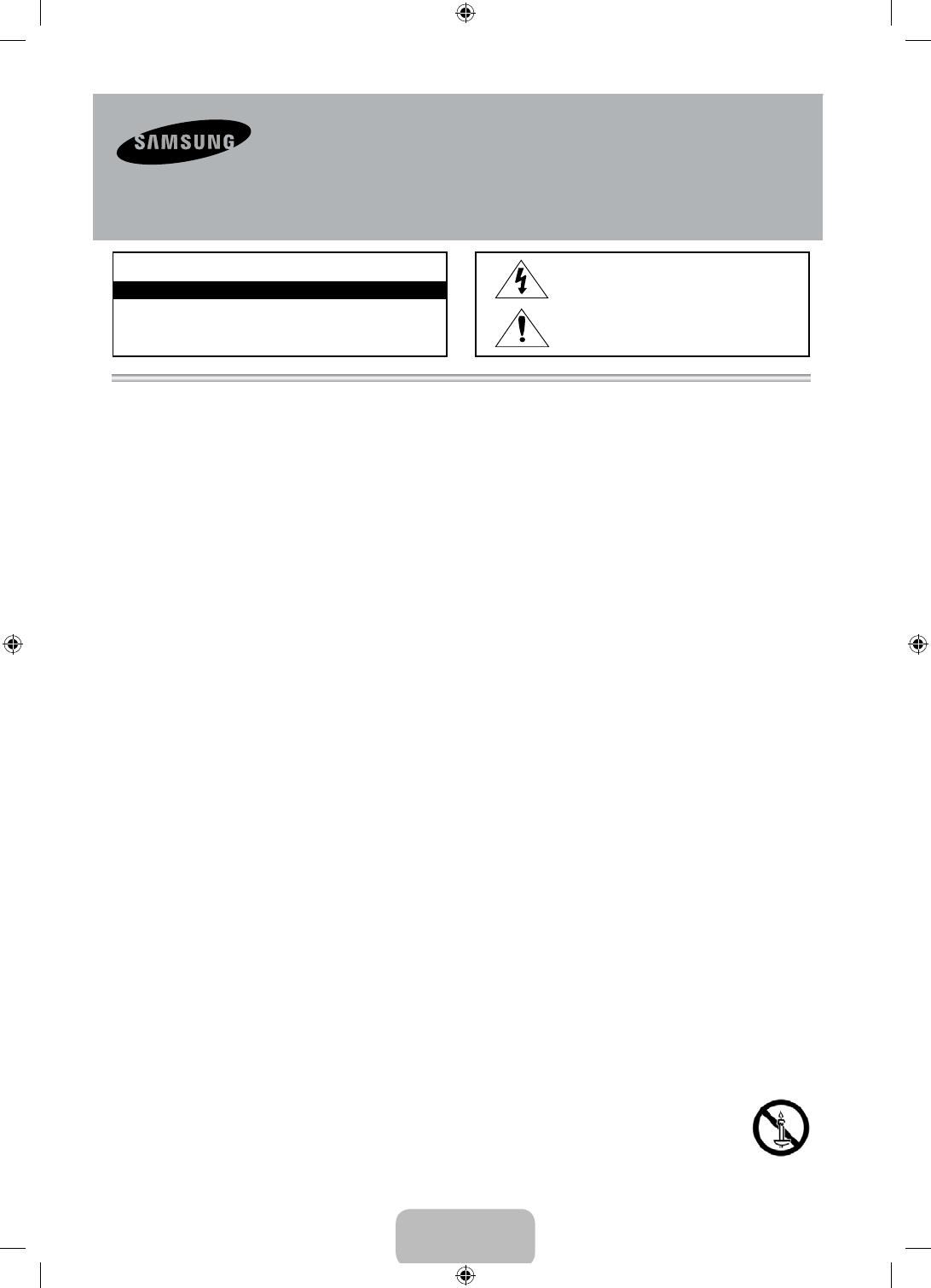
- Deutsch -
• DieSchlitzeundÖffnungenimGehäuseundinderRückwandoderimBodensindfürdieBelüftungerforderlich.UmdenzuverlässigenBetriebdes
GerätszugewährleistenundesvorÜberhitzungzuschützen,dürfendieseÖffnungenkeinesfallsblockiertoderbedecktwerden.
- BedeckenSiedieSchlitzeundÖffnungennichtmiteinemTuchoderanderenMaterialien.
- SchlitzeundÖffnungendürfenkeinesfallsblockiertwerden,indemdasGerätaufeinBett,Sofa,einenTeppichodereineähnlicheOberflächegestelltwird.
- StellenSiedasGerätnichtinabgeschlosseneRäumewiez.B.ineinBücherregalodereinenEinbauschrank.DieserEinbauistnurdannzulässig,wenn
fürausreichendeBelüftunggesorgtwird.
• AußerdemdarfdasGerätkeinesfallsinderNäheoderübereinemRadiatoroderHeizkörperaufgestelltwerden,oderanOrten,andenenesdirekter
Sonneneinstrahlungausgesetztist.
• StellenSiekeinemitFlüssigkeitgefülltenBehälter(Vasenusw.)aufdasGerät,dadieszueinemBrandoderStromschlagführenkann.
• SetzenSiedasGerätkeinesfallsRegenausundstellenSieesnichtinderNähevonWasserauf(Badewanne,Küchenspüle,feuchterKeller,
Schwimmbeckenusw.).FallsdasGerätdennochNässeausgesetztwurde,trennenSieesvonderStromversorgungundwendenSiesichumgehendan
IhrenörtlichenVertreter.ZiehenSievordemReinigendesGerätsdenNetzsteckerausderSteckdose.
• FürdiesesGerätbenötigenSieBatterien.EntsorgenSiedieBatteriengemäßdenregionalenUmweltschutzbestimmungen.BittewendenSiesichbei
FragenzurordnungsgemäßenEntsorgunganIhreörtlichenBehörden.
• ÜberlastenSieSteckdosen,VerlängerungskabelundNetzteilekeinesfalls,dadieszueinemBrandoderStromschlagführenkann.
• Netzkabelmüssensoverlegtwerden,dassniemandaufdasKabeltretenkannoderesdurchGegenständegequetschtwird,dieaufdemKabelstehenoder
gegendasKabeldrücken.BesondereAufmerksamkeitmussdenBereichenumStecker,SteckdosenunddemPunktzukommen,andemdasNetzkabelaus
demGerätherausgeführtwird.
• ZumSchutzdesGerätsbeieinemGewitteroderlängeremNichtbetriebtrennenSiedasGerätvomNetz.TrennenSiedarüberhinausdasAntennenkabel
vomGerät.AufdieseWeisewerdenSchädendurchBlitzschlagoderSpannungsstößevermieden.
• StellenSiesicher,dassdieNennspannungdesGleichstromnetzteilsfürdieörtlicheStromversorgunggeeignetist,bevorSiedasNetzkabelandie
Stromversorgunganschließen.
• FührenSieniemalsMetallgegenständeindieÖffnungendiesesGerätsein.DieskannzuStromschlägenführen.
• BerührenSiekeinesfallsBauteileimGeräteinneren,umStromschlägezuvermeiden.DasGerätdarfnurvoneinemqualifiziertenTechnikergeöffnetwerden.
• StellenSiesicher,dassdasNetzkabelfestindieSteckdoseeingestöpseltwird.FassenSiedasNetzkabelamSteckeran,wennSieesausder
Wandsteckdoseziehen.BerührenSiedasNetzkabelniemalsmitfeuchtenHänden.
• WenndasGerätnichteinwandfreifunktioniert,insbesonderebeimAuftretenungewöhnlicherGeräuscheoderGerücheausdemInneren,trennenSiees
unverzüglichvonderStromversorgungundwendenSiesichumgehendanIhrenörtlichenVertreter.
• ZiehenSieaufjedenFalldenNetzsteckerausderSteckdose,wenndasFernsehgerätlängereZeitnichtverwendetwerdensoll,weilSiebeispielsweise
längereZeitabwesendsind(besonderswennKinderundälterePersonenalleinimHausbleiben).
- StaubansammlungenkönnenStromschläge,KurzschlüsseoderBrändeverursachen,daamNetzkabelFunkenauftretenoderdieHitzezueiner
BeschädigungderIsolierungführt.
• WendenSiesichandenautorisiertenKundendienst,wenndasGerätaneinemOrtmithoherKonzentrationanStaubpartikeln,außergewöhnlichhoher
odergeringerRaumtemperatur,extremhoherLuftfeuchtigkeit,inunmittelbarerNähezuchemischenLösungsmittelnoderfürdenDauerbetrieb,z.B.auf
Bahn-oderFlughäfen,aufgestelltwerdensoll.
• EinenichtfachgerechteAufstellungkannzuschwerenSchädenamGerätführen.
• VerwendenSienurordnungsgemäßgeerdeteSteckerundSteckdosen.
- EinefehlerhafteErdungkannzueinemelektrischenSchlagoderSchädenandenGerätenführen.(NurGerätederKlasseI.)
• WennSiedasGerätvomStromnetztrennenmöchten,müssenSiedenNetzsteckerausderDoseziehen.DeshalbmussderNetzsteckerjederzeitleichterreichbarsein.
• AchtenSiedarauf,dasssichKindernichtandasGeräthängen.
• LagernSiedieZubehörteile(Akkuusw.)aneinemsicherenOrtaußerhalbderReichweitevonKindern.
• BringenSiedasGerätnichtaneineminstabilenOrtwiez.B.einemwackligenRegal,einemabschüssigenBodenodereinemOrt,derVibrationenausgesetztist,an.
• LassenSiedasGerätnichtfallen,undvermeidenSieErschütterungen.WenndasGerätbeschädigtist,trennenSieesvomStromnetz,undwendenSiesich
aneinKundendienstzentrum.
• ZiehenSiezumReinigendesGerätsdasNetzkabelausderSteckdose,undreibenSiedasGerätmiteinemweichen,angefeuchtetenTuchab.Verwenden
SiekeineChemikalienwieWachs,Benzol,Alkohol,Verdünner,Insektizide,Luftverbesserer,SchmiermitteloderReinigungsmittel.Hierdurchkanndas
AussehendesGerätsbeschädigtoderderAufdruckgelöschtwerden.
• EsdürfenkeinesfallsFlüssigkeitstropfenoder-spritzerindasGeräteindringen.
• EntsorgenSieBatterienniemalsineinemFeuer.
• SchließenSiedieBatterienichtkurz,zerlegenundüberhitzenSiesienicht.
• ExplosionsgefahrbeiunsachgemäßemErsetzenvonBatterien.SetzenSienurBatteriendesgleichenodereinesgleichwertigenTypsein.
• ACHTUNG:UM
DIEAUSBREITUNGVONFEUERZUVERHINDERN,SORGENSIEJEDERZEITDAFÜR,DASSDASGERÄT
NICHTMITKERZENODEROFFENEMFEUERINBERÜHRUNGKOMMT.
Achtung! Wichtige Sicherheitshinweise
(BittelesenSiedenIhremSamsungGerätentsprechendenAbschnitt,
bevorSiediesesinstallieren.)
VORSICHT
VORSICHT:UMDIEGEFAHREINESELEKTRISCHENSCHLAGESZUVERRINGERN,
ENTFERNENSIENICHTDIEABDECKUNG(ODERRÜCKSEITE).IMGERÄTEINNEREN
BEFINDENSICHKEINEVOMBENUTZERZUWARTENDENTEILE.LASSENSIE
REPARATURENNURVONQUALIFIZIERTEMKUNDENDIENSTPERSONALDURCHFÜHREN.
GEFAHR EINES ELEKTRISCHEN SCHLAGES! NICHT ÖFFNEN!
DiesesSymbolweistaufeinehoheSpannungim
InnerendesGerätshin.DasBerührenvonTeilenim
Geräteinnerenistgefährlich.
DiesesSymbolweistdaraufhin,dassdiesemGerät
wichtigeAnweisungenzuBetriebundWartung
beigefügtsind.
Deutsch - 2
[UF40005000S-ZGZT]BN68-04904B-01L04.indb 2 2013-07-29 3:58:26

Deutsch
Weitere Informationen zur Verwendung des e-Manuals (S. 8)
Die Abbildungen und Illustrationen in diesem Handbuch dienen nur zur Information und können vom tatsächlichen Aussehen des
Geräts abweichen. Änderungen an Ausführung und technischen Daten vorbehalten.
Wichtige Garantieinformationen zum Bildschirmformat des Fernsehers
1. Die Funktionalitäten für Digitalfernsehen (DVB) stehen nur in Ländern/Regionen zur Verfügung, in denen digitale terrestrische DVB-T-Signale (MPEG2 und MPEG4
AVC) gesendet werden oder in denen Sie Zugang zu einem kompatiblen Kabelfernsehdienst mit DVB-C (MPEG2 und MPEG4 AAC) haben können. Fragen Sie
Ihren örtlichen Händler, wenn Sie Informationen über die Verfügbarkeit von DVB-T oder DVB-C in Ihrer Gegend benötigen.
2. DVB-T ist der Standard des europäischen DVB-Konsortiums für die terrestrische Versorgung mit digitalem terrestrischem Fernsehen, und DVB-C ist das
Konsortium für die Versorgung mit digitalem Kabelfernsehen. Allerdings werden manche Unterscheidungsmerkmale wie EPG (elektrische Programmzeitschrift),
VOD (Video on Demand) usw. in dieser Spezifikation nicht berücksichtigt. Deshalb können sie zum jetzigen Zeitpunkt noch nicht eingesetzt werden.
3. Zwar hält dieses Fernsehgerät die aktuellen Standards der DVB-T- und DVB-C-Spezifikationen [Version August 2008] ein, aber es kann nicht garantiert werden,
dass die Kompatibilität mit zukünftigen digitalen terrestrischen DVB-T und DBV-C-Signalen gewahrt bleibt.
4. In Abhängigkeit von den Ländern/Regionen, in denen dieses Fernsehgerät eingesetzt wird, verlangen manche Kabelfernsehanbieter zusätzliche Gebühren für
solch einen Dienst, und möglicherweise wird verlangt, dass Sie den Vertragsbedingungen des Unternehmens zustimmen.
5. Manche Digitalfernsehfunktionen sind in einigen Ländern oder Regionen möglicherweise nicht verfügbar, und DVB-C-Signale kann das Gerät bei manchen
Kabelfernsehanbietern möglicherweise nicht fehlerfrei verarbeiten.
6. Für weitere Informationen setzen Sie sich bitte mit dem Samsung-Kundendienstzentrum in Verbindung.
✎
Die Empfangsqualität des Fernsehgeräts kann durch Unterschiede bei den Sendeverfahren in verschiedenen Ländern beeinträchtigt werden. Kontrollieren
Sie die Leistung des Fernsehgeräts bei Ihrem örtlichen SAMSUNG-Händler oder wenden Sie sich an das Samsung-Callcenter um festzustellen, ob sich
die Empfangsqualität durch Ändern der Fernseheinstellungen verbessern lässt.
Warnung bei Standbildern
Vermeiden Sie die Anzeige von Standbildern (wie z. B. JPEG-Bilddateien) oder Standbildelementen (wie z. B. Senderlogos, Panorama- oder 4:3-Bilder, Aktien- oder
Laufschriften mit Nachrichten am unteren Bildschirmrand usw.) auf dem Bildschirm. Durch die Anzeige von Standbildern über einen längeren Zeitraum kann es zu
Schattenbildern auf dem LED-Bildschirm kommen, wodurch die Bildqualität beeinträchtigt wird. Um die Gefahr dieses Effekts zu vermindern, befolgen Sie bitte die
nachfolgenden Empfehlungen:
• Vermeiden Sie es, für lange Zeit denselben Fernsehsender anzuzeigen.
• Versuchen Sie stets, die Bilder als Vollbild anzuzeigen. Verwenden Sie das Bildformatmenü, um dafür die geeignetste Option zu finden.
• Reduzieren Sie die Helligkeits- und Kontrastwerte soweit wie möglich, um immer noch die gewünschte Bildqualität zu erreichen. Zu hohe Werte können das
Einbrennen von Bildern beschleunigen.
• Verwenden Sie regelmäßig alle Funktionen Ihres Fernsehgeräts, die dazu dienen, Bildkonservierung bzw. das Einbrennen von Bildern zu reduzieren. Weitere
Informationen hierzu finden Sie im entsprechenden Abschnitt des Benutzerhandbuchs.
Absichern des Aufstellbereichs
Halten Sie die erforderlichen Abstände zwischen dem Gerät und anderen Objekten (z.B. Wänden) ein, um eine ausreichende Lüftung sicherzustellen.
Wenn Sie dies nicht tun, besteht die Gefahr, dass aufgrund eines Anstiegs der Temperatur im Innern des Geräts ein Brand ausbricht oder andere Probleme mit dem
Gerät auftreten.
✎
Wenn Sie einen Standfuß oder eine Wandhalterung einsetzen, verwenden Sie ausschließlich Teile von Samsung Electronics.
• Wenn Sie Teile eines anderen Herstellers verwenden, kann es zu Problemen mit dem Gerät oder zu Verletzungen kommen, weil das Gerät herunterfällt.
✎
Das Aussehen kann sich je nach Gerät unterscheiden.
✎
Gehen Sie beim Anschließen des Fernsehgeräts vorsichtig vor, da einige Teile warm werden können.
Aufstellen des Geräts mit dem Standfuß Installation des Geräts mit der Wandhalterung
10 cm10 cm
10 cm
10 cm
10 cm
10 cm
10 cm
Ordnungsgemäße Entsorgung dieses Geräts (Elektro- und Elektronik-Altgeräte)
(Anwendbar in der Europäischen Union und anderen europäischen Staaten mit Systemen zur getrennten Sammlung von Wertstoffen)
Diese Kennzeichnung auf dem Gerät, dem Zubehör oder der Dokumentation bedeutet, dass das Gerät sowie das elektronische Zubehör (z. B. Ladegerät, Headset,
USB-Kabel) am Ende ihrer Lebensdauer nicht im normalen Hausmüll entsorgt werden dürfen. Entsorgen Sie diese Geräte bitte getrennt von anderen Abfällen, um der
Umwelt bzw. der menschlichen Gesundheit nicht durch unkontrollierte Müllbeseitigung zu schaden. Recyceln Sie das Gerät, um die nachhaltige Wiederverwertung
von stofflichen Ressourcen zu fördern. Private Nutzer sollten den Händler, bei dem das Produkt gekauft wurde, oder die zuständigen Behörden kontaktieren, um in
Erfahrung zu bringen, wie sie das Gerät auf umweltfreundliche Weise recyceln können. Gewerbliche Benutzer wenden sich an ihren Lieferanten und überprüfen die
Konditionen Ihres Kaufvertrags. Dieses Gerät und seine elektronischen Zubehörteile dürfen nicht zusammen mit anderem Gewerbemüll entsorgt werden.
Ordnungsgemäße Entsorgung der Batterien dieses Produkts
(Anzuwenden in den Ländern der Europäischen Union und anderen europäischen Ländern mit einem separaten Sammelsystem für Batterien)
Diese Kennzeichnung auf der Batterie, dem Handbuch oder der Verpackung bedeutet, dass die Batterie am Ende ihrer Lebensdauer nicht im normalen Hausmüll
entsorgt werden darf. Die Kennzeichnung mit den chemischen Symbolen für Hg, Cd oder Pb bedeutet, dass die Batterie Quecksilber, Cadmium oder Blei in Mengen
enthält, die die Grenzwerte der EU-Direktive 2006/66 übersteigen. Wenn Batterien nicht ordnungsgemäß entsorgt werden, können diese Substanzen die Gesundheit
von Menschen oder die Umwelt gefährden. Zum Schutz der natürlichen Ressourcen und zur Förderung der Wiederverwertung von Materialien trennen Sie die Batterien
von anderem Müll und führen Sie sie Ihrem örtlichen Recyclingsystem zu.
✎
Einige GUS-Sprachen (Russisch, Ukrainisch, Kasachisch) stehen für dieses Produkt nicht zur Verfügung, da das Gerät für Kunden in der EU
hergestellt wurde.
Deutsch - 3
[UF40005000S-ZGZT]BN68-04904B-01L04.indb 3 2013-07-29 3:58:26

Liste der Funktionen
Media Play
• Hiermit können Sie Musikdateien, Bilder und Filme abspielen, die auf einem USB-Gerät gespeichert sind.
e-Manual
• Lesen des ganzen Handbuch auf dem Bildschirm. (S. 8)
Zubehör
✎
Vergewissern Sie sich, dass im Lieferumfang des Fernsehgeräts folgende Komponenten enthalten sind. Falls irgendwelche Teile
fehlen sollten, setzen Sie sich bitte mit Ihrem Händler in Verbindung.
✎
Die Farbe und die Form der Teile können sich je nach Modell unterscheiden.
✎
Kabel, die nicht zum Paketinhalt gehören, können gesondert erworben werden.
• Fernbedienung und 2 Batterien (Typ AAA)
• Garantiekarte / Vorschriftenhandbuch
• Bedienungsanleitung
• Netzkabel
• Netzteil (für Modelle mit 19 und 22 Zoll)
✎
Verwaltungskosten werden abgerechnet, wenn:
(a) auf Ihren Wunsch ein Techniker gerufen wird und kein Defekt des Geräts vorliegt
(d.h. wenn Sie dieses Benutzerhandbuch nicht gelesen haben).
(b) Sie das Gerät in eine Reparaturwerkstatt bringen und kein Defekt des Geräts vorliegt
(d.h. wenn Sie dieses Benutzerhandbuch nicht gelesen haben).
✎
Der abgerechnete Betrag wird Ihnen mitgeteilt, ehe irgendwelche Arbeiten oder Kundenbesuche ausgeführt werden.
Verwenden des Bedienfelds für den Fernseher (Bedienfeldtasten)
Mit Hilfe des TV-Controllers, einer kleinen Joystick-
ähnlichen Taste rechts auf der Rückseite des
Fernsehgeräts, können Sie den Fernseher ohne
Fernbedienung bedienen.
✎
Manche Funktionen, für die Sie eine PIN
eingeben müssen, stehen möglicherweise
nicht zur Verfügung.
✎
Form und Farbe des Geräts können sich je
nach Modell unterscheiden.
✎
Wenn Sie den Steuerknopf länger als 1
Sekunde gedrückt halten, wird das Menü
geschlossen.
✎
Achten Sie beim Bewegen des Controllers
nach oben/unten/links/rechts darauf, nicht
auf diesen zu drücken. Wenn Sie auf den
Controller drücken, können Sie ihn nicht mehr
nach oben/unten/links/rechts bewegen.
Fernbedienungssensor
TV-Steuerknopf
Die Abbildung zeigt die Vorderseite
des Fernsehgeräts.
Funktionsmenü
Zurück
Öffnen von Media Play
Öffnen des Menüs
Quelle
Ausschalten
Öffnen von Menü
Standby-Modus
Der Standby-Modus ist nicht für längere Phasen der Abwesenheit gedacht (z. B. wenn Sie verreist sind). Eine kleine Menge Strom wird
auch dann noch verbraucht, wenn das Gerät mit dem Netzschalter ausgeschaltet wurde. Es ist am besten, das Netzkabel aus der
Steckdose zu ziehen.
Deutsch - 4
[UF40005000S-ZGZT]BN68-04904B-01L04.indb 4 2013-07-29 3:58:26
Seite laden ...
Seite laden ...
Seite laden ...
Seite laden ...
Seite laden ...
Seite laden ...
Seite laden ...
Seite laden ...
Seite laden ...
Seite laden ...
Seite laden ...
Seite laden ...
Seite laden ...
Seite laden ...
Seite laden ...
Seite laden ...
Seite laden ...
Seite laden ...
Seite laden ...
Seite laden ...
Seite laden ...
Seite laden ...
Seite laden ...
Seite laden ...
Seite laden ...
Seite laden ...
Seite laden ...
Seite laden ...
Seite laden ...
Seite laden ...
Seite laden ...
Seite laden ...
Seite laden ...
Seite laden ...
Seite laden ...
Seite laden ...
Seite laden ...
Seite laden ...
Seite laden ...
Seite laden ...
Seite laden ...
Seite laden ...
Seite laden ...
Seite laden ...
Seite laden ...
Seite laden ...
Seite laden ...
-
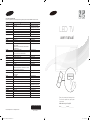 1
1
-
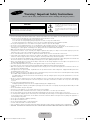 2
2
-
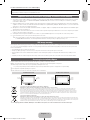 3
3
-
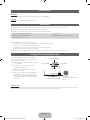 4
4
-
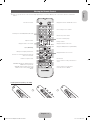 5
5
-
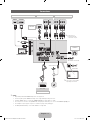 6
6
-
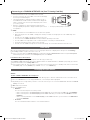 7
7
-
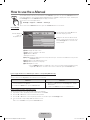 8
8
-
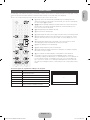 9
9
-
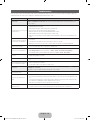 10
10
-
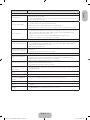 11
11
-
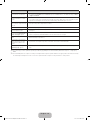 12
12
-
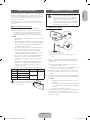 13
13
-
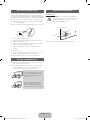 14
14
-
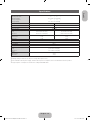 15
15
-
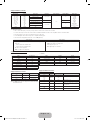 16
16
-
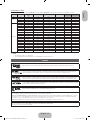 17
17
-
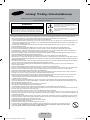 18
18
-
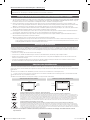 19
19
-
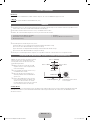 20
20
-
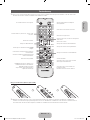 21
21
-
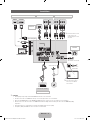 22
22
-
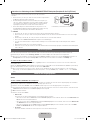 23
23
-
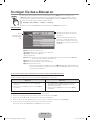 24
24
-
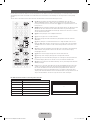 25
25
-
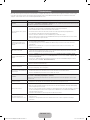 26
26
-
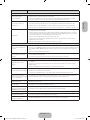 27
27
-
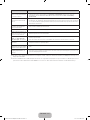 28
28
-
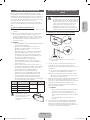 29
29
-
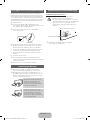 30
30
-
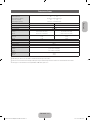 31
31
-
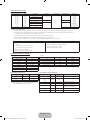 32
32
-
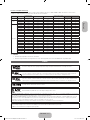 33
33
-
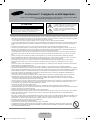 34
34
-
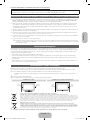 35
35
-
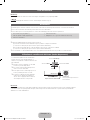 36
36
-
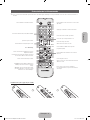 37
37
-
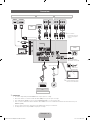 38
38
-
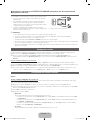 39
39
-
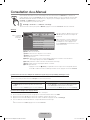 40
40
-
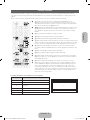 41
41
-
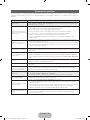 42
42
-
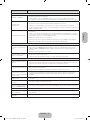 43
43
-
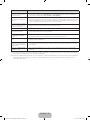 44
44
-
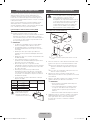 45
45
-
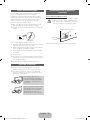 46
46
-
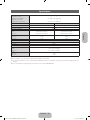 47
47
-
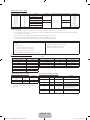 48
48
-
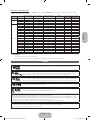 49
49
-
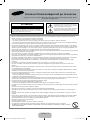 50
50
-
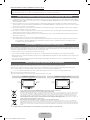 51
51
-
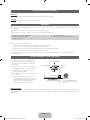 52
52
-
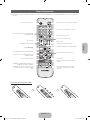 53
53
-
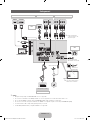 54
54
-
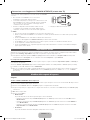 55
55
-
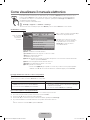 56
56
-
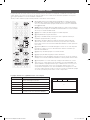 57
57
-
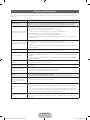 58
58
-
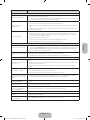 59
59
-
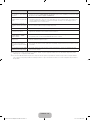 60
60
-
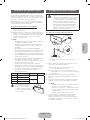 61
61
-
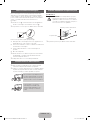 62
62
-
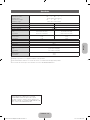 63
63
-
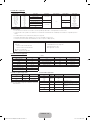 64
64
-
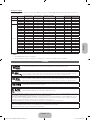 65
65
-
 66
66
-
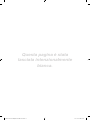 67
67
Samsung UE19F4000AW Bedienungsanleitung
- Kategorie
- LCD-Fernseher
- Typ
- Bedienungsanleitung
- Dieses Handbuch ist auch geeignet für
in anderen Sprachen
- English: Samsung UE19F4000AW Owner's manual
- français: Samsung UE19F4000AW Le manuel du propriétaire
- italiano: Samsung UE19F4000AW Manuale del proprietario
Verwandte Papiere
-
Samsung PS43F4900 Benutzerhandbuch
-
Samsung UE32K5179SS Benutzerhandbuch
-
Samsung UE40S870XS Benutzerhandbuch
-
Samsung PS50C6970YS Benutzerhandbuch
-
Samsung UE55D6000TP Schnellstartanleitung
-
Samsung UE28F4000AW Schnellstartanleitung
-
Samsung PS64F5000AK Schnellstartanleitung
-
Samsung UE42F5000AW Benutzerhandbuch
-
Samsung UE32EH4003W Schnellstartanleitung
-
Samsung UE55F6170SS Schnellstartanleitung