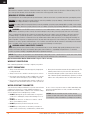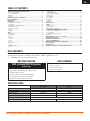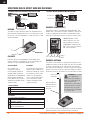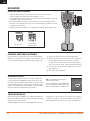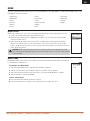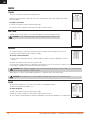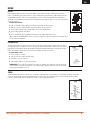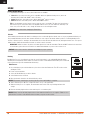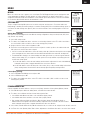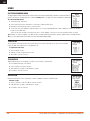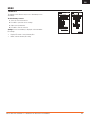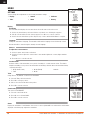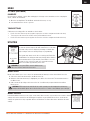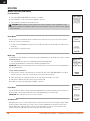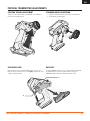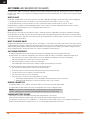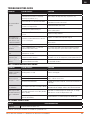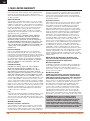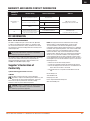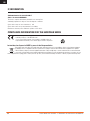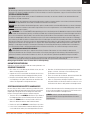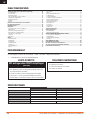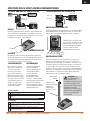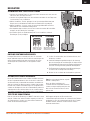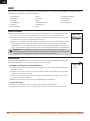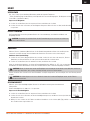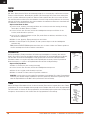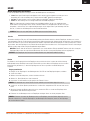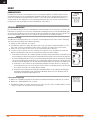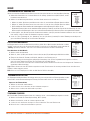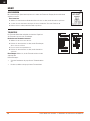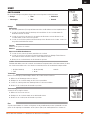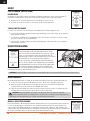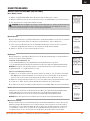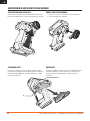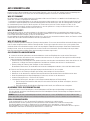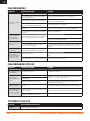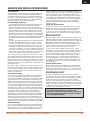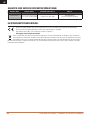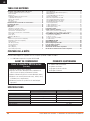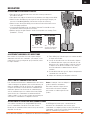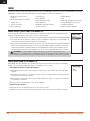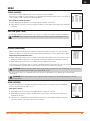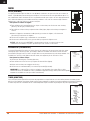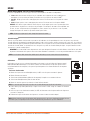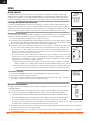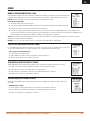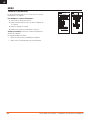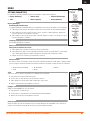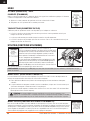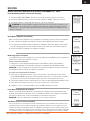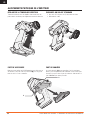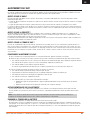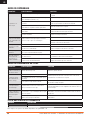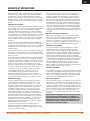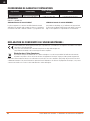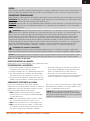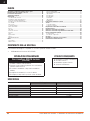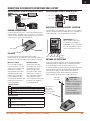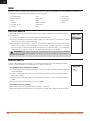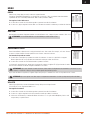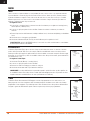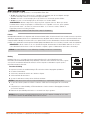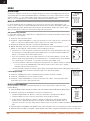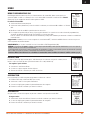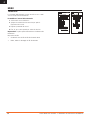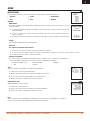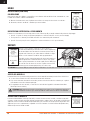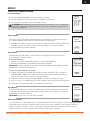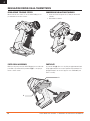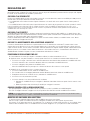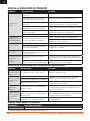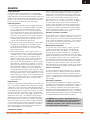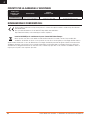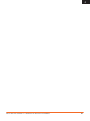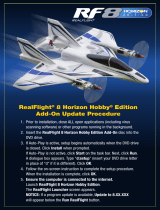Spektrum SPMR5200GSC Benutzerhandbuch
- Kategorie
- Ferngesteuertes Spielzeug
- Typ
- Benutzerhandbuch
Dieses Handbuch eignet sich auch für

Instruction Manual
Bedienungsanleitung
Manuel d’utilisation
Manuale di istruzioni
5-Channel 2.4GHz DSMR
®
Radio System
I
nstruction Manua
l
B
edienun
g
sanleitun
g
Manuel d’utilisatio
n
Manuale di istruzion
i
5
-
C
h
a
nn
e
l 2.4
G
Hz D
SMR
®
Radio S
y
ste
m

2
SPEKTRUM DX5 RUGGED • TRANSMITTER INSTRUCTION MANUAL
EN
WARNING: Read the ENTIRE instruction manual to become familiar with the features of the product before operating.
Failure to operate the product correctly can result in damage to the product, personal property and cause serious injury.
This is a sophisticated hobby product. It must be operated with caution and common sense and requires some basic mechani-
cal ability. Failure to operate this product in a safe and responsible manner could result in injury or damage to the product or
other property. This product is not intended for use by children without direct adult supervision. Do not attempt disassembly, use
with incompatible components or augment product in any way without the approval of Horizon Hobby, LLC. This manual contains
instructions for safety, operation and maintenance. It is essential to read and follow all the instructions and warnings in the manual,
prior to assembly, setup or use, in order to operate correctly and avoid damage or serious injury.
WARNING AGAINST COUNTERFEIT PRODUCTS
Always purchase from a Horizon Hobby, LLC authorized dealer to ensure authentic high-quality Spektrum product. Horizon
Hobby, LLC disclaims all support and warranty with regards, but not limited to, compatibility and performance of counterfeit
products or products claiming compatibility with DSM or Spektrum technology.
Age Recommendation: Not for Children under 14 years. This is not a toy.
WARRANTY REGISTRATION
Visit community.spektrumrc.com today to register your product.
SAFETY PRECAUTIONS
• Always ensure all batteries have been properly charged prior
to using the model.
• Always check all servos and their connections prior to each run.
• Never operate your model near spectators, parking areas or any oth-
er area that could result in injury to people or damage of property.
• Never operate your model during adverse weather conditions. Poor
visibility can cause disorientation and loss of control of your model.
• Never point the transmitter antenna directly toward the model. The
radiation pattern from the tip of the antenna is inherently low.
• If at any time during the operation of your model you observe any er-
ratic or abnormal operation, immediately stop operation of your model
until the cause of the problem has been ascertained and corrected.
NOTICE
All instructions, warranties and other collateral documents are subject to change at the sole discretion of Horizon Hobby, LLC. For
up-to-date product literature, visit horizonhobby.com and click on the support tab for this Product.
MEANING OF SPECIAL LANGUAGE
The following terms are used throughout the product literature to indicate various levels of potential harm when operating this product:
WARNING: Procedures, which if not properly followed, create the probability of property damage, collateral damage and serious
injury OR create a high probability of superfi cial injury.
CAUTION: Procedures, which if not properly followed, create the probability of physical property damage AND a possibility of serious injury.
NOTICE: Procedures, which if not properly followed, create a possibility of physical property damage AND little or no possibility of injury.
NOTICE: This product is only intended for use with unmanned, hobby-grade, remote-controlled vehicles and aircraft. Horizon Hobby
disclaims all liability outside of the intended purpose and will not provide warranty service related thereto.
WATER-RESISTANT TRANSMITTER
Your new Horizon Hobby transmitter has a special water-resistant
coating on the electronics to ensure reliable performance in
higher than average moisture conditions. This conformal coating
can offer mild protection from light drops of water.
• DO NOT submerge this product under water for any period
of time. If it is submerged, it may result in damage or loss of
function.
• DO NOT pour water onto or allow excess water to come in
direct contact with the product.
• DO NOT operate this product in heavy rain or snow.
• DO NOT expose this product to salt water (ocean water or
water on salt-covered roads), contaminated or polluted water.
In case of excess exposure to water or debris, immediately wipe
down the transmitter with a soft cloth, and allow it to fully dry
before next use.
NOTICE: While this transmitter may have an above-average
resistance to water, make sure the other components in your vehicle
are waterproof or water-resistant before operating in wet conditions.

3
SPEKTRUM DX5 RUGGED • TRANSMITTER INSTRUCTION MANUAL
EN
TABLE OF CONTENTS
BOX CONTENTS
The DX5 Rugged transmitter is compatible with Spektrum
™
DSMR
®
and DSM2
®
Receivers.
• SPM5200 includes the SR515 DSMR receiver
With included SR515 Receiver
(without AVC)
1. Install batteries in transmitter
2. Press and hold the bind button on the receiver
and then turn on vehicle
3. Turn transmitter on and put it in bind mode
4. Set up servo reverse, travel, and sub trim
5. Re-bind to set proper failsafe positions
GETTING STARTED DAILY DRIVING
1. Turn on transmitter fi rst
2. Turn on vehicle*
3. Turn off vehicle fi rst
4. Turn off transmitter
SPECIFICATIONS
DX5 Rugged SR515
Type 5-Channel DSMR 5-Channel DSMR Sport Receiver
Dimensions (L × W × H) 160mm x 122mmx 251mm 32.5mm× 21.5mm × 13.4mm
Antenna Length Integrated 120mm
Channels 5 5
Weight 402 6g
Band 2404 MHz – 2476 MHz
Voltage Range 3.5–9.6V
Spektrum SR515 Sport Surface Receiver .......................................4
Receiver compatibility .....................................................................4
Receiver Antenna ............................................................................4
Binding ..........................................................................................4
Failsafe ..........................................................................................4
Identifying Controls and Switches ..................................................5
Installing Batteries ..........................................................................5
Main Screen....................................................................................5
Navigation .......................................................................................6
Using the touch interface ................................................................6
Touch OK .......................................................................................6
Individual Direction Adjustments ......................................................6
Auto Switch Select ..........................................................................6
Switch Selection tip ........................................................................6
Slide ..............................................................................................6
Hold OK .........................................................................................6
Menu ...............................................................................................7
Model Select ..................................................................................7
Model Name...................................................................................7
Travel .............................................................................................8
Sub-Trim ........................................................................................ 8
Reverse .........................................................................................8
Speed ............................................................................................8
Rates .............................................................................................9
Exponential ....................................................................................9
Timer .............................................................................................9
Bind/Frame Menu ........................................................................10
mixing ..........................................................................................11
Steering Mix .................................................................................11
programmable mix ........................................................................11
AVC Programming Menu ...............................................................12
Trim setup ....................................................................................12
Trim ASSIGN .................................................................................12
AUX assign ...................................................................................12
Telemetry ..................................................................................... 13
settings ........................................................................................ 14
Calibrate ......................................................................................15
Touch Settings ..............................................................................15
Utilities ..........................................................................................15
Model Select ................................................................................15
Model Utilities ...............................................................................15
Model Utilities (continued) .............................................................16
PHYSICAL TRANSMITTER ADJUSTMENTS .....................................17
Steering Tension Adjustment ........................................................17
Accessory Door ............................................................................17
Standard wheel conversion............................................................17
Data Port .....................................................................................17
AVC TUNING (AVC receiver not included) ........................................18
Troubleshooting Guide ..................................................................19
AVC Troubleshooting Guide ...........................................................19
1-Year Limited Warranty ...............................................................20
Warranty and Service Contact Information ...................................21
FCC Information ............................................................................21
IC Information ...............................................................................22
Compliance Information for the European Union ..........................22

4
SPEKTRUM DX5 RUGGED • TRANSMITTER INSTRUCTION MANUAL
EN
TYPICAL ELECTRIC VEHICLE INSTALLATION TYPICAL NITRO VEHICLE INSTALLATION
SPEKTRUM SR515 SPORT SURFACE RECEIVER
STR
THR AUX1 AUX2
AUX 3/
BATT*
*IMPORTANT: AUX 3 on the
SR515 shares the servo port
with the battery. A Y harness
(SPMA3008) is required on the
AUX 3 port to use all 5 channels
with a receiver battery.
WARNING: Do not kink,
cut or damage the
antenna wire. The antenna is
made of a coaxial wire; if the
outer sheath becomes
damaged, the receiver will not
work properly. If the antenna is
damaged in any way, replace
the antenna before attempting
to use the receiver.
RECEIVER ANTENNA
The SR515 receiver features a coaxial antenna design for easy
installation in almost any model. Think of the last 1 inch (32mm)
on the tip of the antenna as the active portion of the antenna,
the coaxial portion leading up to it is just an extension. Install the
antenna so the active portion is positioned as high as possible in
the vehicle, and not “in the shadow” of any carbon fi ber or metal.
Standard Mode
If loss of signal occurs,
SmartSafe™ technology
moves the throttle channel to its
designated failsafe position (low
throttle) that was set during binding.
All other channels hold their last
position. When the receiver detects
signal from the transmitter, normal
operation resumes.
Gas Mode
Preset failsafe is ideal for most
nitro/gas vehicles. With preset
failsafe, all channels go to their
preset failsafe positions if the
signal is lost, preventing an
out of control situation. When
the receiver detects signal
from the transmitter, normal
operation resumes.
Gas Mode
1 Push and Hold Bind Button
2
Power on Reciever, keep Bind button depressed until
binding is complete
3 Place transmitter in Bind Mode and fi nish Binding
4
When the LED turns solid, power off the reicever, and then
release the Bind Button
Standard Mode
1 Push and Hold Bind Button
2 Power on Reciever
3 Release Button after RX goes into Bind Mode (fl ashing LED)
4 Place transmitter in Bind Mode and fi nish Binding
FAILSAFE
Failsafe position is set during binding. In the unlikely event
that the radio link is lost during use, the receiver will drive all
channels to its pre-programmed failsafe position.
Bind Button
Active portion
of antenna
Antenna Tube Not
Included. Tube size
may vary, test for
proper fi t.
BINDING
The SR515 receivers must be bound to the transmitter before
they will operate. Binding is the process of teaching the receiver
the specifi c code of the transmitter so it will only connect to that
specifi c transmitter.
RECEIVER COMPATIBILITY
The SR515 receiver is compatible with Spektrum DSM2
®
and
DSMR
®
radio control surface systems. Install the receiver in the
position recommended by the vehicle’s manufacturer. Double-
sided tape or foam may be used to secure the receiver in place.
The case of the receiver can accept an antenna tube directly, making
optimal antenna placement easy (antenna tube not included).
Battery
Battery
Throttle Servo
Steering Servo
Steering Servo
Receiver
Receiver
Electronic
Speed Control
To Motor

5
SPEKTRUM DX5 RUGGED • TRANSMITTER INSTRUCTION MANUAL
EN
INSTALLING BATTERIES
CAUTION: NEVER remove the transmitter batteries
while the model is powered on. Loss of model control,
damage or injury may occur.
CAUTION: If using rechargeable batteries, charge only
rechargeable batteries. Charging non-rechargeable
batteries may cause the batteries to burst, resulting in injury to
persons and/or damage to property.
CAUTION: Risk of explosion if battery is replaced by an incorrect
type. Dispose of used batteries according to national regulations.
1. Remove the battery cover from the bottom of the
transmitter.
2. Install 4 AA batteries as shown.
3. Install the battery cover.
IDENTIFYING CONTROLS AND SWITCHES
A
H
B
D
E
F
G
I
I
K
L
J
C
M
N
Q
P
O
R
T
S
A: Trimmer Button A
Default- Throttle Trim
B: Trimmer Button B
Default- Steering Trim
C: Trimmer Button C
D: Trimmer Button D
E: Trimmer Button E
Default- Steering Rate Up
F: Trimmer Button F
Default- Brake Rate Up
G: Button G
Default- Timer Start/Stop
H: Thumb steering
I: Strap hook
J: Touch Slider
K: Power Button
L: Antenna
M: Steering Wheel
N: Trigger (throttle/brake)
O: Battery Door
P:
Data Port, Accessory Storage
Q: LCD Screen
R: Back Button
S: Slide Button
T: Clear Button
The Main Screen displays information about the active model,
including the Timer (when activated). To return to the Main
Screen at any time, press and hold the
scroll wheel for at least
6 seconds.
A: Transmitter Battery Voltage
B: Model Name
C: Steering Rate
D: Timer (when activated)
E: Position of Steering (STR) trim
F: Position of Throttle (THR) trim
G: Position of Brake (BRK) trim
H: Position of AUX 1 trim
I: Position of AUX 2 trim
J: Position of AUX 3 trim
MAIN SCREEN
A
B
C
D
F
E
G
H
I
J

6
SPEKTRUM DX5 RUGGED • TRANSMITTER INSTRUCTION MANUAL
EN
USING THE TOUCH INTERFACE
• Slide your fi nger from top down or bottom up to move up or down one line.
• Slide your fi nger up and down and hold your fi nger to scroll.
• Use the Back Button to go back to go to the previous screen (for example, to go from
the Mixing Screen to the Function List).
• Use the Clear Button to return a selected value on a screen to the default setting.
• The Main Screen appears when you power on the transmitter. Touch OK in the center
to display the Function List.
• Different profi les to fi ne tune the touch interface are available under Settings; Touch.
NAVIGATION
Tip: The tick mark below shows the
current switch position.
Use the slide button and press OK to turn
the selected box black, indicating that the
value or condition will act on that position.
AUTO SWITCH SELECT
To easily select a switch in a function, such as a program mix,
use the slide button to highlight the switch selection box, and
press OK. The box around the switch should now fl ash. To select
a switch, toggle the switch you wish to select. Verify the switch
selection is now displayed as desired. When correct, press OK to
select this switch and complete the switch selection.
SWITCH SELECTION TIP
If the system won’t allow INHIBIT to be changed, all switches are
assigned to a different function. Un-assign a switch from another
function to free it up for selection.
The DX5 Rugged does not allow switch assignments to be over-
loaded, there is only one switch to one function. Once a switch is
confi gured for a function, the switch assignment for that function
must be disabled for the switch to be used for something else.
INDIVIDUAL DIRECTION ADJUSTMENTS
In some instances, you may fi nd it necessary to independently
adjust the control directions; for example, if you want more travel
for left steering than right steering, perform the following steps:
1. Slide to the value you wish to change and press OK
2. When both directions are selected, move the control (steer-
ing or throttle) toward the control direction you wish to
change. The selection box moves to the desired direction.
You do not need to hold the control in the desired direction.
3. To change the opposite direction, simply move the control
in that direction.
4. Press OK to save the selection.
To Enter, Select or
Exit a selection.
To move between
options or change
values in an option.
SLIDETOUCH OK
BACK
CLEAR
OK
BACK
CLEAR
OK
OK
OK
OK
OK
OK
BACK
CLEAR
OK

7
SPEKTRUM DX5 RUGGED • TRANSMITTER INSTRUCTION MANUAL
EN
MODEL SELECT
Model Select enables you to access any of the 20 internal model memory locations in the Model Select list.
1. Scroll to the desired model memory in the Model Select list.
2. When the desired model memory is highlighted, press OK once to select the model. The transmitter
returns to the Main Screen.
3. Add a new model by rolling to the bottom of the list. You will then be prompted with the Create New
Model screen, with the option to create a new model or cancel. If you select Cancel, the system will
return to the Model Select function. If you select Create, the new model will be created and now be avail-
able in the model select list.
CAUTION: NEVER change the model in Model Select while operating a model. Changing the model
memory interrupts the transmitter signal to the receiver and may cause loss of vehicle control, damage
or personal injury.
MENU
Click the scroll wheel from the main screen to access the FUNCTION LIST. The FUNCTION LIST contains all the available menus on the
DX5 Rugged. The functions include:
• Model Select
• Model Name
• Travel
• Sub Trim
• Reverse
• Speed
• Rates
• Exponential
• Timer
• Bind/ Frame Rate
• Mixing
• AVC
• Trim Setup
• Aux Assign
• Settings
• Utilities
MODEL NAME
Model Name enables you to assign a custom name to the current model memory. Model names can include up
to 15 characters, including spaces.
To add letters to a Model Name:
1. Slide to the desired letter position and press OK. A fl ashing box appears.
2. Slide Up or Down until the desired character appears. Press OK to save the character.
3. Slide to the next desired letter position. Repeat Steps 1 and 2 until the Model Name is complete.
4. Select Back Button to return to the MENU.
To erase a character(s):
5. Press the Clear button while the character is selected.
6. Press the Clear button a second time to erase all characters to the right of the cursor.

8
SPEKTRUM DX5 RUGGED • TRANSMITTER INSTRUCTION MANUAL
EN
TRAVEL
The Servo Setup menu contains the following functions:
Travel sets the overall travel or endpoints of the servo arm movement. Travel values range from 0–150%
(Default is 100%).
To adjust Travel values:
1. Slide to the channel you wish to adjust and press OK.
2. Slide Up or Down to adjust the travel value. Press OK to save the selection.
SUB-TRIM
Subtrim offsets the entire range of servo travel including the center and endpoint positions.
CAUTION Use only small sub-trim values may affect travel if full servo travel is used.
REVERSE
Use the Reverse menu to reverse the channel direction. For example, if the Steering servo moves Left,
reversing the channel will move the Steering servo Right.
To reverse a channel direction:
1. Slide to Travel and press OK. Slide up or down until Reverse appears, then press OK again to save the
selection.
2. Slide to the channel you wish to reverse and press OK.
If you reverse the Throttle channel, a confi rmation screen appears. Select YES to reverse the channel. A second
screen appears, reminding you to bind your transmitter and receiver.
CAUTION: Always rebind the transmitter and receiver after reversing the Throttle channel. Failure to do so will result in the
throttle moving to full throttle if failsafe activates.
Always perform a control test after making adjustments to confi rm the vehicle responds properly.
CAUTION: After adjusting servos, always rebind the transmitter and receiver to set the failsafe position.
SPEED
The Speed menu enables you to slow the response time on any individual channel.
The Speed is adjustable from 100% to 1%.
To adjust the Speed:
1. Slide to the channel you wish to adjust and press OK.
2. Slide Up or Down to adjust the speed and press OK to save the selection.
3. Select a switch to activate/deactivate the function. If Switch ON is selected, the value will always be on for that function.
MENU

9
SPEKTRUM DX5 RUGGED • TRANSMITTER INSTRUCTION MANUAL
EN
MENU
RATES
EXPONENTIAL
TIMER
Rates allow the driver to reduce the travel (0-100%) of the Steering, Throttle, or Braking with a trimmer
button. The Override option allows drivers to select a different rate value (0-125%) while holding down the
assigned trimmer button. This is especially helpful for oval racers that program minimal steering throw to
desensitize steering during racing, but requires maximum steering angle to drive out of a crash or get turned
around on the track.
To adjust Rate values:
1. Slide to Steering and
press OK to select between Steering, Throttle or Brake.
2. Slide Up or Down to adjust the Rate value.
Press OK to save the selection.
3. Set the Switch setting to On to enable Rates, select Inh to disable Rates.
4. Select an Override rate and switch.
5. Select the OTF (On-The-Fly) trimmer that will be used to adjust Rates On-The-Fly.
TIP: In order for the OVERRIDE to operate, you must assign it to a switch or trimmer. The default position
for this function is inhibited.
The Exponential (Expo) function affects the response rate of the steering, throttle and/or brake. A positive
Steering Expo value, for example, decreases steering sensitivity around neutral to make it easier to drive at
high speeds in a straight line while still allowing for maximum turning radius. While sensitivity with positive
Expo is decreased around neutral, it increases the sensitivity near the end of travel.
To adjust Expo values:
1. Select Throttle or Steering.
2. Slide Up or Down to adjust the Rate value.
3. Press OK to save the selection.
4. Select an OTF switch to activate Exponential.
IMPORTANT: Both positive and negative Expo values are available. A positive Expo value results in the
center being less sensitive (desirable most of the time), while a negative value increases the sensitivity
around center (normally not used).
The DX5 Rugged Timer function allows you to program a countdown timer and stop watch (count up timer) to display on the main
screen. An alarm sounds when the programmed time is reached. You can program the timer to start using the assigned switch
position or automatically when the throttle moves above a pre-programmed position.
Rates
Steering
Rate:100%
Switch:On
OTF
Trim:E
Inh
Override
Rate:100%
Switch:Inh
MENU
≥

10
SPEKTRUM DX5 RUGGED • TRANSMITTER INSTRUCTION MANUAL
EN
MENU
Binding
Binding is the Process of teaching the receiver the specifi c transmitter’s code called GUID (Globally Unique
Identifi er) and storing failsafe values. When a receiver is bound to a transmitter/model memory, the receiver will
only respond to that specifi c transmitter/model memory.
Bind Process
1. Use a bind plug or press the bind button to place the receiver into Bind mode. The LED on the receiver
will begin to fl ash.
2. Power on the transmitter.
3. Select the Model Memory you wish to bind to.
4. Select Bind from the List menu.
5. Move the throttle channel to the desired failsafe position.
NOTICE: The throttle channel must stay in the failsafe position until binding is complete.
6. Slide to Bind and
press OK. The orange LED fl ashes on top of the transmitter.
7. When the bind process is complete, the transmitter and receiver LEDs stop fl ashing and turn solid
orange.
8. Remove the bind plug from the receiver and keep it in a convenient place.
NOTICE: Always remove the bind plug from the receiver when the bind Process is complete. Failure to do so
will cause the receiver to enter bind mode the next time you power on the receiver.
Failsafe
In the unlikely event that the radio link is lost during use, the receiver will drive the throttle servo to its pre-programmed failsafe posi-
tion (normally full brakes) and all other channels will have no servo output. The throttle failsafe position is set during binding. If the
receiver is turned on prior to turning on the transmitter, the receiver will enter the failsafe mode, driving the throttle servo to its preset
failsafe position. When the transmitter is turned on, normal control is resumed.
IMPORTANT: failsafe activates only in the event that signal is lost from the transmitter. Failsafe will NOT activate in the event that
receiver battery power decreases below the recommended minimums or power to the receiver is lost.
BIND/FRAME MENU
For compatibility with all types of servos, three frame rates are available:
• 11ms: Offers good response rates and is compatible with most digital and analog servos (this is the
default position). Works with DSMR
®
surface receivers.
• 16.5ms: Needed for older analog servos. Works with DSM2
®
surface receivers.
• 22ms: Needed for older analog servos. Works with DSMR receivers.
TIP: You should always use the fastest response rate the servos can handle. This gives the lowest latency
and fastest response. If the frame rate is incompatible with the servo, the servo will move erratically or, in
some cases, not at all. If this occurs, change the frame rate to the next highest value.
NOTICE: Always rebind after changing the Frame Rate.
NOTICE: AVC receivers must be calibrated after binding for proper operation.
BIND
1: Track
Frame Rate
11 ms
Put receiver into
Bind Mode
then select BIND
CANCEL
BIND
LIST

11
SPEKTRUM DX5 RUGGED • TRANSMITTER INSTRUCTION MANUAL
EN
MENU
MIXING
Mixes can connect two servo outputs to one control input. The DX5 Rugged features preset steering mixes and
one programmable mix (Mix 0). The AUX channels can only be assigned to one mix at a time. If AUX 1, 2, or 3 is
assigned to another mix, it will not be available as a slave channel option.
AUX channels 1 and 2 are not available
for use in mixes when the AVC menu in the transmitter is active.
The pre-confi gured Steering Mix options are for vehicles using two steering servos. For vehicles with servos
independently controlling front and rear wheels, four-wheel steering (4WS) offers four different mixing options on
one switch. The dual steering servo (Dual ST) mix is for vehicles with two servos working together on the front
wheels.
4WS options in the
DX5 Rugged offer four different steering confi gurations using one switch; Crab, 4WS, front
only, and rear only steering.
1. Select 4WS and
press OK.
2. To activate, select Inhibit and slide to select the second steering channel. Select STR > AUX 1 and slide to
choose from AUX 1, AUX 2 or AUX 3 as the second steering (slave) channel.
3. Assign a switch or set the switch assignment to ON.
4. Each of the four steering options each needs to be assigned to a switch position to be enabled. Crab and
4WS options also need to have rates assigned.
• Select Pos: and use the slide button to select the switch position (0-3). After the switch positions are assigned
to the steering modes, the current switch selection will be indicated with a box around the steering mode.
• For Crab and 4WS steering, a set of travel settings and a trim option for the second servo appear when the
switch position setting ( Pos: ) is assigned to a switch position. Front only and Rear only steering options do
not have rate or trim options.
1. Use the slide button to select the travel settings, turn the wheel to adjust travel for each side individually.
Setting this value positive or negative determines the second servo direction.
2. Use the slide button to select the Trim option. Select active ( Act ) to carry over trim settings to the mixed
(slave) steering channel. Leave Inh if the trim should only adjust the primary steering channel.
A freely assignable mix allows drivers to set up a second (Slave) channel to follow a primary (Master) channel.
1. Select Mix O and
press OK. In the mixing menu, select Mix O to rename the mix.
2. To activate, select a Master and Slave channel and assign the Rate.
• Select Inhibit under Master and slide to select the Master (input) channel.
• Select Inhibit under Slave and slide to select the Slave (output) channel.
• Rate settings defi ne travel limits and direction. Move the input channel (steering wheel, throttle, or
whatever function is assigned to the master channel) to adjust the rate for each side of the slave channel
travel. Setting this value positive or negative determines the slave servo direction.
3. Select Switch; Inh will disable the mix, ON will activate the mix, or a switch can be assigned to turn the mix on and off.
4. Set Trim to Act or Inh (Default). When Trim is Active, adjustments to the Master trim carries over to the Slave channel.
1. Select STEERING in the Mixing screen and
press OK.
2. Select 2 SERVO and
press OK.
3. To activate, select Inhibit and slide to select STR > AUX 1. Select AUX 1, AUX 2 or AUX 3 for the second
steering (slave) channel.
STEERING MIX
4WS (4-Wheel Steering)
2 Servo (Dual Steering)
PROGRAMMABLE MIX

12
SPEKTRUM DX5 RUGGED • TRANSMITTER INSTRUCTION MANUAL
EN
MENU
AVC PROGRAMMING MENU
The DX5 Rugged includes a menu specifi c to AVC operation. This menu manages AUX 1 and AUX 2 operation and tailors it
for AVC
®
technolgy use. The AVC menu also controls the Priority features. See page 18 for more information on AVC tuning
To activate the AVC menu:
1. Select AVC in the main menu
2. Select Switch and use the slide button to select On to enable the AVC menu.
3. Change the gain and priority values to suit the vehicle.
4. To fi ne tune each value during use without having to access the programming menu, assign a trimmer to the On-The-Fly (OTF)
feature for each AVC value.
Select the arrow to the right of the switch selection to set the trimmer to increase or decrease the gain from the set value.
Tip: Trimmers can only be assigned to one OTF function; Steering and throttle gain values cannot be adjusted from one trimmer button.
TIP:
For receivers without AVC, leave the AVC menu in the
DX5 Rugged
inhibited (INH).
TRIM SETUP
Trim Setup affects the amount the servo travels with each click of the trim, but has no effect on the total trim
travel. The trim steps range from 1 to 20 (Default is 9).
To adjust the trim steps:
1. Select channels to edit.
2. Slide Up or Down to adjust the step value.
3. Press OK to save the selection.
TRIM ASSIGN
Trim ASSIGN allows for the assigning of a switch to the Steering or Throttle trims.
1. From within Trim Setup, select NEXT.
2. Select channels to assign a switch to.
3. Slide Up/Down or toggle a switch/button to assign.
4. Press OK to save the selection.
AUX ASSIGN
Channel Assign allows for the assigning of a switch or trimmer as input to an AUX channel.
Channel assign:
1. Select a channel to edit.
Press OK to save the selection.
2. Slide Up/Down or toggle a switch/button to assign.
3. Press OK to save the selection.

13
SPEKTRUM DX5 RUGGED • TRANSMITTER INSTRUCTION MANUAL
EN
MENU
TELEMETRY
The telemetry screen allows for easy access to all telemetry sensors
and settings.
To edit telemetry sensors:
1. Select the sensor from the list.
2. Press OK to open that sensors settings.
3. Adjust sensor parameters.
4. Press OK to save the selection.
Settings: Chose how telemetry is displayed on the transmitter.
File Settings:
• Displays File name of saved telemetry fi les.
• Inhibit, activate telemetry fi le saving.
Telemetry
1:RPM/SPEED
2:Temperature
3:Empty
4:Empty
5:Empty
6:Rx V
7:RF Quality
Settings
LIST
NEXT
RPM/SPEED
Display:Act
Min Alarm:
0 RPM
Inh
Max Alarm:
10000 RPM
Inh
BACK

14
SPEKTRUM DX5 RUGGED • TRANSMITTER INSTRUCTION MANUAL
EN
MENU
SETTINGS
System settings allow adjustments to the following transmitter settings:
Display
User Name
The User Name fi eld displays the user name above the model name on the main screen.
1. Slide to the desired letter position and click the scroll wheel once. A fl ashing box appears.
2. Slide Up or Down until the desired character appears. Press OK once to save the character.
3. Slide to the next desired letter position. Repeat Steps 1 and 2 until the Model Name is complete.
Language:
Change the transmitter’s language. The transmitter will retain the language for models already created.
New models will be created using the currently selected language.
Contrast
To adjust the screen contrast:
1. Slide to Contrast and click the scroll wheel.
2. Slide Up or Down to adjust the contrast value. Lower numbers lighten the contrast, higher numbers
darken it.
3. Press OK once to save the selection.
• Display
• Trims
• Sounds
• About
• Calibrate
• Battery
Inactive Alarm:
An alarm activates if the transmitter sees a period of inactivity for a certain amount of time. The alarm is
helpful in reminding you to power off the transmitter and avoiding a situation where the transmitter battery
completely discharges.
• Inh (No alarm sounds)
• 5 min
• 10 min (Default)
• 30 min
• 60 min
Trims
Assign Trims to any trimmer or switch on the transmitter.
1. Select the Trim position from the list.
2. Press OK to select the position.
3. Slide to select the Trim desired in that position.
4. Press OK to save the selection.
Sound settings
Turn system sounds ON/OFF.
1. Select the sound from the list.
2. Press OK once to Activate/Inhibit.
3. Press OK to save the selection.
About
Displays the transmitter’s Serial Number. Start a user account at SpektrumRC.com and enter the serial number
displayed on the About page register the transmitter.

15
SPEKTRUM DX5 RUGGED • TRANSMITTER INSTRUCTION MANUAL
EN
MENU
CALIBRATE
Use this menu to calibrate controls. After making physical changes to the transmitter, such as changing the
wheel, calibrate the transmitter.
1. Move the Steering Wheel, Throttle/Brake and the knob from stop to stop.
2. Save when fi nished or cancel to go back.
TOUCH SETTINGS
5 different touch setting profi les are available to suit the driver.
• Profi le 1 has the slowest response (requires long touches or holds to navigate and make selections)
• Touch response becomes more sensitive as the profi le numbers increase
• Profi le 5 has the fastest response (requires short touches or holds to navigate and make selections)
SETTINGS (CONTINUED)
Press and hold the slide button while powering on the transmitter
to show the System Setup list. No radio transmission occurs when
a System Setup screen is displayed, preventing accidental dam-
age to linkages and servos during changes to programming.
UTILITIES
BACK
CLEAR
OK
K
OK
MODEL SELECT
MODEL UTILITIES
Model Select enables you to access any of the 20 internal model memory locations in the Model Select list.
1. Slide to the desired model memory in the Model Select list.
2. When the desired model memory is highlighted, press OK to select the model. The transmitter returns to
the Main Screen.
3. Add a new model by rolling to the bottom of the list. You will then be prompted with the Create New
Model screen.
CAUTION: NEVER change the model in Model Select while operating a model. Changing the model memory
interrupts the transmitter signal to the receiver and may cause loss of vehicle control, damage or personal injury.
In the Model Utilities function you can create a new model, delete a model, copy a model, reset a model to default
settings and sort the model list. If the
DX5 Rugged is updated, use the Validate All selection to ensure model
settings are updated to be fully compatible with the new fi rmware. The Delete All selection will delete all model
settings.
The System Setup menu can also be accessed from the Function list.
A CAUTION screen will appear that warns that RF will be disabled
(the transmitter will no longer transmit). Press YES to access the
System List. If no selection is made, the system will exit to the
main screen within approximately 10 seconds.
WARNING: Do not press YES to enter the Utilities menu
unless the model is turned off and secured.

16
SPEKTRUM DX5 RUGGED • TRANSMITTER INSTRUCTION MANUAL
EN
1. Select the CREATE NEW MODEL and click the scroll wheel.
2. Select CREATE to create a new model or CANCEL to go back.
3. The new model is available in the model select list.
CAUTION: NEVER change the model in Model Select while operating a model. Changing the model
memory interrupts the transmitter signal to the receiver and may cause loss of vehicle control, damage
or personal injury.
Use this selection to permanently delete a model from the model select list. If you do not wish to delete a
model, select Cancel to exit the page.
1. To delete a model, highlight the model listed. Press OK, then slide to the model name. Press OK to select
the model.
2. Select DELETE to delete the model.
Use the Model Reset menu to delete all model programming in the active model memory. Reset returns all
model settings to the default settings and erases all programming in the selected model.
IMPORTANT: After a model reset, it is necessary to re-bind.
With this function you can sort the model order in the model select function. This is helpful to group similar
models together to make them easy to fi nd. To move a model, highlight the model that you wish to move
with the slide button, then press OK to select it. Use the slide button to move the selected model to the
position desired. Press OK when you have the model in the position desired.
The Model Copy menu enables you to duplicate model programming from one Model List location to another.
Use Model Copy to:
• Save a default model copy before experimenting with programming values
• Expedite programming for a model using a similar programming setup
IMPORTANT: Copying a model program from one model memory to another will erase any programming in
the “To” model memory.
To copy model programming:
1. Select where to save the copied memory by selecting “TO” and scroll to ADD NEW MODEL. Press OK to
save the selection. To save over a current model, select that model from the list.
2. Select the model to be copied by selecting “From” and slide to the model to be copied.
3. Slide down to COPY at the bottom of the screen and
press OK.
4. Confi rm the copy by selecting COPY or CANCEL to go back.
Create New Model
Delete Model
Reset Model
Sort Model List
Model copy
UTILITIES
MODEL UTILITIES (CONTINUED)

17
SPEKTRUM DX5 RUGGED • TRANSMITTER INSTRUCTION MANUAL
EN
PHYSICAL TRANSMITTER ADJUSTMENTS
• Using a 1.5mm hex wrench, remove the steering wheel.
• Re-install the steering wheel.
STANDARD WHEEL CONVERSION
STEERING TENSION ADJUSTMENT
Turn the screw clockwise with a small Phillips screw driver to
increase the steering tension.
ACCESSORY DOOR
Remove the back door on the DX5 Rugged for access to the
Data port and tool holder. The tool holder (B) is designed to hold
common 4 way wrenches.
DATA PORT
The data port (A) gives drivers access to future updates. Registering
the transmitter is neccesary for updates. Updates require the
SPMA3065 update cable (not included and requires a PC).
A
B

18
SPEKTRUM DX5 RUGGED • TRANSMITTER INSTRUCTION MANUAL
EN
NOTICE: If you adjust the steering and throttle trim on your transmitter, the receiver must be turned off
and back on again in order to save the new trim settings. Otherwise, AVC will not function properly.
AVC TUNING (AVC RECEIVER NOT INCLUDED)
A value from 0 to 100 is used for three settings that affect tuning; steering gain, throttle gain, and priority. These values confi gure the
receiver to your vehicle so you can tune it for optimal performance based on your driving style. It is normal for gain and priority tuning
results to vary.
WHAT IS GAIN?
A gain value of 0 will result in zero electronic corrections, and a gain of 100 will result in large corrections in an effort to hold a straight line.
• Steering gain tells the receiver how strongly to assist steering when the vehicle begins to spin out of control.
• Throttle gain tells the receiver how much it can assist on the throttle when the vehicle begins to spin out of control.
Default gain values are 50. We recommend adjusting gain values 5 points at a time. Fine tune the settings with smaller increments as desired
performance is acheived. Avoid large increases to steering gain values between tests.
WHAT IS PRIORITY?
Priority tells the receiver how much you want to be able to override the electronic stability with your steering commands. A low priority
means AVC will make steering corrections when you turn wheel all the way. A high priority will reduce AVC the more you turn the wheel.
The default priority value is 100. This means when you turn the steering wheel to the limit, the gain is reduced to zero. This value will
work well for a majority of drivers
WHAT IS HEADING HOLD?
Heading hold maintains the selected vehicle direction. It is normal to see the wheels steer in the same direction it was last pointed. If
a vehicle with AVC technology is lifted off the ground and turned from side to side, the wheels will steer in an effort to get back to the
original heading. When driving, heading hold only works when the steering wheel is left straight. The moment you begin to turn the
wheel, heading hold turns off. When the wheel is re-centered, heading hold is turned back on.
AVC TUNING PROCEDURE
1. With the transmitter and receiver already bound and properly calibrated, turn on the transmitter and vehicle.
2. Apply throttle, do not turn the steering wheel, and observe how well the vehicle can maintain a straight line at high speed.
• If the vehicle does not make enough steering corrections to maintain a straight line, increase the steering gain.
If the vehicle fi shtails due to wheel-spin, increase the throttle gain.
• If the vehicle wobbles (oscillates), reduce the steering gain.
The maximum gain values that prevent oscillations at high speed should not be exceeded.
3. Drive the vehicle through accelerated turns and observe how it responds.
• If the vehicle slows down going into a turn, reduce the throttle gain.
• To allow the vehicle to slide more with intentional wheel-spin, reduce the throttle gain.
• To improve traction in slick conditions, increase throttle gain.
• If the vehicle won’t turn-in, increase the priority.
• If the vehicle spins out, there are two tuning options to consider;
1. Increasing throttle gain will help correct for undesirable wheel-spin when the vehicle over-rotates.
2. Reducing priority will give the receiver more authority to help correct oversteer.
GENERAL TUNING TIPS
For beginner drivers, looser conditions, and vehicles with excessive power, more gain will be helpful.
For terrain with more grip and increased speeds, tuning will result in lower steering gain values.
CHANGING BATTERY VOLTAGE
If the voltage is increased, the maximum steering gain setting will have to be reduced.
At the same time, when incereasing voltage, increased throttle gain will help manage the extra power.
For example: If a truck set up for 2S is upgraded to 3S, the truck may oscillate at high speeds on 3S, requiring steering gain to be
reduced. Throttle gain will have a bigger effect on 3S, so increasing throttle gain may be benefi cial.

19
SPEKTRUM DX5 RUGGED • TRANSMITTER INSTRUCTION MANUAL
EN
TROUBLESHOOTING GUIDE
PROBLEM POSSIBLE CAUSE SOLUTION
The system will not
connect
Transmitter and receiver too near each other Move transmitter 8 to 12 feet (2.4 to 3.6m) from receiver
Transmitter and receiver too near large
metal objects (vehicles, etc.)
Move away from large metal objects (vehicles, etc.)
Selected model is not bound in transmitter
Make sure correct model memory is selected and that
transmitter is bound to the model
Transmitter accidentally put in bind mode so
receiver is no longer bound
Rebind transmitter and receiver
Bind plug left installed in bind port
Rebind transmitter to the vehicle and remove the bind plug
before cycling power
Vehicle battery/Transmitter battery charge is
too low
Replace/recharge batteries
The receiver goes
into failsafe mode a
short distance away
from the transmitter
Check the receiver antenna to be sure it is
not cut or damaged
Replace or contact Horizon product Support
Make sure receiver antenna is in an antenna tube and is
above vehicle
Receiver quits
responding during
operation
Low battery voltage Completely recharge battery
Loose or damaged wires or connectors
between battery and receiver
Do a check of the wires and connection between battery
and receiver. Repair or replace wires and/or connectors
Receiver loses its
bind
Transmitter accidentally put in bind mode,
ending bind to receiver
Bind transmitter to receiver
Can’t assign
functions to the
desired switches or
buttons
Buttons and/or switches are already
assigned to another function
Re-assign functions to other buttons or switches to free up
the switch so it can be assigned to your designated function
Function requires a switch or trimmer, but-
tons have limited functionality
Select a switch or trimmer if your designated function will
not work with a button.
AVC TROUBLESHOOTING GUIDE
PROBLEM POSSIBLE CAUSE SOLUTION
Vehicle Oscillates
(wobbles or shakes)
at high speeds
Steering gain is too high Reduce steering gain
Vehicle responds
strangely to controls
Receiver not properly calibrated
Confi rm servo direction and travel are correct, then re-bind
and re-calibrate the receiver
Vehicle setup changed after calibration
Receiver not mounted level
Confi rm the receiver is truly fl at, it cannot be mounted at an
odd angle.
Receiver won’t fi nish
the calibration
Travel adjust is below 80% on steering or throttle
Increase travel adjust and recalibrate. See page 19 for more
information about setting up vehicles with a mechanical brake.
Driver expects AVC
should be turned off,
but it is still turned
on
AVC menu is inhibited, but AUX values are
at neutral, which works out to 50% gain but
with no priority.
Bind with second bind plug in the disable port, or change
AVC menu to on and set all gain values to 0
Second bind plug to disable AVC was
inserted after binding
Re-bind with the second bind plug in the disable port
PART # PARTS DESCRIPTION
SPM6719 Spektrum DX6R Transmitter Case
OPTIONAL PARTS LIST
Additional optional parts and details are available at SpektrumRC.com

20
SPEKTRUM DX5 RUGGED • TRANSMITTER INSTRUCTION MANUAL
EN
10-15
1-YEAR LIMITED WARRANTY
What this Warranty Covers
Horizon Hobby, LLC, (Horizon) warrants to the original purchaser
that the product purchased (the “Product”) will be free from
defects in materials and workmanship for a period of 1 year from
the date of purchase.
What is Not Covered
This warranty is not transferable and does not cover (i) cosmetic
damage, (ii) damage due to acts of God, accident, misuse, abuse,
negligence, commercial use, or due to improper use, installation,
operation or maintenance, (iii) modifi cation of or to any part of the
Product, (iv) attempted service by anyone other than a Horizon
Hobby authorized service center, (v) Product not purchased
from an authorized Horizon dealer, (vi) Product not compliant
with applicable technical regulations or (vii) use that violates any
applicable laws, rules, or regulations.
OTHER THAN THE EXPRESS WARRANTY ABOVE, HORIZON
MAKES NO OTHER WARRANTY OR REPRESENTATION, AND
HEREBY DISCLAIMS ANY AND ALL IMPLIED WARRANTIES,
INCLUDING, WITHOUT LIMITATION, THE IMPLIED WARRANTIES
OF NON-INFRINGEMENT, MERCHANTABILITY AND FITNESS FOR
A PARTICULAR PURPOSE. THE PURCHASER ACKNOWLEDGES
THAT THEY ALONE HAVE DETERMINED THAT THE PRODUCT WILL
SUITABLY MEET THE REQUIREMENTS OF THE PURCHASER’S
INTENDED USE.
Purchaser’s Remedy
Horizon’s sole obligation and purchaser’s sole and exclusive
remedy shall be that Horizon will, at its option, either (i) service,
or (ii) replace, any Product determined by Horizon to be defective.
Horizon reserves the right to inspect any and all Product(s) involved
in a warranty claim. Service or replacement decisions are at
the sole discretion of Horizon. Proof of purchase is required for
all warranty claims. SERVICE OR REPLACEMENT AS PROVIDED
UNDER THIS WARRANTY IS THE PURCHASER’S SOLE AND
EXCLUSIVE REMEDY.
Limitation of Liability
HORIZON SHALL NOT BE LIABLE FOR SPECIAL, INDIRECT,
INCIDENTAL OR CONSEQUENTIAL DAMAGES, LOSS OF
PROFITS OR PRODUCTION OR COMMERCIAL LOSS IN ANY
WAY, REGARDLESS OF WHETHER SUCH CLAIM IS BASED IN
CONTRACT, WARRANTY, TORT, NEGLIGENCE, STRICT LIABILITY OR
ANY OTHER THEORY OF LIABILITY, EVEN IF HORIZON HAS BEEN
ADVISED OF THE POSSIBILITY OF SUCH DAMAGES. Further, in no
event shall the liability of Horizon exceed the individual price of the
Product on which liability is asserted. As Horizon has no control
over use, setup, fi nal assembly, modifi cation or misuse, no liability
shall be assumed nor accepted for any resulting damage or injury.
By the act of use, setup or assembly, the user accepts all resulting
liability. If you as the purchaser or user are not prepared to accept
the liability associated with the use of the Product, purchaser is
advised to return the Product immediately in new and unused
condition to the place of purchase.
Law
These terms are governed by Illinois law (without regard to confl ict
of law principals). This warranty gives you specifi c legal rights,
and you may also have other rights which vary from state to state.
Horizon reserves the right to change or modify this warranty at any
time without notice.
WARRANTY SERVICES
Questions, Assistance, and Services
Your local hobby store and/or place of purchase cannot provide
warranty support or service. Once assembly, setup or use of the
Product has been started, you must contact your local distributor
or Horizon directly. This will enable Horizon to better answer your
questions and service you in the event that you may need any
assistance. For questions or assistance, please visit our website
at www.horizonhobby.com, submit a Product Support Inquiry, or
call the toll free telephone number referenced in the Warranty
and Service Contact Information section to speak with a Product
Support representative.
Inspection or Services
If this Product needs to be inspected or serviced and is compliant
in the country you live and use the Product in, please use the
Horizon Online Service Request submission process found on
our website or call Horizon to obtain a Return Merchandise
Authorization (RMA) number. Pack the Product securely using a
shipping carton. Please note that original boxes may be included,
but are not designed to withstand the rigors of shipping without
additional protection. Ship via a carrier that provides tracking
and insurance for lost or damaged parcels, as Horizon is not
responsible for merchandise until it arrives and is accepted at
our facility. An Online Service Request is available at http://www.
horizonhobby.com/content/_service-center_render-service-
center. If you do not have internet access, please contact Horizon
Product Support to obtain a RMA number along with instructions
for submitting your product for service. When calling Horizon,
you will be asked to provide your complete name, street address,
email address and phone number where you can be reached
during business hours. When sending product into Horizon, please
include your RMA number, a list of the included items, and a brief
summary of the problem. A copy of your original sales receipt
must be included for warranty consideration. Be sure your name,
address, and RMA number are clearly written on the outside of the
shipping carton.
NOTICE: Do not ship LiPo batteries to Horizon. If you
have any issue with a LiPo battery, please contact the
appropriate Horizon Product Support offi ce.
Warranty Requirements
For Warranty consideration, you must include your original sales
receipt verifying the proof-of-purchase date. Provided warranty
conditions have been met, your Product will be serviced or
replaced free of charge. Service or replacement decisions are at
the sole discretion of Horizon.
Non-Warranty Service
Should your service not be covered by warranty, service
will be completed and payment will be required without
notifi cation or estimate of the expense unless the expense
exceeds 50% of the retail purchase cost. By submitting the
item for service you are agreeing to payment of the service without
notifi cation. Service estimates are available upon request. You
must include this request with your item submitted for service.
Non-warranty service estimates will be billed a minimum of
½ hour of labor. In addition you will be billed for return freight.
Horizon accepts money orders and cashier’s checks, as well as
Visa, MasterCard, American Express, and Discover cards. By
submitting any item to Horizon for service, you are agreeing to
Horizon’s Terms and Conditions found on our website http://www.
horizonhobby.com/content/_service-center_render-service-center.
ATTENTION: Horizon service is limited to Product
compliant in the country of use and ownership. If
received, a non-compliant Product will not be serviced.
Further, the sender will be responsible for arranging
return shipment of the un-serviced Product, through a
carrier of the sender’s choice and at the sender’s expense.
Horizon will hold non-compliant Product for a period of 60
days from notifi cation, after which it will be discarded.
Seite wird geladen ...
Seite wird geladen ...
Seite wird geladen ...
Seite wird geladen ...
Seite wird geladen ...
Seite wird geladen ...
Seite wird geladen ...
Seite wird geladen ...
Seite wird geladen ...
Seite wird geladen ...
Seite wird geladen ...
Seite wird geladen ...
Seite wird geladen ...
Seite wird geladen ...
Seite wird geladen ...
Seite wird geladen ...
Seite wird geladen ...
Seite wird geladen ...
Seite wird geladen ...
Seite wird geladen ...
Seite wird geladen ...
Seite wird geladen ...
Seite wird geladen ...
Seite wird geladen ...
Seite wird geladen ...
Seite wird geladen ...
Seite wird geladen ...
Seite wird geladen ...
Seite wird geladen ...
Seite wird geladen ...
Seite wird geladen ...
Seite wird geladen ...
Seite wird geladen ...
Seite wird geladen ...
Seite wird geladen ...
Seite wird geladen ...
Seite wird geladen ...
Seite wird geladen ...
Seite wird geladen ...
Seite wird geladen ...
Seite wird geladen ...
Seite wird geladen ...
Seite wird geladen ...
Seite wird geladen ...
Seite wird geladen ...
Seite wird geladen ...
Seite wird geladen ...
Seite wird geladen ...
Seite wird geladen ...
Seite wird geladen ...
Seite wird geladen ...
Seite wird geladen ...
Seite wird geladen ...
Seite wird geladen ...
Seite wird geladen ...
Seite wird geladen ...
Seite wird geladen ...
Seite wird geladen ...
Seite wird geladen ...
Seite wird geladen ...
Seite wird geladen ...
Seite wird geladen ...
Seite wird geladen ...
Seite wird geladen ...
-
 1
1
-
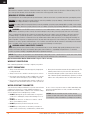 2
2
-
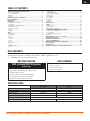 3
3
-
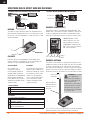 4
4
-
 5
5
-
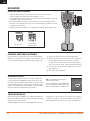 6
6
-
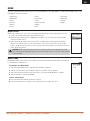 7
7
-
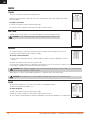 8
8
-
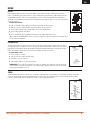 9
9
-
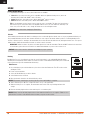 10
10
-
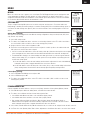 11
11
-
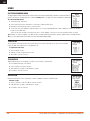 12
12
-
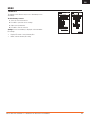 13
13
-
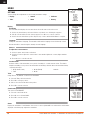 14
14
-
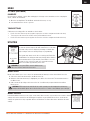 15
15
-
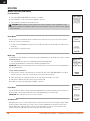 16
16
-
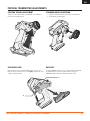 17
17
-
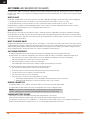 18
18
-
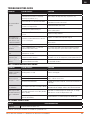 19
19
-
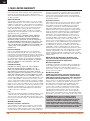 20
20
-
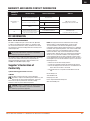 21
21
-
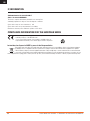 22
22
-
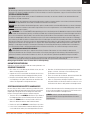 23
23
-
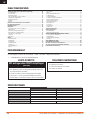 24
24
-
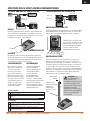 25
25
-
 26
26
-
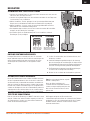 27
27
-
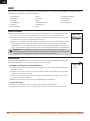 28
28
-
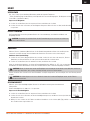 29
29
-
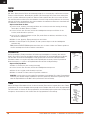 30
30
-
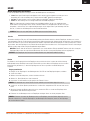 31
31
-
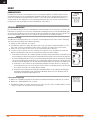 32
32
-
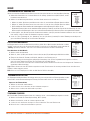 33
33
-
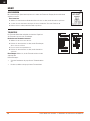 34
34
-
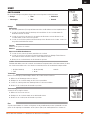 35
35
-
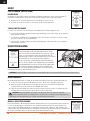 36
36
-
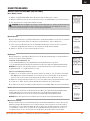 37
37
-
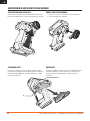 38
38
-
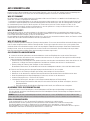 39
39
-
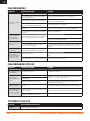 40
40
-
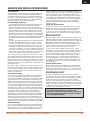 41
41
-
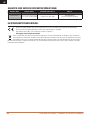 42
42
-
 43
43
-
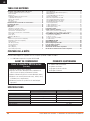 44
44
-
 45
45
-
 46
46
-
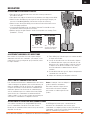 47
47
-
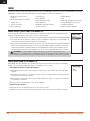 48
48
-
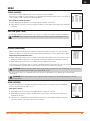 49
49
-
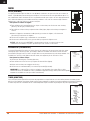 50
50
-
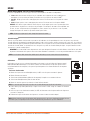 51
51
-
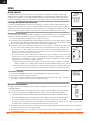 52
52
-
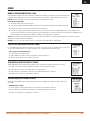 53
53
-
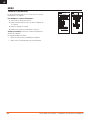 54
54
-
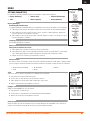 55
55
-
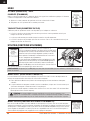 56
56
-
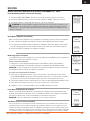 57
57
-
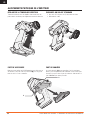 58
58
-
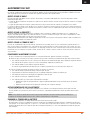 59
59
-
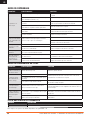 60
60
-
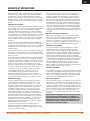 61
61
-
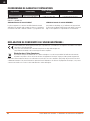 62
62
-
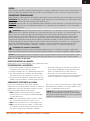 63
63
-
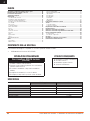 64
64
-
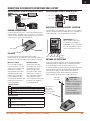 65
65
-
 66
66
-
 67
67
-
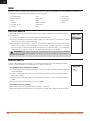 68
68
-
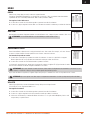 69
69
-
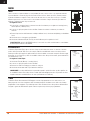 70
70
-
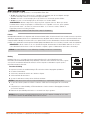 71
71
-
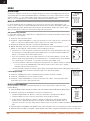 72
72
-
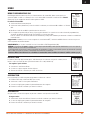 73
73
-
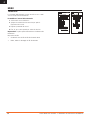 74
74
-
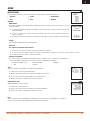 75
75
-
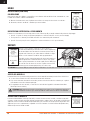 76
76
-
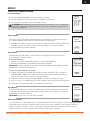 77
77
-
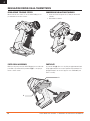 78
78
-
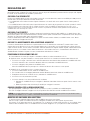 79
79
-
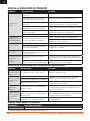 80
80
-
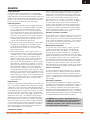 81
81
-
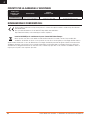 82
82
-
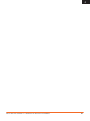 83
83
-
 84
84
Spektrum SPMR5200GSC Benutzerhandbuch
- Kategorie
- Ferngesteuertes Spielzeug
- Typ
- Benutzerhandbuch
- Dieses Handbuch eignet sich auch für
in anderen Sprachen
- English: Spektrum SPMR5200GSC User guide
- français: Spektrum SPMR5200GSC Mode d'emploi
- italiano: Spektrum SPMR5200GSC Guida utente
Verwandte Artikel
-
Horizon Hobby BRWSPMSS6240RX Benutzerhandbuch
-
Spektrum SPMR6125 Benutzerhandbuch
-
Spektrum SPMR5200SC Bedienungsanleitung
-
Spektrum SPM5115C Bedienungsanleitung
-
Spektrum SPMR3160 Bedienungsanleitung
-
Spektrum SR415 DSMR 4 Ch Sport Rec Benutzerhandbuch
-
Spektrum SR310 DSMR 3 Ch Sport Rec Benutzerhandbuch
-
Spektrum DX5 Rugged™5-ChannelSurface SystemDX5 Rugged DSMR TX Benutzerhandbuch
-
Spektrum SPM5115C Bedienungsanleitung
-
Spektrum SPM5115C Bedienungsanleitung
Andere Dokumente
-
Pro Boat PRB08037T1 Bedienungsanleitung
-
E-flite Viper 70mm EDF Benutzerhandbuch
-
Arrma ARA5810 Bedienungsanleitung
-
Arrma ARA110002T1 Bedienungsanleitung
-
Arrma ARA110002T1 Bedienungsanleitung
-
E-flite EFL30075 Bedienungsanleitung
-
ParkZone PKZ8250 Bedienungsanleitung
-
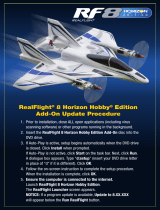 RealFlight RFL1002 Installationsanleitung
RealFlight RFL1002 Installationsanleitung