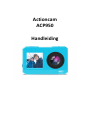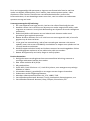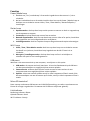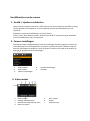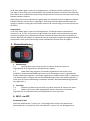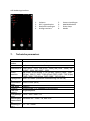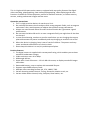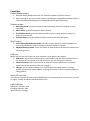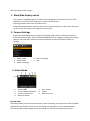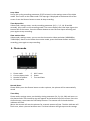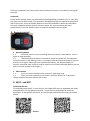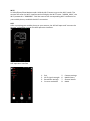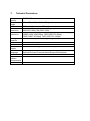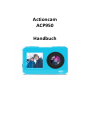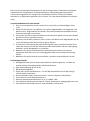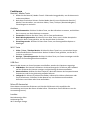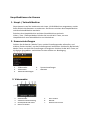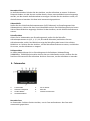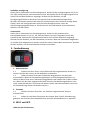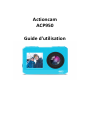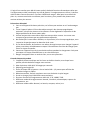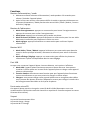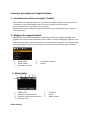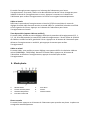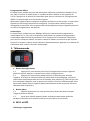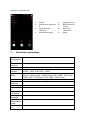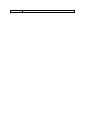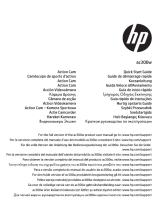Actioncam
ACP950
Handleiding

Dit is een hoogwaardige HD sportcamera, uitgerust met fantastische functies zoals het
maken van digitale video opname, foto's maken, slow motion opname maken, video
afspelen en meer functies. Geschikt voor verschillende doeleinden: perfect voor
buitenactiviteiten, als een bewakingscamera voor thuis, voor het maken van onderwater
opnamen en nog veel meer.
Voorzorgsmaatregelen bij bediening:
1. Dit is een apparaat met hoge precisie, laat het niet vallen of beschadig het niet.
2. Houd de camera niet in de buurt van objecten met sterke magnetische velden, zoals
magneten en motoren. Vermijd ook blootstelling aan objecten die sterke radiogolven
produceren.
3. Gebruik altijd Micro SD kaarten van een bekend merk. Kaarten zonder merk
garanderen geen optimale prestaties.
4. Bewaar de Micro SD kaart niet in of in de buurt van een magnetisch veld, u kunt alle
gegevens op de kaart verliezen.
5. In het geval van oververhitting, rook of een vreemde geur wanneer u de camera
oplaadt, moet u de stroom onmiddellijk uitschakelen en stoppen met opladen om het
risico op brand te voorkomen.
6. Houd het apparaat buiten bereik van kinderen wanneer het wordt opgeladen. Dit kan
verstikkingsgevaar opleveren of een elektrische schok veroorzaken.
7. Bewaar dit apparaat op een koele, droge en stofvrije plaats.
Product kenmerken
De digitale camera wordt geleverd met een waterdichte behuizing, waarmee u
prachtige onderwater beelden kunt maken.
Max. video resolutie 4K bij 30 fps
HD groothoeklens
Super HD 2,0 inch IPS scherm + 1,3 inch HD zijscherm, voor weergave van prachtige
beelden en video's.
Uitneembare batterij, gemakkelijk te vervangen met een langere levensduur.
Ondersteunt tot 64 GB geheugenkaarten.
Meerdere video-opnameformaten: 4K, 2.7K, 1080P, 720P
Verschillende opnamemodi: Normaal, Timing, Automatisch, Bewegingsensor, enz.
Verschillende videomodi: Normaal, Loop, Compact, Slow motion, etc.

Productoverzicht
1 .
1,3 inch HD zij scherm
7 .
Luidspreker
2 .
Lens
8 .
Batterij compartiment
3 .
2.0 inch hoofdscherm
9 .
Micro SD kaartsleuf
4 .
Power/Modus knop
10.
USB poort
5 .
Sluiter knop
11.
Wifi knop
6 .
Batterijklepje

Functies
Power/Mode knop
1. Houd de aan / uit / modusknop 2-3 seconden ingedrukt om de camera in / uit te
schakelen
2. Na het inschakelen kunt u de modus instellen door kort op de Power / Modus knop te
drukken om te schakelen tussen Video / Foto / Slow Motion / Bestand afspelen /
Instellingen.
Sluiter knop
1. Opnamemodus: druk op deze knop om de opname te starten en druk er nogmaals op
om de opname te stoppen.
2. Fotomodus: druk op deze knop om een foto te maken.
3. Bestand afspeelmodus: druk kort op deze knop om een video af te spelen, houd deze
knop ingedrukt om het huidige bestand te verwijderen.
4. Instellingenmodus: druk kort op deze knop om de geselecteerde optie te bevestigen.
Wi-Fi knop
1. Video / Foto / Slow Motion modus: druk kort op deze knop om te schakelen tussen
het hoofd- en zijscherm, houd deze knop ingedrukt om de Wi-Fi functie in te
schakelen.
2. Weergave / Instellingen modus: druk op deze knop om foto's te bekijken en
selecteer de optie in het instellingenmenu.
USB poort
Wanneer u de camera aansluit op uw computer, verschijnen er drie opties:
1. USB modus: de camera werkt als kaartlezer. U kunt het fotobestand op de SD kaart
van de camera bekijken en tegelijkertijd uw camera opladen.
2. Camerafunctie: selecteer deze functie om de camera te laten werken als een
computercamera en tegelijkertijd kunt u deze opladen.
3. Oplader: u kunt uw camera opladen terwijl u video's opneemt of foto's maakt. Sluit
de stroomadapter aan om de camera op te laden, terwijl u video's opneemt of foto's
maakt.
Micro SD kaartsleuf
Deze camera ondersteunt SD kaarten van 8-64 GB (Opmerking: we raden u aan kaarten van
klasse 10 of hoger te gebruiken. Formatteer de SD kaarten altijd voor gebruik).
Lichtindicator
Bediening indicator: Blauw
Oplaad indicator: Rood
Wi-Fi indicator: Oranje

Hoofdfuncties van de camera
1. Hoofd- / zijscherm schakelaar
Deze camera is uitgerust met een 1,3 HD scherm aan de voorzijde om de selfie ervaring
van de gebruiker te verbeteren. U kunt schakelen tussen het hoofdscherm en het
zijscherm.
Schakelen tussen het hoofdscherm en het zijscherm:
Video / Foto / Slow Motion modus: druk kort op de Wi-Fi knop om terug te schakelen
van het hoofdscherm naar het zijscherm.
2. Camera instellingen
Druk op de Power / Modusknop om naar de instellingen modus te gaan en druk op de
sluiterknop om het instellingenmenu te openen. Druk op de Power / Modus knop om
door de instellingen te navigeren. Druk op de Wi-Fi knop om de optie te selecteren en
druk op de sluiterknop om te bevestigen.
3. Video modus
1 .
Video modus
5 .
Wi-Fi status
2 .
Huidige videoresolutie
6 .
Power
3 .
Resterende capaciteit SD kaart
7 .
Datum en tijd
4 .
Micro SD status
1 .
Video modus
4 .
Systeeminstellingen
2 .
Foto modus
5 .
Verlaten
3 .
Camera instellingen

Normale video
In de Opname modus: druk op de Sluiter knop om de opname te starten. Op dit punt zullen
de tijd en datum, weergegeven onder aan het scherm, veranderen om de huidige opname
duur weer te geven. Druk nogmaals op de Sluiter knop om de opname te stoppen. Het
bestand wordt automatisch opgeslagen.
Loop video
Stel de parameter voor de loop opname in (2/3/5 minuten) in het instellingen menu van de
videomodus. Ga vervolgens terug naar de videomodus. Het loop symbool wordt links
onderaan het scherm weergegeven. Druk op de Sluiter knop om de loop opname te starten.
Time-lapse video (Tijdsverloop)
In de Video modus gaat u naar het instellingenmenu, stel de opname parameter in (0,5, 1, 2,
5, 10, 30 en 60 seconden) en keer terug naar de opnamemodus. Het scherm geeft het time-
lapse symbool links onderaan het scherm weer. Druk op de Sluiter knop om de time-lapse
opname te starten en druk nogmaals om de opname te stoppen.
Slow motion video
In de Video modus gaat u naar het instellingenmenu, u kunt de slow motion videoresolutie
(1080P60fps, 720P120fps) instellen. Keer terug naar de Video modus, druk op de sluiterknop
en start de opname, druk nogmaals om de opname te stoppen.
4. Foto modus
1 .
Foto modus
5 .
Wi-Fi status
2 .
Huidige fotopixels
6 .
Power
3 .
Aantal foto's
7 .
Datum en tijd
4 .
SD Kaart status
Normale foto
In de Foto modus: druk op de sluiterknop om een foto te maken. De foto wordt automatisch
opgeslagen.
Uitstel opname

In de Foto modus gaat u naar het instellingenmenu, stel de parameter uitsteltijd in (3s, 5s,
10s, 20s) en keer terug naar de fotomodus. Het uitsteltijd symbool verschijnt links onderaan
het scherm. Druk op de Sluiter knop om de uitstel functie te activeren. De camera klikt en de
blauwe indicator knippert.
(Opmerking: de camera slaat de foto's gedurende een bepaalde tijd op. De blauwe indicator
knippert één keer als een foto is opgeslagen. De blauwe indicator gaat branden zodra de
opslag is voltooid. U kunt geen foto maken wanneer de camera bezig is met het opslaan van
de foto's)
Automatisch
In de Foto modus gaat u naar het instellingenmenu, stel de parameter automatische
opname in (3s, 5s, 10s, 20s) en keer terug naar de Foto modus. Het automatische opname
symbool verschijnt links onderaan het scherm. Druk op de Sluiter knop om het aftellen te
starten. Wanneer het aftellen is voltooid en de foto is genomen, begint het volgende aftellen
automatisch. Druk op de Sluiter knop om de automatische functie weer te stoppen.
5. Afstandsbediening
1. Opnameknop
1.1 Druk op deze knop om de opname te starten terwijl de camera is
ingeschakeld. Druk nogmaals om de opname te stoppen.
1.2 Houd deze knop ongeveer 5 seconden ingedrukt om de stroom uit te
schakelen. Als de Afstandsbediening functie in het Instellingen menu is ingeschakeld,
houdt u deze knop ongeveer 5 seconden ingedrukt en schakelt u deze weer in. (Wanneer
u de batterij hebt vervangen, kan de Afstandsbediening functie niet worden gebruikt. U
moet eerst de camera handmatig inschakelen voordat u de afstandsbediening opnieuw
kunt gebruiken.)
2. Foto knop
1.1 Druk kort op deze knop om foto's te maken wanneer de camera aan staat.
1.2 Nadat u de camera hebt ingeschakeld, houdt u deze knop 5 seconden
ingedrukt om te schakelen tussen het hoofdscherm en het zijscherm.
6. Wi-Fi- en APP
Download de APP
Zoek voor Android naar "x-sport Pro" in de Google APP store om de applicatie te
downloaden en te installeren. Zoek voor iOS naar "x-sport Pro" om de applicatie te

downloaden en te installeren in de Apple App Store. Of scan de QR-codes hieronder met
behulp van uw mobiele telefoon.
Wi-Fi
In de Video / Foto / Slow Motion modus: Houd de Wi-Fi knop ingedrukt om naar de Wi-Fi
modus te gaan. De camera gaat naar de Wi-Fi interface en geeft de Wi-Fi naam weer:
"x10000_XXXX", het Wi-Fi wachtwoord is: “66666666”. Zoek de naam van de bijbehorende
Wi-Fi verbinding op uw mobiele telefoon en breng de Wi-Fi verbinding tot stand.
APP
Nadat u uw mobiele telefoon met uw camera hebt verbonden, wordt de APP geopend en
verschijnt "verbind de camera" om de APP bedieningsinterface te openen.
Android
iOS

APP-bedieningsinterface
7. Technische parameters
Beeldsensor
SONY 179
Functie
modus
Video, Foto, Slow Motion, Afspelen
LCD scherm
2.0
'
ips hoog scherm + 1.3
'
hoog scherm
Beeldresoluti
e
16M (4608 * 3456) 12M (4000 * 3000), 8M (3264 * 2448). 5M
(2560 * 1920), 2M (1600 * 1200)
Video-
resolutie
4K (3840 * 2160 30 fps), 2,7 K (30 fps), 1080 P (1920 * 1080
30 fps), 1080 P (1920 * 1080 60 fps) 720P (1280 * 720 30 fps)
720P (1280 * 720 60 fps) 720P (1280 * 720 120 fps)
Opslagmediu
m
Micro SD-kaart (maximale ondersteuning van 64 GB)
Bestandsind
eling
JPEG H.264 (MP4)
USB-poort
USB2.0
Voeding
Ingebouwde 3,7V oplaadbare lithiumbatterij
Taal voor
menu's:
Engels/Spaans
Energiebesp
aring
1min / 3min / 5min / UIT
Besturingssy
steemvereist
en
Windows XP / Vista / 7/8, Mac 10.8
Afmeting (in
mm)
71 * 24 * 43mm
1 .
Verlaten
5 .
Camera instellingen
2 .
Wi-Fi signaalsterkte
6 .
Mediabibliotheek
3 .
Resolutie-instellingen
7 .
Sluiter knop
4 .
Huidige resolutie
8 .
Modus

Action camera
ACP950
Manual

This is a high end HD sports action camera, equipped with top quality features like digital
video recording, photographing, slow motion photographing, video displaying and more
functions. Suitable for various purposes: perfect for outdoor activities, as a home security
camera, making underwater images and lots more.
Operation precautions:
1. This is a high-precision device, do not drop or hit it.
2. Do not keep the camera close to objects with strong magnetic fields, such as magnets
and motors. Also, avoid exposure to objects that produce strong radio waves.
3. Always use name-brands Micro SD cards. No-brand cards don’t guarantee a good
performance.
4. Do not store the Micro SD card in or near a magnetic field, you might lose all the data
on the card.
5. In case of overheating, smoke or a peculiar smell when you are charging the camera,
please disconnect the power immediately and stop charging to avoid the risk of fire.
6. When the device is charging, keep it out of reach of children. The power cord may
cause accidental suffocation or an electric shock.
7. Please keep this device in a cool, dry and dustproof place.
Product Features
The digital camera is supplied with a waterproof casing, which enables you to shoot
wonderful underwater images.
Video resolution max. 4K at 30fps
Wide angle HD lens
Super HD 2.0 inch IPS screen + 1.3 inch HD side screen, to display wonderful images
and videos.
Removable battery, easy to replace with extended lifespan.
Supports up to 64GB memory cards.
Multiple video recording formats: 4K, 2.7K, 1080P, 720P
Various shooting modes: Normal, Timing, Automatic, Motion track, etc.
Various video modes: Normal, Loop, Compact, Slow motion, etc.

Product overview
1.
1.3 inch HD front screen
7.
Speaker
2.
Lens
8.
Battery compartment
3.
2.0 inch main display
9.
Micro SD card slot
4.
Power/mode button
10.
USB port
5.
Shutter button
11.
Wi-Fi button
6.
Battery cover

Functions
Power/Mode button
1. Hold the Power/Mode button for 2-3 seconds to power on/off the camera
2. After starting up, you can set the mode by pressing the Power/Mode button briefly to
switch between Vide/Photo/Slow Photography/File Playback/Settings.
Shutter button
1. Recording mode: press this button to start recording, then press it again to stop
recording.
2. Photo mode: press this button to take a picture.
3. File Playback mode: press this button briefly to play a video, hold this button to
delete the current file.
4. Settings mode: press this button briefly to confirm the selected option.
Wi-Fi button
1. Video/Photo/Slow Motion mode: press this button briefly to switch between the
main and side display, hold this button to enable the Wi-Fi function.
2. Playback/Settings mode: press this button to view photos and select the option from
the settings menu.
USB port
When you connect the camera to your computer, three options will appear:
1. USB mode: the camera will operate as a card reader. You can view the photo file on
the SD card of the camera en at the same time you can charge your camera.
2. Camera function: select this function to make the camera operate as a computer
camera and at the same time you can charge it.
3. Charger: you are able to charge your camera whilst recording video’s or taking
photos. Connect the power adapter to charge the camera, whilst recording video’s or
taking photos.
Micro SD card slot
This camera supports SD cards from 8-64GB (Note: we recommend you to use Class 10 cards
or higher. Always format the SD cards before use).
Light Indicator
Operation indicator: Blue
Charging indicator: Red
Wi-Fi indicator: Orange

Main functions of the camera
1. Main/Side display switch
This camera is equipped with a 1.3 HD front facing display to improve the user’s selfie
experience. You can switch between the main and side screen.
Switching between the main and side screen:
Video/Photo/Slow Motion mode: press the Wi-Fi button briefly, to switch from the main
screen to the side screen, press again to switch back.
2. Camera Settings
Press the Power/Mode button to go to the setting mode, press the Shutter button to
enter the settings menu. Press the Power/Mode button to navigate through the settings
options. Press the Wi-Fi button to select the option an press the Shutter button to
confirm.
3. Video Mode
1.
Video mode
5.
Wi-Fi status
2.
Current video resolution
6.
Power
3.
SD card capacity left
7.
Date and Time
4.
Micro SD status
Normal video
Recording mode: press the shutter button to start recording. At this point the time and date,
displayed at the bottom of the screen will change to display the current video duration.
Press the shutter button again to stop recording, the file will be automatically saved.
1.
Video mode
4.
System settings
2.
Photo mode
5.
Exit
3.
Camera settings

Loop video
Set up the cycling recording parameter (2/3/5 minutes) in the settings menu of the video
mode. Then return to the video mode. The loop sign is displayed at the bottom left of the
screen. Press the Shutter button to start de loop recording.
Time-lapse video
Video mode, settings menu, set the recording parameter (0.5, 1, 2, 5, 10, 30 and 60
seconds), then return to the recording mode. The screen displays the time lapse sign at the
bottom left of the screen. Press the Shutter button to start the time-lapse recording and
press again to stop recording.
Slow motion video
Video mode, settings menu, you can set the slow motion video resolution (1080P60fps,
720P120fps). Return to the video slow motion mode, press the Shutter button and start
recording, press again to stop recording.
4. Photo mode
1.
Photo mode
5.
Wi-Fi status
2.
Current photo pixels
6.
Power
3.
Number of photos
7.
Time and Date
4.
SD card status
Normal photo
Photo mode: press the Shutter button to take a picture, the picture will be automatically
saved.
Time delay
Photo mode, settings menu, set the delay timing parameter (3s, 5s, 10s, 20s) and return to
the photo mode. The time delay sign will appear at the bottom left of the screen. Press the
shutter button, to activate the time delay function. The camera will click and the blue
indicator will flash.
(Note: the camera will save the pictures for a certain amount of time. The blue indicator will
flash once, when a picture has been save. The blue indicator will light up once the storage

has been completed. You cannot take a picture when the camera is in process of saving the
pictures)
Automatic
Photo mode, settings menu, set the automatic photographing parameters (3s, 5s, 10s, 20s),
the return to the Photo mode. The automatic photographing sign will appear at the bottom
left of the screen. Press the Shutter button to start the countdown. When the countdown
has been completed and the picture has been taken, the next countdown will start
automatically. Press the Shutter button to stop the automatic function again.
5. Remote control
1. Recording button
1.1 Press this button to start recording while the camera is switched on. Press it
again to stop recording.
1.2 Hold this button for about 5 seconds to switch the power off. If the Remote
Control function, in the Settings menu, is turned on hold this button for about 5 seconds
and turn it on again. (When you have replaced the battery, the Remote Power On
function cannot be used. You first need to switch on the camera manually before you are
able to use the remote control again.)
2. Photo button
1.1 Press this button briefly to take pictures in operating state.
1.2 After you have switched on the camera, hold this button for 5 seconds to
switch between the main and the side screen.
6. Wi-Fi- and APP
Download the APP
For android please search “x-sport Pro”on the Google APP store to download and install
the application. For iOS please search for “x-sport Pro”to download and install the
application in the Apple’s App. Store. Or scan the QR codes below by using you mobile
phone.
Android
iOS

Wi-Fi
In Video/Photo/Slow Motion mode: Hold the Wi-Fi button to go to the Wi-Fi mode. The
camera will enter the Wi-Fi interface and will display the Wi-Fi name: “x10000_XXXX”, the
Wi-Fi password is: “66666666”. Find the name of the corresponding Wi-Fi connection on
your mobile phone, establish the Wi-Fi connection.
APP
After connecting your mobile phone to your camera, the APP will open and “connect the
camera” will appear to enter the APP operation interface.
APP operation interface
1.
Exit
5.
Camera settings
2.
Wi-Fi signal strength
6.
Media library
3.
Resolution settings
7.
Shutter button
4.
Current resolution
8.
Mode

7. Technical Parameters
Image
sensor
SONY 179
Function
mode
Video, Photo, Slow Motion, Playback
LCD screen
2.0
’
ips high screen + 1.3
’
high screen
Picture
resolution
16M(4608*3456) 12M(4000*3000), 8M(3264*2448).
5M(2560*1920), 2M(1600*1200)
Video
resolution
4K(3840*2160 30fps), 2.7K(30fps), 1080P(1920*1080 30fps),
1080P(1920*1080 60fps) 720P(1280*720 30fps)
720P(1280*720 60fps) 720P(1280*720 120fps)
Storage
medium
Micro SD Card (Maximum supporting 64GB)
File format
JPEG H.264(MP4)
USB Port
USB2.0
Power
supply
Built- in3.7V rechargeable lithium battery
Menu
language
English/
Spanish/Deutsch/Francais/Italian/Espanol/Nederlands
Power save
1min/3min/5min/OFF
Operation
system
requirements
Windows XP/ Vista/7/8,Mac 10.8
Dimensions
71*24*43mm

Actioncam
ACP950
Handbuch

Dies ist eine hochwertige HD-Sportkamera, die mit fantastischen Funktionen wie digitaler
Videoaufnahme, Fotografieren, Zeitlupenaufnahme, Videowiedergabe und weiteren
Funktionen ausgestattet ist. Geeignet für verschiedene Zwecke: Perfekt für Outdoor-
Aktivitäten, als Überwachungskamera für zu Hause, für Unterwasseraufnahmen und vieles
mehr.
Vorsichtsmaßnahmen für den Betrieb:
1. Dies ist ein hochpräzises Gerät. Lassen Sie es nicht fallen und beschädigen Sie es
nicht.
2. Halten Sie die Kamera von Objekten mit starken Magnetfeldern wie Magneten und
Motoren fern. Gegenständen fernhalten, die starke Funkwellen aussenden können
Funktionsstörungen verursachen. .
3. Verwenden Sie immer Micro-SD-Karten einer bekannten Marke. Karten ohne Marke
garantieren keine optimale Leistung.
4. Bewahren Sie die Micro SD-Karte nicht in oder in der Nähe eines Magnetfelds auf, da
sonst alle Daten auf der Karte verloren gehen können.
5. Im Falle einer Überhitzung, Rauchentwicklung oder eines seltsamen Geruchs beim
Laden der Kamera müssen Sie die Kamera sofort ausschalten und den Ladevorgang
beenden, um die Brandgefahr zu vermeiden.
6. Bewahren Sie das Gerät außerhalb der Reichweite von Kindern auf, wenn es
aufgeladen wird. Dies kann zu Erstickungsgefahr oder einem elektrischen Schlag
führen.
7. Bewahren Sie dieses Gerät an einem kühlen, trockenen und staubfreien Ort auf.
Produkteigenschaften
Die Digitalkamera wird mit einem wasserdichten Gehäuse geliefert, mit dem Sie
wunderschöne Unterwasserbilder aufnehmen können.
Max Videoauflösung 4K bei 30 fps
HD Weitwinkelobjektiv
Super-HD-2,0-Zoll-IPS-Bildschirm + 1,3-Zoll-HD-Seitenbildschirm für die Anzeige
schöner Bilder und Videos.
Herausnehmbare Akku, leicht zu ersetzen, mit einer längeren Lebensdauer.
Unterstützt bis zu 64 GB Speicherkarten.
Mehrere Videoaufnahmeformate: 4K, 2,7K, 1080P, 720P
Verschiedene Aufnahmemodi: Normal, Timing, Automatisch, Bewegungssensor usw.
Verschiedene Videomodi: Normal, Loop, Kompakt, Zeitlupe usw.
Seite wird geladen ...
Seite wird geladen ...
Seite wird geladen ...
Seite wird geladen ...
Seite wird geladen ...
Seite wird geladen ...
Seite wird geladen ...
Seite wird geladen ...
Seite wird geladen ...
Seite wird geladen ...
Seite wird geladen ...
Seite wird geladen ...
Seite wird geladen ...
Seite wird geladen ...
Seite wird geladen ...
Seite wird geladen ...
Seite wird geladen ...
Seite wird geladen ...
-
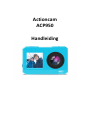 1
1
-
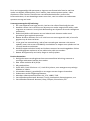 2
2
-
 3
3
-
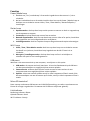 4
4
-
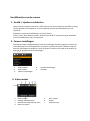 5
5
-
 6
6
-
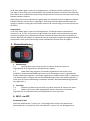 7
7
-
 8
8
-
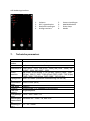 9
9
-
 10
10
-
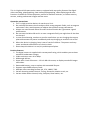 11
11
-
 12
12
-
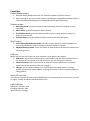 13
13
-
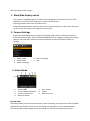 14
14
-
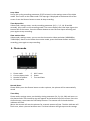 15
15
-
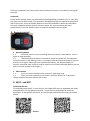 16
16
-
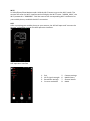 17
17
-
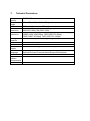 18
18
-
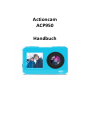 19
19
-
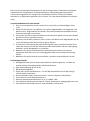 20
20
-
 21
21
-
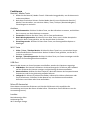 22
22
-
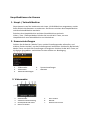 23
23
-
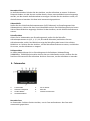 24
24
-
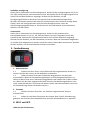 25
25
-
 26
26
-
 27
27
-
 28
28
-
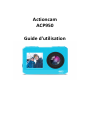 29
29
-
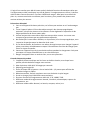 30
30
-
 31
31
-
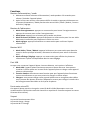 32
32
-
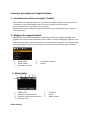 33
33
-
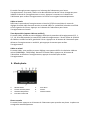 34
34
-
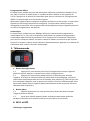 35
35
-
 36
36
-
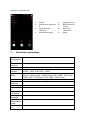 37
37
-
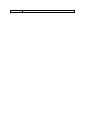 38
38
Salora ACP950 ActionCam Bedienungsanleitung
- Typ
- Bedienungsanleitung
- Dieses Handbuch eignet sich auch für
in anderen Sprachen
- English: Salora ACP950 ActionCam Owner's manual
- français: Salora ACP950 ActionCam Le manuel du propriétaire
- Nederlands: Salora ACP950 ActionCam de handleiding
Verwandte Artikel
Andere Dokumente
-
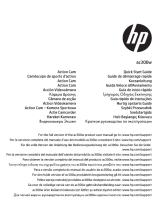 HP AC Series User ac300w Action Camera Schnellstartanleitung
HP AC Series User ac300w Action Camera Schnellstartanleitung
-
Lenco Sportcam-700 Benutzerhandbuch
-
Rollei Actioncam 4s Plus Bedienungsanleitung
-
Konig Electronic CSACWG100 Bedienungsanleitung
-
Lenco Sportcam 500 Benutzerhandbuch
-
Rollei Actioncam 8s Plus Benutzerhandbuch
-
 Freek Vonk 9820403 Bedienungsanleitung
Freek Vonk 9820403 Bedienungsanleitung
-
Rollei Actioncam 9s Plus Benutzerhandbuch
-
Somikon ZX-5437 Bedienungsanleitung
-
HP ac200 Action Camera Schnellstartanleitung