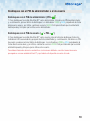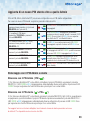iStorage diskAshur DT2 Schnellstartanleitung
- Typ
- Schnellstartanleitung

English: QUICK START GUIDE ................................................2
Deutsch: SCHNELLSTARTANLEITUNG ....................................6
Français: GUIDE DE DÉMARRAGE RAPIDE ............................10
Español: GUÍA DE INICIO RÁPIDO .........................................15
Italiano: GUIDA DI AVVIO RAPIDO .......................................20

2 2
iStorage provides the following helpful resources:
• website: www.istorage-uk.com • email: [email protected] • Telephone: +44 (0) 20 8991-6260
iStorage Technical Support Specialists are available from 9:00 a.m to 5:30 p.m GMT, Mon- Fri.
English
diskAshur DT2
Quick Start Guide

3
Thank you for purchasing the iStorage diskAshur DT2. Your diskAshur DT2 is preformatted in NTFS and shipped with
a default Admin PIN of 11223344 and although it can be used straight out of the box with the default Admin PIN,
for security reasons, we highly recommend that a new Admin PIN be created immediately by following the
instructions under the heading ‘Changing the Admin PIN’.
To setup the diskAshur DT2, insert the supplied USB cable to the back of the drive and connect to your computer.
Next, connect the supplied AC adapter to the back of the drive and a mains power outlet. Once connected press the
power switch on the back of the drive to the ON position, your diskAshur DT2 undergoes a rapid self-test to verify
all security components are working properly each time the diskAshur DT2 is powered on. The LEDs will go
through 3 test stages, blinking in sequence RED, GREEN and BLUE, followed by two GREEN blinks and then to
RED (Standby State) on a successful test. Any test failure will force the diskAshur DT2 to securely reset itself and
automatically resume the self-test without affecting the security characteristics or any data stored on the drive.
With your diskAshur DT2 powered on and connected, follow the instructions in the table below to unlock.
1. In Standby State (solid RED LED), enter
the default Admin PIN ‘11223344’ and then
press the ‘UNLOCK’ button.
GREEN and BLUE LEDs will alternately blink
several times and then to a solid BLUE LED
changing to a blinking GREEN and finally to a
solid GREEN LED.
Quick Start Guide
First Time Use
LED LIGHTS
LOCK
SHIFT
UNLOCK
- Standby State/Locked
- User Mode/Unlocked
- Admin Mode
Alphanumeric
Keypad
USB 3.1
PORT
ON/OFF
SWITCH
DESK
LOCK SLOT
diskAshur DT2 rear view
AIR
VENT
MAINS
POWER

4 4
1. In Standby State (solid RED LED),
press and hold down both the ‘UNLOCK
and number ’1’ buttons.
Solid RED LED will change to blinking GREEN and
BLUE LEDs
2. Enter your Admin PIN (default
‘11223344’) and press the ‘UNLOCK’
button.
GREEN and BLUE LEDs blink rapidly together for a
few seconds then to a solid GREEN and finally a solid
BLUE LED indictaing the diskAshur DT2 is in ‘Admin
Mode’.
3. In Admin mode (solid BLUE LED), press
and hold down ‘UNLOCK + 2’ buttons.
Solid BLUE LED will change to blinking GREEN and
solid BLUE LEDs.
4. Enter your NEW Admin PIN and press
‘UNLOCK’ button.
Blinking GREEN and solid BLUE LEDs will switch to
a single GREEN LED blink and then back to blinking
GREEN and solid BLUE LEDs.
5. Re-enter your NEW Admin PIN and
press ‘UNLOCK’ button.
Blinking GREEN and solid BLUE LEDs change
to a rapidly blinking BLUE LED and finally to a
solid BLUE LEDindicating the Admin PIN has been
successfully changed.
6. To exit Admin Mode press the ‘LOCK’
button.
Solid RED LED indicates the drive is locked and in
the standby state.
PIN Requirement
• PINs must be a minimum length of 7 and maximum 15 digits.
• Cannot contain all sequenital numbers (2345678 or 9876543).
• Cannot contain all repeating numbers (1111111).
• The SHIFT key can be used for additional combinations (e.g. SHIFT+1 is a separate
value to just 1).
Changing the Admin PIN
To change the Admin PIN to your own unique 7-15 digit PIN, follow the steps below.
Note: Once the diskAshur DT2 has been successfully unlocked, the GREEN LED will remain on
and in a solid state. It can be locked down immediately by pressing the ‘LOCK’ button once or by
(strongly recommended) clicking the ‘Safely Remove Hardware/Eject’ icon within your
operating system.

5
1. In Standby State (solid RED LED),
press and hold down both the ‘UNLOCK
and number ’1’ buttons.
Solid RED LED will change to blinking GREEN and
BLUE LEDs.
2. Enter your Admin PIN (default
‘11223344’) and press the
‘UNLOCK’ button.
GREEN and BLUE LEDs blink rapidly together for a
few seconds then to a solid GREEN and finally a solid
BLUE LED indictaing the diskAshur DT2 is in ‘Admin
Mode’.
3. In Admin mode (solid BLUE LED), press
and hold down ‘UNLOCK + 3’ buttons.
Solid BLUE LED will change to blinking GREEN and
solid BLUE LEDs.
4. Enter your NEW User PIN and press
‘UNLOCK’ button.
Blinking GREEN and solid BLUE LEDs will switch to
a single GREEN LED blink and then back to blinking
GREEN and solid BLUE LEDs.
5. Re-enter your NEW User PIN and press
‘UNLOCK’ button. GREEN LED rapidly blinks for a few seconds then
changes to a solid BLUE LED indicating the User PIN
has been successfully created.
6. To exit Admin Mode press the ‘LOCK’
button.
Solid RED LED indicates the drive is locked and in
the standby state.
In addition to the Admin PIN, the diskAshur DT2 can be configured with an independent User PIN.
To create a new User PIN follow the steps below.
Adding a New User PIN in addition to the Admin PIN
Unlocking with either the Admin or User PIN
Unlock with Admin PIN ( PIN + )
1. To unlock the diskAshur DT2 as Admin, enter your Admin PIN and then press the ‘UNLOCK’ button.
GREEN and BLUE LEDs will alternately blink several times and finally changing to a solid GREEN LED
indicating the drive is unlocked and ready to use as Admin.
Unlock with User PIN ( + PIN + )
2. To unlock the diskAshur DT2 as the User, press the ‘UNLOCK’ button, all LEDs will blink on and off,
then enter your User PIN and press the ‘UNLOCK’ button again. GREEN and BLUE LEDs will alternately
blink several times and finally changing to a solid GREEN LED indicating the drive is unlocked and
ready to use as the User.
For more features and detailed instructions please refer to the user manual pre-loaded on your new diskAshur DT2
and also available on our website.

6 6
iStorage bietet die folgenden nützlichen Ressourcen:
• website: www.istorage-uk.com • email: [email protected] • Telefon: +44 (0) 20 8991-6260
Die Technical Support-Spezialisten von iStorage sind Montag bis Freitag von 9:00 bis 17:30 Uhr GMT erreichbar.
Deutsch
diskAshur DT2
SCHNELLSTARTANLEITUNG

7
Vielen Dank, dass Sie sich für die iStorage diskAshur DT2 entschieden haben. Ihre diskAshur DT2 ist in NTFS
vorformatiert und wird mit der standardmäßigen Admin-PIN 11223344 ausgeliefert. Obwohl die Festplatte direkt
mit der standardmäßigen Admin-PIN verwendet werden kann, empfehlen wird aus Sicherheitsgründen dringend die
umgehende Erstellung einer neuen Admin-PIN. Befolgen Sie dabei die Anweisungen unter „Ändern der Admin-PIN“.
Um die diskAshur DT2 einzurichten, schließen Sie das mitgelieferte USB-Kabel an der Rückseite der Festplatte an,
und verbinden Sie sie mit Ihrem Computer. Schließen Sie als Nächstes das mitgelieferte Netzteil an der Rückseite
der Festplatte und eine Steckdose an. Drücken Sie anschließend den Schalter auf der Rückseite der Festplatte in die
EIN-Position. Ihre diskAshur DT2 durchläuft einen schnellen Selbsttest, um zu prüfen, ob alle Sicherheitskomponent-
en ordnungsgemäß funktionieren, wenn die diskAshur DT2 eingeschaltet wird. Die LEDs durchlaufen 3 Testphasen.
Sie leuchten bei einem erfolgreichen Test nacheinander ROT, GRÜN und BLAU, dann zweimal GRÜN und dann ROT
(Standby-Zustand). Ein fehlerhafter Test führt dazu, dass die diskAshur DT2 sich sicher selbst zurücksetzt und den
Selbsttest automatisch wieder aufnimmt, ohne die Sicherheitsmerkmale oder die auf der Festplatte gespeicherten
Daten zu beeinträchtigen.
Wenn Ihre diskAshur DT2 eingeschaltet und verbunden ist, befolgen Sie die Anweisungen in der Tabelle unten, um
sie zu entsperren.
1. Geben Sie im Standby-Zustand (ROTE
LED leuchtet) die standardmäßige Admin-PIN
11223344 ein, und drücken Sie dann die
Taste ENTSPERREN.
Die GRÜNE und BLAUE LED blinken
abwechselnd mehrere Male. Anschließend
sollte die Anzeige wie folgt sein: BLAUE LED
leuchtet, GRÜNE LED blinkt, GRÜNE LED
leuchtet.
SCHNELLSTARTANLEITUNG
Erstmalige Verwendung
LED-ANZEIGEN
Sperren
Shift-Taste
Entsperren
- Standby-Zustand/Gesperrt
- Benutzermodus/Entsperrt
- Admin-Modus
Alphanumerisches
Ziffernfeld
USB 3.1
-PORT
EIN/AUS-
Schalter
Anschluss für
Kensington-Schloss
diskAshur DT2-Rückansicht
BelüftungNetzstrom

8 8
1. Halten Sie im Standby-Zustand (ROTE
LED leuchtet) die Tasten „ENTSPERREN
und Zahl 1“ gedrückt.
Statt der ROT leuchtenden LED werden eine
blinkende GRÜNE und BLAUE LED angezeigt.
2. Geben Sie die standardmäßige
Admin-PIN 11223344 ein, und drücken
Sie die Taste ENTSPERREN.
Die GRÜNE und BLAUE LED blinken einige
Sekunden schnell. Anschließend leuchtet die GRÜNE
LED und dann die BLAUE LED. Dies gibt an, dass
sich die diskAshur DT2 im Admin-Modus befindet.
3. Halten Sie im Admin-Modus (BLAUE
LED leuchtet) die Tasten ENTSPERREN
und 2 gedrückt.
Statt der BLAU leuchtenden LED wird eine
blinkende GRÜNE LED und eine leuchtende BLAUE
LED angezeigt.
4. Geben Sie Ihre NEUE Admin-PIN ein,
und drücken Sie die Taste ENTSPERREN.
Statt der blinkenden GRÜNEN LED und der
leuchtenden BLAUEN LED wird einzelne blinkende
GRÜNE LED und dann wieder eine blinkende GRÜNE
LED und eine leuchtende BLAUE LED angezeigt.
5. Geben Sie Ihre NEUE Admin-PIN erneut
ein, und drücken Sie die Taste
ENTSPERREN.
Statt der blinkenden GRÜNEN und leuchtenden
BLAUEN LED wird eine schnell blinkende BLAUE
LED und dann eine leuchtende BLAUE LED
angezeigt. Dies gibt an, dass die Admin-PIN
erfolgreich geändert wurde.
6. Um den Admin-Modus zu verlassen,
drücken Sie die Taste SPERREN.
Eine leuchtende ROTE LED gibt an, dass die
Festplatte gesperrt ist und sich im Standby-Zustand
befindet.
PIN – Anforderungen
• PINs müssen mindestens 7 Ziffern und dürfen maximal 15 Ziffern aufweisen.
• Sie dürfen nicht nur aufeinanderfolgende Ziffern enthalten (2345678 oder 9876543).
• Sie dürfen nicht nur sequenzielle Ziffern enthalten (1111111).
• Die SHIFT-Taste kann für zusätzliche Kombinationen verwendet werden (z. B. SHIFT+1 ist ein
separater Wert zu 1).
Ändern der Admin-PIN
Um die Admin-PIN in Ihre eigene einzigartige 7- bis 15-stellige PIN zu ändern, befolgen Sie die
Schritte unten.
Hinweis: Nachdem die diskAshur DT2 erfolgreich entsperrt wurde, leuchtet die GRÜNE LED weiter.
Die Festplatte kann umgehende gesperrt werden, indem Sie einmal die Taste SPERREN drücken
oder (dringend empfohlen) auf das Symbol „Hardware sicher entfernen/Auswerfen“ Ihres
Betriebssystems klicken.

9
1. Halten Sie im Standby-Zustand (ROTE
LED leuchtet) die Tasten „ENTSPERREN
und Zahl 1“ gedrückt.
Statt der ROT leuchtenden LED werden eine
blinkende GRÜNE und BLAUE LED angezeigt.
2. Geben Sie die Admin-PIN
(standardmäßig 11223344) ein, und
drücken Sie die Taste ENTSPERREN.
Die GRÜNE und BLAUE LED blinken einige Se-
kunden schnell. Anschließend leuchtet die GRÜNE
LED und dann die BLAUE LED. Dies gibt an, dass
sich die diskAshur DT2 im Admin-Modus befindet.
3. Halten Sie im Admin-Modus (BLAUE
LED leuchtet) die Tasten ENTSPERREN
und 3 gedrückt
Statt der BLAU leuchtenden LED wird eine
blinkende GRÜNE LED und eine leuchtende BLAUE
LED angezeigt..
4. Geben Sie Ihre NEUE Benutzer-PIN ein,
und drücken Sie die Taste ENTSPERREN.
Statt der blinkenden GRÜNEN LED und der
leuchtenden BLAUEN LED wird einzelne blinkende
GRÜNE LED und dann wieder eine blinkende GRÜNE
LED und eine leuchtende BLAUE LED angezeigt.
5. Geben Sie Ihre NEUE Benutzer-PIN
erneut ein, und drücken Sie die Taste
ENTSPERREN.
Die GRÜNE LED-Anzeige blinkt schnell einige
Sekunden lang, gefolgt von einer dauerhaften
BLAUEN LED-Anzeige. Dies bedeutet, dass die
Benutzer-PIN erfolgreich erstellt wurde.
6. Um den Admin-Modus zu verlassen,
drücken Sie die Taste SPERREN.
Eine leuchtende ROTE LED gibt an, dass die
Festplatte gesperrt ist und sich im Standby-Zustand
befindet.
Zusätzlich zur Admin-PIN kann die diskAshur DT2 mit einer unabhängigen Benutzer-PIN konfiguriert
werden.
Hinzufügen einer neuen Benutzer-PIN zusätzlich zur Admin-PIN
Entsperren mit der Admin- oder Benutzer-PIN
Entsperren mit der Admin-PIN ( PIN + )
1. Um die diskAshur DT2 als Admin zu entsperren, geben Sie Ihre Admin-PIN ein, und drücken Sie die
Taste ENTSPERREN. Die GRÜNE und BLAUE LED blinken abwechselnd mehrere Male. Anschließend
leuchtet die GRÜNE LED. Dies gibt an, dass die Festplatte entsperrt ist und vom Admin verwendet
werden kann.
Entsperren mit Benutzer-PIN ( + PIN + )
2. Um die diskAshur DT2 als Benutzer zu entsperren, drücken Sie die Taste ENTSPERREN. Alle LEDs
blinken. Geben Sie dann Ihre Benutzer-PIN ein, und drücken Sie die Taste ENTSPERREN erneut. Die
GRÜNE und BLAUE LED blinken abwechselnd mehrere Male. Anschließend leuchtet die GRÜNE LED.
Dies gibt an, dass die Festplatte entsperrt ist und vom Benutzer verwendet werden kann.
Weitere Funktionen und detaillierte Anweisungen finden Sie im Benutzerhandbuch der diskAshur DT2 und auf
unserer Website.

10 10
Français
iStorage fournit les ressources utiles suivantes :
• site web: www.istorage-uk.com • email: [email protected] • Téléphone: +44 (0) 20 8991-6260
Les spécialistes de l’assistance technique d’iStorage sont disponibles de 9 h 00 à 17 h 30 GMT, du lundi au
vendredi.
diskAshur DT2
GUIDE DE DÉMARRAGE RAPIDE

11
Merci d’avoir acheté un diskAshur DT2 d’iStorage. Le diskAshur DT2 est préformaté NTFS et livré avec le code PIN
administrateur par défaut de 11223344. Même s’il est directement prêt à l’emploi avec le code PIN administrateur
par défaut, nous recommandons fortement, pour des raisons de sécurité, de créer immédiatement un nouveau code
PIN administrateur en suivant les instructions indiquées sous l’en-tête « Modifier le code PIN administrateur ».
Pour configurer le diskAshur DT2, insérez le câble USB fourni à l’arrière du disque et connectez-le à votre ordinateur.
Ensuite, connectez l’adaptateur CC fourni à l’arrière du disque et branchez-le à une prise de courant secteur. Une
fois l’appareil connecté, mettez l’interrupteur situé à l’arrière du disque sur ON. Le diskAshur DT2 est soumis à un
rapide autotest pour vérifier que tous les composants de sécurité fonctionnent correctement à chaque fois que vous
l’allumez. Les LED passent par 3 phases de test, en clignotant d’abord en ROUGE, en VERT, puis en BLEU, suivi de
deux clignotements en VERT, avant de passer au ROUGE (état de veille) si le test est réussi. En cas d’échec du test, le
diskAshur DT2 se réinitialise en toute sécurité et reprend automatiquement l’autotest sans modifier les
caractéristiques de sécurité ni les données stockées sur le disque.
Lorsque le diskAshur DT2 est allumé et connecté, suivez les instructions indiquées dans le tableau ci-dessous pour
le déverrouiller.
1. En état de veille (LED rouge continue),
saisissez le code PIN administrateur par
défaut « 11223344 », puis appuyez sur le
bouton « UNLOCK » (DÉVERROUILLER)..
Les LED VERTE et BLEUE clignotent plusieurs
fois en alternance, puis la LED BLEUE devient
continue avant d’être remplacée par la LED
VERTE clignotante, puis continue.
GUIDE DE DÉMARRAGE RAPIDE
Première utilisation
VOYANTS LED
VERROUILLER
SHIFT
DÉVERROUILLER
- État de veille/Verrouillé
- Mode utilisateur/
Déverrouillé
- Mode administrateur
Clavier
alphanumérique
PORT
USB 3.1
Interrupteur
MARCHE/ARRÊT
Encoche
de sécurité
Vue arrière du diskAshur DT2
VentilationAlimentation
secteur

12 12
1. En état de veille (LED ROUGE continue),
appuyez sur les boutons
« DÉVERROUILLER + 1 » et
maintenez-les enfoncés.
La LED ROUGE continue est remplacée par des LED
VERTE et BLEUE clignotantes.
2. Saisissez le code PIN administrateur par
défaut « 11223344 » et appuyez sur le
bouton « DÉVERROUILLER ».
Les LED VERTE et BLEUE clignotent rapidement
simultanément pendant quelques secondes avant
d’être remplacées par la LED VERTE continue, puis
enfin par la LED BLEUE continue, indiquant que le
diskAshur DT2 est en mode administrateur.
3. En mode administrateur (LED BLEUE
continue), appuyez sur les boutons
« DÉVERROUILLER + 2 » et
maintenez-les enfoncés.
La LED BLEUE continue est remplacée par les LED
VERTE clignotante et BLEUE continue.
4. Saisissez votre NOUVEAU code PIN
administrateur et appuyez sur le bouton
« DÉVERROUILLER ».
Les LED VERTE clignotante et BLEUE continue sont
remplacées par un clignotement rapide de la LED
VERTE, puis reviennent aux LED VERTE clignotante
et BLEUE continue.
5. Ressaisissez votre NOUVEAU code PIN
administrateur et appuyez sur le bouton
« DÉVERROUILLER ».
Les LED VERTE clignotante et BLEUE continue sont
remplacées par la LED BLEUE qui se met à clignoter
rapidement avant d’être continue, indiquant que le
code PIN administrateur a été correctement modifié.
6. Pour quitter le mode administrateur, ap-
puyez sur le bouton « VERROUILLER ».
La LED ROUGE continue indique que le disque est
verrouillé et en mode veille.
Exigences pour le code PIN
• Les codes PIN doivent comprendre entre 7 et 15 chiffres.
• Ils ne peuvent pas contenir de numéros séquentiels (2345678 ou 9876543).
• Ils ne peuvent pas contenir de numéros répétitifs (1111111).
• Vous pouvez utiliser la touche SHIFT pour saisir des combinaisons supplémentaires (par ex.
SHIFT+1 est une valeur différente de 1).
Modifier le code PIN administrateur
Pour remplacer le code PIN administrateur par votre propre code PIN unique de 7 à 15 chiffres, suivez
les étapes indiquées ci-dessous.
Remarque : une fois que vous avez correctement déverrouillé le diskAshur DT2, la LED VERTE
reste allumée en continu. Vous pouvez le verrouiller immédiatement en appuyant une fois sur le
bouton « LOCK » (VERROUILLER) ou en cliquant sur l’icône « Safely Remove Hardware/Eject »
(Supprimer le périphérique en toute sécurité/Éjecter) (fortement recommandé) dans votre
système d’exploitation.

13
1. En état de veille (LED ROUGE contin-
ue), appuyez sur les boutons
« DÉVERROUILLER + 1 » et
maintenez-les enfoncés.
La LED ROUGE continue est remplacée par les LED
VERTE et BLEUE clignotantes.
2. Saisissez votre code PIN administrateur
(par défaut « 11223344 ») et appuyez sur
le bouton « DÉVERROUILLER ».
Les LED VERTE et BLEUE clignotent rapidement
simultanément pendant quelques secondes avant
d’être remplacées par la LED VERTE continue, puis
enfin par la LED BLEUE continue, indiquant que le
diskAshur DT2 est en mode administrateur.
3. En mode administrateur (LED BLEUE
continue), appuyez sur les boutons
« DÉVERROUILLER + 3 » et
maintenez-les enfoncés.
La LED BLEUE continue est remplacée par les LED
VERTE clignotante et BLEUE continue.
4. Saisissez votre NOUVEAU code PIN
utilisateur et appuyez sur le bouton
« DÉVERROUILLER ».
Les LED VERTE clignotante et BLEUE continue sont
remplacées par un clignotement rapide de la LED
VERTE, puis reviennent aux LED VERTE clignotante
et BLEUE continue.
5. Ressaisissez votre NOUVEAU code PIN
utilisateur et appuyez sur le bouton
« DÉVERROUILLER ».
La LED VERTE clignote rapidement pendant quelques
secondes, puis est remplacée par une LED BLEUE
continue, ce qui indique que le code PIN utilisateur
a bien été créé.
6. Pour quitter le mode administrateur, ap-
puyez sur le bouton « VERROUILLER ».
La LED ROUGE continue indique que le disque est
verrouillé et en mode veille.
En plus du code PIN administrateur, il est également possible de configurer le diskAshur DT2 avec un
code PIN utilisateur indépendant.
Pour créer un code PIN utilisateur, suivez les étapes indiquées ci-dessous.
Ajouter un nouveau code PIN utilisateur en plus du code
PIN administrateur

14 14
Déverrouiller avec le code PIN administrateur ou utilisateur
Déverrouiller avec le code PIN administrateur ( code PIN + )
1. Pour déverrouiller le diskAshur DT2 en tant qu’administrateur, saisissez d’abord votre code PIN
administrateur, puis appuyez sur le bouton « DÉVERROUILLER ». Les LED VERTE et BLEUE clignotent
plusieurs fois en alternance, puis la LED VERTE s’allume en continu, indiquant que le disque est
déverrouillé et prêt à être utilisé en tant qu’administrateur.
Déverrouiller avec le code PIN utilisateur ( + code PIN + )
2. Pour déverrouiller le diskAshur DT2 en tant qu’utilisateur, appuyez sur le bouton « DÉVERROUILLER
» (toutes les LED se mettent à clignoter), puis saisissez votre code PIN utilisateur et appuyez à nouveau
sur le bouton « DÉVERROUILLER ». Les LED VERTE et BLEUE clignotent plusieurs fois en alternance,
puis la LED VERTE s’allume en continu, indiquant que le disque est déverrouillé et prêt à l’emploi en
tant qu’utilisateur.
Pour davantage de fonctionnalités et d’instructions détaillées, consultez le manuel d’utilisation préchargé sur votre
nouveau diskAshur DT2, également disponible sur notre site Web.

15
iStorage ofrece estos útiles recursos:
• sitio web: www.istorage-uk.com • correo electrónico: [email protected]
• teléfono: +44 (0) 20 8991-6260
Los especialistas en asistencia técnica de iStorage están disponibles de 9:00 a 17:00 GMT de lunes a viernes.
Español
diskAshur DT2
GUÍA DE INICIO RÁPIDO

16 16
Gracias por adquirir una unidad diskAshur DT2 de iStorage. La unidad diskAshur DT2 se preformatea en NTFS y se
envía con el PIN de administrador predeterminado 11223344 y, aunque se puede utilizar directamente sin necesidad
de configuración con el PIN de administración predeterminado, por motivos de seguridad, le recomendamos
encarecidamente que cree de inmediato un nuevo PIN de administrador siguiendo las instrucciones de la sección
titulada “Modificación del PIN de administrador”.
Para configurar la unidad diskAshur DT2, introduzca el cable USB en la parte posterior de la unidad y conéctela al
equipo. A continuación, conecte el adaptador de CA suministrado en la parte posterior de la unidad y una toma
eléctrica. Una vez conectado, coloque el interruptor de alimentación de la parte posterior de la unidad en la posición
de encendido. Cada vez que se encienda, la unidad diskAshur DT2 se someterá a una rápida prueba automática para
comprobar si todos los componentes de seguridad funcionan correctamente. Los indicadores LED pasan por 3 fases
de prueba. Parpadean siguiendo la secuencia ROJO, VERDE y AZUL, seguida de dos parpadeos VERDES y, si la
prueba es satisfactoria, vuelven a ponerse de color ROJO (estado de espera). Cualquier error en la prueba forzará el
reinicio seguro de la unidad diskAshur DT2 y la prueba automática se reanudará de forma automática sin que ello
afecte a las características de seguridad ni a los datos almacenados en la unidad.
Una vez encendida y conectada la unidad diskAshur DT2, siga las instrucciones de la siguiente tabla para su
desbloqueo.
1. En estado de espera (LED ROJO fijo),
introduzca el PIN de administrador
predeterminado “11223344” y, a
continuación, pulse el botón de Desbloqueo
Los indicadores VERDE y AZUL parpadearán
de forma alterna varias veces y, a continu-
ación, cambiarán a una luz AZUL FIJA, que,
a su vez, cambiará a una VERDE INTERMI-
TENTE y, por último, a una VERDE FIJA
GUÍA DE INICIO RÁPIDO
Primer uso
INDICADORES LED
Bloqueo
SHIFT
Desbloqueo
- Estado en espera/bloqueado
- Modo usuario/
desbloqueado
- Modo administrador
Teclado
alfanumérico
Puerto
USB 3.1
Interruptor de
encendido/apagado
Ranura de
seguridad
Vista posterior de la unidad diskAshur DT2
Oricio de
ventilación
Alimentación
principal

17
1. En el estado de espera (indicador
LED ROJO fijo), mantenga pulsados los
botones de Desbloqueo y número 1
El indicador LED ROJO fijo cambiará a los
indicadores VERDE y AZUL intermitentes.
2. Introduzca el PIN de administrador
predeterminado “11223344” y pulse el
botón de Desbloqueo
Los indicadores LED VERDE y AZUL parpadearán
rápidamente al mismo tiempo durante unos segun-
dos; de ahí se pasará a un VERDE fijo y, por último, a
uno AZUL fijo que indicará que la unidad
diskAshur DT2 está en modo de administrador.
3. En el modo de administrador (indicador
LED AZUL fijo), mantenga pulsados los
botones de Desbloqueo y el del 2
El indicador LED AZUL fijo cambiará a los
indicadores VERDE intermitente y AZUL fijo.
4. Introduzca su NUEVO PIN de adminis-
trador y pulse el botón de Desbloqueo
Los indicadores LED de color VERDE intermitente y
AZUL fijo cambiarán a un solo parpadeo del
indicador LED VERDE y, después, a los indicadores
LED VERDE intermitente y AZUL fijo
5. Vuelva a introducir su NUEVO PIN
de administrador y pulse el botón de
Desbloqueo
Los indicadores LED de color VERDE intermitente y
AZUL fijo cambiarán al indicador LED AZUL con un
rápido parpadeo y, por último, a un LED AZUL fijo
que le indicará que se ha cambiado correctamente el
PIN de administración
6. Para salir del modo de administración,
pulse el botón de Desbloqueo.
El indicador LED de color ROJO fijo indica que la
unidad está bloqueada y en el estado de espera.
Requisitos del PIN
• Los PIN deben tener un mínimo de 7 dígitos y un máximo de 15.
• Los números que contengan no pueden ser todos secuenciales (2345678 o 9876543).
• No puede contener el mismo número repetido (1111111).
• Puede utilizar la tecla SHIFT para obtener más combinaciones (p. ej. SHIFT+1 es un valor
distinto de 1).
Modificación del PIN de administrador
Para cambiar el PIN de administrador por su propio PIN único de 7 a 15 dígitos, siga los pasos que se
indican a continuación.
Nota: Una vez desbloqueada correctamente la unidad diskAshur DT2, el LED VERDE seguirá
encendido y fijo. Se puede bloquear inmediatamente pulsando el botón de bloqueo una vez o
(cosa que recomendamos encarecidamente) haciendo clic en el icono de extracción segura
del hardware/expulsión del sistema operativo.

18 18
1. En el estado de espera (indicador
LED ROJO fijo), mantenga pulsados los
botones de Desbloqueo y número 1
El indicador LED ROJO fijo cambiará a los
indicadores VERDE y AZUL intermitentes.
2. Introduzca el PIN de administrador
predeterminado “11223344” y pulse el
botón de Desbloqueo
Los indicadores LED VERDE y AZUL parpadearán
rápidamente al mismo tiempo durante unos
segundos; de ahí se pasará a un VERDE fijo y, por
último, a uno AZUL fijo que indicará que la unidad
diskAshur DT2 está en modo de administrador.
3. En el modo de administrador (indicador
LED AZUL fijo), mantenga pulsados los
botones de Desbloqueo y el del 3
El indicador LED AZUL fijo cambiará a los
indicadores VERDE intermitente y AZUL fijo.
4. Introduzca su NUEVO PIN de usuario y
pulse el botón de Desbloqueo
Los indicadores LED de color VERDE intermitente y
AZUL fijo cambiarán a un solo parpadeo del
indicador LED VERDE y, después, a los indicadores
LED VERDE intermitente y AZUL fijo
5. Vuelva a introducir su NUEVO PIN de
usuario y pulse el botón de Desbloqueo
El LED VERDE parpadeará rápidamente durante unos
segundos y luego cambiará a un LED AZUL fijo que
indica que el PIN de usuario se ha creado
correctamente.
6. Para salir del modo de administración,
pulse el botón de Desbloqueo.
El indicador LED de color ROJO fijo indica que la
unidad está bloqueada y en el estado de espera.
Además del PIN de administrador, la unidad diskAshur DT2 se puede configurar con un PIN de usuario
independiente.
Para crear un nuevo PIN de usuario, siga los pasos que se indican a continuación.
Adición de un nuevo PIN de usuario además del PIN
de administrador.

19
Desbloqueo con el PIN de administrador o el de usuario
Desbloqueo con el PIN de administrador ( PIN + )
1. Para desbloquear la unidad diskAshur DT2 como administrador, introduzca su PIN de administrador
y, a continuación, pulse el botón de desbloqueo Los indicadores VERDE y AZUL parpadearán de forma
alterna varias veces y, por último, cambiarán a una luz VERDE FIJA para indicarle que la unidad está
desbloqueada y lista para que la utilice como administrador.
Desbloqueo con el PIN de usuario ( + PIN + )
2. Para desbloquear la unidad diskAshur DT2 como usuario, pulse el botón de desbloqueo (todos los
indicadores LED se encenderán y apagarán de forma intermitente) y, a continuación, introduzca su PIN
de usuario y vuelva a pulsar el botón de desbloqueo. Los indicadores VERDE y AZUL parpadearán de
forma alterna varias veces y, por último, cambiarán a una luz VERDE FIJA para indicarle que la unidad
está desbloqueada y lista para que la utilice como usuario.
Para obtener información sobre más características e instrucciones detalladas, consulte el manual de usuario
precargado en su nueva unidad diskAshur DT2 y que también está disponible en nuestro sitio web.

20 20
Italiano
iStorage mette a disposizione le seguenti utili risorse:
• Sito web: www.istorage-uk.com •e-mail: [email protected] • Telefono: +44 (0) 20 8991-6260
Gli specialisti dell’assistenza tecnica di iStorage sono disponibili dalle 9:00 a.m alle 17:30 p.m GMT, dal lunedì al
venerdì.
diskAshur DT2
GUIDA DI AVVIO RAPIDO
Seite wird geladen ...
Seite wird geladen ...
Seite wird geladen ...
Seite wird geladen ...
-
 1
1
-
 2
2
-
 3
3
-
 4
4
-
 5
5
-
 6
6
-
 7
7
-
 8
8
-
 9
9
-
 10
10
-
 11
11
-
 12
12
-
 13
13
-
 14
14
-
 15
15
-
 16
16
-
 17
17
-
 18
18
-
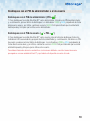 19
19
-
 20
20
-
 21
21
-
 22
22
-
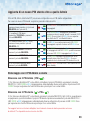 23
23
-
 24
24
iStorage diskAshur DT2 Schnellstartanleitung
- Typ
- Schnellstartanleitung
in anderen Sprachen
Verwandte Artikel
-
iStorage diskAshur DT2 Schnellstartanleitung
-
iStorage diskAshur DT2 Benutzerhandbuch
-
iStorage diskAshur PRO2 Schnellstartanleitung
-
iStorage diskAshur PRO2 Schnellstartanleitung
-
iStorage diskAshur2 Schnellstartanleitung
-
iStorage DISKASHUR M2 Benutzerhandbuch
-
iStorage diskAshur2 Benutzerhandbuch
-
iStorage datashur PRO Benutzerhandbuch
-
iStorage diskAshur PRO2 Benutzerhandbuch
-
iStorage cloudAshur Benutzerhandbuch