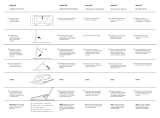Seite wird geladen ...

User Guide
English ( 3 – 10 )
Guía del usuario
Español ( 11 – 18 )
Guide d’utilisation
Français ( 19 – 26 )
Guida per l’uso
Italiano ( 27 – 34 )
Benutzerhandbuch
Deutsch ( 35 – 42 )
Appendix
English ( 43 )


3
User Guide (English)
Introduction
Box Contents
BT100
Power Adapter
Dust Cover
(2) Dust Cover Hinges
Turntable Belt (attached to platter)
Platter
Plastic Stylus Cover
Slipmat
45 RPM Adapter
Stereo RCA Cable
USB Cable
Software Download Card
User Guide
Safety & Warranty Manual
Support
For the latest information about this product (system requirements, compatibility information, etc.) and
product registration, visit akaipro.com.
For additional product support, visit akaipro.com/support.

4
Setup
Connecting the Dust Cover to BT100
1. Insert the included hinges (found in plastic bags inside the foam packaging in the box contents) into the back
panel hinge plates.
2. Insert the dust cover into the space between the hinges to clasp the dust cover (see images below).
3. Flip up the hinges so they are in the upright position (see images below).
Attaching the Turntable Belt
1. Make sure the power adapter is not connected to
BT100.
2. First-Time Users: Remove the platter from the
packaging.
3. Place the platter upside-down on a flat surface and
position the belt so that it is wrapped around the
underside of the platter’s inner ring, centered
straight and free of any twists (see image on right).
4. Move your thumb through the platter’s larger belt
window and carefully lift part of the belt up. Flip over
the platter and place the belt over the groove in the
brass motor spindle, while aligning the platter back
onto the middle spindle (see image on right).
5. Connect the power adapter to the turntable and
power on the turntable.
6. To test if the platter motor spins, press Start to have
the tonearm automatically place the needle or
manually move the tonearm and place on the record.

5
Connection Diagram
Items not listed under Introduction > Box Contents are sold separately.
Power
Computer
Powered
Speakers

6
Features
Top Panel
1. Platter: Place the slipmat here, and
then place your record on the slipmat.
2. Tonearm: The fixed tonearm can be
raised and lowered by hand, or by
using the raise / lower lever.
3. Arm Clip: This specially designed arm
clip secures the tonearm when not in
use.
4. Raise / Lower Lever: Use this to raise
and lower the tonearm on the record.
5. Counterweight: This is pre-balanced
to provide proper tracking for the
stylus.
6. 7”/12” Switch / Auto-Start/Stop:
Adjust the 7”/12” switch to select
whether you are using either a 7” or
12” record. Press Start to have the
tonearm automatically lift, swivel over
the record, and drop the needle at a
specific spot based on the 7"/12"
setting. When a record reaches the end or if Stop is pressed during playback, the tonearm will automatically
lift and return to the resting position.
7. 33/45 RPM Selector: Adjust this to select the RPM of the turntable platter based on the type of record you
are using.
8. Volume: Adjust this to control the headphone and Bluetooth output level.
9. Headphone Output: Connect headphones (sold separately) to listen to your vinyl playback.
10. Bluetooth Button: Press this button to start Bluetooth pairing. If after 5 minutes no Bluetooth speaker can be
found to pair with, the Bluetooth transmitter will become inactive and the LED will turn off. If currently
connected, press this to disconnect from a currently connected Bluetooth speaker.
Rear Panel
1. RCA Output: The audio from a playing record is sent
to the RCA audio output.
2. Preamp On/Off: If your receiver or amplifier has no
phono inputs, switch on the preamp (on). If the
system you are using has phono inputs, set this
switch off.
3. USB Audio Output: Use the included USB cable to
connect your turntable to your computer. The USB
connection will send audio from the turntable to your
computer. Please see the Operation > Computer
Setup section of this manual for information.
4. Power Input: Use the included power adapter to
connect to wall power.
5. Power Button: Press this button to turn BT100 on/off.
1
2
3
4
5
7”
12”
START
STOP
1
2
3
4
5
6
7
6
10
10
8
9
6

7
Operation
Getting Started
1. Connect the included power adapter to BT100 and use the
power switch to power on BT100.
2. Remove the needle cover from the cartridge.
3. Place the slipmat on the platter and place a record on the
slipmat. If using 45 RPM records, put the 45 RPM adapter
on the center spindle before placing the record on the
platter.
4. Use the 33/45 RPM Selector to set the platter rotation
speed (33/45) to match the type of record.
5. Set the 7”/12” switch to match the record size that you have on the platter.
6. Press the Start button to have the unit automatically place the tonearm.
7. When the record reaches the end or if Stop is pressed during playback, the tonearm will automatically lift and
return to the resting position.
Pairing BT100 to a Bluetooth Speaker
BT100 has a Bluetooth transmitter to send audio to a Bluetooth speaker wirelessly.
1. Power on your Bluetooth speaker and ensure it is in pairing mode.
2. Power on the BT100 turntable.
3. Press and release the Bluetooth button on BT100 to start pairing to your Bluetooth device. Once BT100 is
connected to the Bluetooth speaker, the Bluetooth LED will be solid blue. Your Bluetooth speaker should also
indicate that it is paired.
Note: BT100 will connect to the closest Bluetooth speaker that is near it. If after 5 minutes no Bluetooth
speaker can be found to pair with, the Bluetooth transmitter will become inactive and the LED will turn off.
Note: Maximum range will be achieved when using devices with Bluetooth 4.0 or higher.
4. Play music on your BT100 turntable. If you are connected to a Bluetooth speaker with a play/pause button,
and do not hear audio, try pressing the play/pause button.
5. Adjust the volume on your Bluetooth speaker (if applicable) and the volume control on BT100 to control the
output level.
6. To disconnect pairing, press the Bluetooth button on BT100 or turn off Bluetooth pairing on your Bluetooth
speaker.
Note: Move other Bluetooth receivers/speakers out of range of BT100 (30 ft./9.1 m or more) or turn them off to
connect to your Bluetooth speaker.
IMPORTANT: Remove the plastic cartridge
cover (needle cover) before operating the
turntable.
IMPORTANT: Place the included slipmat on
the platter; then place your record on the
slipmat to carefully hold your records.

8
Recording
To record music to your computer, you can use EZ Vinyl/Tape Converter and a USB cable. EZ Vinyl/Tape
Converter conveniently saves your recordings to your computer. After you finish converting your vinyl, you
can then burn to CD or load onto portable media devices.
Use the included software download card to download and install the software, and follow the on-screen
instructions. See Computer Setup > Setting BT100 as the Default Recording Device before starting to
record.
1. With EZ Vinyl/Tape Converter installed on your computer, use the included USB cable to connect
BT100's USB audio output to an available USB port on your computer.
2. On your computer, open EZ Vinyl/Tape Converter by going to Start Menu All Programs (Windows) or
the Applications menu (Mac).
3. Follow the on-screen instructions to setup your recording. When prompted to play your music, move
BT100's tonearm on the record to start playback.
Note: To listen to a record while it’s playing, listen through your computer's speakers, or connect
BT100's RCA outputs to a stereo system or powered speakers.
4. When you have finished recording, raise the tonearm from the record and return it to the arm clip.
Playback
You can listen to the music on your computer through its internal speakers or through headphones
connected to it. (BT100 cannot be used as a playback device for your computer's audio.) See Computer
Setup > Setting Your Computer’s Soundcard as the Default Playback Device before playing back your
computer music.
To listen to a record while it's playing, listen through your computer's speakers, or connect BT100's RCA
outputs to a stereo system or powered speakers.

9
Computer Setup
Setting BT100 as the Default Recording Device
• Windows XP: Click Start Menu Control Panel (or Settings Control Panel in Classic View)
Sound and Audio Devices. Click the Audio tab and under Sound recording, select USB Audio
Codec as the default device. Select Properties and click the Advanced tab to select the Default
Format, 44100 Hz or 48000 Hz.
• Windows Vista: Click Start Menu Control Panel (or Settings Control Panel in Classic View)
Hardware and Sound Sound. Click the Recording tab and select USB Audio Codec as the default
device. Select Properties and click the Advanced tab to select the Default Format, 44100 Hz or 48000
Hz.
• Windows 7: Click Start Menu Control Panel Sound. Click the Recording tab and select USB
Audio Codec as the default device. Select Properties and click the Advanced tab to select the Default
Format, 44100 Hz or 48000 Hz.
• Windows 8: From the Start Menu, click the lower-left corner of the screen to bring yourself to the
Desktop. In the bottom-right corner of the Taskbar, locate the Volume Control "Speaker" icon. Right-
click the speaker and select Playback Devices. In the Windows Sound control panel select the
Recording tab. If USB Audio Codec does not have a green "check mark" symbol next to it, right-click
it and select "Set as Default Device". Select Properties and click the Advanced tab to select the
Default Format, 44100 Hz or 48000 Hz.
• Windows 10: Click Start Menu Control Panel (or Settings Control Panel in Classic View)
Hardware and Sound Sound. In the Windows Sound control panel select the Recording tab. If
USB Audio Codec does not have a green "check mark" symbol next to it, right-click it and select "Set
as Default Device". Select Properties and click the Advanced tab to select the Default Format, 44100
Hz or 48000 Hz.
• Mac OS X 10.4-10.11: Click the upper-left "apple" icon then click System Preferences Sound.
Click the Input tab. From the menu, select USB Audio Codec as the device. Under Format, select
44100.0 Hz or 48000.0 Hz.
Setting Your Computer's Soundcard as the Default Playback Device
• Windows XP: Click Start Menu Control Panel (or Settings Control Panel in Classic View)
Sound and Audio Devices. Click the Audio tab and under Sound playback, select your computer's
soundcard as the default device.
• Windows Vista: Click Start Menu Control Panel (or Settings Control Panel in Classic View)
Hardware and Sound Sound. Click the Playback tab and select your computer's soundcard as the
default device.
• Windows 7: Click Start Menu Control Panel Sound. Click the Playback tab and select your
computer's soundcard as the default device.
• Windows 8: From the Start menu, click the lower-left corner of the screen to bring yourself to the
Desktop. In the bottom-right corner of the Taskbar, locate the Volume Control "Speaker" icon. Right-
click the speaker and select Playback Devices. The Windows Sound control panel should appear set
on the Playback tab. If your computer’s soundcard does not have a green "check mark" symbol next to
it, right-click it and select "Set as Default Device".
• Windows 10: Click Start Menu Control Panel Sound. Click the Playback tab and select your
computer's soundcard as the default device.
• Mac OS X 10.4-10.11: Click the upper-left "apple" icon then click System Preferences Sound.
Click the Output tab. From the menu, select Internal Speakers if you are using the computer's internal
speakers or select Headphones if you are using speakers or headphones attached to the computer's
1/8" headphone output.

10
Troubleshooting
If you experience any difficulties, please refer to the troubleshooting steps below.
The turntable is powered on but the motor is not spinning:
o Ensure that the turntable belt is properly installed under the platter. See Setup > Attaching the
Turntable Belt for more information.
If you are recording to a computer:
o Make sure that BT100 is powered on and that the needle is on the record.
o Make sure BT100 is selected as your computer's default recording device.
o If you are listening through your computer's speakers, make sure those speakers are selected as your
computer's default playback device. Alternatively, connect BT100’s RCA outputs to a stereo system or
powered speakers.
(Note: The RCA outputs monitor the signal coming out of the turntable, not the signal coming from your
computer.)
o Disconnect then reconnect the USB cable connecting BT100 to your computer.
I'm not hearing any audio when playing music:
• If you are playing music from vinyl:
o Make sure that BT100 is powered on and that the needle is on the record.
o Connect BT100's RCA outputs to a stereo system or powered speakers.
• If you are playing music from your computer:
o Make sure your software music player's volume is turned up.
o Make sure your computer's volume is turned up.
o Make sure your computer's speakers are selected as your computer's default playback device.
(BT100 cannot be used as a playback device for your computer's audio.)
I am hearing a hum through my speaker or laptop when using the turntable:
• If you are recording to a laptop:
o Please connect the laptop to a grounded power supply (3 prong).
• If you are playing through a speaker:
o Please connect to a grounded (3 prong) power supply.
My record is not playing at the correct speed; its pitch is too high or too low:
o Ensure the 33/45 RPM Selector is set to the correct speed for your record.
The Bluetooth speaker that I want is not pairing to BT100.
o Turn off or move other nearby Bluetooth speakers over 30 ft. (9.1 m) so only the closest Bluetooth
speaker you want will pair.
I am connected to a Bluetooth speaker but do not hear any audio.
o If you are connected to a Bluetooth speaker with a play/pause button, and do not hear audio, try
pressing the play/pause button.
o Press and release BT100’s Bluetooth
button to disconnect it from the Bluetooth speaker, and then
press it once more to try pairing it again.
o Turn BT100 off and then on again, and then press its Bluetooth button to try pairing it again.
My smartphone will not connect to BT100.
o BT100 acts as a Bluetooth transmitter, sending the audio out of BT100 into other Bluetooth speakers.
BT100 cannot act as a Bluetooth receiver and play music from your smartphone over headphones or
RCA outputs.
The Bluetooth LED will not stop blinking.
o Once the Bluetooth button is pressed, BT100 will try to connect to nearby Bluetooth speakers for 5
minutes. To stop the blinking Bluetooth LED, power-cycle BT100.

11
Guía del usuario (Español)
Introducción
Contenido de la caja
BT100
Adaptador de corriente
Cubierta antipolvo
(2) Bisagras de la cubierta antipolvo
Correa del giradiscos (sujeta al plato)
Plato
Cubierta de plástico de la púa
Alfombrilla antideslizante
Adaptador para 45 rpm
Cable RCA estéreo
Cable USB
Tarjeta de descarga de software
Guía del usuario
Manual sobre la seguridad y garantía
Soporte
Para obtener la información más reciente acerca de este producto (requisitos de sistema,
información de compatibilidad, etc.) y registrarlo, visite akaipro.com.
Para obtener soporte adicional del producto, visite akaipro.com/support.

12
Instalación
Cómo fijar la cubierta antipolvo al BT100
1. Inserte las bisagras incluidas (que se encuentran en bolsas de plástico dentro del embalaje de
espuma de polietileno en los contenidos de la caja) en las placas para bisagras del panel trasero.
2. Inserte la cubierta anti polvo en el espacio entre las bisagras para encastrar la cubierta (Vea las
imágenes a continuación).
3. Voltee las bisagras de manera que queden en posición recta (Vea las imágenes a continuación).
Ajuste de la correa de transmisión
1. Asegúrese de que el adaptador de corriente no esté
conectado al BT100.
2. Usuarios primerizos: Retire el plato del embalaje.
3. Coloque el plato dado vuelta sobre una superficie plana y
coloque la correa de manera que envuelva el lado inferior
del anillo interno del plato, quedando centrada, recta y sin
ningún doblez (ver imagen a la derecha).
4. Mueva su dedo pulgar a lo largo de la ventana más grande
de la correa del plato y cuidadosamente levante parte de la
correa hacia arriba. Voltee el plato y coloque la correa
encima del surco en el eje de latón del motor, mientras
alinea el plato nuevamente sobre el eje central (vea la
imagen a la derecha).
5. Conecte el adaptador de corriente al giradiscos y
enciéndalo.
6. Para probar si el motor del plato gira, pulse Start (Inicio)
para hacer que el brazo de lectura coloque
automáticamente la aguja o muévalo manualmente y
colóquelo sobre el disco.

13
Diagrama de conexión
Los elementos que no se enumeran en Introducción > Contenido de la caja se venden por
separado.
Suministro
eléctrico
Ordenador
Altavoces alimentados

14
Características
Panel superior
1. Plato: Coloque aquí la alfombrilla
antideslizante y luego coloque su disco
sobre ella.
2. Brazo de lectura: El brazo fijo se
puede subir y bajar a mano o
utilizando la palanca de subir / bajar.
3. Clip del brazo: Este clip diseñado
especialmente fija el brazo mientras no
se usa.
4. Palanca subir/bajar: Utilícela para
levantar o bajar el brazo de lectura
sobre el disco.
5. Contrapeso: Está pre-equilibrado para
brindarle la tracción apropiada a la
púa.
6. Interruptor 7”/12” / Arranque/Parada
automática: Ajuste el interruptor de
7”/12” para indicar si está usando un
disco de 7 o de 12 pulg. Pulse Start
para hacer que el brazo de lectura se
levante automáticamente, pivotee por encima del disco y apoye la aguja en un punto específico en base al
ajuste de 7”/12”. Cuando un disco llega al final o si se pulsa Stop (Detener) durante la reproducción, el brazo
de lectura se levantará automáticamente y regresará a la posición de descanso.
7. Selector de 33 y 45 RPM: Ajústelo para seleccionar las RPM del plato del giradiscos en base al tipo de disco
que está utilizando.
8. Volumen: Ajuste esto para controlar el nivel de salida del auricular y Bluetooth.
9. Salida para auriculares: Conecte auriculares (que se venden por separado) para escuchar sus discos de
vinilo.
10. Botón Bluetooth: Pulse este botón para comenzar el apareamiento Bluetooth. Si tras 5 minutos no puede
encontrarse ningún altavoz Bluetooth con el cual aparearse, el transmisor Bluetooth se desactivará y el LED
se apagará. Si está actualmente conectado, pulse este botón para desconectarlo del altavoz Bluetooth
actualmente conectado.
Panel trasero
1. Salida RCA: El audio del disco que se está
reproduciendo se envía por la salida de audio RCA.
2. Preamplificador encendido/apagado: Si su
receptor o amplificador no tiene entradas
fonográficas, encienda el preamplificador
(encendido). Si el sistema que está utilizando tiene
entradas fonográficas, apáguelo.
3. Salida de audio USB: Use el cable USB incluido
para conectar el giradiscos a su ordenador. La conexión USB envía audio desde el giradiscos a su ordenador.
Consulte la sección Funcionamiento > Ajustes del ordenador en este manual para más información.
4. Entrada de corriente: Utilice el adaptador de corriente incluido para conectar la unidad a una toma de
corriente.
5. Botón de encendido: Pulse este botón para encender y apagar el BT100.
1
2
3
4
5
7”
12”
START
STOP
1
2
3
4
5
6
7
6
10
10
8
9
6

15
Funcionamiento
Para comenzar
1. Conecte el adaptador de corriente incluido al BT100 y
utilice el interruptor de encendido para encenderlo el
BT100.
2. Retire la cubierta de la púa de la cápsula.
3. Coloque la alfombrilla sobre el plato y luego el disco
sobre la alfombrilla. Si está utilizando discos de 45 RPM,
coloque el adaptador para 45 RPM en el eje central
antes de colocar el disco en el plato.
4. Use el Selector 33/45 para ajustar la velocidad de
rotación del plato (33/45) para que coincida con el tipo
de disco.
5. Ajuste el interruptor 7”/12”
para que coincida con el tamaño del disco que tiene en el plato.
6. Pulse el botón Start para hacer que la unidad ubique el brazo de lectura automáticamente.
7. Cuando el disco llega al final o si se pulsa Stop (Detener) durante la reproducción, el brazo de lectura se
levantará automáticamente y regresará a la posición de descanso.
Apareamiento del BT100 con un altavoz Bluetooth
El BT100 cuenta con un transmisor Bluetooth que transmite audio a un altavoz Bluetooth de forma inalámbrica.
1. Encienda su altavoz Bluetooth y asegúrese de que se encuentre en modo de apareamiento.
2. Encienda el giradiscos BT100.
3. Pulse y suelte el botón de Bluetooth el BT100 para comenzar el apareamiento con su dispositivo Bluetooth.
Una vez conectado con el altavoz Bluetooth, el LED Bluetooth del BT100 permanecerá iluminado. Su altavoz
Bluetooth también debería indicar que está apareado.
Nota: BT100 se conectará con el altavoz Bluetooth más cercano. Si tras 5 minutos no puede encontrarse
ningún altavoz Bluetooth con el cual aparearse, el transmisor Bluetooth se desactivará y el LED se apagará.
Nota: El alcance máximo se logra cuando se utilizan dispositivos con Bluetooth 4.0 o superior.
4. Reproduzca música en su giradiscos BT100. Si está conectado con un altavoz Bluetooth con un botón
reproducir/pausa y no escucha el audio, intente pulsar dicho botón.
5. Ajuste el volumen de su altavoz Bluetooth (si aplica) y el control de volumen en el BT100 con la perilla de
volumen del BT100 para controlar el nivel de salida.
6. Para desconectar el apareamiento, pulse el botón Bluetooth en el BT100 o apague el apareamiento Bluetooth
en su Bluetooth altavoz.
Nota: Aleje otros receptores/altavoces Bluetooth fuera del alcance del BT100 (9.1 metros o más) para
desconectarlos a fin de conectar su altavoz Bluetooth.
IMPORTANTE: Retire la cubierta plástica de la
cápsula (cubierta de la púa) antes de hacer
funcionar el giradiscos.
IMPORTANTE: Coloque la almohadilla
antideslizante incluida sobre el plato y coloque
su disco encima de ella para que sus discos
queden sostenidos cuidadosamente.

16
Grabación
Para grabar música en su ordenador, puede usar el EZ Vinyl/Tape Converter y un cable USB. EZ Vinyl/Tape
Converter guarda convenientemente sus grabaciones en su ordenador. Después de terminar de convertir su vinilo,
puede quemarlo en CD o cargarlo en dispositivos de medios portátiles.
Utilice la tarjeta de descarga de software incluida para descargar e instalar el software y siga las instrucciones en
pantalla. Consulte Ajustes del ordenador > Ajuste del BT100 como dispositivo de grabación predeterminado
antes de comenzar a grabar.
1. Con EZ Vinyl/Tape Converter instalado en su ordenador, use el cable USB incluido para conectar la salida de
audio USB del BT100 a un puerto USB disponible en su ordenador.
2. En su ordenador, abra EZ Vinyl/Tape Converter yendo al menú Start All Programs (Inicio > Todos los
programas) (Windows) o al menú Applications (Aplicaciones) (Mac).
3. Siga las instrucciones de la pantalla para preparar su grabación. Cuando se le indique que reproduzca su
música, lleve el brazo del BT100 sobre el disco para iniciar la reproducción.
Nota: Para escuchar el disco mientras se reproduce, óigalo por los altavoces de su ordenador o conecte las
salidas RCA del BT100 a un sistema estéreo o altavoces alimentados.
4.
Cuando termine de grabar, levante el brazo de lectura del disco y regréselo a su clip.
Reproducción
Puede escuchar la música en su ordenador a través de su altavoz interno o de auriculares conectados a la misma.
(El BT100 no se puede usar como dispositivo de reproducción para el audio de su ordenador.) Consulte Ajustes del
ordenador > Ajuste de la placa de sonido de su ordenador como dispositivo de reproducción predeterminado
antes de reproducir la música desde su ordenador.
Para escuchar el disco mientras se reproduce, óigalo por los altavoces de su ordenador o conecte las salidas RCA
del BT100 a un sistema estéreo o altavoces alimentados.

17
Ajustes del ordenador
Ajustes del BT100 como dispositivo de grabación predeterminado
• Windows XP: Haga clic en el menú Start Control Panel (Inicio > Panel de control (o Settings Control
Panel (Configuración > Panel de control) en la vista clásica) Sound and Audio Devices (Dispositivos de
sonido y audio). Haga clic en la pestaña Audio y bajo Sound recording (Grabación de sonido), seleccione USB
Audio Codec como dispositivo predeterminado. Seleccione Properties (Propiedades) y haga clic en la pestaña
Advanced (Avanzado) para seleccionar el formato predeterminado, 44100 o 48000 Hz.
• Windows Vista: Haga clic en el menú Start Control Panel (Inicio > Panel de control) (o Settings Control
Panel) (Configuración > Panel de control) en la vista clásica) Hardware and Sound (Hardware y sonido)
Sound (Sonido). Haga clic en la pestaña Recording (Grabación) y seleccione USB Audio Codec (Códec de
audio USB) como dispositivo predeterminado. Seleccione Properties (Propiedades) y haga clic en la pestaña
Advanced (Avanzado) para seleccionar el formato predeterminado, 44100 o 48000 Hz.
• Windows 7: Haga clic en el menú Start (Inicio) Control Panel (Panel de control) Sound (Sonido). Haga
clic en la pestaña Recording (Grabación) y seleccione USB Audio Codec (Códec de audio USB) como
dispositivo predeterminado. Seleccione Properties (Propiedades) y haga clic en la pestaña Advanced
(Avanzado) para seleccionar el formato predeterminado, 44100 o 48000 Hz.
• Windows 8: Desde el menú Start (Inicio), haga clic en la esquina inferior izquierda de la pantalla para entrar al
escritorio. En la esquina inferior derecha de la barra de tareas, localice el icono del "Altavoz" de control de
volumen. Haga clic derecho en el altavoz y seleccione Playback Devices (Dispositivos de reproducción). En el
panel de control Windows Sound (Sonido de Windows), seleccione la pestaña Recording (Grabación). Si el
Codec de audio USB no tiene el símbolo de la "marca de verificación" verde junto a ella, haga clic derecho en
la misma y seleccione "Set as Default Device" (Configurar como dispositivo predeterminado). Seleccione
Properties (Propiedades) y haga clic en la pestaña Advanced (Avanzado) para seleccionar el formato
predeterminado, 44100 o 48000 Hz.
• Windows 10: Haga clic en el menú Start (Inicio) Control Panel (Panel de control) (o Settings Control
Panel [Configuración > Panel de control] en la vista clásica) Hardware and Sound (Hardware y sonido)
Sound (Sonido). En el panel de control Windows Sound (Sonido de Windows), seleccione la pestaña
Recording (Grabación). Si el Codec de audio USB no tiene el símbolo de la "marca de verificación" verde
junto a ella, haga clic derecho en la misma y seleccione "Set as Default Device" (Configurar como dispositivo
predeterminado). Seleccione Properties (Propiedades) y haga clic en la pestaña Advanced (Avanzado) para
seleccionar el formato predeterminado, 44100 o 48000 Hz.
• Mac OS X 10.4-10.11: Haga clic en el icono superior izquierdo de la "manzana" y luego en System
Preferences (Preferencias del sistema) Sound (Sonido). Haga clic en la pestaña Input (Entrada). En el menú
seleccione USB Audio Codec (Códec de audio USB) como dispositivo. En Format (Formato), seleccione
44100.0 o 48000.0 Hz.
Cómo configurar la tarjeta de sonido de su ordenador como dispositivo de reproducción
predeterminado
• Windows XP: Haga clic en el menú Start (Inicio) Control Panel (Panel de control) (o Settings [Ajustes]
Control Panel [Panel de control] en la vista clásica) Sound and Audio Devices (Dispositivos de sonido y
audio). Haga clic en la pestaña Audio y bajo Sound playback (Reproducción de sonido), seleccione la tarjeta
de sonido de su ordenador como dispositivo predeterminado.
• Windows Vista: Haga clic en el menú Start (Inicio) Control Panel (Panel de control) (o Settings Control
Panel [Configuración > Panel de control] en la vista clásica) Hardware and Sound (Hardware y sonido)
Sound (Sonido). Haga clic en la pestaña Playback (Reproducción) y seleccione la tarjeta de sonido de su
ordenador como dispositivo predeterminado.
• Windows 7: Haga clic en el menú Start (Inicio) Control Panel (Panel de control) Sound (Sonido). Haga
clic en la pestaña Playback (Reproducción) y seleccione la tarjeta de sonido de su ordenador como dispositivo
predeterminado.
• Windows 8: Desde el menú Start (Inicio), haga clic en la esquina inferior izquierda de la pantalla para entrar al
escritorio. En la esquina inferior derecha de la barra de tareas, localice el icono del "Altavoz" de control de
volumen. Haga clic derecho en el altavoz y seleccione Playback Devices (Dispositivos de reproducción). El
panel de control Windows Sound (Sonido de Windows) debe aparecer en la pestaña Playback
(Reproducción). Si la tarjeta de sonido de su ordenador no tiene el símbolo de la "marca de verificación" verde
junto a ella, haga clic derecho en la misma y seleccione "Set as Default Device" (Configurar como dispositivo
predeterminado).
• Windows 10: Haga clic en el menú Start (Inicio) Control Panel (Panel de control) Sound (Sonido). Haga
clic en la pestaña Playback (Reproducción) y seleccione la tarjeta de sonido de su ordenador como dispositivo
predeterminado.
• Mac OS X 10.4-10.11: Haga clic en el icono superior izquierdo de la "manzana" y luego en System
Preferences (Preferencias del sistema) Sound (Sonido). Haga clic en la pestaña Output (Salida). En el menú,
seleccione Internal Speakers (Altavoces internos) si va a usar los altavoces internos del ordenador o
Headphones (Auriculares) si va a usar altavoces o auriculares conectados a la salida para auriculares de 1/8"
del ordenador.

18
Solución de problemas
Si experimenta dificultades, consulte los pasos para la solución de problemas a continuación.
El giradiscos está encendido pero el motor no gira:
o Asegúrese de que la correa del giradiscos esté instalada correctamente debajo del plato. Consulte
Instalación > Ajuste de la correa de transmission para más información.
Si está grabando en un ordenador:
o Asegúrese de que el BT100 esté encendido y que la púa esté sobre el disco.
o Asegúrese de que el BT100 esté seleccionado como dispositivo de grabación predeterminado.
o Si está escuchando por los altavoces del ordenador, asegúrese de que estos estén seleccionados
como dispositivo de reproducción predeterminado del mismo. Como alternativa, conecte las salidas
RCA del BT100 a un sistema estéreo o altavoces alimentados.
(Nota: Las salidas RCA monitorean la señal proveniente del giradiscos y no la señal proveniente de su
ordenador.)
o Desconecte y vuelva a conectar el cable USB entre el BT100 y el ordenador.
No oigo ningún audio cuando reproduzco la música:
• Si está reproduciendo música con un disco de vinilo:
o Asegúrese de que el BT100 esté encendido y que la púa esté sobre el disco.
o Conecte las salidas RCA del BT100 a un sistema estéreo o altavoces alimentados.
• Si está reproduciendo música con un ordenador:
o Asegúrese de que el volumen del reproductor de música del software esté ajustado a un valor alto.
o Asegúrese de que el volumen de su ordenador esté ajustado a un valor alto.
o Asegúrese de que los altavoces de su ordenador estén seleccionados como dispositivos de
reproducción predeterminados. (El BT100 no se puede usar como dispositivo de reproducción para el
audio de su ordenador.)
Escucho un zumbido en mi altavoz u ordenador portátil cuando utilice el giradiscos:
• Si está grabando en un ordenador portátil:
o Conecte el ordenador portátil a una fuente de corriente con conexión a tierra (3 clavijas).
• Si está reproduciendo a través de un altavoz:
o Conéctelo a una fuente de corriente con conexión a tierra (3 clavijas).
Mi disco no se reproduce a la velocidad correcta. Su tono es demasiado alto o bajo:
o Asegúrese de que el Selector 33/45 RPM esté colocado en la velocidad correcta para su disco.
Mi altavoz Bluetooth no se aparea con el BT100.
o Apague o aleje a más de 9.1 metros otros altavoces Bluetooth cercanos de forma que el más cercano
sea el que desee aparear.
Mi altavoz Bluetooth no se aparea con el BT100.
o
Si está conectado con un altavoz Bluetooth con un botón reproducir/pausa y no escucha el audio,
intente pulsar dicho botón.
o Pulse y suelte el botón de Bluetooth del BT100 para desconectarlo del altavoz Bluetooth, y luego
púlselo una vez más para intentar aparearlo nuevamente.
o Apague y vuelva a encender el BT100, y luego pulse su botón Bluetooth para intentar aparearlo
nuevamente.
Mi teléfono inteligente (smartphone) no se conecta con el giradiscos BT100.
o El giradiscos BT100 funciona como un transmisor Bluetooth, transmitiendo el audio desde el BT100
hacia otros altavoces Bluetooth. El BT100 no funciona como un receptor Bluetooth que reproduce
música desde su teléfono inteligente como si fuera unos auriculares o salidas RCA.
El LED Bluetooth no para de parpadear.
o Una vez pulsado el botón Bluetooth, el BT100 intentará conectarse con los altavoces Bluetooth
cercanos durante 5 minutos. Para detener el parpadeo del LED Bluetooth, reinicie el BT100.

19
Guide d’utilisation (Français)
Présentation
Contenu de la boîte
BT100
Câble d’alimentation
Couvercle de protection
(2) charnières pour couvercle de protection
Courroie de la platine (fixée au plateau)
Plateau
Protège-pointe de lecture
Tapis
Adaptateur pour 45 tr/min
Câble RCA stéréo
Câble USB
Carte de téléchargement de logiciel
Guide d'utilisation
Consignes de sécurité et informations concernant la garantie
Assistance technique
Pour les toutes dernières informations concernant la configuration système requise, la
compatibilité, etc., et l’enregistrement du produit, veuillez visiter akaipro.com.
Pour de l’assistance supplémentaire, veuillez visiter akaipro.com/support.

20
Installation
Installation du couvercle de protection
1. Insérez les charnières (qui se trouvent dans les sacs en plastique à l'intérieur de l'emballage en
mousse dans la boîte) dans les plaquettes de charnière du panneau arrière.
2. Insérez le couvercle entre les charnières afin de le fixer
(Voir l’image ci-dessous).
3. Retournez les charnières vers le haut afin qu’elles soient droites
(Voir l’image ci-dessous).
Installation de la courroie du plateau
1. Assurez-vous que le câble d’alimentation ne soit pas branché
à la BT100.
2. Première utilisation : Retirez la platine de son emballage.
3. Placez le plateau à l'envers sur une surface plate et placez la
courroie de sorte qu'elle soit enroulée autour du dessous de
l'anneau intérieur du plateau, centrée et droite, et exempte de
toute torsion (voir image de droite).
4. Passez le pouce à travers la plus grande ouverture du plateau
afin de soulever délicatement une partie de la courroie.
Retournez le plateau et placez la courroie au-dessus de la
cannelure de l'axe du moteur en laiton, tout en alignant le
plateau sur l'axe du milieu (voir image de droite).
5. Branchez le câble d'alimentation et allumez la platine vinyle.
6. Pour tester si le moteur du plateau tourne, appuyez sur la
touche Start afin que le bras de lecture se déplace
automatiquement sur le disque, ou encore, déplacez-le
manuellement.
/