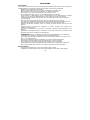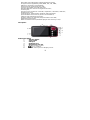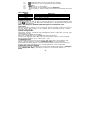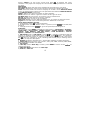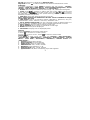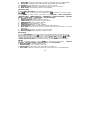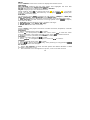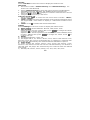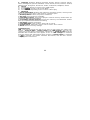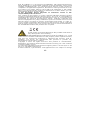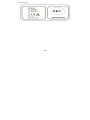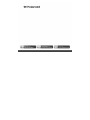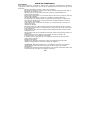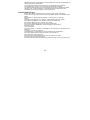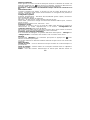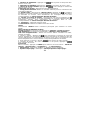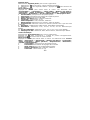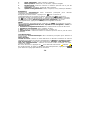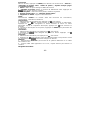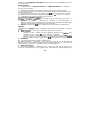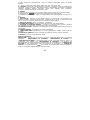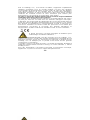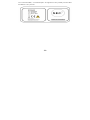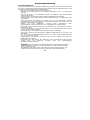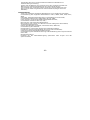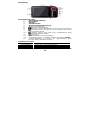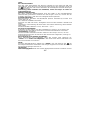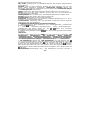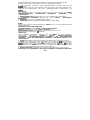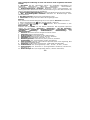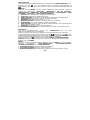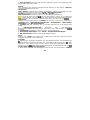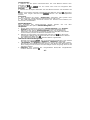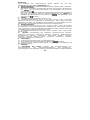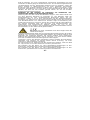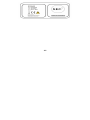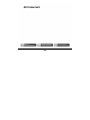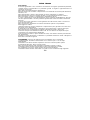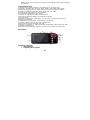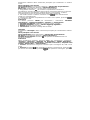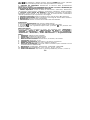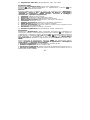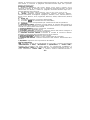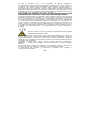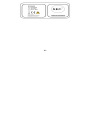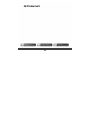1

2
User Guide
Precautions
To ensure correct use and to get the best possible performance, the user must
understand this guide and strictly follow the instructions provided.
Never knock the device violently.
Never contact with chemicals such as benzene, thinner etc.
Do not place the unit near magnetic or electrical fields.
Do not place in direct sunlight or near heat sources.
Do not disassemble, repair or modify the device privately.
If the device is damaged, have it repaired by the manufacturer, its after
service or a similarly qualified person in order to avoid any hazard.
Using earphone during bicycling, car and motorcycle driving is likely to
cause danger.
Do not listen at a high volume as this can damage your hearing.
Children should be supervised to ensure they do not play with the device.
The device should not be exposed to dripping or splashing water.
Objects filled with liquids, such as vases, should not be placed on the
device.
Always leave a minimum distance of 10cm around the device for
sufficient ventilation.
Sources of naked flame, such as lit candles, should not be placed on the
device.
Separate household waste, batteries and used electronic products and
dispose of them according to regulations.
ATTENTION: There is a danger of explosion if the battery is not replaced
correctly. Only replace with the same or equivalent type.
The battery must not be exposed to excessive heat such as from the sun,
fire or similar sources.
Do not mix different types of battery or new and used batteries.
The battery must be placed according to the correct polarity.
If the battery is spent it should be removed from the product.
The battery must be discarded safely. Dispose of in provided collection
bins (check with your retailer) in order to protect the environment.
Basic Features
320*240, 260,000 full color low latency TFT screen,
Supports the following music files MP3, WMA, OGG, APE, FLAC, WAV;

3
Recorder: Recording MIC; Supported format: WAV;
Image formats supported: JPEG, BMP, GIF, TIF, PNG;
Ability to set photos as wallpaper;
Video formats supported: AVI, 3GP ;
Camera and Video recorder function;
Reading EBooks and file navigation function;
TV-OUT jack;
Function tools: Features calendar, stopwatch, calculator, webcam;
Supports TF card;
Configuration; Parameters, features and properties;
Special Effect functions for photos and interface;
USB2.0 high speed transmission
Support restore or upgrade player firmware via USB;
Multi-tasking function;
Data transfer function (between player and memory card).
Description
Button Description
1. ON/OFF Button
2. Strap holder
3. USB port
4. Earphone jack
5. MicroSD/TF card slot
6. V-/V+: Volume control
7. : Play or confirm
8. MENU : Short press to display menu

4
9. : previous item or file. Long press for rewind
10. : next item or file. Long press for fast forward
11. : Exit
12. Shortcut key 1 : take photo
13. Shortcut key 2, immediate launch <Pictures>
14. Shortcut Key 3 : delete, delete current file and display the next
file
Use of Buttons
Action
Basic use
Short press
Press for less than 1,2 seconds
Long Press
Press for mo
re than 1,2 seconds
Hold
Keep button pressed
Note : If no specific instructions are given, the default is short press.
Turning on and off
Slide the button to ON or OFF to turn the player on or off. Alternatively long
press to turn on or off. When the standby time is elapsed the player turns
itself off automatically.
Note : This feature is disabled when the player is connected to a PC.
Low Power
When the battery power is low, the player enters standby mode. Do not turn
on the player but charge it up instead. We recommend using a DC5V -
400-500 mA charger.
System Configuration
Operating System: Windows XP/2K/ME/98 (driver required) /Linux9 and
newer/Mac OS 10.
CPU: Pentium-133MHz and higher.
Memory: 32 MB and more, 100MB disk space and more.
Video Card: supports 640*480 and more resolution, 16 bit colors or higher.
Rechargeable Battery: Li-ion, 350 mAh – 4.2V.
Connecting to a PC
Connect the player to a PC by using the USB cable. Turn on the player and
select a profile. Refer to section <Connection Type> for more details.
Disconnect the USB cable or remove the player from the PC to activate the
player’s functions. The device is in charging when it is still connected.
Connecting a charger/adapter
When the charger is connected, the system will display two option : <Charger>
and <Charger and Play>. Operation is similar to connection with a PC.
Music

5
Select <Music> on the main screen and press to display the main
interface. The player will display the last window displayed when it is turned
on again.
Main Menu
Now playing: opens the last track played and continues from last stop.
All music: displays all of the music stored in the player’s MUSIC directory.
Artist: Artist list. Select an artist to display all of their music. Unknown Artist
music of artists whose names are not specified. The features Unknown Album
and Unknown Genre are similar.
Album: Album list. Select an album to view contents.
Genre: Genre List. Select a genre to select all this type of music
My Music List: Up to five lists, all of which can be customized.
Dir List: Displays the internal memory contents.
Record List: gives access to all recordings
Star Level: Displays a user defined ranking of 1 to 5 stars for favorite music
Tag list: List all the music marked by the user. Maximum of 32 lists.
Music player interface and use
1. Play/pause: Press to play and pause
2. Review/Fast forward: When music is paused, hold / to review/fast
forward.
3. Change tracks: Press / to go to the previous/following track.
Sub Menu
On the player press MENU to display the sub menus : <AB Repeat>, <Repeat>,
<Select EQ>, <Set Sound>, <Replay Times>, <Replay Interval>, <Variable
Speed>, <Lyric Display>, <Set Star Level>, < Add Bookmark>, <Add to
MyList >, <Delete> and <Information>
1. AB Repeat: Select < AB repeat >, press , “A-” appears, indicating that the
system is “waiting confirmation from point A”. Press again, “-B” appears,
indicating that the system is “waiting confirmation from point B”, then press
the , the icon changes to “A-B”, showing that the AB play is starting. Press
again, to stop the AB repeat
2. Repeat: Sequence, Repeat One / All, Shuffle, Shuffle + Repeat and Intro.
3. Select EQ: Normal, Rock, Pop, Classic, Soft, Jazz, DBB, User EQ, SRS WOW,
SRS WOW HD and SRS User Mode.
4. Set Sound:
1) User EQ: Select <User EQ>, to enter, press MENU to select. Press / to
change the value.
2) SRS User Mode: The same as <User EQ>.
3) Fade in / Fade out

6
5. Replay Times: Press / to alter the time relay between 1 to 10 or 8.
6. Replay Interval: Press / to change, from 1 sec to 7 secs.
7. Variable Speed: Press / to change playback speed between -4 to 4.
8 Lyric Display: Select Activate or Deactivate
9. Set Star Level: Set the number of stars to rate favourite music
10 Add Bookmark: Select <Add Bookmark>, press , The system will add
contemporary music and its playing position in the Labels list and return to
the player. Your music is found in the corresponding list, via <Main Menu-Tag
List>.
11. Add to MyList: select a list and press to confirm and return to the
previous level. The chosen music is now added. Your music is found in the
corresponding list, via <Main Menu-My Music List>.
12. Delete: deletes the current file.
13 Information: displays the audio file details.
Videos
Select <Videos> on the main screen to display the relative menu.
Main Menu and basic use
Now playing : The function is identical to <Music-Now playing>.
Dir List: The function is identical to <Music-Directory>.
Tag List : displays up to 32 labelled video files.
1. Play / Pause: Press to start playback. During playing, press any button
and bars at the top and the bottom of the screen will display the file details
and progression. The bars will disappear if no button is pressed within 3
seconds.
2. To go forward or back, use / to fast foward or rewind.
3. Switch Files: During playback or at pause, press / to change the file
Sub Menu
On the player press MENU to display the sub menus: <Playback Mode>, <Add
Bookmark>, < Delete>, and <Information>.
1. Playback Mode: Sequence, Repeat One / All, Random.
2. Add Bookmark: similar to <Music-Add Bookmark>
3. Delete: deletes the current file.
4. Information : displays the video file details.
Pictures
Select <Pictures> in the main interface to display the relative menu
Main Menu and basic use
Now playing: Refer to <Music–Now playing>

7
Dir List: The function is identical to <Music-Dir List>.
Play Mode : Press to switch between List Mode and Thumbnail mode.
Sub Menu
In manual navigation, press MENU to display the sub menus : <Rotate>,
<Zoom>, <Slide Gap>, <Slide Effect>, <Set as Desktop Background>, <Set as
startup>, <Set as Shutdown> <Delete> and <Information>.
1. Rotate: Select angle of rotation for the image : 90, 180 and 270 degrees.
2. Zoom: Press to enlarge or reduce the size. Press to exit the sub
menu and press / to move the image, press usr and to move to
the right/left ; press MENU to exit. (while zooming, it is not possible to move
between previous/nex photos).
3. Slide Gap: Select the slide show speed: 1-10 Sec.
Note : These functions are disabled for GIF files . Zoom is disabled for images
smaller than 320*240.
4. Slide Effect: Choice of transition effects: <Random>, <Normal>, <Fly in>,
<Chessboard>, <Cut>, <Erase>, <Louver>, <Random line>.
5. Set as desktop background: Can set a personal image as background or in
place of start up / shutdown logos. Select "Default background" to reset.
6. Set as startup : Short image as start-up screen logo
7. Set as shutdown. Short image as shut down screen logo
8. Delete: Delete the photo displayed.
9. Information : Display info on displayed photo.
Camera
Select <Camera> to launch the application.
1.Press or shortcut 1 to take a photo;
2.Press to zoom in/out ; Press to switch to video mode
Camera Menu
Press MENU to enter menu. The items are <Preview>, <View Parameter>,
<Switch to DV>, <White Balance>, <Brightness>, <Exposure Mode>, <Special
Effect>, <Save Path>, <Resolution>, <Self-timer>, <Shutter sound> and
<Date stamp>.
1. Preview: browse taken photos.
2. View Parameter: camera settings.
3. Switch to DV: switch to video mode.
4. White Balance: auto, inside, outside.
5. Brightness: value between -3~+3.
6. Exposure Mode: auto, inside, outside.
7. Special Effect: Off, black and white, sepia and negative.

8
8. Save Path: internal or external memory (not shown if no card detected).
9. Resolution : 2048x1536, 1600×1200, 1280×960 and 640x480.
10. Self-timer : Off (default), 5 sec, 10 sec, 15 sec, 20 sec.
11. Shutter sound: Off, sound 1 (default sound), sound 2, sound 3;
12. Date stamp: Off (default), date, time and date ;
Video Recorder
Select <Video Recorder> to launch the application.
Press to start / pause the recording. Press to switch to camera mode
DV Menu
Press MENU to enter menu. The items are <Preview>, <View Parameter>,
<Switch to DC>, <White Balance>, <Brightness>, <Exposure Mode>, <Special
Effect>, <Save Path>, <Resolution>, <Record Quality>.
1. Preview: Browse taken photos.
2. View Parameter: Video recorder settings.
3. Switch to DV: switch to basic camera mode.
4. White Balance: auto, inside, outside.
5. Brightness: value between -3~+3.
6. Exposure Mode: auto, inside, outside.
7. Special Effect: Off, black and white, sepia and negative.
8. Save Path: internal memory or external memory (not shown if no card
detected).
9. Resolution: 320x240, 224×176 and 176×144.
10. Record Quality: High (default), medium, auto.
Recordings
Select <Recordings> from the main screen to display the recording screen
Record\Pause\stop: Press to start recording or put on pause. Press ,
and you will be asked “Stop record ?”, Select YES or NO and press to
confirm and return to the recording screen. The file will be saved in
<Music-Record List-Voice>. During recording , press MENU to save the file.
MENU
On the recording screen, press MENU to display the following : <Record
Format>, <Record Quality>, <Record Gain>, and <Save Path>.
1. Record Format : To select file format.
2. Record Quality : low, medium and high.
3. Record Gain : Adjust the recording volume : levels 1-7.
4. Save Path: Internal or external memory (not shown if no card detected).

9
EBook
Select <EBook> in the main screen to display the relative menu.
Main Menu
Now showing: Displays the last text shown and highlights the text. The
function is identical to <Music–Now playing>.
Dir List: The function is identical to <Music – Dir List>.
Tag list : displays up to 32 labelled text files.
While reading, press to switch from auto / to manual . In manual
mode, the text does not automatically scroll, press / to display the
previous or following page.
Sub Menu
On the player, press MENU to display its sub menus : <Skip to >, <Auto Play
Gap>, <Font Size>, <Add Bookmark> and <Delete File>.
1. Skip to : The distance, defined as a percentage, from the start of the text.
2. Auto Play Gap: Set the automatic scrolling speed. Press / to adjust,
from 5sec to 30sec.
3. Font Size: Choose between small, medium and large.
4. Add Bookmark : see <Music- Add Tag>.
5. Delete File: Delete the current file.
Tools
Select <Tools>. The player’s functions include calculator, stopwatch, calendar
and PC Camera
Stopwatch
1. Select Stopwatch then press to enter.
2.Press to start/pause/continue the count. Press to save the value
and start another count. After the fifth count, press to restart the first
3. When the count is paused, press MENU to continue.
Calculator
1. Select calculator then press to enter.
2. Press / to navigate from right to left. Press to confirm.
Calendar
1. Select calendar then press to enter.
2. Press to switch Year/Month/Day, short pressing or long pressing /
allows the values to be changed.
PC Camera
1. Select <PC Camera> to enter and the system will detect whether a cable
has been connected or not.
2. The USB video icon will appear on the PC, click to use the camera.

10
File Navi
Select <File Navi> in the main screen to display the relative menu
Main menu
1. This menu includes : <Internal memory> and <External memory>(not
shown if no card detected).
2. Select <Internal memory> to enter the menu list which includes MUSIC,
PICTURES, PLAYLIST, RECORD, TXT, VIDEO and other personal files.
3. Select a file then press to display the contents. Select the file in the list
then press to open the file
4. Using an external memory is the same.
Sub menu and basic use
Quicky press MENU to enter the sub menu which includes: <Move>,
<Copy>, <Delete>
1. Move and Copy: first select the file/folder to be moved/copied then select
the target folder. Press Menu to display a confirmation window of the
action.
2. Delete : Press to delete the selected file/folder.
Settings
Select <Settings> in the main screen to display the relative menu
1. Effects Setting: Choose between : Normal, Cube, Zoom, Push
2. Time and Date
Adjust the date: Set the system date. Press / to change the values
and press to confirm and quit.
Adjust the time: Set the system time. Press MENU to switch between hours,
minutes, AM\PM then press / to change the values. Press to
confirm and quit.
3. Display
1) Backlight brightness : levels 1-5.
2) Backlight: Offf, 5, 10, 20secs, 30secs, 1min, 5mins. If the function is off,
then the screen will not turn off automatically. If a duration is selected, then
the screen will automatically turn itself off after the defined time period.
4. Power Saving
1) Power saving: Off, 10secs, 30secs, 1min, 5mins and 10mins. If the
function is off, then the screen will not turn off automatically. If a duration is
selected, then the player will automatically turn itself off after the defined
time period.
2) Standby: Off, 10secs, 10min, 30min, 1hr, 2hrs, 3hrs, 4hrs, 5hrs.

11
5. Language: Supports: English, Japanese, Korean, French, German, Italian,
Dutch, Portuguese, Spanish, Swedish, Czech, Danish, Polish, Russian, Turkish,
Hebrew, Thai, Hungarian, Romanian, Arabic, Indonesian, Malaysian, Greek.
6. TV Out
1) Connect the player to (such as TV or DVD player),
2) Press / to select, Off or PAL/NTSC;
3) Go to the corresponding menu to select a file to play.
7. Advanced
1) Player Information: Displays the username, firmware version, memory total
space, memory free space, card capacity, card free space
2) Desktop Theme. Frame, Projection, CoverFlow.
3) Key Tone: 4 key tones are available.
4) Formatting memory: Format the player’s internal memory. Please back up
important data before formatting
5) Formatting external memory: Format the memory card detected. Please
back up important data before formatting
6) Set Owner: Register Username
7) Clear DRM HDS. Clear cookies. Select OK or Cancel
8) System Check : Automatic system check. Select. OK or Cancel
9) Reset : Reset to factory settings
Connection Type
USB: Connect the player the the PC by using a USB cable, the system will
display : <Power & Data>, <Power & Play> and <USB Charger>. The user can
chose one of the options. The default connection is <Power & Data> and the
Movable Disk window will also appear on PC. If <USB Charger> is selected
then the system will automaticaly start carging. If <Power & Play> is selected
or is pressed, the system interface will launch, but will also remain
charging at the same time.

12
PLR IP Holdings, LLC, its licensees and affiliates, fully support all electronic
waste initiatives. As responsible stewards of the environment, and to avoid
violating established laws, you should properly dispose of this product in
compliance all applicable regulations, directives or other governances in the
area where you reside. Please check with local authorities or the retailer
where you purchased this product to determine a location where you can
appropriately dispose of the product.
In the European Union disposal of electronic w aste is the
responsibility of the end user.
This symbol on the product or on the container indictates that this product
cannot be eliminated with the general waste. The user is responsible for
eliminating this kind of waste by throwing them away at a recycling point
specifically for electrical and electronic waste. Selective collection and
electrical equipment recycling contribute to preserve natural resources and
warrant waste recycling to protect environment and health. In order to
receive further information about electrical and electronic waste collecting
and recycling, contact your Local Council, the service of household waste or
the establishment where the product was acquired.
At full volume, prolonged listening to the portable audio device
may damage the user’s hearing
Polaroid and Polaroid & Pixel are trademarks of PLR IP Holdings, LLC, used
under license. All other trademarks are the property of the respective owner,
who has not sponsored, endorsed or approved this product. PLR IP
Holdings, LLC doses not manufacture this product or provide any
Manufacturer’s Warranty or support.
Copyright © 2012. All rights reserved. This product is manufactured,
distributed ,and sold by Market Maker Brand Licensing, 79 route national
7,69570 Dardilly, France
For warranty information and technical support, please call 33+ (0)4 37 63
29 25 or visit www.polaroid.com.
Product features, specifications and appearances are subject to change

13
without notice.

14

15

16
Guide de l'utilisateur
Précautions
Pour une utilisation correcte et obtenir les meilleurs performances possible,
l'utilisateur doit comprendre ce manuel et appliquer les instructions qui y sont
données.
Ne pas soumettre l'unité à des chocs violents.
Ne mettre l'unité en contact avec des produits chimiques tels que le
benzène, dissolvants, etc...
Ne pas placer l'unité à proximité de champs magnétiques ou
électriques puissants.
Ne pas pas soumettre à la lumière directe du soleil ou placer près de
sources de chaleur.
Ne pas désassembler, réparer ou modifier l'unité à domicile.
Si l’appareil est endommagé, il doit être remplacé par le fabricant,
son service après-vente ou une personne de qualification similaire
afin d'éviter un danger.
L'utilisation d'un casque à bicyclette, en conduisant une voiture ou
moto peut vous
mettre en danger.
Ne pas écouter à volume élevé, cela pourrait endommager l'écoute.
Il convient de surveiller les enfants pour s'assurer qu'ils ne jouent pas
avec l'appareil
L'appareil ne doit pas être exposé à des égouttements d'eau ou des
éclaboussures.
Aucun objet rempli de liquide tel que des vases ne doit être placé sur
l'appareil
Laissez toujours une distance minimale de 10 cm autour de
l'appareil pour une aération suffisante.
Il convient de ne pas placer sur l'appareil de sources de flammes
nues, telles que des
bougies allumées.
Séparez les déchets ménagers, piles et produits électroniques
usagés et disposez-en selon les règles en vigueur.
ATTENTION: Danger d'explosion si la batterie n'est pas remplacée
correctement. Ne remplacer que par le même type ou un type
équivalent.
La batterie ne doit pas être exposée à une chaleur excessive telle que
celle du soleil, d'un feu ou d'origine similaire.

17
Différents types de batteries ou des batteries neuves et usagées ne
doivent pas être mélangés.
La batterie doit être mise en place en respectant la polarité.
Si la batterie est usée, elle doit être enlevée du produit.
La batterie doit être mise au rebut de façon sûre. La déposer dans
des bacs de collecte prévus (renseignez-vous auprès de votre
revendeur) afin de protéger l'environnement.
Fonctionnalités de base
Écran TFT latence basse pleine couleur 320*240, 260,000
Prend en charge les fichiers musicaux MP3, WMA, OGG, APE, FLAC,
WAV;
Enregistreur : Enregistrement MIC ; format pris en charge :
WAV ;
Formats d'image pris en charge : JPEG, BMP, GIF, TIF, PNG ;
possibilité de définir une photo comme fond d'écran ;
Formats vidéos pris en charge : AVI, 3GP ;
Fonctions appareil photo et caméra numérique
Fonction lecture d'Ebooks et de navigation de fichiers ;
Fonction jeux ;
Sortie TV OUT ;
Fonction Outils ; Fonctions calendrier, chronomètre, calculatrice et
webcam ;
Prise en charge de carte TF ;
Configuration : paramètres, fonctionnalités et propriétés ;
Fonction effets spéciaux pour photos et interface ;
Port USB 2.0 haute vitesse ;
Fonction de restauration et de mise à niveau via USB ;
Fonctionnement multi-taches ;
Fonction de transfert de données (entre lecteur et carte mémoire).

18
Description
Description des boutons
1. Bouton ON/OFF
2. Dragonne
3. Port USB
4. Ecouteurs
5. Micro carte
6. V-/V+: contrôle du volume.
7. : Lire ou confirmer
8. MENU : Pression courte pour afficher le menu.
9. : élément ou fichier précédent. Pression longue pour retour
rapide ;
10. : élément ou fichier suivant. Pression longue pour avance
rapide ;
11. : quitter.
12. Touche raccourcis 1 : prendre une photo
13. Touche raccourcis 2 : lancement immédiat de <Images>.
14. Touche raccourcis 3 : supprimer, pour supprimer le fichier
actuel et afficher le fichier suivant.
Utilisation des boutons
Action
Utilisation basique
Pression
courte
Pression d'une durée inférieure à 1,2 seconde
Pression
longue
Pression d'une durée supérieure à 1,2 seconde
Maintenir
Appuyez sur et maintenez enfoncé le bouton
Remarque : si aucune instruction spécifique n'est donnée, la pression est par
défaut courte.

19
Allumer et éteindre
Faites glisser le bouton sur ON ou OFF pour allumer ou éteindre le lecteur. Ou
appuyez longtemps sur pour allumer ou éteindre. Lorsque le délai de mise
en veille défini est écoulé, le lecteur s'éteint automatiquement.
Remarque : cette fonction est désactivée lorsque l'écran est connecté à un
PC.
Alimentation faible
Lorsque la batterie est faible, le lecteur se met en veille. N'allumez pas le
lecteur, chargez-le plutôt. Nous recommandons un chargeur d'une puissance
de DC5V - 400-500 mA.
Configuration système
Système d'exploitation : Windows XP/2K/ME/98 (pilote requis) /Linux9 et
plus récent/Mac OS 10
CPU : Pentium-133MHz et supérieur
Mémoire : 32 Mo et plus, espace disque 100 Mo et plus
Carte vidéo : prenant en charge une résolution de 640*480 et plus, couleurs
16 bit ou plus.
Batterie rechargeable Li-ion, 350 mAh – 4.2V
Connecter à un PC
Connectez le lecteur à un PC à l'aide du câble USB. Allumez le lecteur et
sélectionnez un mode. Reportez-vous à la section <Configuration de
connexion avancée> pour plus de détails.
Déconnectez le câble USB ou éjectez le lecteur du PC pour activer la fonction
de lecture. L'unité se charge tant qu'elle reste connectée.
Connexion d'un chargeur/adaptateur
A la connexion du chargeur, le système affichera deux options : <Charger> et
<Charger et lire>. L'utilisation est similaire à la connexion avec un PC.
Musique
Sélectionnez <Musique> sur l'interface principale et appuyez sur pour
afficher l'interface principale.
Le lecteur affichera la dernière fenêtre affichée lorsque celui-ci est allumé de
nouveau.
Menu principal
Lecture en cours : ouvre la dernière musique écoutée et continue depuis le
point d'arrêt.
Toute la musique : affiche toutes les musiques stockées dans le répertoire
MUSIC du lecteur.
Artiste : liste des artistes. Sélectionnez un artiste pour afficher toutes sa

20
musique. Artiste inconnu musique dont le nom de l'artiste n'est pas
renseigné. Les fonctionnalités Album inconnu et Genre inconnu sont
identiques.
Albums : liste des albums. Sélectionnez un album pour afficher son contenu.
Genres : Liste des genres. Sélectionnez un genre pour afficher toutes sa
musique.
Ma liste : jusqu'à cinq listes, chacune pouvant être personnalisée.
Liste Répertoire : Affiche le contenu de la mémoire interne. Affiche le contenu
de la mémoire interne.
Liste d’ enregistrement : donne l'accès à tous les enregistrements.
Niveau : affiche un classement de 1 à 5 étoiles des musiques préférées.
L'utilisateur définit ce classement.
Liste des enregistrements : Liste toutes les musiques marquées par
l'utilisateur. 32 listes maximum.
Interface du lecteur de musique et utilisation
1. Lecture / pause : Appuyez sur pour lire et mettre en pause.
2. Retour / Avance rapide : Lorsque la musique est en pause, maintenez
/ pour avance / retour rapide.
3. Changer de piste : Appuyez sur / pour aller au morceau suivant /
précédent.
Sous-menu
Dans le lecteur, appuyez sur MENU pour afficher ses sous-menus : <
Répétition AB >, <Répétition>, < Sélectionner EQ >, < Paramètres EQ >,
<Nombre de répétitions>, <Intervalle de répétition>, <Vitesse de lecture
variable>, <Affichage des paroles>, <Config niveau d’étoiles>, < Ajouter
label>, > Ajouter à ma liste de lecture >, <Supprimer > et <Informations>.
1. Répétition AB : Selectionnez <Répétition AB >, appuyez sur , “A-”
s'affiche, indiquant que le système “attend confirmation du point A”. Appuyez
sur de nouveau, “-B” s'affiche, indiquant que le système “attend
confirmation du point B”, puis appuyez sur , l'icône se change en “A-B”,
indiquant que la lecture AB commence. Appuyez sur de nouveau, pour
annuler la répétition AB
2. Répétition : Séquence, Répéter Un / Tout, Aléatoire, Aléatoire + Répétition
et Intro.
3. Sélectionner EQ : Normal, Rock, Pop, Classique, Doux, Jazz, Bas, EQ
personnalisé, SRS WOW, SRS WOW HD et SRS personnalisé.
4. Paramètres EQ : EQ personnalisé : Sélectionnez <EQ personnalisé>pour
entrer, appuyez sur MENU pour sélectionner. Appuyez sur / pour modifier
la valeur. SRS personnalisé : Identique à <EQ personnalisé>. Effet fondu
Seite wird geladen ...
Seite wird geladen ...
Seite wird geladen ...
Seite wird geladen ...
Seite wird geladen ...
Seite wird geladen ...
Seite wird geladen ...
Seite wird geladen ...
Seite wird geladen ...
Seite wird geladen ...
Seite wird geladen ...
Seite wird geladen ...
Seite wird geladen ...
Seite wird geladen ...
Seite wird geladen ...
Seite wird geladen ...
Seite wird geladen ...
Seite wird geladen ...
Seite wird geladen ...
Seite wird geladen ...
Seite wird geladen ...
Seite wird geladen ...
Seite wird geladen ...
Seite wird geladen ...
Seite wird geladen ...
Seite wird geladen ...
Seite wird geladen ...
Seite wird geladen ...
Seite wird geladen ...
Seite wird geladen ...
Seite wird geladen ...
Seite wird geladen ...
Seite wird geladen ...
Seite wird geladen ...
Seite wird geladen ...
Seite wird geladen ...
Seite wird geladen ...
Seite wird geladen ...
Seite wird geladen ...
Seite wird geladen ...
Seite wird geladen ...
Seite wird geladen ...
Seite wird geladen ...
Seite wird geladen ...
-
 1
1
-
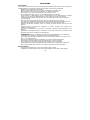 2
2
-
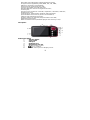 3
3
-
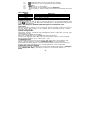 4
4
-
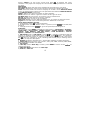 5
5
-
 6
6
-
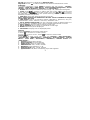 7
7
-
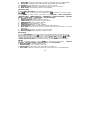 8
8
-
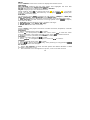 9
9
-
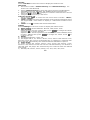 10
10
-
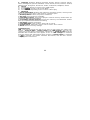 11
11
-
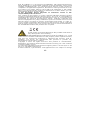 12
12
-
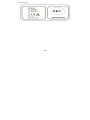 13
13
-
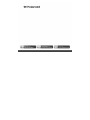 14
14
-
 15
15
-
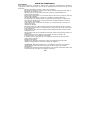 16
16
-
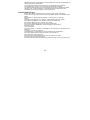 17
17
-
 18
18
-
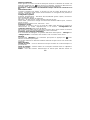 19
19
-
 20
20
-
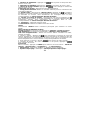 21
21
-
 22
22
-
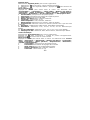 23
23
-
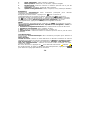 24
24
-
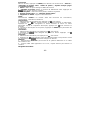 25
25
-
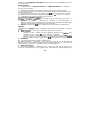 26
26
-
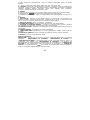 27
27
-
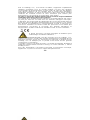 28
28
-
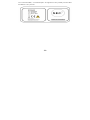 29
29
-
 30
30
-
 31
31
-
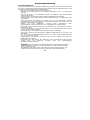 32
32
-
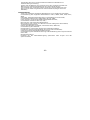 33
33
-
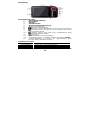 34
34
-
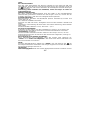 35
35
-
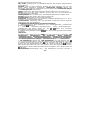 36
36
-
 37
37
-
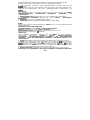 38
38
-
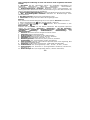 39
39
-
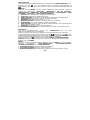 40
40
-
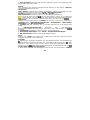 41
41
-
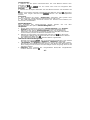 42
42
-
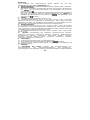 43
43
-
 44
44
-
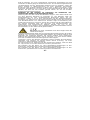 45
45
-
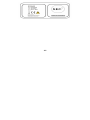 46
46
-
 47
47
-
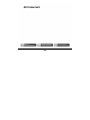 48
48
-
 49
49
-
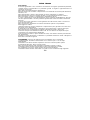 50
50
-
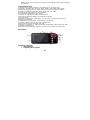 51
51
-
 52
52
-
 53
53
-
 54
54
-
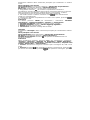 55
55
-
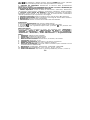 56
56
-
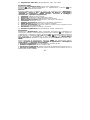 57
57
-
 58
58
-
 59
59
-
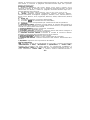 60
60
-
 61
61
-
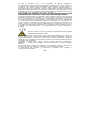 62
62
-
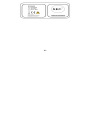 63
63
-
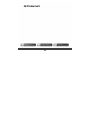 64
64
Polaroid SL4TF24PR001/SEC Benutzerhandbuch
- Typ
- Benutzerhandbuch
- Dieses Handbuch eignet sich auch für
in anderen Sprachen
- English: Polaroid SL4TF24PR001/SEC User manual
- français: Polaroid SL4TF24PR001/SEC Manuel utilisateur
- italiano: Polaroid SL4TF24PR001/SEC Manuale utente
Verwandte Artikel
Andere Dokumente
-
Ingo PMP 10 Bedienungsanleitung
-
Lenco Xemio 280 Bedienungsanleitung
-
Lenco Xemio-760 BT Blue Bedienungsanleitung
-
LG KS360.ABOOPK Benutzerhandbuch
-
Lenco XEMIO-768 Grey Bedienungsanleitung
-
LG KS365.AHUNLP Benutzerhandbuch
-
Lenco Xemio 768 Bedienungsanleitung
-
MPMan MP259 Bedienungsanleitung
-
Lenco DF151 Datenblatt