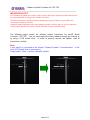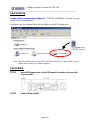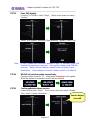Software Update Procedure for YMC-700
Page.1 of 3
IMPORTANT NOTICE
Do not attempt to update your neoHD using any other data file except those provided directly from
the Yamaha website or through your network connection.
Follow the instructions carefully and do not attempt any other procedures not specified in the
instructions provided by Yamaha.
Improperly updated products may cause improper operation, and any parts or service required to
restore proper operation will not be covered under the Yamaha Limited Warranty.
The following pages contain the software update instructions for neoHD Media
Controller, YMC-700. You can easily apply the latest software through the Internet or
by using a USB thumb drive. In order to properly execute the update, read all
instructions carefully.
Note:
If your neoHD is connected to the Internet, “Network Update” is recommended. In this
case, USB thumb drive is unnecessary.
Simply select: Setup > Update > Network Update

Software Update Procedure for YMC-700
Page.2 of 3
PREPARATION
Download the corresponding software file, “YMC700_FIRMWARE_Vxxx.zip” for your
neoHD from Yamaha website.
Unzip and copy the software file to the root folder of your USB thumb drive
Note: We recommend that you DO NOT store any other files or documents on your
thumb drive during this software update
PROCEDURE
STEP1 Insert USB thumb drive to the USB terminal located on the rear side
of your neoHD.
STEP2 Power ON the neoHD.
The software file,
YMC700_xxx.bin

Software Update Procedure for YMC-700
Page.3 of 3
STEP3 Enter USB Update.
From the TOP MENU, select “Setup”. Move cursor down and select
“Update”.
Select “USB Update” and when “Start updating?” appears, select “Yes”.
Note: In case “Update file is not found” appears on your TV, the data in your USB
thumb drive may have some issue. Re-copy the software data (BIN file),
and retry. Make sure the software is stored in the root folder of your
thumb drive. If the software is stored in a folder, neoHD can’t detect it.
STEP4 NEOHD will start the update automatically.
Progress will be shown on TV. Allow about 3 minutes for the update.
When the update is completed, neoHD will turn itself off.
STEP5 Confirm updated software version.
Power ON and enter “Setup”. Move cursor down and select “Update”.
Then, select “System Information”
Version display
of neoHD
-
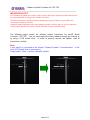 1
1
-
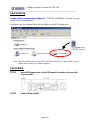 2
2
-
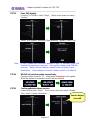 3
3
in anderen Sprachen
- English: Yamaha YMC-700 User manual
- français: Yamaha YMC-700 Manuel utilisateur
- español: Yamaha YMC-700 Manual de usuario
- italiano: Yamaha YMC-700 Manuale utente
- русский: Yamaha YMC-700 Руководство пользователя
- Nederlands: Yamaha YMC-700 Handleiding
- português: Yamaha YMC-700 Manual do usuário
- polski: Yamaha YMC-700 Instrukcja obsługi
- čeština: Yamaha YMC-700 Uživatelský manuál
- svenska: Yamaha YMC-700 Användarmanual
- Türkçe: Yamaha YMC-700 Kullanım kılavuzu
- română: Yamaha YMC-700 Manual de utilizare