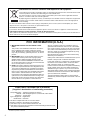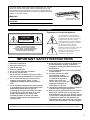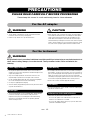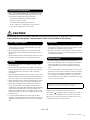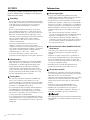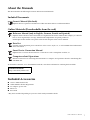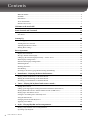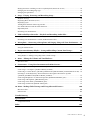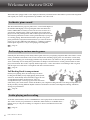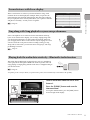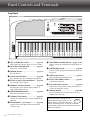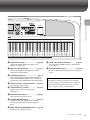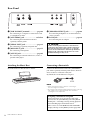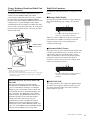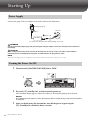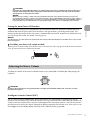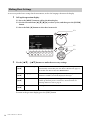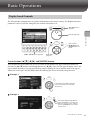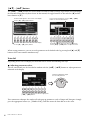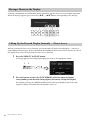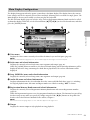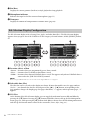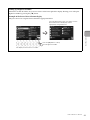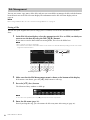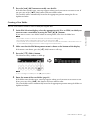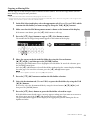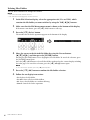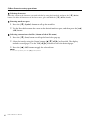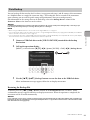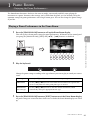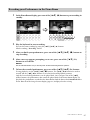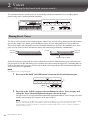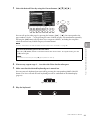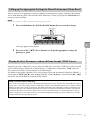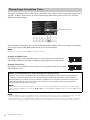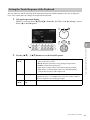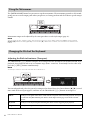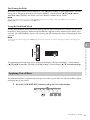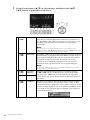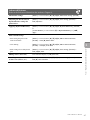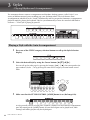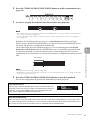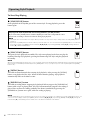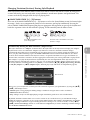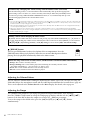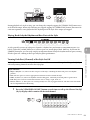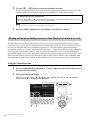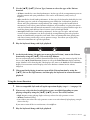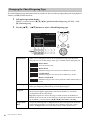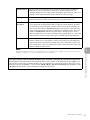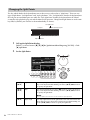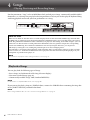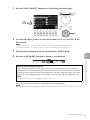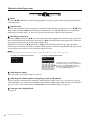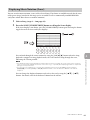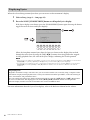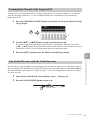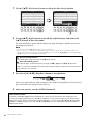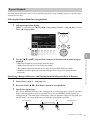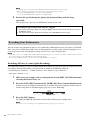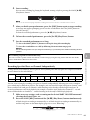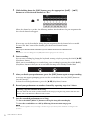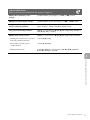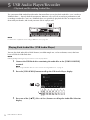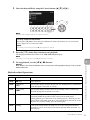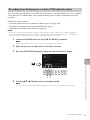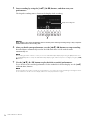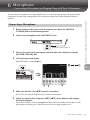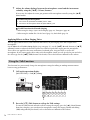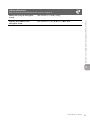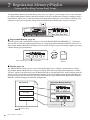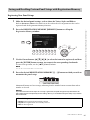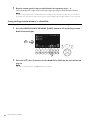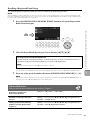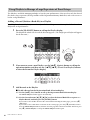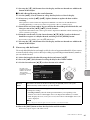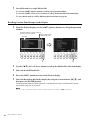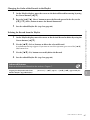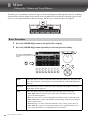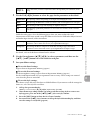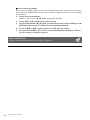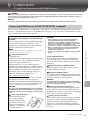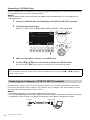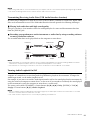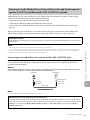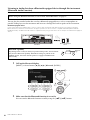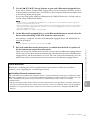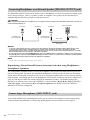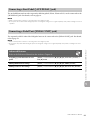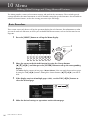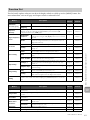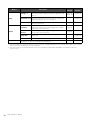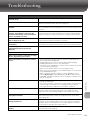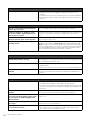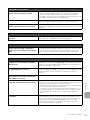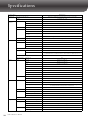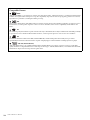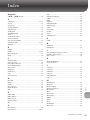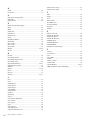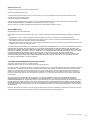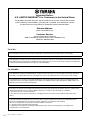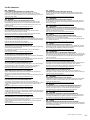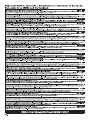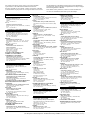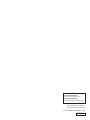Yamaha DGX670 Portable Digital Piano Bedienungsanleitung
- Kategorie
- Synthesizer
- Typ
- Bedienungsanleitung
Dieses Handbuch eignet sich auch für

!"#$%&'()*+,
EN

2
Information for users on collection and disposal of old equipment:
This symbol on the products, packaging, and/or accompanying documents means that used electrical and
electronic products should not be mixed with general household waste.
For proper treatment, recovery and recycling of old products, please take them to applicable collection
points, in accordance with your national legislation.
By disposing of these products correctly, you will help to save valuable resources and prevent any potential
negative effects on human health and the environment which could otherwise arise from inappropriate
waste handling.
For more information about collection and recycling of old products, please contact your local municipality, your waste
disposal service or the point of sale where you purchased the items.
For business users in the European Union:
If you wish to discard electrical and electronic equipment, please contact your dealer or supplier for further information.
Information on Disposal in other Countries outside the European Union:
This symbol is only valid in the European Union. If you wish to discard these items, please contact your local authorities or
dealer and ask for the correct method of disposal.
(weee_eu_en_02)
1. IMPORTANT NOTICE: DO NOT MODIFY THIS
UNIT!
This product, when installed as indicated in the instruc-
tions contained in this manual, meets FCC require-
ments. Modifications not expressly approved by Yamaha
may void your authority, granted by the FCC, to use the
product.
2. IMPORTANT: When connecting this product to acces-
sories and/or another product use only high quality
shielded cables. Cable/s supplied with this product
MUST be used. Follow all installation instructions. Fail-
ure to follow instructions could void your FCC authoriza-
tion to use this product in the USA.
3. NOTE: This product has been tested and found to com-
ply with the requirements listed in FCC Regulations, Part
15 for Class “B” digital devices. Compliance with these
requirements provides a reasonable level of assurance
that your use of this product in a residential environment
will not result in harmful interference with other elec-
tronic devices. This equipment generates/uses radio fre-
quencies and, if not installed and used according to the
instructions found in the users manual, may cause inter-
ference harmful to the operation of other electronic
devices. Compliance with FCC regulations does not
guarantee that interference will not occur in all installa-
tions. If this product is found to be the source of interfer-
ence, which can be determined by turning the unit “OFF”
and “ON”, please try to eliminate the problem by using
one of the following measures:
Relocate either this product or the device that is being
affected by the interference.
Utilize power outlets that are on different branch (circuit
breaker or fuse) circuits or install AC line filter/s.
In the case of radio or TV interference, relocate/reorient
the antenna. If the antenna lead-in is 300 ohm ribbon
lead, change the lead-in to co-axial type cable.
If these corrective measures do not produce satisfactory
results, please contact the local retailer authorized to
distribute this type of product. If you can not locate the
appropriate retailer, please contact Yamaha Corporation
of America, Electronic Service Division, 6600 Orangeth-
orpe Ave, Buena Park, CA90620
The above statements apply ONLY to those products
distributed by Yamaha Corporation of America or its sub-
sidiaries.
* This applies only to products distributed by Yamaha Corporation of America. (class B)
FCC INFORMATION (U.S.A.)
* This applies only to products distributed by
Yamaha Corporation of America.
COMPLIANCE INFORMATION STATEMENT
(Supplierʼs declaration of conformity procedure)
Responsible Party : Yamaha Corporation of America
Address : 6600 Orangethorpe Ave., Buena Park, Calif. 90620
Telephone : 714-522-9011
Type of Equipment : Digital Piano
Model Name : DGX-670
This device complies with Part 15 of the FCC Rules.
Operation is subject to the following two conditions:
1) this device may not cause harmful interference, and
2) this device must accept any interference received including interference that
may cause undesired operation.
(FCC SDoC)

3
Explanation of Graphical Symbols
The lightning flash with arrowhead
symbol within an equilateral triangle is
intended to alert the user to the presence
of uninsulated “dangerous voltage”
within the product’s enclosure that may
be of sufficient magnitude to constitute a
risk of electric shock to persons.
The exclamation point within an
equilateral triangle is intended to alert the
user to the presence of important
operating and maintenance (servicing)
instructions in the literature
accompanying the product.
IMPORTANT SAFETY INSTRUCTIONS
1 Read these instructions.
2 Keep these instructions.
3 Heed all warnings.
4 Follow all instructions.
5 Do not use this apparatus near water.
6 Clean only with dry cloth.
7 Do not block any ventilation openings. Install in
accordance with the manufacturer’s instructions.
8 Do not install near any heat sources such as
radiators, heat registers, stoves, or other
apparatus (including amplifiers) that produce
heat.
9 Do not defeat the safety purpose of the polarized
or grounding-type plug. A polarized plug has two
blades with one wider than the other. A
grounding type plug has two blades and a third
grounding prong. The wide blade or the third
prong are provided for your safety. If the
provided plug does not fit into your outlet,
consult an electrician for replacement of the
obsolete outlet.
10 Protect the power cord from being walked on or
pinched particularly at plugs, convenience
receptacles, and the point where they exit from
the apparatus.
11 Only use attachments/accessories specified by
the manufacturer.
12 Use only with the cart, stand,
tripod, bracket, or table
specified by the manufacturer,
or sold with the apparatus.
When a cart is used, use
caution when moving the cart/
apparatus combination to
avoid injury from tip-over.
13 Unplug this apparatus during lightning storms or
when unused for long periods of time.
14 Refer all servicing to qualified service personnel.
Servicing is required when the apparatus has
been damaged in any way, such as power-supply
cord or plug is damaged, liquid has been spilled
or objects have fallen into the apparatus, the
apparatus has been exposed to rain or moisture,
does not operate normally, or has been dropped.
CAUTION: TO REDUCE THE RISK OF
ELECTRIC SHOCK, DO NOT REMOVE
COVER (OR BACK). NO USER-SERVICEABLE
PARTS INSIDE. REFER SERVICING TO
QUALIFIED SERVICE PERSONNEL.
CAUTION
RISK OF ELECTRIC SHOCK
DO NOT OPEN
The model number, serial number, power requirements, etc., may be
found on or near the name plate, which is at the bottom of the unit.
You should note this serial number in the space provided below and
retain this manual as a permanent record of your purchase to aid iden-
tification in the event of theft.
Model No.
Serial No.
(bottom_en_01)
For the AC adaptor
The name plate is located
on the bottom of the unit.
(UL60065_03)
WARNING
TO REDUCE THE RISK OF FIRE OR ELECTRIC SHOCK, DO NOT EXPOSE THIS APPARATUS TO RAIN OR MOISTURE.

DGX-670 Owner’s Manual
4
PRECAUTIONS
PLEASE READ CAREFULLY BEFORE PROCEEDING
Please keep this manual in a safe and handy place for future reference.
WARNING
• This AC adaptor is designed for use with only Yamaha electronic
instruments. Do not use for any other purpose.
• Indoor use only. Do not use in any wet environments.
CAUTION
• When setting up, make sure that the AC outlet is easily accessible. If
some trouble or malfunction occurs, immediately turn off the power
switch of the instrument and disconnect the AC adaptor from the
outlet. When the AC adaptor is connected to the AC outlet, keep in
mind that electricity is flowing at the minimum level, even if the power
switch is turned off. When you are not using the instrument for a long
time, make sure to unplug the power cord from the wall AC outlet.
WARNING
Always follow the basic precautions listed below to avoid the possibility of serious injury or even death from electrical
shock, short-circuiting, damages, fire or other hazards. These precautions include, but are not limited to, the
following:
• Do not place the power cord near heat sources such as heaters or
radiators. Also, do not excessively bend or otherwise damage the cord,
or place heavy objects on it.
• Only use the voltage specified as correct for the instrument. The
required voltage is printed on the name plate of the instrument.
• Use the specified adaptor (page 107) only. Using the wrong adaptor
can result in damage to the instrument or overheating.
• Use only the supplied power cord/plug.
• Check the electric plug periodically and remove any dirt or dust which
may have accumulated on it.
• This instrument contains no user-serviceable parts. Do not open the
instrument or attempt to disassemble or modify the internal
components in any way. If it should appear to be malfunctioning,
discontinue use immediately and have it inspected by qualified
Yamaha service personnel.
• Do not expose the instrument to rain, use it near water or in damp or
wet conditions, or place on it any containers (such as vases, bottles or
glasses) containing liquids which might spill into any openings. If any
liquid such as water seeps into the instrument, turn off the power
immediately and unplug the power cord from the AC outlet. Then have
the instrument inspected by qualified Yamaha service personnel.
• Never insert or remove an electric plug with wet hands.
• Do not put burning items, such as candles, on the unit. A burning item
may fall over and cause a fire.
• Radio waves may affect electro-medical devices.
- Do not use this product near medical devices or inside areas in
which the use of radio waves is restricted.
- Do not use this product within 15cm (6 in.) of persons with a heart
pacemaker or defibrillator implant.
For the AC adaptor
For the instrument
Power supply/AC adaptor
Do not open
Water warning
Fire warning
Influences on electro-medical devices
DMI-7 1/2

DGX-670 Owner’s Manual
5
• When one of the following problems occur, immediately turn off the
power switch and disconnect the electric plug from the outlet. Then
have the device inspected by Yamaha service personnel.
- The power cord or plug becomes frayed or damaged.
- It emits unusual smells or smoke.
- Some object has been dropped into the instrument.
- There is a sudden loss of sound during use of the instrument.
- If any cracks or breakages exist on the instrument.
CAUTION
Always follow the basic precautions listed below to avoid the possibility of physical injury to you or others, or damage
to the instrument or other property. These precautions include, but are not limited to, the following:
• Do not connect the instrument to an electrical outlet using a multiple-
connector. Doing so can result in lower sound quality, or possibly
cause overheating in the outlet.
• When removing the electric plug from the instrument or an outlet,
always hold the plug itself and not the cord. Pulling by the cord can
damage it.
• Remove the electric plug from the outlet when the instrument is not to
be used for extended periods of time, or during electrical storms.
• Do not place the instrument in an unstable position where it might
accidentally fall over.
• Do not go near the instrument during an earthquake. Strong shaking
during an earthquake could cause the instrument to move or tip over,
resulting in damage to the instrument or its parts, and possibly
causing injury.
• When transporting or moving the instrument, always use two or more
people. Attempting to lift the instrument by yourself may damage your
back, result in other injury, or cause damage to the instrument itself.
• Before moving the instrument, remove all connected cables, to prevent
damage to the cables or injury to anyone who might trip over them.
• When setting up the product, make sure that the AC outlet you are
using is easily accessible. If some trouble or malfunction occurs,
immediately turn off the power switch and disconnect the plug from the
outlet. Even when the power switch is turned off, electricity is still
flowing to the product at the minimum level. When you are not using
the product for a long time, make sure to unplug the power cord from
the wall AC outlet.
• Use only the stand specified for the instrument (page 15). When
attaching it, use the provided screws only. Failure to do so could cause
damage to the internal components or result in the instrument falling
over.
• Before connecting the instrument to other electronic components, turn
off the power for all components. Before turning the power on or off for
all components, set all volume levels to minimum.
• Be sure to set the volumes of all components at their minimum levels
and gradually raise the volume controls while playing the instrument to
set the desired listening level.
• Do not insert a finger or hand in any gaps on the instrument.
• Never insert or drop paper, metallic, or other objects into the gaps on
the panel or keyboard. This could cause physical injury to you or
others, damage to the instrument or other property, or operational
failure.
• Do not rest your weight on, or place heavy objects on the instrument,
and do not use excessive force on the buttons, switches or connectors.
• Do not use the instrument/device or headphones for a long period of
time at a high or uncomfortable volume level, since this can cause
permanent hearing loss. If you experience any hearing loss or ringing
in the ears, consult a physician.
Always turn the power off when the instrument is not in use.
Even when the [ ] (Standby/On) switch is in standby status (display is
off), electricity is still flowing to the instrument at the minimum level.
When you are not using the instrument for a long time, make sure you
unplug the power cord from the wall AC outlet.
If you notice any abnormality
Power supply/AC adaptor
Location
Yamaha cannot be held responsible for damage caused by improper use or
modifications to the instrument, or data that is lost or destroyed.
Connections
Handling caution
DMI-7 2/2

DGX-670 Owner’s Manual
6
NOTICE
To avoid the possibility of malfunction/ damage to the
product, damage to data, or damage to other property,
follow the notices below.
Handling
• Do not connect this product to public Wi-Fi and/or Internet
directly. Only connect this product to the Internet through a
router with strong password-protections. Consult your
router manufacturer for information on security best
practices.
• Do not use the instrument in the vicinity of a TV, radio,
stereo equipment, mobile phone, or other electric devices.
Otherwise, the instrument, TV, or radio may generate noise.
• When you use the instrument along with an app on your
smart device such as a smartphone or tablet, we recommend
that you set Wi-Fi or Bluetooth to on after enabling
“Airplane Mode” on that device in order to avoid noise
caused by communication.
• Do not expose the instrument to excessive dust or
vibrations, or extreme cold or heat (such as in direct
sunlight, near a heater, or in a car during the day) to prevent
the possibility of panel disfiguration, damage to the internal
components or unstable operation. (Verified operating
temperature range: 5° – 40°C, or 41° – 104°F.)
• Do not place vinyl, plastic or rubber objects on the
instrument, since this might discolor the panel or keyboard.
Maintenance
• When cleaning the instrument, use a soft and dry/slightly
damp cloth. Do not use paint thinners, solvents, alcohol,
cleaning fluids, or chemical-impregnated wiping cloths.
• During extreme changes in temperature or humidity,
condensation may occur and water may collect on the
surface of the instrument. If water is left, the wooden parts
may absorb the water and be damaged. Make sure to wipe
any water off immediately with a soft cloth.
Saving data
• Recorded Song and edited Song/Style/Voice/MIDI setup
data, etc. are lost when you turn off the power to the
instrument. This also occurs when the power is turned off by
the Auto Power Off function (page 17). Save the data to the
instrument, or to USB flash drive (page 26).
• You can back up the data and settings of this instrument to
the USB flash drive as a backup file (page 33), as well as
restore a backup file to the instrument. To protect against
data loss due to some failure, an operation mistake, etc., save
your important data to a USB flash drive.
• To protect against data loss through USB flash drive damage,
we recommend that you save your important data onto spare
USB flash drive or an external device such as a computer as
backup data.
Information
About copyrights
• Copying of the commercially available musical data
including but not limited to MIDI data and/or audio data is
strictly prohibited except for your personal use.
• This product incorporates and bundles contents in which
Yamaha owns copyrights or with respect to which Yamaha
has license to use others’ copyrights. Due to copyright laws
and other relevant laws, you are NOT allowed to distribute
media in which these contents are saved or recorded and
remain virtually the same or very similar to those in the
product.
* The contents described above include a computer
program, Accompaniment Style data, MIDI data, WAVE
data, voice recording data, a score, score data, etc.
* You are allowed to distribute medium in which your
performance or music production using these contents is
recorded, and the permission of Yamaha Corporation is
not required in such cases.
About functions/data bundled with the
instrument
• Some of the preset songs have been edited for length or
arrangement, and may not be exactly the same as the
original.
• This device is capable of using various types/formats of
music data by optimizing them to the proper format music
data for use with the device in advance. As a result, this
device may not play them back precisely as their producers
or composers originally intended.
• The bitmap fonts used in this instrument have been
provided by and are the property of Ricoh Co., Ltd.
About this manual
• The illustrations and displays as shown in this manual are
for instructional purposes only, and may appear somewhat
different from those on your instrument.
• The letters at the end of the model name (such as “B,” “WH”)
indicate the color of the instrument. Since they simply
indicate the appearance, these letters are omitted in this
manual.
• Windows is a registered trademark of Microsoft®
Corporation in the United States and other countries.
• The Bluetooth® word mark and logos are registered
trademarks owned by Bluetooth SIG, Inc. and any use of
such marks by Yamaha Corporation is under license.
• The company names and product names in this manual are
the trademarks or registered trademarks of their respective
companies.

DGX-670 Owner’s Manual
7
About the Manuals
This instrument has the following documents and instructional materials.
Included Documents
Owner’s Manual (this book)
Explains the basic operations and functions of this instrument. Please read this manual first.
Online Materials (Downloadable from the web)
Reference Manual (only in English, German, French and Spanish)
Explains advanced features of the instrument, not explained in the Owner’s Manual. For example, you can learn
how to create original Styles or Songs, of find detailed explanations of specific parameters.
Each chapter in this manual corresponds to the relevant chapters in the Owner's Manual.
Data List
Contains various important preset content lists such as Voices, Styles, etc., as well as MIDI-related information
of this instrument.
Smart Device Connection Manual
Explains how to connect the instrument to a smart device such as smartphone or tablet, etc.
Computer-related Operations
Includes instructions on connecting this instrument to a computer, and operations related to transferring files
and MIDI data.
To obtain these manuals, access the Yamaha Downloads, enter the model name for searching the desired files.
Included Accessories
Owner’s Manual (this book)
Online Member Product Registration
AC adaptor*/ power cord*
Music rest
Footswitch
* May not be included depending on your area. Check with your Yamaha dealer.
Yam aha D ow n loa ds
https://download.yamaha.com/

DGX-670 Owner’s Manual
8
Contents
PRECAUTIONS ................................................................................................................................................... 4
NOTICE................................................................................................................................................................. 6
Information........................................................................................................................................................... 6
About the Manuals............................................................................................................................................... 7
Included Accessories............................................................................................................................................ 7
Welcome to the new DGX! 10
Panel Controls and Terminals 12
Top Panel ............................................................................................................................................................12
Rear Panel ........................................................................................................................................................... 14
Starting Up 16
Power Supply ......................................................................................................................................................16
Turning the Power On/Off ...............................................................................................................................16
Adjusting the Master Volume ..........................................................................................................................17
Making Basic Settings ........................................................................................................................................ 18
Basic Operations 19
Display-based Controls .....................................................................................................................................19
Messages Shown in the Display........................................................................................................................ 22
Calling Up the Desired Display Instantly — Direct Access .........................................................................22
Main Display Configuration.............................................................................................................................23
File Selection Display Configuration...............................................................................................................24
File Management................................................................................................................................................26
Entering Characters ...........................................................................................................................................31
Data Backup ........................................................................................................................................................33
Resetting to the Factory-programmed Settings (Initializing) ......................................................................34
1 Piano Room – Enjoying the Piano Performance – 35
Playing a Piano Performance in the Piano Room..........................................................................................35
Making the Detailed Settings in the Piano Room..........................................................................................36
Recording your Performance in the Piano Room .........................................................................................37
2 Voices – Playing the keyboard with various sounds – 38
Playing Preset Voices .........................................................................................................................................38
Calling up the Appropriate Settings for Piano Performance (Piano Reset)...............................................41
Playing Realistic Resonance-enhanced Piano Sounds (VRM Voices)........................................................41
Playing Super Articulation Voices ...................................................................................................................42
Setting the Touch Response of the Keyboard.................................................................................................43
Using the Metronome........................................................................................................................................44
Changing the Pitch of the Keyboard ...............................................................................................................44
Applying Voice Effects ......................................................................................................................................45
3 Styles – Playing Rhythm and Accompaniment – 48
Playing a Style with the Auto Accompaniment .............................................................................................48
Operating Style Playback................................................................................................................................... 50

DGX-670 Owner’s Manual
9
Playing in Unison or Adding Accents to Style Playback (Unison & Accent)............................................ 54
Changing the Chord Fingering Type...............................................................................................................56
Changing the Split Points..................................................................................................................................58
4 Songs – Playing, Practicing and Recording Songs – 60
Playback of Songs ...............................................................................................................................................60
Displaying Music Notation (Score) .................................................................................................................63
Displaying Lyrics ................................................................................................................................................64
Turning Each Channel of the Song On/Off....................................................................................................65
One-handed Practice with the Guide Function .............................................................................................65
Repeat Playback..................................................................................................................................................67
Recording Your Performance...........................................................................................................................68
5 USB Audio Player/Recorder – Playback and Recording Audio Files – 72
Playing Back Audio Files (USB Audio Player)............................................................................................... 72
Recording Your Performance as Audio (USB Audio Recorder) .................................................................75
6 Microphone – Connecting a Microphone and Singing Along with Your Performance – 77
Connecting a Microphone ................................................................................................................................77
Using the Talk Function....................................................................................................................................78
7 Registration Memory/Playlist – Saving and Recalling Custom Panel Setups – 80
Saving and Recalling Custom Panel Setups with Registration Memory .................................................... 81
Using Playlists to Manage a Large Repertoire of Panel Setups ....................................................................84
8 Mixer – Editing the Volume and Tonal Balance – 88
Basic Procedure ..................................................................................................................................................88
9 Connections – Using Your Instrument with Other Devices – 91
Connecting USB Devices ([USB TO DEVICE] terminal)............................................................................ 91
Connecting to a Computer ([USB TO HOST] terminal) .............................................................................92
Connecting to a Smart Device ([AUX IN] jack/Bluetooth/[USB TO HOST] terminal/Wireless LAN) ...94
Listening to Audio Playback by an External Device through the Instrument’s Speaker
([AUX IN] jack/Bluetooth/[USB TO HOST] terminal) ...............................................................................95
Connecting Headphones or an External Speaker ([PHONES/OUTPUT] jack).......................................98
Connecting a Microphone ([MIC INPUT] jack)...........................................................................................98
Connecting a Foot Pedal ([AUX PEDAL] jack).............................................................................................99
Connecting a Pedal Unit ([PEDAL UNIT] jack)...........................................................................................99
10 Menu – Making Global Settings and Using Advanced Features – 100
Basic Procedure ................................................................................................................................................100
Function List .....................................................................................................................................................101
Troubleshooting 103
Specifications 106
Compatible Format..........................................................................................................................................108
Index 109

DGX-670 Owner’s Manual
10
Welcome to the new DGX!
The DGX-670 is equipped with a color display and has many advanced features that enhance your musical enjoyment
and expand your creative and performance possibilities. Let’s take a look…
This instrument features gorgeous piano Voices, created with samples of
the Yamaha CFX flagship concert grand piano. This instrument also
features VRM which accurately recreates the acoustic resonance of a
grand piano, which changes subtly by the timing and strength of the
player's touch and pedal operation. This enables expression of even the
most delicate performance nuances and responds minutely to your pedal
use and key playing. The Piano Room features provide even greater
piano performance enjoyment. Piano Room lets you select the desired
piano type as well as different room ambiences—enabling a complete,
realistic piano experience, as if you were playing an actual piano.
Page 35
Naturally, this instrument provides many realistic piano Voices for your playing enjoyment. But it also features a wide
variety of authentic instruments, both acoustic and electronic, including organ, guitar, sax, and others used in many
music genres—letting you convincingly perform in any desired music style. Moreover, the special Super Articulation
Voices realistically recreate many of the performance techniques and characteristic sounds generated when an artist
plays an instrument. The result is superbly detailed expression—such as the realistic sound of finger slides on guitar,
and the expressive breath noises of saxophone and other wind instruments.
Page 38
Full Backing Band Accompaniment
Even if you’re playing alone, the DGX can put an entire
backing band behind you! By simply playing the keyboard,
chords are automatically detected and they trigger the auto
accompaniment backing (Style function). Select an
accompaniment Style—such as pop, jazz, Latin, and various
other music genres in the world—and let the DGX be your complete backing band! You can change arrangements on
the fly, instantly selecting different rhythm variations and breaks in real time, including Intro, Ending, and Fill-in,
during your performance.
Page 48
Audio files (WAV format) saved to a USB flash drive can be played back on the instrument.
You can also record your performance as audio files (WAV format) to a USB flash drive—
making it easy to edit your recordings on computer as desired, and share them over the
Internet.
Page 72
Authentic piano sound
Performing in various music genres
Audio playing and recording

DGX-670 Owner’s Manual
11
Welcome to the new DGX!
The Lesson features are a fun way to learn and master Songs, with
notation shown on the display. For example, when you practice the
right-hand part, the playback of the left part and other parts will wait
for you to play the notes correctly. This allows you to practice melodies
and phrases smoothly—even if you are a beginner.
Page 65
Since a microphone can be connected to this instrument and Song
lyrics can be shown on the display, you can enjoy singing along with
your keyboard performance or along with Song playback. Moreover,
you can apply various effects such as chorus to your singing voice. You
can also cancel the vocal part on audio recordings, letting you sing
along with (or instead of!) your favorite artists and groups, and enjoy
performing even more.
Page 77
The audio data in a Bluetooth-equipped device such as a smartphone
can be played back through the DGX-670’s built-in speakers. You can
enjoy playing or singing along with the audio data, or simply listening to
your favorite music.
Page 96
*Depending on the country in which you purchased the product, the instrument may not have Bluetooth capability.
Lesson features with Score display
Sing along with Song playback or your own performance
Playing back the audio data wirelessly—Bluetooth Audio function
Want to learn more about the DGX-670’s
features?
Press the [DEMO] button and start the
demonstration!
To stop the demonstration, press the [EXIT] button
located at right of the display.

DGX-670 Owner’s Manual
12
Panel Controls and Terminals
Top Panel
[ ] (Standby/On) switch .................. page 16
Turns on the instrument’s power or sets to standby.
[MASTER VOLUME] dial ................. page 17
Adjusts the overall volume.
[DEMO] button.................................. page 11
Plays the Demos.
SONG related buttons........................ page 60
For selecting Songs and controlling Song playback.
STYLE category selection buttons..... page 48
For selecting a Style category.
[DIRECT ACCESS] button................ page 22
Instantly calls up the desired display with just a
single additional button press.
[METRONOME] button .................... page 44
Turns the metronome on or off.
[TEMPO/TAP] button ....................... page 52
Controls the tempo for Style, Song and Metronome
playback.
TRANSPOSE [-]/[+] buttons ............ page 44
Transposes the entire pitch of the instrument in
semitone steps.
[CHANNEL ON/OFF] button .... pages 53, 65
Calls up settings for turning Style/Song channels on
or off.
[MIXER/EQ] button .......................... page 88
Calls up various settings for the keyboard, Style and
Song parts.
[OTS LINK] button ........................... page 52
Turns on/off the OTS Link function.
STYLE CONTROL buttons ............... page 48
Controls Style playback.
LCD and related controls .................. page 19
Indicates the current panel settings and allows you
to select or change the settings.
[MENU] button................................ page 100
Lets you make advanced settings and create your
original Styles and Songs.
PITCH BEND
A-1 B-1 C0 D0 E0 F0 G0 A0 B0 C1 D1 E1 F1 G1 A1 B1 C2 D2 E2 F2 G2 A2 B2 C3 D3 E3
If your instrument is equipped with
Bluetooth functionality (page 96), the
Bluetooth logo is printed on the panel
button. Depending on the country in which you
purchased the product, the instrument may not have
Bluetooth capability.

DGX-670 Owner’s Manual
13
Panel Controls and Terminals
[PLAYLIST] button............................ page 80
Calls up the Playlist display in which you can
manage your repertoire.
[MIC SETTING] button .................... page 77
Calls up the display from which you can make
settings for the microphone.
[USB AUDIO] button ............................ page 72
Calls up the display for playing back audio files in
the connected USB flash drive and recording your
performance to the USB flash drive in audio format.
VOICE category selection buttons .... page 38
For selecting a Voice category.
[VOICE EFFECT] button .................. page 45
Applies various effects to the keyboard
performance.
PART ON/OFF buttons...................... page 38
Turns the keyboard part on or off.
[PIANO ROOM] button .................... page 35
Instantly calls up the optimum piano-related
settings for playing the instrument simply as a
piano.
REGISTRATION MEMORY buttons... page 80
Registers and recalls panel setups.
[USB TO DEVICE] terminal ............. page 91
For connecting a USB flash drive or USB wireless
LAN adaptor.
[PITCH BEND] wheel ....................... page 45
Bends the pitch of the keyboard played sound up or
down.
F3 G3 A3 B3 C4 D4 E4 F4 G4 A4 B4 C5 D5 E5 F5 G5 A5 B5 C6 D6 E6 F6 G6 A6 B6 C7
Panel Setup (Panel Settings)
By using the controls on the panel, you can make
various settings as described here. These settings of
the instrument are together referred to as “panel
setup” or “panel settings” in this manual.

DGX-670 Owner’s Manual
14
Rear Panel
[USB TO HOST] terminal ................. page 92
For connecting to a computer or smart device such
as smartphone or tablet.
[AUX PEDAL] jack ......................... see below
For connecting the included footswitch or
separately sold foot pedals.
[PEDAL UNIT] jack........................... page 15
For connecting a separately sold pedal unit.
[MIC INPUT] jack ............................. page 77
For connecting a microphone.
[AUX IN] jack .................................... page 95
For connecting an external audio device, such as a
portable audio player.
[PHONES/OUTPUT] jack................. page 98
For connecting headphones or an external devices,
such as speakers.
DC IN jack ......................................... page 16
For connecting the AC adaptor.
Attaching the Music Rest
Insert the music rest into the slots as shown.
Connecting a Footswitch
Connect the included footswich to the [AUX PEDAL]
jack. Other separately sold foot pedals (FC3A, FC4A or
FC5) can also be connected to this jack.
By default, the sustain function is assigned.
NOTE
• Make sure that the power is off when connecting or
disconnecting the footswitch.
• Do not press the footswitch while turning the power on. Doing
this changes the recognized polarity of the footswitch,
resulting in reversed operation.
CAUTION
Before connecting the instrument to other electronic
components, turn off the power of all the components.
Also, before turning any components on or off, make
sure to set all volume levels to minimum (0). Otherwise,
damage to the components, electrical shock, or even
permanent hearing loss may occur.
Assigning a function to each pedal
Various functions can be assigned to each pedal
connected to the [AUX PEDAL] jack or the [PEDAL
UNIT] jack — including start/stop of Song playback
and controlling Super Articulation Voices.
These can be set on the Pedal tab of the Controller
display called up via the [MENU] button (page 100).

DGX-670 Owner’s Manual
15
Panel Controls and Terminals
Using a Keyboard Stand and Pedal Unit
(Sold Separately)
A separately sold LP-1B/LP-1WH pedal unit can be
connected to the [PEDAL UNIT] jack. When
connecting the pedal unit, make sure to also assemble
the unit on the separately sold L-300B/L-300WH
keyboard stand. The L-300B/L-300WH keyboard stand
is designed to be used for multiple models. When
assembling the keyboard stand for the DGX-670, make
sure to use the screw holes indicated by “B” on the metal
brackets of the stand. For details, refer to the assembly
manual of the stand.
NOTE
• Make sure that the power is off when connecting or
disconnecting the pedal unit.
• Do not press the pedals while turning the power on. Doing this
changes the recognized polarity of the pedals, resulting in
reversed operation.
Pedal Unit Functions
By default, the following functions are assigned to each
pedal.
Damper Pedal (Right)
Pressing this pedal will sustain notes longer. Releasing
this pedal immediately stops (damps) any sustained
notes.
When you select a VRM Voice (page 41), pressing this
pedal activates the VRM to accurately recreate the
unique resonance of an acoustic grand piano’s
soundboard and strings.
Sostenuto Pedal (Center)
If you play a note or notes on the keyboard and press the
sostenuto pedal while the note(s) are held, those notes
will sustain as long as you hold the pedal (as if the
damper pedal had been pressed) but all subsequently
played notes will not be sustained. This makes it
possible to sustain a note or notes, for example, while
other notes are played “staccato.”
Soft Pedal (Left)
The soft pedal reduces the volume and slightly changes
the timbre of notes played while the pedal is pressed.
The soft pedal will not affect notes that are already
playing when it is pressed.
Half Pedal function (for FC3A and LP-1B/
LP-1WH)
The FC3A and the right pedal of the LP-1B/
LP-1WH have a Half Pedal function which allows
you to use half-damper techniques, in which the
damper is pressed somewhere between all the way
down and all the way up. In this half-damper state
(on a real piano), the damper felts only partially
mute the strings. The Half Pedal function lets you
delicately and expressively control the damper
muting, and create subtle nuances in your
performance, by finely controlling the point at
which pressure on the pedal affects the damper
muting. The point is called “Half Pedal Point” and
can be set on the Pedal tab of the Controller display
called up via the [MENU] button (page 100).
LP-1B/LP-1WH
(Sold separately)
L-300B/L-300WH
(Sold separately)
Rear side
If you press and hold the damper pedal here,
all the notes shown will be sustained.
If you press and hold the sostenuto pedal here,
only the notes held at this timing will be
sustained.

DGX-670 Owner’s Manual
16
Starting Up
Connect the plugs of the AC adaptor in the order shown in the illustration.
WARNING
Use the specified AC adaptor (page 107) only. Using the wrong AC adaptor can result in damage to the instrument or
overheating.
CAUTION
When setting up the product, make sure that the AC outlet you are using is easily accessible. If some trouble or
malfunction occurs, immediately turn the power off and disconnect the plug from the outlet.
NOTE
When disconnecting the power cord, first turn off the power, and then follow this procedure in reverse order.
1 Turn down the [MASTER VOLUME] dial to “MIN.”
2 Press the [ ] (Standby/On) switch to turn the power on.
After the Main display appears, adjust the volume as desired while playing the keyboard.
NOTICE
Do not attempt any other operations, such as pressing keys, buttons or pedals. Doing so may cause the instrument
to malfunction.
3 After you finish using the instrument, turn off the power by pressing the
[ ] (Standby/On) switch for about a second.
Power Supply
Turning the Power On/Off
AC outlet
AC adaptor
DC IN jack (page 14)
DC plug
Power cord
AC plug
The shape of the plug and outlet differ depending on the locale.
1
2

DGX-670 Owner’s Manual
17
Starting Up
CAUTION
Even when the [ ] (Standby/On) switch is in standby status, electricity is still flowing to the instrument at the
minimum level. Remove the electric plug from the outlet when the instrument is not to be used for extended
periods of time, or during electrical storms.
NOTICE
While recording or editing, or while a message is displayed, the power cannot be turned off even if you press the
[ ] (Standby/On) switch. If you want to turn off the power, press the [ ] (Standby/On) switch after recording, editing, or
after the message has disappeared. If you need to force-quit the instrument, hold down the [ ] (Standby/On) switch for
longer than three seconds. Note that the force-quit operation might cause data loss and damage to the instrument.
Setting the Auto Power Off function
To prevent unnecessary power consumption, this instrument features an Auto Power Off function that
automatically turns the power off if the instrument is not operated for a specified period of time. The
amount of time that elapses before the power is automatically turned off is 30 minutes by default; however,
you can change the setting. For details, refer to page 18.
NOTICE
Any data which is not saved via the Save operation will be lost if the power automatically turns off. Make sure to save your data
before this happens.
Disabling Auto Power Off (simple method)
Turn the power on while holding down the lowest key on the keyboard. A message appears briefly, then the instrument
starts up with the Auto Power Off function disabled.
To adjust the volume of the entire keyboard sound, use the [MASTER VOLUME] dial while playing the
keyboard.
CAUTION
Do not use the instrument for a long period of time at a high or uncomfortable volume level, since this can cause
permanent hearing loss.
Intelligent Acoustic Control (IAC)
IAC is a function which automatically adjusts and controls the sound quality according to the overall
volume of the instrument. Even when the volume is low, it permits both low sounds and high sounds to be
clearly heard. IAC Control affects only the sound output of the instrument speakers. You can turn the IAC
function on or off, and set the depth, although the default setting for this function is on. This can be set on
the Config1 tab in the Utility display called up via the [MENU] button (page 100).
Adjusting the Master Volume
+
A-1

DGX-670 Owner’s Manual
18
As necessary, make basic settings for the instrument, such as the language shown on the display.
1 Call up the operation display.
1-1
Press the [MENU] button to call up the Menu display.
1-2 Use the Cursor buttons [ ][ ][ ][ ] to select System, and then press the [ENTER]
button.
1-3 Press the TAB [ ] button to select the Common tab.
2 Use the [1 ] – [8 ] buttons to make the necessary settings.
To return to the previous display, press the [EXIT] button.
Making Basic Settings
[1 ]/
[2
]
Auto Power Off Determines the amount of time that elapses before the power is
automatically turned off by the Auto Power Off function (page 17).
To disable Auto Power Off, select Disabled here.
[3 ]/
[4 ]
Language Determines the language (English, German, French, Spanish and
Italian are available) used in the display for messages.
[5 ]/
[6 ]
Owner Name Lets you input your name which appears in the opening display
(called up when the power is turned on). For instructions on
entering characters, refer to page 31.
[7 ]/
[8
]
Ve r s i on Calls up the firmware version of this instrument.
1-2
1-3
1-1
2

DGX-670 Owner’s Manual
19
Basic Operations
Basic Operations
The LCD provides comprehensive at-a-glance information on all current settings. The displayed menu or
parameters can be selected or changed by the controls around the LCD.
Cursor buttons [ ][ ][ ][ ] and [ENTER] button
These buttons are used to move the on-screen cursor. In this manual, the upper and lower buttons are
described as [
] [ ] and the left and right buttons as [ ] [ ]. There are two types of display. One is the
type in which the item is selected (and called up) only by moving the cursor, and the other is the type in
which you need to press the [ENTER] button after moving the cursor to actually call up the item.
Example 1
Example 2
Display-based Controls
TAB [ ][ ] buttons
(page 21)
Data dial (page 20)
Cursor buttons
[ ][ ][ ][ ] and
[ENTER] button (see
below)
[1 ] – [8 ] buttons (page 20)
[EXIT] button
(page 21)
In the File Selection display (page 24),
use the Cursor buttons to select and
call up the file.
In the Menu display (page 100) and
other setting displays, use the Cursor
buttons to move the cursor, and then
press the [ENTER] button to actually
select the item.

DGX-670 Owner’s Manual
20
[1 ] – [8 ] buttons
The [1 ] – [8 ] buttons are used to make selections or adjust settings (up or down correspondingly)
for functions shown directly above them. In this manual, the upper buttons are described as [
] and the
lower buttons as [
].
When setting parameters, you can reset the parameter to the default value by pressing both [
] and [ ]
buttons of the same number simultaneously.
Data dial
Depending on the selected display, the Data dial can be used in the following two ways.
Adjusting parameter values
You can conveniently use the Data dial in tandem with the [1 ] – [8 ] buttons to adjust parameters
indicated in the display.
This convenient technique also works well with pop-up parameters such as Tempo and Transpose. Simply
press the appropriate button (ex., [TEMPO/TAP]), and then rotate the Data dial to set the value.
For menus that appear in this section of the display,
use the [1 ] – [8 ] (upper) buttons.
For menus that appear in this section of the display,
use the [1 ] – [8 ] (lower) buttons.
For list menus that appear, use the [1 ] – [8 ]
buttons to select the desired item.
For parameters that appear in slider (or knob) form,
use the [1 ] – [8 ] buttons to adjust the value.
Select the desired parameter with the appropriate
[1 ] – [8 ] buttons.
Rotate the Data dial to adjust
the selected parameter.
Seite wird geladen ...
Seite wird geladen ...
Seite wird geladen ...
Seite wird geladen ...
Seite wird geladen ...
Seite wird geladen ...
Seite wird geladen ...
Seite wird geladen ...
Seite wird geladen ...
Seite wird geladen ...
Seite wird geladen ...
Seite wird geladen ...
Seite wird geladen ...
Seite wird geladen ...
Seite wird geladen ...
Seite wird geladen ...
Seite wird geladen ...
Seite wird geladen ...
Seite wird geladen ...
Seite wird geladen ...
Seite wird geladen ...
Seite wird geladen ...
Seite wird geladen ...
Seite wird geladen ...
Seite wird geladen ...
Seite wird geladen ...
Seite wird geladen ...
Seite wird geladen ...
Seite wird geladen ...
Seite wird geladen ...
Seite wird geladen ...
Seite wird geladen ...
Seite wird geladen ...
Seite wird geladen ...
Seite wird geladen ...
Seite wird geladen ...
Seite wird geladen ...
Seite wird geladen ...
Seite wird geladen ...
Seite wird geladen ...
Seite wird geladen ...
Seite wird geladen ...
Seite wird geladen ...
Seite wird geladen ...
Seite wird geladen ...
Seite wird geladen ...
Seite wird geladen ...
Seite wird geladen ...
Seite wird geladen ...
Seite wird geladen ...
Seite wird geladen ...
Seite wird geladen ...
Seite wird geladen ...
Seite wird geladen ...
Seite wird geladen ...
Seite wird geladen ...
Seite wird geladen ...
Seite wird geladen ...
Seite wird geladen ...
Seite wird geladen ...
Seite wird geladen ...
Seite wird geladen ...
Seite wird geladen ...
Seite wird geladen ...
Seite wird geladen ...
Seite wird geladen ...
Seite wird geladen ...
Seite wird geladen ...
Seite wird geladen ...
Seite wird geladen ...
Seite wird geladen ...
Seite wird geladen ...
Seite wird geladen ...
Seite wird geladen ...
Seite wird geladen ...
Seite wird geladen ...
Seite wird geladen ...
Seite wird geladen ...
Seite wird geladen ...
Seite wird geladen ...
Seite wird geladen ...
Seite wird geladen ...
Seite wird geladen ...
Seite wird geladen ...
Seite wird geladen ...
Seite wird geladen ...
Seite wird geladen ...
Seite wird geladen ...
Seite wird geladen ...
Seite wird geladen ...
Seite wird geladen ...
Seite wird geladen ...
Seite wird geladen ...
Seite wird geladen ...
Seite wird geladen ...
Seite wird geladen ...
-
 1
1
-
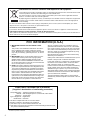 2
2
-
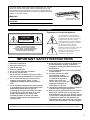 3
3
-
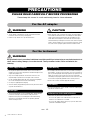 4
4
-
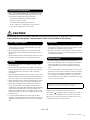 5
5
-
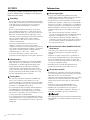 6
6
-
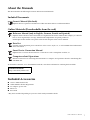 7
7
-
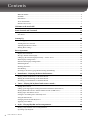 8
8
-
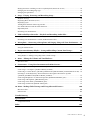 9
9
-
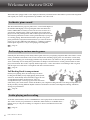 10
10
-
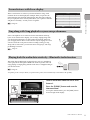 11
11
-
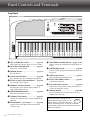 12
12
-
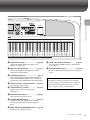 13
13
-
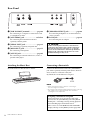 14
14
-
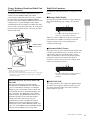 15
15
-
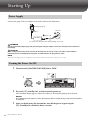 16
16
-
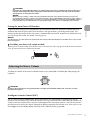 17
17
-
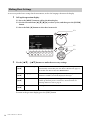 18
18
-
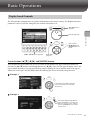 19
19
-
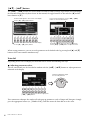 20
20
-
 21
21
-
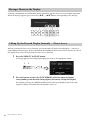 22
22
-
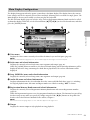 23
23
-
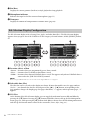 24
24
-
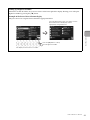 25
25
-
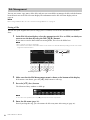 26
26
-
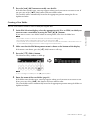 27
27
-
 28
28
-
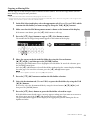 29
29
-
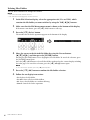 30
30
-
 31
31
-
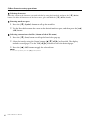 32
32
-
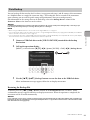 33
33
-
 34
34
-
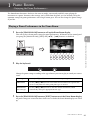 35
35
-
 36
36
-
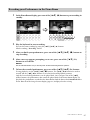 37
37
-
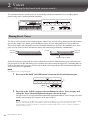 38
38
-
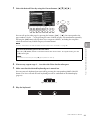 39
39
-
 40
40
-
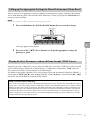 41
41
-
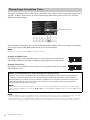 42
42
-
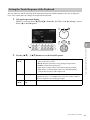 43
43
-
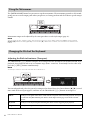 44
44
-
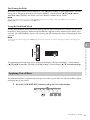 45
45
-
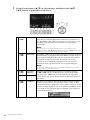 46
46
-
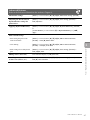 47
47
-
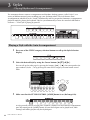 48
48
-
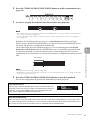 49
49
-
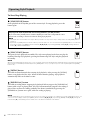 50
50
-
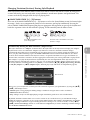 51
51
-
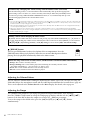 52
52
-
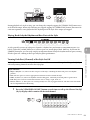 53
53
-
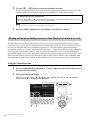 54
54
-
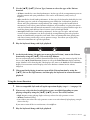 55
55
-
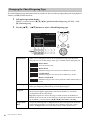 56
56
-
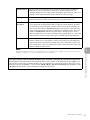 57
57
-
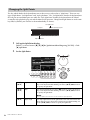 58
58
-
 59
59
-
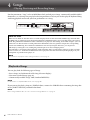 60
60
-
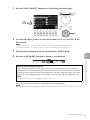 61
61
-
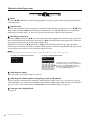 62
62
-
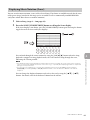 63
63
-
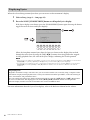 64
64
-
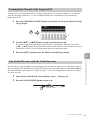 65
65
-
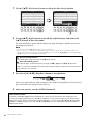 66
66
-
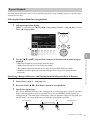 67
67
-
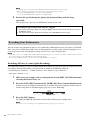 68
68
-
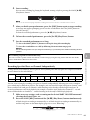 69
69
-
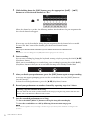 70
70
-
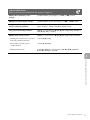 71
71
-
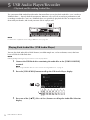 72
72
-
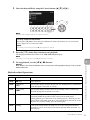 73
73
-
 74
74
-
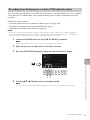 75
75
-
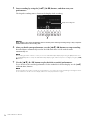 76
76
-
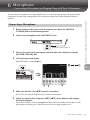 77
77
-
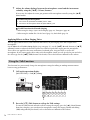 78
78
-
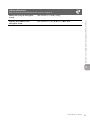 79
79
-
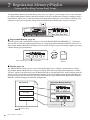 80
80
-
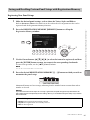 81
81
-
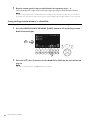 82
82
-
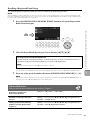 83
83
-
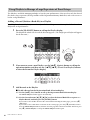 84
84
-
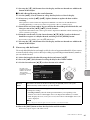 85
85
-
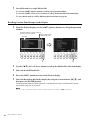 86
86
-
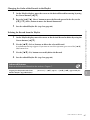 87
87
-
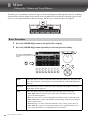 88
88
-
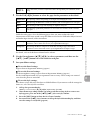 89
89
-
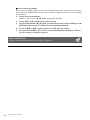 90
90
-
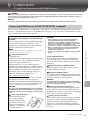 91
91
-
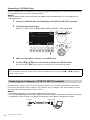 92
92
-
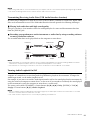 93
93
-
 94
94
-
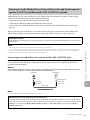 95
95
-
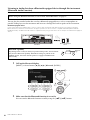 96
96
-
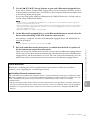 97
97
-
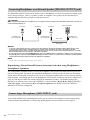 98
98
-
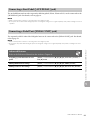 99
99
-
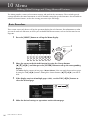 100
100
-
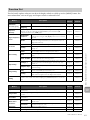 101
101
-
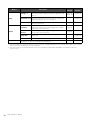 102
102
-
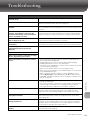 103
103
-
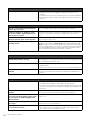 104
104
-
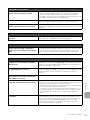 105
105
-
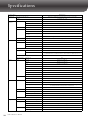 106
106
-
 107
107
-
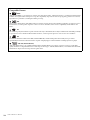 108
108
-
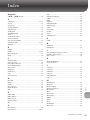 109
109
-
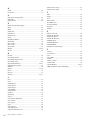 110
110
-
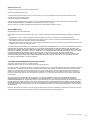 111
111
-
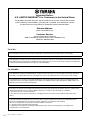 112
112
-
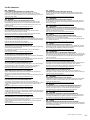 113
113
-
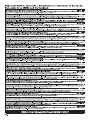 114
114
-
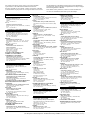 115
115
-
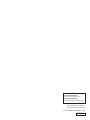 116
116
Yamaha DGX670 Portable Digital Piano Bedienungsanleitung
- Kategorie
- Synthesizer
- Typ
- Bedienungsanleitung
- Dieses Handbuch eignet sich auch für
in anderen Sprachen
- English: Yamaha DGX670 Portable Digital Piano Owner's manual
- français: Yamaha DGX670 Portable Digital Piano Le manuel du propriétaire
- español: Yamaha DGX670 Portable Digital Piano El manual del propietario
- italiano: Yamaha DGX670 Portable Digital Piano Manuale del proprietario
- русский: Yamaha DGX670 Portable Digital Piano Инструкция по применению
- Nederlands: Yamaha DGX670 Portable Digital Piano de handleiding
- português: Yamaha DGX670 Portable Digital Piano Manual do proprietário
- dansk: Yamaha DGX670 Portable Digital Piano Brugervejledning
- polski: Yamaha DGX670 Portable Digital Piano Instrukcja obsługi
- čeština: Yamaha DGX670 Portable Digital Piano Návod k obsluze
- română: Yamaha DGX670 Portable Digital Piano Manualul proprietarului
Verwandte Artikel
-
Yamaha Genos2 Bedienungsanleitung
-
Yamaha Portable Grand DGX-640 Bedienungsanleitung
-
Yamaha DGX-660 Benutzerhandbuch
-
Yamaha DGX-640 Bedienungsanleitung
-
Yamaha YPG-535 Bedienungsanleitung
-
Yamaha YPG-635 Bedienungsanleitung
-
Yamaha DGX-230 Benutzerhandbuch
-
Yamaha YPG-625 Bedienungsanleitung
-
Yamaha PortableGrand DGX-205 Benutzerhandbuch
-
Yamaha 505 Benutzerhandbuch