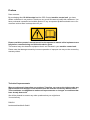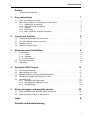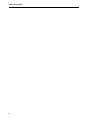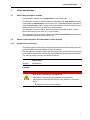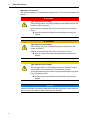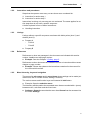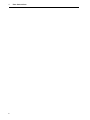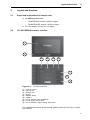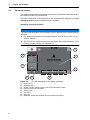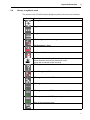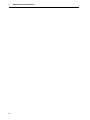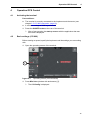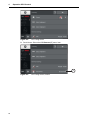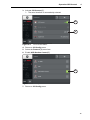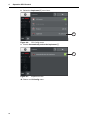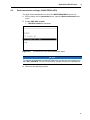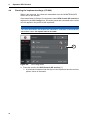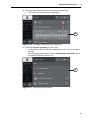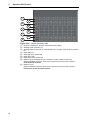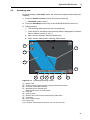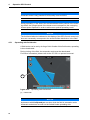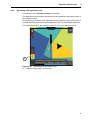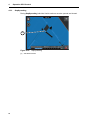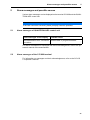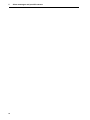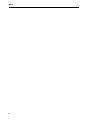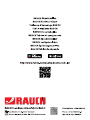INSTRUCTION MANUAL
GPS CONTROL
Original instructions
5903026-a-en-0220
Please read carefully
before using the ma-
chine.
Keep for future reference.
This instruction manual/assembly in-
struction is to be considered as part of
the machine. Suppliers of new and se-
cond-hand machines are required to
document in writing that the instructi-
on manual/assembly instruction was
delivered with the machine and han-
ded over to the customer.

Preface
Dear customer
By purchasing this CCI 800 terminal and the GPS Control machine control unit, you have
shown confidence in our product. Thank you very much! We want to justify this confidence. You
have purchased a powerful and reliable product. If any unexpected problems should occur: Our
customer service team is always there for you.
Please read this operator's manual as well as the operator's manual of the implement care-
fully before commissioning and follow the advice given.
This manual may also describe equipment that is not included in your machine control unit.
Please note that damage caused by incorrect operation or improper use may not be covered by
warranty claims.
Technical improvements
We are continuously improving our products. Therefore, we reserve the right to make any
improvements and changes to our machine that we consider necessary without notice.
This constitutes no obligation to make such improvements or changes on machines that
have already been sold.
We will be pleased to answer any other questions that you might have.
Yours sincerely
RAUCH
Landmaschinenfabrik GmbH

Table of Contents
I
Preface
Technical improvements
1 User instructions 1
1.1 About this operator's manual . . . . . . . . . . . . . . . . . . . . . . . . . . . . . . . . . . . . . . . . . . . 1
1.2 Notes on the depiction of information in this manual. . . . . . . . . . . . . . . . . . . . . . . . . 1
1.2.1 Significance of warnings . . . . . . . . . . . . . . . . . . . . . . . . . . . . . . . . . . . . . . . . 1
1.2.2 Instructions and procedures. . . . . . . . . . . . . . . . . . . . . . . . . . . . . . . . . . . . . . 3
1.2.3 Listings. . . . . . . . . . . . . . . . . . . . . . . . . . . . . . . . . . . . . . . . . . . . . . . . . . . . . . 3
1.2.4 References. . . . . . . . . . . . . . . . . . . . . . . . . . . . . . . . . . . . . . . . . . . . . . . . . . . 3
1.2.5 Menu hierarchy, keys and navigation. . . . . . . . . . . . . . . . . . . . . . . . . . . . . . . 3
2 Layout and function 5
2.1 Supported implements and control units . . . . . . . . . . . . . . . . . . . . . . . . . . . . . . . . . . 5
2.2 CCI 800 ISOBUS terminal, overview. . . . . . . . . . . . . . . . . . . . . . . . . . . . . . . . . . . . . 5
2.3 Operating screen . . . . . . . . . . . . . . . . . . . . . . . . . . . . . . . . . . . . . . . . . . . . . . . . . . . . 6
2.4 Library of symbols used. . . . . . . . . . . . . . . . . . . . . . . . . . . . . . . . . . . . . . . . . . . . . . . 7
3 Attachment and installation 9
3.1 Preconditions. . . . . . . . . . . . . . . . . . . . . . . . . . . . . . . . . . . . . . . . . . . . . . . . . . . . . . . 9
3.1.1 Tractor . . . . . . . . . . . . . . . . . . . . . . . . . . . . . . . . . . . . . . . . . . . . . . . . . . . . . . 9
3.1.2 Software. . . . . . . . . . . . . . . . . . . . . . . . . . . . . . . . . . . . . . . . . . . . . . . . . . . . . 9
3.1.3 GPS antenna . . . . . . . . . . . . . . . . . . . . . . . . . . . . . . . . . . . . . . . . . . . . . . . . . 9
3.2 CCI 800 connection . . . . . . . . . . . . . . . . . . . . . . . . . . . . . . . . . . . . . . . . . . . . . . . . . 10
3.3 GPS setup . . . . . . . . . . . . . . . . . . . . . . . . . . . . . . . . . . . . . . . . . . . . . . . . . . . . . . . . 11
4 Operation GPS Control 13
4.1 Activating the terminal . . . . . . . . . . . . . . . . . . . . . . . . . . . . . . . . . . . . . . . . . . . . . . . 13
4.2 Basic settings (CCI 800) . . . . . . . . . . . . . . . . . . . . . . . . . . . . . . . . . . . . . . . . . . . . . 13
4.3 Data transmission settings (QUANTRON-A/E2) . . . . . . . . . . . . . . . . . . . . . . . . . . . 17
4.4 Checking the implement settings (CCI 800) . . . . . . . . . . . . . . . . . . . . . . . . . . . . . . 18
4.5 Spreading work . . . . . . . . . . . . . . . . . . . . . . . . . . . . . . . . . . . . . . . . . . . . . . . . . . . . 21
4.5.1 Spreading with field border . . . . . . . . . . . . . . . . . . . . . . . . . . . . . . . . . . . . . 22
4.5.2 Spreading with application card . . . . . . . . . . . . . . . . . . . . . . . . . . . . . . . . . . 23
4.5.3 GapSpreading . . . . . . . . . . . . . . . . . . . . . . . . . . . . . . . . . . . . . . . . . . . . . . . 24
5 Alarm messages and possible causes 25
5.1 Alarm messages of QUANTRON-A/E2 control unit. . . . . . . . . . . . . . . . . . . . . . . . . 25
5.2 Alarm messages of the CCI 800 terminal . . . . . . . . . . . . . . . . . . . . . . . . . . . . . . . . 25
Index A
Garantie und Gewährleistung

Table of Contents
II

User instructions
1
1
1 User instructions
1.1 About this operator's manual
This operator's manual is an integral part of the control unit.
The operator's manual contains important instructions for safe, proper and eco-
nomic use and maintenance of the control unit. Compliance with its stipulations
helps to avoid risks, reduce repair costs and downtime and to increase the reli-
ability and service life of the machine controlled with it.
The operator's manual must be kept in an easily accessible location close to
where the control unit is used (e.g. on the tractor).
The operator's manual does not replace your own responsibility as the operator
and operating personnel of the control unit.
1.2 Notes on the depiction of information in this manual
1.2.1 Significance of warnings
The warning instructions in this manual have been structured according to the de-
gree of danger and the probability of their occurrence.
Danger signs and symbols inform the user about other construction-related and
unavoidable residual risks that may be encountered when operating the machine.
The warning notes used are structured as follows:
Example
Signal word
Symbol Explanation
n DANGER
Risk to life if warning is not observed
Description of the danger and possible consequences.
Ignoring these warnings will result in very serious or even fatal
injury.
Measures to prevent the danger.

User instructions 1
2
Warning severity level
The degree of danger is indicated by the signal word. The levels are classified as
follows:
n DANGER
Type and source of danger
This warning warns of a danger posing an immediate threat to the
health and life of persons.
Ignoring these warnings will result in very serious or even fatal
injury.
Always observe the measures described to prevent this
danger.
n WARNING
Type and source of danger
This warning warns of a possible dangerous situation for the
health of persons.
Ignoring these warnings will result in very serious injury.
Always observe the measures described to prevent this
danger.
n CAUTION
Type and source of danger
This warning warns of a potentially dangerous situation for per-
sonal health or of material and environmental damage.
Ignoring this warning can result in injuries and damage to the prod-
uct or the general area.
Always observe the measures described to prevent this
danger.
NOTICE
General information containing application tips and particularly useful informa-
tion, but which constitutes neither warnings nor hazards.

User instructions
3
1
1.2.2 Instructions and procedures
Steps that the operator must carry out are shown as a numbered list.
1. Instruction for action step 1
2. Instruction for action step 2
Instructions involving only one step are not numbered. The same applies for ac-
tion steps that do not have a specific sequence.
A bullet is placed in front of these instructions:
Handling instruction
1.2.3 Listings
Listings without a specific sequence are shown with bullet points (level 1) and
dashes (level 2):
Property A
- Point A
- Point B
Property B
1.2.4 References
References to other text passages in the document are indicated with section
number, headline text and page number:
Example: See also Chapter 3: Safety, page 5.
References to other documents are indicated as note or instruction without exact
chapter or page number:
Example: Please also observe the instructions contained in the manual for
the universal drive shaft.
1.2.5 Menu hierarchy, keys and navigation
The menus list sub-menus and/or menu items where settings can be made (se-
lection lists, text or number entries, starting a function).
The various menus and function keys are illustrated in bold letters:
Example: Open the selection menu.
The hierarchy and the path to the requested menu item are marked with > (arrow)
between menu, sub-menu and the menu item:
Settings > General means that the menu item General can be accessed via
the menu Settings.

User instructions 1
4

Layout and function
5
2
2 Layout and function
2.1 Supported implements and control units
All AXIS spreaders with
- QUANTRON-A version 3.40.00 or higher
- QUANTRON-E2 version 3.03.00 or higher
CCI 800 version CCI.OS 2.0.3 or higher
2.2 CCI 800 ISOBUS terminal, overview
Figure 2.1: CCI 800, overview
[1] 8" touch screen
[2] Light sensor
[3] Ethernet port
[4] Buzzer
[5] ON/OFF button
[6] USB 2.0
[7] Port C: Camera, video multiplexer
[8] Port B: Signal socket, GPS
[9] Port A: ISOBUS, supply voltage, ECU power
For a detailed description of the terminal, please refer to the CCI.OS x.x opera-
tor's manual.
1
2
7
9
8
3 4 5 6

Layout and function 2
6
2.3 Operating screen
The display shows the current status information as well as the selection and in-
put options for the CCI 800 terminal.
The basic information on the operation of the implement are displayed in the op-
erating screens and the subordinate menu screens.
Operating screen description
Figure 2.2: CCI 800 Operating screen panes (example)
[1] Burger menu
[2] Standard view
[3] Section Control (switch between manual and automatic mode)
[4] Implement and job information
[5] Setting menu
[6] App menu
[7] Mini view
[8] Status bar (switchable between time and status information)
NOTICE
The exact representation of the operating screen depends on the actual settings
selected.
For additional information and display options, refer to the CCI.OS x.x. op-
erator's manual.
The CCI.OS x.x operator's manual is included in the scope of delivery. If it is
missing, please contact your salesperson.
1
3
2
6 5 4
7
8

Layout and function
7
2
2.4 Library of symbols used
The screen of the CCI 800 terminal displays symbols for menus and functions.
Symbol Meaning
Setting menu
App menu
Burger menu
CCI.Config - Implement settings
CCI.Command - Maps
CCI.Control - Data management
Section Control - Automatic section control
Switch between manual and automatic mode
(green bar: automatic mode is active)
CCI.Help
No GPS signal - GPS receiver not connected
GPS signal received - GPS receiver connected
GPS signal invalid
GPS signal received, GPS standard accuracy
GPS signal received, DGPS accuracy
Back to the previous screen

Layout and function 2
8

Attachment and installation
9
3
3 Attachment and installation
3.1 Preconditions
3.1.1 Tractor
Before installing the terminal, ensure that your tractor meets the following require-
ments:
A minimum voltage of 12 V must always be guaranteed, even if multiple
loads are connected simultaneously (e.g. air conditioning system, lights).
The tractor must be equipped with a 3-pin power supply socket
(DIN 9680/ISO 12369).
The QUANTRON-A/E2 control unit is installed.
3.1.2 Software
The implement settings must be entered in the QUANTRON-A/E2 control
unit.
The section control software license is available.
3.1.3 GPS antenna
The tractor or implement is fitted with a GPS antenna.

Attachment and installation 3
10
3.2 CCI 800 connection
Proceed in the following order.
Connect the CCI 800 terminal to the fertiliser spreader.
- see“Schematic connection diagram“ on page 11.
Select a suitable position in the tractor cabin (within the driver's field of vi-
sion) to attach the CCI 800 terminal.
Secure the CCI 800 terminal with the mounting bracket in the tractor cabin.
Connect the power supply from the tractor to port A of the terminal.
Connect the null modem cable (RS232 interface) to port C of the control unit
(QUANTRON-A/E2 and forward speed sensor).
Connect the GPS receiver to port B of the control unit.
NOTICE
To use the GPS Control functions of the QUANTRON-A/E2, the serial commu-
nication must be activated in the System/test menu, sub-menu Data transmis-
sion, sub-menu item VRA GPS control!
n CAUTION
Damage caused by short circuits
The GPS receiver can be damaged if it is connected to a running
control unit.
The GPS receiver may only be connected to switched-off
control units.

Attachment and installation
11
3
Schematic connection diagram:
Figure 3.1: Schematic connection diagram
[1] Y cable (V24 RS232 interface)
[2] Cable M8 to Sub D9
[3] 39-pin machine plug
[4] Metering slide actuator left/right
[5] GPS cable and receiver
[6] CCI 800 power supply
[7] Null modem cable (V24 RS232 interface)
[8] QUANTRON-A/E2 power supply
[9] 7-pin plug connector conforming to DIN 9684
3.3 GPS setup
For use of GPS position data, the GPS device settings must be made. The de-
tailed procedure is described in the CCI.OS x.x operator's manual.
Set the GPS device as described in the CCI.OS x.x operator's manual.
9
1
5
3
44
8
6
7
2
km/h

Attachment and installation 3
12

Operation GPS Control
13
4
4 Operation GPS Control
4.1 Activating the terminal
Preconditions:
The terminal is correctly connected to the implement and the tractor (see
chapter 3.2: CCI 800 connection, page 10).
A minimum voltage of 12 V is guaranteed.
1. Press the ON/OFF button at the rear of the terminal.
After a few seconds, the start-up screen with the application that was
last used is displayed.
4.2 Basic settings (CCI 800)
Before starting to spread, specify the implement and the settings you are working
with.
1. Open the operating screen of the terminal.
Figure 4.1: Operating screen (not connected)
1. Press Mini view (window with tachometer) [1].
The CCI.Config is displayed.
1

Operation GPS Control 4
14
Figure 4.2: CCI.Config menu
2. Scroll down. Select the CCI.Convert [2] menu item.
Figure 4.3: CCI.Config menu, bottom
1

Operation GPS Control
15
4
3. Activate CCI.Convert [3].
The serial interface is automatically selected.
Figure 4.4: CCI.Convert menu
4. Return to CCI.Config menu.
5. Select the Protocol [4] menu item.
6. Enable ASD Section Control [5].
Figure 4.5: Menu protocol
7. Return to CCI.Config menu.
3
4
5

Operation GPS Control 4
16
8. Select the Implement [6] menu item.
Figure 4.6: CCI.Config menu
9. Enable Automatically select the implement [7].
Figure 4.7: Implement menu
10. Return to CCI.Config menu.
6
7
Seite wird geladen ...
Seite wird geladen ...
Seite wird geladen ...
Seite wird geladen ...
Seite wird geladen ...
Seite wird geladen ...
Seite wird geladen ...
Seite wird geladen ...
Seite wird geladen ...
Seite wird geladen ...
Seite wird geladen ...
Seite wird geladen ...
Seite wird geladen ...
Seite wird geladen ...
-
 1
1
-
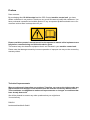 2
2
-
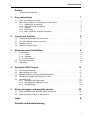 3
3
-
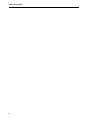 4
4
-
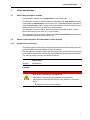 5
5
-
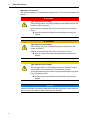 6
6
-
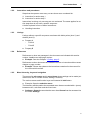 7
7
-
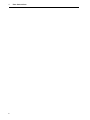 8
8
-
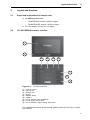 9
9
-
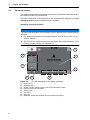 10
10
-
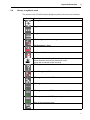 11
11
-
 12
12
-
 13
13
-
 14
14
-
 15
15
-
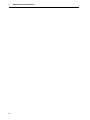 16
16
-
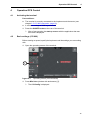 17
17
-
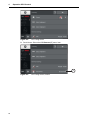 18
18
-
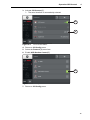 19
19
-
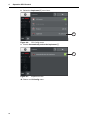 20
20
-
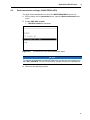 21
21
-
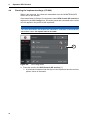 22
22
-
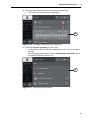 23
23
-
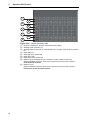 24
24
-
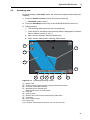 25
25
-
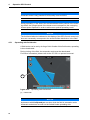 26
26
-
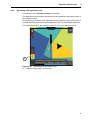 27
27
-
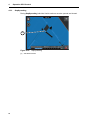 28
28
-
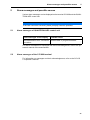 29
29
-
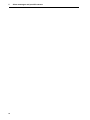 30
30
-
 31
31
-
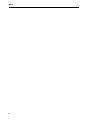 32
32
-
 33
33
-
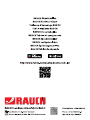 34
34