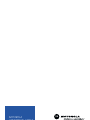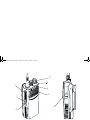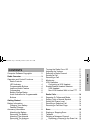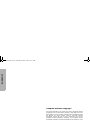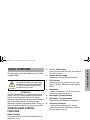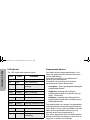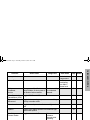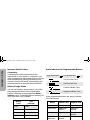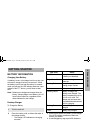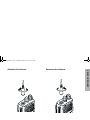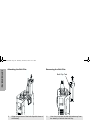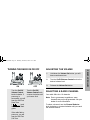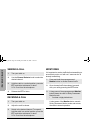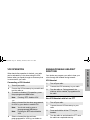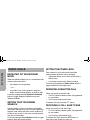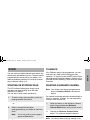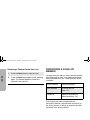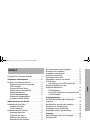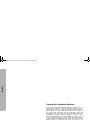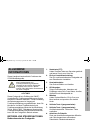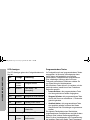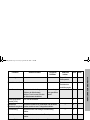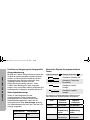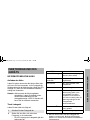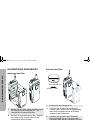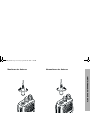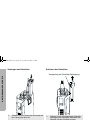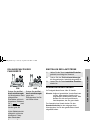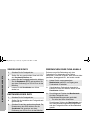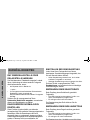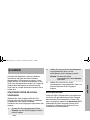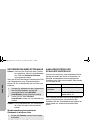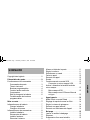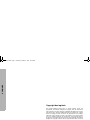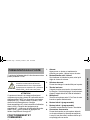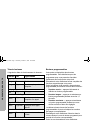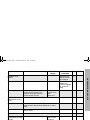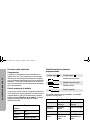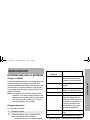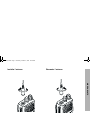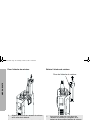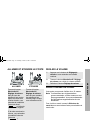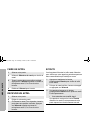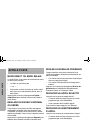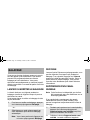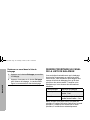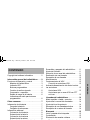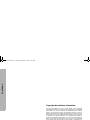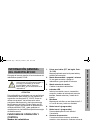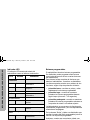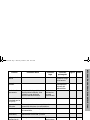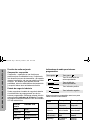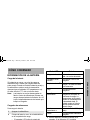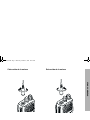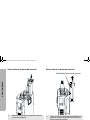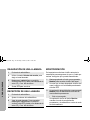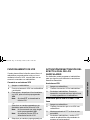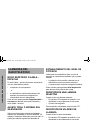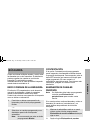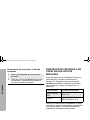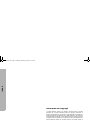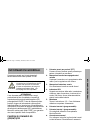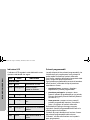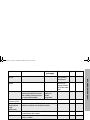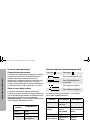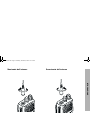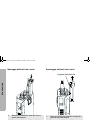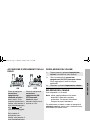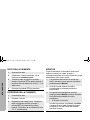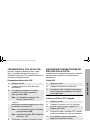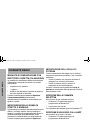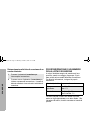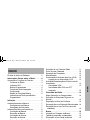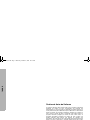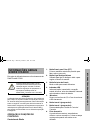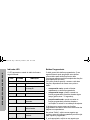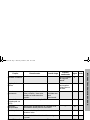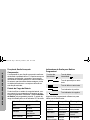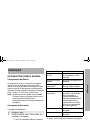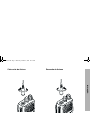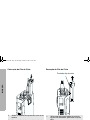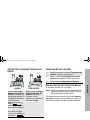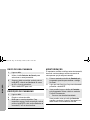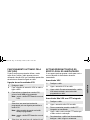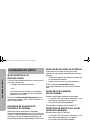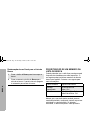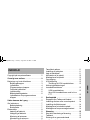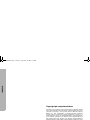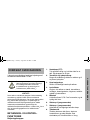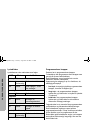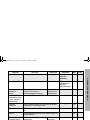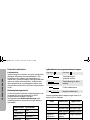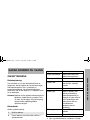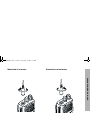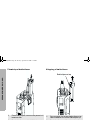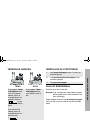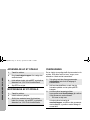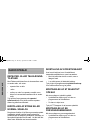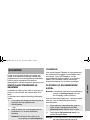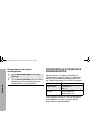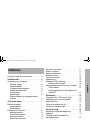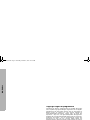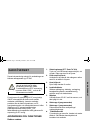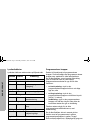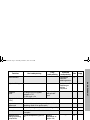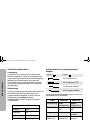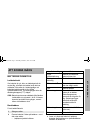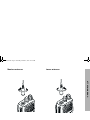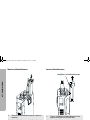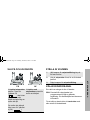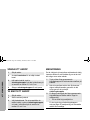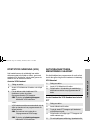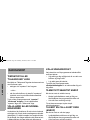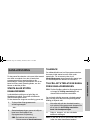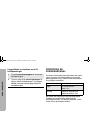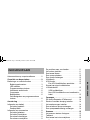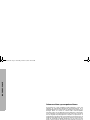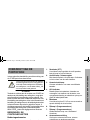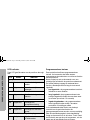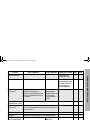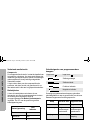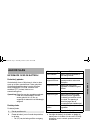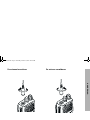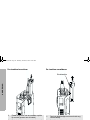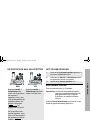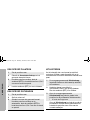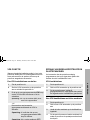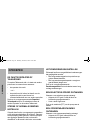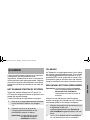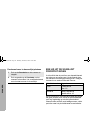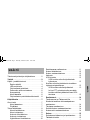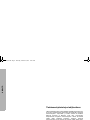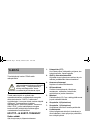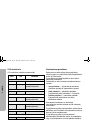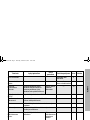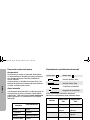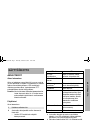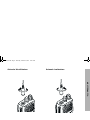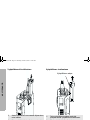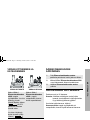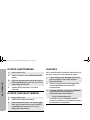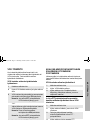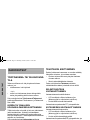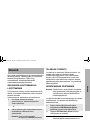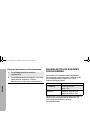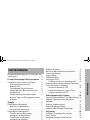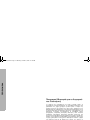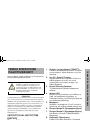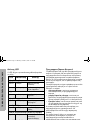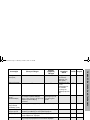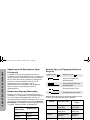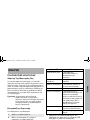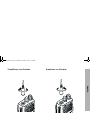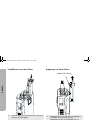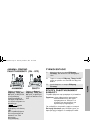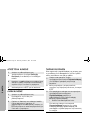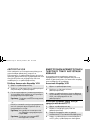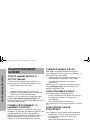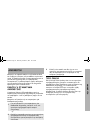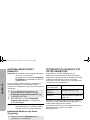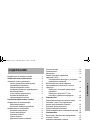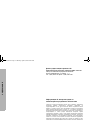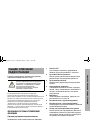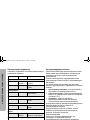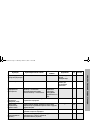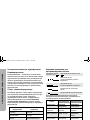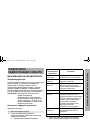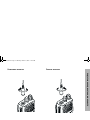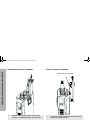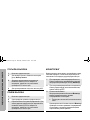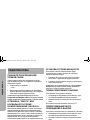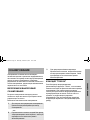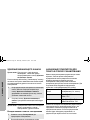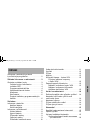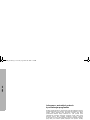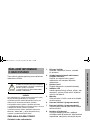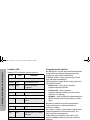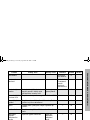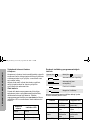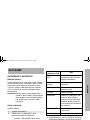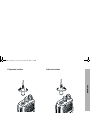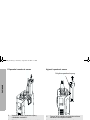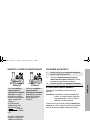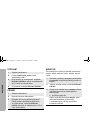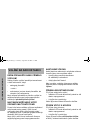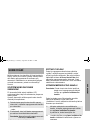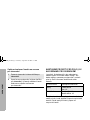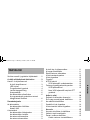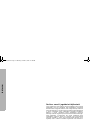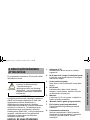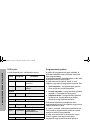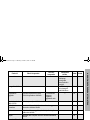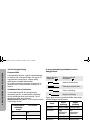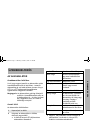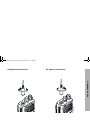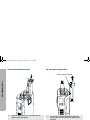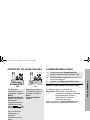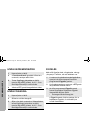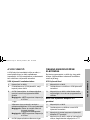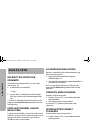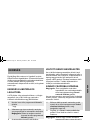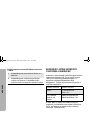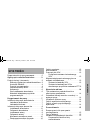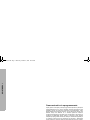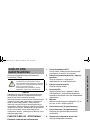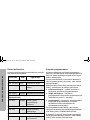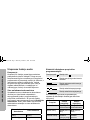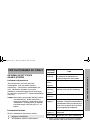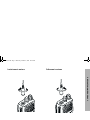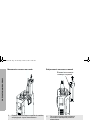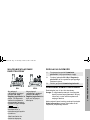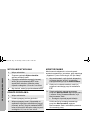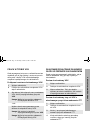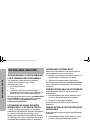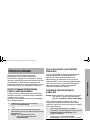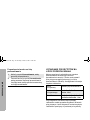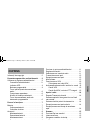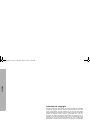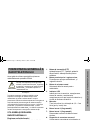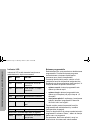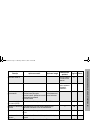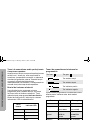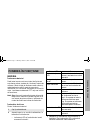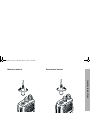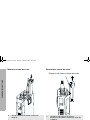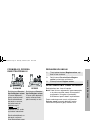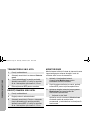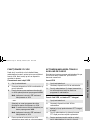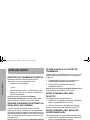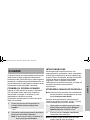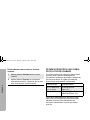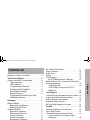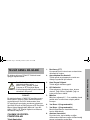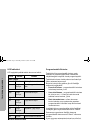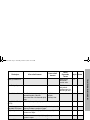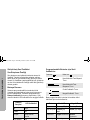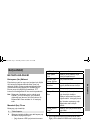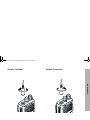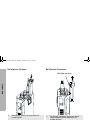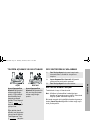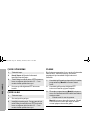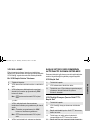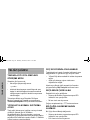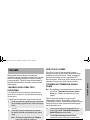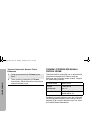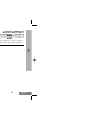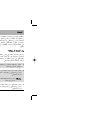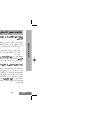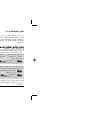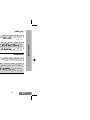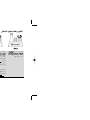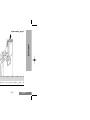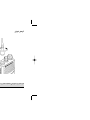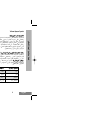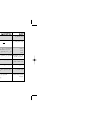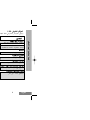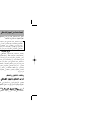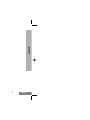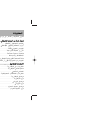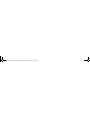Motorola CP040 Basic User's Manual
- Kategorie
- Funkgeräte
- Typ
- Basic User's Manual
Dieses Handbuch eignet sich auch für

MOTOROLA and the Stylized M Logo are registered in the U.S. Patent & Trademark Office.
All other product or service names are the property of their respective owners.
© Motorola, Inc. 2003.
BA
S
I
C
U
S
E
R
G
U
I
D
E
C
P
040
MOTOROLA
COMMERCIAL SERIES
6866549D01-O
SF
SV TU
GK
DA
DE
EN
ES
FR
RO
RU
IT
NL
CZ
PR
HU
PL
AR

English
7
1
6
8
4
2
3
5
CP040_InsdeCov.fm Page 1 Thursday, October 2, 2003 1:53 PM

1
English
CONTENTS
CONTENTS
Computer Software Copyrights . . . . . . . . . 2
RadioOverview .................... 3
Operation and Control Functions . . . . . . . . 3
Radio Controls . . . . . . . . . . . . . . . . . . . 3
LED Indicator . . . . . . . . . . . . . . . . . . . . 4
Programmable Buttons . . . . . . . . . . . . . 4
Improved Audio Feature . . . . . . . . . . . . 6
Companding . . . . . . . . . . . . . . . . . . . . . 6
Battery Charge Status. . . . . . . . . . . . . . 6
Audio Indicators for Programmable
Buttons . . . . . . . . . . . . . . . . . . . . . . . . . 6
GettingStarted..................... 7
Battery Information. . . . . . . . . . . . . . . . . . . 7
Charging Your Battery. . . . . . . . . . . . . . 7
Desktop Charger . . . . . . . . . . . . . . . . . . 7
Accessory Information . . . . . . . . . . . . . . . . 8
Attaching the Battery. . . . . . . . . . . . . . . 8
Removing The Battery . . . . . . . . . . . . . 8
Attaching The Antenna . . . . . . . . . . . . . 9
Removing The Antenna . . . . . . . . . . . . 9
Attaching The Belt Clip . . . . . . . . . . . . 10
Removing The Belt Clip . . . . . . . . . . . 10
Turning the Radio On or Off . . . . . . . . . . .11
Adjusting the Volume. . . . . . . . . . . . . . . . .11
Selecting a Radio Channel . . . . . . . . . . . .11
Sending a Call . . . . . . . . . . . . . . . . . . . . . .12
Receiving a Call. . . . . . . . . . . . . . . . . . . . .12
Monitoring . . . . . . . . . . . . . . . . . . . . . . . . .12
VOX Operation . . . . . . . . . . . . . . . . . . . . .13
Connecting a VOX Headset . . . . . . . . .13
Enable/Disable Headset Sidetone. . . . . . .13
VOX Headset . . . . . . . . . . . . . . . . . . . .13
Non-VOX Headset With In-Line PTT . .13
RadioCalls........................14
Repeater Or Talkaround Mode . . . . . . . . .14
Setting Tight or Normal Squelch . . . . . . . .14
Setting the Power Level. . . . . . . . . . . . . . .14
Receiving a Selective Call . . . . . . . . . . . . .14
Receiving a Call Alert Page. . . . . . . . . . . .14
Scan .............................15
Starting or Stopping Scan . . . . . . . . . . . . .15
Talkback . . . . . . . . . . . . . . . . . . . . . . . . . .15
Deleting a Nuisance Channel . . . . . . . . . .15
Restoring a Channel to the Scan List . .16
Prioritizing a Scan List Member. . . . . . . . .16
CP040_EN.fm Page 1 Thursday, October 2, 2003 10:53 AM

2
English
CONTENTS
C
omputer
S
o
f
tware
C
opyr
i
g
h
t
The products described in this manual may include copyrighted computer
programmes stored in semiconductor memories or other media. Laws in the
United States of America and other countries preserve for Motorola Europe
and Motorola Inc. certain exclusive rights for copyrighted computer
programmes, including the right to copy or reproduce in any form the
copyrighted computer programme. Accordingly, any copyrighted computer
programmes contained in the products described in this manual may not be
copied or reproduced in any manner without the express written permission of
the holders of the rights. Furthermore, the purchase of these products shall not
be deemed to grant either directly or by implication, estoppel, or otherwise, any
licence under the copyrights, patents, or patent applications of the holders of
the rights, except for the normal non-exclusive royalty free licence to use that
arises by operation of the law in the sale of the product.
CP040_EN.fm Page 2 Thursday, October 2, 2003 10:53 AM

3
English
RADIO OVERVIEW
RADIO OVERVIEW
This user guide covers the operation of the CP040
Portable Radios.
ATTENTION!
This radio is restricted to occupational use only to
satisfy ICNIRP RF energy exposure requirements.
Before using this product, read the RF energy
awareness information and operating instructions in
the Product Safety and RF Exposure booklet
(Motorola Publication part number 6864117B25_) to
ensure compliance with RF energy exposure limits.
OPERATION AND CONTROL
FUNCTIONS
Radio Controls
The numbers below refer to the illustrations on the
inside front cover.
1. Push-to-talk (PTT)
Press and hold down this button to talk; release
it to listen.
2. On-Off / Volume Knob
Used to turn the radio on or off, and to adjust
the radio’s volume.
3. Channel Selector Knob
Switches the radio to different channels.
4. LED Indicator
Indicates power up, transmit, receive, scan
status, Call Alert, Selective Call and battery
status.
5. Microphone
Hold the microphone 2.5 to 5 cm from your
mouth, and speak clearly into it.
6. Side Button 2 (Programmable)
7. Side Button 1 (Programmable)
Recommended for Monitor/Cancel button.
8. Accessory Connector
Connects remote microphones, remote
earphones and other accessories. Replace
dust cap when not in use.
Before using this product, read the
operating instructions for safe usage
contained in the Product Safety and
RF Exposure booklet 6864117B25_
enclosed with your radio.
!
Caution
CP040_EN.fm Page 3 Thursday, October 2, 2003 10:53 AM

4
English
RADIO OVERVIEW
LED Indicator
The LED shows radio status as follows:
Programmable Buttons
Your radio has two programmable buttons. Your
dealer can program these buttons as shortcuts to
various radio features.
Check with your dealer for a complete list of
functions your radio supports.
The buttons can access up to two features,
depending on the type of button press:
• short press—quickly pressing and releasing the
programmable buttons
• long press—pressing and holding the
programmable buttons for a period of time (at
least 1 1/2 seconds)
• hold down—pressing and holding down the
programmable buttons while checking status or
making adjustments
The following table is a summary of programmable
radio features and corresponding page references.
In the “Button” column, have your dealer record the
name of the programmable button next to the
feature that has been programmed to it.
Also, where appropriate, have your dealer indicate
whether the button press requires a short press, a
long press, or needs to be held down.
LED State Indication
Radio Call
Red Solid Radio transmitting.
Red Flashing Channel busy - when
receiving.
Scan
Green Flashing Radio is scanning.
Call Alert
Yellow Flashing Receiving a Call Alert
Selective Call
Yellow Flashing Receiving a Selective Call
Sticky Monitor/Open Squelch
Yellow Solid Radio in monitor mode.
Low Battery Level
Red Flashing Flashing when
transmitting.
CP040_EN.fm Page 4 Thursday, October 2, 2003 10:53 AM

5
English
RADIO OVERVIEW
Function Short Press Long Press Hold Down Page Button
Battery Indicator Checks battery
charge status.
6
Volume Set — — Sound a tone
for adjusting
your radio’s
volume level.
11
Sticky
Permanent
Monitor
A long press of the Monitor
button initiates. A short press of
the Monitor button cancels.
Monitors activity
on a selected
channel.
— 12
Voice Operated
Transmission (VOX)
Toggle VOX On and Off. 13
Repeater/
Talkaround
Toggle between using a repeater or transmitting
directly to another radio.
— 14
Power Level Toggle transmit power level between High and
Low.
—14
Squelch Toggles your radio’s squelch level between tight
and normal squelch.
14
Scan/Nuisance
Channel Delete
Toggle scan on and off . Delete a
nuisance
channel while
scanning.
—15
CP040_EN.fm Page 5 Thursday, October 2, 2003 10:53 AM

6
English
RADIO OVERVIEW
Improved Audio Feature
Companding
Companding is a feature that allows further
improvement of voice quality. It compresses your
voice at transmission and expands it when receiving
while simultaneously reducing extraneous noise.
However, to enjoy this benefit, all transmitting and
receiving radios must have this feature activated.
Battery Charge Status
You can check battery charge status if your dealer
has preprogrammed one of the programmable
buttons. Hold down the preprogrammed Battery
Indicator button. The charge status is shown by the
color of the radio’s LED indicator.
Audio Indicators for Programmable Buttons
Some programmable buttons use tones to indicate
one of two modes:
Battery
Level
LED
Indicator
Good Green
Sufficient Yellow
Low Flashing Red
Very Low None
High pitched tone Low pitched tone
Self Test Pass Tone.
Self Test Fail Tone.
Positive Indicator Tone.
Negative Indicator Tone.
Button Positive Tone Negative Tone
Scan Start scan Stop scan
Power Level High power
selected
Low power
selected
Squelch Tight Squelch Normal
Squelch
Repeater/
Talkaround
Does not use
repeater
Uses repeater
VOX VOX Enabled VOX Disabled
CP040_EN.fm Page 6 Thursday, October 2, 2003 10:53 AM

7
English
GETTING STARTED
GETTING STARTED
BATTERY INFORMATION
Charging Your Battery
If a battery is new, or its charge level is very low, you
will need to charge it before you can use it. When
the battery level is low and the radio is in transmit
mode you will see the LED indicator flash red. Upon
release of the PTT button, you will hear an alert
tone.
Note: Batteries are shipped uncharged from the
factory. Always charge a new battery 14 to 16
hours before initial use, regardless of the
status indicated by the charger.
Desktop Charger
To Charge the Battery
a Remove and replace the battery in the charger.
If the LED indicator continues to flash red,
consult your dealer.
b A standard battery may require 90 minutes to
charge to 90% capacity.
1 Turn the radio off.
2 Place the battery, with or without the radio, in
the charger pocket.
• The charger LED indicates the charging
progress.
LED color Status
No LED Indication Battery inserted incorrectly
or battery not detected.
Single Green Flash Successful charger
power-up.
Flashing Red
a
Battery unchargeable or not
making proper contact.
Red Battery is charging.
Flashing Yellow Battery in charger but
waiting to be charged. The
battery temperature may be
too hot or too cold. The
voltage may be lower than
the predetermined threshold
level for charging.
Flashing Green
b
Battery 90% (or more)
charged.
Green Battery fully charged.
CP040_EN.fm Page 7 Thursday, October 2, 2003 10:53 AM

8
English
GETTING STARTED
ACCESSORY INFORMATION
Attaching the Battery
Removing the Battery
1 Align the battery to the battery rails on the
back of the radio (approximately 1 cm from the
top of the radio.)
2 Press the battery firmly to the radio and slide
the battery upward until the latch snaps into
place.
3 Slide the battery latch, located on radio
bottom, into the lock position.
1 Turn off the radio if it is turned on.
2 Slide the battery latch into the unlock position.
Disengage by pushing downward and holding
the latch towards the front of the radio.
3 With the battery latch disengaged, slide the
battery down from the top of the radio
approximately 1 cm. Once the battery is free
from the battery rails, lift it directly away from
the radio.
Battery Latch
Locked Un-locked
CP040_EN.fm Page 8 Thursday, October 2, 2003 10:53 AM

9
English
GETTING STARTED
Attaching the Antenna Removing the Antenna
Turn the antenna clockwise to attach it. Turn the antenna counter-clockwise to remove it.
CP040_EN.fm Page 9 Thursday, October 2, 2003 10:53 AM

10
English
GETTING STARTED
Attaching the Belt Clip Removing the Belt Clip
1 Align the grooves of the belt clip with those of
the battery.
2 Press the belt clip downward until you hear a
click.
1 Use a key to press the belt clip tab away from
the battery to unlock the belt clip.
2 Slide the belt clip upward to remove it.
Belt Clip Tab
CP040_EN.fm Page 10 Thursday, October 2, 2003 10:53 AM

11
English
GETTING STARTED
TURNING THE RADIO ON OR OFF ADJUSTING THE VOLUME
SELECTING A RADIO CHANNEL
Your radio offers 4 or 16 channels.
Note: Due to government regulations, some
channels may not be programmed. Ask your
dealer for more information.
To select a channel, turn the Channel Selector
knob clockwise or counterclockwise until you reach
the desired channel.
Turn the On/Off/
Volume Control
knob clockwise. If
power-up is
successful, you will
hear the Self-Test
Pass Tone
( ) and
see the LED flash
green.
If the radio fails to
power up, you will
hear the Self Test
Fail Tone
().
Turn the On/Off/
Volume Control knob
counter-clockwise until
you hear a click.
ON OFF
1 Hold down the Volume Set button; you will
hear a continuous tone.
2 Turn the On/Off/Volume Control knob to the
desired volume level.
3 Release the Volume Set button.
CP040_EN.fm Page 11 Thursday, October 2, 2003 10:53 AM

12
English
GETTING STARTED
SENDING A CALL
RECEIVING A CALL
MONITORING
It is important to monitor traffic before transmitting to
ensure that you do not “talk over” someone who is
already transmitting.
1 Turn your radio on.
2 Use the Channel Selector knob to select the
desired channel.
3 Hold the radio in a vertical position, press the
PTT, and talk at a distance of about
2.5 to 5 cm from the microphone.
4 Release the PTT to listen.
1 Turn your radio on.
2 Adjust the radio’s volume.
3 Switch to the desired channel. To respond,
hold the radio in a vertical position, press the
PTT, and talk at a distance of about
2.5 to 5 cm from the microphone.
1 Press and hold the preprogrammed
Monitor button to access channel traffic.
2 Once channel traffic has cleared, proceed
with your call by pressing the PTT button.
3 A long press of the preprogrammed Monitor
button places the radio in Sticky Permanent
Monitor mode.
• You hear a high-pitched tone.
A short press of the Monitor button cancels
Sticky Permanent Monitor mode and returns
the radio to normal operation.
CP040_EN.fm Page 12 Monday, November 10, 2003 9:16 AM

13
English
GETTING STARTED
VOX OPERATION
When hands-free operation is desired, your radio
can be activated by voice alone using the VOX
feature when you speak through an accessory that
is connected to your radio.
Connecting a VOX Headset
ENABLE/DISABLE HEADSET
SIDETONE
Your dealer can program your radio to hear your
voice through the headset during transmit.
VOX Headset
Non-VOX Headset with In-Line PTT
1 Turn off your radio.
2 Connect the VOX accessory to your radio and
turn the radio on.
3 To enable or disable VOX operation, press
the preprogrammed VOX button.
Note: Pressing PTT disables VOX.
–or–
Select a channel that has been programmed
for VOX by your dealer to enable VOX.
Note: You do not need to press a
preprogrammed VOX button.
Note: Pressing the PTT button disables
VOX.
4 Select a channel that has not been
preprogrammed for VOX by your dealer to
disable VOX.
1 Turn off your radio.
2 Connect the VOX accessory to your radio.
3 Turn the radio on. During transmit, the
sidetone will be enabled, if programmed in
the radio.
1 Turn off your radio.
2 Connect the non-VOX accessory to your
radio.
3 Press and hold the In-line PTT on your
headset.
4 Turn the radio on and release the PTT once
the radio has completed start-up.
5 To disable the headset sidetone, turn off your
radio and turn the radio on again.
CP040_EN.fm Page 13 Thursday, October 2, 2003 10:53 AM

14
English
RADIO CALLS
RADIO CALLS
REPEATER OR TALKAROUND
MODE
Talkaround Mode enables you to communicate with
another radio when either:
• the repeater is not operating
—or—
• your radio is out of the repeater’s range but
within communicating distance of another radio.
Press the preprogrammed Repeater/Talkaround
button to toggle between Repeater mode and
Talkaround Mode.
SETTING TIGHT OR NORMAL
SQUELCH
Use this feature to filter out nuisance (unwanted)
calls and/or background noise. However, tightening
squelch could cause calls from remote locations to
be filtered out as well. In this case, normal squelch
may be more desirable.
Press the preprogrammed Squelch button to toggle
between tight and normal squelch.
SETTING THE POWER LEVEL
Each channel in your radio has a predefined
transmit power level that can be changed.
•
High power
allows you to reach a radio that is
farther away.
•
Low power
conserves the battery’s charge.
Press the preprogrammed Power Level button to
toggle between low and high power.
RECEIVING A SELECTIVE CALL
When you receive a selective call:
• The LED indicator flashes yellow, if programmed
by your dealer.
• You hear two high pitched tones.
To answer the call, press the PTT button.
RECEIVING A CALL ALERT PAGE
When you receive a Call Alert Page:
• The LED indicator flashes yellow, if programmed
by your dealer.
• You hear four high pitched tones.
To answer the Page, press the PTT button; to
cancel the Page, press any other key.
CP040_EN.fm Page 14 Thursday, October 2, 2003 10:53 AM

15
English
SCAN
SCAN
You can monitor multiple channels and receive any
calls that are transmitted on them. Channels can be
programmed into a scan list by your dealer. Your
radio automatically switches to a scan list channel
when it detects activity on it.
STARTING OR STOPPING SCAN
The LED indicator blinks green during a scan
operation and stops blinking when the radio
switches to a channel.
You can start or stop a scan operation by:
TALKBACK
If the Talkback option is preprogrammed, you can
respond to any calls received during the scan
operation. To respond, press the PTT button before
the programmed hangtime elapses. Otherwise, the
radio will continue scanning. Check with your dealer
for details.
DELETING A NUISANCE CHANNEL
Note: Your dealer must have preprogrammed a
button to Nuisance Delete to access this
feature.
If a channel continually generates unwanted calls or
noise (a “nuisance” channel), you can temporarily
remove it from the scan list:
Note: You cannot delete a priority channel or the
last remaining channel in the scan list.
1 To start or stop a scan operation, press the
preprogrammed Scan button.
-or-
2 Select a channel that has been
preprogrammed by your dealer to start Auto
Scan.
Note: You do not need to press a prepro-
grammed Scan button.
3 Select a channel that has not been
preprogrammed by your dealer to stop Auto
Scan.
1 While the radio is on the Nuisance Channel,
press the preprogrammed Nuisance
Channel Delete button until you hear a tone.
2 Release the Nuisance Channel Delete
button. The nuisance channel is deleted.
CP040_EN.fm Page 15 Thursday, October 2, 2003 10:53 AM

16
English
SCAN
Restoring a Channel to the Scan List
PRIORITIZING A SCAN LIST
MEMBER
You may want your radio to scan a specific channel
more frequently for calls. Your dealer can prioritize
scan list members for you. Check with your dealer
for details.
Even though your radio has switched to a
non-priority channel, it will still check for activity on
the priority channel. If activity is detected, the radio
will switch to the priority channel.
1 Press the Scan button to stop the scan.
2 Press the Scan button again to start scanning
again. The Deleted Nuisance Channel is
restored to the scan list.
Priority Channel Scanning Sequence
None specified Ch1➠Ch2➠Ch3➠
Ch4➠...Ch1
Channel 2 Ch2➠Ch1➠Ch2➠Ch3➠
Ch2➠Ch4➠Ch2➠...Ch1
CP040_EN.fm Page 16 Thursday, October 2, 2003 10:53 AM

1
Deutsch
INHALT
INHALT
Copyright für Computer-Software . . . . . . . . . .2
AllgemeineInformationen ..............3
Betriebs- und Steuerfunktionen. . . . . . . . . . . .3
Bedienelemente des Funkgeräts . . . . . . . .3
LED-Anzeigen . . . . . . . . . . . . . . . . . . . . . .4
Programmierbare Tasten . . . . . . . . . . . . . .4
Steigerung der Klangqualität . . . . . . . . . . .6
Klangverbesserung . . . . . . . . . . . . . . . . . .6
Akku-Kapazitätsanzeige. . . . . . . . . . . . . . .6
Akustische Signalanzeigen
programmierbarer Tasten. . . . . . . . . . . . . .6
InbetriebnahmedesGeräts .............7
Informationen zum Akku . . . . . . . . . . . . . . . . .7
Aufladen des Akku. . . . . . . . . . . . . . . . . . .7
Tisch-Ladegerät . . . . . . . . . . . . . . . . . . . . .7
Informationen zum Zubehör . . . . . . . . . . . . . .8
Anbringen des Akku. . . . . . . . . . . . . . . . . .8
Entfernen des Akku . . . . . . . . . . . . . . . . . .8
Montieren der Antenne . . . . . . . . . . . . . . .9
Abmontieren der Antenne . . . . . . . . . . . . .9
Anbringen des Gürtelclips . . . . . . . . . . . .10
Entfernen des Gürtelclips. . . . . . . . . . . . .10
Ein-/Ausschalten des Funkgeräts. . . . . . . . . 11
Einstellen der Lautstärke . . . . . . . . . . . . . . . 11
Auswählen eines Kanals . . . . . . . . . . . . . . . 11
Absenden eines Rufs . . . . . . . . . . . . . . . . . . 12
Empfangen eines Rufs . . . . . . . . . . . . . . . . . 12
Überwachen eines Funk-Kanals. . . . . . . . . . 12
VOX-Betrieb . . . . . . . . . . . . . . . . . . . . . . . . . 13
Anschließen eines VOX-Kopfhörers . . . . 13
Aktivieren/Deaktivieren des
Kopfhörer-Mithörtons . . . . . . . . . . . . . . . . . . 13
VOX-Kopfhörer . . . . . . . . . . . . . . . . . . . . 13
Nicht-VOX-Kopfhörer mit Lippenmikrofon
und Sendetaste . . . . . . . . . . . . . . . . . . . . 13
Rufmöglichkeiten....................14
Ruf über Relaisstelle oder Relaisstelle
umgehen. . . . . . . . . . . . . . . . . . . . . . . . . . . . 14
Rauschsperre normal/hoch einstellen . . . . . 14
Einstellen der Sendeleistung . . . . . . . . . . . . 14
Empfangen eines Selektivrufs . . . . . . . . . . . 14
Empfangen eines Page-Anruftons . . . . . . . . 14
Scannen............................15
Starten/Stoppen des Scan-Vorgangs . . . . . . 15
Rücksprechen. . . . . . . . . . . . . . . . . . . . . . . . 15
Unterdrücken eines Störkanals. . . . . . . . . . . 16
Wiederaufnahme eines entfernten
Störkanals in die Scan-Liste . . . . . . . . . . 16
Kanalprioritäten der Scan-Liste einstellen . . 16
CP040a_DE.fm Page 1 Tuesday, September 30, 2003 3:48 PM

2
Deutsch
INHALT
Copyright für Computer-Software
Die in diesem Handbuch beschriebenen Produkte werden zum Teil mit
urheberrechtlich geschützten Computerprogrammen ausgeliefert, die in
Halbleiterspeichern oder auf anderen Medien gespeichert sind. Nach den
Gesetzen der USA und anderer Staaten sind bestimmte exklusive Rechte an
der urheberrechtlich geschützten Software, insbesondere Rechte der
Vervielfältigung, der Firma Motorola vorbehalten. Demzufolge dürfen
urheberrechtlich geschützte Computerprogramme, die zusammen mit den in
diesem Handbuch beschriebenen Produkten ausgeliefert werden, ohne die
vorherige schriftliche Genehmigung von den Inhabern der Urheberrechte nicht
kopiert oder in irgendeiner Weise reproduziert werden. Auch der Erwerb dieser
Produkte bedeutet in keiner Weise den Erwerb einer Lizenz für die
mitgelieferten Produkte, die durch Copyright, Patente oder
Patentanmeldungen der Inhaber dieser Rechte geschützt sind. Der Käufer
erhält mit dem Erwerb lediglich die normale Berechtigung, das Produkt in der
dafür vorgesehenen Form und in rechtmäßiger Weise zu benutzen.
CP040a_DE.fm Page 2 Tuesday, September 30, 2003 3:48 PM
Seite wird geladen ...
Seite wird geladen ...
Seite wird geladen ...
Seite wird geladen ...
Seite wird geladen ...
Seite wird geladen ...
Seite wird geladen ...
Seite wird geladen ...
Seite wird geladen ...
Seite wird geladen ...
Seite wird geladen ...
Seite wird geladen ...
Seite wird geladen ...
Seite wird geladen ...
Seite wird geladen ...
Seite wird geladen ...
Seite wird geladen ...
Seite wird geladen ...
Seite wird geladen ...
Seite wird geladen ...
Seite wird geladen ...
Seite wird geladen ...
Seite wird geladen ...
Seite wird geladen ...
Seite wird geladen ...
Seite wird geladen ...
Seite wird geladen ...
Seite wird geladen ...
Seite wird geladen ...
Seite wird geladen ...
Seite wird geladen ...
Seite wird geladen ...
Seite wird geladen ...
Seite wird geladen ...
Seite wird geladen ...
Seite wird geladen ...
Seite wird geladen ...
Seite wird geladen ...
Seite wird geladen ...
Seite wird geladen ...
Seite wird geladen ...
Seite wird geladen ...
Seite wird geladen ...
Seite wird geladen ...
Seite wird geladen ...
Seite wird geladen ...
Seite wird geladen ...
Seite wird geladen ...
Seite wird geladen ...
Seite wird geladen ...
Seite wird geladen ...
Seite wird geladen ...
Seite wird geladen ...
Seite wird geladen ...
Seite wird geladen ...
Seite wird geladen ...
Seite wird geladen ...
Seite wird geladen ...
Seite wird geladen ...
Seite wird geladen ...
Seite wird geladen ...
Seite wird geladen ...
Seite wird geladen ...
Seite wird geladen ...
Seite wird geladen ...
Seite wird geladen ...
Seite wird geladen ...
Seite wird geladen ...
Seite wird geladen ...
Seite wird geladen ...
Seite wird geladen ...
Seite wird geladen ...
Seite wird geladen ...
Seite wird geladen ...
Seite wird geladen ...
Seite wird geladen ...
Seite wird geladen ...
Seite wird geladen ...
Seite wird geladen ...
Seite wird geladen ...
Seite wird geladen ...
Seite wird geladen ...
Seite wird geladen ...
Seite wird geladen ...
Seite wird geladen ...
Seite wird geladen ...
Seite wird geladen ...
Seite wird geladen ...
Seite wird geladen ...
Seite wird geladen ...
Seite wird geladen ...
Seite wird geladen ...
Seite wird geladen ...
Seite wird geladen ...
Seite wird geladen ...
Seite wird geladen ...
Seite wird geladen ...
Seite wird geladen ...
Seite wird geladen ...
Seite wird geladen ...
Seite wird geladen ...
Seite wird geladen ...
Seite wird geladen ...
Seite wird geladen ...
Seite wird geladen ...
Seite wird geladen ...
Seite wird geladen ...
Seite wird geladen ...
Seite wird geladen ...
Seite wird geladen ...
Seite wird geladen ...
Seite wird geladen ...
Seite wird geladen ...
Seite wird geladen ...
Seite wird geladen ...
Seite wird geladen ...
Seite wird geladen ...
Seite wird geladen ...
Seite wird geladen ...
Seite wird geladen ...
Seite wird geladen ...
Seite wird geladen ...
Seite wird geladen ...
Seite wird geladen ...
Seite wird geladen ...
Seite wird geladen ...
Seite wird geladen ...
Seite wird geladen ...
Seite wird geladen ...
Seite wird geladen ...
Seite wird geladen ...
Seite wird geladen ...
Seite wird geladen ...
Seite wird geladen ...
Seite wird geladen ...
Seite wird geladen ...
Seite wird geladen ...
Seite wird geladen ...
Seite wird geladen ...
Seite wird geladen ...
Seite wird geladen ...
Seite wird geladen ...
Seite wird geladen ...
Seite wird geladen ...
Seite wird geladen ...
Seite wird geladen ...
Seite wird geladen ...
Seite wird geladen ...
Seite wird geladen ...
Seite wird geladen ...
Seite wird geladen ...
Seite wird geladen ...
Seite wird geladen ...
Seite wird geladen ...
Seite wird geladen ...
Seite wird geladen ...
Seite wird geladen ...
Seite wird geladen ...
Seite wird geladen ...
Seite wird geladen ...
Seite wird geladen ...
Seite wird geladen ...
Seite wird geladen ...
Seite wird geladen ...
Seite wird geladen ...
Seite wird geladen ...
Seite wird geladen ...
Seite wird geladen ...
Seite wird geladen ...
Seite wird geladen ...
Seite wird geladen ...
Seite wird geladen ...
Seite wird geladen ...
Seite wird geladen ...
Seite wird geladen ...
Seite wird geladen ...
Seite wird geladen ...
Seite wird geladen ...
Seite wird geladen ...
Seite wird geladen ...
Seite wird geladen ...
Seite wird geladen ...
Seite wird geladen ...
Seite wird geladen ...
Seite wird geladen ...
Seite wird geladen ...
Seite wird geladen ...
Seite wird geladen ...
Seite wird geladen ...
Seite wird geladen ...
Seite wird geladen ...
Seite wird geladen ...
Seite wird geladen ...
Seite wird geladen ...
Seite wird geladen ...
Seite wird geladen ...
Seite wird geladen ...
Seite wird geladen ...
Seite wird geladen ...
Seite wird geladen ...
Seite wird geladen ...
Seite wird geladen ...
Seite wird geladen ...
Seite wird geladen ...
Seite wird geladen ...
Seite wird geladen ...
Seite wird geladen ...
Seite wird geladen ...
Seite wird geladen ...
Seite wird geladen ...
Seite wird geladen ...
Seite wird geladen ...
Seite wird geladen ...
Seite wird geladen ...
Seite wird geladen ...
Seite wird geladen ...
Seite wird geladen ...
Seite wird geladen ...
Seite wird geladen ...
Seite wird geladen ...
Seite wird geladen ...
Seite wird geladen ...
Seite wird geladen ...
Seite wird geladen ...
Seite wird geladen ...
Seite wird geladen ...
Seite wird geladen ...
Seite wird geladen ...
Seite wird geladen ...
Seite wird geladen ...
Seite wird geladen ...
Seite wird geladen ...
Seite wird geladen ...
Seite wird geladen ...
Seite wird geladen ...
Seite wird geladen ...
Seite wird geladen ...
Seite wird geladen ...
Seite wird geladen ...
Seite wird geladen ...
Seite wird geladen ...
Seite wird geladen ...
Seite wird geladen ...
Seite wird geladen ...
Seite wird geladen ...
Seite wird geladen ...
Seite wird geladen ...
Seite wird geladen ...
Seite wird geladen ...
Seite wird geladen ...
Seite wird geladen ...
Seite wird geladen ...
Seite wird geladen ...
Seite wird geladen ...
Seite wird geladen ...
Seite wird geladen ...
Seite wird geladen ...
Seite wird geladen ...
Seite wird geladen ...
Seite wird geladen ...
Seite wird geladen ...
Seite wird geladen ...
Seite wird geladen ...
Seite wird geladen ...
Seite wird geladen ...
Seite wird geladen ...
Seite wird geladen ...
Seite wird geladen ...
Seite wird geladen ...
Seite wird geladen ...
Seite wird geladen ...
Seite wird geladen ...
-
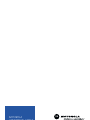 1
1
-
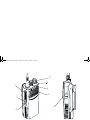 2
2
-
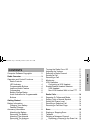 3
3
-
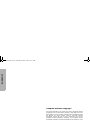 4
4
-
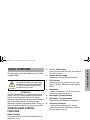 5
5
-
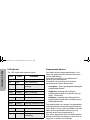 6
6
-
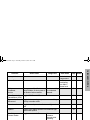 7
7
-
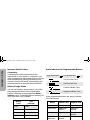 8
8
-
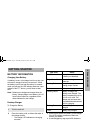 9
9
-
 10
10
-
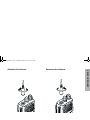 11
11
-
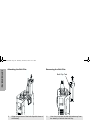 12
12
-
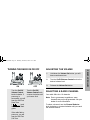 13
13
-
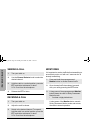 14
14
-
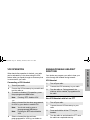 15
15
-
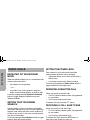 16
16
-
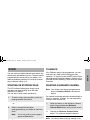 17
17
-
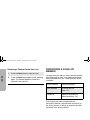 18
18
-
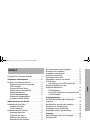 19
19
-
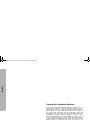 20
20
-
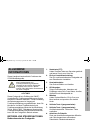 21
21
-
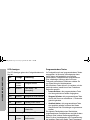 22
22
-
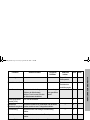 23
23
-
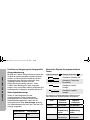 24
24
-
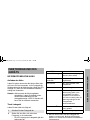 25
25
-
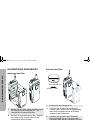 26
26
-
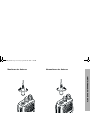 27
27
-
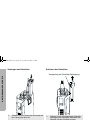 28
28
-
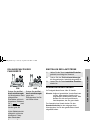 29
29
-
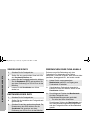 30
30
-
 31
31
-
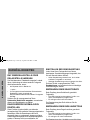 32
32
-
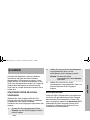 33
33
-
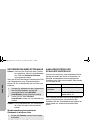 34
34
-
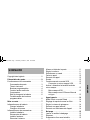 35
35
-
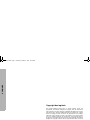 36
36
-
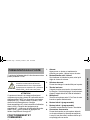 37
37
-
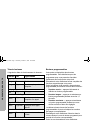 38
38
-
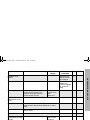 39
39
-
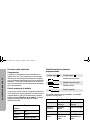 40
40
-
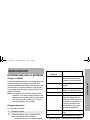 41
41
-
 42
42
-
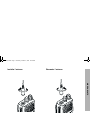 43
43
-
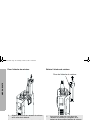 44
44
-
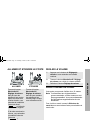 45
45
-
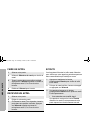 46
46
-
 47
47
-
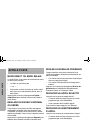 48
48
-
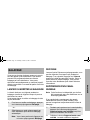 49
49
-
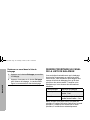 50
50
-
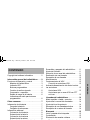 51
51
-
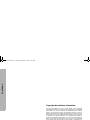 52
52
-
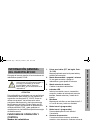 53
53
-
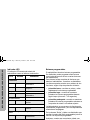 54
54
-
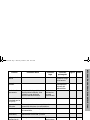 55
55
-
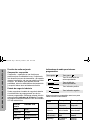 56
56
-
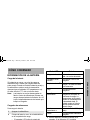 57
57
-
 58
58
-
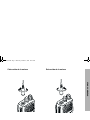 59
59
-
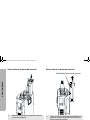 60
60
-
 61
61
-
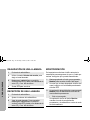 62
62
-
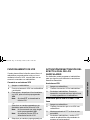 63
63
-
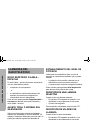 64
64
-
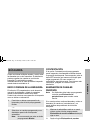 65
65
-
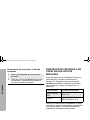 66
66
-
 67
67
-
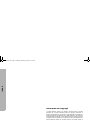 68
68
-
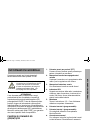 69
69
-
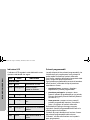 70
70
-
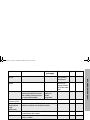 71
71
-
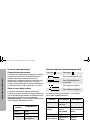 72
72
-
 73
73
-
 74
74
-
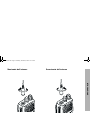 75
75
-
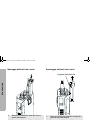 76
76
-
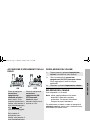 77
77
-
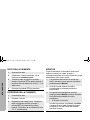 78
78
-
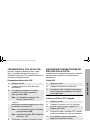 79
79
-
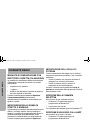 80
80
-
 81
81
-
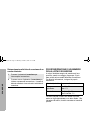 82
82
-
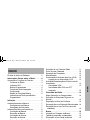 83
83
-
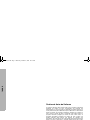 84
84
-
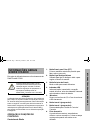 85
85
-
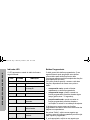 86
86
-
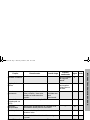 87
87
-
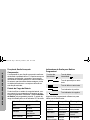 88
88
-
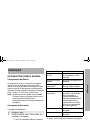 89
89
-
 90
90
-
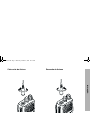 91
91
-
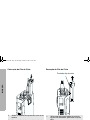 92
92
-
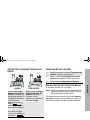 93
93
-
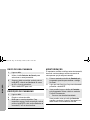 94
94
-
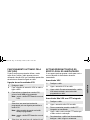 95
95
-
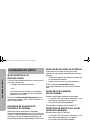 96
96
-
 97
97
-
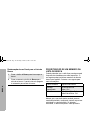 98
98
-
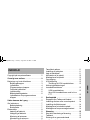 99
99
-
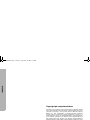 100
100
-
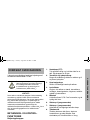 101
101
-
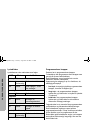 102
102
-
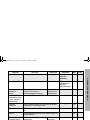 103
103
-
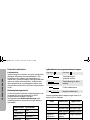 104
104
-
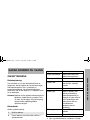 105
105
-
 106
106
-
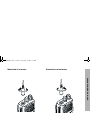 107
107
-
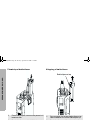 108
108
-
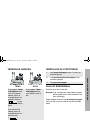 109
109
-
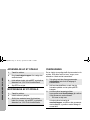 110
110
-
 111
111
-
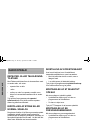 112
112
-
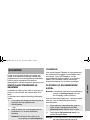 113
113
-
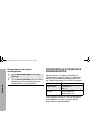 114
114
-
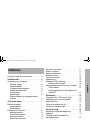 115
115
-
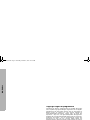 116
116
-
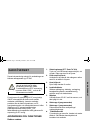 117
117
-
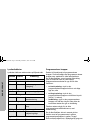 118
118
-
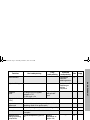 119
119
-
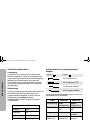 120
120
-
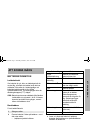 121
121
-
 122
122
-
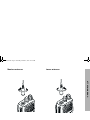 123
123
-
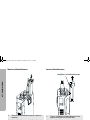 124
124
-
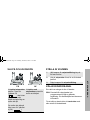 125
125
-
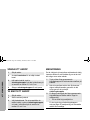 126
126
-
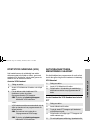 127
127
-
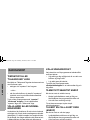 128
128
-
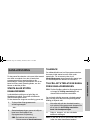 129
129
-
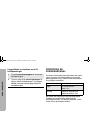 130
130
-
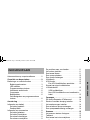 131
131
-
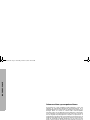 132
132
-
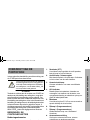 133
133
-
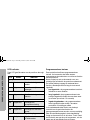 134
134
-
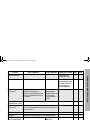 135
135
-
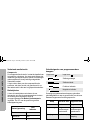 136
136
-
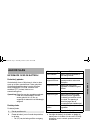 137
137
-
 138
138
-
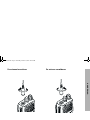 139
139
-
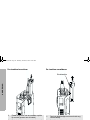 140
140
-
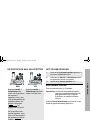 141
141
-
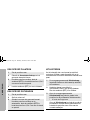 142
142
-
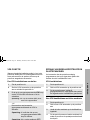 143
143
-
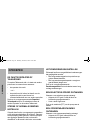 144
144
-
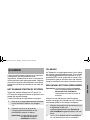 145
145
-
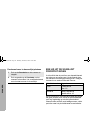 146
146
-
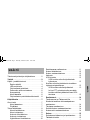 147
147
-
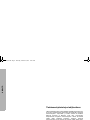 148
148
-
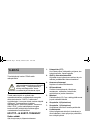 149
149
-
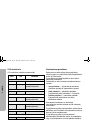 150
150
-
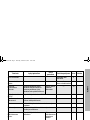 151
151
-
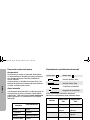 152
152
-
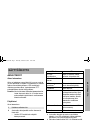 153
153
-
 154
154
-
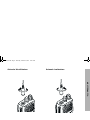 155
155
-
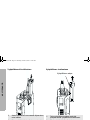 156
156
-
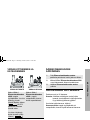 157
157
-
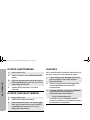 158
158
-
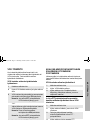 159
159
-
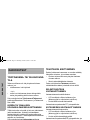 160
160
-
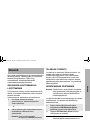 161
161
-
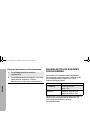 162
162
-
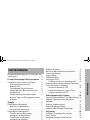 163
163
-
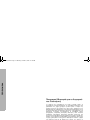 164
164
-
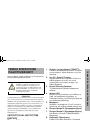 165
165
-
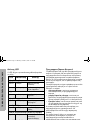 166
166
-
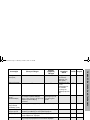 167
167
-
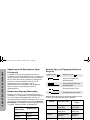 168
168
-
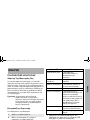 169
169
-
 170
170
-
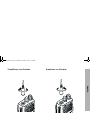 171
171
-
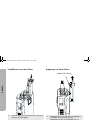 172
172
-
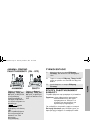 173
173
-
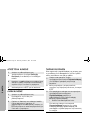 174
174
-
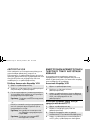 175
175
-
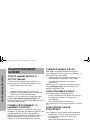 176
176
-
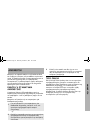 177
177
-
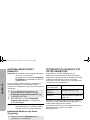 178
178
-
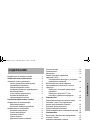 179
179
-
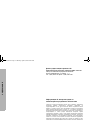 180
180
-
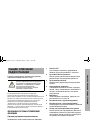 181
181
-
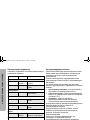 182
182
-
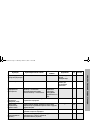 183
183
-
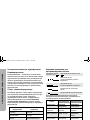 184
184
-
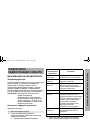 185
185
-
 186
186
-
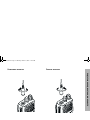 187
187
-
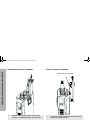 188
188
-
 189
189
-
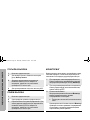 190
190
-
 191
191
-
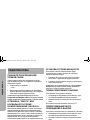 192
192
-
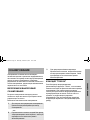 193
193
-
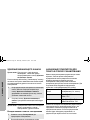 194
194
-
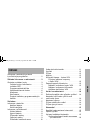 195
195
-
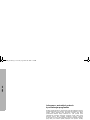 196
196
-
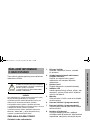 197
197
-
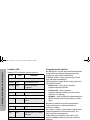 198
198
-
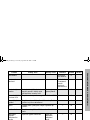 199
199
-
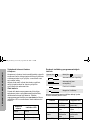 200
200
-
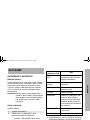 201
201
-
 202
202
-
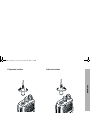 203
203
-
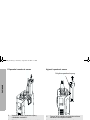 204
204
-
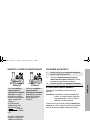 205
205
-
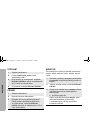 206
206
-
 207
207
-
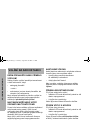 208
208
-
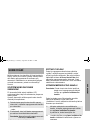 209
209
-
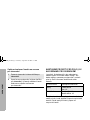 210
210
-
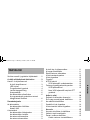 211
211
-
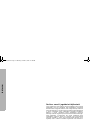 212
212
-
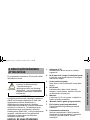 213
213
-
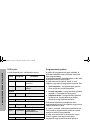 214
214
-
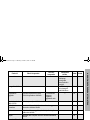 215
215
-
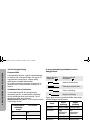 216
216
-
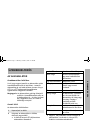 217
217
-
 218
218
-
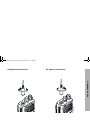 219
219
-
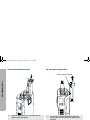 220
220
-
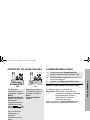 221
221
-
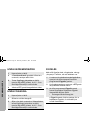 222
222
-
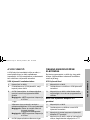 223
223
-
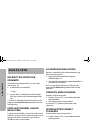 224
224
-
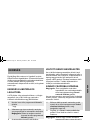 225
225
-
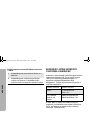 226
226
-
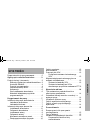 227
227
-
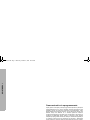 228
228
-
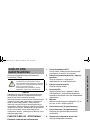 229
229
-
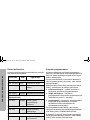 230
230
-
 231
231
-
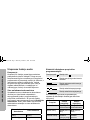 232
232
-
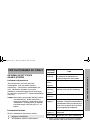 233
233
-
 234
234
-
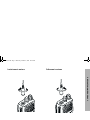 235
235
-
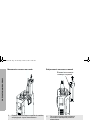 236
236
-
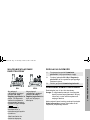 237
237
-
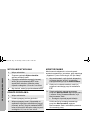 238
238
-
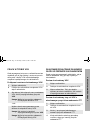 239
239
-
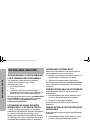 240
240
-
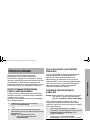 241
241
-
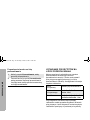 242
242
-
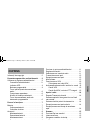 243
243
-
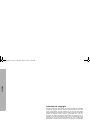 244
244
-
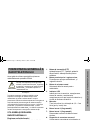 245
245
-
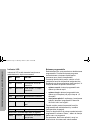 246
246
-
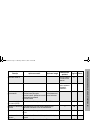 247
247
-
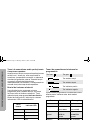 248
248
-
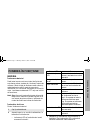 249
249
-
 250
250
-
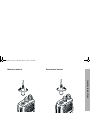 251
251
-
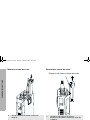 252
252
-
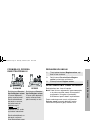 253
253
-
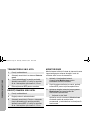 254
254
-
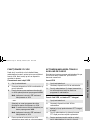 255
255
-
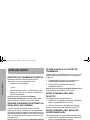 256
256
-
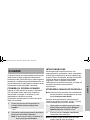 257
257
-
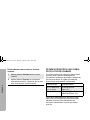 258
258
-
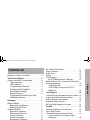 259
259
-
 260
260
-
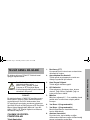 261
261
-
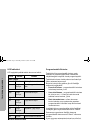 262
262
-
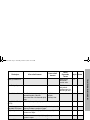 263
263
-
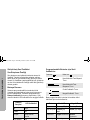 264
264
-
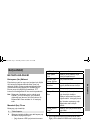 265
265
-
 266
266
-
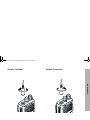 267
267
-
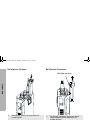 268
268
-
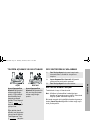 269
269
-
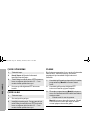 270
270
-
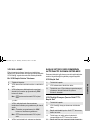 271
271
-
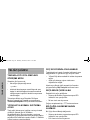 272
272
-
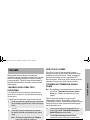 273
273
-
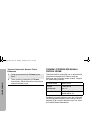 274
274
-
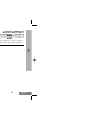 275
275
-
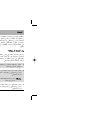 276
276
-
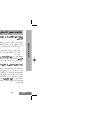 277
277
-
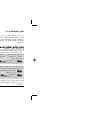 278
278
-
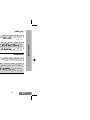 279
279
-
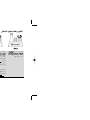 280
280
-
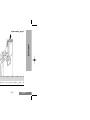 281
281
-
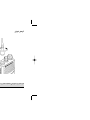 282
282
-
 283
283
-
 284
284
-
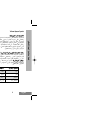 285
285
-
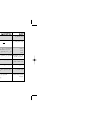 286
286
-
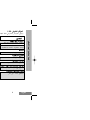 287
287
-
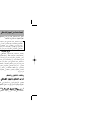 288
288
-
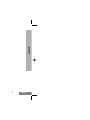 289
289
-
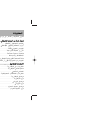 290
290
-
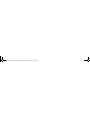 291
291
-
 292
292
Motorola CP040 Basic User's Manual
- Kategorie
- Funkgeräte
- Typ
- Basic User's Manual
- Dieses Handbuch eignet sich auch für
in anderen Sprachen
- English: Motorola CP040
- français: Motorola CP040
- español: Motorola CP040
- italiano: Motorola CP040
- Nederlands: Motorola CP040
- português: Motorola CP040
- dansk: Motorola CP040
- polski: Motorola CP040
- čeština: Motorola CP040
- svenska: Motorola CP040
- Türkçe: Motorola CP040
- suomi: Motorola CP040
- română: Motorola CP040
Verwandte Artikel
-
Motorola CP160 Basic User's Manual
-
Motorola P160 Series Benutzerhandbuch
-
Motorola P180 Benutzerhandbuch
-
Motorola MOTOTRBO DP4401 Benutzerhandbuch
-
Motorola GP360 Series Basic User's Manual
-
Motorola MOTOTRBO DM4400 Benutzerhandbuch
-
Motorola GP340 EX Basic User's Manual
-
Motorola MOTOTRBO DP4401 Benutzerhandbuch
-
Motorola MOTOTRBO DM4400 Benutzerhandbuch
-
Motorola Professional GP640 Basic User's Manual