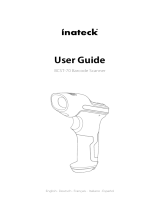12
4 Geben Sie die Bluetooth-Adresse des Intermec-Computers ein
und klicken Sie auf OK. Der Barcode wird auf dem Setup-
Blatt eingetragen.
5 Scannen Sie den Barcode am Bildschirm mit dem Modell
SF51 oder drucken Sie dann das Barcode-Setup-Blatt aus und
scannen Sie den Barcode. Das Modell SF51 gibt einen
Piepton ab, die grüne Statusleuchte blinkt einmal und die
blaue Kontrollleuchte „Intermec Ready-to-Work™” beginnt zu
blinken.
Wenn das Modell SF51 das erste Mal eine Verbindung mit
dem Intermec-Computer herstellt, gibt das Modell SF51 eine
Serie von Pieptönen ab (tief bis hoch) und die blaue
Kontrollleuchte „Intermec Ready-to-Work” schaltet sich ein.
Das Modell SF51 ist zum Scannen von Daten bereit.
Anschließen an einem PC mit dem USB-Bluetooth-Adapter
1 Installieren Sie den USB-Bluetooth-Adapter (Bestellnr. 203-
771-xxx).
2 Schließen Sie das Modell SF51 an den Host-PC an und
führen Sie die Abstimmung durch.
Weitere Information sind in der USB Bluetooth Adapter
Instructions (Bestellnr. 074479) zu fi nden, die mit dem
Adapter mitgeliefert wird.
Scannen von Barcodes
1 Drücken Sie die Scan-Taste, um das Modell SF51
einzuschalten. Nachdem das Modell SF51 eineBluetooth-
Verbindung eingerichtet hat, kann mit dem Scannen von
Barcodes begonnen werden.
2 Richten Sie das Modell SF51 auf ein Barcode-Etikett und
zwar in einem kleinen Winkel und etwa 15 bis 25 cm vom
Etikett entfernt. Sie können einen der beiden Text-Barcodes
im nächsten Abschnitt verwenden.
Hinweis: Sie könnnen auch das Bluetooth
Gerätedienstprogramm oder die Bluetooth
Systemsteuerung auf dem Intermec-Computer
verwenden. Hilfe dazu fi nden Sie in der
Dokumentation für den Intermec-Computer.