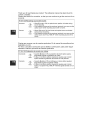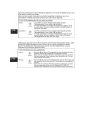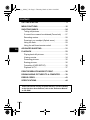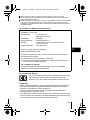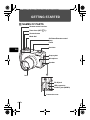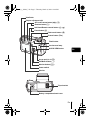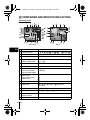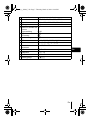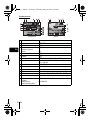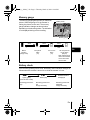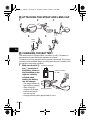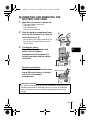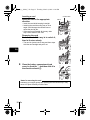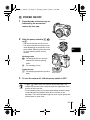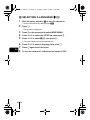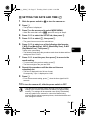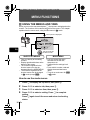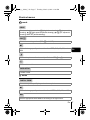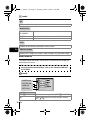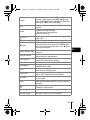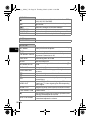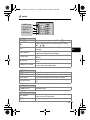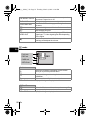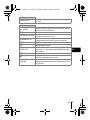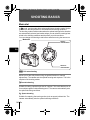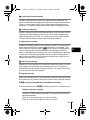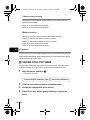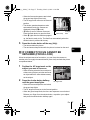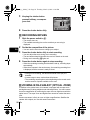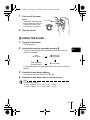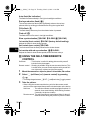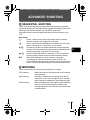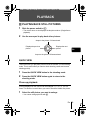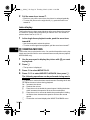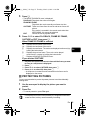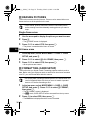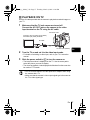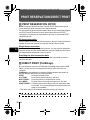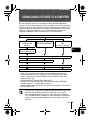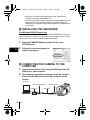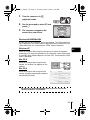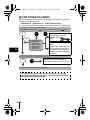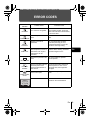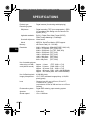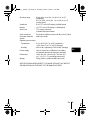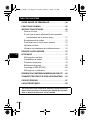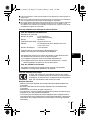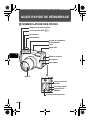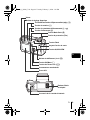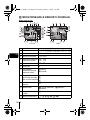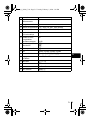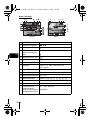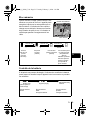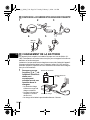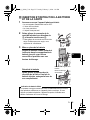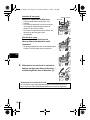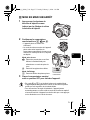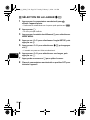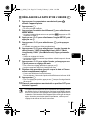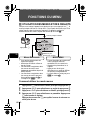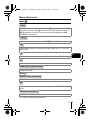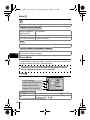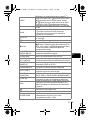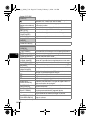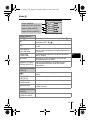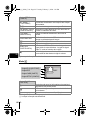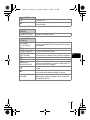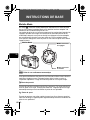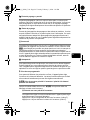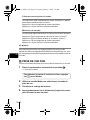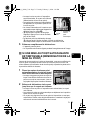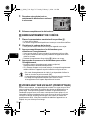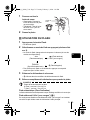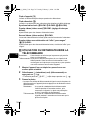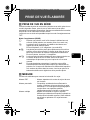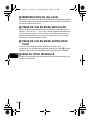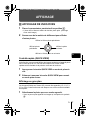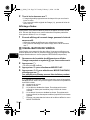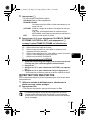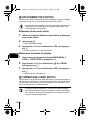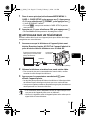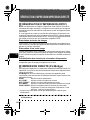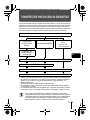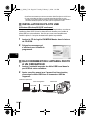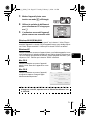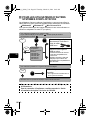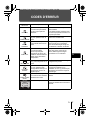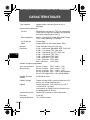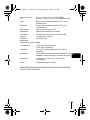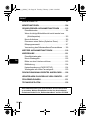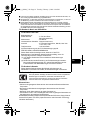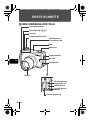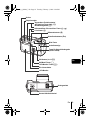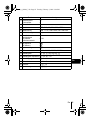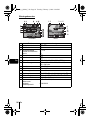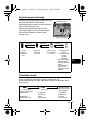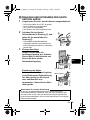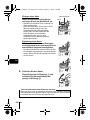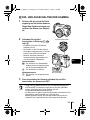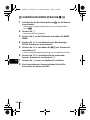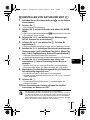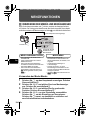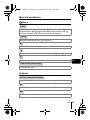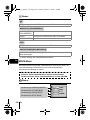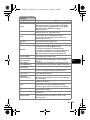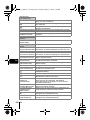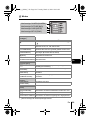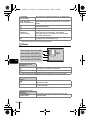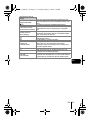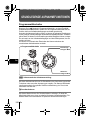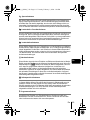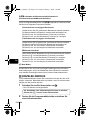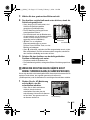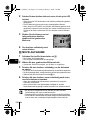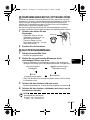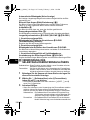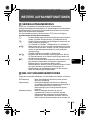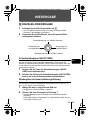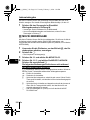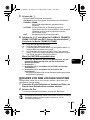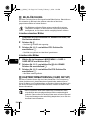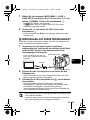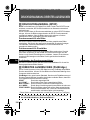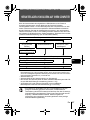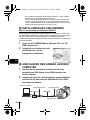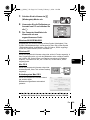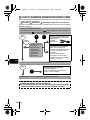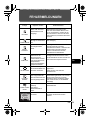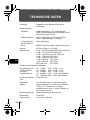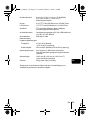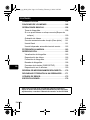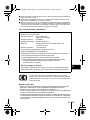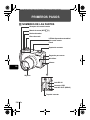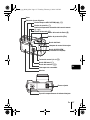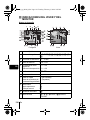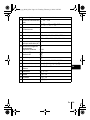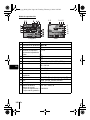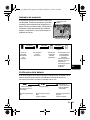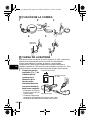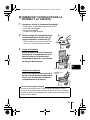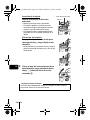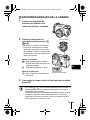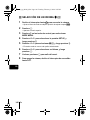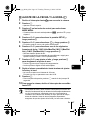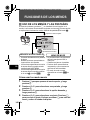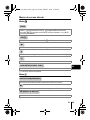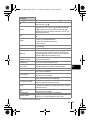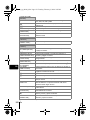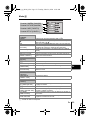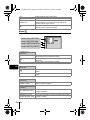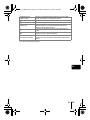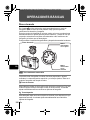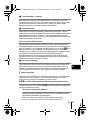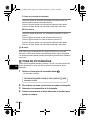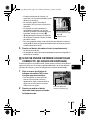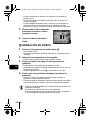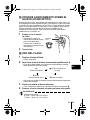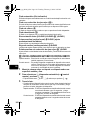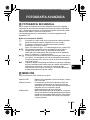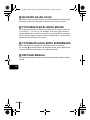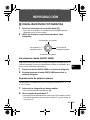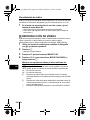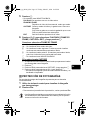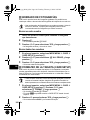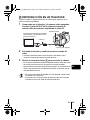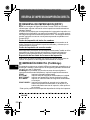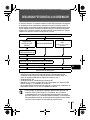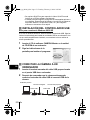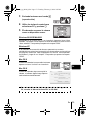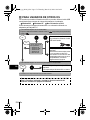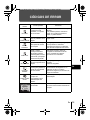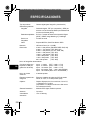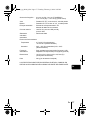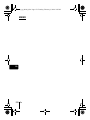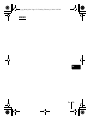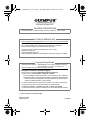DIGITAL CAMERA
APPAREIL PHOTO NUM
ÉRIQUE
DIGITALKAMERA
CÁMARA DIGITAL
C-770 Ultra Zoom
BASIC MANUAL
MANUEL DE BASE
EINFACHE ANLEITUNG
MANUAL BÁSICO
ENGLISH..........2
FRANÇAIS .....46
DEUTSCH ......90
ESPAÑOL ....134
basic_e_d4209_7.fm Page 1 Thursday, March 4, 2004 12:48 PM



2 En
En
GETTING STARTED . . . . . . . . . . . . . . . . . . . . . . . . . . . . .4
MENU FUNCTIONS. . . . . . . . . . . . . . . . . . . . . . . . . . . . . 16
SHOOTING BASICS . . . . . . . . . . . . . . . . . . . . . . . . . . . . 24
Taking still pictures . . . . . . . . . . . . . . . . . . . . . . . . . . .26
If correct focus cannot be obtained (Focus lock) . . . . 27
Recording movies . . . . . . . . . . . . . . . . . . . . . . . . . . . . 28
Zooming in on a subject (Optical zoom) . . . . . . . . . . .28
Using the flash . . . . . . . . . . . . . . . . . . . . . . . . . . . . . . 29
Using the self-timer/remote control . . . . . . . . . . . . . . . 30
ADVANCED SHOOTING. . . . . . . . . . . . . . . . . . . . . . . . . 31
PLAYBACK . . . . . . . . . . . . . . . . . . . . . . . . . . . . . . . . . . .33
Playing back still pictures . . . . . . . . . . . . . . . . . . . . . . 33
Viewing movies . . . . . . . . . . . . . . . . . . . . . . . . . . . . . . 34
Protecting pictures . . . . . . . . . . . . . . . . . . . . . . . . . . . 35
Erasing pictures . . . . . . . . . . . . . . . . . . . . . . . . . . . . . 36
Formatting (CARD SETUP). . . . . . . . . . . . . . . . . . . . . 36
Playback on TV . . . . . . . . . . . . . . . . . . . . . . . . . . . . . . 37
PRINT RESERVATION/DIRECT PRINT . . . . . . . . . . . . .38
DOWNLOADING PICTURES TO A COMPUTER . . . . . . 39
ERROR CODES. . . . . . . . . . . . . . . . . . . . . . . . . . . . . . . . 43
SPECIFICATIONS . . . . . . . . . . . . . . . . . . . . . . . . . . . . . .44
CONTENTS
These instructions are only for quick reference. For more details
on the functions described here, refer to the “Reference Manual”
on CD-ROM.
basic_e_d4209_7.fm Page 2 Thursday, March 4, 2004 12:48 PM

En 3
En
J Before using your camera, read this manual carefully to ensure correct use.
J We recommend that you take test shots to get accustomed to your camera before
taking important photographs.
J These instructions are only a basic manual. For more details on the functions described
here, refer to the Reference Manual on the CD-ROM. For connection to the PC or
installation of provided software, refer to the Software Installation Guide included in the
CD-ROM package.
For customers in North and South America
For customers in USA
Declaration of Conformity
Model Number : C-770 Ultra Zoom
RM-2 (Remote control)
Trade Name : OLYMPUS
Responsible Party : Olympus America Inc.
Address : 2 Corporate Center Drive, Melville, New York
11747-3157 U.S.A.
Telephone Number : 1-631-844-5000
Tested To Comply With FCC Standards
FOR HOME OR OFFICE USE
This device complies with Part 15 of the FCC rules. Operation is subject to
the following two conditions:
(1) This device may not cause harmful interference.
(2) This device must accept any interference received, including interference
that may cause undesired operation.
For customers in Canada
This Class B digital apparatus meets all requirements of the Canadian
Interference-Causing Equipment Regulations.
For customers in Europe
Trademarks
• IBM is a registered trademark of International Business Machines Corporation.
• Microsoft and Windows are registered trademarks of Microsoft Corporation.
• Macintosh is a trademark of Apple Computer Inc.
• All other company and product names are registered trademarks and/or
trademarks of their respective owners.
• The standards for camera file systems referred to in this manual are the “Design
Rule for Camera File System/DCF” standards stipulated by the Japan Electronics
and Information Technology Industries Association (JEITA).
“CE” mark indicates that this product complies with the European
requirements for safety, health, environment and customer
protection. “CE” mark cameras are intended for sales in Europe.
basic_e_d4209_7.fm Page 3 Thursday, March 4, 2004 12:48 PM

4 En
En
GETTING STARTED
J NAMES OF PARTS
Lens
Self-timer/Remote control
lamp
Microphone
DC-IN jack
Flash
A/V OUT jack (MONO)
USB connector
Connector cover
Mode dial
Shutter button
Zoom lever (W/T•GU)
Remote control receiver
Hot shoe
Speaker
Strap eyelet
basic_e_d4209_7.fm Page 4 Thursday, March 4, 2004 12:48 PM

En 5
En
Viewfinder
AE Lock/Custom button (x)
Power switch
Monitor button (f)
Card access lamp
Arrow pad (acbd)
OK/Menu button (e)
Monitor
Flash mode button (#)
Diopter adjustment dial
Self-timer/Remote control button (Z)
Protect button (0)
Rotation button (y)
Flash button
Battery compartment/card cover
Tripod socket
Erase button (S)
QUICK VIEW button
basic_e_d4209_7.fm Page 5 Thursday, March 4, 2004 12:48 PM

6 En
En
J
VIEWFINDER AND MONITOR INDICATIONS
Shooting modes
Still picture Movie
Item Indications
1
Shooting modes P, A, S, M, N, o, m, L, K, J, I, s, P
2
Shutter speed 15" – 1/1000
3
Aperture value F2.8 – F8.0
4
Exposure compensation
Exposure differential
-2.0 – +2.0
-3.0 – +3.0
5
Battery check e, f
6
Green lamp
7
Flash stand-by
Camera movement
warning/Flash charge
# (Lights)
# (Blinks)
8
Macro mode
Super macro mode
Manual focus
&
%
MF
9
Noise reduction O
10
Flash mode !,
#
, $,
#
SLOW1, HSLOW1,
#SLOW2
11
Flash intensity control w -2.0 – +2.0
12
Drive o, j, i, k, BKT
13
Self-timer
Remote control
Y
<
14
Sound record R
0.0
0.0
2288 1712
2288 1712
HQ
HQ
00:36
00:36
00:36
0.0
0.0
MPEG4
MPEG4
basic_e_d4209_7.fm Page 6 Thursday, March 4, 2004 12:48 PM

En 7
En
15
Record mode TIFF, SHQ, HQ, SQ1, SQ2, MPEG4
16
Resolution 2288 × 1712, 1280 × 960, 640 × 480 etc.
17
AF target mark
[ ]
18
Number of storable still
pictures
Time remaining
30
00:36
19
AE lock
AE memory
B
C
20
Spot metering n
21
ISO ISO64, ISO100, ISO200, ISO400
22
White balance 5, 3, 1, w, x, y, V
23
White balance
adjustment
B1 – B7, R1 – R7
24
Saturation 6 -5 – +5
25
Sharpness N -5 – +5
26
Contrast J -5 – +5
27
Memory gauge a, b, c, d
Item Indications
basic_e_d4209_7.fm Page 7 Thursday, March 4, 2004 12:48 PM

8 En
En
Playback mode
Still picture Movie
Item Indications
1
Battery check e, f
2
Switch frame J
3
Print reservation,
Number of prints
Movie
< × 10
n
4
Sound record H
5
Protect 9
6
Record mode TIFF, SHQ, HQ, SQ1, SQ2, MPEG4
7
Resolution 2288 × 1712, 1280 × 960, 640 × 480,
320 × 240 etc.
8
Aperture value F2.8 – F8.0
9
Shutter speed 15" – 1/1000
10
Exposure compensation -2.0 – +2.0
11
White balance WB AUTO, 5, 3, 1, w, x, y, V
12
ISO ISO64, ISO100, ISO200, ISO400
13
Date and time ’04.06.17 15:30
14
File number, Frame
number
Playing time/
Total recording time
FILE : 100 – 0030, 30
00:00/00:20
'04.06.17 15:30
'04.06.17 15:30
0.0
0.0
2288*1712
2288*1712
HQ
HQ
'04.06.1
'04.06.1
7
7
1
1
5:30
5:30
00:00/00:20
00:00/00:20
640
640
480
480
MPEG4
MPEG4
6
7
11
13
14
12 345
basic_e_d4209_7.fm Page 8 Thursday, March 4, 2004 12:48 PM

En 9
En
Memory gauge
The memory gauge lights up when you take a still
picture. While the gauge is lit, the camera is
storing the picture on the card. The memory
gauge indication changes as shown below
depending on the shooting status. The indication
is not displayed during movie recording.
Battery check
If the remaining battery power is low, the battery check indication changes as
follows when the camera is turned on or while the camera is in use.
2288 1712
2288 1712
HQ
HQ
Memory gauge
Battery check
Before
shooting
(Gauge is off)
No more pictures
can be taken
(Fully lit)
Wait until the gauge
returns to the status
on the left to take
the next shot.
One picture
taken
(Lit)
Two or more
taken
(Lit)
Shoot Shoot Shoot
Wait
a b c d
ef
Lights (green)
(Goes off after a while)
Remaining power level:
high
Remaining power level:
exhausted
Charge the battery.
Blinks (red)
Remaining power level:
low
Charge the battery.
BATTERY EMPTY
is displayed.
basic_e_d4209_7.fm Page 9 Thursday, March 4, 2004 12:48 PM

10 En
En
J ATTACHING THE STRAP AND LENS CAP
J CHARGING THE BATTERY
This camera uses an Olympus lithium ion battery (LI-10B). The battery is
dedicated to this camera and other batteries do not work.
The battery is not fully charged when the camera is purchased. Fully charge
the battery on the specified charger (LI-10C) before first use. For details, read
the charger’s instructions (provided).
1 Make sure that the +
and - terminals of
the battery shown in
the illustration on the
right are correctly
oriented when
loading the battery
into the charger.
•
The charge indicator will
light red during charging.
• When charging is
complete, the charger
indicator will change
from red to green.
• Charging normally takes approximately 2 hours.
123
45
Stopper
Ring
Strap
eyelet
Connection terminals
Lithium ion battery
(LI-10B)
Charging indicator
basic_e_d4209_7.fm Page 10 Thursday, March 4, 2004 12:48 PM

En 11
En
J INSERTING AND REMOVING THE
BATTERY AND CARD
1
Make sure the camera is turned off.
• The power switch is set to OFF.
• The monitor is off.
• The viewfinder is off.
• The lens is not extended.
2 Slide the battery compartment/card
cover in the direction of A, then lift
in the direction of B.
• Use the ball of your finger to slide the cover.
Do not use your fingernail as this could
result in injury.
3 Loading the battery
Align the battery as shown and
insert it into the battery
compartment until the battery is
locked in position with the battery
lock knob.
Removing the battery
Slide the knob in the direction of the
arrow. When the battery is ejected,
pull it out of the battery
compartment.
A
B
Battery lock knob
Battery lock knob
The amount of power consumed varies considerably depending on the
operations performed on the digital camera. If you use an exhausted
battery, the camera may turn off without displaying the battery level
warning.
Low battery warning
basic_e_d4209_7.fm Page 11 Thursday, March 4, 2004 12:48 PM

12 En
En
Inserting a card
Insert the card in the appropriate
direction.
• Insert the card while keeping it straight.
• Inserting the card the wrong way or at an
angle could damage the contact area or
cause the card to jam.
• If the card is not inserted all the way, data
may not be written to the card.
Removing the card
Push the card all the way in to unlock it,
then let it return slowly.
• The card is ejected a short way and then stops.
Hold the card straight and pull it out.
4 Close the battery compartment/card
cover in direction C and then slide it in
the direction shown D.
Notch
Contact area
D
C
Releasing your finger quickly after pushing the card all the way in may
cause it to eject forcefully out of the slot.
Notes for removing the card
basic_e_d4209_7.fm Page 12 Thursday, March 4, 2004 12:48 PM

En 13
En
J POWER ON/OFF
1
Press the tabs on the lens cap as
indicated by the arrows and
remove the lens cap.
2 Slide the power switch to q, K
or n.
• The camera and the monitor turn on.
• The mode in which the camera turns on
varies depending on the position of the
power switch. When the power is turned
on in the shooting mode, the lens
extends.
Shooting modes
K : For taking still pictures. Use the
mode dial to select a shooting
mode.
n : For recording movies.
Playback mode
q : For displaying the pictures you have
taken.
3 To turn the camera off, slide the power switch to OFF.
•In n or q mode, there is no need to set the mode dial. The
camera will record movies or play back pictures regardless of the
position of the mode dial.
• To save battery power, the camera automatically enters the sleep
mode and stops the operation after about 3 minutes of non-
operation. The camera activates again as soon as you operate the
shutter button or zoom lever.
Mode dial
Power switch
Note
basic_e_d4209_7.fm Page 13 Thursday, March 4, 2004 12:48 PM

14 En
En
J SELECTING A LANGUAGE W
1
Slide the power switch to K to turn the camera on.
• Set the mode dial to any setting except h.
2 Press e.
• The top menu is displayed.
3 Press d on the arrow pad to select MODE MENU.
4 Press ac to select the SETUP tab, then press d.
5 Press ac to select W, then press d.
• The green frame moves to the selected item.
6 Press ac to select a language, then press e.
7 Press e again to exit the menu.
8 To turn the camera off, slide the power switch to OFF.
basic_e_d4209_7.fm Page 14 Thursday, March 4, 2004 12:48 PM

En 15
En
J SETTING THE DATE AND TIME X
1
Slide the power switch to K to turn the camera on.
2 Press e.
• The top menu is displayed.
3 Press d on the arrow pad to select MODE MENU.
• When the mode dial is set to h, press c and go to Step 6.
4 Press ac to select the SETUP tab, then press d.
5 Press ac to select X, then press d.
• The green frame moves to the selected item.
6 Press ac to select one of the following date formats:
Y-M-D (Year/Month/Day), M-D-Y (Month/Day/Year), D-M-Y
(Day/Month/Year). Then press d.
• Move to the year setting.
• The following steps show the procedure used when the date and time
settings are set to Y-M-D.
7 Press ac to set the year, then press d to move to the
month setting.
• To move back to the previous setting, press b.
• The first two digits of the year are fixed.
8 Repeat this procedure until the date and time are
completely set.
• The time is displayed in the 24-hour format.
Consequently, 2 p.m. is displayed as 14:00.
9 Press e.
• For a more accurate setting, press e when the time signal hits 00
seconds.
10 To turn the camera off, slide the power switch to OFF.
• The date and time settings will be returned to the factory default
settings if the camera is left without the battery for approximately
one day. The settings will be canceled more quickly if the battery
was only loaded in the camera for a short time before being
removed. Before taking important pictures, check that the date and
time settings are correct.
Note
basic_e_d4209_7.fm Page 15 Thursday, March 4, 2004 12:48 PM

16 En
En
MENU FUNCTIONS
J USING THE MENUS AND TABS
When you turn on the camera and press e, the top menu is displayed on the
monitor. The functions of this camera are set from the menus. This chapter
explains how the menus work, using the P screens in K mode.
How to use the mode menus
1 Press e to display the top menu, then press d.
2 Press ac to select a tab, then press d.
3 Press ac to select an item, then press d.
4 Press ac to select a setting. Press e to complete
setting.
Press e again to exit the menu and return to shooting
status.
MODE MENU
ESP
• Take you directly to the setting
screens.
• Display operational buttons at the
bottom of the screen.
•
The functions registered in the
shortcut menus can also be
accessed from the MODE MENU.
• The functions registered in the
shortcut menus can be changed
in K mode (except h).
• Lets you access the menu
selections to set the ISO,
sharpness, etc.
• Categorizes the settings into 4
tabs.
•Press ac to select a tab and
display the associated menu
items.
• There is no mode menu for h
in K mode.
Use the arrow pad
to select a menu.
MODE MENU
SHORTCUT MENUS
The top menu is displayed.
Press e.
basic_e_d4209_7.fm Page 16 Thursday, March 4, 2004 12:48 PM

En 17
En
Shortcut menus
K mode
n mode
Selects a shooting mode from o (single-frame shooting), j (sequential
shooting), i (high speed sequential shooting), k (AF sequential
shooting) and 7 (auto bracketing).
Selects the metering method (ESP, 5 or MULTI).
Selects the image quality and resolution from TIFF, SHQ, HQ, SQ1 and
SQ2.
Used to take pictures of a close subject. Selects OFF, & or %.
Sets the date and time.
Formats a card.
Extends telephoto capability beyond maximum optical zoom.
Selects the image quality and resolution from MPEG4, SHQ, HQ and SQ.
Sets the appropriate white balance according to the light source.
DRIVE
ESP/5
K
&
X
CARD SETUP
DIGITAL ZOOM
K
WB
basic_e_d4209_7.fm Page 17 Thursday, March 4, 2004 12:48 PM

18 En
En
q mode
Mode menus
The MODE MENU has 4 tabs. Press ac to select a tab and display the
associated menu items.
K mode
Runs through all saved pictures one after another.
MOVIE
PLAYBACK
Plays back movies.
INDEX Creates an index picture of a movie in 9 frames.
EDIT Edits a movie.
Displays all the shooting information on the monitor.
Selects ALL to display all images or 0 to display only protected images.
CAMERA tab
ESP/5 Selects the metering method (ESP, 5 or MULTI).
&
Used to take pictures of a close subject. Selects
OFF, &, %.
m
MOVIE PLAY
INFO
SWITCH FRAME
These instructions are only for quick reference. For more details
on the functions described here, refer to the “Reference Manual”
on CD-ROM.
CARDSEt PIC
CAMERA
DRIVE
ISO
A/S/M
OFF
OFF
AUtO
AUtO
ESP
ESP
ESP
CAMERA tab
PICTURE tab
CARD tab
SETUP tab
basic_e_d4209_7.fm Page 18 Thursday, March 4, 2004 12:48 PM
Seite wird geladen ...
Seite wird geladen ...
Seite wird geladen ...
Seite wird geladen ...
Seite wird geladen ...
Seite wird geladen ...
Seite wird geladen ...
Seite wird geladen ...
Seite wird geladen ...
Seite wird geladen ...
Seite wird geladen ...
Seite wird geladen ...
Seite wird geladen ...
Seite wird geladen ...
Seite wird geladen ...
Seite wird geladen ...
Seite wird geladen ...
Seite wird geladen ...
Seite wird geladen ...
Seite wird geladen ...
Seite wird geladen ...
Seite wird geladen ...
Seite wird geladen ...
Seite wird geladen ...
Seite wird geladen ...
Seite wird geladen ...
Seite wird geladen ...
Seite wird geladen ...
Seite wird geladen ...
Seite wird geladen ...
Seite wird geladen ...
Seite wird geladen ...
Seite wird geladen ...
Seite wird geladen ...
Seite wird geladen ...
Seite wird geladen ...
Seite wird geladen ...
Seite wird geladen ...
Seite wird geladen ...
Seite wird geladen ...
Seite wird geladen ...
Seite wird geladen ...
Seite wird geladen ...
Seite wird geladen ...
Seite wird geladen ...
Seite wird geladen ...
Seite wird geladen ...
Seite wird geladen ...
Seite wird geladen ...
Seite wird geladen ...
Seite wird geladen ...
Seite wird geladen ...
Seite wird geladen ...
Seite wird geladen ...
Seite wird geladen ...
Seite wird geladen ...
Seite wird geladen ...
Seite wird geladen ...
Seite wird geladen ...
Seite wird geladen ...
Seite wird geladen ...
Seite wird geladen ...
Seite wird geladen ...
Seite wird geladen ...
Seite wird geladen ...
Seite wird geladen ...
Seite wird geladen ...
Seite wird geladen ...
Seite wird geladen ...
Seite wird geladen ...
Seite wird geladen ...
Seite wird geladen ...
Seite wird geladen ...
Seite wird geladen ...
Seite wird geladen ...
Seite wird geladen ...
Seite wird geladen ...
Seite wird geladen ...
Seite wird geladen ...
Seite wird geladen ...
Seite wird geladen ...
Seite wird geladen ...
Seite wird geladen ...
Seite wird geladen ...
Seite wird geladen ...
Seite wird geladen ...
Seite wird geladen ...
Seite wird geladen ...
Seite wird geladen ...
Seite wird geladen ...
Seite wird geladen ...
Seite wird geladen ...
Seite wird geladen ...
Seite wird geladen ...
Seite wird geladen ...
Seite wird geladen ...
Seite wird geladen ...
Seite wird geladen ...
Seite wird geladen ...
Seite wird geladen ...
Seite wird geladen ...
Seite wird geladen ...
Seite wird geladen ...
Seite wird geladen ...
Seite wird geladen ...
Seite wird geladen ...
Seite wird geladen ...
Seite wird geladen ...
Seite wird geladen ...
Seite wird geladen ...
Seite wird geladen ...
Seite wird geladen ...
Seite wird geladen ...
Seite wird geladen ...
Seite wird geladen ...
Seite wird geladen ...
Seite wird geladen ...
Seite wird geladen ...
Seite wird geladen ...
Seite wird geladen ...
Seite wird geladen ...
Seite wird geladen ...
Seite wird geladen ...
Seite wird geladen ...
Seite wird geladen ...
Seite wird geladen ...
Seite wird geladen ...
Seite wird geladen ...
Seite wird geladen ...
Seite wird geladen ...
Seite wird geladen ...
Seite wird geladen ...
Seite wird geladen ...
Seite wird geladen ...
Seite wird geladen ...
Seite wird geladen ...
Seite wird geladen ...
Seite wird geladen ...
Seite wird geladen ...
Seite wird geladen ...
Seite wird geladen ...
Seite wird geladen ...
Seite wird geladen ...
Seite wird geladen ...
Seite wird geladen ...
Seite wird geladen ...
Seite wird geladen ...
Seite wird geladen ...
Seite wird geladen ...
Seite wird geladen ...
Seite wird geladen ...
Seite wird geladen ...
Seite wird geladen ...
Seite wird geladen ...
Seite wird geladen ...
Seite wird geladen ...
Seite wird geladen ...
Seite wird geladen ...
Seite wird geladen ...
Seite wird geladen ...
Seite wird geladen ...
Seite wird geladen ...
-
 1
1
-
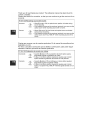 2
2
-
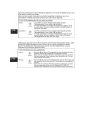 3
3
-
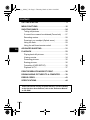 4
4
-
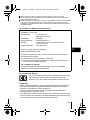 5
5
-
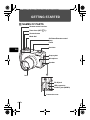 6
6
-
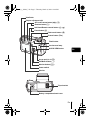 7
7
-
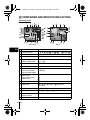 8
8
-
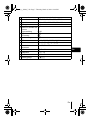 9
9
-
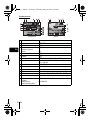 10
10
-
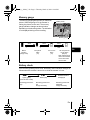 11
11
-
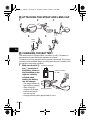 12
12
-
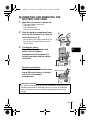 13
13
-
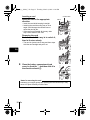 14
14
-
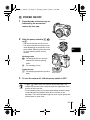 15
15
-
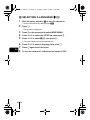 16
16
-
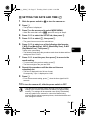 17
17
-
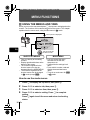 18
18
-
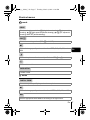 19
19
-
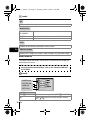 20
20
-
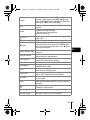 21
21
-
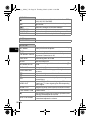 22
22
-
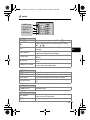 23
23
-
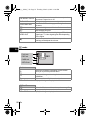 24
24
-
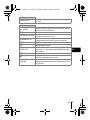 25
25
-
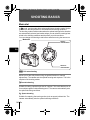 26
26
-
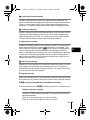 27
27
-
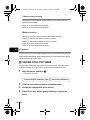 28
28
-
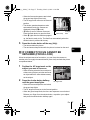 29
29
-
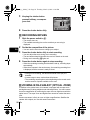 30
30
-
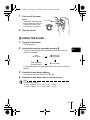 31
31
-
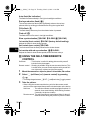 32
32
-
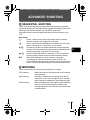 33
33
-
 34
34
-
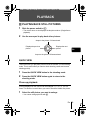 35
35
-
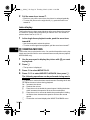 36
36
-
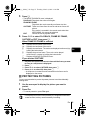 37
37
-
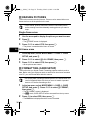 38
38
-
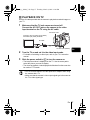 39
39
-
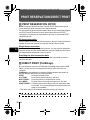 40
40
-
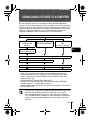 41
41
-
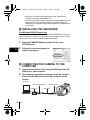 42
42
-
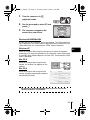 43
43
-
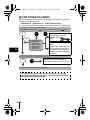 44
44
-
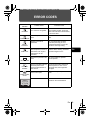 45
45
-
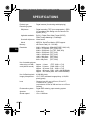 46
46
-
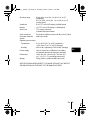 47
47
-
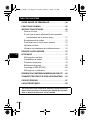 48
48
-
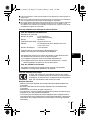 49
49
-
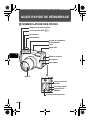 50
50
-
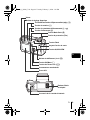 51
51
-
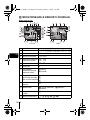 52
52
-
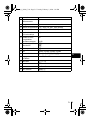 53
53
-
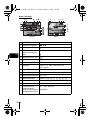 54
54
-
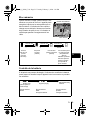 55
55
-
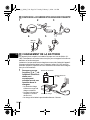 56
56
-
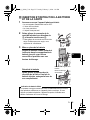 57
57
-
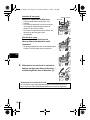 58
58
-
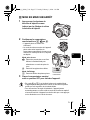 59
59
-
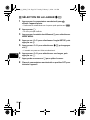 60
60
-
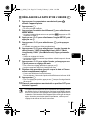 61
61
-
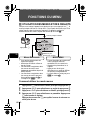 62
62
-
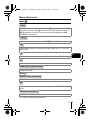 63
63
-
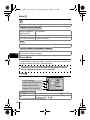 64
64
-
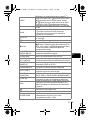 65
65
-
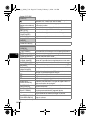 66
66
-
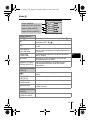 67
67
-
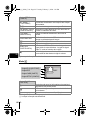 68
68
-
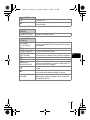 69
69
-
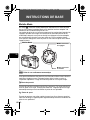 70
70
-
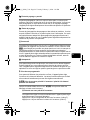 71
71
-
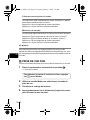 72
72
-
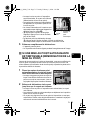 73
73
-
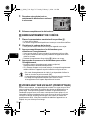 74
74
-
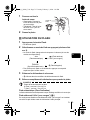 75
75
-
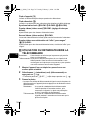 76
76
-
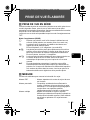 77
77
-
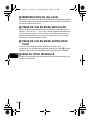 78
78
-
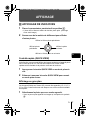 79
79
-
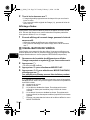 80
80
-
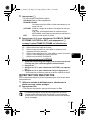 81
81
-
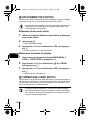 82
82
-
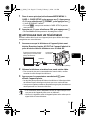 83
83
-
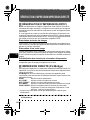 84
84
-
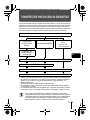 85
85
-
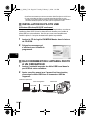 86
86
-
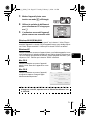 87
87
-
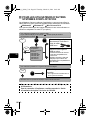 88
88
-
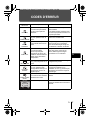 89
89
-
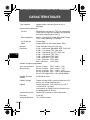 90
90
-
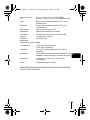 91
91
-
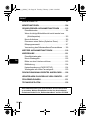 92
92
-
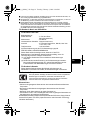 93
93
-
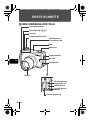 94
94
-
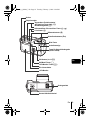 95
95
-
 96
96
-
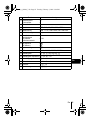 97
97
-
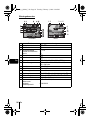 98
98
-
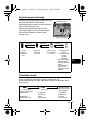 99
99
-
 100
100
-
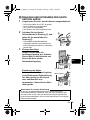 101
101
-
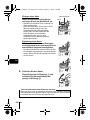 102
102
-
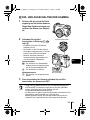 103
103
-
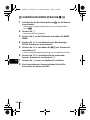 104
104
-
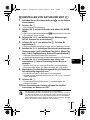 105
105
-
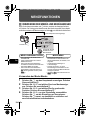 106
106
-
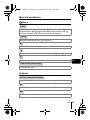 107
107
-
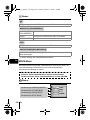 108
108
-
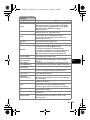 109
109
-
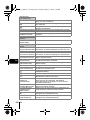 110
110
-
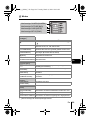 111
111
-
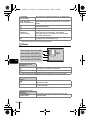 112
112
-
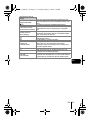 113
113
-
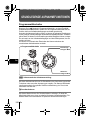 114
114
-
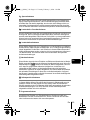 115
115
-
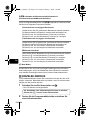 116
116
-
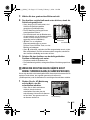 117
117
-
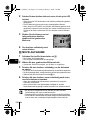 118
118
-
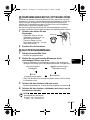 119
119
-
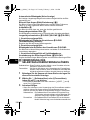 120
120
-
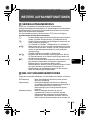 121
121
-
 122
122
-
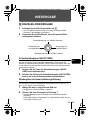 123
123
-
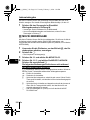 124
124
-
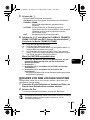 125
125
-
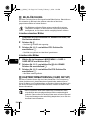 126
126
-
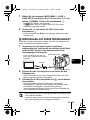 127
127
-
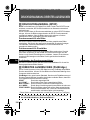 128
128
-
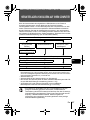 129
129
-
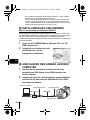 130
130
-
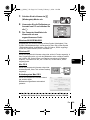 131
131
-
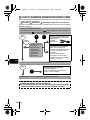 132
132
-
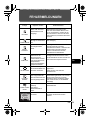 133
133
-
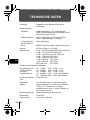 134
134
-
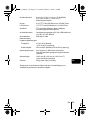 135
135
-
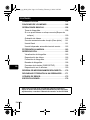 136
136
-
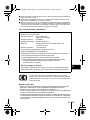 137
137
-
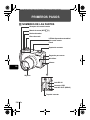 138
138
-
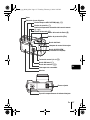 139
139
-
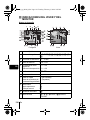 140
140
-
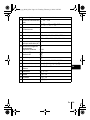 141
141
-
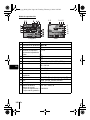 142
142
-
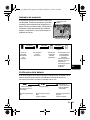 143
143
-
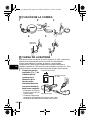 144
144
-
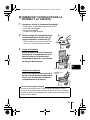 145
145
-
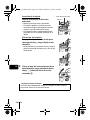 146
146
-
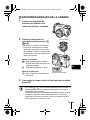 147
147
-
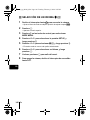 148
148
-
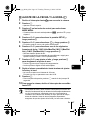 149
149
-
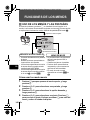 150
150
-
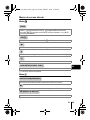 151
151
-
 152
152
-
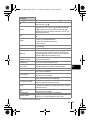 153
153
-
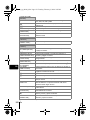 154
154
-
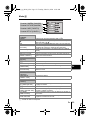 155
155
-
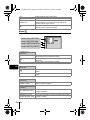 156
156
-
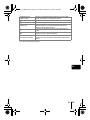 157
157
-
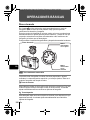 158
158
-
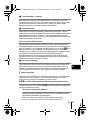 159
159
-
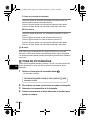 160
160
-
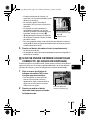 161
161
-
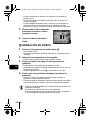 162
162
-
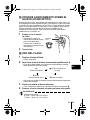 163
163
-
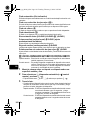 164
164
-
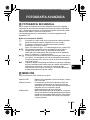 165
165
-
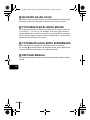 166
166
-
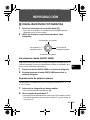 167
167
-
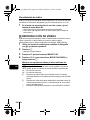 168
168
-
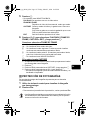 169
169
-
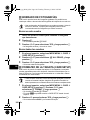 170
170
-
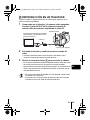 171
171
-
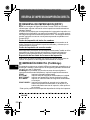 172
172
-
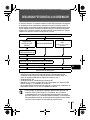 173
173
-
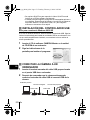 174
174
-
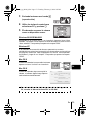 175
175
-
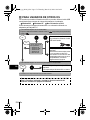 176
176
-
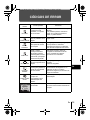 177
177
-
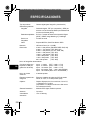 178
178
-
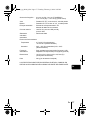 179
179
-
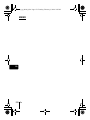 180
180
-
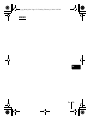 181
181
-
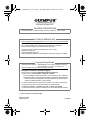 182
182
Olympus C-770 ULTRA Bedienungsanleitung
- Typ
- Bedienungsanleitung
- Dieses Handbuch eignet sich auch für
in anderen Sprachen
Verwandte Artikel
-
Olympus C-765 ULTRA Bedienungsanleitung
-
Olympus C740 Ultra Zoom Benutzerhandbuch
-
Olympus Camedia C-740 Ultra Zoom Benutzerhandbuch
-
Olympus C765 Ultra Zoom Benutzerhandbuch
-
Olympus C-8080 WIDE Bedienungsanleitung
-
Olympus 137578 Benutzerhandbuch
-
Olympus 137578 Benutzerhandbuch
-
Olympus C-760 ULTRA Bedienungsanleitung
-
Olympus C2 Zoom Bedienungsanleitung
-
Olympus Camedia D-590 Zoom Benutzerhandbuch