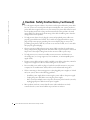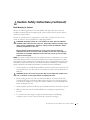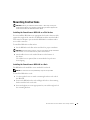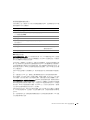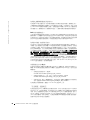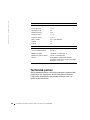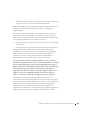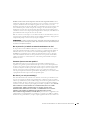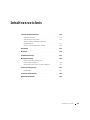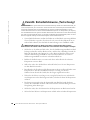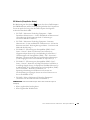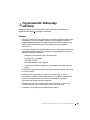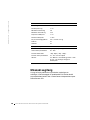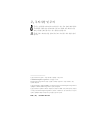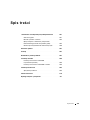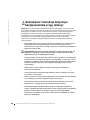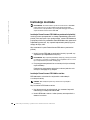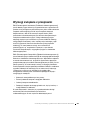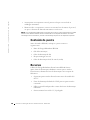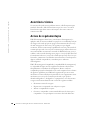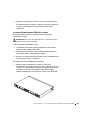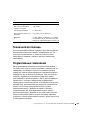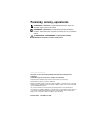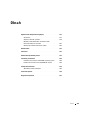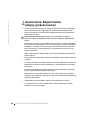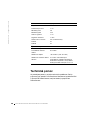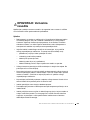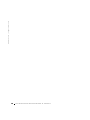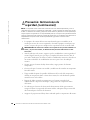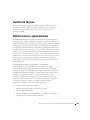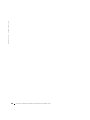www.dell.com | support.dell.com
Dell™ PowerConnect™ RPS-600
Setup Guide
安装指南
安裝指南
Instalační příručka
Guide d'installation
Setup-Handbuch
Telepítési útmutató
설치 안내서
Instrukcja instalacji
Guia de configuração
Руководство по
установке
Návod na inštaláciu
Navodila za nastavitve
Guía de instalación
Model PowerConnect RPS-600

www.dell.com | support.dell.com
Dell™ PowerConnect™ RPS-600
Setup Guide

Notes, Notices, and Cautions
NOTE: A NOTE indicates important information that helps you make better
use of your computer.
NOTICE: A NOTICE indicates either potential damage to hardware or loss of
data and tells you how to avoid the problem.
CAUTION: A CAUTION indicates a potential for property damage,
personal injury, or death.
____________________
Information in this document is subject to change without notice.
© 2002 Dell Computer Corporation. All rights reserved.
Reproduction in any manner whatsoever without the written permission of
Dell Computer Corporation is strictly forbidden.
Trademarks used in this text: Dell, the DELL logo, and PowerConnect are trademarks of
Dell Computer Corporation; EMC is the trademark of EMC Corporation.
Other trademarks and trade names may be used in this document to refer to either the entities claiming
the marks and names or their products. Dell Computer Corporation disclaims any proprietary interest
in trademarks and trade names other than its own.
December 2002 P/N 2T227 Rev. A02

Contents 3
Contents
Caution: Safety Instructions . . . . . . . . . . . . . . . . . . . . 5
General
. . . . . . . . . . . . . . . . . . . . . . . . . . . . . 5
Rack Mounting of Systems
. . . . . . . . . . . . . . . . . . . . 7
Modems, Telecommunications, or Local Area
Network Options
. . . . . . . . . . . . . . . . . . . . . . . . . 8
Protecting Against Electrostatic Discharge
. . . . . . . . . . . . 9
Package Contents . . . . . . . . . . . . . . . . . . . . . . . . . 10
Features
. . . . . . . . . . . . . . . . . . . . . . . . . . . . . . 10
Front Panel Indicators
. . . . . . . . . . . . . . . . . . . . . . . 10
Mounting Instructions
. . . . . . . . . . . . . . . . . . . . . . . 11
Installing the PowerConnect RPS-600 on a Flat Surface
. . . . 11
Installing the PowerConnect RPS-600 in a Rack
. . . . . . . . 11
Technical Information
. . . . . . . . . . . . . . . . . . . . . . . 12
Power Supply Specification
. . . . . . . . . . . . . . . . . . 12
Technical Assistance
. . . . . . . . . . . . . . . . . . . . . . . 13
Regulatory Notices
. . . . . . . . . . . . . . . . . . . . . . . . 14
Limited Warranties and Return Policy
. . . . . . . . . . . . . . 27
Limited Warranty for the U.S.
. . . . . . . . . . . . . . . . . 27
"Total Satisfaction" Return Policy (U.S. Only)
. . . . . . . . . . 31
Limited Warranty Terms for Canada
. . . . . . . . . . . . . . 31
"Total Satisfaction" Return Policy
. . . . . . . . . . . . . . . . 35
Dell Software and Peripherals
. . . . . . . . . . . . . . . . . 36
One-Year End-User Manufacturer Guarantee
(Latin America and the Caribbean Only)
. . . . . . . . . . . . 37

4 Contents

Dell PowerConnect RPS-600 Setup Guide 5
Caution: Safety Instructions
Use the following safety guidelines to ensure your own personal safety and to help protect
your system from potential damage.
General
• Observe and follow service markings. Do not service any product except as explained
in your system documentation. Opening or removing covers that are marked with the
triangular symbol with a lightning bolt may expose you to electrical shock.
Components inside these compartments should be serviced only by a trained service
technician.
• If any of the following conditions occur, unplug the product from the electrical outlet
and replace the part or contact your trained service provider:
– The power cable, extension cable, or plug is damaged.
– An object has fallen into the product.
– The product has been exposed to water.
– The product has been dropped or damaged.
– The product does not operate correctly when you follow the operating
instructions.
• Keep your system away from radiators and heat sources. Also, do not block
cooling vents.
• Do not spill food or liquids on your system components, and never operate the
product in a wet environment. If the system gets wet, see the appropriate section in
your troubleshooting guide or contact your trained service provider.
• Do not push any objects into the openings of your system. Doing so can cause fire or
electric shock by shorting out interior components.
• Use the product only with approved equipment.
• Allow the product to cool before removing covers or touching internal components.
• Operate the product only from the type of external power source indicated on the
electrical ratings label. If you are not sure of the type of power source required,
consult your service provider or local power company.

6 Dell PowerConnect RPS-600 Setup Guide
www.dell.com | support.dell.com
• Use only approved power cable(s). If you have not been provided with a power cable
for your system or for any AC-powered option intended for your system, purchase a
power cable that is approved for use in your country. The power cable must be rated
for the product and for the voltage and current marked on the product's electrical
ratings label. The voltage and current rating of the cable should be greater than the
ratings marked on the product.
• To help prevent electric shock, plug the system and peripheral power cables into
properly grounded electrical outlets. These cables are equipped with three-prong
plugs to help ensure proper grounding. Do not use adapter plugs or remove the
grounding prong from a cable. If you must use an extension cable, use a 3-wire cable
with properly grounded plugs.
• Observe extension cable and power strip ratings. Make sure that the total ampere
rating of all products plugged into the extension cable or power strip does not exceed
80 percent of the ampere ratings limit for the extension cable or power strip.
• To help protect your system from sudden, transient increases and decreases in
electrical power, use a surge suppressor, line conditioner, or uninterruptible power
supply (UPS).
• Position system cables and power cables carefully; route cables so that they cannot be
stepped on or tripped over. Be sure that nothing rests on any cables.
• Do not modify power cables or plugs. Consult a licensed electrician or your power
company for site modifications. Always follow your local/national wiring rules.
• When connecting or disconnecting power to hot-pluggable power supplies, if offered
with your system, observe the following guidelines:
– Install the power supply before connecting the power cable to the power supply.
– Unplug the power cable before removing the power supply.
– If the system has multiple sources of power, disconnect power from the system by
unplugging all power cables from the power supplies.
• Move products with care; ensure that all casters and/or stabilizers are firmly
connected to the system. Avoid sudden stops and uneven surfaces.
Caution: Safety Instructions (continued)

Dell PowerConnect RPS-600 Setup Guide 7
Rack Mounting of Systems
Observe the following precautions for rack stability and safety. Also refer to the rack
installation documentation accompanying the system and the rack for specific caution
statements and procedures.
Systems are considered to be components in a rack. Thus, "component" refers to any
system as well as to various peripherals or supporting hardware.
CAUTION: Installing systems in a rack without the front and side stabilizers
installed could cause the rack to tip over, potentially resulting in bodily injury
under certain circumstances. Therefore, always install the stabilizers before
installing components in the rack.
After installing system/components in a rack, never pull more than one
component out of the rack on its slide assemblies at one time. The weight of
more than one extended component could cause the rack to tip over and may
result in serious injury.
NOTE: Your system is safety-certified as a free-standing unit and as a component for use in a Dell™
rack cabinet using the customer rack kit. The installation of your system and rack kit in any other
rack cabinet has not been approved by any safety agencies. It is your responsibility to have the final
combination of system and rack kit in a rack cabinet evaluated for suitability by a certified safety
agency. Dell disclaims all liability and warranties in connection with such combinations.
• System rack kits are intended to be installed in a rack by trained service technicians. If
you install the kit in any other rack, be sure that the rack meets the specifications of a
Dell rack.
CAUTION: Do not move racks by yourself. Due to the height and weight of the
rack, a minimum of two people should accomplish this task.
• Before working on the rack, make sure that the stabilizers are secured to the rack,
extended to the floor, and that the full weight of the rack rests on the floor. Install
front and side stabilizers on a single rack or front stabilizers for joined multiple racks
before working on the rack.
• Always load the rack from the bottom up, and load the heaviest item in the rack first.
• Make sure that the rack is level and stable before extending a component from
the rack.
• Use caution when pressing the component rail release latches and sliding a
component into or out of a rack; the slide rails can pinch your fingers.
Caution: Safety Instructions (continued)

8 Dell PowerConnect RPS-600 Setup Guide
www.dell.com | support.dell.com
• After a component is inserted into the rack, carefully extend the rail into a locking
position, and then slide the component into the rack.
• Do not overload the AC supply branch circuit that provides power to the rack. The
total rack load should not exceed 80 percent of the branch circuit rating.
• Ensure that proper airflow is provided to components in the rack.
• Do not step on or stand on any component when servicing other components in
a rack.
CAUTION: A qualified electrician must perform all connections to DC power and
to safety grounds. All electrical wiring must comply with applicable local or
national codes and practices.
CAUTION: Never defeat the ground conductor or operate the equipment in the
absence of a suitably installed ground conductor. Contact the appropriate
electrical inspection authority or an electrician if you are uncertain that
suitable grounding is available.
CAUTION: The system chassis must be positively grounded to the rack cabinet
frame. Do not attempt to connect power to the system until grounding cables
are connected. Completed power and safety ground wiring must be inspected by
a qualified electrical inspector. An energy hazard will exist if the safety ground
cable is omitted or disconnected.
Modems, Telecommunications, or Local Area Network Options
• Do not connect or use a modem during a lightning storm. There may be a risk of
electrical shock from lightning.
• Never connect or use a modem in a wet environment.
• Do not plug a modem or telephone cable into the network interface controller (NIC)
receptacle.
• Disconnect the modem cable before opening a product enclosure, touching or
installing internal components, or touching an uninsulated modem cable or jack.
Caution: Safety Instructions (continued)

Dell PowerConnect RPS-600 Setup Guide 9
When Using Your System
Protecting Against Electrostatic Discharge
NOTICE: Only a certified service technician should perform repairs on your system. Damage
due to servicing that is not authorized by Dell is not covered by your warranty.
Static electricity can harm delicate components inside your system. To prevent static
damage, discharge static electricity from your body before you touch any of the electronic
components, such as the microprocessor. You can do so by periodically touching an
unpainted metal surface on the chassis.
You can also take the following steps to prevent damage from electrostatic discharge
(ESD):
• When unpacking a static-sensitive component from its shipping carton, do not
remove the component from the antistatic packing material until you are ready to
install the component in your system. Just before unwrapping the antistatic
packaging, be sure to discharge static electricity from your body.
• When transporting a sensitive component, first place it in an antistatic container or
packaging.
• Handle all sensitive components in a static-safe area. If possible, use antistatic floor
pads and workbench pads and an antistatic grounding strap.
NOTE: Your system may also include circuit cards or other components that contain batteries. These
batteries must also be disposed of in a battery deposit site. For information about such batteries,
refer to the documentation for the specific card or component.

10 Dell PowerConnect RPS-600 Setup Guide
www.dell.com | support.dell.com
Package Contents
Before you install the RPS-600, verify that your package contains the
following items:
• RPS-600 Redundant Power Bank
• Documentation CD
• AC power cord
• Rack mounting kit
• Switch DC power cords (4 each)
Features
The PowerConnect RPS-600 Redundant Power Bank provides four external,
redundant power supplies for your PowerConnect switches, eliminating the
power supply as a single point of failure.
• Supports up to four PowerConnect switches through 12-V DC output
• Dedicated 150-W power supply for up to four connected switches
• Front panel LEDs to display status of individual power supplies
• 1-U, 19-inch rack mountable system
Front Panel Indicators

Dell PowerConnect RPS-600 Setup Guide 11
Mounting Instructions
NOTICE: Before you install the PowerConnect™ RPS-600, consult your
PowerConnect switch User's Guide to confirm that your switch supports the
PowerConnect RPS-600 Redundant Power Bank.
Installing the PowerConnect RPS-600 on a Flat Surface
You can install the RPS-600 on any appropriate level surface that can safely
support the weight of the switches, the RPS-600, and their attached cables.
There must be adequate space around the RPS-600 for ventilation and to
access cable connectors.
To install the RPS-600 on a flat surface:
1 Set the RPS-600 on the flat surface and check for proper ventilation.
NOTICE: Allow at least 2 inches (5.1 cm) on each side for proper ventilation
and 5 inches (12.7 cm) at the back for power-cord clearance.
2
Attach rubber feet on each marked location on the bottom of
the chassis.
The rubber feet are optional, but recommended to keep the unit
from slipping.
Installing the PowerConnect RPS-600 in a Rack
The RPS-600 can be installed in most standard 19-inch racks.
NOTE: For racks that are not prethreaded, cage nuts are provided.
To install the RPS-600 in a rack:
1 Use the supplied screws to attach a mounting bracket to each side of
the RPS-600.
2 Position the RPS-600 in the rack and align the holes in the mounting
bracket with the holes in the rack.
3 Insert and tighten two screws appropriate for your rack through each of
the mounting brackets.

12 Dell PowerConnect RPS-600 Setup Guide
www.dell.com | support.dell.com
To operate the RPS-600 after installation:
1 Plug one end of the switch DC power cord into the connector labeled
"RPS" on the back of the switch. Connect the other end of the switch
DC power cord to any available RPS connector on the back of the
RPS-600.
2 Attach the AC power cord to the RPS-600 and to an AC power outlet.
The switch is now using both power supplies simultaneously. You can
monitor the status of the two power supplies through the front panel LEDs
on your PowerConnect switch and the RPS-600.
Technical Information
Power Supply Specification
The PowerConnect RPS-600 contains four independent 150-W power
supplies.
• The dimension of each supply is 4.0 x 7.0 x 1.334 inches
(1.16 x 17.78 x 3.338 cm) (max.).
• Each power supply has a single output of 12 V. The following table
details the characteristics of each power supply.

Dell PowerConnect RPS-600 Setup Guide 13
Technical Assistance
If you need help with a technical problem, Dell is ready to assist you. See
the PowerConnect CD that came with your PowerConnect switch for
information about contacting Dell.
Parameter 12-V Output
Voltage +12.0 VDC
Initial accuracy +/–1%
Minimum current 2 A
Maximum current 13 A
Line regulation +/–1%
Load regulation +/–10%
Noise and ripple 10%, peak to peak
Overshoot 5%
Undershoot 5%
Environmental Specifications
Operating temperature 0º to 40ºC (32º to 104ºF)
Operating relative humidity 8% to 90%
Storage temperature –40º to 80ºC (–40º to 176ºF)
Storage relative humidity 5% to 95% noncondensing
Vibration 10 to 300 Hz, sweep at a constant acceleration
of 1.0 G for a duration of 1 hour for each of the
perpendicular axes X, Y, Z

14 Dell PowerConnect RPS-600 Setup Guide
www.dell.com | support.dell.com
Regulatory Notices
Electromagnetic Interference (EMI) is any signal or emission, radiated in
free space or conducted along power or signal leads, that endangers the
functioning of a radio navigation or other safety service or seriously
degrades, obstructs, or repeatedly interrupts a licensed radio
communications service. Radio communications services include but are
not limited to AM/FM commercial broadcast, television, cellular services,
radar, air-traffic control, pager, and Personal Communication Services
(PCS). These licensed services, along with unintentional radiators such as
digital devices, including computer systems, contribute to the
electromagnetic environment.
Electromagnetic Compatibility (EMC) is the ability of items of electronic
equipment to function properly together in the electronic environment.
While this computer system has been designed and determined to be
compliant with regulatory agency limits for EMI, there is no guarantee that
interference will not occur in a particular installation. If this equipment
does cause interference with radio communications services, which can be
determined by turning the equipment off and on, you are encouraged to try
to correct the interference by one or more of the following measures:
• Reorient the receiving antenna.
• Relocate the computer with respect to the receiver.
• Move the computer away from the receiver.
• Plug the computer into a different outlet so that the computer and the
receiver are on different branch circuits.
If necessary, consult a Dell Technical Support representative or an
experienced radio/television technician for additional suggestions.
Dell computer systems are designed, tested, and classified for their
intended electromagnetic environment. These electromagnetic
environment classifications generally refer to the following harmonized
definitions:
• Class A is typically for business or industrial environments.
• Class B is typically for residential environments.

Dell PowerConnect RPS-600 Setup Guide 15
Information Technology Equipment (ITE), including peripherals,
expansion cards, printers, input/output (I/O) devices, monitors, and so on,
that are integrated into or connected to the system should match the
electromagnetic environment classification of the computer system.
A Notice About Shielded Signal Cables: Use only shielded cables for
connecting peripherals to any Dell device to reduce the possibility of
interference with radio communications services. Using shielded cables
ensures that you maintain the appropriate EMC classification for the
intended environment. For parallel printers, a cable is available from Dell.
If you prefer, you can order a cable from Dell on the World Wide Web at
accessories.us.dell.com/sna/category.asp?category_id=4117.
Most Dell computer systems are classified for Class B environments.
However, the inclusion of certain options can change the rating of some
configurations to Class A. To determine the electromagnetic classification
for your system or device, refer to the following sections specific for each
regulatory agency. Each section provides country-specific EMC/EMI or
product safety information.
FCC Notices (U.S. Only)
Most Dell computer systems are classified by the Federal Communications
Commission (FCC) as Class B digital devices. To determine which
classification applies to your computer system, examine all FCC
registration labels located on the bottom, side, or back panel of your
computer, on card-mounting brackets, and on the cards themselves. If any
one of the labels carries a Class A rating, your entire system is considered to
be a Class A digital device. If all labels carry an FCC Class B rating as
distinguished by either an FCC ID number or the FCC logo, ( ), your
system is considered to be a Class B digital device.
Once you have determined your system’s FCC classification, read the
appropriate FCC notice. Note that FCC regulations provide that changes
or modifications not expressly approved by Dell could void your authority to
operate this equipment.

16 Dell PowerConnect RPS-600 Setup Guide
www.dell.com | support.dell.com
This device complies with Part 15 of the FCC Rules. Operation is subject to
the following two conditions:
• This device may not cause harmful interference.
• This device must accept any interference received, including
interference that may cause undesired operation.
Class A
This equipment has been tested and found to comply with the limits for a
Class A digital device pursuant to Part 15 of the FCC Rules. These limits
are designed to provide reasonable protection against harmful interference
when the equipment is operated in a commercial environment. This
equipment generates, uses, and can radiate radio frequency energy and, if
not installed and used in accordance with the manufacturer’s instruction
manual, may cause harmful interference with radio communications.
Operation of this equipment in a residential area is likely to cause harmful
interference, in which case you will be required to correct the interference at
your own expense.
Class B
This equipment has been tested and found to comply with the limits for a
Class B digital device pursuant to Part 15 of the FCC Rules. These limits are
designed to provide reasonable protection against harmful interference in a
residential installation. This equipment generates, uses, and can radiate
radio frequency energy and, if not installed and used in accordance with the
manufacturer’s instruction manual, may cause interference with radio
communications. However, there is no guarantee that interference will not
occur in a particular installation. If this equipment does cause harmful
interference to radio or television reception, which can be determined by
turning the equipment off and on, you are encouraged to try to correct the
interference by one or more of the following measures:
• Reorient or relocate the receiving antenna.
• Increase the separation between the equipment and the receiver.
• Connect the equipment into an outlet on a circuit different from that
to which the receiver is connected.
• Consult the dealer or an experienced radio/television technician
for help.

Dell PowerConnect RPS-600 Setup Guide 17
The following information is provided on the device or devices covered in
this document in compliance with FCC regulations:
• Model number: Dell PowerConnect RPS-600
• Company name:
Dell Computer Corporation
One Dell Way
Round Rock, Texas 78682 USA
512-338-4400
IC Notice (Canada Only)
Most Dell computer systems (and other Dell digital apparatus) are
classified by the Industry Canada (IC) Interference-Causing Equipment
Standard #3 (ICES-003) as Class B digital devices. To determine which
classification (Class A or B) applies to your computer system (or other Dell
digital apparatus), examine all registration labels located on the bottom,
side, or the back panel of your computer (or other digital apparatus). A
statement in the form of "IC Class A ICES-003" or "IC Class B ICES-003"
will be located on one of these labels. Note that Industry Canada
regulations provide that changes or modifications not expressly approved by
Dell could void your authority to operate this equipment.
This Class B (or Class A, if so indicated on the registration label) digital
apparatus meets the requirements of the Canadian Interference-
Causing Equipment Regulations.
Cet appareil numérique de la Classe B (ou Classe A, si ainsi indiqué sur
l’étiquette d’enregistration) respecte toutes les exigences du Reglement
sur le Materiel Brouilleur du Canada.

18 Dell PowerConnect RPS-600 Setup Guide
www.dell.com | support.dell.com
CE Notice (European Union)
Marking by the symbol indicates compliance of this Dell computer to
the EMC Directive and the Low Voltage Directive of the European Union.
Such marking is indicative that this Dell system meets the following
technical standards:
• EN 55022 — "Information Technology Equipment — Radio
Disturbance Characteristics — Limits and Methods of Measurement."
• EN 55024 — "Information Technology Equipment - Immunity
Characteristics - Limits and Methods of Measurement."
• EN 61000-3-2 — "Electromagnetic Compatibility (EMC) - Part 3:
Limits - Section 2: Limits for Harmonic Current Emissions
(Equipment Input Current Up to and Including 16 A Per Phase)."
• EN 61000-3-3 — "Electromagnetic Compatibility (EMC) - Part 3:
Limits - Section 3: Limitation of Voltage Fluctuations and Flicker in
Low-Voltage Supply Systems for Equipment With Rated Current Up
to and Including 16 A."
• EN 60950 — "Safety of Information Technology Equipment."
NOTE: EN 55022 emissions requirements provide for two classifications:
• Class A is for typical commercial areas.
• Class B is for typical domestic areas.
RF INTERFERENCE WARNING: This is a Class A product. In a
domestic environment this product may cause radio frequency (RF)
interference, in which case the user may be required to take adequate
measures.
A "Declaration of Conformity" in accordance with the preceding directives
and standards has been made and is on file at Dell Computer Corporation
Products Europe BV, Limerick, Ireland.

Dell PowerConnect RPS-600 Setup Guide 19
Simplified Chinese Class A Warning Notice (China Only)
On Class A systems, the following warning will appear near the regulatory
label:
Warning: This is a Class A product. In a domestic environment this
product may cause radio interference, in which case the user may be
required to take adequate measures.
EN 55022 Compliance (Czech Republic Only)
VCCI Notice (Japan Only)
Most Dell computer systems are classified by the Voluntary Control Council
for Interference (VCCI) as Class B information technology equipment
(ITE). However, the inclusion of certain options can change the rating of
some configurations to Class A. ITE, including peripherals, expansion cards,
printers, input/output (I/O) devices, monitors, and so on, integrated into or
connected to the system should match the electromagnetic environment
classification (Class A or B) of the computer system.
This device belongs to Class B devices as described in EN 55022, unless
it is specifically stated that it is a Class A device on the specification
label. The following applies to devices in Class A of EN 55022 (radius of
protection up to 30 meters). The user of the device is obliged to take all
steps necessary to remove sources of interference to telecommunication
or other devices.
Pokud není na typovém štítku počítače uvedeno, že spadá do
třídy A podle EN 55022, spadá automaticky do třídy B podle
EN 55022. Pro zařízení zařazená do třídy A (ochranné pásmo
30 m) podle EN 55022 platí následující. Dojde−li k rušení
telekomunikačních nebo jinych zařízení, je uživatel povinen
provést taková opatření, aby rušení odstranil.
Seite wird geladen ...
Seite wird geladen ...
Seite wird geladen ...
Seite wird geladen ...
Seite wird geladen ...
Seite wird geladen ...
Seite wird geladen ...
Seite wird geladen ...
Seite wird geladen ...
Seite wird geladen ...
Seite wird geladen ...
Seite wird geladen ...
Seite wird geladen ...
Seite wird geladen ...
Seite wird geladen ...
Seite wird geladen ...
Seite wird geladen ...
Seite wird geladen ...
Seite wird geladen ...
Seite wird geladen ...
Seite wird geladen ...
Seite wird geladen ...
Seite wird geladen ...
Seite wird geladen ...
Seite wird geladen ...
Seite wird geladen ...
Seite wird geladen ...
Seite wird geladen ...
Seite wird geladen ...
Seite wird geladen ...
Seite wird geladen ...
Seite wird geladen ...
Seite wird geladen ...
Seite wird geladen ...
Seite wird geladen ...
Seite wird geladen ...
Seite wird geladen ...
Seite wird geladen ...
Seite wird geladen ...
Seite wird geladen ...
Seite wird geladen ...
Seite wird geladen ...
Seite wird geladen ...
Seite wird geladen ...
Seite wird geladen ...
Seite wird geladen ...
Seite wird geladen ...
Seite wird geladen ...
Seite wird geladen ...
Seite wird geladen ...
Seite wird geladen ...
Seite wird geladen ...
Seite wird geladen ...
Seite wird geladen ...
Seite wird geladen ...
Seite wird geladen ...
Seite wird geladen ...
Seite wird geladen ...
Seite wird geladen ...
Seite wird geladen ...
Seite wird geladen ...
Seite wird geladen ...
Seite wird geladen ...
Seite wird geladen ...
Seite wird geladen ...
Seite wird geladen ...
Seite wird geladen ...
Seite wird geladen ...
Seite wird geladen ...
Seite wird geladen ...
Seite wird geladen ...
Seite wird geladen ...
Seite wird geladen ...
Seite wird geladen ...
Seite wird geladen ...
Seite wird geladen ...
Seite wird geladen ...
Seite wird geladen ...
Seite wird geladen ...
Seite wird geladen ...
Seite wird geladen ...
Seite wird geladen ...
Seite wird geladen ...
Seite wird geladen ...
Seite wird geladen ...
Seite wird geladen ...
Seite wird geladen ...
Seite wird geladen ...
Seite wird geladen ...
Seite wird geladen ...
Seite wird geladen ...
Seite wird geladen ...
Seite wird geladen ...
Seite wird geladen ...
Seite wird geladen ...
Seite wird geladen ...
Seite wird geladen ...
Seite wird geladen ...
Seite wird geladen ...
Seite wird geladen ...
Seite wird geladen ...
Seite wird geladen ...
Seite wird geladen ...
Seite wird geladen ...
Seite wird geladen ...
Seite wird geladen ...
Seite wird geladen ...
Seite wird geladen ...
Seite wird geladen ...
Seite wird geladen ...
Seite wird geladen ...
Seite wird geladen ...
Seite wird geladen ...
Seite wird geladen ...
Seite wird geladen ...
Seite wird geladen ...
Seite wird geladen ...
Seite wird geladen ...
Seite wird geladen ...
Seite wird geladen ...
Seite wird geladen ...
Seite wird geladen ...
Seite wird geladen ...
Seite wird geladen ...
Seite wird geladen ...
Seite wird geladen ...
Seite wird geladen ...
Seite wird geladen ...
Seite wird geladen ...
Seite wird geladen ...
Seite wird geladen ...
Seite wird geladen ...
Seite wird geladen ...
Seite wird geladen ...
Seite wird geladen ...
Seite wird geladen ...
Seite wird geladen ...
Seite wird geladen ...
Seite wird geladen ...
Seite wird geladen ...
Seite wird geladen ...
Seite wird geladen ...
Seite wird geladen ...
Seite wird geladen ...
Seite wird geladen ...
Seite wird geladen ...
Seite wird geladen ...
Seite wird geladen ...
Seite wird geladen ...
Seite wird geladen ...
Seite wird geladen ...
Seite wird geladen ...
Seite wird geladen ...
Seite wird geladen ...
Seite wird geladen ...
Seite wird geladen ...
Seite wird geladen ...
Seite wird geladen ...
Seite wird geladen ...
Seite wird geladen ...
Seite wird geladen ...
Seite wird geladen ...
Seite wird geladen ...
Seite wird geladen ...
Seite wird geladen ...
Seite wird geladen ...
Seite wird geladen ...
Seite wird geladen ...
Seite wird geladen ...
Seite wird geladen ...
Seite wird geladen ...
Seite wird geladen ...
Seite wird geladen ...
Seite wird geladen ...
Seite wird geladen ...
Seite wird geladen ...
Seite wird geladen ...
Seite wird geladen ...
Seite wird geladen ...
Seite wird geladen ...
Seite wird geladen ...
Seite wird geladen ...
Seite wird geladen ...
Seite wird geladen ...
Seite wird geladen ...
Seite wird geladen ...
Seite wird geladen ...
Seite wird geladen ...
Seite wird geladen ...
Seite wird geladen ...
Seite wird geladen ...
Seite wird geladen ...
Seite wird geladen ...
Seite wird geladen ...
Seite wird geladen ...
Seite wird geladen ...
Seite wird geladen ...
Seite wird geladen ...
Seite wird geladen ...
Seite wird geladen ...
Seite wird geladen ...
Seite wird geladen ...
Seite wird geladen ...
Seite wird geladen ...
Seite wird geladen ...
Seite wird geladen ...
Seite wird geladen ...
Seite wird geladen ...
Seite wird geladen ...
Seite wird geladen ...
Seite wird geladen ...
Seite wird geladen ...
Seite wird geladen ...
Seite wird geladen ...
Seite wird geladen ...
Seite wird geladen ...
Seite wird geladen ...
Seite wird geladen ...
Seite wird geladen ...
Seite wird geladen ...
Seite wird geladen ...
Seite wird geladen ...
Seite wird geladen ...
Seite wird geladen ...
Seite wird geladen ...
Seite wird geladen ...
Seite wird geladen ...
Seite wird geladen ...
Seite wird geladen ...
Seite wird geladen ...
Seite wird geladen ...
Seite wird geladen ...
Seite wird geladen ...
Seite wird geladen ...
Seite wird geladen ...
Seite wird geladen ...
Seite wird geladen ...
Seite wird geladen ...
Seite wird geladen ...
Seite wird geladen ...
Seite wird geladen ...
Seite wird geladen ...
Seite wird geladen ...
Seite wird geladen ...
Seite wird geladen ...
Seite wird geladen ...
Seite wird geladen ...
Seite wird geladen ...
Seite wird geladen ...
Seite wird geladen ...
Seite wird geladen ...
Seite wird geladen ...
Seite wird geladen ...
Seite wird geladen ...
Seite wird geladen ...
Seite wird geladen ...
Seite wird geladen ...
Seite wird geladen ...
Seite wird geladen ...
Seite wird geladen ...
Seite wird geladen ...
Seite wird geladen ...
Seite wird geladen ...
Seite wird geladen ...
Seite wird geladen ...
Seite wird geladen ...
Seite wird geladen ...
Seite wird geladen ...
Seite wird geladen ...
Seite wird geladen ...
Seite wird geladen ...
Seite wird geladen ...
Seite wird geladen ...
Seite wird geladen ...
Seite wird geladen ...
Seite wird geladen ...
Seite wird geladen ...
Seite wird geladen ...
Seite wird geladen ...
Seite wird geladen ...
Seite wird geladen ...
Seite wird geladen ...
Seite wird geladen ...
Seite wird geladen ...
Seite wird geladen ...
Seite wird geladen ...
Seite wird geladen ...
Seite wird geladen ...
Seite wird geladen ...
Seite wird geladen ...
Seite wird geladen ...
Seite wird geladen ...
Seite wird geladen ...
Seite wird geladen ...
Seite wird geladen ...
Seite wird geladen ...
Seite wird geladen ...
Seite wird geladen ...
Seite wird geladen ...
Seite wird geladen ...
Seite wird geladen ...
Seite wird geladen ...
Seite wird geladen ...
Seite wird geladen ...
Seite wird geladen ...
Seite wird geladen ...
-
 1
1
-
 2
2
-
 3
3
-
 4
4
-
 5
5
-
 6
6
-
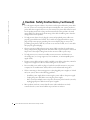 7
7
-
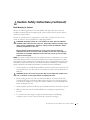 8
8
-
 9
9
-
 10
10
-
 11
11
-
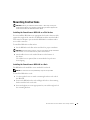 12
12
-
 13
13
-
 14
14
-
 15
15
-
 16
16
-
 17
17
-
 18
18
-
 19
19
-
 20
20
-
 21
21
-
 22
22
-
 23
23
-
 24
24
-
 25
25
-
 26
26
-
 27
27
-
 28
28
-
 29
29
-
 30
30
-
 31
31
-
 32
32
-
 33
33
-
 34
34
-
 35
35
-
 36
36
-
 37
37
-
 38
38
-
 39
39
-
 40
40
-
 41
41
-
 42
42
-
 43
43
-
 44
44
-
 45
45
-
 46
46
-
 47
47
-
 48
48
-
 49
49
-
 50
50
-
 51
51
-
 52
52
-
 53
53
-
 54
54
-
 55
55
-
 56
56
-
 57
57
-
 58
58
-
 59
59
-
 60
60
-
 61
61
-
 62
62
-
 63
63
-
 64
64
-
 65
65
-
 66
66
-
 67
67
-
 68
68
-
 69
69
-
 70
70
-
 71
71
-
 72
72
-
 73
73
-
 74
74
-
 75
75
-
 76
76
-
 77
77
-
 78
78
-
 79
79
-
 80
80
-
 81
81
-
 82
82
-
 83
83
-
 84
84
-
 85
85
-
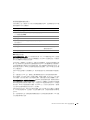 86
86
-
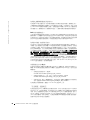 87
87
-
 88
88
-
 89
89
-
 90
90
-
 91
91
-
 92
92
-
 93
93
-
 94
94
-
 95
95
-
 96
96
-
 97
97
-
 98
98
-
 99
99
-
 100
100
-
 101
101
-
 102
102
-
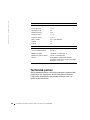 103
103
-
 104
104
-
 105
105
-
 106
106
-
 107
107
-
 108
108
-
 109
109
-
 110
110
-
 111
111
-
 112
112
-
 113
113
-
 114
114
-
 115
115
-
 116
116
-
 117
117
-
 118
118
-
 119
119
-
 120
120
-
 121
121
-
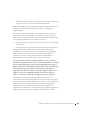 122
122
-
 123
123
-
 124
124
-
 125
125
-
 126
126
-
 127
127
-
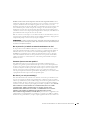 128
128
-
 129
129
-
 130
130
-
 131
131
-
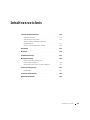 132
132
-
 133
133
-
 134
134
-
 135
135
-
 136
136
-
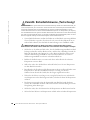 137
137
-
 138
138
-
 139
139
-
 140
140
-
 141
141
-
 142
142
-
 143
143
-
 144
144
-
 145
145
-
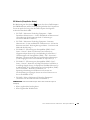 146
146
-
 147
147
-
 148
148
-
 149
149
-
 150
150
-
 151
151
-
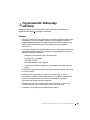 152
152
-
 153
153
-
 154
154
-
 155
155
-
 156
156
-
 157
157
-
 158
158
-
 159
159
-
 160
160
-
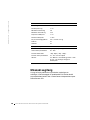 161
161
-
 162
162
-
 163
163
-
 164
164
-
 165
165
-
 166
166
-
 167
167
-
 168
168
-
 169
169
-
 170
170
-
 171
171
-
 172
172
-
 173
173
-
 174
174
-
 175
175
-
 176
176
-
 177
177
-
 178
178
-
 179
179
-
 180
180
-
 181
181
-
 182
182
-
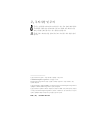 183
183
-
 184
184
-
 185
185
-
 186
186
-
 187
187
-
 188
188
-
 189
189
-
 190
190
-
 191
191
-
 192
192
-
 193
193
-
 194
194
-
 195
195
-
 196
196
-
 197
197
-
 198
198
-
 199
199
-
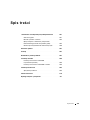 200
200
-
 201
201
-
 202
202
-
 203
203
-
 204
204
-
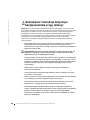 205
205
-
 206
206
-
 207
207
-
 208
208
-
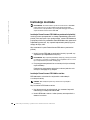 209
209
-
 210
210
-
 211
211
-
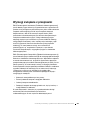 212
212
-
 213
213
-
 214
214
-
 215
215
-
 216
216
-
 217
217
-
 218
218
-
 219
219
-
 220
220
-
 221
221
-
 222
222
-
 223
223
-
 224
224
-
 225
225
-
 226
226
-
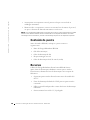 227
227
-
 228
228
-
 229
229
-
 230
230
-
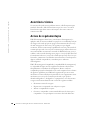 231
231
-
 232
232
-
 233
233
-
 234
234
-
 235
235
-
 236
236
-
 237
237
-
 238
238
-
 239
239
-
 240
240
-
 241
241
-
 242
242
-
 243
243
-
 244
244
-
 245
245
-
 246
246
-
 247
247
-
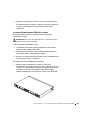 248
248
-
 249
249
-
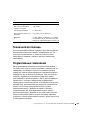 250
250
-
 251
251
-
 252
252
-
 253
253
-
 254
254
-
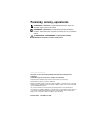 255
255
-
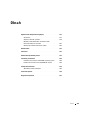 256
256
-
 257
257
-
 258
258
-
 259
259
-
 260
260
-
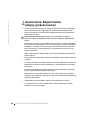 261
261
-
 262
262
-
 263
263
-
 264
264
-
 265
265
-
 266
266
-
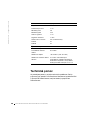 267
267
-
 268
268
-
 269
269
-
 270
270
-
 271
271
-
 272
272
-
 273
273
-
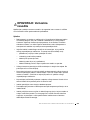 274
274
-
 275
275
-
 276
276
-
 277
277
-
 278
278
-
 279
279
-
 280
280
-
 281
281
-
 282
282
-
 283
283
-
 284
284
-
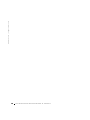 285
285
-
 286
286
-
 287
287
-
 288
288
-
 289
289
-
 290
290
-
 291
291
-
 292
292
-
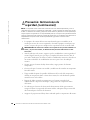 293
293
-
 294
294
-
 295
295
-
 296
296
-
 297
297
-
 298
298
-
 299
299
-
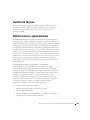 300
300
-
 301
301
-
 302
302
-
 303
303
-
 304
304
-
 305
305
-
 306
306
-
 307
307
-
 308
308
-
 309
309
-
 310
310
-
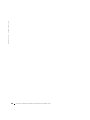 311
311
-
 312
312
-
 313
313
-
 314
314
-
 315
315
-
 316
316
-
 317
317
-
 318
318
-
 319
319
-
 320
320
-
 321
321
-
 322
322
-
 323
323
-
 324
324
-
 325
325
-
 326
326
Dell 2T227 Benutzerhandbuch
- Typ
- Benutzerhandbuch
- Dieses Handbuch eignet sich auch für
in anderen Sprachen
- English: Dell 2T227 User manual
- français: Dell 2T227 Manuel utilisateur
- español: Dell 2T227 Manual de usuario
- русский: Dell 2T227 Руководство пользователя
- slovenčina: Dell 2T227 Používateľská príručka
- português: Dell 2T227 Manual do usuário
- polski: Dell 2T227 Instrukcja obsługi
- čeština: Dell 2T227 Uživatelský manuál
- 日本語: Dell 2T227 ユーザーマニュアル