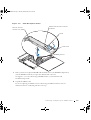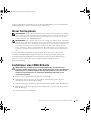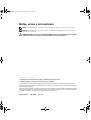www.dell.com | support.dell.com
Dell™ Systems
Installing or Replacing
an ERA/O Card
安装或更换 ERA/O 卡
Installation ou remplacement d'une carte ERA/O
Installieren oder Austauschen einer ERA/O-Karte
ERA/O
カードの取り付けおよび取り外し
ERA/O 카드 설치 또는 교체
Instalación o sustitución de una tarjeta ERA/O
K0238fc0.fm Page 1 Monday, February 24, 2003 2:46 PM

K0238fc0.fm Page 2 Monday, February 24, 2003 2:46 PM

www.dell.com | support.dell.com
Dell™ Systems
Installing or Replacing
an ERA/O Card
K0238ebk0.book Page 1 Monday, February 24, 2003 2:53 PM

Notes, Notices, and Cautions
NOTE: A NOTE indicates important information that helps you make better use of your computer.
NOTICE: A NOTICE indicates either potential damage to hardware or loss of data and tells you
how to avoid the problem.
CAUTION: A CAUTION indicates a potential for property damage, personal injury,
or death.
____________________
Information in this document is subject to change without notice.
© 2003 Dell Computer Corporation. All rights reserved.
Reproduction in any manner whatsoever without the written permission of Dell Computer Corporation is strictly forbidden.
Trademarks used in this text: Dell, PowerEdge, and the DELL logo are trademarks of Dell Computer Corporation.
Other trademarks and trade names may be used in this document to refer to either the entities claiming the marks and
names or their products. Dell Computer Corporation disclaims any proprietary interest in trademarks and trade names
other than its own.
February 2003 P/N K0238 Rev. A00
K0238ebk0.book Page 2 Monday, February 24, 2003 2:53 PM

Installing or Replacing an ERA/O Card 1-1
This document explains how to install and remove your system’s Embedded Remote Access
Option (ERA/O) card.
Before You Begin
NOTE: For more information about setting up and using an ERA/O card, see the
remote access controller (RAC) documentation provided on the documentation CD that
came with your system or on the Dell Support website at support.dell.com.
NOTE: The Dell™ Remote Access Card III (DRAC III), DRAC III/XT, Embedded
Remote Access (ERA), and the ERA/O are systems management hardware and
software solutions designed to provide remote management capabilities for
PowerEdge™ systems. Collectively, these solutions are known as remote access
controllers (RACs). RACs allow you to remotely manage and monitor your system even
when the system is down.
Before installing the ERA/O card, record the system configuration settings. View the system
configuration screens in the System Setup program and make a note of each setting. See
your User's Guide for instructions about using the System Setup program.
Installing an ERA/O Card
CAUTION: Only trained service technicians are authorized to remove the system
cover and access any of the components inside the system. See your System
Information Guide for complete information about safety precautions, working
inside the computer, and protecting against electrostatic discharge.
1 Remove the optional front bezel (if applicable).
2 Turn off the system, including attached peripherals, and disconnect the system and
peripherals from their electrical outlets.
3 Remove the optional security screw (if applicable). See Figure 1-1.
4 Press the latch on the system front panel and lift the left cover.
5 Lift the right cover.
K0238ebk0.book Page 1 Monday, February 24, 2003 2:53 PM

1-2 Installing or Replacing an ERA/O Card
www.dell.com | support.dell.com
Figure 1-1. Opening the System Covers
6
Remove the SCSI backplane board:
a Pull each hard-drive carrier partially out of its slot, approximately 2.5 cm (1 inch).
b Disconnect the diskette-drive interface cable from the FLOPPY connector on the
backplane board. See Figure 1-2.
c Disconnect the CD drive interface cable from the CD_ROM connector on the
backplane board. See Figure 1-2.
d Press the release latch in toward the backplane board and use the handle to pull
the board out of its connector and up out of the chassis. See Figure 1-2.
latch
optional security screw
right cover
left cover
K0238ebk0.book Page 2 Monday, February 24, 2003 2:53 PM

Installing or Replacing an ERA/O Card 1-3
Figure 1-2. SCSI Backplane Board
7
If the system has an optional ROMB card installed, remove the ROMB backup battery
(not the ROMB card itself) to expose the ERA/O card connector.
See Figure 1-3; see also "Removing a ROMB Card" in your Installation and
Troubleshooting Guide.
8 Unpack the ERA/O card.
If you are replacing an ERA/O card, see "Removing an ERA/O Card" for removal
instructions before continuing with the next step.
CD drive interface
connector (CD_ROM)
diskette drive interface connector
(FLOPPY)
handle
release latch
tabs (2)
K0238ebk0.book Page 3 Monday, February 24, 2003 2:53 PM

1-4 Installing or Replacing an ERA/O Card
www.dell.com | support.dell.com
Figure 1-3. Removing the ROMB Backup Battery
9
Install the ERA/O card in the ERA/O card connector (EMBEDDED_REMOTE_
ASSISTANT) on the system board. See Figure 1-4.
a Align the connector on the bottom of the ERA/O card with the ERA/O connector
on the system board; align the holes along the edges of the card with the center
posts of the four retention clips on the system board.
b Press the card down into the connector and onto the retention clip posts until the
clips snap into place around the card and the card is fully seated into the
connector.
ROMB backup
battery
RAID BATTERY connector
battery standoffs (2)
ROMB card
ERA/O card
connector
K0238ebk0.book Page 4 Monday, February 24, 2003 2:53 PM

Installing or Replacing an ERA/O Card 1-5
Figure 1-4. Installing the ERA/O Card
10
If you removed a ROMB backup battery in step 7, replace the battery. See Figure 1-3;
also see "Installing a ROMB Card" in your Installation and Troubleshooting Guide.
11 Replace the SCSI backplane. See Figure 1-2.
a Fit the metal tabs at each end of the backplane into the slots in the chassis wall,
and lower the backplane into the chassis, ensuring that the CD and diskette drive
interface cables are not caught under the backplane.
b Press down firmly over the handle to seat the backplane in its connector.
c Pivot the release latch out into the securing slot in the chassis.
d Connect the CD drive interface cable to the CD_ROM connector on the
backplane board.
e Connect the diskette-drive interface cable to the FLOPPY connector on the
backplane board.
f Press all installed hard drives firmly back into the SCSI connectors on the
backplane.
12 Close the system covers.
When closing the covers, close the right (larger) cover first and then close the left
cover. Press firmly on the left cover to snap the securing latch into place.
13 Install the optional security screw (if applicable). See Figure 1-1.
ERA/O card
retention clips (4)
ERA/O card connector
K0238ebk0.book Page 5 Monday, February 24, 2003 2:53 PM

1-6 Installing or Replacing an ERA/O Card
www.dell.com | support.dell.com
14 Reconnect the system and peripherals to their electrical outlets, and turn them on.
15 Install the optional front bezel (if applicable).
16 If the 100-Mbps RAC Ethernet connector on the back of the system has not been used
before, you must remove the thin plastic cover that protects the connector.
You can insert your finger underneath the silver strip at the top of the cover to tear
away the cover. See Figure 1-5 for the location of the connector.
17 Connect a network cable to the RAC Ethernet connector. See Figure 1-5.
Figure 1-5. RAC Ethernet Connector
18
Update the ERA/O card with the latest version of the ERA/O firmware, available at the
Dell Support website at support.dell.com.
See the RAC documentation provided on the documentation CD for
information about updating the firmware.
RAC Ethernet connector
K0238ebk0.book Page 6 Monday, February 24, 2003 2:53 PM

Installing or Replacing an ERA/O Card 1-7
Removing an ERA/O Card
CAUTION: Only trained service technicians are authorized to remove the system
cover and access any of the components inside the system. See your System
Information Guide for complete information about safety precautions, working
inside the computer, and protecting against electrostatic discharge.
1 Perform steps 1–7 in "Installing an ERA/O Card."
2 Push open the two retention clips nearest the ERA/O card connector while lifting that
end of the card from the connector. See Figure 1-4.
3 Push open the remaining two retention clips and remove the card completely.
4 Perform steps 10–15 in "Installing an ERA/O Card."
5 Disconnect the network cable from the RAC Ethernet connector (if applicable). See
Figure 1-5.
K0238ebk0.book Page 7 Monday, February 24, 2003 2:53 PM

1-8 Installing or Replacing an ERA/O Card
www.dell.com | support.dell.com
K0238ebk0.book Page 8 Monday, February 24, 2003 2:53 PM

www.dell.com | support.dell.com
Dell
™
系统
安装或更换
ERA/O
卡
K0238cbk.book Page 1 Monday, February 24, 2003 3:08 PM

注 注意和警告
注 注表示可以帮助您更好地使用计算机的重要信息
注意
注意表示可能会损坏硬件或导致数据丢失 并告诉您如何避免此类问题
警告
警告表示存在可能导致财产损失 人身伤害或死亡的潜在危险
____________________
本文件中的信息如有更改 恕不另行通知
©
2003DellComputerCorporation
版权所有 翻印必究
未经
Dell Computer Corporation
书面许可 不准以任何形式进行复制
本文件中使用的商标
Dell PowerEdge
和
DELL
徽标是
Dell Computer Corporation
的商标
本文件中述及的其它商标和产品名称是指拥有相应商标和名称的公司或其制造的产品
Dell Computer
Corporation
对其它公司的商标和产品名称不拥有任何专利权
2003
年
2
月
P/N K0238 Rev. A00
K0238cbk.book Page 2 Monday, February 24, 2003 3:08 PM

安装或更换 ERA/O 卡 2-1
本说明文件介绍了如何安装和卸下系统的嵌入式远程访问选件
(ERA/O)
卡
开始之前
注
有关安装和使用 ERA/O 卡的详情 请参阅计算机所附带说明文件 CD 中提供的远程访问
控制器 (RAC) 说明文件
您也可以在 Dell 支持 Web 站点
support.dell.com
上找到此文件
注
Dell™ 远程访问卡 III (DRAC III) DRAC III/XT
嵌入式远程访问 (ERA) 和 ERA/O 是系统
管理硬件与软件解决方案
专用于为 PowerEdge™ 系统提供远程管理功能 这些解决方案统
称为远程访问控制器 (RAC)
即使系统已停机
RAC 也允许您对系统进行远程管理和监控
安装
ERA/O
卡之前 请先记录系统配置设置 在系统设置程序中查看系统配置屏幕
然后记录每项设置 有关使用系统设置程序的说明 请参阅 用户指南
安装
ERA/O
卡
警告
仅有经培训的维修技术人员才有权卸下主机盖并拆装系统内部的任何组件 有关安全
预防措施
拆装计算机内部组件以及防止静电损害的完整信息 请参阅 系统信息指南
1
卸下可选前挡板 如果适用
2
关闭系统 包括连接的外围设备 然后断开系统和外围设备与电源插座的连接
3
卸下可选固定螺钉 如果适用 请参见图
2-1
4
按下系统前面板上的闩锁 然后提起左侧机盖
5
提起右侧机盖
K0238cbk.book Page 1 Monday, February 24, 2003 3:08 PM

2-2 安装或更换 ERA/O 卡
www.dell.com | support.dell.com
图
2-1
打开主机盖
6 卸下
SCSI
底板
a
将每个硬盘驱动器托盘从其插槽中部分拉出 大约拉出
2.5
厘米
1
英寸
b
从底板上的
FLOPPY
连接器中断开软盘驱动器接口电缆的连接 请参见图
2-2
c
从底板上的
CD_ROM
连接器中断开
CD
驱动器接口电缆的连接 请参见图
2-2
d
将释放闩锁朝底板方向按下 然后使用手柄将底板从连接器中拉出并从机箱中
取出
请参见图
2-2
闩锁
可选固定螺钉
右侧机盖
左侧机盖
K0238cbk.book Page 2 Monday, February 24, 2003 3:08 PM

安装或更换 ERA/O 卡 2-3
图
2-2
SCSI
底板
7
如果系统已安装了可选的
ROMB
卡 请取出
ROMB
备用电池 而不是
ROMB
卡
本身
以露出
ERA/O
卡连接器
请参见图
2-3
另请参阅 安装与故障排除指南 中的 卸下
ROMB
卡
8
打开
ERA/O
卡的包装
如果您要更换
ERA/O
卡 请在继续执行下一步骤之前先参阅 卸下
ERA/O
卡
以获得拆卸说明
CD 驱动器接口连接
器 (CD_ROM)
软盘驱动器接口连接器
(FLOPPY)
手柄
释放闩锁
卡舌
2 个
K0238cbk.book Page 3 Monday, February 24, 2003 3:08 PM

2-4 安装或更换 ERA/O 卡
www.dell.com | support.dell.com
图
2-3
卸下
ROMB
备用电池
9
将
ERA/O
卡安装到主机板上的
ERA/O
卡连接器
(EMBEDDED_REMOTE_
ASSISTANT)
中
请参见图
2-4
a
将
ERA/O
卡底部的连接器与主机板上的
ERA/O
连接器对齐 将插卡边缘的小
孔与主机板上四个固定夹的中心轴对齐
b
将插卡向下按入连接器并套在固定夹中心轴上 直至固定夹在插卡四周卡入到
位
而插卡也已在连接器中完全就位
ROMB 备用电池
RAID BATTERY 连接器
电池定位器
2 个
ROMB 卡
ERA/O 卡连接器
K0238cbk.book Page 4 Monday, February 24, 2003 3:08 PM

安装或更换 ERA/O 卡 2-5
图
2-4
安装
ERA/O
卡
10
如果您在步骤
7
中卸下了
ROMB
备用电池 请装回该电池 请参见图
2-3
另请参
阅
安装与故障排除指南 中的 安装
ROMB
卡
11
装回
SCSI
底板 请参见图
2-2
a
将底板每端的金属卡舌套入机箱壁上的槽孔中 然后将底板向下放入机箱
并确保
CD
和软盘驱动器接口电缆不会被压在底板下
b
稳定地向下按压手柄 使底板在其连接器中就位
c
将释放闩锁向外转入机箱上的固定槽孔中
d
将
CD
驱动器接口电缆连接至底板上的
CD_ROM
连接器
e
将软盘驱动器接口电缆连接至底板上的
FLOPPY
连接器
f
将所有已安装的硬盘驱动器稳定地按入背板上的
SCSI
连接器中
12
关闭主机盖
关闭主机盖时 请先关闭右侧 较大 主机盖 然后再关闭左侧主机盖 稳定地按
压左侧主机盖
使固定闩锁卡入到位
13
安装可选固定螺钉 如果适用 请参见图
2-1
14
将系统和外围设备重新连接至电源插座 然后开机
15
安装可选前挡板 如果适用
ERA/O 卡
固定夹
4 个
ERA/O 卡连接器
K0238cbk.book Page 5 Monday, February 24, 2003 3:08 PM

2-6 安装或更换 ERA/O 卡
www.dell.com | support.dell.com
16
如果以前未曾使用系统背面的
100-Mbps RAC
以太网连接器 则必须取下保护该
连接器的塑料薄盖
您可以将手指插入此盖顶部的银带下方 然后揭开此盖 有关此连接器的位置
请参见图
2-5
17
将网络电缆连接至
RAC
以太网连接器 请参见图
2-5
图
2-5
RAC
以太网连接器
18
使用最新版本的
ERA/O
固件更新
ERA/O
卡
Dell
支持
Web
站点
support.dell.com
中提供了此固件
有关更新固件的信息 请参阅说明文件
CD
中提供的
RAC
说明文件
RAC 以太网连接器
K0238cbk.book Page 6 Monday, February 24, 2003 3:08 PM
Seite wird geladen ...
Seite wird geladen ...
Seite wird geladen ...
Seite wird geladen ...
Seite wird geladen ...
Seite wird geladen ...
Seite wird geladen ...
Seite wird geladen ...
Seite wird geladen ...
Seite wird geladen ...
Seite wird geladen ...
Seite wird geladen ...
Seite wird geladen ...
Seite wird geladen ...
Seite wird geladen ...
Seite wird geladen ...
Seite wird geladen ...
Seite wird geladen ...
Seite wird geladen ...
Seite wird geladen ...
Seite wird geladen ...
Seite wird geladen ...
Seite wird geladen ...
Seite wird geladen ...
Seite wird geladen ...
Seite wird geladen ...
Seite wird geladen ...
Seite wird geladen ...
Seite wird geladen ...
Seite wird geladen ...
Seite wird geladen ...
Seite wird geladen ...
Seite wird geladen ...
Seite wird geladen ...
Seite wird geladen ...
Seite wird geladen ...
Seite wird geladen ...
Seite wird geladen ...
Seite wird geladen ...
Seite wird geladen ...
Seite wird geladen ...
Seite wird geladen ...
Seite wird geladen ...
Seite wird geladen ...
Seite wird geladen ...
Seite wird geladen ...
Seite wird geladen ...
Seite wird geladen ...
Seite wird geladen ...
Seite wird geladen ...
Seite wird geladen ...
Seite wird geladen ...
Seite wird geladen ...
Seite wird geladen ...
Seite wird geladen ...
Seite wird geladen ...
Seite wird geladen ...
Seite wird geladen ...
Seite wird geladen ...
Seite wird geladen ...
Seite wird geladen ...
Seite wird geladen ...
-
 1
1
-
 2
2
-
 3
3
-
 4
4
-
 5
5
-
 6
6
-
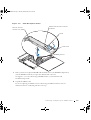 7
7
-
 8
8
-
 9
9
-
 10
10
-
 11
11
-
 12
12
-
 13
13
-
 14
14
-
 15
15
-
 16
16
-
 17
17
-
 18
18
-
 19
19
-
 20
20
-
 21
21
-
 22
22
-
 23
23
-
 24
24
-
 25
25
-
 26
26
-
 27
27
-
 28
28
-
 29
29
-
 30
30
-
 31
31
-
 32
32
-
 33
33
-
 34
34
-
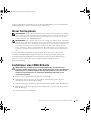 35
35
-
 36
36
-
 37
37
-
 38
38
-
 39
39
-
 40
40
-
 41
41
-
 42
42
-
 43
43
-
 44
44
-
 45
45
-
 46
46
-
 47
47
-
 48
48
-
 49
49
-
 50
50
-
 51
51
-
 52
52
-
 53
53
-
 54
54
-
 55
55
-
 56
56
-
 57
57
-
 58
58
-
 59
59
-
 60
60
-
 61
61
-
 62
62
-
 63
63
-
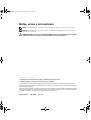 64
64
-
 65
65
-
 66
66
-
 67
67
-
 68
68
-
 69
69
-
 70
70
-
 71
71
-
 72
72
-
 73
73
-
 74
74
-
 75
75
-
 76
76
-
 77
77
-
 78
78
-
 79
79
-
 80
80
-
 81
81
-
 82
82
in anderen Sprachen
- English: Dell PowerEdge 1750 User guide
- français: Dell PowerEdge 1750 Mode d'emploi
- español: Dell PowerEdge 1750 Guía del usuario
- 日本語: Dell PowerEdge 1750 ユーザーガイド