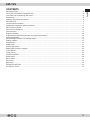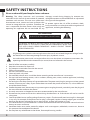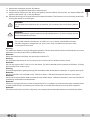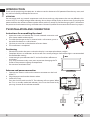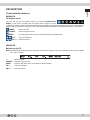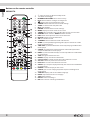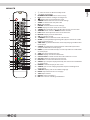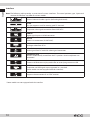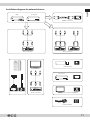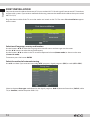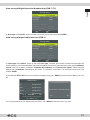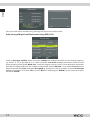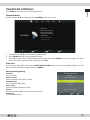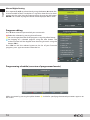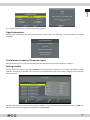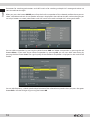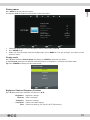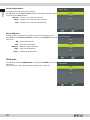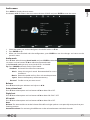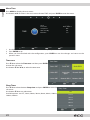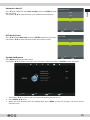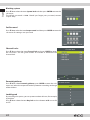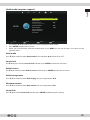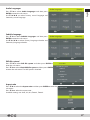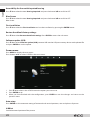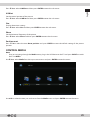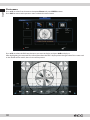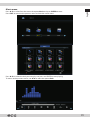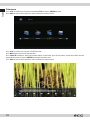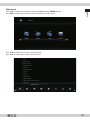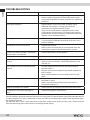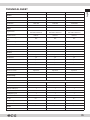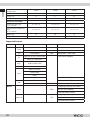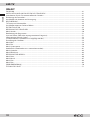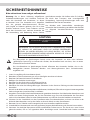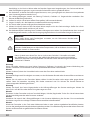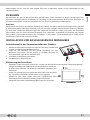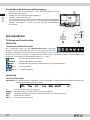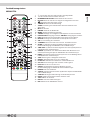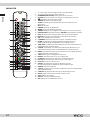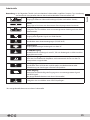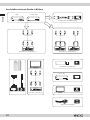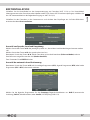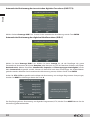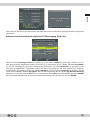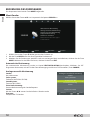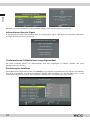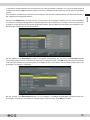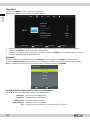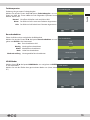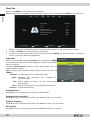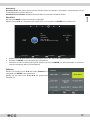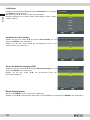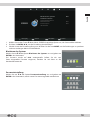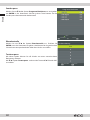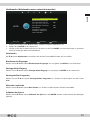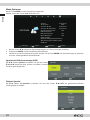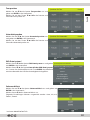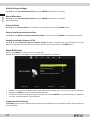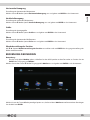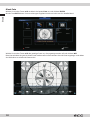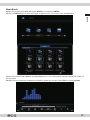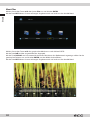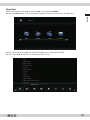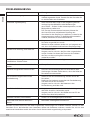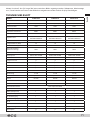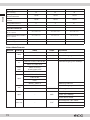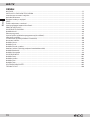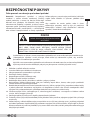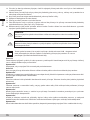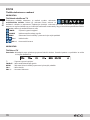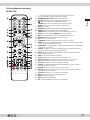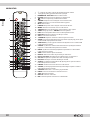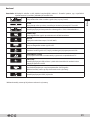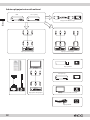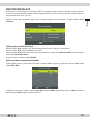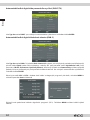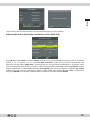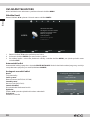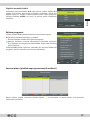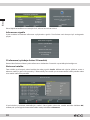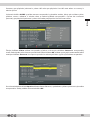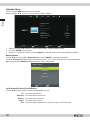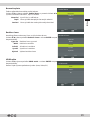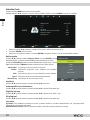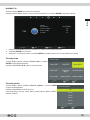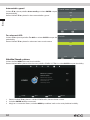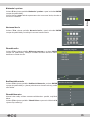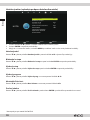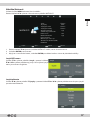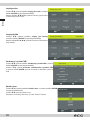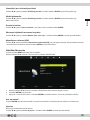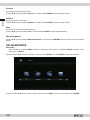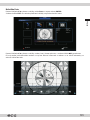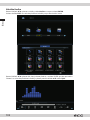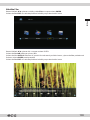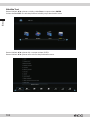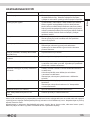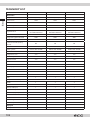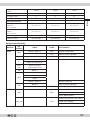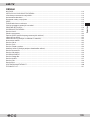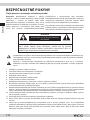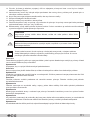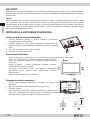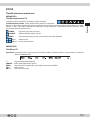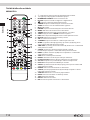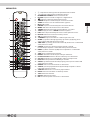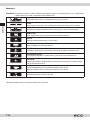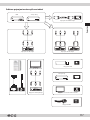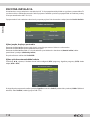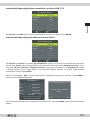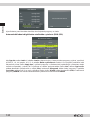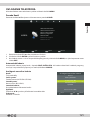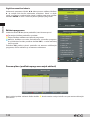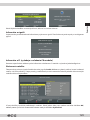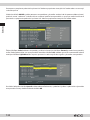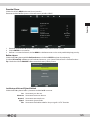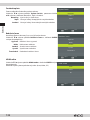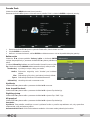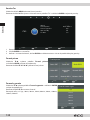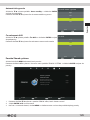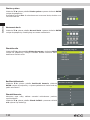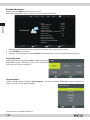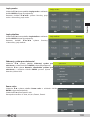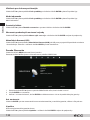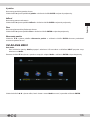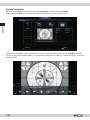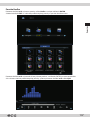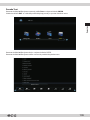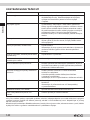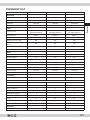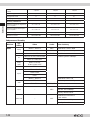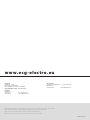ECG 40 F01T2S2 Benutzerhandbuch
- Kategorie
- LCD-Fernseher
- Typ
- Benutzerhandbuch
Dieses Handbuch eignet sich auch für

24 H02T2S2 32 H04T2S2
40 F01T2S2
English
Deutsch
Čeština
Slovenčina
Always read the safety&use instructions carefully before using your appliance for the rst time. The user´smanual must be always included.
Bitte lesen Sie vor der Inbetriebnahme des Produktes diese Anleitung und die darin enthaltenen Sicherheitshinweise aufmerksam durch. Die Bedienungsanleitung muss dem Gerät immer beigelegt sein.
Před uvedením výrobku do provozu si důkladně pročtěte tento návod abezpečnostní pokyny, které jsou vtomto návodu obsaženy. Návod musí být vždy přiložen kpřístroji.
Pred uvedením výrobku do prevádzky si dôkladne prečítajte tento návod abezpečnostné pokyny, ktoré sú vtomto návode obsiahnuté. Návod musí byť vždy priložený kprístroju.
LED TVs
INSTRUCTION MANUAL
LED TV
NÁVOD KOBSLUZE
LED TV
BEDIENUNGSANLEITUNG
LED TV
NÁVOD NA OBSLUHU


English
English
3
LED TVs
CONTENTS
INTRODUCTION �������������������������������������������������������������������������������������������������������������������������������������������������������������������������������������� 6
TV INSTALLATION AND CONNECTION�������������������������������������������������������������������������������������������������������������������������������������������6
Instructions for assembling the stand ��������������������������������������������������������������������������������������������������������������������������������������������� 6
Positioning �������������������������������������������������������������������������������������������������������������������������������������������������������������������������������������������������6
Antenna and power connection ��������������������������������������������������������������������������������������������������������������������������������������������������������6
DESCRIPTION �������������������������������������������������������������������������������������������������������������������������������������������������������������������������������������������7
TV and interface buttons ����������������������������������������������������������������������������������������������������������������������������������������������������������������������7
Installation diagram for external devices �������������������������������������������������������������������������������������������������������������������������������������11
FIRST INSTALLATION ���������������������������������������������������������������������������������������������������������������������������������������������������������������������������12
TELEVISION CONTROLS ���������������������������������������������������������������������������������������������������������������������������������������������������������������������15
Channel menu ����������������������������������������������������������������������������������������������������������������������������������������������������������������������������������������15
Programs editing ����������������������������������������������������������������������������������������������������������������������������������������������������������������������������������� 16
Programming schedule (overview of programmed events) �������������������������������������������������������������������������������������������������16
Signal information ��������������������������������������������������������������������������������������������������������������������������������������������������������������������������������17
CI information (requires CA module input) ���������������������������������������������������������������������������������������������������������������������������������17
Setting satellite ��������������������������������������������������������������������������������������������������������������������������������������������������������������������������������������17
Picture menu �������������������������������������������������������������������������������������������������������������������������������������������������������������������������������������������19
Audio menu ���������������������������������������������������������������������������������������������������������������������������������������������������������������������������������������������21
System lock menu ���������������������������������������������������������������������������������������������������������������������������������������������������������������������������������23
Hotel mode (requires support) ���������������������������������������������������������������������������������������������������������������������������������������������������������25
SETUP MENU �������������������������������������������������������������������������������������������������������������������������������������������������������������������������������������������26
Screen menu �������������������������������������������������������������������������������������������������������������������������������������������������������������������������������������������28
CONTROL MEDIA ���������������������������������������������������������������������������������������������������������������������������������������������������������������������������������� 29
Photo menu ���������������������������������������������������������������������������������������������������������������������������������������������������������������������������������������������30
Music menu ���������������������������������������������������������������������������������������������������������������������������������������������������������������������������������������������31
Film menu ������������������������������������������������������������������������������������������������������������������������������������������������������������������������������������������������32
Text menu ������������������������������������������������������������������������������������������������������������������������������������������������������������������������������������������������33
TROUBLESHOOTING ���������������������������������������������������������������������������������������������������������������������������������������������������������������������������34
TECHNICAL SHEET �������������������������������������������������������������������������������������������������������������������������������������������������������������������������������35
LED TVs
English

English
English
4
SAFETY INSTRUCTIONS
Please read carefully and keep for future reference.
Warning: The safety measures and instructions
contained in this manual do not include all potential
conditions and scenarios� The user must understand
that common sense, caution and care are factors that
cannot be integrated into a product� Therefore, the
user is responsible for these factors when using and
operating this appliance� We are not liable for any
damages caused during shipping, by incorrect use,
voltage uctuation or the modication or adjustment
of any part of the appliance�
To protect against the risk of re or electric shock,
basic precautions must be taken while using electrical
appliances, including the following:
ATTENTION
RISK OF ELECTRIC SHOCK, DO NOT OPEN
TO REDUCE THE RISK OF ELECTRIC SHOCK, DO NOT OPEN THE COVER OR
BACK PANEL OF THE DEVICE� THERE ARE NO COMPONENTS INSIDE THAT
THE USER SHOULD REPAIR THEMSELVES� ALWAYS CONTACT TRAINED
SERVICE EMPLOYEES�
A lightning arrow symbol inside atriangle warns the user of uninsulated “dangerous voltage” inside
the device that can be strong enough to cause injury by electric current�
An exclamation point inside atriangle informs the user that there are important instructions for
operating the device and maintenance (or service) that can be found in the manual�
1� Read all of the instructions carefully�
2� Keep the instructions for future use�
3� Pay attention to reminders found in the manual�
4� Follow all instructions�
5� Do not use the device near water�
6� Clean only with adry cloth�
7� Do not block exhaust vents� Install the device according to the manufacturer's instructions�
8� Do not install near heating sources, such as radiators, heating units, stoves, or other appliances (including
ampliers) that generate heat�
9� Do not bypass the safety function of agrounded outlet� The power cord plug has two pins and one ground
contact, to ensure your safety� If your socket does not match the power cord of this TV, ask an electrician
to replace the old socket�
10� Protect the power cord, do not step on it, prevent against tangling the cord, particularly near the plug and
the area where the cord exits the device�
11� Use only accessories and optional accessories recommended by the manufacturer�
12� Disconnect the power cord from the socket during thunderstorms or if the device will not be used for
along time�
13� Contact qualied service sta regarding all necessary repairs� The device will need servicing if it is damaged
in any way� For example, if the power cord or plug is damaged, liquid or aforeign object gets inside the
device or the device is exposed to rain or moisture, falls, or does not function as usual�
14� The socket that the TV is connected to is used to disconnect the device from the power network and must
be easy to access at all times�
15� Ventilation holes must not be covered by objects such as newspapers, tablecloths, curtains etc�, because
this prevents the ventilation of the device�
16� Do not place any naked ame on the device, for example burning candles�

English
English
5
17� Respect the ecological disposal of batteries�
18� The device is designed for operation in mild climates�
19� Prevent water dripping on the device and getting into the device� Do not place any objects lled with
liquid on the device, e�g� avase with owers�
20� Electrical discharge can lead to failure of the device functions� The functions can be manually restored by
turning the device on and o again�
WARNING:
Do not expose the device to rain or moisture; this increases the risk of re or electric
shock�
WARNING:
Protect the batteries against exposure to high temperatures, e�g� direct sunlight� Do not
throw the batteries into are�
This symbol indicates the device is classied as aclass II device, with double insulation
between dangerous voltage and user access parts� Only use identical spare parts when
carrying out service work�
Warning
This television receiver uses high voltage for operation� Do not remove the back cover of the device� All service
operations must be carried out by qualied technicians�
Reminder
Make sure the power cord does not get caught under the TV�
Warning
Do not expose the device to rain or moisture; this increases the risk of re or electric shock�
Reminder
Do not lean against the TV, tilt or push the device� Pay close attention to the presence of children� Afalling
device could cause serious injury�
Warning
Prevent foreign objects getting through the ventilation holes of the device� Protect the TV against liquid spills�
Reminder
Do not install the TV on unstable stands, shelves or tables� Afall could damage the device or cause injury�
Reminder
Do not cover the ventilation holes on the back cover of the device� Sucient ventilation is necessary for the full
functioning of the electrical components�
Reminder
Minimum spacing distances must be respected if the TV is installed in an entertainment centre compartment
or other enclosed area� Overheating can shorten the service life of the device and can also be dangerous�
Reminder
If the device will not be used for along time, we recommend to disconnect the power cord from the socket�

English
English
6
INTRODUCTION
Thank you for purchasing this television� In order to use this device to its full potential from the very start, read
this manual carefully and keep for future use�
ATTENTION
Do not tamper with any internal components and do not make any adjustments that are not dened in this
manual� LED TVs use high voltage� When cleaning dust or drops o the display or device case, rst unplug the
power cord from the socket and then wipe the device with adry towel� To prevent damaging the TV, disconnect
the power cord and antenna during athunderstorm� Contact aqualied service centre for all necessary repairs�
TV INSTALLATION AND CONNECTION
Instructions for assembling the stand
1� Open the carton and remove the TV and scattered accessories and
base (some models without base)�
2� To avoid the damage ot the TV, covered with a soft mattres, put it in
the table face down on a soft mattress�
3� Clip base on card slot as the direction of arrow shown�
4� The installation is completed�
Positioning
• Place the unit within the room so that the display is not exposed to direct sunlight�
• Complete darkness or reections on the screen can cause eye fatigue� Soft indirect light is recommended
for comfortable viewing�
• Leave enough space between the TV and wall to allow sucient air
circulation�
• Stay away from excessively warm areas to prevent damaging the TV
frame or the premature ageing of components�
• Do not cover ventilation holes�
Antenna and power connection
1� Connect the antenna cable to the antenna connector on the back
of the TV�
2� Plug the power cord into the electric socket�
3� Switch the TV on�
Press the On/O switch on the TV� The indicator will turn green� When
the TV is in standby mode (red indicator), the TV can be turned on by
pressing abutton on the remote controller�

English
English
7
DESCRIPTION
TV and interface buttons
VARIANT A
TV buttons menu
You can call up the TV buttons menu by pressing multifunction
button� If you press it briefly, the on-screen menu appears on the
screen� Press again briefly to move the highlight one position to the right in the loop� The menu is automatically
hidden after 5 seconds of inactivity� Press and hold the button to select the highlighted function, see below�
POWER : Power On/O
SOURCE : External signal source
MENU : Displaying the main menu and confirming the selected items
/ CH+/- : Channel selection
/ VOL +/- : Volume control
VARIANT B
Buttons on the TV
Note: The following description only represents afunctional diagram� The actual position and layout can dier
for various models�
1 : Power On/O
SOURCE : External signal source
MENU : Displays the main menu and conrms selected items
CH+/- : Channel selection
VOL +/- : Volume control

English
English
8
Buttons on the remote controller
VARIANT A
1� 1 : Turn the TV on or o into standby mode�
2� %: Audio on/o toggle�
3� NUMERICAL BUTTONS: Direct channel entry�
4� DTV: Switch between analogue and digital TV�
5� : Return to the last monitored channel�
6� S.MODE: Switch between various sound settings�
7� SLEEP: Set the time for auto power o�
8� MTS: Sound option�
9� P.MODE: Switch between various settings�
10� MENU: Display the main menu on the screen�
11� SOURCE: Press to display the available video sources and selection�
12� ARROWS: Menu controls� / ENTER: Conrm selection�
13� EXIT: Return to the previous menu or exit the menu�
14� DISPLAY: Display channel information�
15� VOL +/-: Volume control�
16� TV/RADIO: Switch between TV And radio stations�
17� GUIDE: (a) Call up EPG (Programme guide) (b) Fast move back in PVR
mode and media player�
18� TIME SHIFT: (a) Time shift for DTV channels (b) Playing in PVR mode or
media player�
19� CANCEL: (a) Return from teletext mode to video mode (b) Previous
chapter in PVR mode or media player�
20� INDEX: (a) Content of teletext (b) Leave the reproduction in PVR mode
or media player�
21� SIZE: Change the teletext text size�
22� REVEAL: Display or hide text information�
23� Colour buttons: Controls the function indicated on the screen
24� CH-/CH+: Switch to previous or next channel�
25� FAV/LIST: Access the list of favourite channels�
26� ASPECT: (a) Call up the display format (b) Fast move back in PVR mode
or media player�
27� FREEZE: Freeze the display on the screen�
28� SUB PG: (a) Access to sub-pages (b) Next chapter in PVR regime or
media player�
29� SUBTITLE: Display and set the subtitle language�
30� HOLD: Stop teletext on the current page�
31� TEXT: Open teletext�
32� RECLIST: List of recordings�*
33� REC: Press to start recording in PVR mode�*

English
English
9
VARIANT B
1 2
3
4 5
6
7
8
9
10
11
12
13
14
15
16
17
18
19
20
21
22
23
24
25
26
27
28
29
30
31
32
33
1� 1 : Turn the TV on or o into standby mode�
2� %: Audio on/o toggle�
3� NUMERICAL BUTTONS: Direct channel entry�
4� DTV: Switch between analogue and digital TV�
5� : Return to the last monitored channel�
6� S.MODE: Switch between various sound settings�
7� SLEEP: Set the time for auto power o�
8� MTS: Sound option�
9� P.MODE: Switch between various settings�
10� MENU: Display the main menu on the screen�
11� SOURCE: Press to display the available video sources and selection�
12� ARROWS: Menu controls� / ENTER: Conrm selection�
13� EXIT: Return to the previous menu or exit the menu�
14� DISPLAY: Display channel information�
15� VOL +/-: Volume control�
16� TV/RADIO: Switch between TV And radio stations�
17� GUIDE: (a) Call up EPG (Programme guide) (b) Fast move back in PVR
mode and media player�
18� TIME SHIFT: (a) Time shift for DTV channels (b) Playing in PVR mode or
media player�
19� CANCEL: (a) Return from teletext mode to video mode (b) Previous
chapter in PVR mode or media player�
20� INDEX: (a) Content of teletext (b) Leave the reproduction in PVR mode
or media player�
21� SIZE: Change the teletext text size�
22� REVEAL: Display or hide text information�
23� Colour buttons: Controls the function indicated on the screen
24� CH-/CH+: Switch to previous or next channel�
25� FAV/LIST: Access the list of favourite channels�
26� ASPECT: (a) Call up the display format (b) Fast move back in PVR mode
or media player�
27� FREEZE: Freeze the display on the screen�
28� SUB PG: (a) Access to sub-pages (b) Next chapter in PVR regime or
media player�
29� SUBTITLE: Display and set the subtitle language�
30� HOLD: Stop teletext on the current page�
31� TEXT: Open teletext�
32� RECLIST: List of recordings�*
33� REC: Press to start recording in PVR mode�*

English
English
10
Interface
Note: The following table provides an overview of various interfaces� The actual position, type, layout and
number of interfaces can dier for various models�
AV in
External video and audio signal In (left and right channel)�
CI slot
This slot supports cards for viewing paid TV channels�
Y Pb Pr In
Composite video signal connection from DVD/VCR�*
HDMI In
Digital signal input via HDMI connector�
ANT 75
Antenna In connection (75/VHF/UHF)�
VGA In
Analogue video from PC In�
PC audio In
Audio signal from PC with VGA video signal connection�
Headphone jack
Sound is automatically muted from the TV speakers when headphones are
connected�
USB IN
Connect a USB device and play media les or record programmes to USB�
SCART In
Composite and RGB signal input supported as astandard�
(Some models are not equipped with this interface)
COAXIAL
Supports the connection of an SPDIF receiver�
* Some models are not equipped with this interface

English
English
11
Connection RJ45
Installation diagram for external devices
HDMI In connection
Set-top boxDVD
AV In connection
USB connection
TV connection to antenna distribution
AV out connection
AV In connection
AV In connection
Set-top box

English
English
12
FIRST INSTALLATION
Connect the coaxial cable to the terrestrial TV input marked ANT 75 Ω with signal from terrestrial TV broadcast
or from cable system� If you receive satellite broadcasting, connect the satellite dish cable to the input marked
ANT 75 Ω (S2)�
Plug the electric cable of the TV set in the outlet and switch on the TV� The menu First installation appears
on the screen:
Auto-tune
First time installation
Language Czech
Country Czech Republic
Location Home mode
Selection of language, country and location
Use the buttons b/B to select the language to be used for menu and messages on the screen�
Use the b/B buttons to select the required country�
Use the buttons b/B to select is the TV set will be operated at home (Home mode) or shown in the store
(Comercial mode
)�
To continue press the button ENTER�
Select the method of automatic tuning
Use b/B to select if you want to tune analog (ATV) programs, digital programs (DTV) or noth (ATV + DTV)�
Tuning setup
Tuning type ATV + DTV
Data type DVB-T
Scan type Full
Network ID Auto
Frequency Auto
Symbol rate Auto
Start Back
Select in the item Data type modulation for the digital programs: DVB-T (terrestrial broadcast), DVB-C (cable
TV) or Satellite (satellite reception DVB-S/S2)�

English
English
13
Auto-tuning of digital terrestrial broadcasting (DVB-T / T2)
Tuning setup
Country Czech Republic
Tuning type DTV
Data type DVB-T
Scan type Full
Network ID Automatic
Frequency Automatic
Transmission speed Automatic
Start Back
As Data type select DVB-T and to start the automatic search press the button ENTER�
Auto-tuning of digital cable television (DVB-C)
Tuning setup
Country Czech Republic
Tuning type DTV
Data type DVB-T
Scan type Full
Network ID Automatic
Frequency Automatic
Transmission speed Automatic
Start Back
As Data type select DVB-C� Select in the item Scan type whether the receiver should tune throught the
entire frequency band (option Full) or load the multiplexes from the NIT table of the provider (option Network
search
)� You can set other parameters (Inetwork ID, Frequency and Transmission speed), which have the
default status Automatic according to your cable TV provider’s instructions� To start auto-search press the
button ENTER�
If you selected ATV + DTV and want to skip the analog tuning, press MENU and then conrm Yes by pressing
b�
Setup status
TV 0 programmes
DTV 0 programmes
Radio 0 programmes
Data 0 programmes
Press “MENU” to skip
Do you want to skip ATV tuning?
Yes No
The Tv will continue to scan digital programs(DTV)�� Press MENU to end the tuning any time�

English
English
14
Setup status
TV 0 programmes
DTV 0 programmes
Radio 0 programmes
Data 0 programmes
Press “MENU” to exit
Do you want to exit tuning
Yes No
Even if you interrupt or end the tuning, the programs found so far will be saved�
Auto-tuning of digital satellite broadcasting (DVB-S/S2)
Tuning setup
Tuning type DTV
Data type Satellite
Satellite 04 ASTRA 1E, ��
Scan mode Blind scan
Channel type Free+Encrypted
Service type All
Start Back
Select as Data type Satellite� Select in the item Satellite the satellite from which you will receive programs,
e�g� ASTRA 1E, 1G, 3A (position 23�5° E)� Select in the item Scan mode whether the receiver should scan the
entire frequency band (option Blind scan), search for programs preset in the TV set or load the transponders
from the NIT table broadcast by the satellite by the provider (option Network
)� If you select Channel you can
limit the search to free (Free), encrypted (Encrypted) or all programs� You can specify in the item Service type
whether to search for all services (All) or just TV (DTV) or radio programs (RADIO
)� To start auto-search press
the button ENTER�

English
English
15
TELEVISION CONTROLS
Press MENU to bring up the main TV control menu�
Channel menu
Use the buttons b/B to select the menu CHANNEL in the main menu�
Move Back Select Exit
Auto-tune
ATV manual tuning
DTV manual tuning
Programme editing
Schedule list
Signal information
CI information
CHANNEL
1� Use the buttons V/v to select the required function�
2� Press ENTER to bring up the selected function�
3� Pro uložení změn a návrat do předchozí nabídky Press the button MENU to save any changes and return
to previous menu, to exit the menu entirely, press EXIT�
Auto-tune
Auto-tuning is described in the section FIRST INSTALLATION� If you want to tune satellite programs, the TV
input must be switched to satellite (button SOURCE)�
Manual analog tuning
Channel:
Preset number
Colour system:
Colour standard (AUTO/PAL/SECAM)
Sound System:
Sound standard (BG/I/DK/L)
Fine tuning:
Precise Channel Frequency Tuning
Search:
Using the buttons b/B start the search up or down
Frequency:
TV channel frequency
ATV manual tuning
Channel 1
Colour system PAL
Sound system BG
Fine tuning
Search
Frequency 182,25 MHz
Move Back Exit

English
English
16
Manual digital tuning
Press repeatedly b/B or select directly using the buttons 0-9 enter the
channel number of the TV multiplex� If a signal has been found, its level
appears on the scale� Start the program tuning by pressing the button
ENTER� The number of programs found will be displayed after a while�
Programs editing
Press V/v to select the preset which you want to edit�
Delete the selection by pressing the red button�
You can change the order of the programs using the yellow button�
Set skipping of a selected program using the blue button� The
marked channel will be skipped when browsing channels using the
buttons CH+/- �
Press FAV to add the selected preset to the list of your favourite
programs, press again to remove it from the list�
Programming schedule (overview of programmed events)
Schedule list
Programme name Type
[DTV] Manual timer set
Move Delete Add Edit Exit
Add a new event by pressing the yellow button � A table for specifying the entered parameters appears on
the screen:
DTV manual tuning
UHF CH 53
DTV 4
Radio 8
Data 0
BAD GOOD
Programme editing
1 Prima LOVE | T2
2 Prima ZOOM | T2
3 Prima MAX | T2
4 Prima | T2
5 Prima COOL | T2
6 Ocko | T2
7 Ocko Gold | T2
8 Barrandov Plus | T2
9 Kino Barrandov | T2
10 BARRANDOV TV | ���
Delete Move Skip
Select Favourites Back

English
English
17
Schedule setup
1 ONE HD
Type Recorder
Mode Once
Time start� 11:47 05 Lis
Time end 12:17 05 Lis
Select Back
The record is successfully saved
Recorder 11:47 ~ 12:17 on CH�1
05/11/2016
Exit
If a set time conict occurs, a warning message appears�
Signal information
You can view information about the received signal in this menu� This function is not accessible for an analog
reception�
Signal information
Channel: 5 (177�50 MHz)
Network
Unknown modulation
Quality 100 (Good)
Signal 0 (Weak)
CI information (requires CA module input)
With this feature you can call up and congure the information about the inserted CA module�
Setting satellite
You can access this menu if you select Satellite as your signal source� Here you can select, add, delete and edit
satellites and their transponders� You can also start automatic tuning of one or more satellites or transponders
from this menu�
TransPonder OK Select Edit
Exit Delete Add
Scan
Satellite
Setting satellite
Quality
Ku HOTBIRD 6,7,A,8
Type LNB 09750/10600
LNB power 13/18V
22 kHz Auto
Toneburst None
DiSEqC1�0 LNB2
DiSEqC1�1 None
Motor None
The left table shows an overview of pre-loaded satellites� If you mark one or more satellites by pressing OK, you
can start their auto-tuning by pressing the blue button Scan
�

English
English
18
Parameters for switching polarizations and LNC bands or for switching multiple LNCs among each other are
set in the table on the right�
When you press the button GUIDE you call up the list of transponders of the selected satellite where you can
select, add, delete and edit� A transponder overview is displayed in the table on the left, and on the right you
can set parameters to switch polarizations and LNC bands or to switch multiple LNCs among each other�
TransPonder OK Select Edit
Exit Delete Add
Scan
Transponder
Setting satellite
Quality
Ku HOTBIRD 6,7,A,8
Type LNB 09750/10600
LNB power 13/18V
22 kHz Auto
Toneburst None
DiSEqC1�0 LNB2
DiSEqC1�1 None
Motor None
You can add transponders by pressing the yellow button Add and delete transponders by pressing the red
button delete � If you mark one or more transponders by pressing OK, you can start their auto-tuning by
pressing the blue button Scan� The signal quality of the selected transponder is displayed on the scale in the
middle�
End OK Conrm
Transp
Setting satellite
Quality
09750/10600
13/18V
Auto
Nothing
LNB2
Nothing
Motor None
Edit
Transponder 013
Frequency 121�63
Symbol (pc/s) 27500
Polarity V
You can edit frequency, symbol speed and polarization of the selected transponder when you press the green
button Edit � Save the changes by pressing rhe button OK�

English
English
19
Picture menu
Press MENU to display the main menu�
Use buttons b/B to select the Picture item in the main menu�
Move Back Select Exit
Display mode
Contrast 50
Brightness 50
Colour saturation 50
Colour tone 50
Sharpness 50
Colour Temp Normal
Noise reduction medium
HDMI mode Auto
PICTURE
1� Select the option you wish to congure in the PICTURE menu via V/v�
2� Press ENTER to set�
3� When you have nished with the conguration, press MENU to save the changes and return to the
previous menu�
Display mode
Press V/v to select the Picture mode and then press ENTER to enter the sub-menu�
In the Personal mode you can edit the value of the contrast, brightness, saturation and colour tone�
Tip: Press PMODE to directly set the screen mode�
Display mode
Dynamic
Standard
Mild
Personal
Select Back
Brightness/Contrast/Sharpness/Tint/Hue
Press V/v to make your selection and adjust via b/B�
Brightness Brightness settings�
Contrast Contrast settings�
Sharpness Sharpness settings
Saturation
Colour saturation settings�
Tone Colour hue settings� For signal in NTSC format only�

English
English
20
Colour temperature
Changes the overall colour of the picture�
Press V/v to select Colour Temp and choose between Standard, Warm
and Cold via the b/B buttons�
Normal Creates avivid and crisp picture
Warm The picture is tuned to warm red tints
Cold The picture is tuned to cold blue tints
Noise reduction
Enables to lter image noise and enhance the quality of the picture�
Press V/v to select Noise reduction and then press ENTER to enter the
sub-menu�
O Noise reduction o
Low Low rate of reduction
Medium Medium rate of reduction
High High rate of reduction
Initial Default noise reduction
HDMI mode
Press V/v to select the EDMI mode and then press ENTER to enter the
sub-menu�
Using the arrows, select the requested mode (Auto, Video, PC)�
Colour Temp
Normal
Cold
Warm
Select Back
Noise reduction
OFF
Low
Medium
High
Initial
Select Back
HDMI Mode
Auto
Video
PC
Select Back
Seite wird geladen ...
Seite wird geladen ...
Seite wird geladen ...
Seite wird geladen ...
Seite wird geladen ...
Seite wird geladen ...
Seite wird geladen ...
Seite wird geladen ...
Seite wird geladen ...
Seite wird geladen ...
Seite wird geladen ...
Seite wird geladen ...
Seite wird geladen ...
Seite wird geladen ...
Seite wird geladen ...
Seite wird geladen ...
Seite wird geladen ...
Seite wird geladen ...
Seite wird geladen ...
Seite wird geladen ...
Seite wird geladen ...
Seite wird geladen ...
Seite wird geladen ...
Seite wird geladen ...
Seite wird geladen ...
Seite wird geladen ...
Seite wird geladen ...
Seite wird geladen ...
Seite wird geladen ...
Seite wird geladen ...
Seite wird geladen ...
Seite wird geladen ...
Seite wird geladen ...
Seite wird geladen ...
Seite wird geladen ...
Seite wird geladen ...
Seite wird geladen ...
Seite wird geladen ...
Seite wird geladen ...
Seite wird geladen ...
Seite wird geladen ...
Seite wird geladen ...
Seite wird geladen ...
Seite wird geladen ...
Seite wird geladen ...
Seite wird geladen ...
Seite wird geladen ...
Seite wird geladen ...
Seite wird geladen ...
Seite wird geladen ...
Seite wird geladen ...
Seite wird geladen ...
Seite wird geladen ...
Seite wird geladen ...
Seite wird geladen ...
Seite wird geladen ...
Seite wird geladen ...
Seite wird geladen ...
Seite wird geladen ...
Seite wird geladen ...
Seite wird geladen ...
Seite wird geladen ...
Seite wird geladen ...
Seite wird geladen ...
Seite wird geladen ...
Seite wird geladen ...
Seite wird geladen ...
Seite wird geladen ...
Seite wird geladen ...
Seite wird geladen ...
Seite wird geladen ...
Seite wird geladen ...
Seite wird geladen ...
Seite wird geladen ...
Seite wird geladen ...
Seite wird geladen ...
Seite wird geladen ...
Seite wird geladen ...
Seite wird geladen ...
Seite wird geladen ...
Seite wird geladen ...
Seite wird geladen ...
Seite wird geladen ...
Seite wird geladen ...
Seite wird geladen ...
Seite wird geladen ...
Seite wird geladen ...
Seite wird geladen ...
Seite wird geladen ...
Seite wird geladen ...
Seite wird geladen ...
Seite wird geladen ...
Seite wird geladen ...
Seite wird geladen ...
Seite wird geladen ...
Seite wird geladen ...
Seite wird geladen ...
Seite wird geladen ...
Seite wird geladen ...
Seite wird geladen ...
Seite wird geladen ...
Seite wird geladen ...
Seite wird geladen ...
Seite wird geladen ...
Seite wird geladen ...
Seite wird geladen ...
Seite wird geladen ...
Seite wird geladen ...
Seite wird geladen ...
Seite wird geladen ...
Seite wird geladen ...
Seite wird geladen ...
Seite wird geladen ...
Seite wird geladen ...
Seite wird geladen ...
Seite wird geladen ...
Seite wird geladen ...
Seite wird geladen ...
Seite wird geladen ...
Seite wird geladen ...
Seite wird geladen ...
Seite wird geladen ...
Seite wird geladen ...
Seite wird geladen ...
-
 1
1
-
 2
2
-
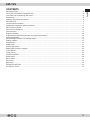 3
3
-
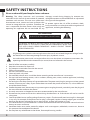 4
4
-
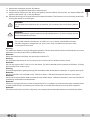 5
5
-
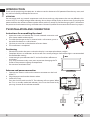 6
6
-
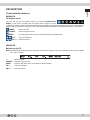 7
7
-
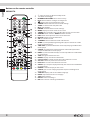 8
8
-
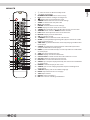 9
9
-
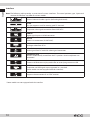 10
10
-
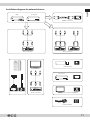 11
11
-
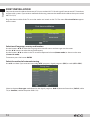 12
12
-
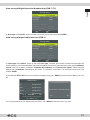 13
13
-
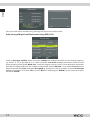 14
14
-
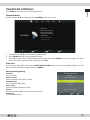 15
15
-
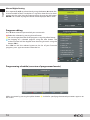 16
16
-
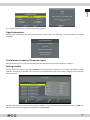 17
17
-
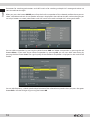 18
18
-
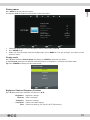 19
19
-
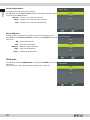 20
20
-
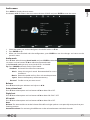 21
21
-
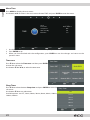 22
22
-
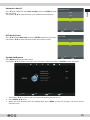 23
23
-
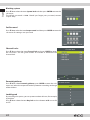 24
24
-
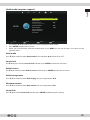 25
25
-
 26
26
-
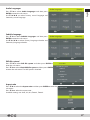 27
27
-
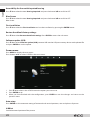 28
28
-
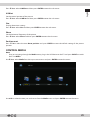 29
29
-
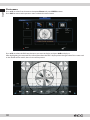 30
30
-
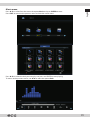 31
31
-
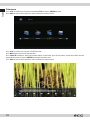 32
32
-
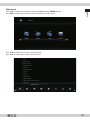 33
33
-
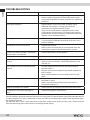 34
34
-
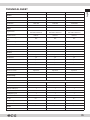 35
35
-
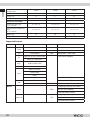 36
36
-
 37
37
-
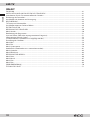 38
38
-
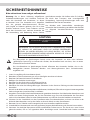 39
39
-
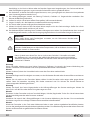 40
40
-
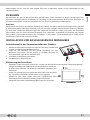 41
41
-
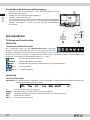 42
42
-
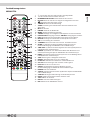 43
43
-
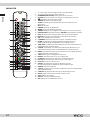 44
44
-
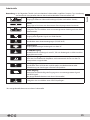 45
45
-
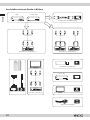 46
46
-
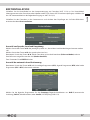 47
47
-
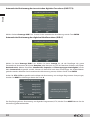 48
48
-
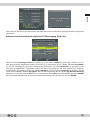 49
49
-
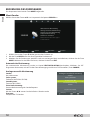 50
50
-
 51
51
-
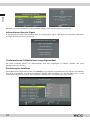 52
52
-
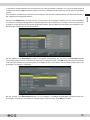 53
53
-
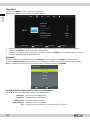 54
54
-
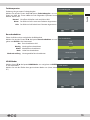 55
55
-
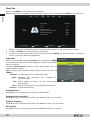 56
56
-
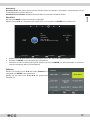 57
57
-
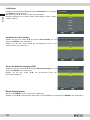 58
58
-
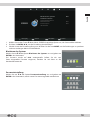 59
59
-
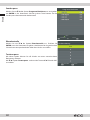 60
60
-
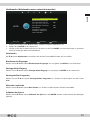 61
61
-
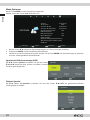 62
62
-
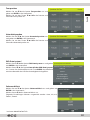 63
63
-
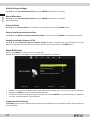 64
64
-
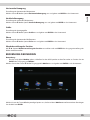 65
65
-
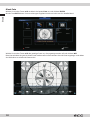 66
66
-
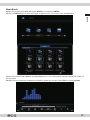 67
67
-
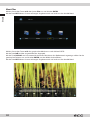 68
68
-
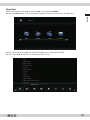 69
69
-
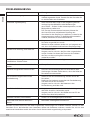 70
70
-
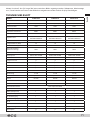 71
71
-
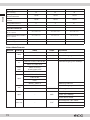 72
72
-
 73
73
-
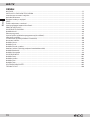 74
74
-
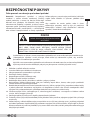 75
75
-
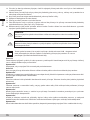 76
76
-
 77
77
-
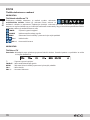 78
78
-
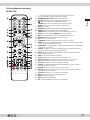 79
79
-
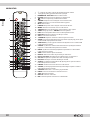 80
80
-
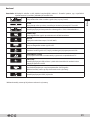 81
81
-
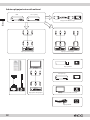 82
82
-
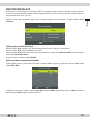 83
83
-
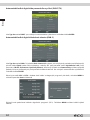 84
84
-
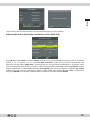 85
85
-
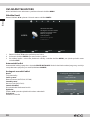 86
86
-
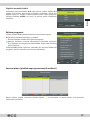 87
87
-
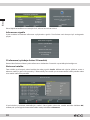 88
88
-
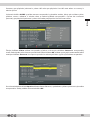 89
89
-
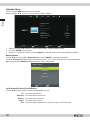 90
90
-
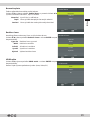 91
91
-
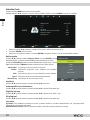 92
92
-
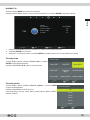 93
93
-
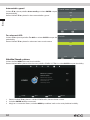 94
94
-
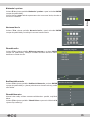 95
95
-
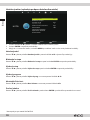 96
96
-
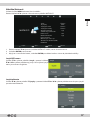 97
97
-
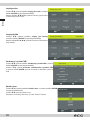 98
98
-
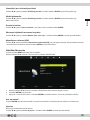 99
99
-
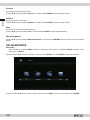 100
100
-
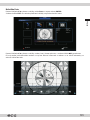 101
101
-
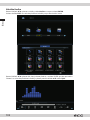 102
102
-
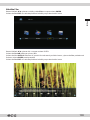 103
103
-
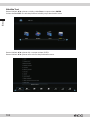 104
104
-
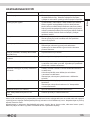 105
105
-
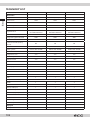 106
106
-
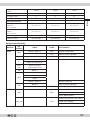 107
107
-
 108
108
-
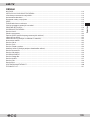 109
109
-
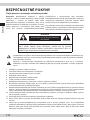 110
110
-
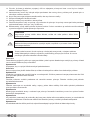 111
111
-
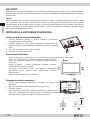 112
112
-
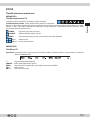 113
113
-
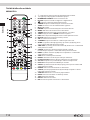 114
114
-
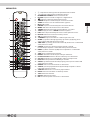 115
115
-
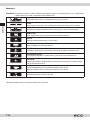 116
116
-
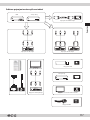 117
117
-
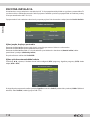 118
118
-
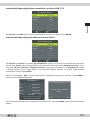 119
119
-
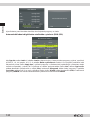 120
120
-
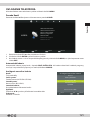 121
121
-
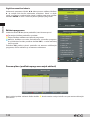 122
122
-
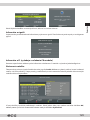 123
123
-
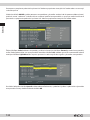 124
124
-
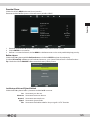 125
125
-
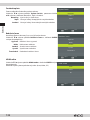 126
126
-
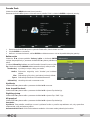 127
127
-
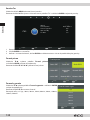 128
128
-
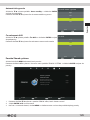 129
129
-
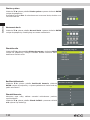 130
130
-
 131
131
-
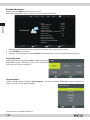 132
132
-
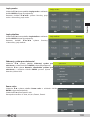 133
133
-
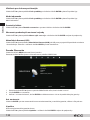 134
134
-
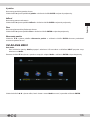 135
135
-
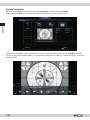 136
136
-
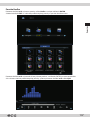 137
137
-
 138
138
-
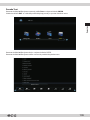 139
139
-
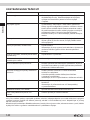 140
140
-
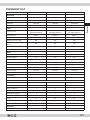 141
141
-
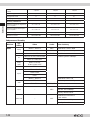 142
142
-
 143
143
-
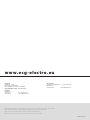 144
144
ECG 40 F01T2S2 Benutzerhandbuch
- Kategorie
- LCD-Fernseher
- Typ
- Benutzerhandbuch
- Dieses Handbuch eignet sich auch für
in anderen Sprachen
- slovenčina: ECG 40 F01T2S2 Používateľská príručka
Verwandte Artikel
Andere Dokumente
-
Haier LES32T1000HFM Benutzerhandbuch
-
Changhong Electric LED40D2080ST2 Bedienungsanleitung
-
Haier LE48M600SF Benutzerhandbuch
-
Haier LE50M600SF Bedienungsanleitung
-
Megasat Classic Line 19 Benutzerhandbuch
-
Megasat Classic Line 16 Benutzerhandbuch
-
Haier LE40B650CF Bedienungsanleitung
-
Enox AIL-2724S2DVD Benutzerhandbuch
-
LG 28TL520S-PZ Bedienungsanleitung
-
LG 28TL510S-WZ Bedienungsanleitung